display NISSAN PATHFINDER 2017 R52 / 4.G Navigation Manual
[x] Cancel search | Manufacturer: NISSAN, Model Year: 2017, Model line: PATHFINDER, Model: NISSAN PATHFINDER 2017 R52 / 4.GPages: 164, PDF Size: 0.78 MB
Page 29 of 164
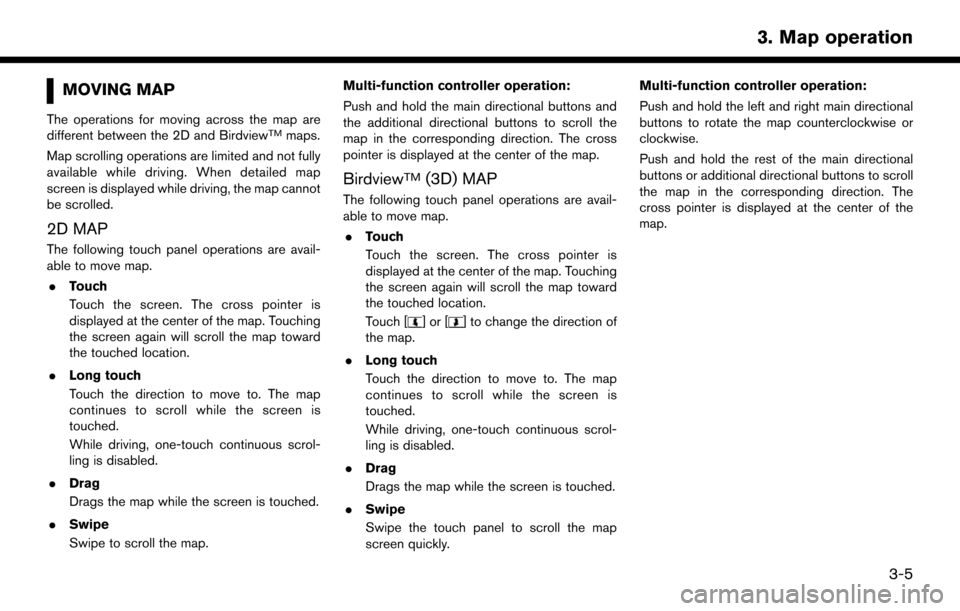
MOVING MAP
The operations for moving across the map are
different between the 2D and BirdviewTMmaps.
Map scrolling operations are limited and not fully
available while driving. When detailed map
screen is displayed while driving, the map cannot
be scrolled.
2D MAP
The following touch panel operations are avail-
able to move map. . Touch
Touch the screen. The cross pointer is
displayed at the center of the map. Touching
the screen again will scroll the map toward
the touched location.
. Long touch
Touch the direction to move to. The map
continues to scroll while the screen is
touched.
While driving, one-touch continuous scrol-
ling is disabled.
. Drag
Drags the map while the screen is touched.
. Swipe
Swipe to scroll the map. Multi-function controller operation:
Push and hold the main directional buttons and
the additional directional buttons to scroll the
map in the corresponding direction. The cross
pointer is displayed at the center of the map.
BirdviewTM(3D) MAP
The following touch panel operations are avail-
able to move map.
. Touch
Touch the screen. The cross pointer is
displayed at the center of the map. Touching
the screen again will scroll the map toward
the touched location.
Touch [
]or[] to change the direction of
the map.
. Long touch
Touch the direction to move to. The map
continues to scroll while the screen is
touched.
While driving, one-touch continuous scrol-
ling is disabled.
. Drag
Drags the map while the screen is touched.
. Swipe
Swipe the touch panel to scroll the map
screen quickly. Multi-function controller operation:
Push and hold the left and right main directional
buttons to rotate the map counterclockwise or
clockwise.
Push and hold the rest of the main directional
buttons or additional directional buttons to scroll
the map in the corresponding direction. The
cross pointer is displayed at the center of the
map.
3-5
3. Map operation
Page 30 of 164
![NISSAN PATHFINDER 2017 R52 / 4.G Navigation Manual CHANGING SCALE OF MAP
There are several methods for changing the map
scale.
TOUCH PANEL OPERATION
1. Touch.
The scale bar is displayed.
2. Touch [Zoom In] or [Zoom Out] to change the scale.
Pinch-in
T NISSAN PATHFINDER 2017 R52 / 4.G Navigation Manual CHANGING SCALE OF MAP
There are several methods for changing the map
scale.
TOUCH PANEL OPERATION
1. Touch.
The scale bar is displayed.
2. Touch [Zoom In] or [Zoom Out] to change the scale.
Pinch-in
T](/img/5/542/w960_542-29.png)
CHANGING SCALE OF MAP
There are several methods for changing the map
scale.
TOUCH PANEL OPERATION
1. Touch.
The scale bar is displayed.
2. Touch [Zoom In] or [Zoom Out] to change the scale.
Pinch-in
To view a wider area, pinch-in the map screen.
Pinch-out
To view the map in detail, pinch-out the map
screen.
Free zoom:
Depending on the setting, using the center dial to
change the map scale may adjust the scale
normally, or it may engage the free zoom (finer
scale adjustment in smaller steps) .
“Settings screen” (page 7-24)
MULTI-FUNCTION CONTROLLER
OPERATION
Turn the center dial clockwise or counterclock-
wise to change the map scale.
Clockwise: Zoom in
Counterclockwise: Zoom out
MAP SCALE
Any required map scale (map coverage) be-
tween 320 miles (640 km) and 1/32 mile (25 m)
can be selected.
US Units Metric Units
320 miles 640 km
80 miles 160 km
32 miles 64 km
8 miles 16 km
5 miles 10 km
2 miles 4 km
1 mile 2 km
1/2 mile 1 km
1/4 mile 500 m
1/8 mile 200 m
1/16 mile 100 m
1/32 mile 50 m
1/64 mile 25 m
3-6
3. Map operation
Page 31 of 164
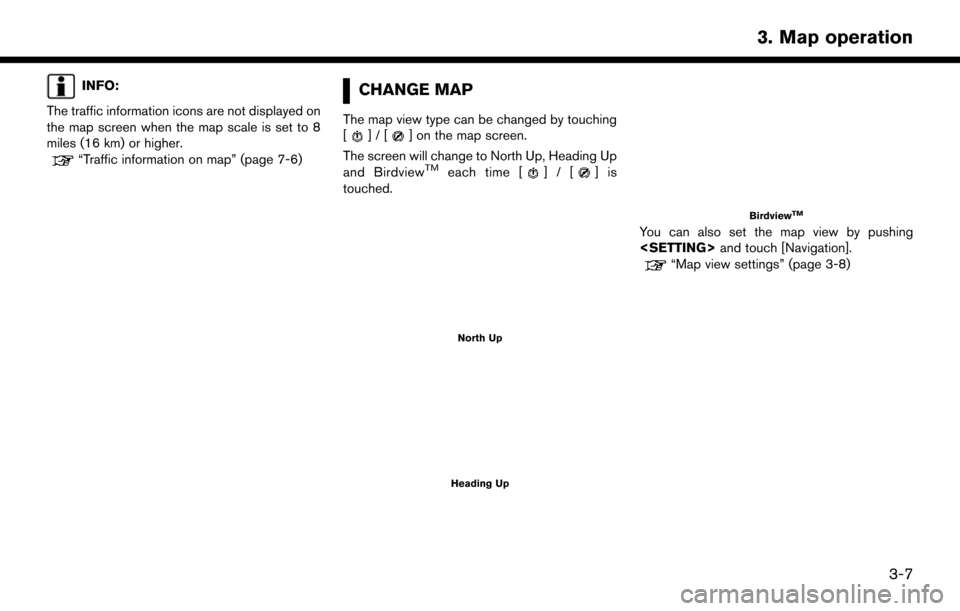
INFO:
The traffic information icons are not displayed on
the map screen when the map scale is set to 8
miles (16 km) or higher.
“Traffic information on map” (page 7-6)
CHANGE MAP
The map view type can be changed by touching
[]/[] on the map screen.
The screen will change to North Up, Heading Up
and Birdview
TMeach time []/[]is
touched.
North Up
Heading Up
BirdviewTM
You can also set the map view by pushing
“Map view settings” (page 3-8)
3-7
3. Map operation
Page 32 of 164
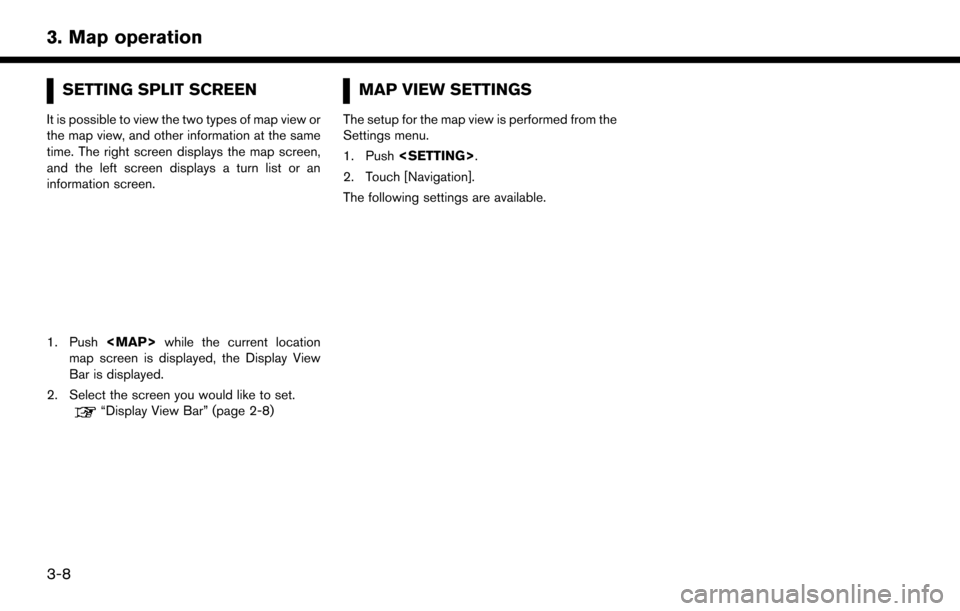
SETTING SPLIT SCREEN
It is possible to view the two types of map view or
the map view, and other information at the same
time. The right screen displays the map screen,
and the left screen displays a turn list or an
information screen.
1. Push
Page 33 of 164
![NISSAN PATHFINDER 2017 R52 / 4.G Navigation Manual Menu itemAction
[Map & Display View] [Change Order] Sort the icon on the Display View Bar. [Full Map]Display full map screen.
[Split Map] Select one of the settings to be applied to the display.
“Di NISSAN PATHFINDER 2017 R52 / 4.G Navigation Manual Menu itemAction
[Map & Display View] [Change Order] Sort the icon on the Display View Bar. [Full Map]Display full map screen.
[Split Map] Select one of the settings to be applied to the display.
“Di](/img/5/542/w960_542-32.png)
Menu itemAction
[Map & Display View] [Change Order] Sort the icon on the Display View Bar. [Full Map]Display full map screen.
[Split Map] Select one of the settings to be applied to the display.
“Display View Bar” (page 2-8)
[Intersection]
[Turn List]
[Where am I?]
[Turn by Turn]
[Fuel Economy]
[ECO Drive Report]
Menu item Action
[Map Preferences] [Map View ] [North Up] Select one of the map views to be applied to the map screen.
[Heading Up]
[Birdview (3D)]
[Long Range Heading Up] The position of the vehicle icon can be changed to view a wider area in the traveling direction. The vehicle icon is located slightly lower than the center of the
screen.
Long Range Map View is available only when the map view is “Heading Up”.
[Map Color] Select a preferred map color.
[Map Text Size] [Large] Sets the font size.
[Medium]
[Small]
3-9
3. Map operation
Page 34 of 164
![NISSAN PATHFINDER 2017 R52 / 4.G Navigation Manual Menu itemAction
[Birdview Angle] Adjusts the BirdviewTMangle.
[Auto North Up] Sets the top of the map to remain oriented to the north.
[Show FWY Exit] Sets the display of the freeway exit information NISSAN PATHFINDER 2017 R52 / 4.G Navigation Manual Menu itemAction
[Birdview Angle] Adjusts the BirdviewTMangle.
[Auto North Up] Sets the top of the map to remain oriented to the north.
[Show FWY Exit] Sets the display of the freeway exit information](/img/5/542/w960_542-33.png)
Menu itemAction
[Birdview Angle] Adjusts the BirdviewTMangle.
[Auto North Up] Sets the top of the map to remain oriented to the north.
[Show FWY Exit] Sets the display of the freeway exit information icon on/off.
[Automatic Display in Fwy Mode] The turn list can be set to on or off to be displayed automatically while driving on
a freeway.
[Names Displayed on Map] [Place Names] Allows place names to be displayed on the map screen.
[POI Names] Allows facilities names to be displayed on the map screen.
[Road Names] Allows road names to be displayed on the map screen.
[Left Split Map Settings] [Left Side Map Orientation] The map view for the left side of split screen can be selected from North Up or Heading Up.
[Long-Range Driving Direc-
tion] Allows the map view for the left side of the split screen to change the position of
the vehicle icon so that a wider area in the traveling direction can be viewed. The
vehicle icon is located slightly lower than the center of the screen.
3-10
3. Map operation
Page 35 of 164
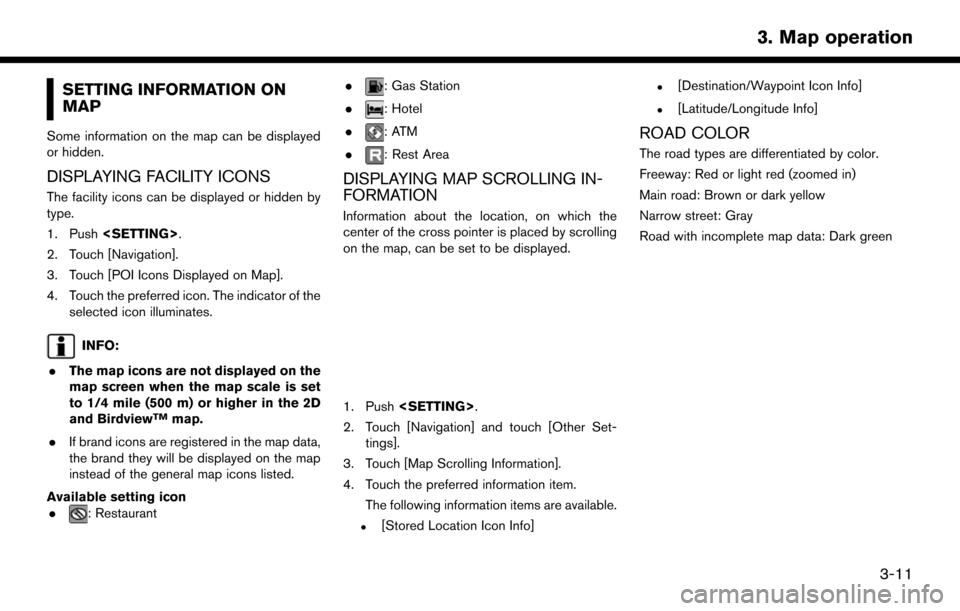
SETTING INFORMATION ON
MAP
Some information on the map can be displayed
or hidden.
DISPLAYING FACILITY ICONS
The facility icons can be displayed or hidden by
type.
1. Push
2. Touch [Navigation].
3. Touch [POI Icons Displayed on Map].
4. Touch the preferred icon. The indicator of the selected icon illuminates.
INFO:
. The map icons are not displayed on the
map screen when the map scale is set
to 1/4 mile (500 m) or higher in the 2D
and Birdview
TMmap.
. If brand icons are registered in the map data,
the brand they will be displayed on the map
instead of the general map icons listed.
Available setting icon .
: Restaurant .
: Gas Station
.
: Hotel
.
:ATM
.
: Rest Area
DISPLAYING MAP SCROLLING IN-
FORMATION
Information about the location, on which the
center of the cross pointer is placed by scrolling
on the map, can be set to be displayed.
1. Push
2. Touch [Navigation] and touch [Other Set- tings].
3. Touch [Map Scrolling Information].
4. Touch the preferred information item. The following information items are available.
.[Stored Location Icon Info]
.[Destination/Waypoint Icon Info]
.[Latitude/Longitude Info]
ROAD COLOR
The road types are differentiated by color.
Freeway: Red or light red (zoomed in)
Main road: Brown or dark yellow
Narrow street: Gray
Road with incomplete map data: Dark green
3-11
3. Map operation
Page 36 of 164
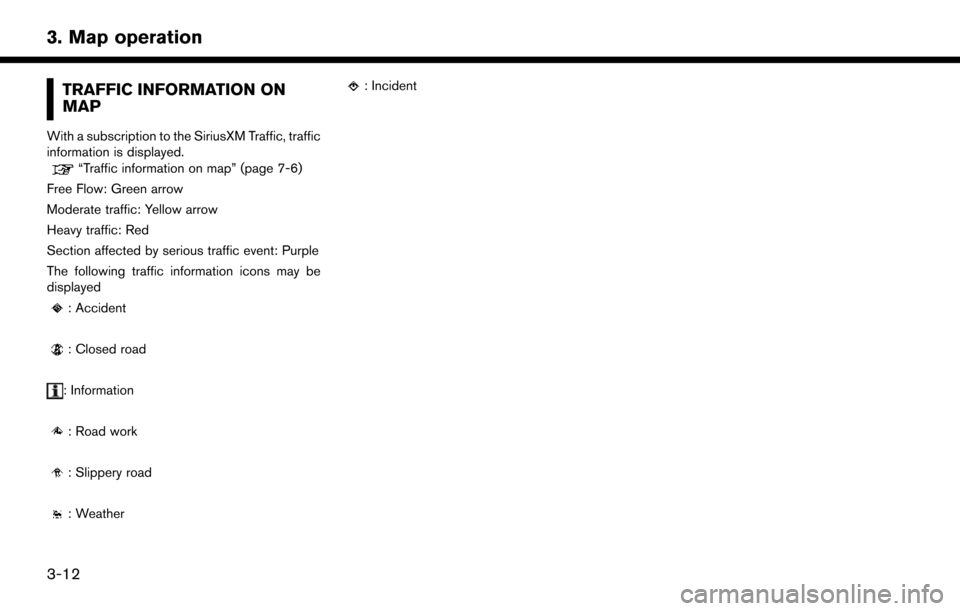
TRAFFIC INFORMATION ON
MAP
With a subscription to the SiriusXM Traffic, traffic
information is displayed.
“Traffic information on map” (page 7-6)
Free Flow: Green arrow
Moderate traffic: Yellow arrow
Heavy traffic: Red
Section affected by serious traffic event: Purple
The following traffic information icons may be
displayed
: Accident
: Closed road
: Information
: Road work
: Slippery road
: Weather
: Incident
3-12
3. Map operation
Page 38 of 164

CHANGING REGION
When setting a destination, the location can be
narrowed down by specifying the region or city.
SPECIFYING STATE/PROVINCE
The state to be searched will be changed when
searching for a destination by entering an
address: [Street Address], [Points of Interest]
or [Intersection], etc.
1. Push
2. Touch [Destination Menu].
3. Touch the key of the desired search method to be set.
4. Touch [State/Province:].
5. Enter the name of the state and then touch [List]. A list screen is displayed.
6. Touch the preferred region from the list. After setting, the display automatically returns to
the Destination screen.
INFO:
. It is not possible to search for a route from
the continental United States to Hawaii.
. When the system is restarted, it sets the
state to that automatically detected by the
GPS.
. When display State/Province input screen,
touch [Country] to change the country.
SPECIFYING CITY
When searching for a destination, the search can
be narrowed down by specifying the city.
1. Touch [City]. A character input screen is
displayed.
2. Enter the name of the city and then touch [List]. A list screen is displayed.
INFO:
.The same screen will be displayed when alocation is searched from a street.
.Touch [Last 5 Cities] to display the lastfive cities set as destinations.
.Touch [All Cities] to display the all cities in
the current state/province.
3. Touch the city of the destination from the list.
INFO:
The number of matches are displayed to the left
of the entry results. In some cases, the number of
matches displayed on the screen and in the list
may differ. If this occurs, enter more characters
to further reduce the number of matches.
4-2
4. Setting destination
Page 41 of 164
![NISSAN PATHFINDER 2017 R52 / 4.G Navigation Manual StepSetting item Action
Scroll map and touch [
]. [New Destination] Set a location scrolled to on the map as the destination
Push <INFO>. [NissanConnect Ser-
vices][Connect to Voice Menu] Connects to NISSAN PATHFINDER 2017 R52 / 4.G Navigation Manual StepSetting item Action
Scroll map and touch [
]. [New Destination] Set a location scrolled to on the map as the destination
Push <INFO>. [NissanConnect Ser-
vices][Connect to Voice Menu] Connects to](/img/5/542/w960_542-40.png)
StepSetting item Action
Scroll map and touch [
]. [New Destination] Set a location scrolled to on the map as the destination
Push
vices][Connect to Voice Menu] Connects to the NissanConnectSMServices Interactive Voice Menu.
[Sync All Feeds] Updates information list by connecting to the NissanConnect
SM
Services Data Center.
[Connected Search] Input a keyword of a point of interest and connect and search the NissanConnect
SMServices Data Center.“Searching by connecting Data Center” (page 4-16)
[Send to Car] Search for a location using Google maps, and download the information to set the destination via the NissanConnect
SMServices
Data Center.
“Using Google send-to-car” (page 4-17)
[Destination Send to Car] Search for destinations from a point of interest (POI) database accessed within the NissanConnect
SMportal website.“Using Destination Send to Car” (page 4-17)
[Journey Planner] Sets a route plan downloaded from the NISSAN Owner’s Portal Website.
“Using Journey Planner” (page 4-12)
[History] The information feeds that were previously referred to are displayed.
Push IVR soft button.
Speak your choice, or ask the NissanConnect
SMServices Response Specialists directly to
search for your destination. Set the destination with the assistance of a NissanConnect
SM
Services Response Specialist.
4-5
4. Setting destination