display NISSAN PATHFINDER 2017 R52 / 4.G Navigation Manual
[x] Cancel search | Manufacturer: NISSAN, Model Year: 2017, Model line: PATHFINDER, Model: NISSAN PATHFINDER 2017 R52 / 4.GPages: 164, PDF Size: 0.78 MB
Page 53 of 164
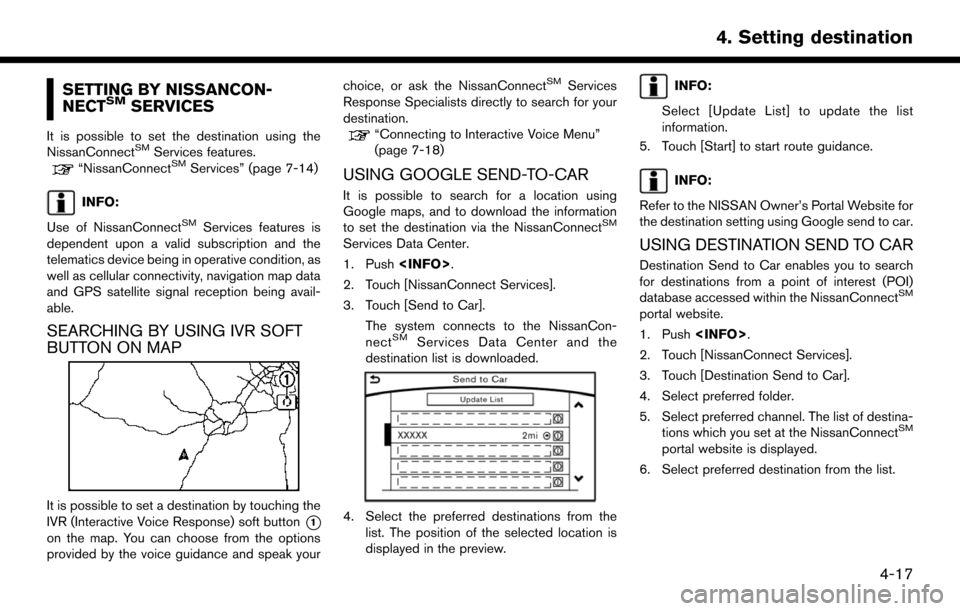
SETTING BY NISSANCON-
NECTSMSERVICES
It is possible to set the destination using the
NissanConnectSMServices features.“NissanConnectSMServices” (page 7-14)
INFO:
Use of NissanConnect
SMServices features is
dependent upon a valid subscription and the
telematics device being in operative condition, as
well as cellular connectivity, navigation map data
and GPS satellite signal reception being avail-
able.
SEARCHING BY USING IVR SOFT
BUTTON ON MAP
It is possible to set a destination by touching the
IVR (Interactive Voice Response) soft button
*1
on the map. You can choose from the options
provided by the voice guidance and speak your choice, or ask the NissanConnect
SMServices
Response Specialists directly to search for your
destination.
“Connecting to Interactive Voice Menu”
(page 7-18)
USING GOOGLE SEND-TO-CAR
It is possible to search for a location using
Google maps, and to download the information
to set the destination via the NissanConnect
SM
Services Data Center.
1. Push
2. Touch [NissanConnect Services].
3. Touch [Send to Car].
The system connects to the NissanCon-
nect
SMServices Data Center and the
destination list is downloaded.
4. Select the preferred destinations from the list. The position of the selected location is
displayed in the preview.
INFO:
Select [Update List] to update the list
information.
5. Touch [Start] to start route guidance.
INFO:
Refer to the NISSAN Owner’s Portal Website for
the destination setting using Google send to car.
USING DESTINATION SEND TO CAR
Destination Send to Car enables you to search
for destinations from a point of interest (POI)
database accessed within the NissanConnect
SM
portal website.
1. Push
2. Touch [NissanConnect Services].
3. Touch [Destination Send to Car].
4. Select preferred folder.
5. Select preferred channel. The list of destina- tions which you set at the NissanConnect
SM
portal website is displayed.
6. Select preferred destination from the list.
4-17
4. Setting destination
Page 55 of 164
![NISSAN PATHFINDER 2017 R52 / 4.G Navigation Manual will start the route guidance function.. [More Routes]:
Route conditions for route calculation can be
changed.
The routes may not always be different.
— [Fastest Route] : Prioritizes the shortest ti NISSAN PATHFINDER 2017 R52 / 4.G Navigation Manual will start the route guidance function.. [More Routes]:
Route conditions for route calculation can be
changed.
The routes may not always be different.
— [Fastest Route] : Prioritizes the shortest ti](/img/5/542/w960_542-54.png)
will start the route guidance function.. [More Routes]:
Route conditions for route calculation can be
changed.
The routes may not always be different.
— [Fastest Route] : Prioritizes the shortest time.
— [Energy-Saving] : Energy-Saving route.
— [Shortest Distance] : Prioritizes the shortest distance.
. [Turn List]:
Display the turn list.
. [Add Waypoint]:
Allows you to edit the route by adding a
destination or waypoint.
— If a waypoint is added, three alternative routes cannot be selected.
— If a destination is added, the prior destination becomes a waypoint.
— It is possible to edit or add a destination or waypoints to the route that is already set.
“Editing route” (page 5-8)
. [Move Loc.]
The location of the destination or waypoint can be adjusted by moving the cross pointer
across the map.
“Moving location of destination”
(page 4-19)
. [Information]:
Allows you to store the destination. If there is
information about the destination (street
address and phone number) stored in the
map data, it can also be displayed.
MOVING LOCATION OF DESTINA-
TION
The location of the destination can be adjusted
by moving the cross pointer across the map.
1. After setting destination, touch [Move Loc.].
2. Touch map screen. A map screen with the
destination located on the map center is
displayed.
3. Adjust the location by moving the cross pointer across the map and touch [OK]. The
location of the destination is modified.
INFO:
. The screen for adjusting the location also
changes when the map screen displayed on
the right side of the screen is touched. .
The map scale can be changed.
“Changing scale of map” (page 3-6)
4-19
4. Setting destination
Page 57 of 164
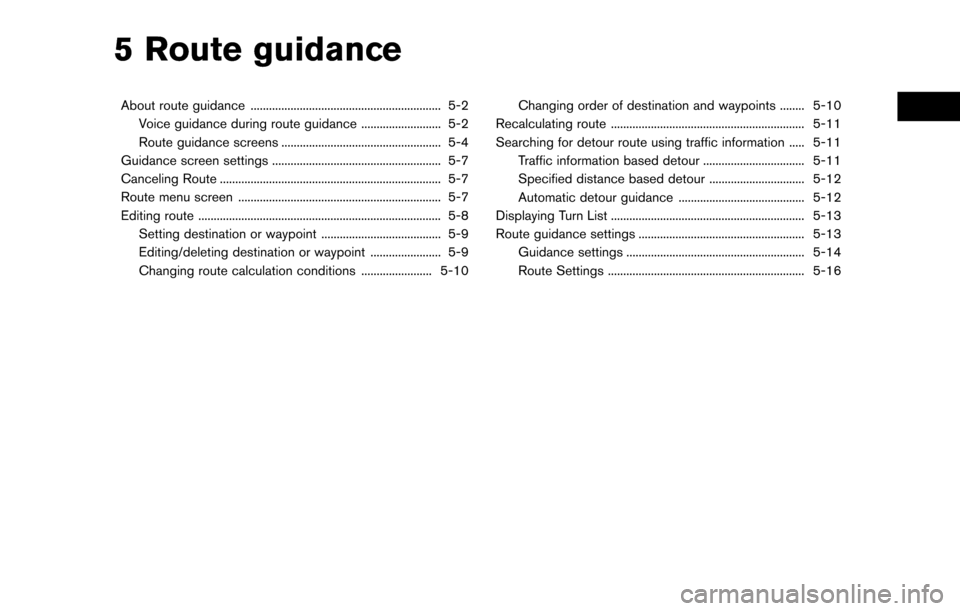
5 Route guidance
About route guidance .............................................................. 5-2Voice guidance during route guidance .......................... 5-2
Route guidance screens .................................................... 5-4
Guidance screen settings ....................................................... 5-7
Canceling Route ........................................................................\
5-7
Route menu screen .................................................................. 5-7
Editing route ........................................................................\
....... 5-8
Setting destination or waypoint ....................................... 5-9
Editing/deleting destination or waypoint ....................... 5-9
Changing route calculation conditions ....................... 5-10 Changing order of destination and waypoints ........ 5-10
Recalculating route ............................................................... 5-11
Searching for detour route using traffic information ..... 5-11 Traffic information based detour ................................. 5-11
Specified distance based detour ............................... 5-12
Automatic detour guidance ......................................... 5-12
Displaying Turn List ............................................................... 5-13
Route guidance settings ...................................................... 5-13 Guidance settings .......................................................... 5-14
Route Settings ................................................................ 5-16
Page 60 of 164
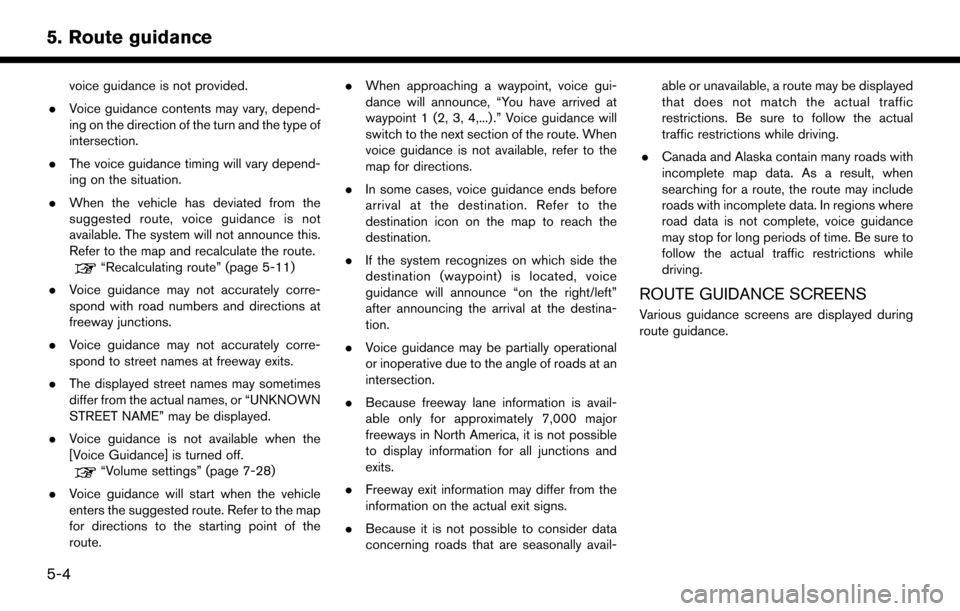
voice guidance is not provided.
. Voice guidance contents may vary, depend-
ing on the direction of the turn and the type of
intersection.
. The voice guidance timing will vary depend-
ing on the situation.
. When the vehicle has deviated from the
suggested route, voice guidance is not
available. The system will not announce this.
Refer to the map and recalculate the route.
“Recalculating route” (page 5-11)
. Voice guidance may not accurately corre-
spond with road numbers and directions at
freeway junctions.
. Voice guidance may not accurately corre-
spond to street names at freeway exits.
. The displayed street names may sometimes
differ from the actual names, or “UNKNOWN
STREET NAME” may be displayed.
. Voice guidance is not available when the
[Voice Guidance] is turned off.
“Volume settings” (page 7-28)
. Voice guidance will start when the vehicle
enters the suggested route. Refer to the map
for directions to the starting point of the
route. .
When approaching a waypoint, voice gui-
dance will announce, “You have arrived at
waypoint 1 (2, 3, 4,...) .” Voice guidance will
switch to the next section of the route. When
voice guidance is not available, refer to the
map for directions.
. In some cases, voice guidance ends before
arrival at the destination. Refer to the
destination icon on the map to reach the
destination.
. If the system recognizes on which side the
destination (waypoint) is located, voice
guidance will announce “on the right/left”
after announcing the arrival at the destina-
tion.
. Voice guidance may be partially operational
or inoperative due to the angle of roads at an
intersection.
. Because freeway lane information is avail-
able only for approximately 7,000 major
freeways in North America, it is not possible
to display information for all junctions and
exits.
. Freeway exit information may differ from the
information on the actual exit signs.
. Because it is not possible to consider data
concerning roads that are seasonally avail- able or unavailable, a route may be displayed
that does not match the actual traffic
restrictions. Be sure to follow the actual
traffic restrictions while driving.
. Canada and Alaska contain many roads with
incomplete map data. As a result, when
searching for a route, the route may include
roads with incomplete data. In regions where
road data is not complete, voice guidance
may stop for long periods of time. Be sure to
follow the actual traffic restrictions while
driving.
ROUTE GUIDANCE SCREENS
Various guidance screens are displayed during
route guidance.
5-4
5. Route guidance
Page 61 of 164
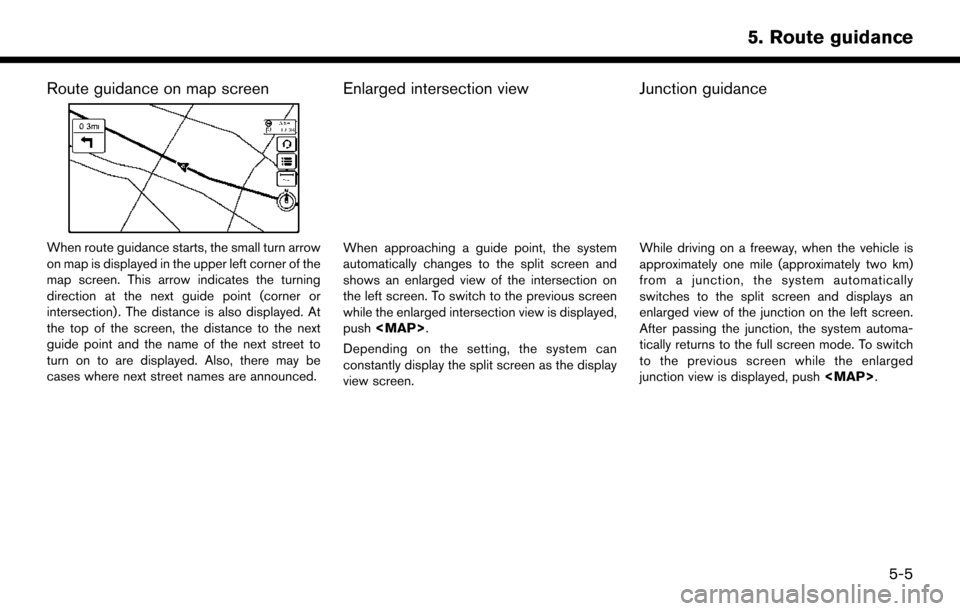
Route guidance on map screen
When route guidance starts, the small turn arrow
on map is displayed in the upper left corner of the
map screen. This arrow indicates the turning
direction at the next guide point (corner or
intersection) . The distance is also displayed. At
the top of the screen, the distance to the next
guide point and the name of the next street to
turn on to are displayed. Also, there may be
cases where next street names are announced.
Enlarged intersection view
When approaching a guide point, the system
automatically changes to the split screen and
shows an enlarged view of the intersection on
the left screen. To switch to the previous screen
while the enlarged intersection view is displayed,
push
Page 62 of 164
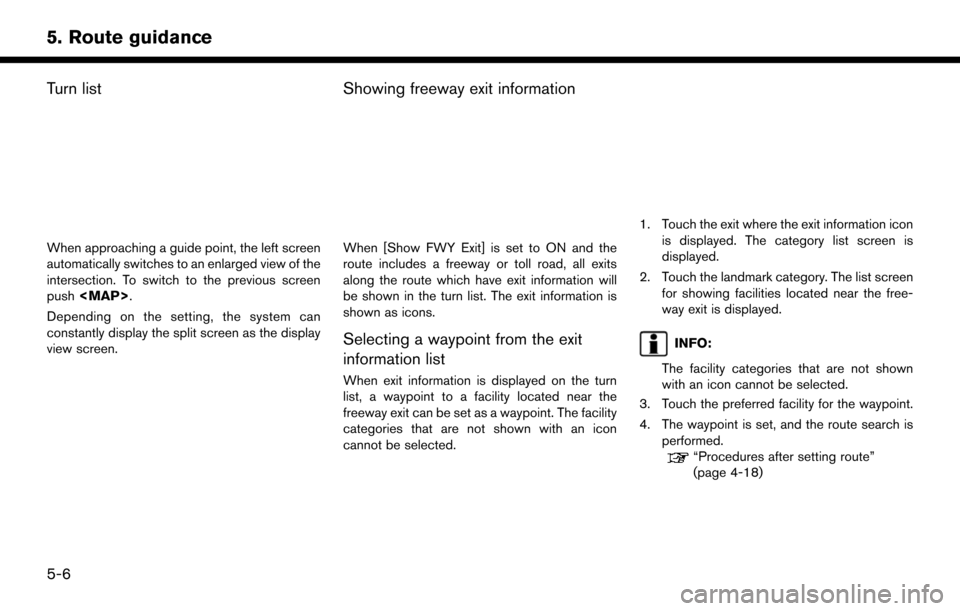
Turn list
When approaching a guide point, the left screen
automatically switches to an enlarged view of the
intersection. To switch to the previous screen
push
Depending on the setting, the system can
constantly display the split screen as the display
view screen.
Showing freeway exit information
When [Show FWY Exit] is set to ON and the
route includes a freeway or toll road, all exits
along the route which have exit information will
be shown in the turn list. The exit information is
shown as icons.
Selecting a waypoint from the exit
information list
When exit information is displayed on the turn
list, a waypoint to a facility located near the
freeway exit can be set as a waypoint. The facility
categories that are not shown with an icon
cannot be selected.
1. Touch the exit where the exit information icon is displayed. The category list screen is
displayed.
2. Touch the landmark category. The list screen for showing facilities located near the free-
way exit is displayed.
INFO:
The facility categories that are not shown
with an icon cannot be selected.
3. Touch the preferred facility for the waypoint.
4. The waypoint is set, and the route search is performed.
“Procedures after setting route”
(page 4-18)
5-6
5. Route guidance
Page 63 of 164
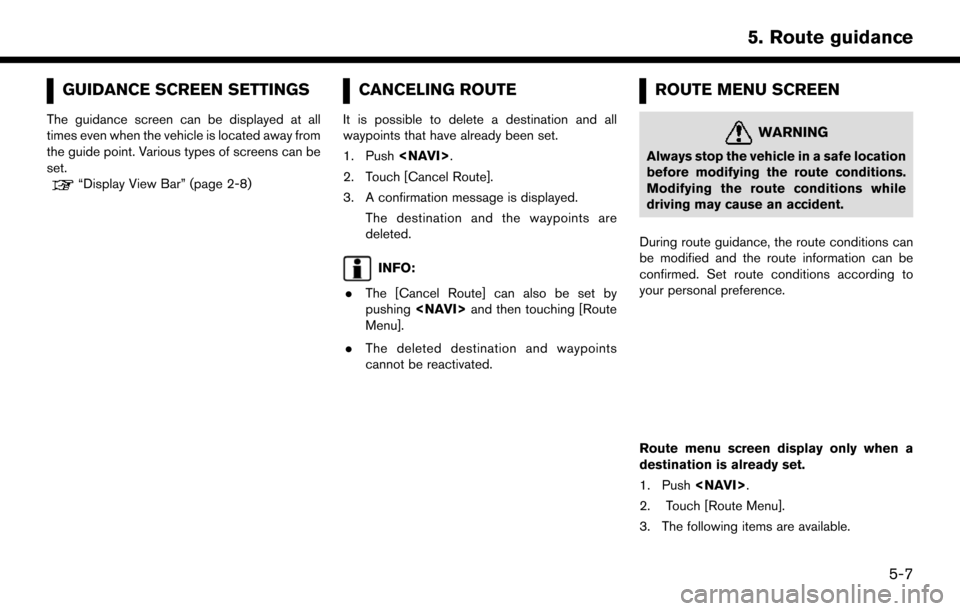
GUIDANCE SCREEN SETTINGS
The guidance screen can be displayed at all
times even when the vehicle is located away from
the guide point. Various types of screens can be
set.
“Display View Bar” (page 2-8)
CANCELING ROUTE
It is possible to delete a destination and all
waypoints that have already been set.
1. Push
2. Touch [Cancel Route].
3. A confirmation message is displayed. The destination and the waypoints are
deleted.
INFO:
. The [Cancel Route] can also be set by
pushing
Menu].
. The deleted destination and waypoints
cannot be reactivated.
ROUTE MENU SCREEN
WARNING
Always stop the vehicle in a safe location
before modifying the route conditions.
Modifying the route conditions while
driving may cause an accident.
During route guidance, the route conditions can
be modified and the route information can be
confirmed. Set route conditions according to
your personal preference.
Route menu screen display only when a
destination is already set.
1. Push
2. Touch [Route Menu].
3. The following items are available.
5-7
5. Route guidance
Page 64 of 164
![NISSAN PATHFINDER 2017 R52 / 4.G Navigation Manual Available settings. [Edit Route]:
Edit or add a destination or waypoint to the
route that is already set.
“Editing route” (page 5-8)
. [Search Criteria Settings]:
Change the route calculation cond NISSAN PATHFINDER 2017 R52 / 4.G Navigation Manual Available settings. [Edit Route]:
Edit or add a destination or waypoint to the
route that is already set.
“Editing route” (page 5-8)
. [Search Criteria Settings]:
Change the route calculation cond](/img/5/542/w960_542-63.png)
Available settings. [Edit Route]:
Edit or add a destination or waypoint to the
route that is already set.
“Editing route” (page 5-8)
. [Search Criteria Settings]:
Change the route calculation conditions
anywhere along the route.
“Route Settings” (page 5-16)
. [Recalculate]
Manually search for the route again after
changing the search conditions and have the
system calculate a route.
“Recalculating route” (page 5-11)
. [Show Destination]:
The destination is displayed on the map
screen.
. [Detour]:
A detour of a specified distance can be
calculated.
“Specified distance based detour”
(page 5-12)
. [Cancel Route]:
The destination and the waypoints on the
route are deleted. .
[Turn List]:
Display the turn list.
“Displaying Turn List” (page 5-13)
INFO:
The [Cancel Route], [Turn List] and [Edit Route]
can be set only by pushing
EDITING ROUTE
1. Push
2. Touch [Edit Route].
3. Set the preferred conditions.
Available settings
*1[Add Destination]
Touch to add a destination.
“Setting destination or waypoint”
(page 5-9)
*2Current destination:
Changes or deletes the destination.
“Editing/deleting destination or way-
point” (page 5-9)
*3Condition for calculating a route to the
destination:
Changes the conditions for calculating a
route to the destination.
5-8
5. Route guidance
Page 66 of 164
![NISSAN PATHFINDER 2017 R52 / 4.G Navigation Manual point can be adjusted by moving the
cross pointer across the map.
.[Delete]:A destination or waypoint that has already
been set can be deleted.
INFO:
If the destination is deleted, the final waypoint NISSAN PATHFINDER 2017 R52 / 4.G Navigation Manual point can be adjusted by moving the
cross pointer across the map.
.[Delete]:A destination or waypoint that has already
been set can be deleted.
INFO:
If the destination is deleted, the final waypoint](/img/5/542/w960_542-65.png)
point can be adjusted by moving the
cross pointer across the map.
.[Delete]:A destination or waypoint that has already
been set can be deleted.
INFO:
If the destination is deleted, the final waypoint of
the route becomes the destination.
CHANGING ROUTE CALCULATION
CONDITIONS
Each section of the route between waypoints
can have different route calculation conditions.
After setting these conditions, the entire route
can be recalculated.
1. Touch the preferred section of the route to the destination or waypoint.
2. Touch the preferred condition.
3. The conditions are changed and the display
returns to the Edit Route screen.
INFO:
. The recalculated route may not be the
shortest route because the system prioritizes
roads that are easy to drive on for safety
reasons.
CHANGING ORDER OF DESTINA-
TION AND WAYPOINTS
The order of a destination and waypoints that are
already set can be changed.
1. Touch [Sort]. A list of the destination and
waypoints is displayed.
2. When [
] is touched, a chime will sound. Still
touching the icon, slide it to the place where
you would like to move it. 3. Touch [
] to apply the change.
5-10
5. Route guidance
Page 67 of 164
![NISSAN PATHFINDER 2017 R52 / 4.G Navigation Manual RECALCULATING ROUTE
A route can be manually searched again after
changing the search conditions.
1. Push<NAVI>.
2. Touch [Route Menu].
3. Touch [Recalculate]. A message is displayed and the route is r NISSAN PATHFINDER 2017 R52 / 4.G Navigation Manual RECALCULATING ROUTE
A route can be manually searched again after
changing the search conditions.
1. Push<NAVI>.
2. Touch [Route Menu].
3. Touch [Recalculate]. A message is displayed and the route is r](/img/5/542/w960_542-66.png)
RECALCULATING ROUTE
A route can be manually searched again after
changing the search conditions.
1. Push
2. Touch [Route Menu].
3. Touch [Recalculate]. A message is displayed and the route is recalculated.
INFO:
. When a waypoint has been set on the route,
the system will search for only one route,
even if route recalculation is performed.
. When the vehicle deviates from the sug-
gested route, the route from the current
location to the destination is automatically
searched again by the Auto Reroute func-
tion.
“Route Settings” (page 5-16)
SEARCHING FOR DETOUR
ROUTE USING TRAFFIC INFOR-
MATION
There are two methods for setting a detour route:
A detour route setting taking traffic information
into consideration and a detour route setting
specifying the distance
TRAFFIC INFORMATION BASED DE-
TOUR
When a serious traffic event occurs on the route,
or if the system finds a faster route, a detour alert
will display automatically. If the automatic alert is
not noticed, a detour can also be searched for
manually.
1. Push
2. Touch [Route Menu].
3. Touch [Detour].
4. Touch [Traffic Detour].
5. When the detour search is successful, detailed information about the detour route
and the comparison screen of the two routes
are displayed.
*1Original route (blue)
*2Detour route (purple)
*3The change of distance and estimated
travel time to destination when the
detour route is taken.
6. To accept the suggested detour route, touch [Yes].
INFO:
. If no route is set, or [Use Traffic Info] is turned
off, this function cannot be operated.
. If a detour route is not selected and no
further action is performed, the detour route
will be automatically canceled.
. The detour suggestion can be retrieved even
after the message disappears by manually
selecting [Traffic Detour]. The system will
then search for the detour again and will
suggest a detour if one is available at that
time.
. Without a subscription to SiriusXM Traffic, it
will not be possible to receive traffic detour
5-11
5. Route guidance