display Peugeot 206 CC 2003 User Guide
[x] Cancel search | Manufacturer: PEUGEOT, Model Year: 2003, Model line: 206 CC, Model: Peugeot 206 CC 2003Pages: 135, PDF Size: 2.11 MB
Page 32 of 135
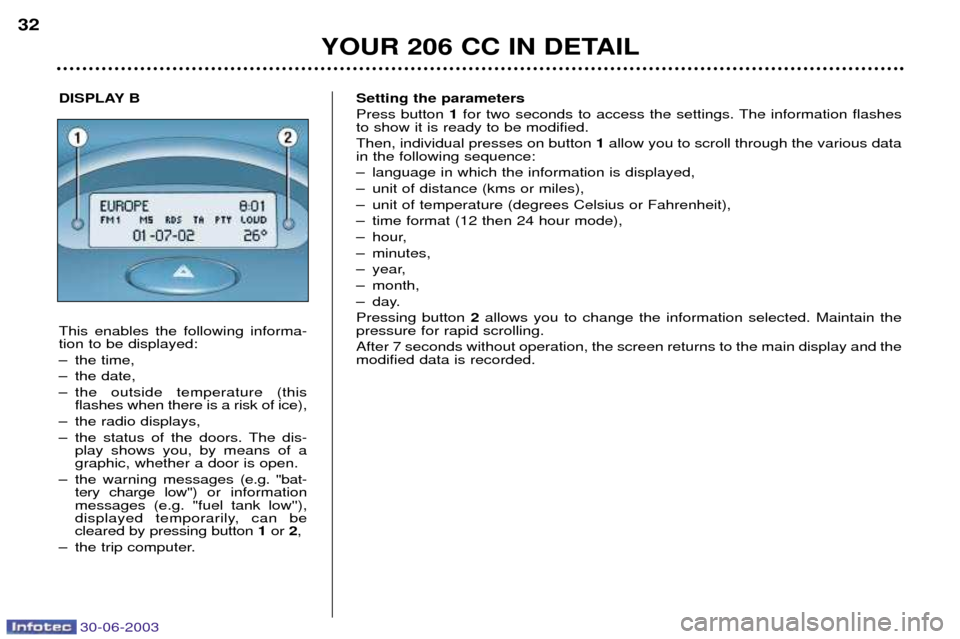
30-06-2003
YOUR 206 CC IN DETAIL
32Setting the parameters Press button 1for two seconds to access the settings. The information flashes
to show it is ready to be modified.Then, individual presses on button 1allow you to scroll through the various data
in the following sequence:
Ð language in which the information is displayed,
Ð unit of distance (kms or miles),
Ð unit of temperature (degrees Celsius or Fahrenheit),
Ð time format (12 then 24 hour mode),
Ð hour,
Ð minutes,
Ð year,
Ð month,
Ð day.Pressing button 2allows you to change the information selected. Maintain the
pressure for rapid scrolling.After 7 seconds without operation, the screen returns to the main display and the modified data is recorded.
DISPLAY B This enables the following informa- tion to be displayed:
Ð the time,
Ð the date,
Ð the outside temperature (this flashes when there is a risk of ice),
Ð the radio displays,
Ð the status of the doors. The dis- play shows you, by means of a graphic, whether a door is open.
Ð the warning messages (e.g. ''bat-
tery charge low'') or information
messages (e.g. "fuel tank low''),
displayed temporarily, can becleared by pressing button 1or 2,
Ð the trip computer.
Page 33 of 135

30-06-2003
YOUR 206 CC IN DETAIL
33
DISPLAY C This enables the following informa- tion to be displayed:
Ð the time,
Ð the date,
Ð the outside temperature (thisflashes when there is a risk of ice),
Ð the radio displays,
Ð the status of the doors. The dis- play shows you, by means of a graphic, whether a door is open, Ð the warning messages are displayed temporarily (e.g. "low fuel level") and can
be cleared using the remote control,
Ð the trip computer (see corresponding section),
Ð the satellite navigation system (see corresponding section). Setting the parameters
The remote control allows you to access the settings. Accessing the different menus is described in the section "Satellite Navigation System".
Page 37 of 135
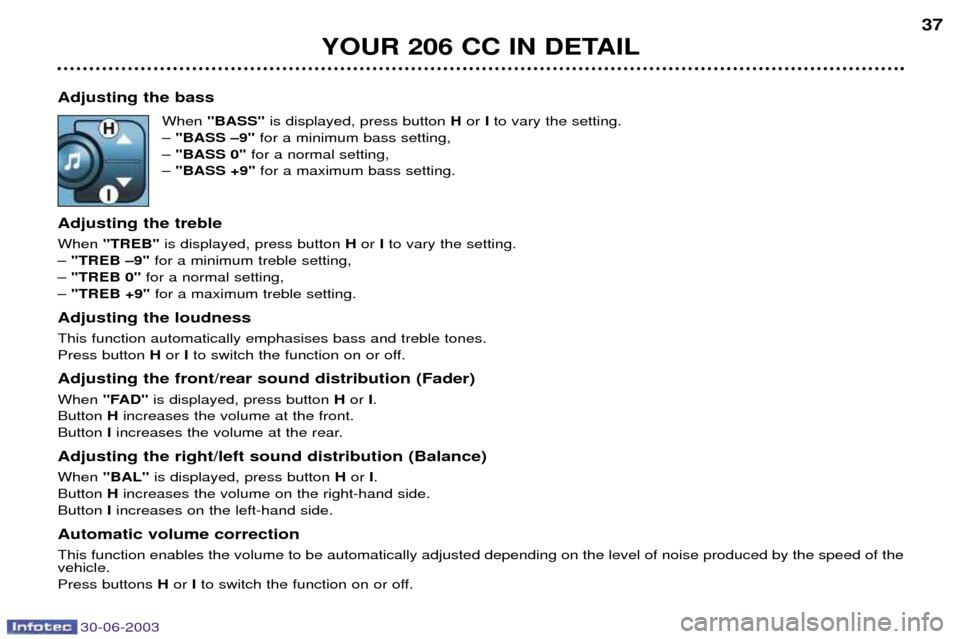
30-06-2003
YOUR 206 CC IN DETAIL37
Adjusting the bass When "BASS" is displayed, press button Hor Ito vary the setting.
Ð "BASS Ð9" for a minimum bass setting,
Ð "BASS 0" for a normal setting,
Ð "BASS +9" for a maximum bass setting.
Adjusting the treble When "TREB" is displayed, press button Hor Ito vary the setting.
Ð "TREB Ð9" for a minimum treble setting,
Ð "TREB 0" for a normal setting,
Ð "TREB +9" for a maximum treble setting.
Adjusting the loudnessThis function automatically emphasises bass and treble tones. Press button Hor Ito switch the function on or off.
Adjusting the front/rear sound distribution (Fader) When "FAD" is displayed, press button Hor I.
Button Hincreases the volume at the front.
Button Iincreases the volume at the rear.
Adjusting the right/left sound distribution (Balance)When "BAL" is displayed, press button Hor I.
Button Hincreases the volume on the right-hand side.
Button Iincreases on the left-hand side.
Automatic volume correctionThis function enables the volume to be automatically adjusted depending on the level of noise produced by the speed of the vehicle. Press buttons Hor Ito switch the function on or off.
Page 39 of 135
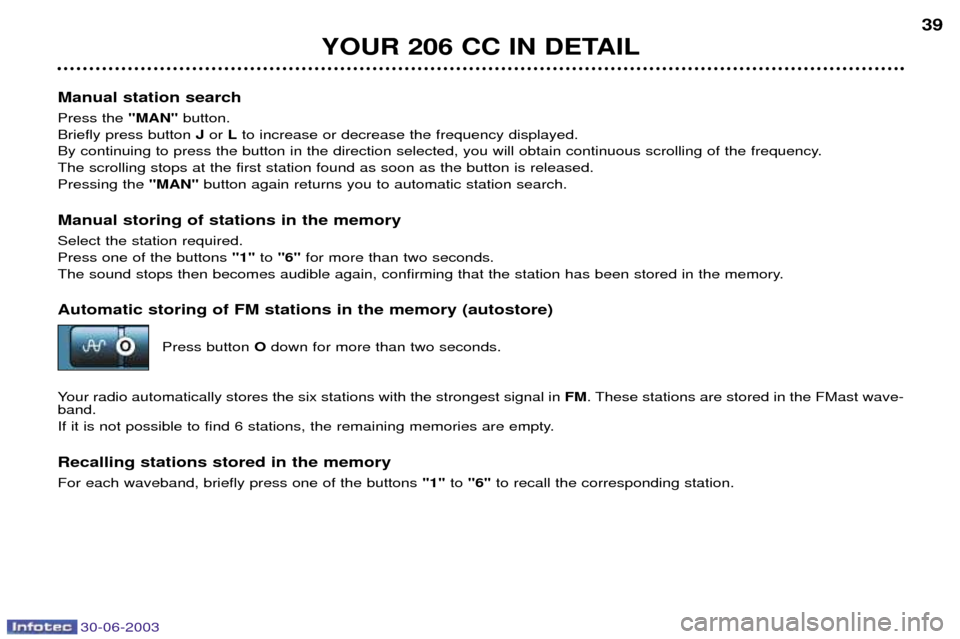
30-06-2003
YOUR 206 CC IN DETAIL39
Manual station search Press the "MAN" button.
Briefly press button Jor Lto increase or decrease the frequency displayed.
By continuing to press the button in the direction selected, you will obtain continuous scrolling of the frequency. The scrolling stops at the first station found as soon as the button is released.Pressing the "MAN"button again returns you to automatic station search.
Manual storing of stations in the memory Select the station required. Press one of the buttons "1"to "6" for more than two seconds.
The sound stops then becomes audible again, confirming that the station has been stored in the memory. Automatic storing of FM stations in the memory (autostore)
Press button Odown for more than two seconds.
Your radio automatically stores the six stations with the strongest signal in FM. These stations are stored in the FMast wave-
band.
If it is not possible to find 6 stations, the remaining memories are empty. Recalling stations stored in the memory For each waveband, briefly press one of the buttons "1"to "6" to recall the corresponding station.
Page 40 of 135

30-06-2003
YOUR 206 CC IN DETAIL
40
RDS Using the RDS (Radio Data System) function on FM Radio Data System allows you to continue listening to the same station whatever frequency it is using for the region you are going through. Briefly press the "RDS"button to switch the function on or off.
The multifunction display will show: Ð "RDS" if the function is selected.
Ð "(RDS)" if the function is selected but not available.
RDS station following
The display indicates the name of the station selected. The radio is continually searching for the station which has the best reception and which is transmitting the same programme.
Traffic information programme Press the "TA"button to switch the function on or off.
The multifunction display will show: Ð "TA" if the function is selected,
Ð "(TA)" if the function is selected but not available.
Any traffic information flash will be given priority, whatever source you are listening to (radio, CD or CD changer).If you wish to interrupt a message, press the "TA"button; this switches the function off.
Note: the volume of traffic information announcements is independent of the volume of normal radio listening.
You can adjust it using the volume button. The setting will be stored and will be used when the next messagesare broadcast.
Regional following mode (REG) When they are part of a network, certain stations broadcast regional programmes in the various areas they serve. With regional following mode you can keep listening to the same programme. Press the "RDS"button for more than two seconds to switch the function on or off.
Page 41 of 135

30-06-2003
YOUR 206 CC IN DETAIL41
PTY function: This allows you to listen to stations broadcasting a specific type of programme (news, culture, sport, rock etc.). With FMselected, press the "TA"button for two seconds to switch this function on or off.
To search for a PTYprogramme:
Ð select the PTYfunction,
Ð briefly press button Jor Lto scroll down the list of the various types of programmes
offered.
Ð when the programme of your choice is displayed, keep button Jor Lpressed for two seconds
to carry out an automatic search (after an automatic search the PTYfunction is switched off).
In PTY mode the different types of programmes can be stored in memory. To do this, press the preselection buttons
"1" to "6" for more than two seconds. Briefly press the corresponding button to recall the type of programme stored in the
memory.
EON system
This connects stations which are part of the same network. It enables the broadcasting of traffic information or a PTY
programme by a station that is part of the same network as the station to which you are listening. This service is available when you have selected the TAtraffic information programme or the PTYfunction.
Page 45 of 135

30-06-2003
YOUR 206 CC IN DETAIL
45
Direction arrows: These enable you to move around the screen and thus select a function.
On the welcome screen only, the up and down arrows enable the brightness of the screen to beadjusted. The right and left arrows enable the complete
name of the road to be displayed temporarily, dur-ing guidance, if the name exceeds the capacity ofthe screen.
menu : this button allows access to the main menu. It canbe used at any time.
esc : escape button "Short press": cancels the current operation and returns to the previous screen. "Press for more than 2 seconds": returns to the welcome screen. This button can be used in any menu. It is inactive during guidance.
mod : mode button"Short press": changes between date, navigation,radio and permanent locating.
val : Validation button Confirms the function selected.
Reference of the 2 batteries: 1.5 volts type LR03.
THE SATELLITE NAVIGATION SYSTEM Introduction The satellite navigation system guides you to the destination of your choice bymeans of vocal and visual instructions. The heart of the system lies in the use of a map database and a GPS system.The latter enables your position to belocated by means of several satellites. The satellite navigation system con- sists of the following components:
- the remote control,
- the display,
- the control unit,
- the last voice message recall con- trol,
- the CD ROM,
- the multifunction aerial. The remote control Pointing this at the screen enables the information contained in the various menus to be selected.
A special compartment in the glove box permits storage of the remote control.
Some functions or services described may vary depending onthe CD-ROM version or the countrywhere the vehicle is sold.
Page 46 of 135

30-06-2003
YOUR 206 CC IN DETAIL
During guidance the screen displays different information depending on the manoeuvres to be carried out: 1.Distance to next manoeuvre.
2. Next manoeuvre to be carried out.
3. Next road to take.
4. Time.
5. Exterior temperature.
6. Current road.
7. Distance to final destination.
8. Manoeuvre to be carried out.
The display
When the menus are used, the functions which appear at the bottom of the screen are presented in various ways: 1. Function selected.
2. Function inaccessible in this situation.
3. Function accessible.
Note: the "List" option is accessible for a maximum of
80 possible addresses.
46
Page 47 of 135

30-06-2003
YOUR 206 CC IN DETAIL
47
The last voice message recall controlPressing the button on the end of the lights stalkallows the last voice mes-
sage to be repeated, or, ifappropriate, a voice mes-sage to be heard and amore detailed display ofthe approaching land-scape to be displayed.
The CD-ROM This contains all the map-ping data. It must be inserted with the printed face upwards.
Use only CD-ROMs approved by PEUGEOT. The satellite navigation system is active when the globe is lit with a full outline.
The control unit This is located in the glove box. 1.
CD-ROM eject button.
2. CD-ROM compartment.
3. ON indicator light indicates that the control unit is
supplied with power.
4. CD indicator light shows that there is a CD-ROM in theunit.
5. Remote control storage compartment.
The use of copied compact discs may cause faults.
Page 50 of 135

30-06-2003
YOUR 206 CC IN DETAIL
49
Entering a new destination The last town entered is displayed.
To enter the name of another town, select each letter using the direction arrows then confirm ("VAL"button) for each
letter. If an error is made, the "Correct"function enables the last
letter entered to be cleared.The "List" function indicates, as the name is entered, the
number of towns beginning with the same letters. If the list contains less than 5 names, these are displayed automat-
ically. Select a town then confirm ( "VAL"button).
The "Change" function enables the town entered to be
completely cleared. When the complete name of the town is displayed, select the "Validate" function then press the "VAL" button.
Note: following confirmation of a letter, only those letters
which could make up an existing name appear. Enter the name of the street. Select the
"Validate"func-
tion then press the "VAL"button.
Note: the guidance can be activated from the time the
town is entered without the name of a street or a number.
To do this, select the "City centre"function.
Enter the number on the street. Select the "Validate"
function then press the "VAL"button.
Note: the guidance can be activated as soon as the town
and street are entered without a number. To do this, selectthe "Validate" function.