display Peugeot 207 CC 2014 Owner's Guide
[x] Cancel search | Manufacturer: PEUGEOT, Model Year: 2014, Model line: 207 CC, Model: Peugeot 207 CC 2014Pages: 232, PDF Size: 11.11 MB
Page 118 of 232
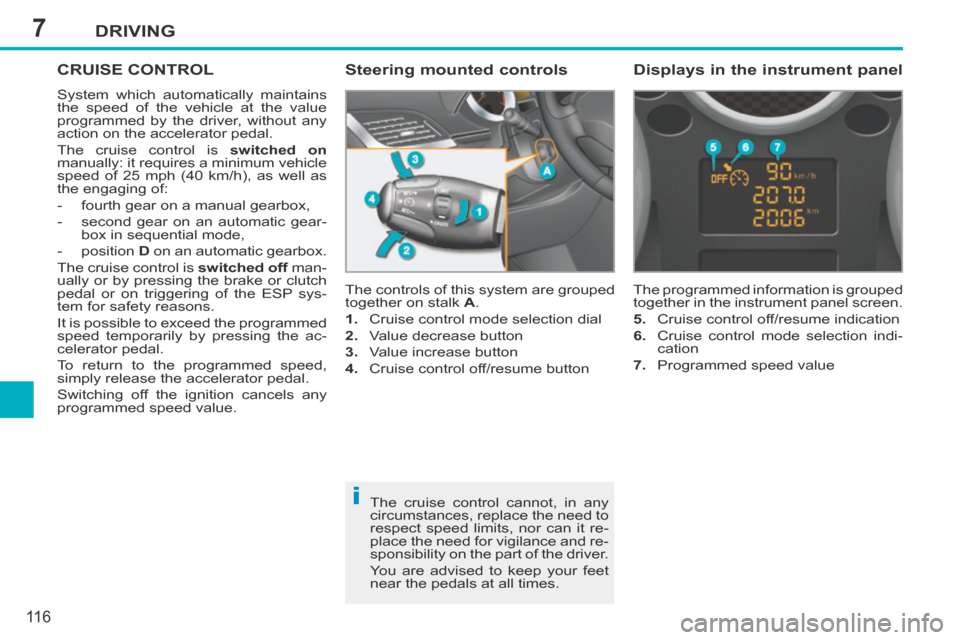
7
i
DRIVING
11 6
207CC_EN_CHAP07_CONDUITE_ED01-2014
CRUISE CONTROL
System which automatically maintains
the speed of the vehicle at the value
programmed by the driver, without any
action on the accelerator pedal.
The cruise control is switched on
manually: it requires a minimum vehicle
speed of 25 mph (40 km/h), as well as
the engaging of:
- fourth gear on a manual gearbox,
- second gear on an automatic gear- box in sequential mode,
- position D on an automatic gearbox.
The cruise control is switched off man-
ually or by pressing the brake or clutch
pedal or on triggering of the ESP sys-
tem for safety reasons.
It is possible to exceed the programmed
speed temporarily by pressing the ac-
celerator pedal.
To return to the programmed speed,
simply release the accelerator pedal.
Switching off the ignition cancels any
programmed speed value. The controls of this system are grouped
together on stalk
A .
1. Cruise control mode selection dial
2. Value decrease button
3. Value increase button
4. Cruise control off/resume button The programmed information is grouped
together in the instrument panel screen.
5. Cruise control off/resume indication
6. Cruise control mode selection indi-
cation
7. Programmed speed value
Steering mounted controls Displays in the instrument panel
The cruise control cannot, in any
circumstances, replace the need to
respect speed limits, nor can it re-
place the need for vigilance and re-
sponsibility on the part of the driver.
You are advised to keep your feet
near the pedals at all times.
Page 119 of 232
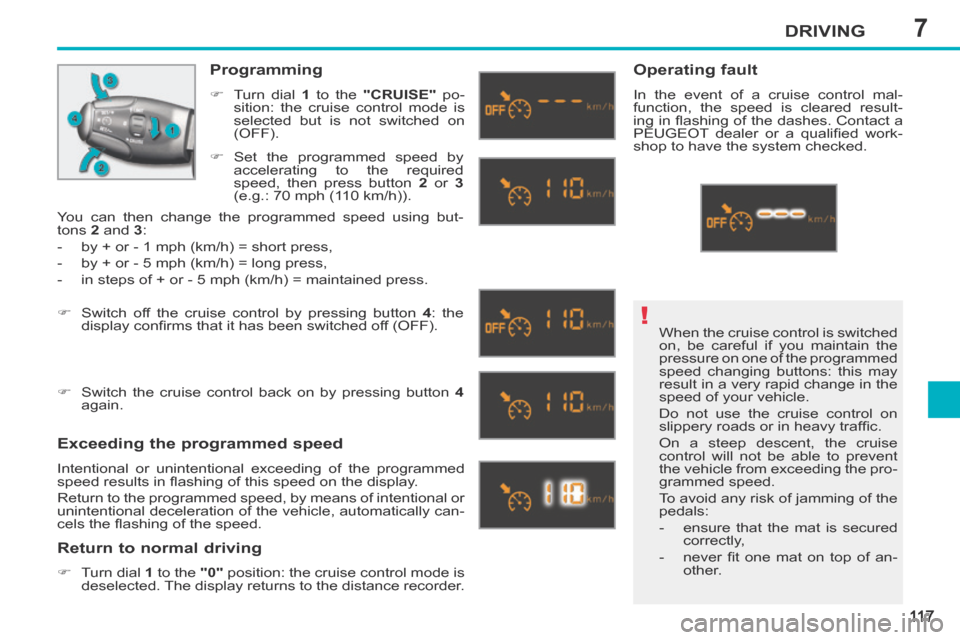
7
!
DRIVING
11 7
207CC_EN_CHAP07_CONDUITE_ED01-2014
When the cruise control is switched
on, be careful if you maintain the
pressure on one of the programmed
speed changing buttons: this may
result in a very rapid change in the
speed of your vehicle.
Do not use the cruise control on
slippery roads or in heavy traffi c.
On a steep descent, the cruise
control will not be able to prevent
the vehicle from exceeding the pro-
grammed speed.
To avoid any risk of jamming of the
pedals:
- ensure that the mat is secured correctly,
- never fi t one mat on top of an- other.
Programming
Turn dial 1 to the "CRUISE" po-
sition: the cruise control mode is
selected but is not switched on
(OFF).
Exceeding the programmed speed
Intentional or unintentional exceeding of the programmed
speed results in fl ashing of this speed on the display.
Return to the programmed speed, by means of intentional or
unintentional deceleration of the vehicle, automatically can-
cels the fl ashing of the speed.
Return to normal driving
Turn dial 1 to the "0" position: the cruise control mode is
deselected. The display returns to the distance recorder.
Operating fault
In the event of a cruise control mal-
function, the speed is cleared result-
ing in fl ashing of the dashes. Contact a
PEUGEOT dealer or a qualifi ed work-
shop to have the system checked.
Set the programmed speed by
accelerating to the required
speed, then press button 2 or 3
(e.g.: 70 mph (110 km/h)).
Switch off the cruise control by pressing button 4 : the
display confi rms that it has been switched off (OFF).
Switch the cruise control back on by pressing button 4
again.
You can then change the programmed speed using but-
tons
2 and 3 :
- by + or - 1 mph (km/h) = short press,
- by + or - 5 mph (km/h) = long press,
- in steps of + or - 5 mph (km/h) = maintained press.
Page 166 of 232
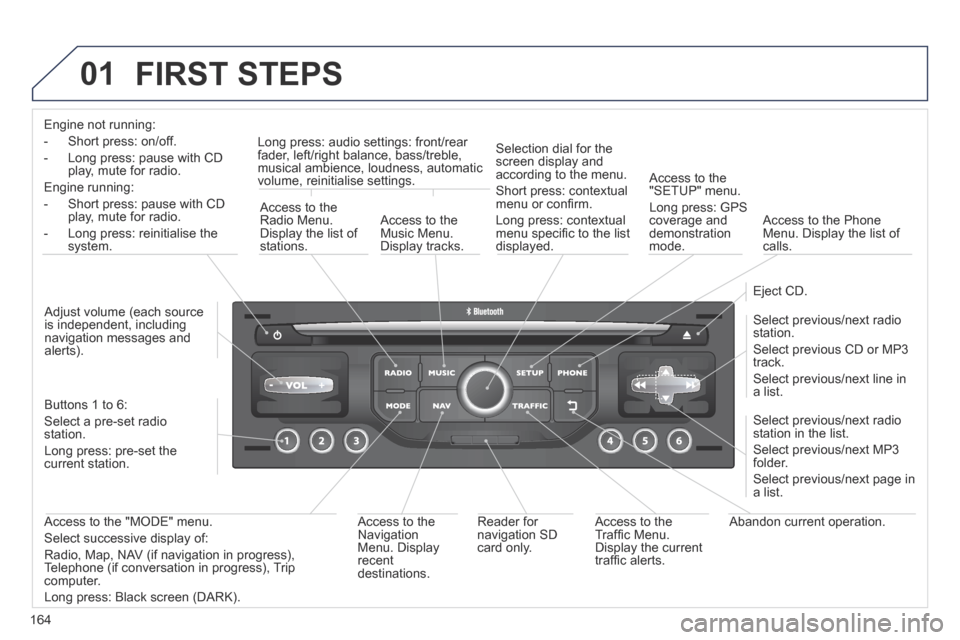
164
01
207CC_EN_CHAP11B_RNEG_ED01-2014
FIRST STEPS
Engine not running:
- Short press: on/off.
- Long press: pause with CD play, mute for radio.
Engine running:
- Short press: pause with CD play, mute for radio.
- Long press: reinitialise the system.
Access to the Radio Menu. Display the list of stations.
Access to the Music Menu. Display tracks.
Long press: audio settings: front/rear fader, left/right balance, bass/treble, musical ambience, loudness, automatic volume, reinitialise settings.
Selection dial for the screen display and according to the menu.
Short press: contextual menu or confi rm.
Long press: contextual menu specifi c to the list displayed.
Access to the "SETUP" menu.
Long press: GPS coverage and demonstration mode.
Access to the Phone Menu. Display the list of calls.
Eject CD.
Select previous/next radio station.
Select previous CD or MP3 track.
Select previous/next line in a list.
Select previous/next radio station in the list.
Select previous/next MP3 folder.
Select previous/next page in a list.
Abandon current operation. Access to the Traffi c Menu. Display the current traffi c alerts.
Reader for navigation SD card only.
Access to the Navigation Menu. Display recent destinations.
Access to the "MODE" menu.
Select successive display of:
Radio, Map, NAV (if navigation in progress), Telephone (if conversation in progress), Trip computer.
Long press: Black screen (DARK).
Buttons 1 to 6:
Select a pre-set radio station.
Long press: pre-set the current station.
Adjust volume (each source is independent, including navigation messages and alerts).
Page 168 of 232
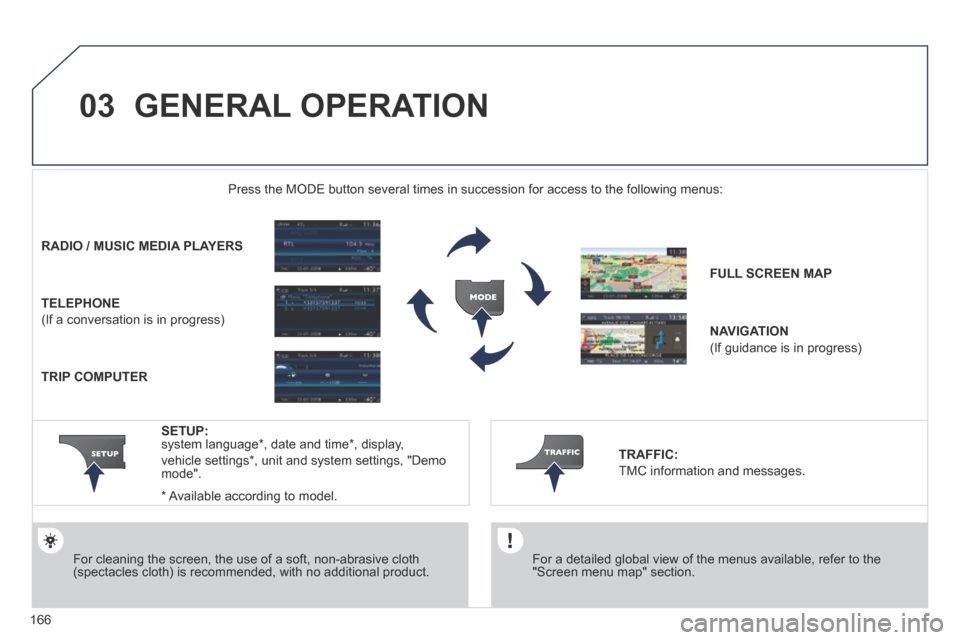
166
03
207CC_EN_CHAP11B_RNEG_ED01-2014
GENERAL OPERATION
For a detailed global view of the menus available, refer to the "Screen menu map" section.
Press the MODE button several times in succession for access to the foll\
owing menus:
For cleaning the screen, the use of a soft, non-abrasive cloth (spectacles cloth) is recommended, with no additional product.
RADIO / MUSIC MEDIA PLAYERS / MUSIC MEDIA PLAYERS
TELEPHONE
(If a conversation is in progress)
FULL SCREEN MAP
NAVIGATION
(If guidance is in progress)
SETUP: system language * , date and time * , display,
vehicle settings * , unit and system settings, "Demo mode".
TRAFFIC:
TMC information and messages.
* Available according to model.
TRIP COMPUTER
Page 169 of 232
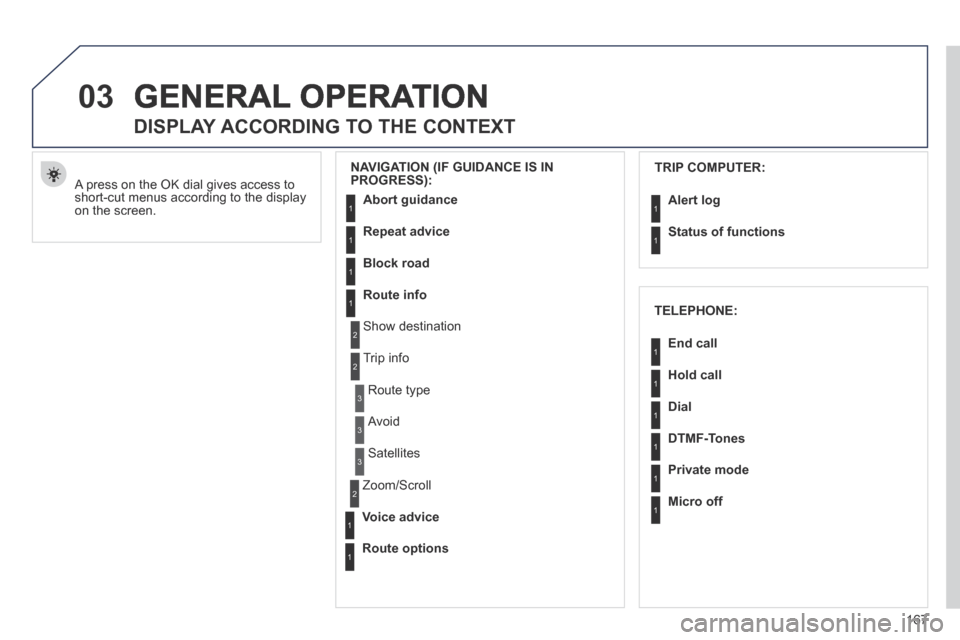
167
03
207CC_EN_CHAP11B_RNEG_ED01-2014
GENERAL OPERATION
A press on the OK dial gives access to short-cut menus according to the display on the screen.
DISPLAY ACCORDING TO THE CONTEXT
NAVIGATION (IF GUIDANCE IS IN PROGRESS): TRIP COMPUTER:
Abort guidance
Repeat advice
Block road
Route info
Show destination
Trip info
Route type
Avoid
Satellites
Zoom/Scroll
Voice advice
Route options
Alert log
Status of functions
1
2
3
3
2
1
1
1
3
1
1
1
1
2
TELEPHONE:
End call
Hold call
Dial
DTMF-Tones
Private mode
Micro off
1
1
1
1
1
1
Page 170 of 232
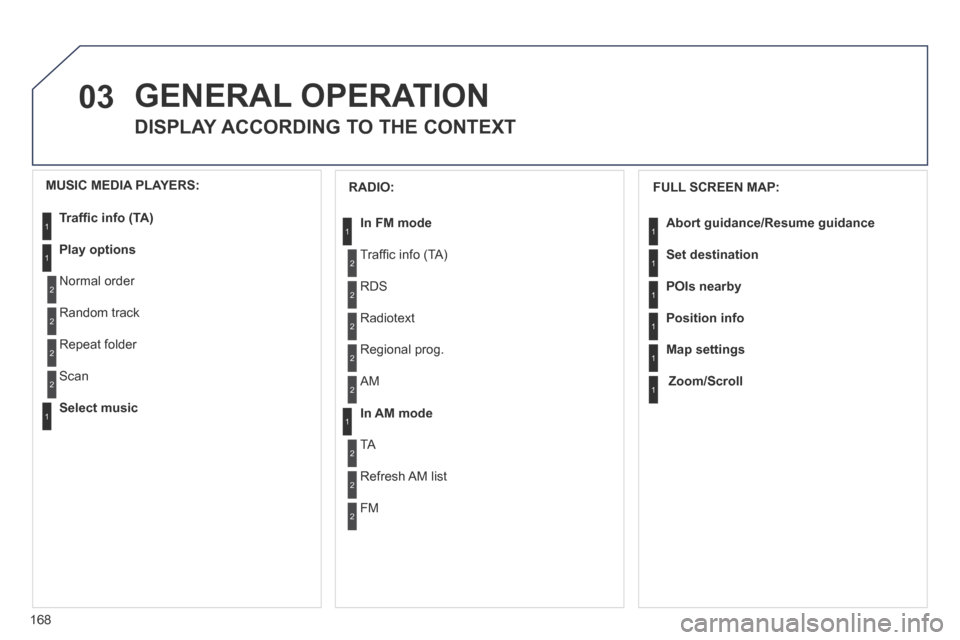
168
03
207CC_EN_CHAP11B_RNEG_ED01-2014
GENERAL OPERATION
DISPLAY ACCORDING TO THE CONTEXT
FULL SCREEN MAP:
Abort guidance /Resume guidance
Set destination
POIs nearby
Position info
Map settings
Zoom/Scroll
1
1
1
1
1
1
RADIO:
In FM mode
Traffi c info (TA)
RDS
Radiotext
Regional prog.
In AM mode
AM
TA
Refresh AM list
FM
1
2
1
2
2
2
2
2
2
2
MUSIC MEDIA PLAYERS:
Traffi c info (TA)
Play options
Normal order
Random track
Repeat folder
Select music
Scan
1
1
2
2
2
2
1
Page 172 of 232
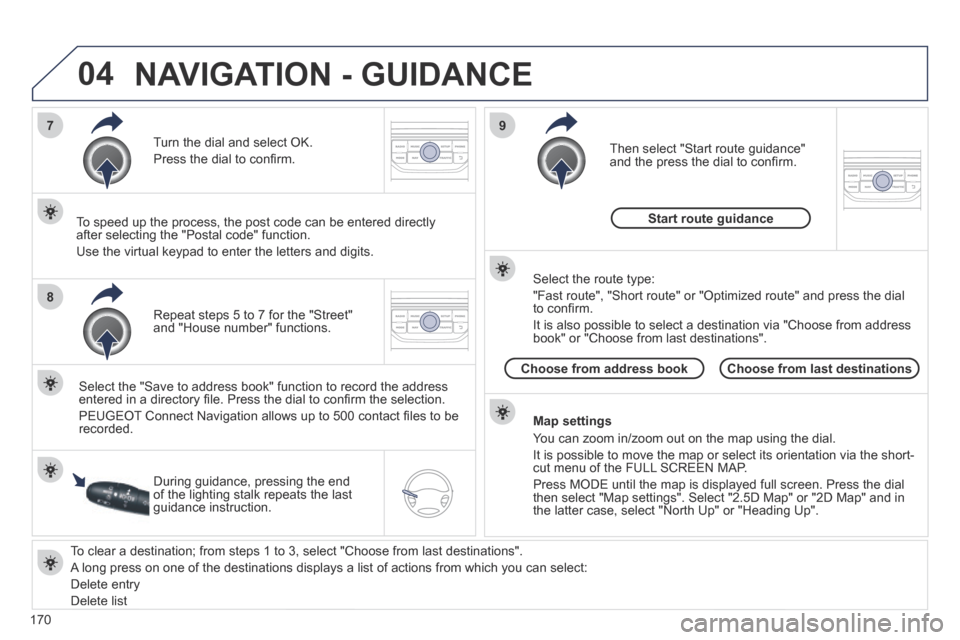
170
04
7
8
9
207CC_EN_CHAP11B_RNEG_ED01-2014
To clear a destination; from steps 1 to 3, select "Choose from last desti\
nations".
A long press on one of the destinations displays a list of actions from w\
hich you can select:
Delete entry
Delete list
Repeat steps 5 to 7 for the "Street" and "House number" functions.
Turn the dial and select OK.
Press the dial to confi rm.
Select the "Save to address book" function to record the address entered in a directory fi le. Press the dial to confi rm the selection.
PEUGEOT Connect Navigation allows up to 500 contact fi les to be recorded.
To speed up the process, the post code can be entered directly after selecting the "Postal code" function.
Use the virtual keypad to enter the letters and digits.
Then select "Start route guidance" and the press the dial to confi rm.
During guidance, pressing the end of the lighting stalk repeats the last guidance instruction.
Map settings
You can zoom in/zoom out on the map using the dial.
It is possible to move the map or select its orientation via the short-cut menu of the FULL SCREEN MAP.
Press MODE until the map is displayed full screen. Press the dial then select "Map settings". Select "2.5D Map" or "2D Map" and in the latter case, select "North Up" or "Heading Up".
Select the route type:
"Fast route", "Short route" or "Optimized route" and press the dial to confi rm.
It is also possible to select a destination via "Choose from address book" or "Choose from last destinations".
Choose from last destinationsChoose from address book
Start route guidance
NAVIGATION - GUIDANCE
Page 173 of 232
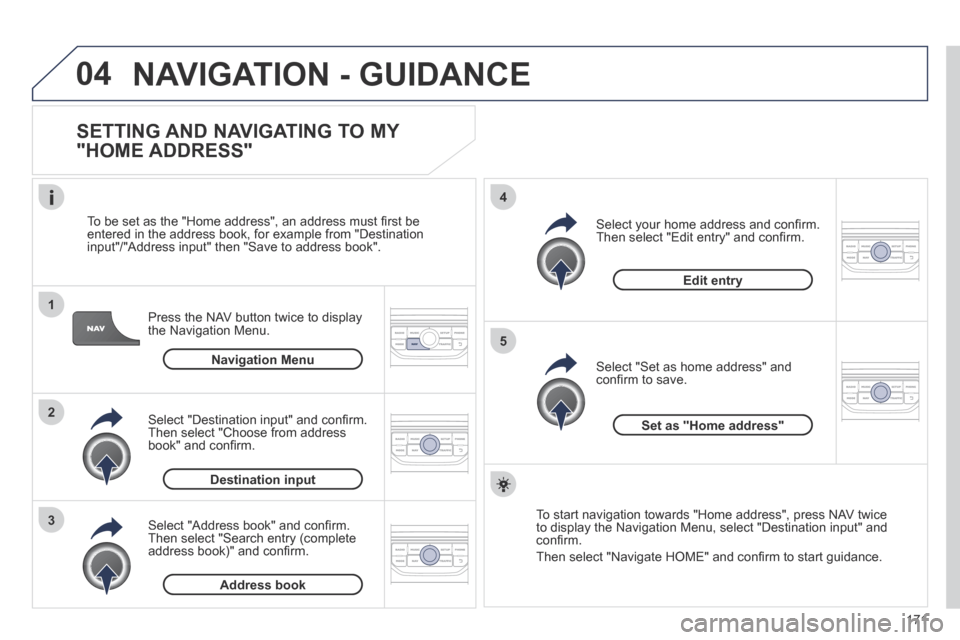
171
04
1
2
3
5
4
207CC_EN_CHAP11B_RNEG_ED01-2014
NAVIGATION - GUIDANCE
SETTING AND NAVIGATING TO MY
"HOME ADDRESS"
Press the NAV button twice to display the Navigation Menu.
To be set as the "Home address", an address must fi rst be entered in the address book, for example from "Destination input"/"Address input" then "Save to address book".
Select "Address book" and confi rm. Then select "Search entry (complete address book)" and confi rm.
Select "Destination input" and confi rm. Then select "Choose from address book" and confi rm.
Select "Set as home address" and confi rm to save.
Select your home address and confi rm. Then select "Edit entry" and confi rm.
To start navigation towards "Home address", press NAV twice to display the Navigation Menu, select "Destination input" and confi rm.
Then select "Navigate HOME" and confi rm to start guidance.
Navigation Menu
Destination input
Address book
Edit entry
Set as "Home address"
Page 178 of 232
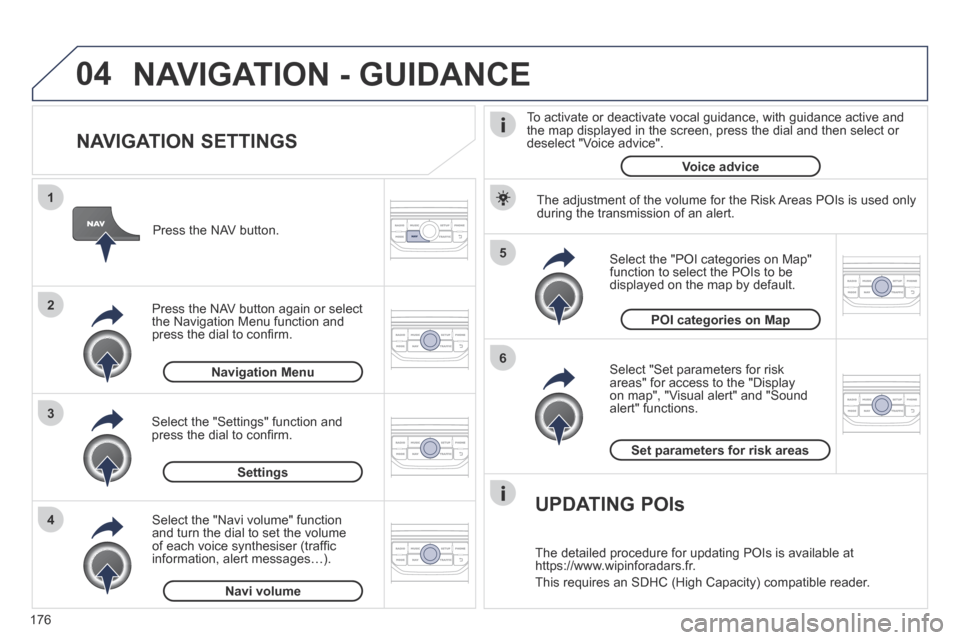
176
04
5
6
3 2 1
4
207CC_EN_CHAP11B_RNEG_ED01-2014
NAVIGATION SETTINGS
Select "Set parameters for risk areas" for access to the "Display on map", "Visual alert" and "Sound alert" functions.
Select the "POI categories on Map" function to select the POIs to be displayed on the map by default.
Press the NAV button.
Press the NAV button again or select the Navigation Menu function and press the dial to confi rm.
Select the "Settings" function and press the dial to confi rm.
POI categories on Map
Settings
Set parameters for risk areas
Navigation Menu
NAVIGATION - GUIDANCE
Select the "Navi volume" function and turn the dial to set the volume of each voice synthesiser (traffi c information, alert messages…).
Navi volume
The adjustment of the volume for the Risk Areas POIs is used only during the transmission of an alert.
UPDATING POIs
The detailed procedure for updating POIs is available at https://www.wipinforadars.fr.
This requires an SDHC (High Capacity) compatible reader.
To activate or deactivate vocal guidance, with guidance active and the map displayed in the screen, press the dial and then select or deselect "Voice advice".
Voice advice
Page 179 of 232
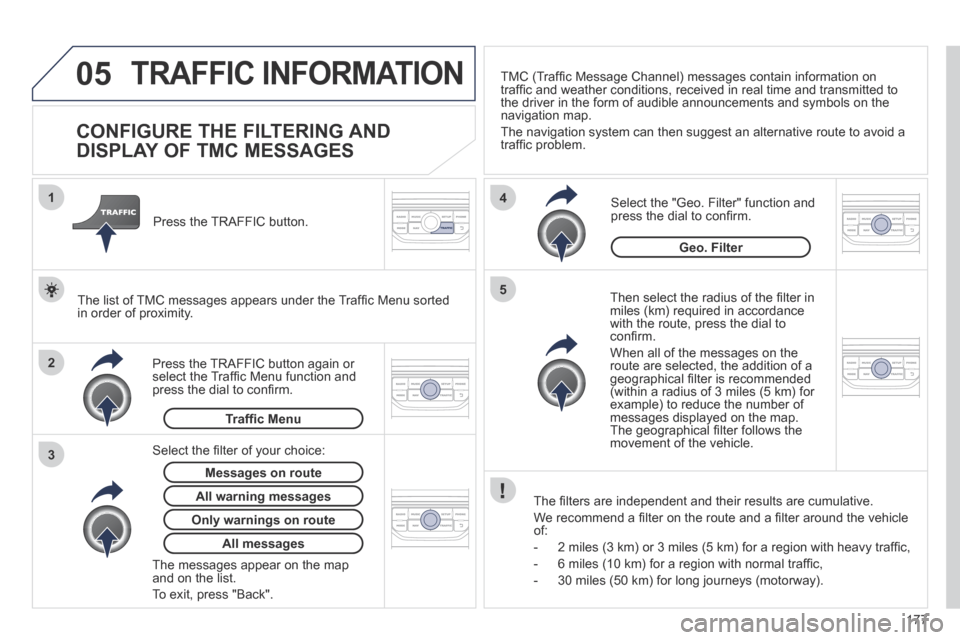
177
05
2 1
3
4
5
207CC_EN_CHAP11B_RNEG_ED01-2014
TRAFFIC INFORMATION
CONFIGURE THE FILTERING AND
DISPLAY OF TMC MESSAGES
Then select the radius of the fi lter in miles (km) required in accordance with the route, press the dial to confi rm.
When all of the messages on the route are selected, the addition of a geographical fi lter is recommended (within a radius of 3 miles (5 km) for example) to reduce the number of messages displayed on the map. The geographical fi lter follows the movement of the vehicle.
The fi lters are independent and their results are cumulative.
We recommend a fi lter on the route and a fi lter around the vehicle of:
- 2 miles (3 km) or 3 miles (5 km) for a region with heavy traffi c,
- 6 miles (10 km) for a region with normal traffi c,
- 30 miles (50 km) for long journeys (motorway).
Press the TRAFFIC button again or select the Traffi c Menu function and press the dial to confi rm.
Press the TRAFFIC button.
TMC (Traffi c Message Channel) messages contain information on traffi c and weather conditions, received in real time and transmitted to the driver in the form of audible announcements and symbols on the navigation map.
The navigation system can then suggest an alternative route to avoid a traffi c problem.
Select the "Geo. Filter" function and press the dial to confi rm.
Messages on route
The list of TMC messages appears under the Traffi c Menu sorted in order of proximity.
All warning messages
Traffi c Menu
Select the fi lter of your choice:
Only warnings on route
All messages
The messages appear on the map and on the list.
To exit, press "Back".
Geo. Filter