Peugeot 307 SW 2003 Owner's Guide
Manufacturer: PEUGEOT, Model Year: 2003, Model line: 307 SW, Model: Peugeot 307 SW 2003Pages: 183, PDF Size: 2.31 MB
Page 31 of 183
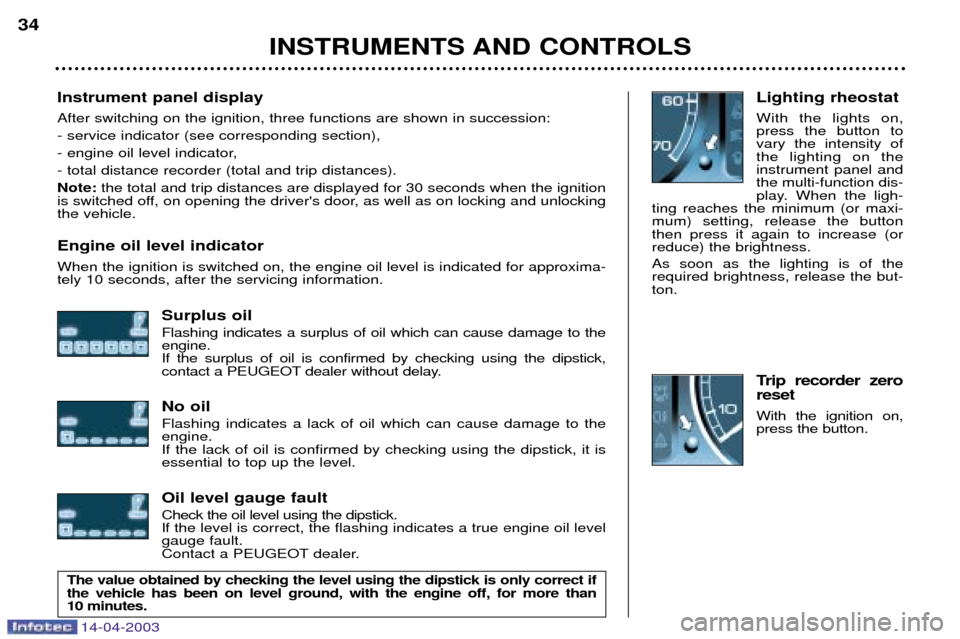
14-04-2003
Instrument panel display After switching on the ignition, three functions are shown in succession: - service indicator (see corresponding section),
- engine oil level indicator,- total distance recorder (total and trip distances).Note:the total and trip distances are displayed for 30 seconds when the ignition
is switched off, on opening the driver's door, as well as on locking and unlocking the vehicle. Engine oil level indicator When the ignition is switched on, the engine oil level is indicated for approxima- tely 10 seconds, after the servicing information.
Surplus oil Flashing indicates a surplus of oil which can cause damage to the engine.If the surplus of oil is confirmed by checking using the dipstick,
contact a PEUGEOT dealer without delay. No oil Flashing indicates a lack of oil which can cause damage to the engine.If the lack of oil is confirmed by checking using the dipstick, it isessential to top up the level. Oil level gauge fault Check the oil level using the dipstick.
If the level is correct, the flashing indicates a true engine oil levelgauge fault.
Contact a PEUGEOT dealer. Lighting rheostat With the lights on, press the button tovary the intensity ofthe lighting on theinstrument panel andthe multi-function dis-
play. When the ligh-
ting reaches the minimum (or maxi-mum) setting, release the buttonthen press it again to increase (orreduce) the brightness. As soon as the lighting is of the required brightness, release the but-ton.
Trip recorder zero reset With the ignition on, press the button.
INSTRUMENTS AND CONTROLS
34
The value obtained by checking the level using the dipstick is only correct if the vehicle has been on level ground, with the engine off, for more than 10 minutes.
Page 32 of 183

14-04-2003
YOUR 307 SW IN DETAIL35
MULTI-FUNCTION SCREENS Presentation Monochrome screen B This enables the following informa- tion to be displayed:
- the time,
- the date,
- the outside temperature (the ¡C
symbol flashes when there is a risk of ice),
- the radio displays,
- the status of the openings (doors, bonnet ...),
- the warning messages (e.g. "Battery charge fault") or informa- tion messages (e.g. "Passengerair bag disarmed") displayed tem-porarily can be cleared by pressingbutton 1or 2,
- the trip computer (see correspon- ding section).Monochrome screen CT and colour screen DT These two systems are controlled by the RT3 audio/telephone keypad.
They enable the following informa-tion to be displayed:
- the time,
- the date,
- the outside temperature (a messa- ge warns you when there is a risk of ice),
- the audio source displays (radio, CD, ...),
- the telematic system displays (telephone, services, ...),
- the status of the openings (doors, bonnet, ...),
- the warning messages (e.g. "Fuel level low") and vehicle functionsstatus messages (e.g. "Passengerair bag disarmed") displayed tem-
porarily,
- the trip computer display (see cor- responding section),
- the satellite navigation system dis- plays (see corresponding section).
Note: to enable you to use all of your
system's functions, you have two CDROMs: one, "Configuration",contains the software and thevarious display and spoken informa-
tion languages, the other,"Navigation", contains the satellitenavigation system map data. Monochrome screen CT General menu Press the
"MENU"button to access
the general menu and select one of
the following applications:
- navigation - guidance (see section "Satellite navigation system"),
- trip computer (see corresponding section),
- audio/telephone" section),
- telematics (see "RT3 audio/tele- phone" section),
- configuration (see corresponding section).
Page 33 of 183

14-04-2003
YOUR 307 SW IN DETAIL
36
Parameter configuration Monochrome screen B Press button 1for two seconds to
gain access to the settings. Then, each press of this button per- mits scrolling of the various parame-ters.
- language of the information dis- played,
- unit of speed (km or miles),
- unit of temperature (degrees Celsius or Fahrenheit),
- time format (12 or 24 hours),
- hour,
- minute,
- year,
- month,
- day. Pressing button 2enables you to
change the parameter selected. Continue pressing the button for rapidscrolling. After ten seconds without action, the
screen returns to the usual display, themodified data are recorded.
- configuration (see corresponding
section).
- map (see section "Satellite naviga- tion system")
A few definitions Superimposed display: a window appears over the current application for a short while, toannounce a change of status of ano-ther application. Permanent application: main application currently in use, dis-
played in the main screen window. Contextual menu: limited menu associated with the main application currently in use,
displayed in the main screen window.
Colour screen DT General menu Press the
"MENU" button to access
the general menu and select one of
the following applications:
- navigation - guidance (see section "Satellite navigation system"),
- trip computer (see corresponding section),
- directory (see "RT3 audio/telepho- ne" section),
- telematics (see "RT3 audio/tele- phone" section),
Page 34 of 183

14-04-2003
YOUR 307 SW IN DETAIL
36
Parameter configuration Monochrome screen B Press button 1for two seconds to
gain access to the settings. Then, each press of this button per- mits scrolling of the various parame-ters.
- language of the information dis- played,
- unit of speed (km or miles),
- unit of temperature (degrees Celsius or Fahrenheit),
- time format (12 or 24 hours),
- hour,
- minute,
- year,
- month,
- day. Pressing button 2enables you to
change the parameter selected. Continue pressing the button for rapidscrolling. After ten seconds without action, the
screen returns to the usual display, themodified data are recorded.
- configuration (see corresponding
section).
- map (see section "Satellite naviga- tion system")
A few definitions Superimposed display: a window appears over the current application for a short while, toannounce a change of status of ano-ther application. Permanent application: main application currently in use, dis-
played in the main screen window. Contextual menu: limited menu associated with the main application currently in use,
displayed in the main screen window.
Colour screen DT General menu Press the
"MENU" button to access
the general menu and select one of
the following applications:
- navigation - guidance (see section "Satellite navigation system"),
- trip computer (see corresponding section),
- directory (see "RT3 audio/telepho- ne" section),
- telematics (see "RT3 audio/tele- phone" section),
Page 35 of 183
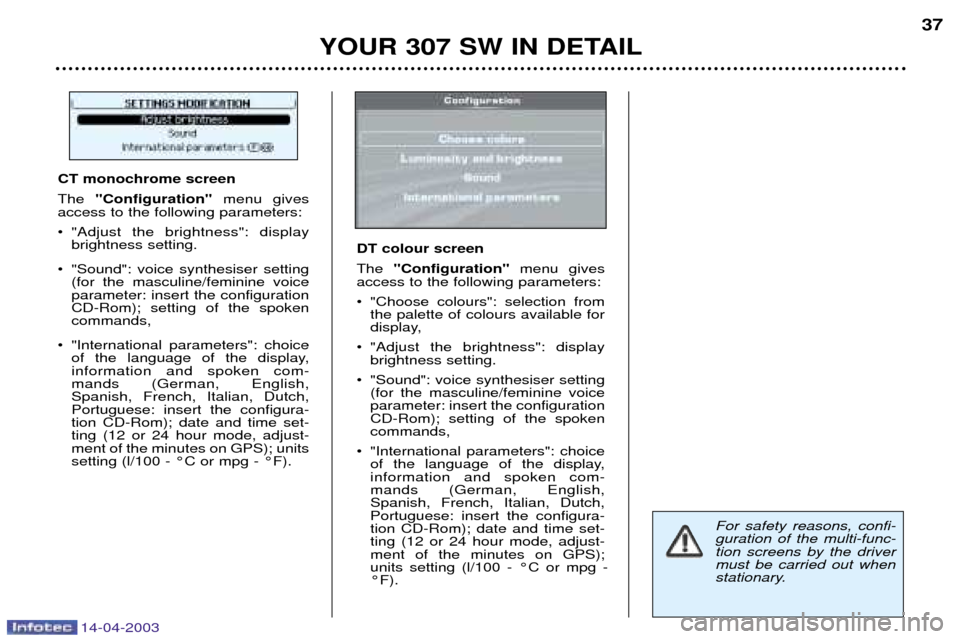
14-04-2003
YOUR 307 SW IN DETAIL37
For safety reasons, confi- guration of the multi-func-tion screens by the drivermust be carried out when
stationary.
CT monochrome screen The
"Configuration" menu gives
access to the following parameters:
¥ "Adjust the brightness": display brightness setting.
¥ "Sound": voice synthesiser setting (for the masculine/feminine voice parameter: insert the configurationCD-Rom); setting of the spokencommands,
¥ "International parameters": choice of the language of the display,information and spoken com-mands (German, English,Spanish, French, Italian, Dutch,Portuguese: insert the configura-tion CD-Rom); date and time set-ting (12 or 24 hour mode, adjust-ment of the minutes on GPS); unitssetting (l/100 - ¡C or mpg - ¡F).
DT colour screen The "Configuration" menu gives
access to the following parameters:
¥ "Choose colours": selection from the palette of colours available for
display,
¥ "Adjust the brightness": display brightness setting.
¥ "Sound": voice synthesiser setting (for the masculine/feminine voiceparameter: insert the configurationCD-Rom); setting of the spokencommands,
¥ "International parameters": choice of the language of the display,information and spoken com-mands (German, English,Spanish, French, Italian, Dutch,Portuguese: insert the configura-tion CD-Rom); date and time set-ting (12 or 24 hour mode, adjust-ment of the minutes on GPS);units setting (l/100 - ¡C or mpg -¡F).
Page 36 of 183

14-04-2003
AUDIO RB3
YOUR 307 SW IN DETAIL
38
Stalk movement Function
1 - Press (behind) Increase volume.
2 - Press (behind) Decrease volume.
1 + 2 - Simultaneous press Sound cut-off (mute); restoring of the sound by pressing any button.
3 - Press Automatic search of higher frequencies (radio) -
Selection of the next track (CD).
4 - Press Automatic search of lower frequencies (radio) -
Selection of the previous track (CD).
5 - Press the end Change of source (radio/cassette/CD changer).
6 - Rotation (clockwise) Selection of next station stored in the memory (radio) -
Selection of next CD.
7 - Rotation Selection of previous station stored in the memory (radio) -
(anti-clockwise) Selection of previous CD.
Page 37 of 183
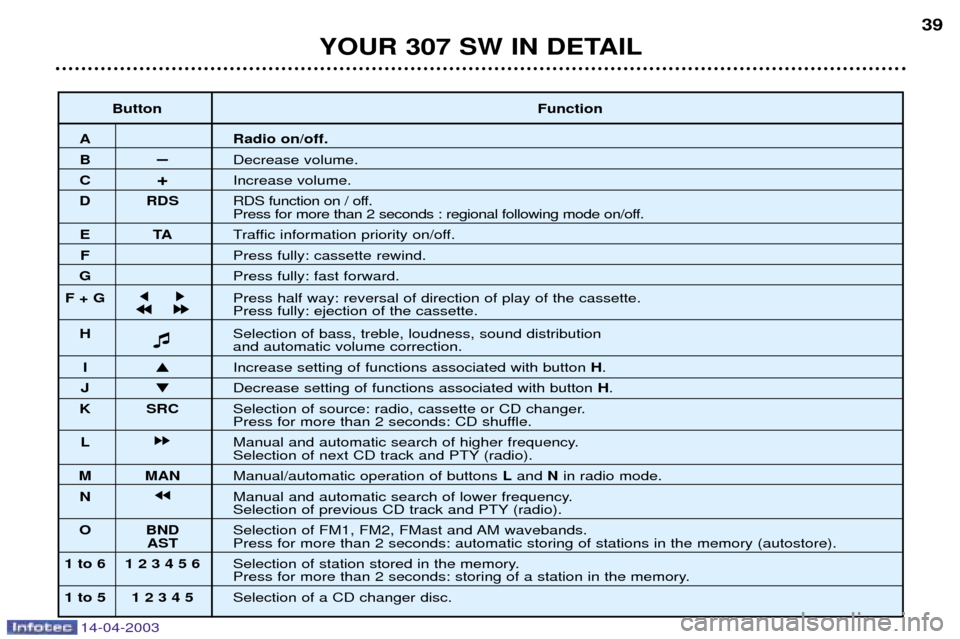
14-04-2003
YOUR 307 SW IN DETAIL39
Button Function
A Radio on/off.
BÐDecrease volume.
C +Increase volume.
D RDS RDS function on / off.
Press for more than 2 seconds : regional following mode on/off.
ETATraffic information priority on/off.
F Press fully: cassette rewind.
G Press fully: fast forward.
F + G j
j k
k
Press half way: reversal of direction of play of the cassette.
j
j j
j k
k k
k
Press fully: ejection of the cassette.
H � Selection of bass, treble, loudness, sound distribution
and automatic volume correction.
I
� Increase setting of functions associated with button H.
J � Decrease setting of functions associated with button H.
K SRC Selection of source: radio, cassette or CD changer.
Press for more than 2 seconds: CD shuffle.
L kk Manual and automatic search of higher frequency.
Selection of next CD track and PTY (radio).
M MAN Manual/automatic operation of buttons Land Nin radio mode.
N jj Manual and automatic search of lower frequency.
Selection of previous CD track and PTY (radio).
O BND Selection of FM1, FM2, FMast and AM wavebands.
ASTPress for more than 2 seconds: automatic storing of stations in the memory (autostore).
1 to 6 1 2 3 4 5 6 Selection of station stored in the memory.
Press for more than 2 seconds: storing of a station in the memory.
1 to 5 1 2 3 4 5 Selection of a CD changer disc.
Page 38 of 183
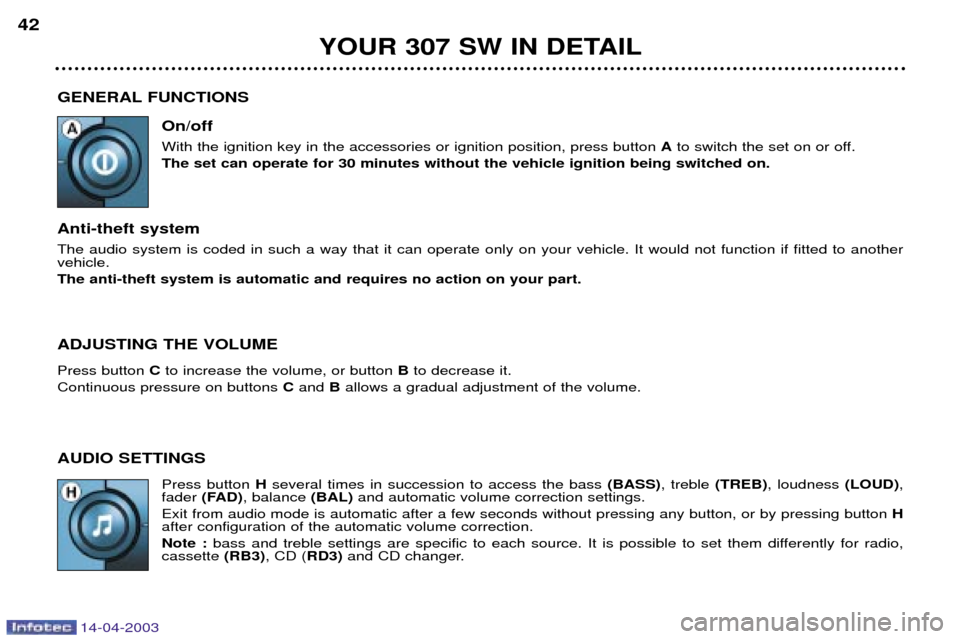
14-04-2003
GENERAL FUNCTIONSOn/off With the ignition key in the accessories or ignition position, press button Ato switch the set on or off.
The set can operate for 30 minutes without the vehicle ignition being switched on.
Anti-theft systemThe audio system is coded in such a way that it can operate only on your vehicle. It would not function if fitted to another vehicle. The anti-theft system is automatic and requires no action on your part. ADJUSTING THE VOLUME Press button Cto increase the volume, or button Bto decrease it.
Continuous pressure on buttons Cand Ballows a gradual adjustment of the volume.
AUDIO SETTINGS Press button Hseveral times in succession to access the bass (BASS), treble (TREB), loudness (LOUD),
fader (FAD) , balance (BAL) and automatic volume correction settings.
Exit from audio mode is automatic after a few seconds without pressing any button, or by pressing button H
after configuration of the automatic volume correction. Note : bass and treble settings are specific to each source. It is possible to set them differently for radio,
cassette (RB3), CD ( RD3)and CD changer.
YOUR 307 SW IN DETAIL
42
Page 39 of 183
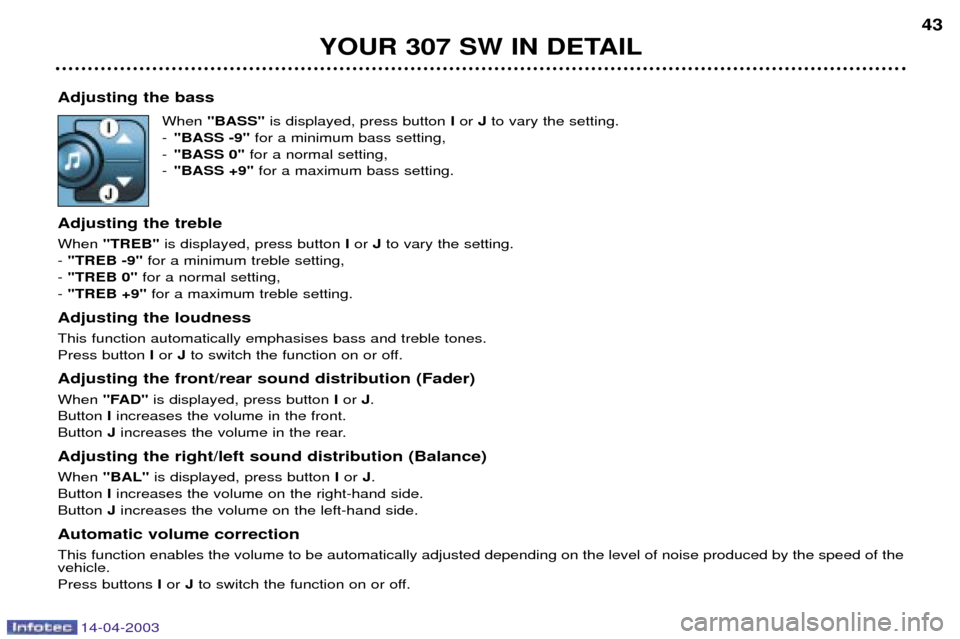
14-04-2003
Adjusting the bassWhen "BASS" is displayed, press button I or Jto vary the setting.
- "BASS -9" for a minimum bass setting,
- "BASS 0" for a normal setting,
- "BASS +9" for a maximum bass setting.
Adjusting the treble When "TREB" is displayed, press button Ior Jto vary the setting.
- "TREB -9" for a minimum treble setting,
- "TREB 0" for a normal setting,
- "TREB +9" for a maximum treble setting.
Adjusting the loudnessThis function automatically emphasises bass and treble tones. Press button Ior Jto switch the function on or off.
Adjusting the front/rear sound distribution (Fader) When "FAD" is displayed, press button I or J.
Button Iincreases the volume in the front.
Button Jincreases the volume in the rear.
Adjusting the right/left sound distribution (Balance)When "BAL" is displayed, press button Ior J.
Button Iincreases the volume on the right-hand side.
Button Jincreases the volume on the left-hand side.
Automatic volume correctionThis function enables the volume to be automatically adjusted depending on the level of noise produced by the speed of the vehicle. Press buttons Ior Jto switch the function on or off.
YOUR 307 SW IN DETAIL 43
Page 40 of 183
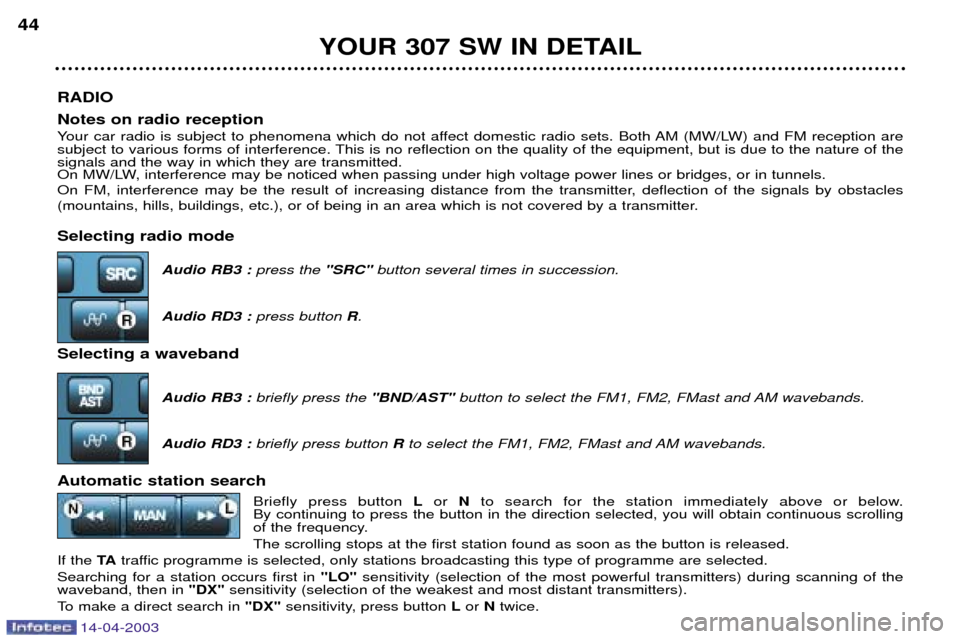
14-04-2003
RADIO Notes on radio reception
Your car radio is subject to phenomena which do not affect domestic radio sets. Both AM (MW/LW) and FM reception are
subject to various forms of interference. This is no reflection on the quality of the equipment, but is due to the nature of the
signals and the way in which they are transmitted.
On MW/LW, interference may be noticed when passing under high voltage power lines or bridges, or in tunnels.
On FM, interference may be the result of increasing distance from the transmitter, deflection of the signals by obstacles
(mountains, hills, buildings, etc.), or of being in an area which is not covered by a transmitter. Selecting radio mode
Audio RB3 : press the "SRC" button several times in succession.
Audio RD3 : press button R.
Selecting a waveband
Audio RB3 :briefly press the "BND/AST"button to select the FM1, FM2, FMast and AM wavebands.
Audio RD3 : briefly press button Rto select the FM1, FM2, FMast and AM wavebands.
Automatic station search Briefly press button Lor Nto search for the station immediately above or below.
By continuing to press the button in the direction selected, you will obtain continuous scrolling
of the frequency. The scrolling stops at the first station found as soon as the button is released.
If the TAtraffic programme is selected, only stations broadcasting this type of programme are selected.
Searching for a station occurs first in "LO"sensitivity (selection of the most powerful transmitters) during scanning of the
waveband, then in "DX"sensitivity (selection of the weakest and most distant transmitters).
To make a direct search in "DX"sensitivity, press button Lor Ntwice.
YOUR 307 SW IN DETAIL
44