PEUGEOT 4007 2007 Owners Manual
Manufacturer: PEUGEOT, Model Year: 2007, Model line: 4007, Model: PEUGEOT 4007 2007Pages: 221, PDF Size: 13.99 MB
Page 181 of 221
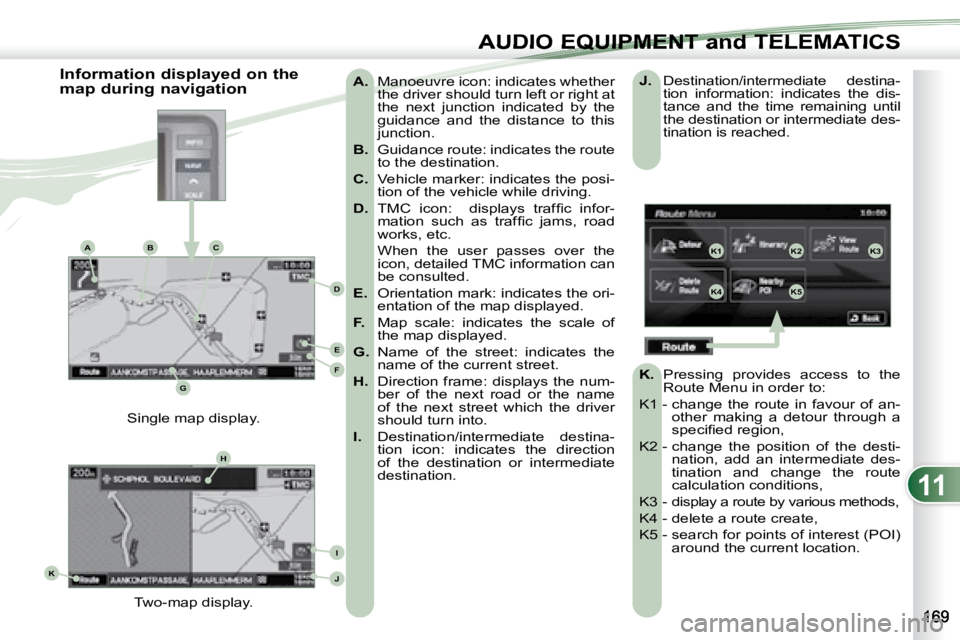
11
K1K2K3
K4K5
K
H
E
F
BCA
D
G
I
J
AUDIO EQUIPMENT and TELEMATICSEQUIPMENT and TELEMA
A. Manoeuvre icon: indicates whether
the driver should turn left or right at
the next junction indicated by the
guidance and the distance to this
junction.
B. Guidance route: indicates the route
to the destination.
C. Vehicle marker: indicates the posi-
tion of the vehicle while driving.
D. � � �T�M�C� �i�c�o�n�:� � �d�i�s�p�l�a�y�s� �t�r�a�f�fi� �c� �i�n�f�o�r�-
�m�a�t�i�o�n� �s�u�c�h� �a�s� �t�r�a�f�fi� �c� �j�a�m�s�,� �r�o�a�d�
works, etc.
When the user passes over the icon, detailed TMC information can
be consulted.
E. Orientation mark: indicates the ori-
entation of the map displayed.
F. Map scale: indicates the scale of
the map displayed.
G. Name of the street: indicates the
name of the current street.
H. Direction frame: displays the num-
ber of the next road or the name
of the next street which the driver
should turn into.
I. Destination/intermediate destina-
tion icon: indicates the direction
of the destination or intermediate
destination.
Two-map display.
Single map display.
Information displayed on the
map during navigation
J. Destination/intermediate destina-
tion information: indicates the dis-
tance and the time remaining until
the destination or intermediate des-
tination is reached.
K. Pressing provides access to the
Route Menu in order to:
K1 - change the route in favour of an- other making a detour through a
�s�p�e�c�i�fi� �e�d� �r�e�g�i�o�n�,� �
K2 - change the position of the desti- nation, add an intermediate des-
tination and change the route
calculation conditions,
K3 - display a route by various methods,
K4 - delete a route create,
K5 - search for points of interest (POI) around the current location.
Page 182 of 221
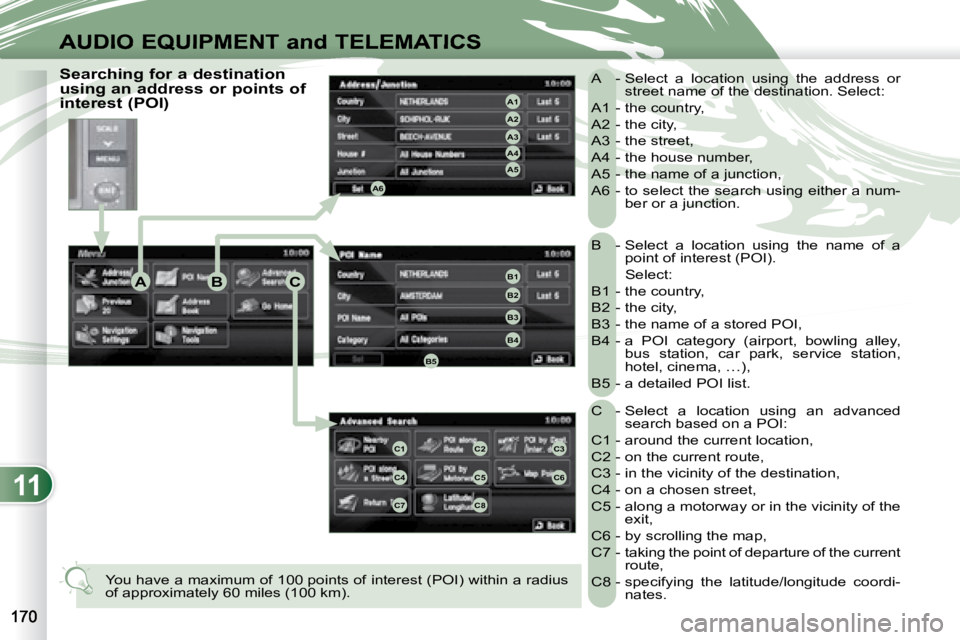
11
ABC
A4
A3
A2
A1
A6
A5
B1
B2
B3
B4
B5
C1C2C3
C4C5C6
C7C8
AUDIO EQUIPMENT and TELEMATICS
B - Select a location using the name of a point of interest (POI).
Select:
B1 - the country,
B2 - the city,
B3 - the name of a stored POI,
B4 - a POI category (airport, bowling alley, bus station, car park, service station,
hotel, cinema, …),
B5 - a detailed POI list.
C - Select a location using an advanced search based on a POI:
C1 - around the current location,
C2 - on the current route,
C3 - in the vicinity of the destination,
C4 - on a chosen street,
C5 - along a motorway or in the vicinity of the exit,
C6 - by scrolling the map,
C7 - taking the point of departure of the current route,
C8 - specifying the latitude/longitude coordi- nates.
A - Select a location using the address or
street name of the destination. Select:
A1 - the country,
A2 - the city,
A3 - the street,
A4 - the house number,
A5 - the name of a junction,
A6 - to select the search using either a num- ber or a junction.
You have a maximum of 100 points of interest (POI) within a ra dius
of approximately 60 miles (100 km).
Searching for a destination
using an address or points of
interest (POI)
Page 183 of 221
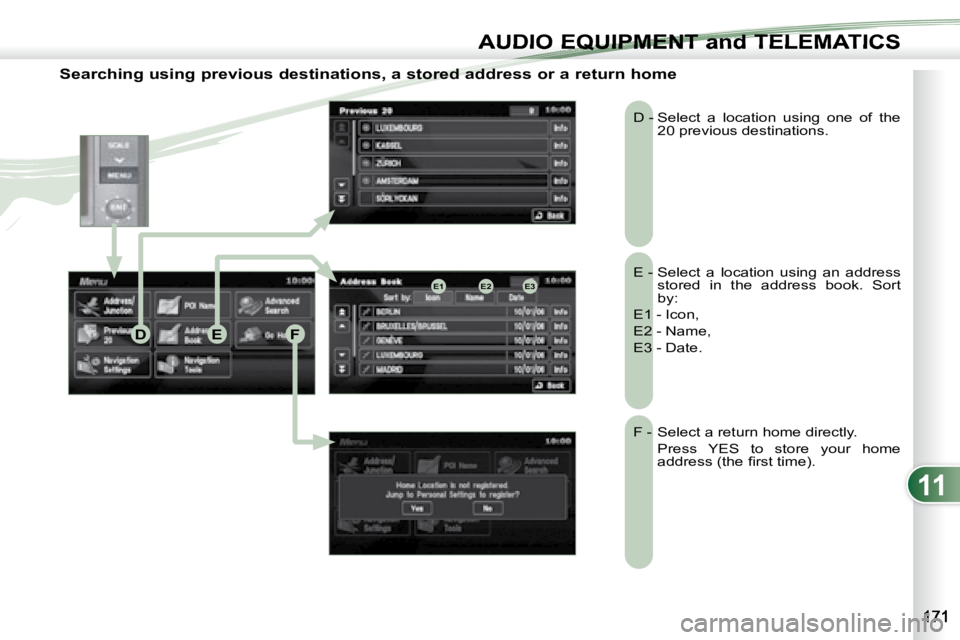
11
E2E1E3
DEF
AUDIO EQUIPMENT and TELEMATICSEQUIPMENT and TELEMA
Searching using previous destinations, a stored address or a return home
E - Select a location using an address stored in the address book. Sort
by:
E1 - Icon,
E2 - Name,
E3 - Date.
D - Select a location using one of the
20 previous destinations.
F - Select a return home directly.
Press YES to store your home �a�d�d�r�e�s�s� �(�t�h�e� �fi� �r�s�t� �t�i�m�e�)�.� � �
Page 184 of 221
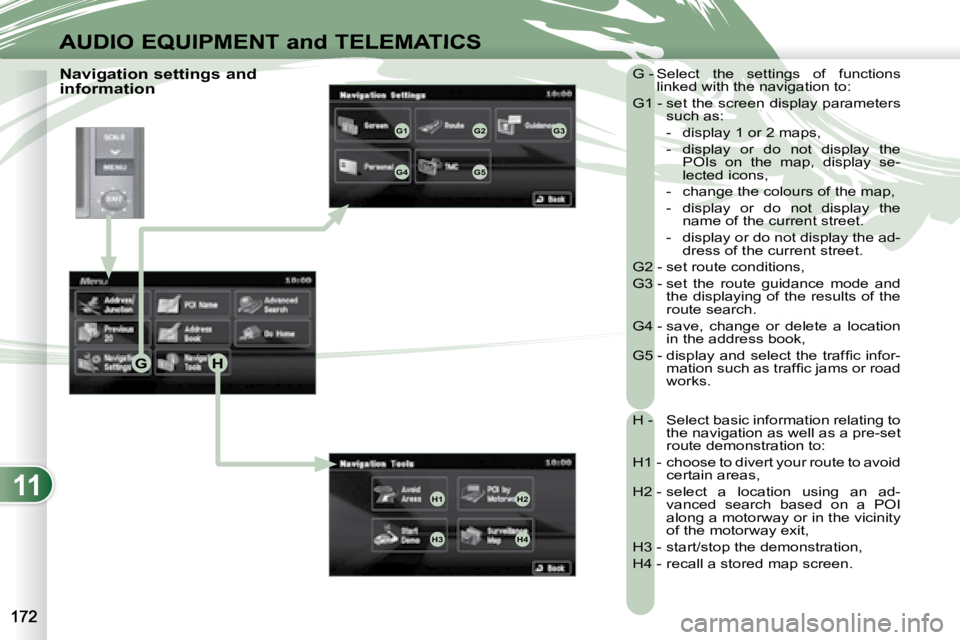
11
GH
G1G2G3
G4G5
H1H2
H3H4
AUDIO EQUIPMENT and TELEMATICS
Navigation settings and
information G - Select the settings of functions
linked with the navigation to:
G1 - set the screen display parameters such as:
- display 1 or 2 maps,
- display or do not display the POIs on the map, display se-
lected icons,
- change the colours of the map,
- display or do not display the name of the current street.
- display or do not display the ad- dress of the current street.
G2 - set route conditions,
G3 - set the route guidance mode and the displaying of the results of the
route search.
G4 - save, change or delete a location in the address book,
� �G�5� �-� �d�i�s�p�l�a�y� �a�n�d� �s�e�l�e�c�t� �t�h�e� �t�r�a�f�fi� �c� �i�n�f�o�r�- �m�a�t�i�o�n� �s�u�c�h� �a�s� �t�r�a�f�fi� �c� �j�a�m�s� �o�r� �r�o�a�d�
works.
H - Select basic information relating to the navigation as well as a pre-set
route demonstration to:
H1 - choose to divert your route to avoid certain areas,
H2 - select a location using an ad- vanced search based on a POI
along a motorway or in the vicinity
of the motorway exit,
H3 - start/stop the demonstration,
H4 - recall a stored map screen.
Page 185 of 221
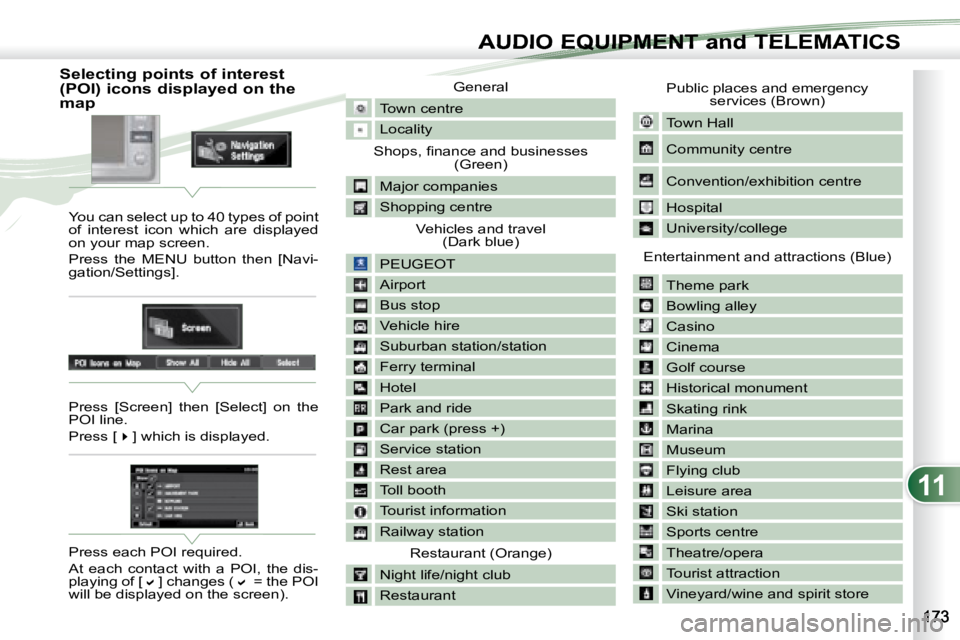
11
AUDIO EQUIPMENT and TELEMATICSEQUIPMENT and TELEMA
Selecting points of interest
(POI) icons displayed on the
map You can select up to 40 types of point
of interest icon which are displayed
on your map screen.
Press the MENU button then [Navi-
gation/Settings].
Press [Screen] then [Select] on the
POI line.
Press [
�] which is displayed.
Press each POI required.
At each contact with a POI, the dis-
playing of [
�] changes (� = the POI
will be displayed on the screen). General
Town centre
Locality
� �S�h�o�p�s�,� �fi� �n�a�n�c�e� �a�n�d� �b�u�s�i�n�e�s�s�e�s� (Green)
Major companies
Shopping centre Vehicles and travel (Dark blue)
PEUGEOT
Airport
Bus stop
Vehicle hire
Suburban station/station
Ferry terminal
Hotel
Park and ride
Car park (press +)
Service station
Rest area
Toll booth
Tourist information
Railway station Restaurant (Orange)
Night life/night club
Restaurant
Public places and emergency services (Brown)
Town Hall
Community centre
Convention/exhibition centre
Hospital
University/college
Entertainment and attractions (Blue) Theme park
Bowling alley
Casino
Cinema
Golf course
Historical monument
Skating rink
Marina
Museum
Flying club
Leisure area
Ski station
Sports centre
Theatre/opera
Tourist attraction
Vineyard/wine and spirit store
Page 186 of 221
![PEUGEOT 4007 2007 Owners Manual 11
AUDIO EQUIPMENT and TELEMATICS
Press Explanations Result
Press the MENU button.
Press [Address/Junction]. Press [Country] and enter the name of the country using the touch keypad.
When PEUGEOT 4007 2007 Owners Manual 11
AUDIO EQUIPMENT and TELEMATICS
Press Explanations Result
Press the MENU button.
Press [Address/Junction]. Press [Country] and enter the name of the country using the touch keypad.
When](/img/29/58326/w960_58326-185.png)
11
AUDIO EQUIPMENT and TELEMATICS
Press Explanations Result
Press the MENU button.
Press [Address/Junction]. Press [Country] and enter the name of the country using the touch keypad.
When a character of the name of the country is entered, if 5 countries
or fewer are recognised, you can select a country from a list which is
displayed or press [List].
You can select one of the 5 most recently selected countries by
pressing [Last 5] on the "Country" line.
Press [City] then [Keyword] and enter the name of the city usin g the touch
keypad.
When a character of the name of the city is entered, if 5 ci ties or fewer are
recognised, you can select a city from a list which is displayed or press
[List].
You can select a city using the post code.
Press [Post Code] and enter the number.
You can select one of the 5 most recently selected cities by
pressing [Last 5] on the "City" line.
Entering an address and activating guidance (1/2)
Page 187 of 221
![PEUGEOT 4007 2007 Owners Manual 11
/
AUDIO EQUIPMENT and TELEMATICSEQUIPMENT and TELEMA
Entering an address and activating guidance (2/2) Press Explanations Result
Press [Street] and enter the name of a street using the to PEUGEOT 4007 2007 Owners Manual 11
/
AUDIO EQUIPMENT and TELEMATICSEQUIPMENT and TELEMA
Entering an address and activating guidance (2/2) Press Explanations Result
Press [Street] and enter the name of a street using the to](/img/29/58326/w960_58326-186.png)
11
/
AUDIO EQUIPMENT and TELEMATICSEQUIPMENT and TELEMA
Entering an address and activating guidance (2/2) Press Explanations Result
Press [Street] and enter the name of a street using the touch keypad.
When a character of the name of the street is entered, if 5 streets or fewer
are recognised, you can select a street from a list which is displa yed or
press [List].
Press [House #] and enter the number of the house using the touch
keypad.
You can enter the name of a junction instead of the numb er
of the street. Press [Junction] and select the name from a
list which is displayed.
This is what you obtain once all of the information has b een entered:
If you agree with the information press [Set], otherwise press one of the
buttons to correct.
Press [Start] to start the navigation.
Page 188 of 221
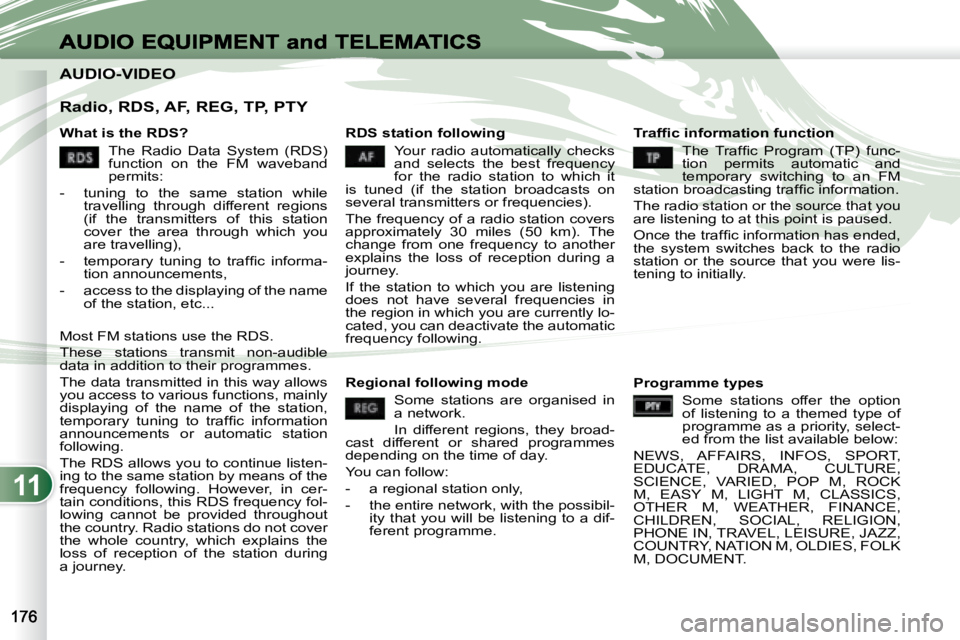
11
AUDIO-VIDEO AUDIO-VIDEO
Radio, RDS, AF, REG, TP, PTY
What is the RDS? The Radio Data System (RDS)
function on the FM waveband
permits:
- tuning to the same station while travelling through different regions
(if the transmitters of this station
cover the area through which you
are travelling),
� � �-� � �t�e�m�p�o�r�a�r�y� �t�u�n�i�n�g� �t�o� �t�r�a�f�fi� �c� �i�n�f�o�r�m�a�- tion announcements,
- access to the displaying of the name of the station, etc...
Most FM stations use the RDS.
These stations transmit non-audible
data in addition to their programmes.
The data transmitted in this way allows
you access to various functions, mainly
displaying of the name of the station,
�t�e�m�p�o�r�a�r�y� �t�u�n�i�n�g� �t�o� �t�r�a�f�fi� �c� �i�n�f�o�r�m�a�t�i�o�n�
announcements or automatic station
following.
The RDS allows you to continue listen-
ing to the same station by means of the
frequency following. However, in cer-
tain conditions, this RDS frequency fol-
lowing cannot be provided throughout
the country. Radio stations do not cover
the whole country, which explains the
loss of reception of the station during
a journey. RDS station following
Your radio automatically checks
and selects the best frequency
for the radio station to which it
is tuned (if the station broadcasts on
several transmitters or frequencies).
The frequency of a radio station covers
approximately 30 miles (50 km). The
change from one frequency to another
explains the loss of reception during a
journey.
If the station to which you are listening
does not have several frequencies in
the region in which you are currently lo-
cated, you can deactivate the automatic
frequency following. � � � �T�r�a�f�fi� �c� �i�n�f�o�r�m�a�t�i�o�n� �f�u�n�c�t�i�o�n�
� �T�h�e� �T�r�a�f�fi�c� �P�r�o�g�r�a�m� �(�T�P�)� �f�u�n�c�-
tion permits automatic and
temporary switching to an FM
�s�t�a�t�i�o�n� �b�r�o�a�d�c�a�s�t�i�n�g� �t�r�a�f�fi� �c� �i�n�f�o�r�m�a�t�i�o�n�.�
The radio station or the source that you
are listening to at this point is paused.
� �O�n�c�e� �t�h�e� �t�r�a�f�fi� �c� �i�n�f�o�r�m�a�t�i�o�n� �h�a�s� �e�n�d�e�d�,�
the system switches back to the radio
station or the source that you were lis-
tening to initially.
Regional following mode Some stations are organised in
a network.
In different regions, they broad-
cast different or shared programmes
depending on the time of day.
You can follow:
- a regional station only,
- the entire network, with the possibil- ity that you will be listening to a dif-
ferent programme. Programme types
Some stations offer the option
of listening to a themed type of
programme as a priority, select-
ed from the list available below:
NEWS, AFFAIRS, INFOS, SPORT,
EDUCATE, DRAMA, CULTURE,
SCIENCE, VARIED, POP M, ROCK
M, EASY M, LIGHT M, CLASSICS,
OTHER M, WEATHER, FINANCE,
CHILDREN, SOCIAL, RELIGION,
PHONE IN, TRAVEL, LEISURE, JAZZ,
COUNTRY, NATION M, OLDIES, FOLK
M, DOCUMENT.
Page 189 of 221
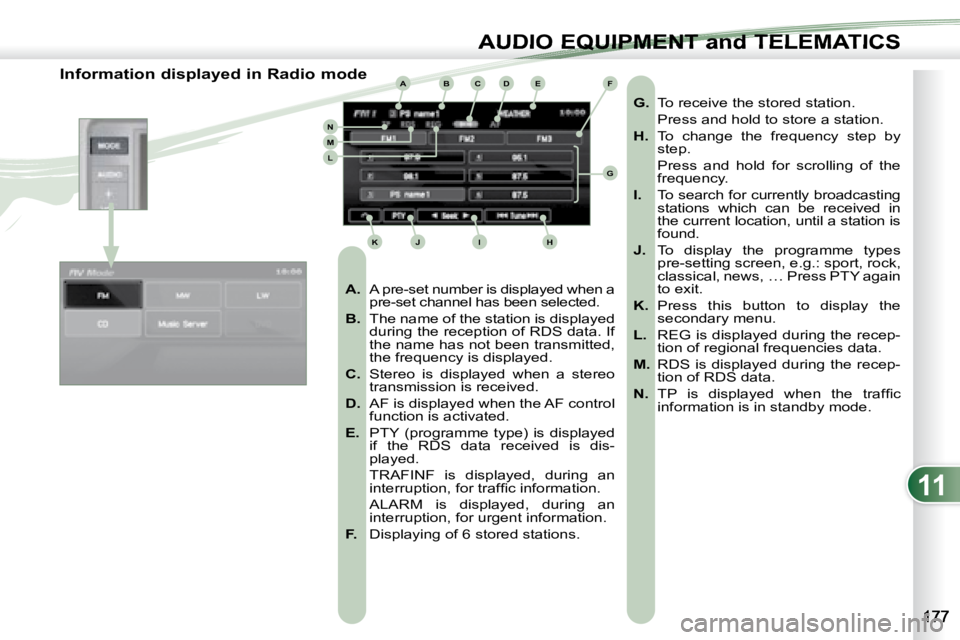
11
ABCDE
G
HIJK
LMN
F
AUDIO EQUIPMENT and TELEMATICSEQUIPMENT and TELEMA
Information displayed in Radio mode
A. A pre-set number is displayed when a
pre-set channel has been selected.
B. The name of the station is displayed
during the reception of RDS data. If
the name has not been transmitted,
the frequency is displayed.
C. Stereo is displayed when a stereo
transmission is received.
D. AF is displayed when the AF control
function is activated.
E. PTY (programme type) is displayed
if the RDS data received is dis-
played.
TRAFINF is displayed, during an �i�n�t�e�r�r�u�p�t�i�o�n�,� �f�o�r� �t�r�a�f�fi� �c� �i�n�f�o�r�m�a�t�i�o�n�.� �
ALARM is displayed, during an interruption, for urgent information.
F. Displaying of 6 stored stations.
G. To receive the stored station.
Press and hold to store a station.
H. To change the frequency step by
step.
Press and hold for scrolling of the frequency.
I. To search for currently broadcasting
stations which can be received in
the current location, until a station is
found.
J. To display the programme types
pre-setting screen, e.g.: sport, rock,
classical, news, … Press PTY again
to exit.
K. Press this button to display the
secondary menu.
L. REG is displayed during the recep-
tion of regional frequencies data.
M. RDS is displayed during the recep-
tion of RDS data.
N. � � �T�P� �i�s� �d�i�s�p�l�a�y�e�d� �w�h�e�n� �t�h�e� �t�r�a�f�fi� �c�
information is in standby mode.
Page 190 of 221
![PEUGEOT 4007 2007 Owners Manual 11
AUDIO EQUIPMENT and TELEMATICS
Radio, selecting an FM station and storing Press the MODE button.
Press
Explanations Result
You can select [ � Seek] or [Seek � ] to st PEUGEOT 4007 2007 Owners Manual 11
AUDIO EQUIPMENT and TELEMATICS
Radio, selecting an FM station and storing Press the MODE button.
Press
Explanations Result
You can select [ � Seek] or [Seek � ] to st](/img/29/58326/w960_58326-189.png)
11
AUDIO EQUIPMENT and TELEMATICS
Radio, selecting an FM station and storing Press the MODE button.
Press
Explanations Result
You can select [ � Seek] or [Seek � ] to start a continuous
search until the stations which can be received in the current
location are detected.
Press FM. By default the display shows the FM1 stations.
Press [
� Tune] to decrease the frequency or [Tune � ] to increase the
frequency. The frequency is changed in steps of 0.1 MHz.
Continue to press to tune to a station automatically.
Once the frequency has been selected, a maintained press on t he station
(e.g. 3) will store it.
The name of the station (e.g. PS name 1) is displayed if it is available.
You can start automatic storing on FM3 for 6 stations, which
can be received in the current location, by pressing [^] then
[Auto-Store]. You can also start a search by type of programme by pressing
[PTY].