PEUGEOT BOXER 2003 Manual Online
Manufacturer: PEUGEOT, Model Year: 2003, Model line: Boxer, Model: Peugeot Boxer 2003Pages: 180, PDF Size: 1.86 MB
Page 81 of 180
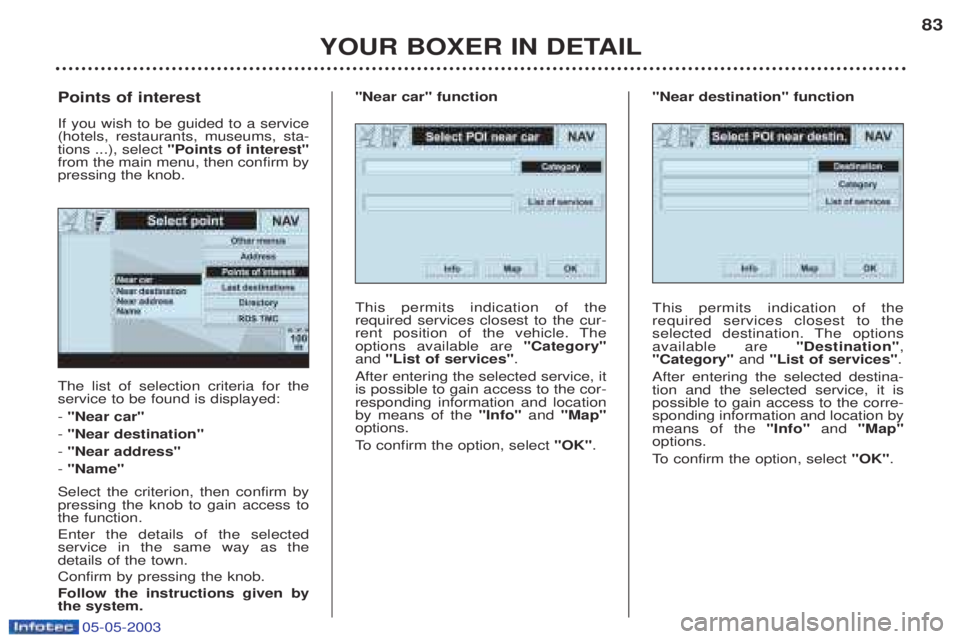
05-05-2003
YOUR BOXER IN DETAIL83
The list of selection criteria for the service to be found is displayed: -
"Near car"
- "Near destination"
- "Near address"
- "Name"
Select the criterion, then confirm by pressing the knob to gain access tothe function. Enter the details of the selected service in the same way as thedetails of the town. Confirm by pressing the knob.Follow the instructions given by the system.
Points of interest If you wish to be guided to a service (hotels, restaurants, museums, sta-tions ...), select
"Points of interest"
from the main menu, then confirm bypressing the knob.
This permits indication of therequired services closest to the cur-
rent position of the vehicle. Theoptions available are "Category"
and "List of services" .
After entering the selected service, itis possible to gain access to the cor-responding information and locationby means of the "Info"and "Map"
options.
To confirm the option, select "OK".
"Near car" function
This permits indication of the required services closest to the
selected destination. The optionsavailable are "Destination",
"Category" and "List of services" .
After entering the selected destina-tion and the selected service, it ispossible to gain access to the corre-sponding information and location bymeans of the "Info"and "Map"
options.
To confirm the option, select "OK".
"Near destination" function
Page 82 of 180

05-05-2003
YOUR BOXER IN DETAIL
84
This enables you to enter a known
service. The options available are"Category"
, "Town" and "Service
name" .
After entering the selected service, itis possible to gain access to the cor-responding information and locationby means of the "Info"and "Map"
options.
To confirm the option, select "OK".
"Name" function
This permits locating of the required services closest to the defined
address. The options available are"Category" , "City" , "Street" ,
"Number" and "List of services" .
After entering the selected service, itis possible to gain access to the cor-responding information and locationby means of the "Info"and "Map"
options.
To confirm the option, select "OK".
"Near address" function
If you wish to gain access to the list of the last ten recorded destinations,select "Last destination" from the
main menu, then confirm by pressingthe knob. By entering and confirming a desti- nation, you gain access to the mapon which the destination is repre-sented by a cursor in the form of awhite cross. For a description of the options avail- able on this new page, refer to the"Map" paragraph.
Select the "OK"function, then press
the knob to gain access to the guid-ance activation function. Follow the instructions given by the system.
Last destinations
Page 83 of 180
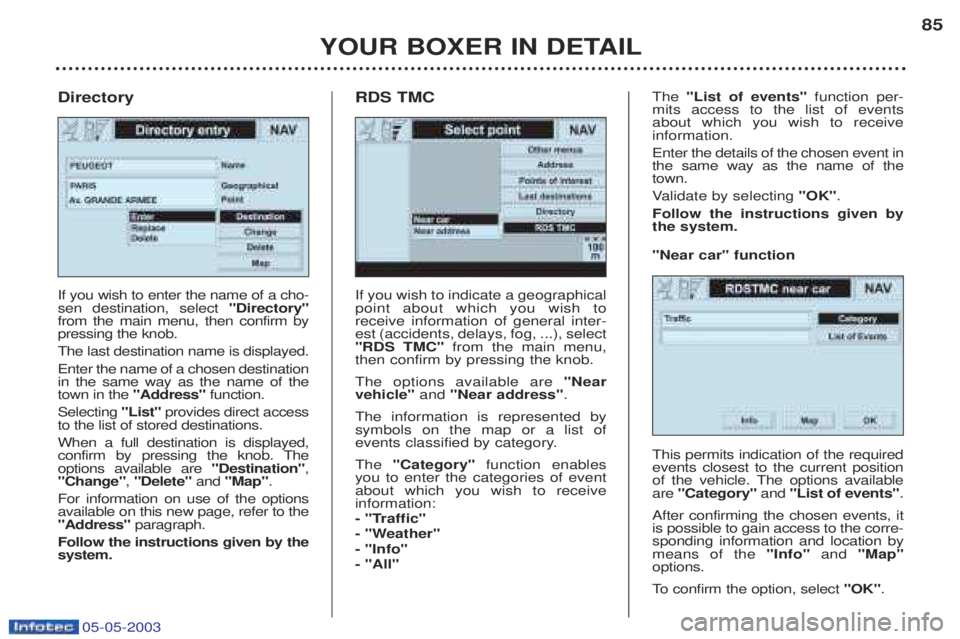
05-05-2003
YOUR BOXER IN DETAIL85
If you wish to indicate a geographical point about which you wish toreceive information of general inter-est (accidents, delays, fog, ...), select"RDS TMC"
from the main menu,
then confirm by pressing the knob. The options available are "Near
vehicle" and "Near address" .
The information is represented by symbols on the map or a list of
events classified by category. The "Category" function enables
you to enter the categories of event about which you wish to receiveinformation:
- "Traffic"
- "Weather"- "Info"- "All" The
"List of events" function per-
mits access to the list of events about which you wish to receiveinformation. Enter the details of the chosen event in the same way as the name of thetown. V alidate by selecting "OK".
Follow the instructions given by the system.
RDS TMC
If you wish to enter the name of a cho-sen destination, select "Directory"
from the main menu, then confirm bypressing the knob. The last destination name is displayed.Enter the name of a chosen destination in the same way as the name of thetown in the "Address" function.
Selecting "List"provides direct access
to the list of stored destinations. When a full destination is displayed,
confirm by pressing the knob. Theoptions available are "Destination",
"Change" , "Delete" and "Map" .
For information on use of the optionsavailable on this new page, refer to the"Address" paragraph.
Follow the instructions given by thesystem.
Directory
This permits indication of the requiredevents closest to the current position
of the vehicle. The options availableare "Category" and "List of events" .
After confirming the chosen events, itis possible to gain access to the corre-sponding information and location bymeans of the "Info"and "Map"
options.
To confirm the option, select "OK".
"Near car" function
Page 84 of 180
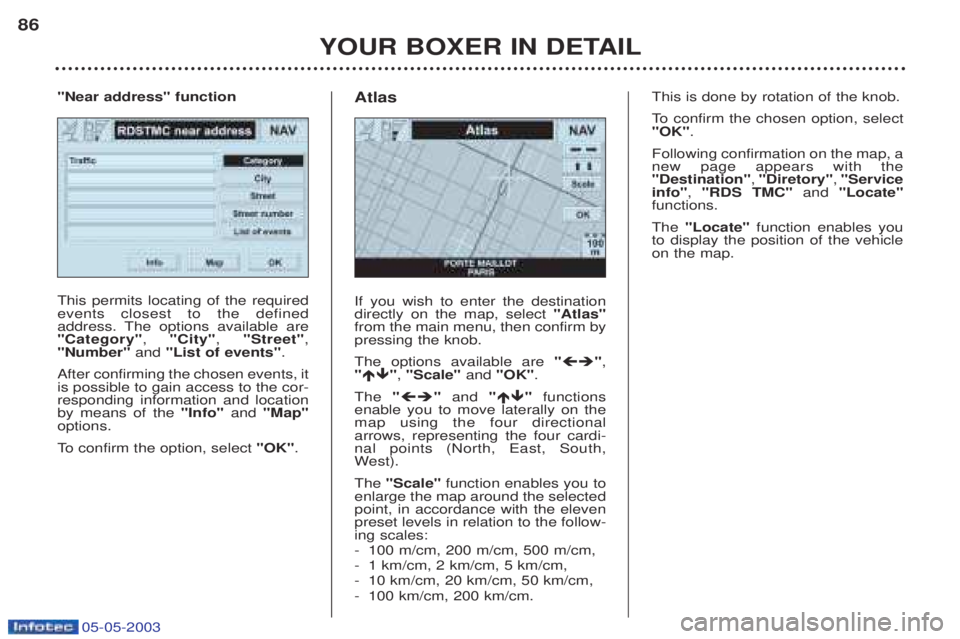
05-05-2003
YOUR BOXER IN DETAIL
86
This permits locating of the required events closest to the defined
address. The options available are"Category"
, "City" , "Street" ,
"Number" and "List of events" .
After confirming the chosen events, itis possible to gain access to the cor-responding information and locationby means of the "Info"and "Map"
options.
To confirm the option, select "OK".
"Near address" function
If you wish to enter the destination directly on the map, select "Atlas"
from the main menu, then confirm bypressing the knob. The options available are "�� ",
" �� ", "Scale" and "OK" .
The "�� "and "�� "functions
enable you to move laterally on the map using the four directionalarrows, representing the four cardi-nal points (North, East, South,W est).
The "Scale" function enables you to
enlarge the map around the selectedpoint, in accordance with the elevenpreset levels in relation to the follow-ing scales: - 100 m/cm, 200 m/cm, 500 m/cm,
-1 km/cm, 2 km/cm, 5 km/cm,
- 10 km/cm, 20 km/cm, 50 km/cm,
- 100 km/cm, 200 km/cm.
Atlas
This is done by rotation of the knob.
To
confirm the chosen option, select
"OK" .
Following confirmation on the map, a new page appears with the"Destination" , "Diretory" , "Service
info" , "RDS TMC" and "Locate"
functions. The "Locate" function enables you
to display the position of the vehicle on the map.
Page 85 of 180
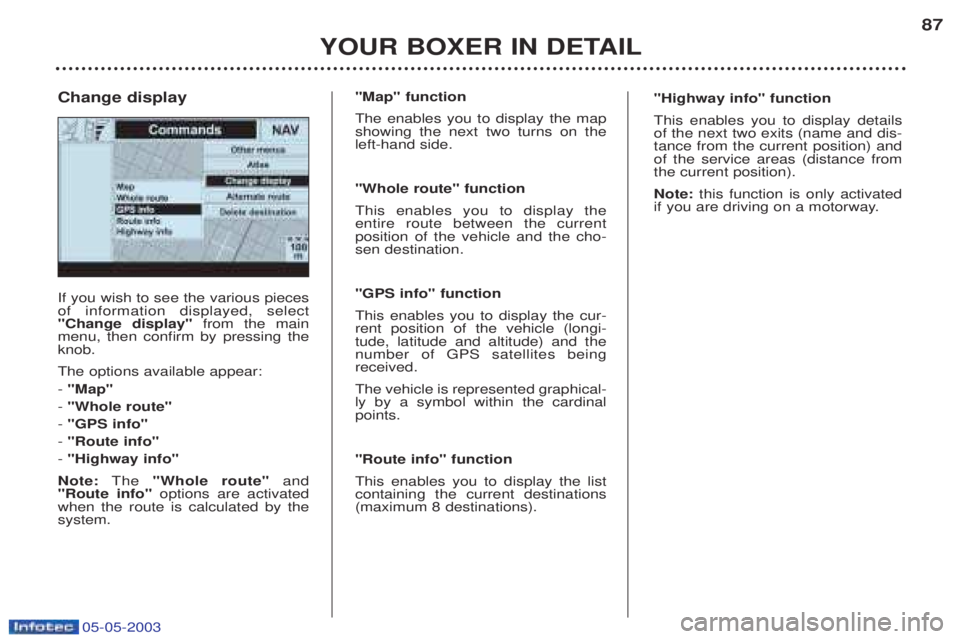
05-05-2003
YOUR BOXER IN DETAIL87
If you wish to see the various pieces of information displayed, select"Change display"
from the main
menu, then confirm by pressing theknob. The options available appear: - "Map"
- "Whole route"
- "GPS info"
- "Route info"
- "Highway info"
Note: The "Whole route" and
"Route info" options are activated
when the route is calculated by the system.
Change display
"Map" function The enables you to display the map showing the next two turns on theleft-hand side. "Whole route" function This enables you to display the entire route between the currentposition of the vehicle and the cho-sen destination. "GPS info" function This enables you to display the cur- rent position of the vehicle (longi-tude, latitude and altitude) and thenumber of GPS satellites beingreceived. The vehicle is represented graphical- ly by a symbol within the cardinalpoints. "Route info" function This enables you to display the list containing the current destinations(maximum 8 destinations). "Highway info" function This enables you to display details of the next two exits (name and dis-tance from the current position) andof the service areas (distance fromthe current position). Note:
this function is only activated
if you are driving on a motorway.
Page 86 of 180
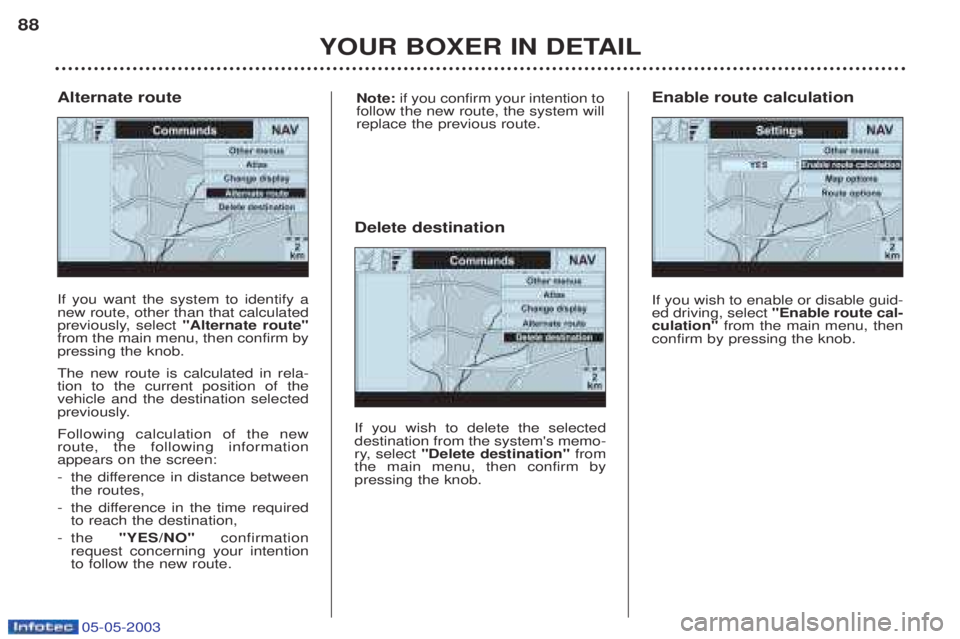
05-05-2003
YOUR BOXER IN DETAIL
88
If you want the system to identify a new route, other than that calculated
previously, select
"Alternate route"
from the main menu, then confirm bypressing the knob. The new route is calculated in rela- tion to the current position of thevehicle and the destination selected
previously. Following calculation of the new route, the following informationappears on the screen: -t he difference in distance between
the routes,
-t he difference in the time required
to reach the destination,
-t he "YES/NO" confirmation
request concerning your intention to follow the new route.
Alternate route
If you wish to delete the selecteddestination from the system's memo-
ry, select "Delete destination" from
the main menu, then confirm bypressing the knob.
Delete destination
If you wish to enable or disable guid-ed driving, select "Enable route cal-
culation" from the main menu, then
confirm by pressing the knob.
Enable route calculation
Note: if you confirm your intention to
follow the new route, the system willreplace the previous route.
Page 87 of 180
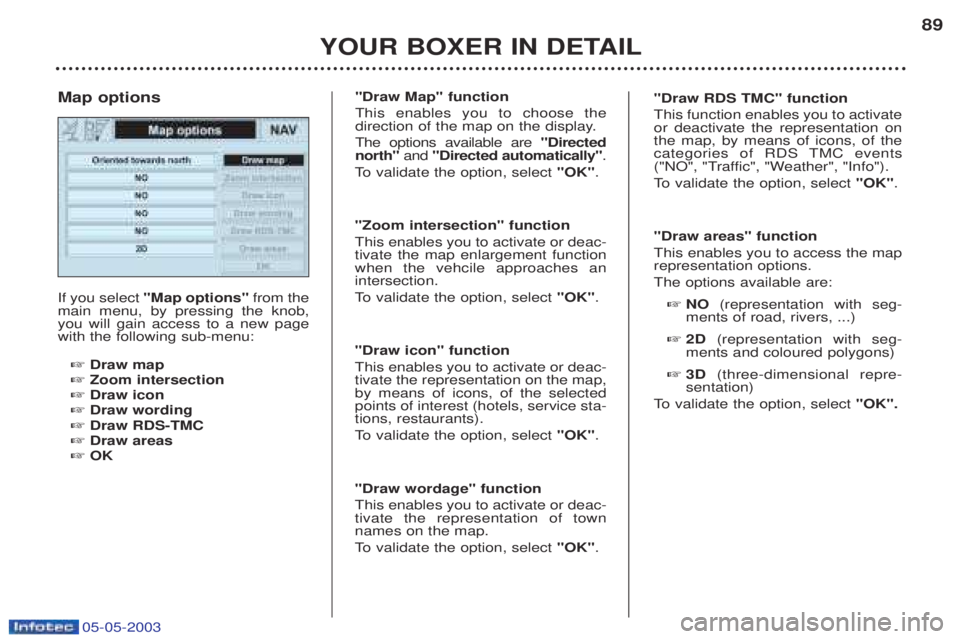
05-05-2003
YOUR BOXER IN DETAIL89
If you select
"Map options" from the
main menu, by pressing the knob, you will gain access to a new pagewith the following sub-menu:
☞ Draw map
☞ Zoom intersection
☞ Draw icon
☞ Draw wording
☞ Draw RDS-TMC
☞ Draw areas
☞ OK
Map options
"Draw Map" function This enables you to choose the
direction of the map on the display. The options available are
"Directed
north" and "Directed automatically" .
To validate the option, select "OK".
"Zoom intersection" functionThis enables you to activate or deac- tivate the map enlargement functionwhen the vehcile approaches anintersection.
To validate the option, select "OK".
"Draw icon" functionThis enables you to activate or deac- tivate the representation on the map,by means of icons, of the selectedpoints of interest (hotels, service sta-tions, restaurants).
To validate the option, select "OK".
"Draw wordage" functionThis enables you to activate or deac- tivate the representation of townnames on the map.
To validate the option, select "OK".
"Draw RDS TMC" function This function enables you to activate or deactivate the representation onthe map, by means of icons, of the
categories of RDS TMC events
("NO", "Traffic", "Weather", "Info").
To validate the option, select "OK".
"Draw areas" functionThis enables you to access the map representation options. The options available are: ☞ NO (representation with seg-
ments of road, rivers, ...)
☞ 2D (representation with seg-
ments and coloured polygons)
☞ 3D (three-dimensional repre-
sentation)
To validate the option, select "OK".
Page 88 of 180
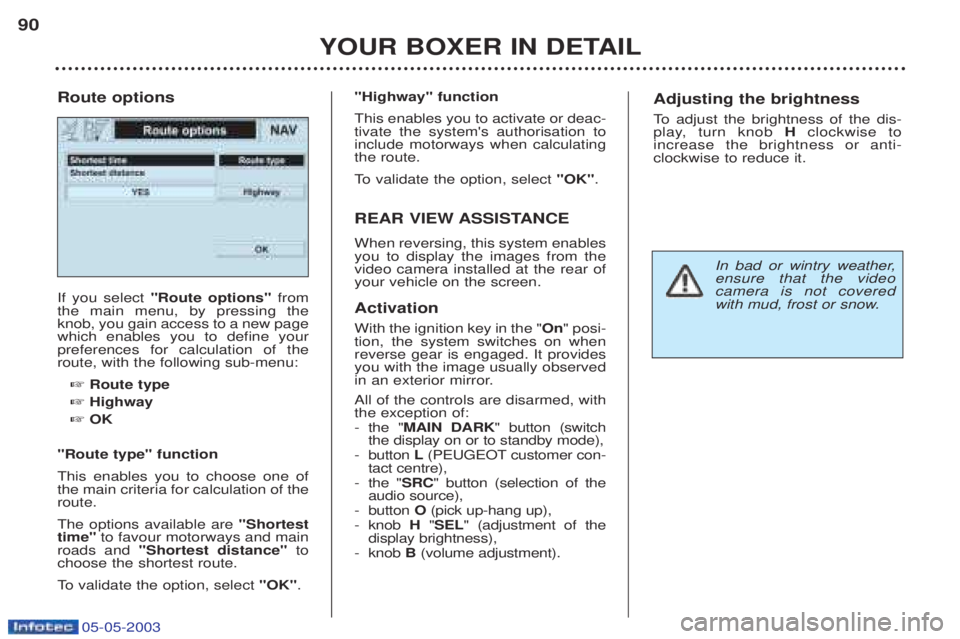
05-05-2003
YOUR BOXER IN DETAIL
90
If you select
"Route options" from
the main menu, by pressing the knob, you gain access to a new pagewhich enables you to define yourpreferences for calculation of theroute, with the following sub-menu:
☞ Route type
☞ Highway
☞ OK
"Route type" function This enables you to choose one of the main criteria for calculation of theroute. The options available are "Shortest
time" to favour motorways and main
roads and "Shortest distance" to
choose the shortest route.
To validate the option, select "OK".
Route options
"Highway" function This enables you to activate or deac- tivate the system's authorisation toinclude motorways when calculatingthe route.
To
validate the option, select "OK".
REAR VIEW ASSISTANCE When reversing, this system enables you to display the images from thevideo camera installed at the rear ofyour vehicle on the screen. Activation With the ignition key in the " On" posi-
tion, the system switches on when reverse gear is engaged. It providesyou with the image usually observed
in an exterior mirror. All of the controls are disarmed, with the exception of: - the " MAIN DARK " button (switch
the display on or to standby mode),
- button L(PEUGEOT customer con-
tact centre),
- the " SRC" button (selection of the
audio source),
- button O(pick up-hang up),
- knob H"SEL " (adjustment of the
display brightness),
- knob B(volume adjustment).Adjusting the brightness
To adjust the brightness of the dis-
play, turn knob Hclockwise to
increase the brightness or anti- clockwise to reduce it.
In bad or wintry weather, ensure that the videocamera is not covered
with mud, frost or snow.
Page 89 of 180
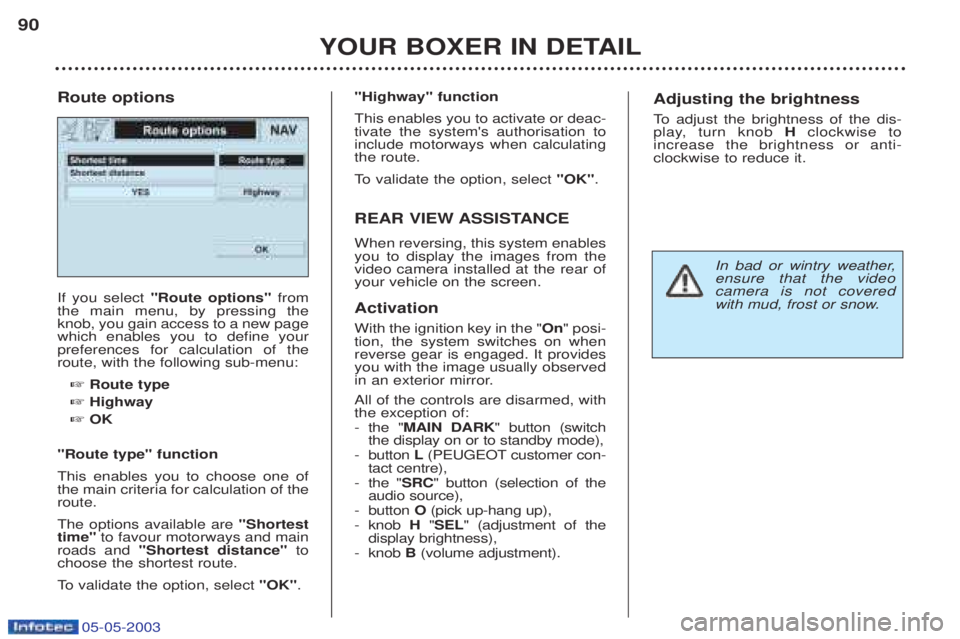
05-05-2003
YOUR BOXER IN DETAIL
90
If you select
"Route options" from
the main menu, by pressing the knob, you gain access to a new pagewhich enables you to define yourpreferences for calculation of theroute, with the following sub-menu:
☞ Route type
☞ Highway
☞ OK
"Route type" function This enables you to choose one of the main criteria for calculation of theroute. The options available are "Shortest
time" to favour motorways and main
roads and "Shortest distance" to
choose the shortest route.
To validate the option, select "OK".
Route options
"Highway" function This enables you to activate or deac- tivate the system's authorisation toinclude motorways when calculatingthe route.
To
validate the option, select "OK".
REAR VIEW ASSISTANCE When reversing, this system enables you to display the images from thevideo camera installed at the rear ofyour vehicle on the screen. Activation With the ignition key in the " On" posi-
tion, the system switches on when reverse gear is engaged. It providesyou with the image usually observed
in an exterior mirror. All of the controls are disarmed, with the exception of: - the " MAIN DARK " button (switch
the display on or to standby mode),
- button L(PEUGEOT customer con-
tact centre),
- the " SRC" button (selection of the
audio source),
- button O(pick up-hang up),
- knob H"SEL " (adjustment of the
display brightness),
- knob B(volume adjustment).Adjusting the brightness
To adjust the brightness of the dis-
play, turn knob Hclockwise to
increase the brightness or anti- clockwise to reduce it.
In bad or wintry weather, ensure that the videocamera is not covered
with mud, frost or snow.
Page 90 of 180

05-05-2003
YOUR BOXER IN DETAIL91
VENTILATION 1. Windscreen de-icing or demisting vents.
2. Side vents.
3. Centre vents.
4. Air outlet to front footwells. Advice on operation ☞
Place the air flow control at a level sufficient to ensure a good renewal of air in the passenger compartment.
☞ For perfectly even air distribution, take care not to obs-truct the exterior air intake grilles and the vents. Checkthat the passenger compartment filter is in good condi-tion.