PONTIAC G8 2009 Owners Manual
Manufacturer: PONTIAC, Model Year: 2009, Model line: G8, Model: PONTIAC G8 2009Pages: 356, PDF Size: 1.83 MB
Page 151 of 356
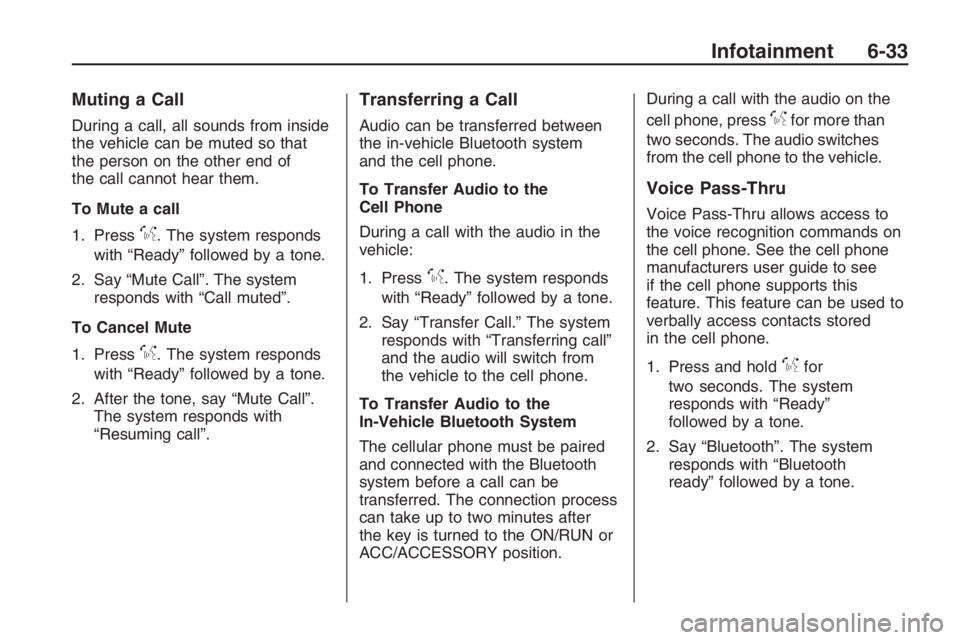
Muting a Call
During a call, all sounds from inside
the vehicle can be muted so that
the person on the other end of
the call cannot hear them.
To Mute a call
1. Press
%. The system responds
with “Ready” followed by a tone.
2. Say “Mute Call”. The system
responds with “Call muted”.
To Cancel Mute
1. Press
%. The system responds
with “Ready” followed by a tone.
2. After the tone, say “Mute Call”.
The system responds with
“Resuming call”.
Transferring a Call
Audio can be transferred between
the in-vehicle Bluetooth system
and the cell phone.
To Transfer Audio to the
Cell Phone
During a call with the audio in the
vehicle:
1. Press
%. The system responds
with “Ready” followed by a tone.
2. Say “Transfer Call.” The system
responds with “Transferring call”
and the audio will switch from
the vehicle to the cell phone.
To Transfer Audio to the
In-Vehicle Bluetooth System
The cellular phone must be paired
and connected with the Bluetooth
system before a call can be
transferred. The connection process
can take up to two minutes after
the key is turned to the ON/RUN or
ACC/ACCESSORY position.During a call with the audio on the
cell phone, press
%for more than
two seconds. The audio switches
from the cell phone to the vehicle.
Voice Pass-Thru
Voice Pass-Thru allows access to
the voice recognition commands on
the cell phone. See the cell phone
manufacturers user guide to see
if the cell phone supports this
feature. This feature can be used to
verbally access contacts stored
in the cell phone.
1. Press and hold
%for
two seconds. The system
responds with “Ready”
followed by a tone.
2. Say “Bluetooth”. The system
responds with “Bluetooth
ready” followed by a tone.
Infotainment 6-33
Page 152 of 356
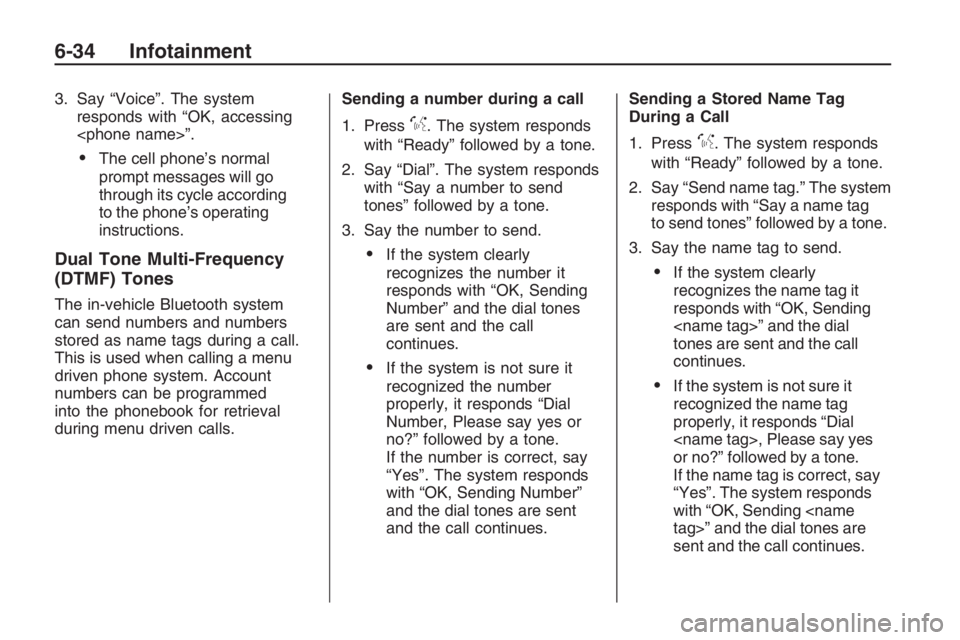
3. Say “Voice”. The system
responds with “OK, accessing
The cell phone’s normal
prompt messages will go
through its cycle according
to the phone’s operating
instructions.
Dual Tone Multi-Frequency
(DTMF) Tones
The in-vehicle Bluetooth system
can send numbers and numbers
stored as name tags during a call.
This is used when calling a menu
driven phone system. Account
numbers can be programmed
into the phonebook for retrieval
during menu driven calls.Sending a number during a call
1. Press
%. The system responds
with “Ready” followed by a tone.
2. Say “Dial”. The system responds
with “Say a number to send
tones” followed by a tone.
3. Say the number to send.
If the system clearly
recognizes the number it
responds with “OK, Sending
Number” and the dial tones
are sent and the call
continues.
If the system is not sure it
recognized the number
properly, it responds “Dial
Number, Please say yes or
no?” followed by a tone.
If the number is correct, say
“Yes”. The system responds
with “OK, Sending Number”
and the dial tones are sent
and the call continues.Sending a Stored Name Tag
During a Call
1. Press
%. The system responds
with “Ready” followed by a tone.
2. Say “Send name tag.” The system
responds with “Say a name tag
to send tones” followed by a tone.
3. Say the name tag to send.
If the system clearly
recognizes the name tag it
responds with “OK, Sending
tones are sent and the call
continues.
If the system is not sure it
recognized the name tag
properly, it responds “Dial
or no?” followed by a tone.
If the name tag is correct, say
“Yes”. The system responds
with “OK, Sending
sent and the call continues.
6-34 Infotainment
Page 153 of 356
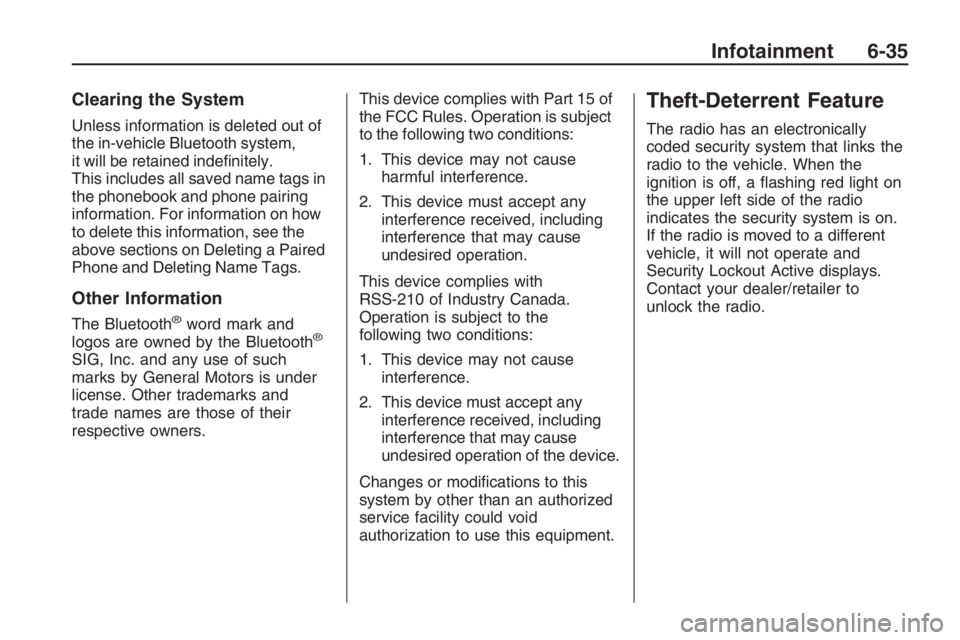
Clearing the System
Unless information is deleted out of
the in-vehicle Bluetooth system,
it will be retained inde�nitely.
This includes all saved name tags in
the phonebook and phone pairing
information. For information on how
to delete this information, see the
above sections on Deleting a Paired
Phone and Deleting Name Tags.
Other Information
The Bluetooth®word mark and
logos are owned by the Bluetooth®
SIG, Inc. and any use of such
marks by General Motors is under
license. Other trademarks and
trade names are those of their
respective owners.This device complies with Part 15 of
the FCC Rules. Operation is subject
to the following two conditions:
1. This device may not cause
harmful interference.
2. This device must accept any
interference received, including
interference that may cause
undesired operation.
This device complies with
RSS-210 of Industry Canada.
Operation is subject to the
following two conditions:
1. This device may not cause
interference.
2. This device must accept any
interference received, including
interference that may cause
undesired operation of the device.
Changes or modi�cations to this
system by other than an authorized
service facility could void
authorization to use this equipment.
Theft-Deterrent Feature
The radio has an electronically
coded security system that links the
radio to the vehicle. When the
ignition is off, a �ashing red light on
the upper left side of the radio
indicates the security system is on.
If the radio is moved to a different
vehicle, it will not operate and
Security Lockout Active displays.
Contact your dealer/retailer to
unlock the radio.
Infotainment 6-35
Page 154 of 356
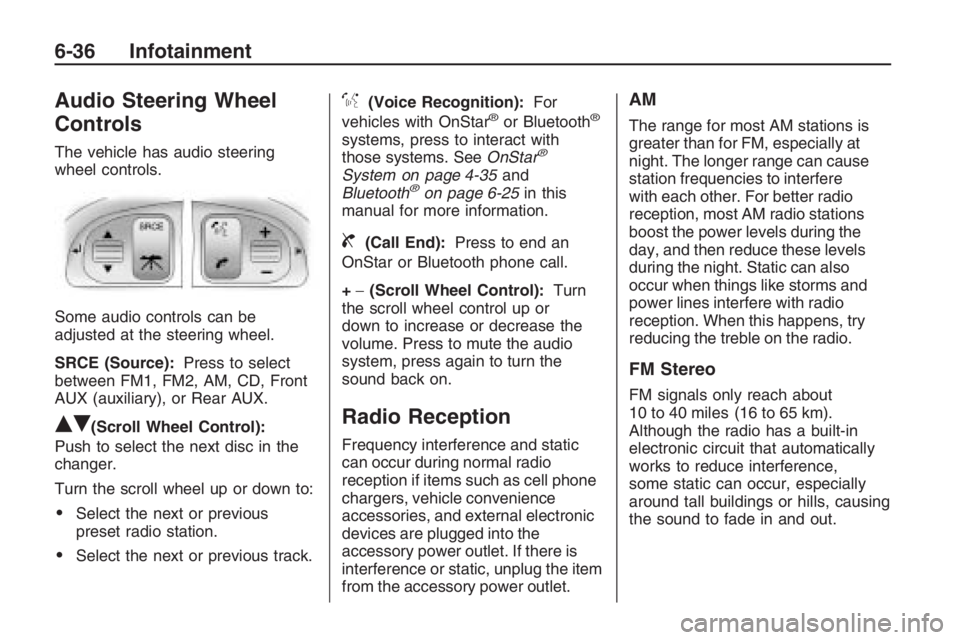
Audio Steering Wheel
Controls
The vehicle has audio steering
wheel controls.
Some audio controls can be
adjusted at the steering wheel.
SRCE (Source):Press to select
between FM1, FM2, AM, CD, Front
AUX (auxiliary), or Rear AUX.
QR(Scroll Wheel Control):
Push to select the next disc in the
changer.
Turn the scroll wheel up or down to:
Select the next or previous
preset radio station.
Select the next or previous track.
%(Voice Recognition):For
vehicles with OnStar®or Bluetooth®
systems, press to interact with
those systems. SeeOnStar®
System on page 4-35and
Bluetooth®on page 6-25in this
manual for more information.
{(Call End):Press to end an
OnStar or Bluetooth phone call.
+−(Scroll Wheel Control):Turn
the scroll wheel control up or
down to increase or decrease the
volume. Press to mute the audio
system, press again to turn the
sound back on.
Radio Reception
Frequency interference and static
can occur during normal radio
reception if items such as cell phone
chargers, vehicle convenience
accessories, and external electronic
devices are plugged into the
accessory power outlet. If there is
interference or static, unplug the item
from the accessory power outlet.
AM
The range for most AM stations is
greater than for FM, especially at
night. The longer range can cause
station frequencies to interfere
with each other. For better radio
reception, most AM radio stations
boost the power levels during the
day, and then reduce these levels
during the night. Static can also
occur when things like storms and
power lines interfere with radio
reception. When this happens, try
reducing the treble on the radio.
FM Stereo
FM signals only reach about
10 to 40 miles (16 to 65 km).
Although the radio has a built-in
electronic circuit that automatically
works to reduce interference,
some static can occur, especially
around tall buildings or hills, causing
the sound to fade in and out.
6-36 Infotainment
Page 155 of 356
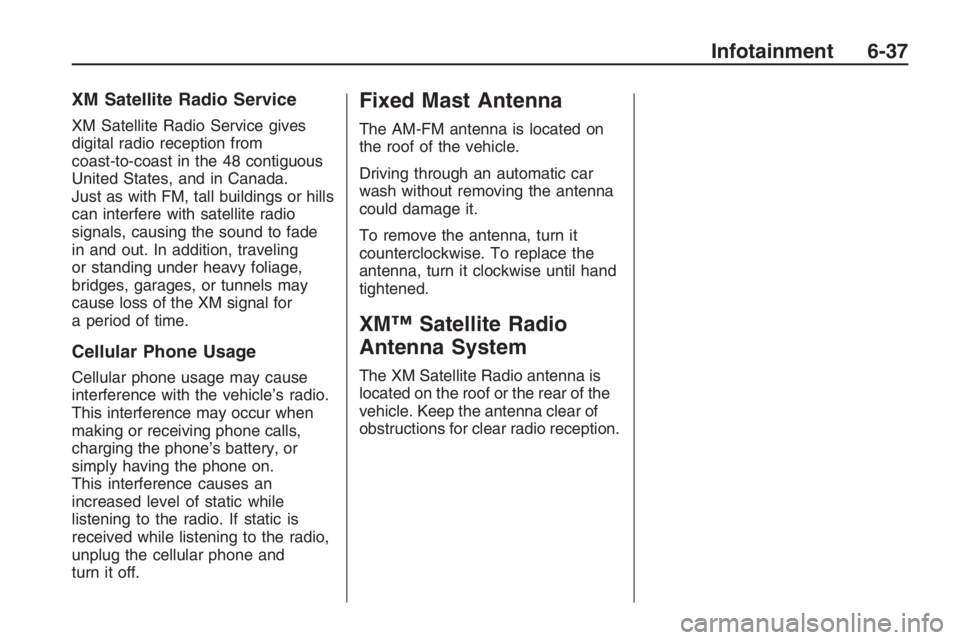
XM Satellite Radio Service
XM Satellite Radio Service gives
digital radio reception from
coast-to-coast in the 48 contiguous
United States, and in Canada.
Just as with FM, tall buildings or hills
can interfere with satellite radio
signals, causing the sound to fade
in and out. In addition, traveling
or standing under heavy foliage,
bridges, garages, or tunnels may
cause loss of the XM signal for
a period of time.
Cellular Phone Usage
Cellular phone usage may cause
interference with the vehicle’s radio.
This interference may occur when
making or receiving phone calls,
charging the phone’s battery, or
simply having the phone on.
This interference causes an
increased level of static while
listening to the radio. If static is
received while listening to the radio,
unplug the cellular phone and
turn it off.
Fixed Mast Antenna
The AM-FM antenna is located on
the roof of the vehicle.
Driving through an automatic car
wash without removing the antenna
could damage it.
To remove the antenna, turn it
counterclockwise. To replace the
antenna, turn it clockwise until hand
tightened.
XM™ Satellite Radio
Antenna System
The XM Satellite Radio antenna is
located on the roof or the rear of the
vehicle. Keep the antenna clear of
obstructions for clear radio reception.
Infotainment 6-37
Page 156 of 356
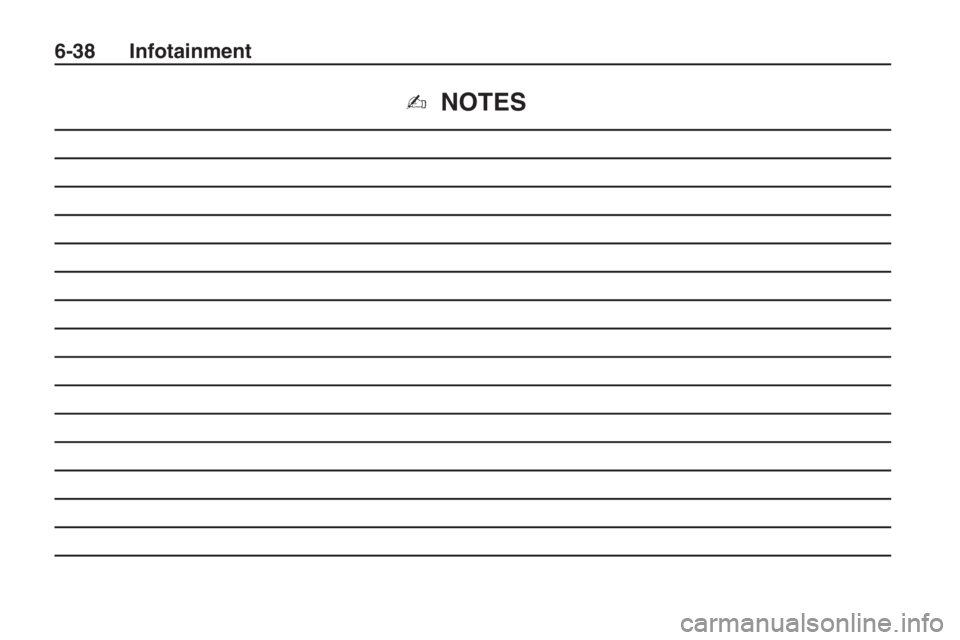
✍NOTES
6-38 Infotainment
Page 157 of 356
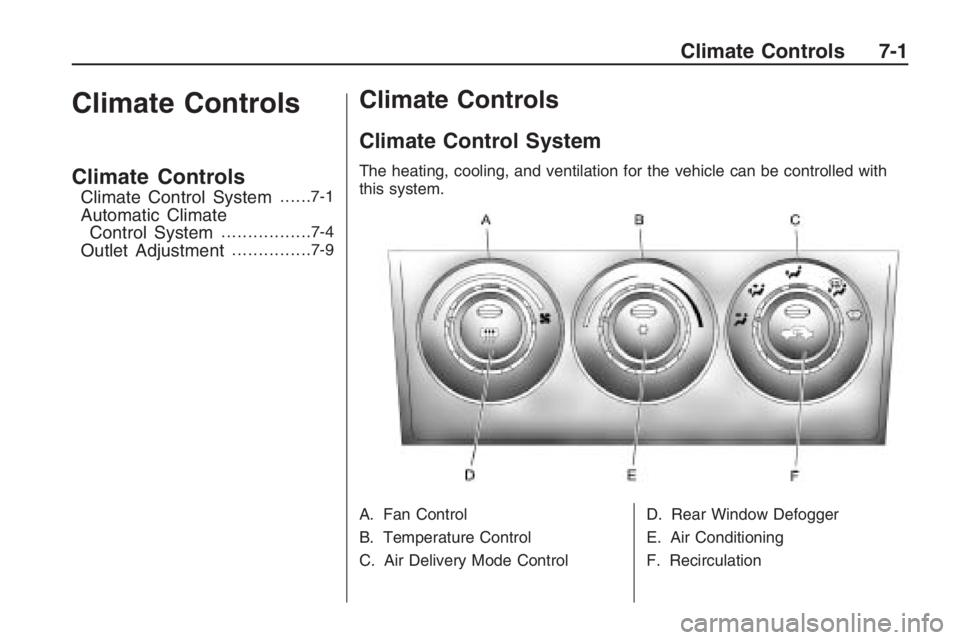
Climate Controls
Climate Controls
Climate Control System......7-1
Automatic Climate
Control System................ .7-4
Outlet Adjustment...............7-9
Climate Controls
Climate Control System
The heating, cooling, and ventilation for the vehicle can be controlled with
this system.
A. Fan Control
B. Temperature Control
C. Air Delivery Mode Control D. Rear Window Defogger
E. Air Conditioning
F. Recirculation
Climate Controls 7-1
Page 158 of 356

9(Fan Control):Turn clockwise
or counterclockwise to increase or
decrease the fan speed. Turn the
knob all the way counterclockwise
to turn the system off.
Temperature Control:Turn
clockwise or counterclockwise to
increase or decrease the
temperature inside the vehicle.
Air Delivery Mode Control:Turn
the knob to change the current
air�ow mode.
Select from the following:
0(Vent):Air is directed to the
instrument panel outlets.
1(Bi-Level):Air is divided
between the instrument panel
outlets and the �oor outlets.
d(Floor):Air is directed to the
�oor outlets with some air directed to
the windshield and side window
outlets.
4(Defog):Air is directed to the
windshield, �oor outlets, and
side window vents. Use this mode
to clear the windows of fog or
moisture and warm the passengers.
5(Defrost):Air is directed to
the windshield, with some air
directed to the side window vents.
Use this mode to quickly remove fog
or frost from the windshield.
When defrost is selected, the air
conditioning turns on automatically to
improve defrosting performance. In
this mode the air conditioning cannot
be turned off and the recirculation
mode cannot be turned on.
Air Conditioning
#(Air Conditioning):Press to
turn on or off. An indicator comes on
when the air conditioning is on.
The fan must be on to use the air
conditioning.The air conditioning cannot be
turned off in defrost mode. If
#is
pressed, the indicator light
�ashes three times and the air
conditioning stays on.
For quick cool down on hot days,
select the following settings
together:
1. Press
#to turn on the air
conditioning.
2. Press
/to turn on the
recirculation.
3. Select the coolest temperature
and highest fan speed.
4. Open the windows brie�y to
let hot air escape and then
close them.
5. Once the vehicle’s interior cools
down, turn off the recirculation,
and select
0. This maintains the
best comfort level during
extended driving.
7-2 Climate Controls
Page 159 of 356

The air conditioning system removes
moisture from the air, so a small
amount of water might drip under the
vehicle while idling or after turning off
the engine. This is normal.
The air conditioning should be
turned on for at least �ve to
ten minutes once every two weeks
to lubricate the air conditioning
seals, even in the winter.
Recirculation
/(Recirculation):Press to
change the air intake between
recirculated air and outside air.
An indicator light comes on when
the recirculation is on.
The recirculation mode recycles
interior air and is not recommended
for extended use. If it is used for
a long period of time, the system
automatically lets some fresh air into
the vehicle for ventilation.The recirculation mode cannot be
turned on in defrost mode. If
/is
pressed, the indicator light �ashes
three times and recirculation
stays off.
Rear Window Defogger
The rear window defogger uses a
warming grid to remove fog from the
rear window. It only works when
the ignition is in ON/RUN.
+(Rear Window Defogger):
Press to turn on or off. An indicator
comes on when the rear window
defogger is on. The rear window
defogger turns off automatically if it
is left on.
Notice:Do not use anything
sharp on the inside of the rear
window. If you do, you could cut
or damage the warming grid, and
the repairs would not be covered
by the vehicle warranty. Do not
attach a temporary vehicle
license, tape, a decal or anything
similar to the defogger grid.
Passenger Compartment
Air Filter
The vehicle has a passenger
compartment air �lter that �lters the
outside air entering the vehicle.
The �lter removes contaminants,
such as pollen and dust. See
your dealer/retailer for more
information.
Climate Controls 7-3
Page 160 of 356

Automatic Climate Control System
The heating, cooling, and ventilation for the vehicle can be controlled with
this system. For vehicles with the remote start feature, the climate control
system will turn on with a remote start. SeeRemote Vehicle Start on page 2-6.
A. Rear Window Defogger
B. Defrost
C. Fan Control
D. Air Delivery Mode Control
E. Air Conditioning F. EXT TEMP
G. ZONE
H. Recirculation
I. AUTO
J. Power
O(OFF):
Press to turn the climate
control system off. Press any button
to turn the system on again. While
the climate control system is off the
recirculation and rear window
defogger can still be turned on.
Automatic Operation
AUTO (Automatic): When this
button is pressed, the system
automatically controls the inside
temperature, the air delivery mode,
the air conditioning compressor, and
the fan speed. When AUTO appears
in the display, the system is in full
automatic operation. If any of the
controls are manually adjusted, the
AUTO indicator turns off in the
display.
1. Press the AUTO button, if the AUTO indicator does
not appear on the display.
7-4 Climate Controls