PONTIAC G8 2009 Owners Manual
Manufacturer: PONTIAC, Model Year: 2009, Model line: G8, Model: PONTIAC G8 2009Pages: 356, PDF Size: 1.83 MB
Page 141 of 356
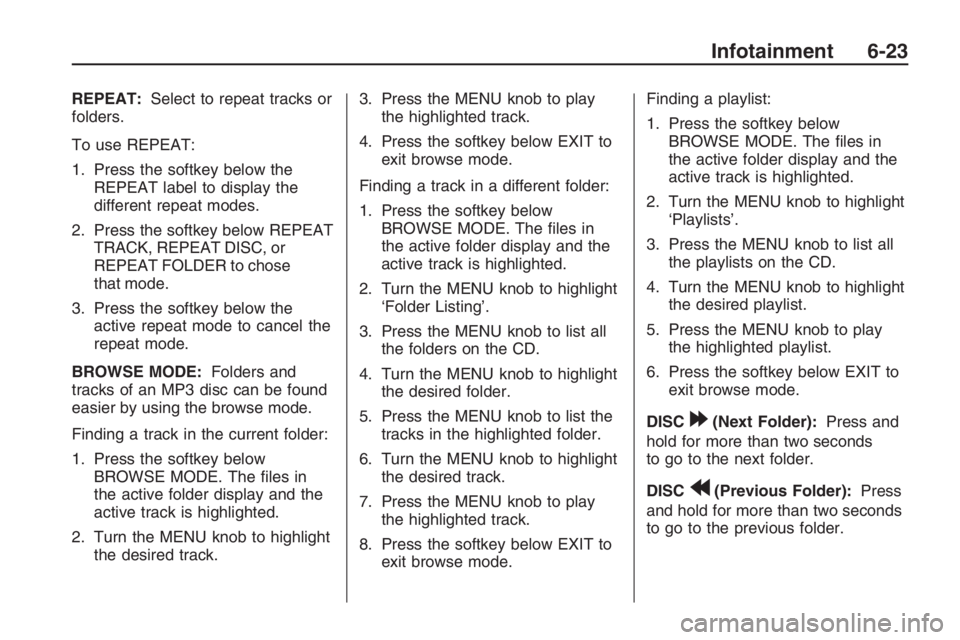
REPEAT:Select to repeat tracks or
folders.
To use REPEAT:
1. Press the softkey below the
REPEAT label to display the
different repeat modes.
2. Press the softkey below REPEAT
TRACK, REPEAT DISC, or
REPEAT FOLDER to chose
that mode.
3. Press the softkey below the
active repeat mode to cancel the
repeat mode.
BROWSE MODE:Folders and
tracks of an MP3 disc can be found
easier by using the browse mode.
Finding a track in the current folder:
1. Press the softkey below
BROWSE MODE. The �les in
the active folder display and the
active track is highlighted.
2. Turn the MENU knob to highlight
the desired track.3. Press the MENU knob to play
the highlighted track.
4. Press the softkey below EXIT to
exit browse mode.
Finding a track in a different folder:
1. Press the softkey below
BROWSE MODE. The �les in
the active folder display and the
active track is highlighted.
2. Turn the MENU knob to highlight
‘Folder Listing’.
3. Press the MENU knob to list all
the folders on the CD.
4. Turn the MENU knob to highlight
the desired folder.
5. Press the MENU knob to list the
tracks in the highlighted folder.
6. Turn the MENU knob to highlight
the desired track.
7. Press the MENU knob to play
the highlighted track.
8. Press the softkey below EXIT to
exit browse mode.Finding a playlist:
1. Press the softkey below
BROWSE MODE. The �les in
the active folder display and the
active track is highlighted.
2. Turn the MENU knob to highlight
‘Playlists’.
3. Press the MENU knob to list all
the playlists on the CD.
4. Turn the MENU knob to highlight
the desired playlist.
5. Press the MENU knob to play
the highlighted playlist.
6. Press the softkey below EXIT to
exit browse mode.
DISC
[(Next Folder):Press and
hold for more than two seconds
to go to the next folder.
DISC
r(Previous Folder):Press
and hold for more than two seconds
to go to the previous folder.
Infotainment 6-23
Page 142 of 356
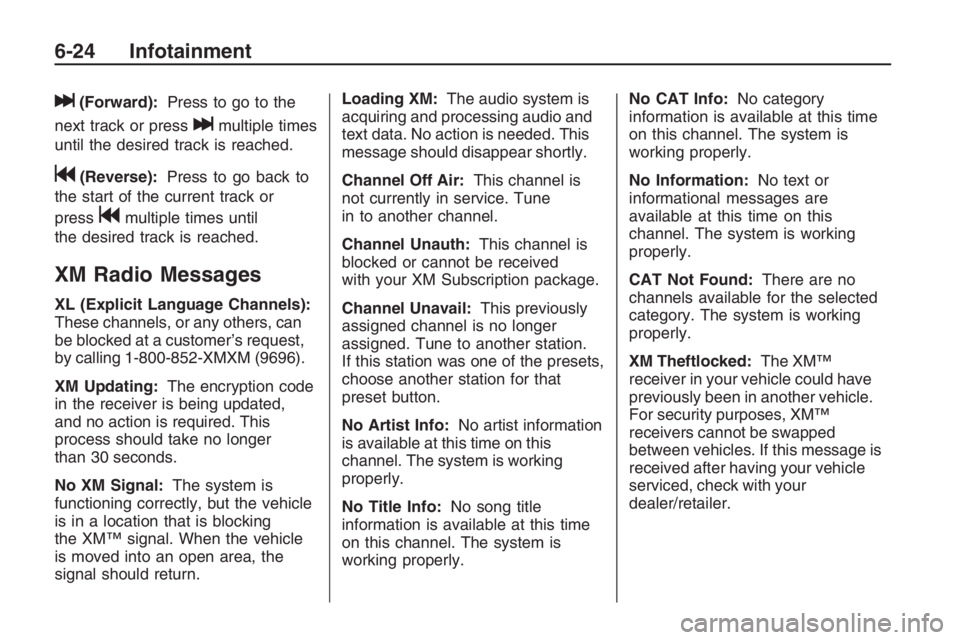
l(Forward):Press to go to the
next track or press
lmultiple times
until the desired track is reached.
g(Reverse):Press to go back to
the start of the current track or
press
gmultiple times until
the desired track is reached.
XM Radio Messages
XL (Explicit Language Channels):
These channels, or any others, can
be blocked at a customer’s request,
by calling 1-800-852-XMXM (9696).
XM Updating:The encryption code
in the receiver is being updated,
and no action is required. This
process should take no longer
than 30 seconds.
No XM Signal:The system is
functioning correctly, but the vehicle
is in a location that is blocking
the XM™ signal. When the vehicle
is moved into an open area, the
signal should return.Loading XM:The audio system is
acquiring and processing audio and
text data. No action is needed. This
message should disappear shortly.
Channel Off Air:This channel is
not currently in service. Tune
in to another channel.
Channel Unauth:This channel is
blocked or cannot be received
with your XM Subscription package.
Channel Unavail:This previously
assigned channel is no longer
assigned. Tune to another station.
If this station was one of the presets,
choose another station for that
preset button.
No Artist Info:No artist information
is available at this time on this
channel. The system is working
properly.
No Title Info:No song title
information is available at this time
on this channel. The system is
working properly.No CAT Info:No category
information is available at this time
on this channel. The system is
working properly.
No Information:No text or
informational messages are
available at this time on this
channel. The system is working
properly.
CAT Not Found:There are no
channels available for the selected
category. The system is working
properly.
XM Theftlocked:The XM™
receiver in your vehicle could have
previously been in another vehicle.
For security purposes, XM™
receivers cannot be swapped
between vehicles. If this message is
received after having your vehicle
serviced, check with your
dealer/retailer.
6-24 Infotainment
Page 143 of 356

XM Radio ID:If tuned to channel 0,
this message alternates with the
XM™ Radio 8 digit radio ID
label. This label is needed to
activate the service.
Unknown:If this message is
received when tuned to channel 0,
there could be a receiver fault.
Consult with your dealer/retailer.
Check XM Receivr:If this message
does not clear within a short period
of time, the receiver could have
a fault. Consult with your
dealer/retailer.
XM Not Available:If this message
does not clear within a short period
of time, the receiver could have
a fault. Consult with your
dealer/retailer.Bluetooth®
Vehicles with a Bluetooth system
can use a Bluetooth capable
cell phone with a Hands Free
Pro�le to make and receive phone
calls. The system can be used
while the key is in ON/RUN or
ACC/ACCESSORY position.
The range of the Bluetooth system
can be up to 30 ft. (9.1 m). Not all
phones support all functions, and not
all phones are guaranteed to work
with the in-vehicle Bluetooth system.
See gm.com/bluetooth for more
information on compatible phones.
Voice Recognition
The Bluetooth system uses voice
recognition to interpret voice
commands to dial phone numbers
and name tags.Noise:Keep interior noise levels to
a minimum. The system may not
recognize voice commands if there
is too much background noise.
When to Speak:A short tone
sounds after the system responds
indicating when it is waiting for
a voice command. Wait until
the tone and then speak.
How to Speak:Speak clearly in a
calm and natural voice.
Audio System
When using the in-vehicle Bluetooth
system, sound comes through the
vehicle’s front audio system
speakers and over-rides the audio
system. Use the audio system
volume knob, during a call, to change
the volume level. The adjusted
volume level remains in memory for
later calls. To prevent missed calls, a
minimum volume level is used if the
volume is turned down too low.
Infotainment 6-25
Page 144 of 356
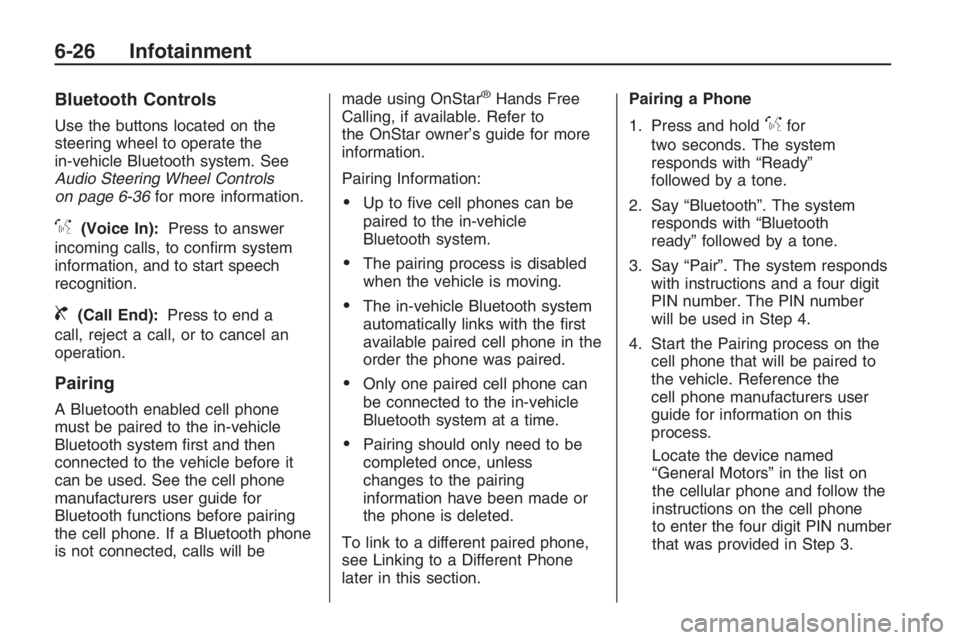
Bluetooth Controls
Use the buttons located on the
steering wheel to operate the
in-vehicle Bluetooth system. See
Audio Steering Wheel Controls
on page 6-36for more information.
%(Voice In):Press to answer
incoming calls, to con�rm system
information, and to start speech
recognition.
{(Call End):Press to end a
call, reject a call, or to cancel an
operation.
Pairing
A Bluetooth enabled cell phone
must be paired to the in-vehicle
Bluetooth system �rst and then
connected to the vehicle before it
can be used. See the cell phone
manufacturers user guide for
Bluetooth functions before pairing
the cell phone. If a Bluetooth phone
is not connected, calls will bemade using OnStar
®Hands Free
Calling, if available. Refer to
the OnStar owner’s guide for more
information.
Pairing Information:
Up to �ve cell phones can be
paired to the in-vehicle
Bluetooth system.
The pairing process is disabled
when the vehicle is moving.
The in-vehicle Bluetooth system
automatically links with the �rst
available paired cell phone in the
order the phone was paired.
Only one paired cell phone can
be connected to the in-vehicle
Bluetooth system at a time.
Pairing should only need to be
completed once, unless
changes to the pairing
information have been made or
the phone is deleted.
To link to a different paired phone,
see Linking to a Different Phone
later in this section.Pairing a Phone
1. Press and hold
%for
two seconds. The system
responds with “Ready”
followed by a tone.
2. Say “Bluetooth”. The system
responds with “Bluetooth
ready” followed by a tone.
3. Say “Pair”. The system responds
with instructions and a four digit
PIN number. The PIN number
will be used in Step 4.
4. Start the Pairing process on the
cell phone that will be paired to
the vehicle. Reference the
cell phone manufacturers user
guide for information on this
process.
Locate the device named
“General Motors” in the list on
the cellular phone and follow the
instructions on the cell phone
to enter the four digit PIN number
that was provided in Step 3.
6-26 Infotainment
Page 145 of 356
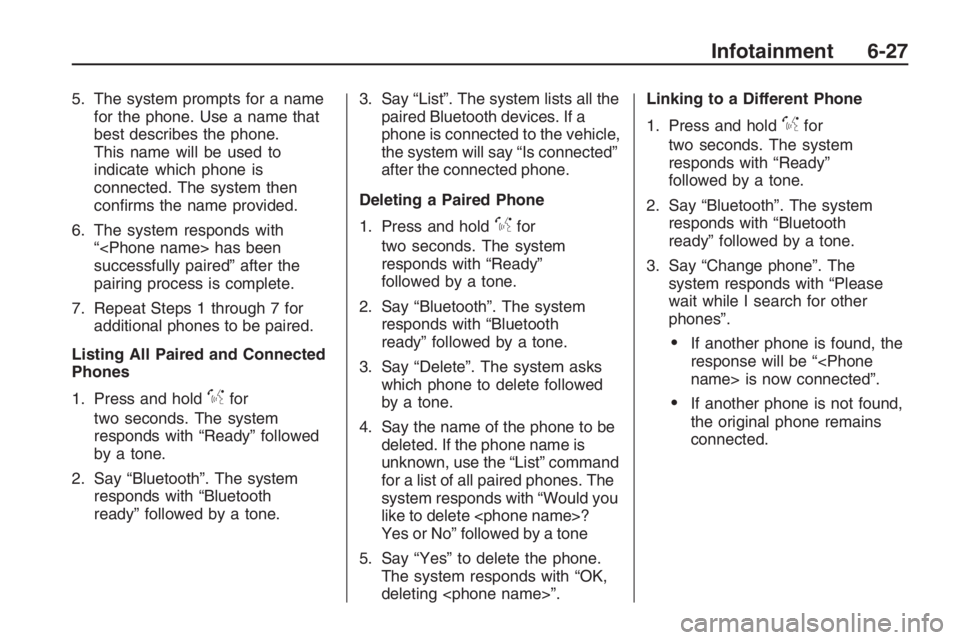
5. The system prompts for a name
for the phone. Use a name that
best describes the phone.
This name will be used to
indicate which phone is
connected. The system then
con�rms the name provided.
6. The system responds with
“
successfully paired” after the
pairing process is complete.
7. Repeat Steps 1 through 7 for
additional phones to be paired.
Listing All Paired and Connected
Phones
1. Press and hold
%for
two seconds. The system
responds with “Ready” followed
by a tone.
2. Say “Bluetooth”. The system
responds with “Bluetooth
ready” followed by a tone.3. Say “List”. The system lists all the
paired Bluetooth devices. If a
phone is connected to the vehicle,
the system will say “Is connected”
after the connected phone.
Deleting a Paired Phone
1. Press and hold
%for
two seconds. The system
responds with “Ready”
followed by a tone.
2. Say “Bluetooth”. The system
responds with “Bluetooth
ready” followed by a tone.
3. Say “Delete”. The system asks
which phone to delete followed
by a tone.
4. Say the name of the phone to be
deleted. If the phone name is
unknown, use the “List” command
for a list of all paired phones. The
system responds with “Would you
like to delete
Yes or No” followed by a tone
5. Say “Yes” to delete the phone.
The system responds with “OK,
deleting
1. Press and hold
%for
two seconds. The system
responds with “Ready”
followed by a tone.
2. Say “Bluetooth”. The system
responds with “Bluetooth
ready” followed by a tone.
3. Say “Change phone”. The
system responds with “Please
wait while I search for other
phones”.
If another phone is found, the
response will be “
If another phone is not found,
the original phone remains
connected.
Infotainment 6-27
Page 146 of 356
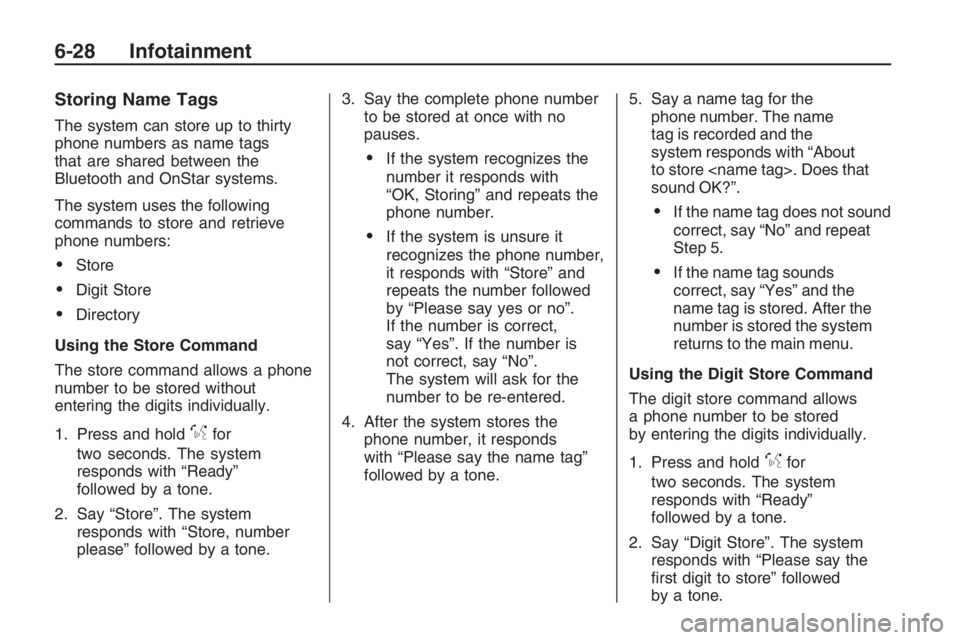
Storing Name Tags
The system can store up to thirty
phone numbers as name tags
that are shared between the
Bluetooth and OnStar systems.
The system uses the following
commands to store and retrieve
phone numbers:
Store
Digit Store
Directory
Using the Store Command
The store command allows a phone
number to be stored without
entering the digits individually.
1. Press and hold
%for
two seconds. The system
responds with “Ready”
followed by a tone.
2. Say “Store”. The system
responds with “Store, number
please” followed by a tone.3. Say the complete phone number
to be stored at once with no
pauses.
If the system recognizes the
number it responds with
“OK, Storing” and repeats the
phone number.
If the system is unsure it
recognizes the phone number,
it responds with “Store” and
repeats the number followed
by “Please say yes or no”.
If the number is correct,
say “Yes”. If the number is
not correct, say “No”.
The system will ask for the
number to be re-entered.
4. After the system stores the
phone number, it responds
with “Please say the name tag”
followed by a tone.5. Say a name tag for the
phone number. The name
tag is recorded and the
system responds with “About
to store
sound OK?”.
If the name tag does not sound
correct, say “No” and repeat
Step 5.
If the name tag sounds
correct, say “Yes” and the
name tag is stored. After the
number is stored the system
returns to the main menu.
Using the Digit Store Command
The digit store command allows
a phone number to be stored
by entering the digits individually.
1. Press and hold
%for
two seconds. The system
responds with “Ready”
followed by a tone.
2. Say “Digit Store”. The system
responds with “Please say the
�rst digit to store” followed
by a tone.
6-28 Infotainment
Page 147 of 356
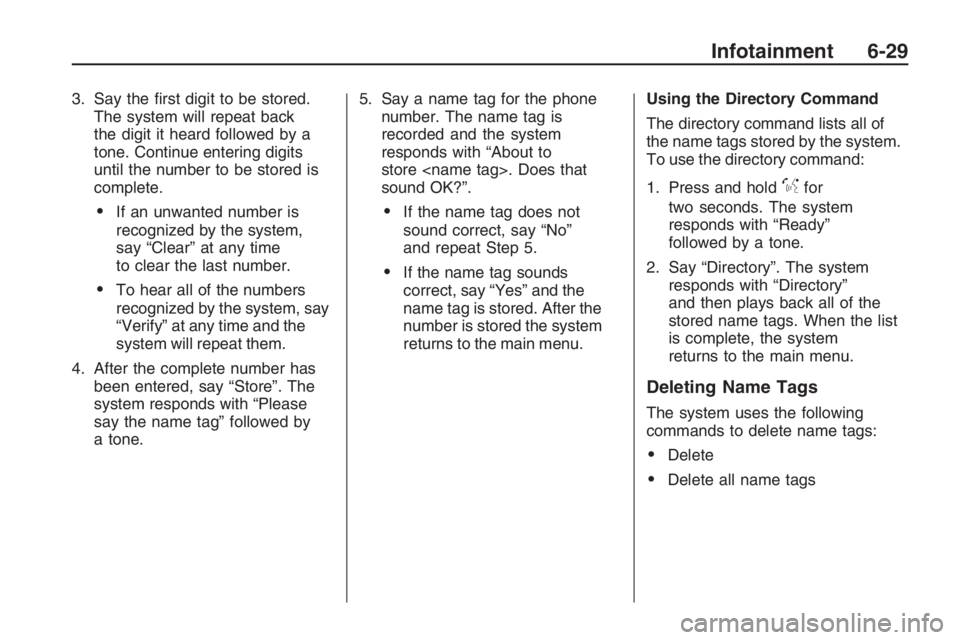
3. Say the �rst digit to be stored.
The system will repeat back
the digit it heard followed by a
tone. Continue entering digits
until the number to be stored is
complete.
If an unwanted number is
recognized by the system,
say “Clear” at any time
to clear the last number.
To hear all of the numbers
recognized by the system, say
“Verify” at any time and the
system will repeat them.
4. After the complete number has
been entered, say “Store”. The
system responds with “Please
say the name tag” followed by
a tone.5. Say a name tag for the phone
number. The name tag is
recorded and the system
responds with “About to
store
sound OK?”.
If the name tag does not
sound correct, say “No”
and repeat Step 5.
If the name tag sounds
correct, say “Yes” and the
name tag is stored. After the
number is stored the system
returns to the main menu.Using the Directory Command
The directory command lists all of
the name tags stored by the system.
To use the directory command:
1. Press and hold
%for
two seconds. The system
responds with “Ready”
followed by a tone.
2. Say “Directory”. The system
responds with “Directory”
and then plays back all of the
stored name tags. When the list
is complete, the system
returns to the main menu.
Deleting Name Tags
The system uses the following
commands to delete name tags:
Delete
Delete all name tags
Infotainment 6-29
Page 148 of 356
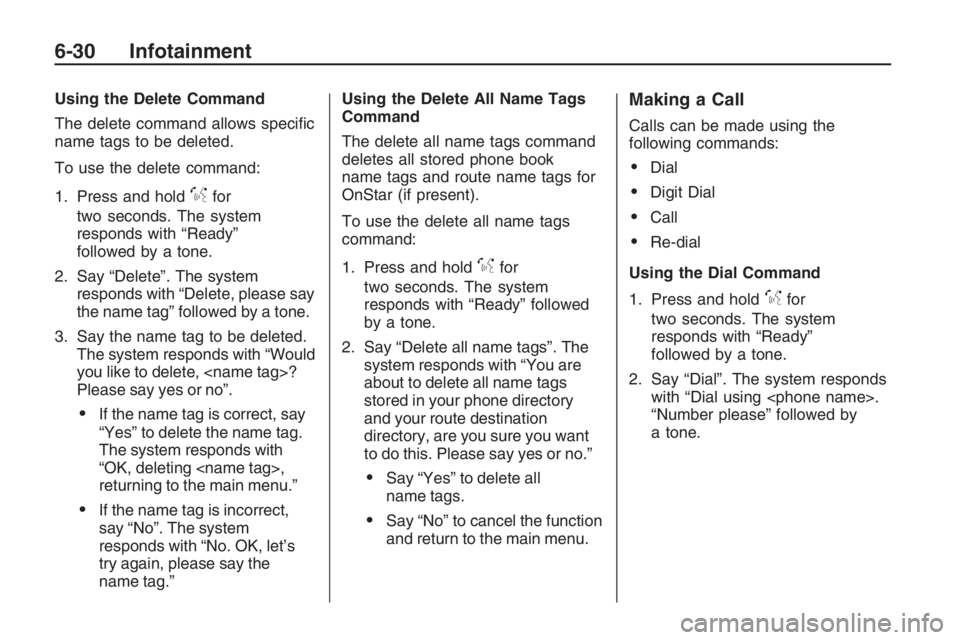
Using the Delete Command
The delete command allows speci�c
name tags to be deleted.
To use the delete command:
1. Press and hold
%for
two seconds. The system
responds with “Ready”
followed by a tone.
2. Say “Delete”. The system
responds with “Delete, please say
the name tag” followed by a tone.
3. Say the name tag to be deleted.
The system responds with “Would
you like to delete,
Please say yes or no”.
If the name tag is correct, say
“Yes” to delete the name tag.
The system responds with
“OK, deleting
returning to the main menu.”
If the name tag is incorrect,
say “No”. The system
responds with “No. OK, let’s
try again, please say the
name tag.”Using the Delete All Name Tags
Command
The delete all name tags command
deletes all stored phone book
name tags and route name tags for
OnStar (if present).
To use the delete all name tags
command:
1. Press and hold
%for
two seconds. The system
responds with “Ready” followed
by a tone.
2. Say “Delete all name tags”. The
system responds with “You are
about to delete all name tags
stored in your phone directory
and your route destination
directory, are you sure you want
to do this. Please say yes or no.”
Say “Yes” to delete all
name tags.
Say “No” to cancel the function
and return to the main menu.
Making a Call
Calls can be made using the
following commands:
Dial
Digit Dial
Call
Re-dial
Using the Dial Command
1. Press and hold
%for
two seconds. The system
responds with “Ready”
followed by a tone.
2. Say “Dial”. The system responds
with “Dial using
“Number please” followed by
a tone.
6-30 Infotainment
Page 149 of 356
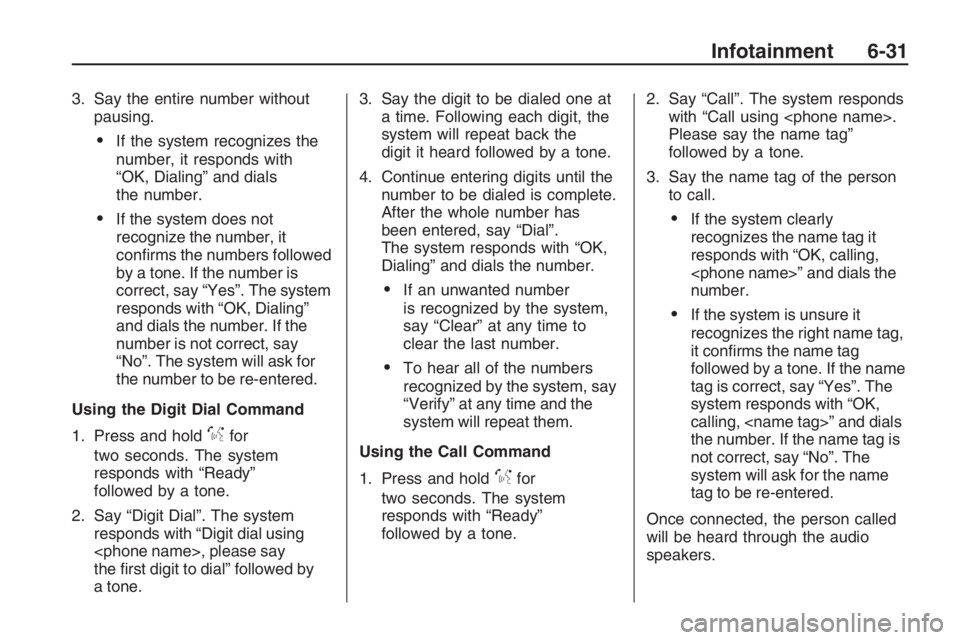
3. Say the entire number without
pausing.
If the system recognizes the
number, it responds with
“OK, Dialing” and dials
the number.
If the system does not
recognize the number, it
con�rms the numbers followed
by a tone. If the number is
correct, say “Yes”. The system
responds with “OK, Dialing”
and dials the number. If the
number is not correct, say
“No”. The system will ask for
the number to be re-entered.
Using the Digit Dial Command
1. Press and hold
%for
two seconds. The system
responds with “Ready”
followed by a tone.
2. Say “Digit Dial”. The system
responds with “Digit dial using
the �rst digit to dial” followed by
a tone.3. Say the digit to be dialed one at
a time. Following each digit, the
system will repeat back the
digit it heard followed by a tone.
4. Continue entering digits until the
number to be dialed is complete.
After the whole number has
been entered, say “Dial”.
The system responds with “OK,
Dialing” and dials the number.
If an unwanted number
is recognized by the system,
say “Clear” at any time to
clear the last number.
To hear all of the numbers
recognized by the system, say
“Verify” at any time and the
system will repeat them.
Using the Call Command
1. Press and hold
%for
two seconds. The system
responds with “Ready”
followed by a tone.2. Say “Call”. The system responds
with “Call using
Please say the name tag”
followed by a tone.
3. Say the name tag of the person
to call.
If the system clearly
recognizes the name tag it
responds with “OK, calling,
number.
If the system is unsure it
recognizes the right name tag,
it con�rms the name tag
followed by a tone. If the name
tag is correct, say “Yes”. The
system responds with “OK,
calling,
the number. If the name tag is
not correct, say “No”. The
system will ask for the name
tag to be re-entered.
Once connected, the person called
will be heard through the audio
speakers.
Infotainment 6-31
Page 150 of 356
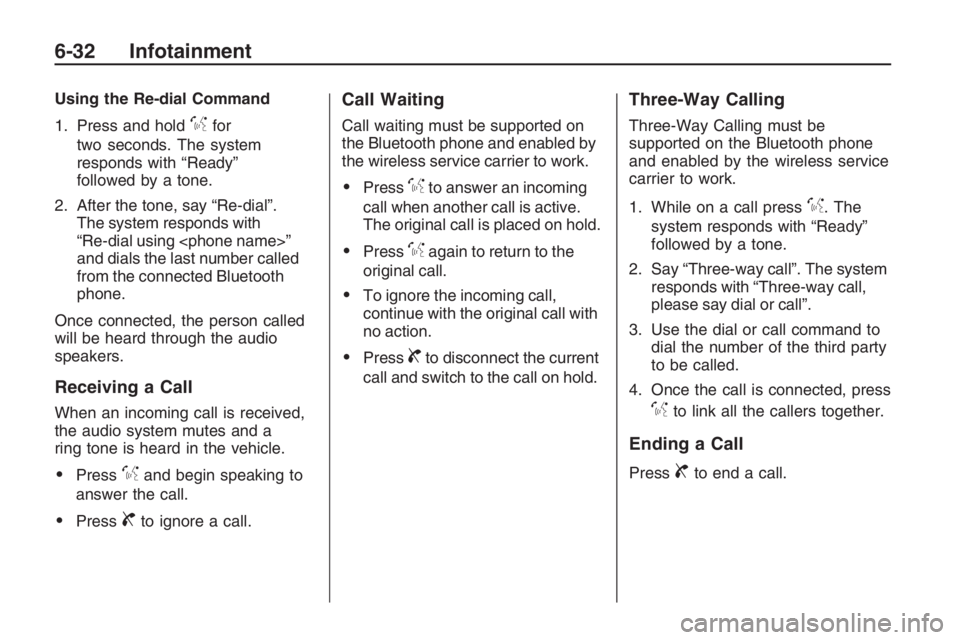
Using the Re-dial Command
1. Press and hold
%for
two seconds. The system
responds with “Ready”
followed by a tone.
2. After the tone, say “Re-dial”.
The system responds with
“Re-dial using
and dials the last number called
from the connected Bluetooth
phone.
Once connected, the person called
will be heard through the audio
speakers.
Receiving a Call
When an incoming call is received,
the audio system mutes and a
ring tone is heard in the vehicle.
Press%and begin speaking to
answer the call.
Press{to ignore a call.
Call Waiting
Call waiting must be supported on
the Bluetooth phone and enabled by
the wireless service carrier to work.
Press%to answer an incoming
call when another call is active.
The original call is placed on hold.
Press%again to return to the
original call.
To ignore the incoming call,
continue with the original call with
no action.
Press{to disconnect the current
call and switch to the call on hold.
Three-Way Calling
Three-Way Calling must be
supported on the Bluetooth phone
and enabled by the wireless service
carrier to work.
1. While on a call press
%. The
system responds with “Ready”
followed by a tone.
2. Say “Three-way call”. The system
responds with “Three-way call,
please say dial or call”.
3. Use the dial or call command to
dial the number of the third party
to be called.
4. Once the call is connected, press
%to link all the callers together.
Ending a Call
Press{to end a call.
6-32 Infotainment