RAM PROMASTER CITY 2022 Owners Manual
Manufacturer: RAM, Model Year: 2022, Model line: PROMASTER CITY, Model: RAM PROMASTER CITY 2022Pages: 260, PDF Size: 8.45 MB
Page 111 of 260
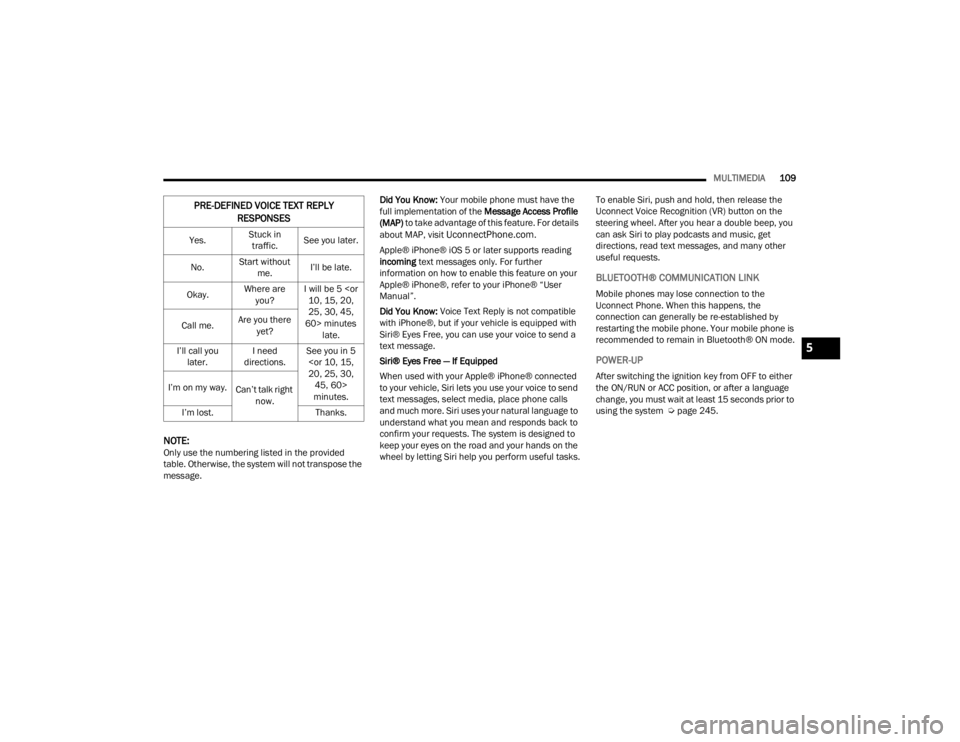
MULTIMEDIA109
NOTE:Only use the numbering listed in the provided
table. Otherwise, the system will not transpose the
message. Did You Know:
Your mobile phone must have the
full implementation of the Message Access Profile
(MAP) to take advantage of this feature. For details
about MAP, visit
UconnectPhone.com.
Apple® iPhone® iOS 5 or later supports reading
incoming text messages only. For further
information on how to enable this feature on your
Apple® iPhone®, refer to your iPhone® “User
Manual”.
Did You Know: Voice Text Reply is not compatible
with iPhone®, but if your vehicle is equipped with
Siri® Eyes Free, you can use your voice to send a
text message.
Siri® Eyes Free — If Equipped
When used with your Apple® iPhone® connected
to your vehicle, Siri lets you use your voice to send
text messages, select media, place phone calls
and much more. Siri uses your natural language to
understand what you mean and responds back to
confirm your requests. The system is designed to
keep your eyes on the road and your hands on the
wheel by letting Siri help you perform useful tasks. To enable Siri, push and hold, then release the
Uconnect Voice Recognition (VR) button on the
steering wheel. After you hear a double beep, you
can ask Siri to play podcasts and music, get
directions, read text messages, and many other
useful requests.
BLUETOOTH® COMMUNICATION LINK
Mobile phones may lose connection to the
Uconnect Phone. When this happens, the
connection can generally be re-established by
restarting the mobile phone. Your mobile phone is
recommended to remain in Bluetooth® ON mode.
POWER-UP
After switching the ignition key from OFF to either
the ON/RUN or ACC position, or after a language
change, you must wait at least 15 seconds prior to
using the system Ú
page 245.
PRE-DEFINED VOICE TEXT REPLY
RESPONSES
Yes. Stuck in
traffic. See you later.
No. Start without
me. I’ll be late.
Okay. Where are
you? I will be 5
25, 30, 45,
60> minutes late.
Call me.
Are you there
yet?
I’ll call you later. I need
directions. See you in 5
minutes.
I’m on my way.
Can’t talk right
now.
I’m lost. Thanks.
5
22_VM_OM_EN_USC_t.book Page 109
Page 112 of 260
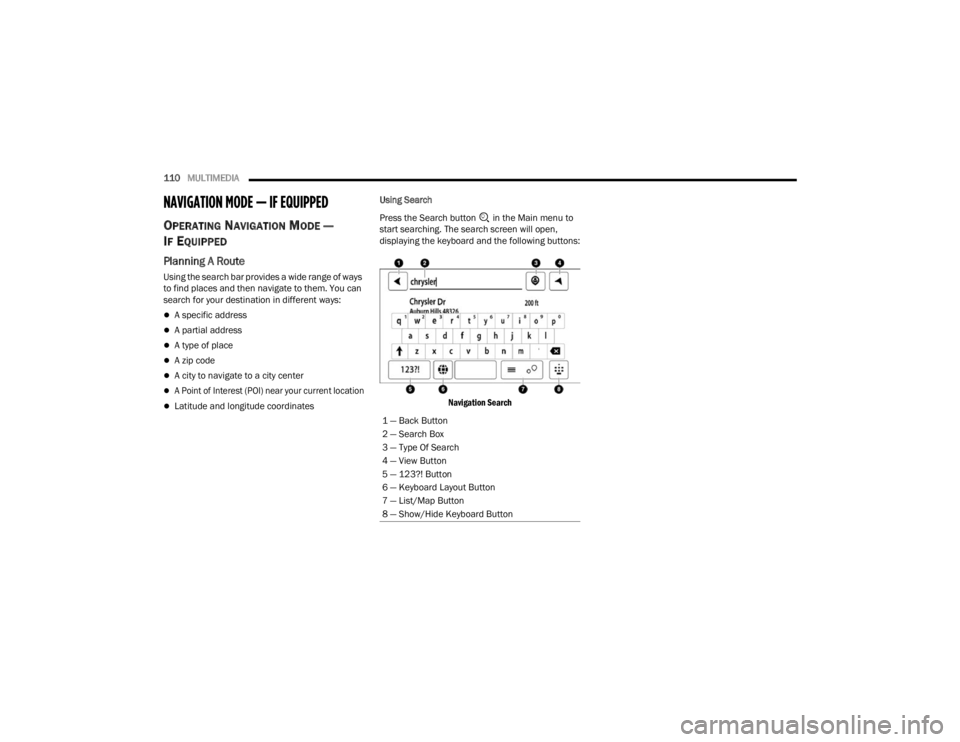
110MULTIMEDIA
NAVIGATION MODE — IF EQUIPPED
OPERATING NAVIGATION MODE —
I
F EQUIPPED
Planning A Route
Using the search bar provides a wide range of ways
to find places and then navigate to them. You can
search for your destination in different ways:
A specific address
A partial address
A type of place
A zip code
A city to navigate to a city center
A Point of Interest (POI) near your current location
Latitude and longitude coordinates Using Search
Press the Search button in the Main menu to
start searching. The search screen will open,
displaying the keyboard and the following buttons:
Navigation Search
1 — Back Button
2 — Search Box
3 — Type Of Search
4 — View Button
5 — 123?! Button
6 — Keyboard Layout Button
7 — List/Map Button
8 — Show/Hide Keyboard Button
22_VM_OM_EN_USC_t.book Page 110
Page 113 of 260
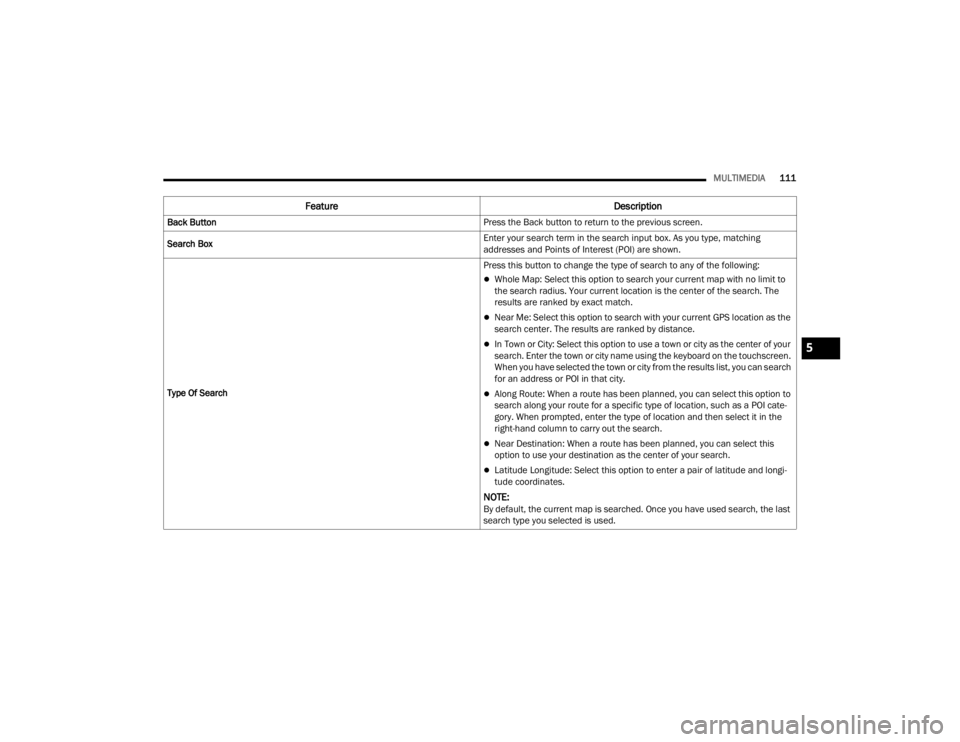
MULTIMEDIA111
Feature Description
Back Button Press the Back button to return to the previous screen.
Search Box Enter your search term in the search input box. As you type, matching
addresses and Points of Interest (POI) are shown.
Type Of Search Press this button to change the type of search to any of the following:
Whole Map: Select this option to search your current map with no limit to
the search radius. Your current location is the center of the search. The
results are ranked by exact match.
Near Me: Select this option to search with your current GPS location as the
search center. The results are ranked by distance.
In Town or City: Select this option to use a town or city as the center of your
search. Enter the town or city name using the keyboard on the touchscreen.
When you have selected the town or city from the results list, you can search
for an address or POI in that city.
Along Route: When a route has been planned, you can select this option to
search along your route for a specific type of location, such as a POI cate-
gory. When prompted, enter the type of location and then select it in the
right-hand column to carry out the search.
Near Destination: When a route has been planned, you can select this
option to use your destination as the center of your search.
Latitude Longitude: Select this option to enter a pair of latitude and longi
-
tude coordinates.
NOTE:By default, the current map is searched. Once you have used search, the last
search type you selected is used.
5
22_VM_OM_EN_USC_t.book Page 111
Page 114 of 260
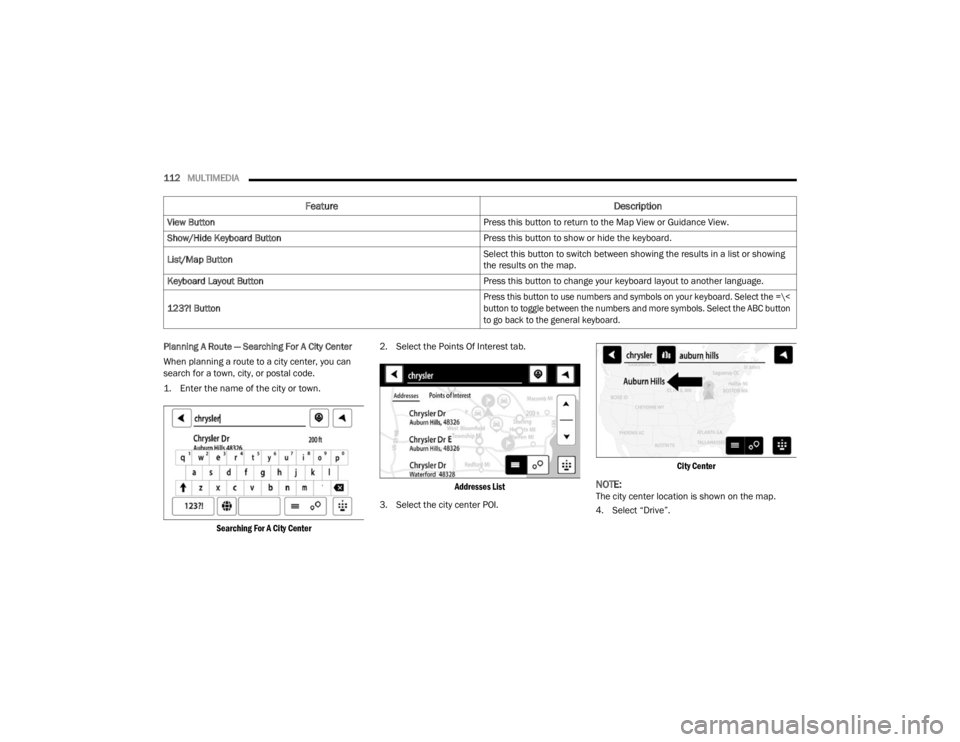
112MULTIMEDIA
Planning A Route — Searching For A City Center
When planning a route to a city center, you can
search for a town, city, or postal code.
1. Enter the name of the city or town.
Searching For A City Center
2. Select the Points Of Interest tab.
Addresses List
3. Select the city center POI.
City Center
NOTE:The city center location is shown on the map.
4. Select “Drive”.
View Button
Press this button to return to the Map View or Guidance View.
Show/Hide Keyboard Button Press this button to show or hide the keyboard.
List/Map Button Select this button to switch between showing the results in a list or showing
the results on the map.
Keyboard Layout Button Press this button to change your keyboard layout to another language.
123?! Button
Press this button to use numbers and symbols on your keyboard. Select the =\<
button to toggle between the numbers and more symbols. Select the ABC button
to go back to the general keyboard.
Feature
Description
22_VM_OM_EN_USC_t.book Page 112
Page 115 of 260
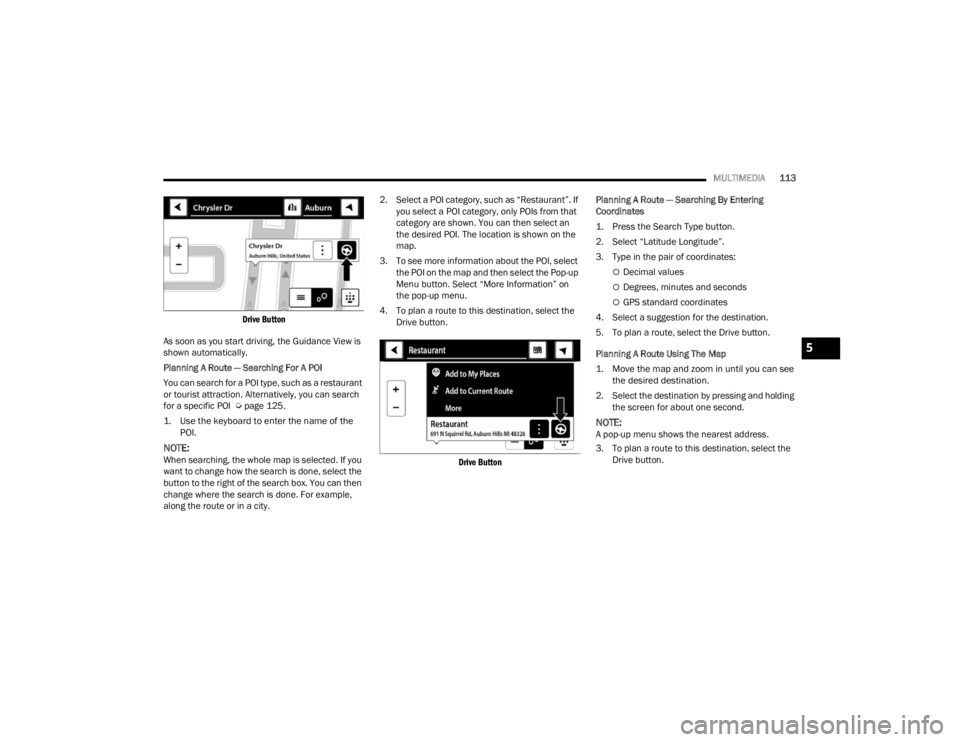
MULTIMEDIA113
Drive Button
As soon as you start driving, the Guidance View is
shown automatically.
Planning A Route — Searching For A POI
You can search for a POI type, such as a restaurant
or tourist attraction. Alternatively, you can search
for a specific POI Ú page 125.
1. Use the keyboard to enter the name of the POI.
NOTE:When searching, the whole map is selected. If you
want to change how the search is done, select the
button to the right of the search box. You can then
change where the search is done. For example,
along the route or in a city. 2. Select a POI category, such as “Restaurant”. If
you select a POI category, only POIs from that
category are shown. You can then select an
the desired POI. The location is shown on the
map.
3. To see more information about the POI, select the POI on the map and then select the Pop-up
Menu button. Select “More Information” on
the pop-up menu.
4. To plan a route to this destination, select the Drive button.
Drive Button
Planning A Route — Searching By Entering
Coordinates
1. Press the Search Type button.
2. Select “Latitude Longitude”.
3. Type in the pair of coordinates:
Decimal values
Degrees, minutes and seconds
GPS standard coordinates
4. Select a suggestion for the destination.
5. To plan a route, select the Drive button.
Planning A Route Using The Map
1. Move the map and zoom in until you can see the desired destination.
2. Select the destination by pressing and holding the screen for about one second.
NOTE:A pop-up menu shows the nearest address.
3. To plan a route to this destination, select the Drive button.
5
22_VM_OM_EN_USC_t.book Page 113
Page 116 of 260
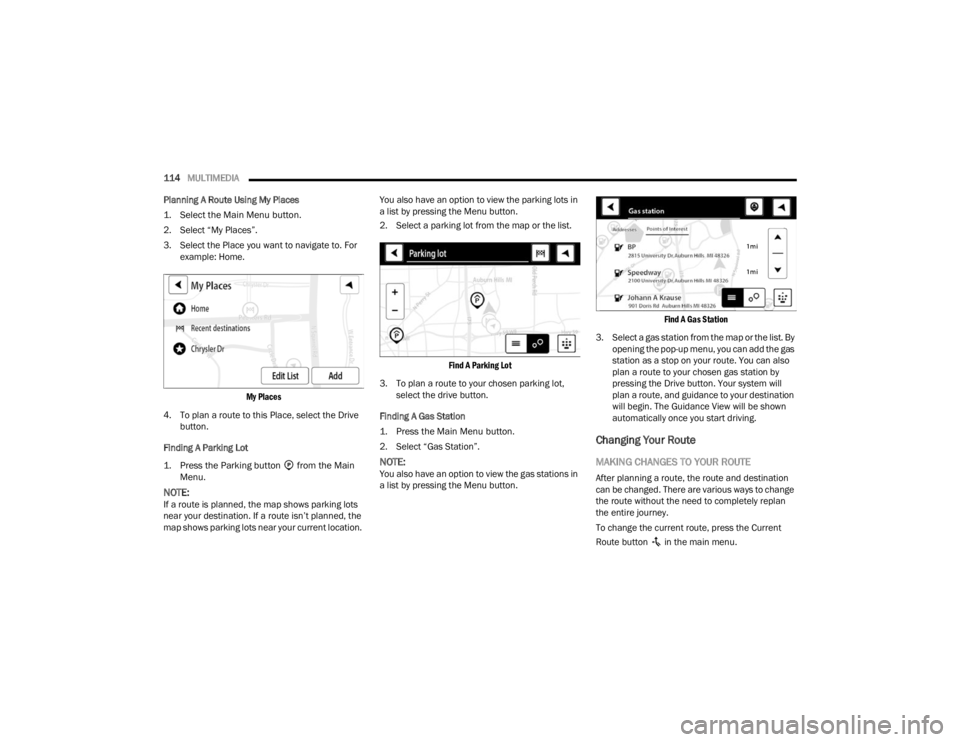
114MULTIMEDIA
Planning A Route Using My Places
1. Select the Main Menu button.
2. Select “My Places”.
3. Select the Place you want to navigate to. For example: Home.
My Places
4. To plan a route to this Place, select the Drive button.
Finding A Parking Lot
1. Press the Parking button from the Main Menu.
NOTE:If a route is planned, the map shows parking lots
near your destination. If a route isn’t planned, the
map shows parking lots near your current location. You also have an option to view the parking lots in
a list by pressing the Menu button.
2. Select a parking lot from the map or the list.
Find A Parking Lot
3. To plan a route to your chosen parking lot, select the drive button.
Finding A Gas Station
1. Press the Main Menu button.
2. Select “Gas Station”.
NOTE:You also have an option to view the gas stations in
a list by pressing the Menu button.
Find A Gas Station
3. Select a gas station from the map or the list. By opening the pop-up menu, you can add the gas
station as a stop on your route. You can also
plan a route to your chosen gas station by
pressing the Drive button. Your system will
plan a route, and guidance to your destination
will begin. The Guidance View will be shown
automatically once you start driving.
Changing Your Route
MAKING CHANGES TO YOUR ROUTE
After planning a route, the route and destination
can be changed. There are various ways to change
the route without the need to completely replan
the entire journey.
To change the current route, press the Current
Route button in the main menu.
22_VM_OM_EN_USC_t.book Page 114
Page 117 of 260
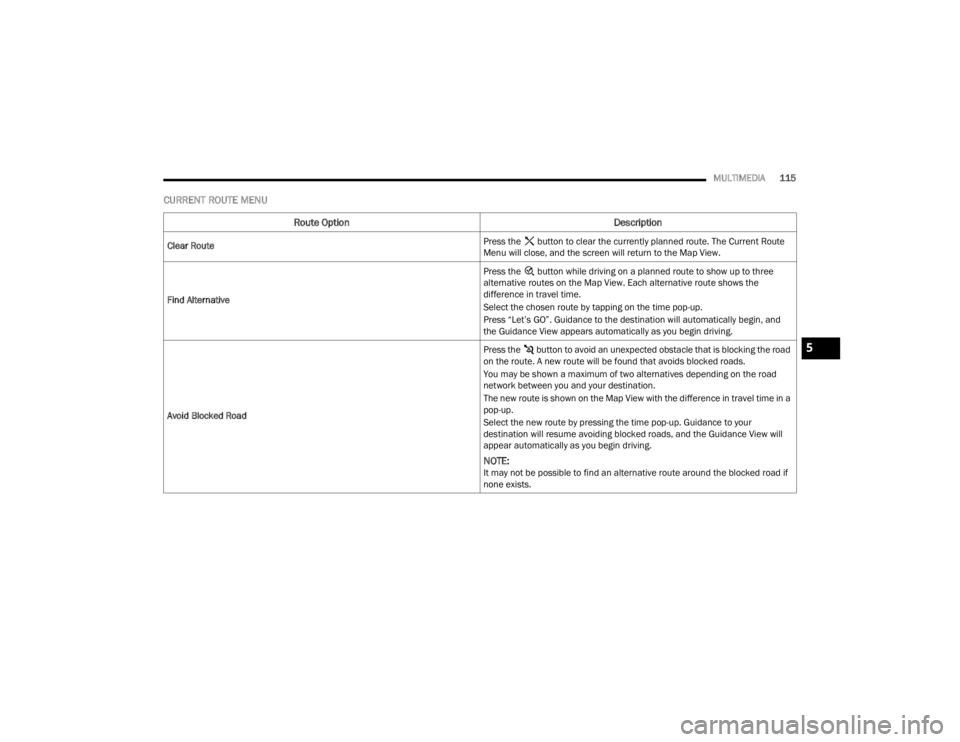
MULTIMEDIA115
CURRENT ROUTE MENU
Route Option Description
Clear Route Press the button to clear the currently planned route. The Current Route
Menu will close, and the screen will return to the Map View.
Find Alternative Press the button while driving on a planned route to show up to three
alternative routes on the Map View. Each alternative route shows the
difference in travel time.
Select the chosen route by tapping on the time pop-up.
Press “Let’s GO”. Guidance to the destination will automatically begin, and
the Guidance View appears automatically as you begin driving.
Avoid Blocked Road Press the button to avoid an unexpected obstacle that is blocking the road
on the route. A new route will be found that avoids blocked roads.
You may be shown a maximum of two alternatives depending on the road
network between you and your destination.
The new route is shown on the Map View with the difference in travel time in a
pop-up.
Select the new route by pressing the time pop-up. Guidance to your
destination will resume avoiding blocked roads, and the Guidance View will
appear automatically as you begin driving.
NOTE:It may not be possible to find an alternative route around the blocked road if
none exists.
5
22_VM_OM_EN_USC_t.book Page 115
Page 118 of 260
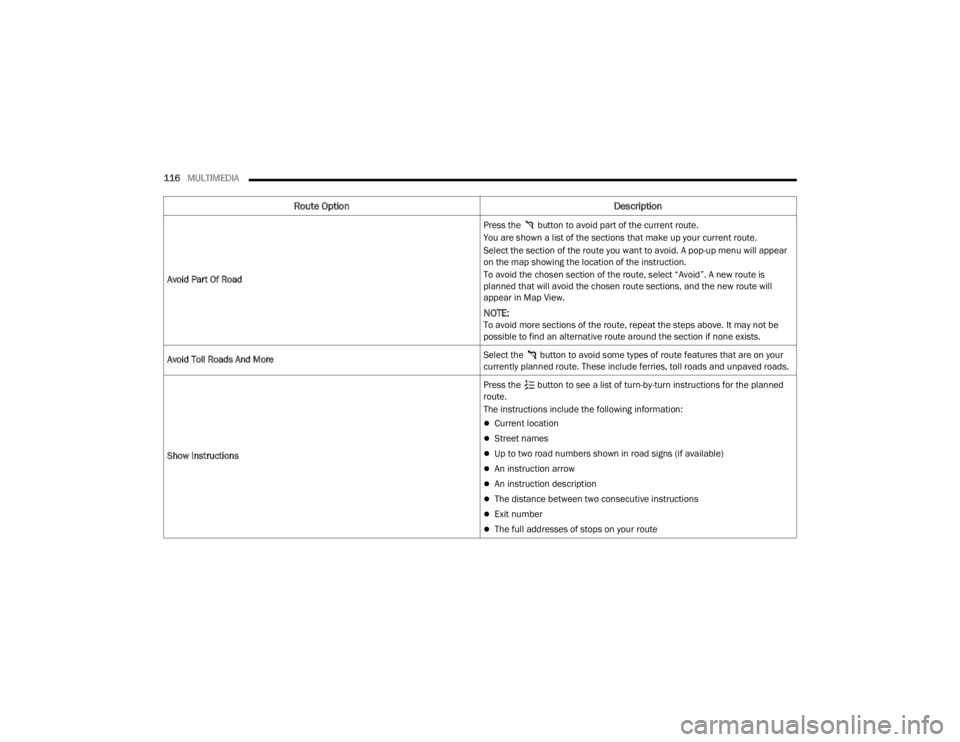
116MULTIMEDIA
Avoid Part Of Road Press the button to avoid part of the current route.
You are shown a list of the sections that make up your current route.
Select the section of the route you want to avoid. A pop-up menu will appear
on the map showing the location of the instruction.
To avoid the chosen section of the route, select “Avoid”. A new route is
planned that will avoid the chosen route sections, and the new route will
appear in Map View.
NOTE:To avoid more sections of the route, repeat the steps above. It may not be
possible to find an alternative route around the section if none exists.
Avoid Toll Roads And More Select the button to avoid some types of route features that are on your
currently planned route. These include ferries, toll roads and unpaved roads.
Show Instructions Press the button to see a list of turn-by-turn instructions for the planned
route.
The instructions include the following information:
Current location
Street names
Up to two road numbers shown in road signs (if available)
An instruction arrow
An instruction description
The distance between two consecutive instructions
Exit number
The full addresses of stops on your route
Route Option
Description
22_VM_OM_EN_USC_t.book Page 116
Page 119 of 260
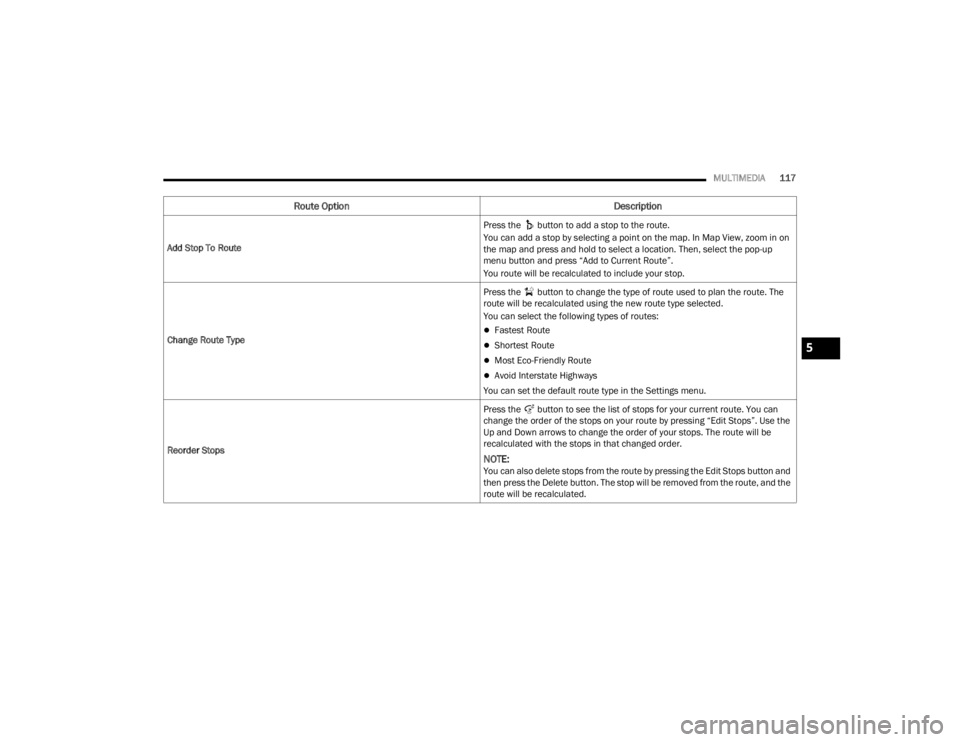
MULTIMEDIA117
Add Stop To Route Press the button to add a stop to the route.
You can add a stop by selecting a point on the map. In Map View, zoom in on
the map and press and hold to select a location. Then, select the pop-up
menu button and press “Add to Current Route”.
You route will be recalculated to include your stop.
Change Route Type Press the button to change the type of route used to plan the route. The
route will be recalculated using the new route type selected.
You can select the following types of routes:
Fastest Route
Shortest Route
Most Eco-Friendly Route
Avoid Interstate Highways
You can set the default route type in the Settings menu.
Reorder Stops Press the button to see the list of stops for your current route. You can
change the order of the stops on your route by pressing “Edit Stops”. Use the
Up and Down arrows to change the order of your stops. The route will be
recalculated with the stops in that changed order.
NOTE:You can also delete stops from the route by pressing the Edit Stops button and
then press the Delete button. The stop will be removed from the route, and the
route will be recalculated.
Route Option
Description
5
22_VM_OM_EN_USC_t.book Page 117
Page 120 of 260
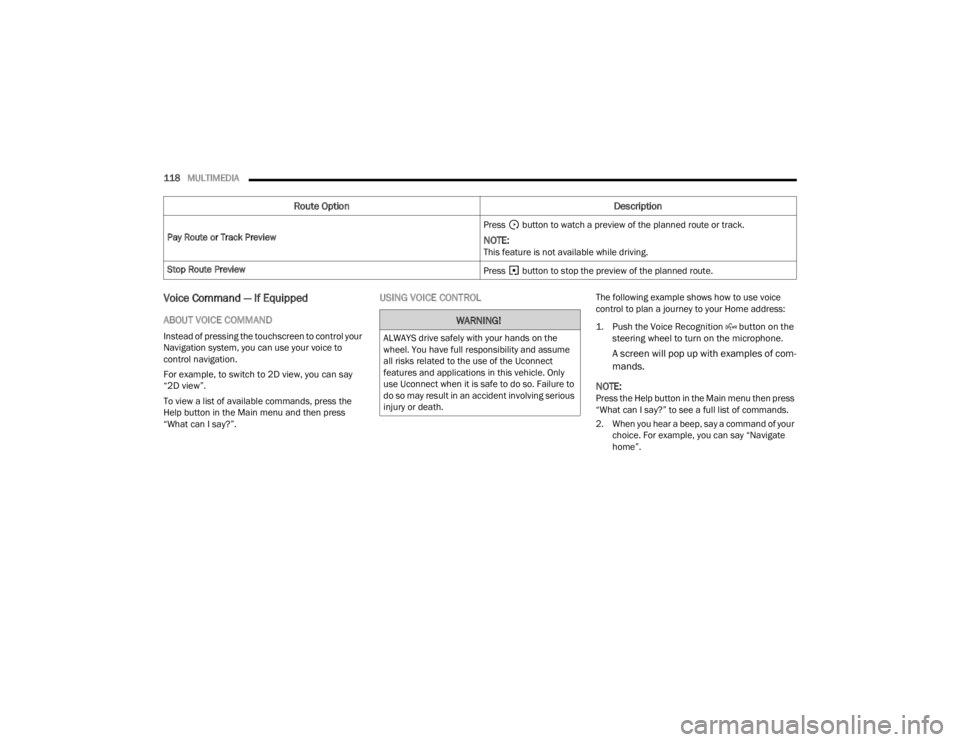
118MULTIMEDIA
Voice Command — If Equipped
ABOUT VOICE COMMAND
Instead of pressing the touchscreen to control your
Navigation system, you can use your voice to
control navigation.
For example, to switch to 2D view, you can say
“2D view”.
To view a list of available commands, press the
Help button in the Main menu and then press
“What can I say?”.
USING VOICE CONTROLThe following example shows how to use voice
control to plan a journey to your Home address:
1. Push the Voice Recognition button on the
steering wheel to turn on the microphone.
A screen will pop up with examples of com -
mands.
NOTE:
Press the Help button in the Main menu then press
“What can I say?” to see a full list of commands.
2. When you hear a beep, say a command of your choice. For example, you can say “Navigate
home”.
Pay Route or Track Preview
Press button to watch a preview of the planned route or track.
NOTE:This feature is not available while driving.
Stop Route Preview Press button to stop the preview of the planned route.
Route OptionDescription
WARNING!
ALWAYS drive safely with your hands on the
wheel. You have full responsibility and assume
all risks related to the use of the Uconnect
features and applications in this vehicle. Only
use Uconnect when it is safe to do so. Failure to
do so may result in an accident involving serious
injury or death.
22_VM_OM_EN_USC_t.book Page 118