SAAB 9-5 2009 Owners Manual
Manufacturer: SAAB, Model Year: 2009, Model line: 9-5, Model: SAAB 9-5 2009Pages: 272, PDF Size: 21.53 MB
Page 91 of 272
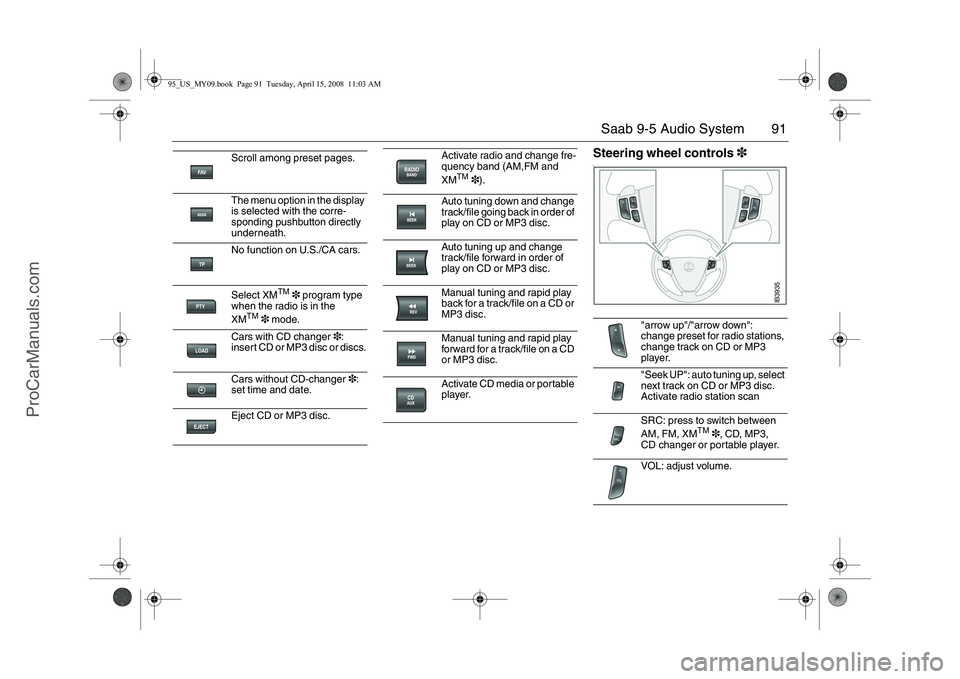
91 Saab 9-5 Audio System
Steering wheel controls3l
Scroll among preset pages.
The menu option in the display
is selected with the corre-
sponding pushbutton directly
underneath.
No function on U.S./CA cars.
Select XM
TM
3 program type
when the radio is in the
XM
TM
3 mode.
Cars with CD changer3:
insert CD or MP3 disc or discs.
Cars without CD-changer3:
set time and date.
Eject CD or MP3 disc.
Activate radio and change fre-
quency band (AM,FM and
XM
TM
3).
Auto tuning down and change
track/file going back in order of
play on CD or MP3 disc.
Auto tuning up and change
track/file forward in order of
play on CD or MP3 disc.
Manual tuning and rapid play
back for a track/file on a CD or
MP3 disc.
Manual tuning and rapid play
forward for a track/file on a CD
or MP3 disc.
Activate CD media or portable
player.
"arrow up"/"arrow down":
change preset for radio stations,
change track on CD or MP3
player.
"Seek UP": auto tuning up, select
next track on CD or MP3 disc.
Activate radio station scan
SRC: press to switch between
AM, FM, XM
TM
3, CD, MP3,
CD changer or portable player.
VOL: adjust volume.
IB3935
95_US_MY09.book Page 91 Tuesday, April 15, 2008 11:03 AM
ProCarManuals.com
Page 92 of 272
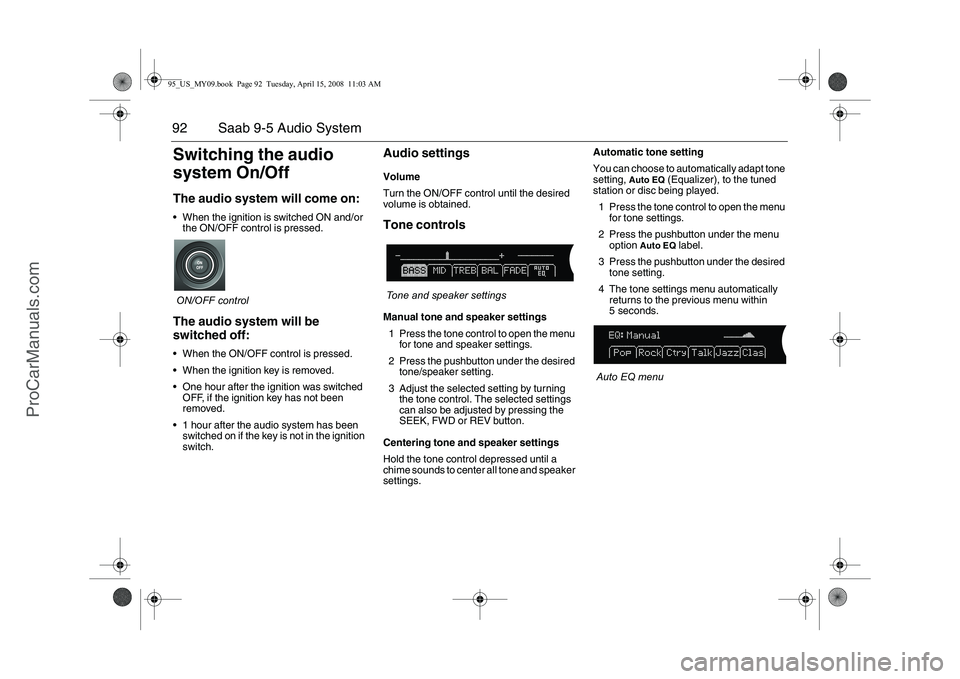
92 Saab 9-5 Audio SystemSwitching the audio
system On/OffThe audio system will come on: When the ignition is switched ON and/or
the ON/OFF control is pressed.
ON/OFF controlThe audio system will be
switched off: When the ON/OFF control is pressed.
When the ignition key is removed.
One hour after the ignition was switched
OFF, if the ignition key has not been
removed.
1 hour after the audio system has been
switched on if the key is not in the ignition
switch.
Audio settingsVolume
Turn the ON/OFF control until the desired
volume is obtained.Tone controlsTone and speaker settings
Manual tone and speaker settings
1 Press the tone control to open the menu
for tone and speaker settings.
2 Press the pushbutton under the desired
tone/speaker setting.
3 Adjust the selected setting by turning
the tone control. The selected settings
can also be adjusted by pressing the
SEEK, FWD or REV button.
Centering tone and speaker settings
Hold the tone control depressed until a
chime sounds to center all tone and speaker
settings.Automatic tone setting
You can choose to automatically adapt tone
setting,
Auto EQ
(Equalizer), to the tuned
station or disc being played.
1 Press the tone control to open the menu
for tone settings.
2 Press the pushbutton under the menu
option
Auto EQ
label.
3 Press the pushbutton under the desired
tone setting.
4 The tone settings menu automatically
returns to the previous menu within
5 seconds.
Auto EQ menu
95_US_MY09.book Page 92 Tuesday, April 15, 2008 11:03 AM
ProCarManuals.com
Page 93 of 272
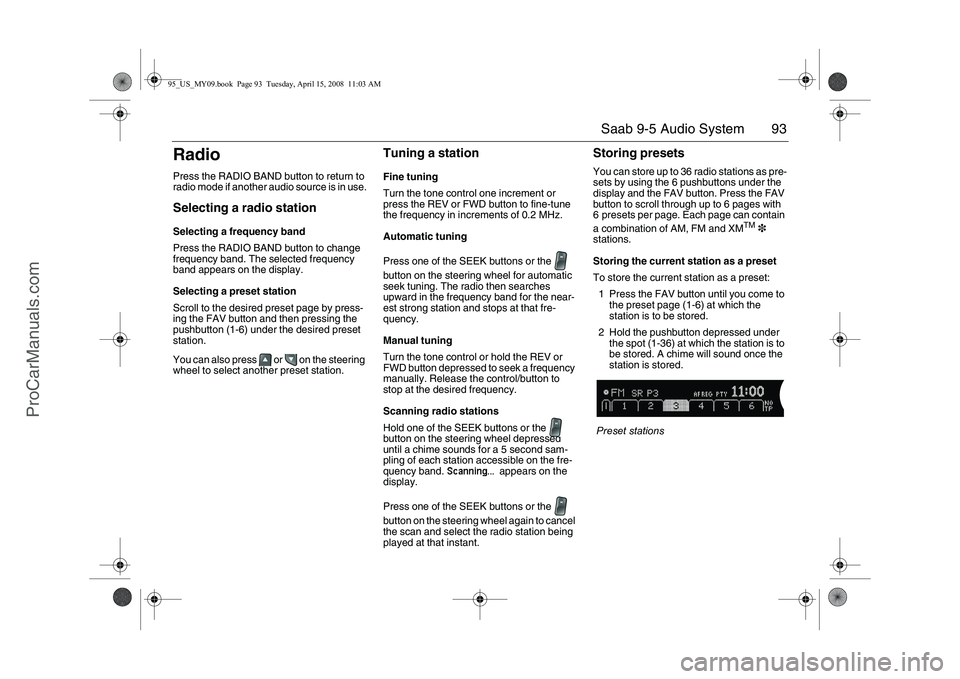
93 Saab 9-5 Audio System
RadioPress the RADIO BAND button to return to
radio mode if another audio source is in use.Selecting a radio stationSelecting a frequency band
Press the RADIO BAND button to change
frequency band. The selected frequency
band appears on the display.
Selecting a preset station
Scroll to the desired preset page by press-
ing the FAV button and then pressing the
pushbutton (1-6) under the desired preset
station.
You can also press or on the steering
wheel to select another preset station.
Tuning a stationFine tuning
Turn the tone control one increment or
press the REV or FWD button to fine-tune
the frequency in increments of 0.2 MHz.
Automatic tuning
Press one of the SEEK buttons or the
button on the steering wheel for automatic
seek tuning. The radio then searches
upward in the frequency band for the near-
est strong station and stops at that fre-
quency.
Manual tuning
Turn the tone control or hold the REV or
FWD button depressed to seek a frequency
manually. Release the control/button to
stop at the desired frequency.
Scanning radio stations
Hold one of the SEEK buttons or the
button on the steering wheel depressed
until a chime sounds for a 5 second sam-
pling of each station accessible on the fre-
quency band.
Scanning...
appears on the
display.
Press one of the SEEK buttons or the
button on the steering wheel again to cancel
the scan and select the radio station being
played at that instant.
Storing presetsYou can store up to 36 radio stations as pre-
sets by using the 6 pushbuttons under the
display and the FAV button. Press the FAV
button to scroll through up to 6 pages with
6 presets per page. Each page can contain
a combination of AM, FM and XM
TM
3
stations.
Storing the current station as a preset
To store the current station as a preset:
1 Press the FAV button until you come to
the preset page (1-6) at which the
station is to be stored.
2 Hold the pushbutton depressed under
the spot (1-36) at which the station is to
be stored. A chime will sound once the
station is stored.
Preset stations
95_US_MY09.book Page 93 Tuesday, April 15, 2008 11:03 AM
ProCarManuals.com
Page 94 of 272
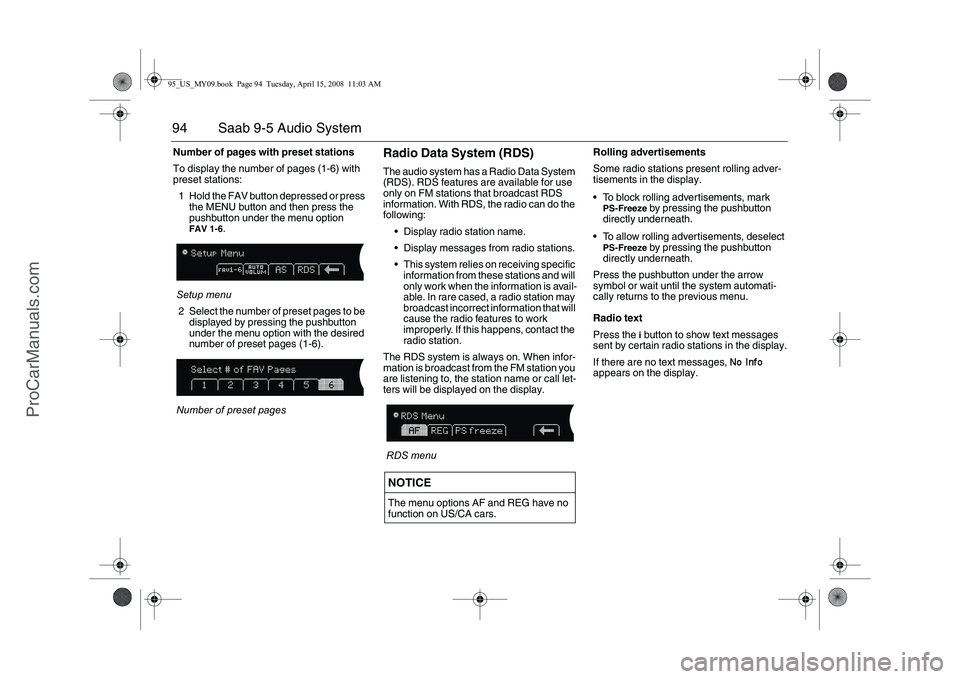
94 Saab 9-5 Audio SystemNumber of pages with preset stations
To display the number of pages (1-6) with
preset stations:
1 Hold the FAV button depressed or press
the MENU button and then press the
pushbutton under the menu option
FAV 1-6
.
Setup menu
2 Select the number of preset pages to be
displayed by pressing the pushbutton
under the menu option with the desired
number of preset pages (1-6).
Number of preset pages
Radio Data System (RDS)The audio system has a Radio Data System
(RDS). RDS features are available for use
only on FM stations that broadcast RDS
information. With RDS, the radio can do the
following:
Display radio station name.
Display messages from radio stations.
This system relies on receiving specific
information from these stations and will
only work when the information is avail-
able. In rare cased, a radio station may
broadcast incorrect information that will
cause the radio features to work
improperly. If this happens, contact the
radio station.
The RDS system is always on. When infor-
mation is broadcast from the FM station you
are listening to, the station name or call let-
ters will be displayed on the display.
RDS menuRolling advertisements
Some radio stations present rolling adver-
tisements in the display.
To block rolling advertisements, mark
PS-Freeze
by pressing the pushbutton
directly underneath.
To allow rolling advertisements, deselect
PS-Freeze
by pressing the pushbutton
directly underneath.
Press the pushbutton under the arrow
symbol or wait until the system automati-
cally returns to the previous menu.
Radio text
Press the i button to show text messages
sent by certain radio stations in the display.
If there are no text messages,
No Info
appears on the display.
NOTICEThe menu options AF and REG have no
function on US/CA cars.
95_US_MY09.book Page 94 Tuesday, April 15, 2008 11:03 AM
ProCarManuals.com
Page 95 of 272
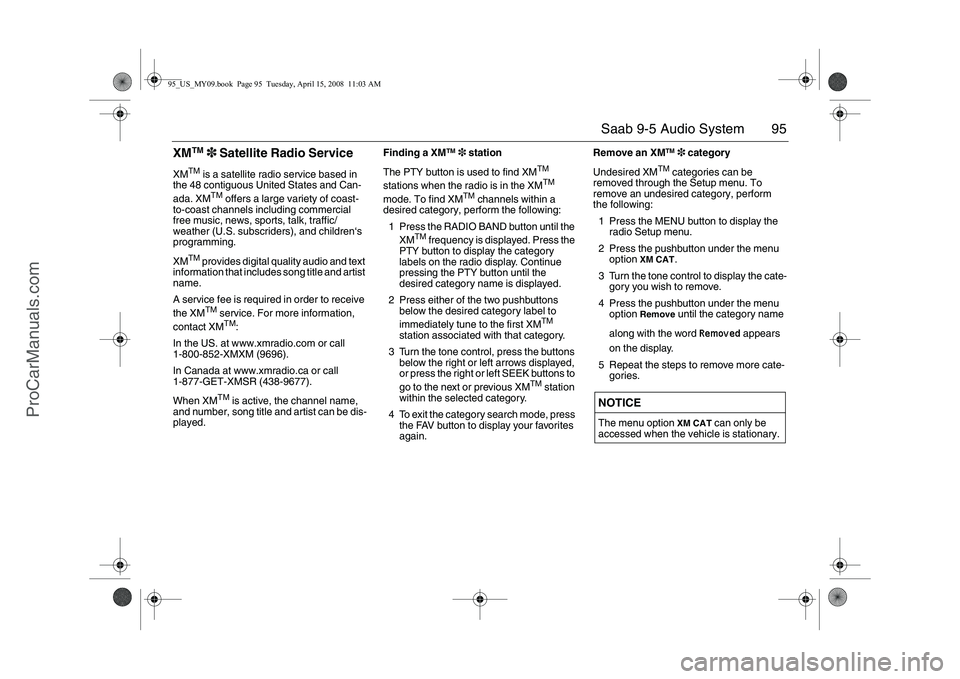
95 Saab 9-5 Audio System
XM
TM
3 Satellite Radio Service
XM
TM
is a satellite radio service based in
the 48 contiguous United States and Can-
ada. XMTM
offers a large variety of coast-
to-coast channels including commercial
free music, news, sports, talk, traffic/
weather (U.S. subscriders), and children‘s
programming.
XM
TM
provides digital quality audio and text
information that includes song title and artist
name.
A service fee is required in order to receive
the XMTM
service. For more information,
contact XMTM
:
In the US. at www.xmradio.com or call
1-800-852-XMXM (9696).
In Canada at www.xmradio.ca or call
1-877-GET-XMSR (438-9677).
When XM
TM
is active, the channel name,
and number, song title and artist can be dis-
played.Finding a XM
TM
3 station
The PTY button is used to find XM
TM
stations when the radio is in the XMTM
mode. To find XM
TM
channels within a
desired category, perform the following:
1 Press the RADIO BAND button until the
XM
TM
frequency is displayed. Press the
PTY button to display the category
labels on the radio display. Continue
pressing the PTY button until the
desired category name is displayed.
2 Press either of the two pushbuttons
below the desired category label to
immediately tune to the first XM
TM
station associated with that category.
3 Turn the tone control, press the buttons
below the right or left arrows displayed,
or press the right or left SEEK buttons to
go to the next or previous XM
TM
station
within the selected category.
4 To exit the category search mode, press
the FAV button to display your favorites
again.Remove an XM
TM
3 category
Undesired XM
TM
categories can be
removed through the Setup menu. To
remove an undesired category, perform
the following:
1 Press the MENU button to display the
radio Setup menu.
2 Press the pushbutton under the menu
option
XM CAT
.
3 Turn the tone control to display the cate-
gory you wish to remove.
4 Press the pushbutton under the menu
option
Remove
until the category name
along with the word
Removed
appears
on the display.
5 Repeat the steps to remove more cate-
gories.
NOTICEThe menu option
XM CAT
can only be
accessed when the vehicle is stationary.
95_US_MY09.book Page 95 Tuesday, April 15, 2008 11:03 AM
ProCarManuals.com
Page 96 of 272
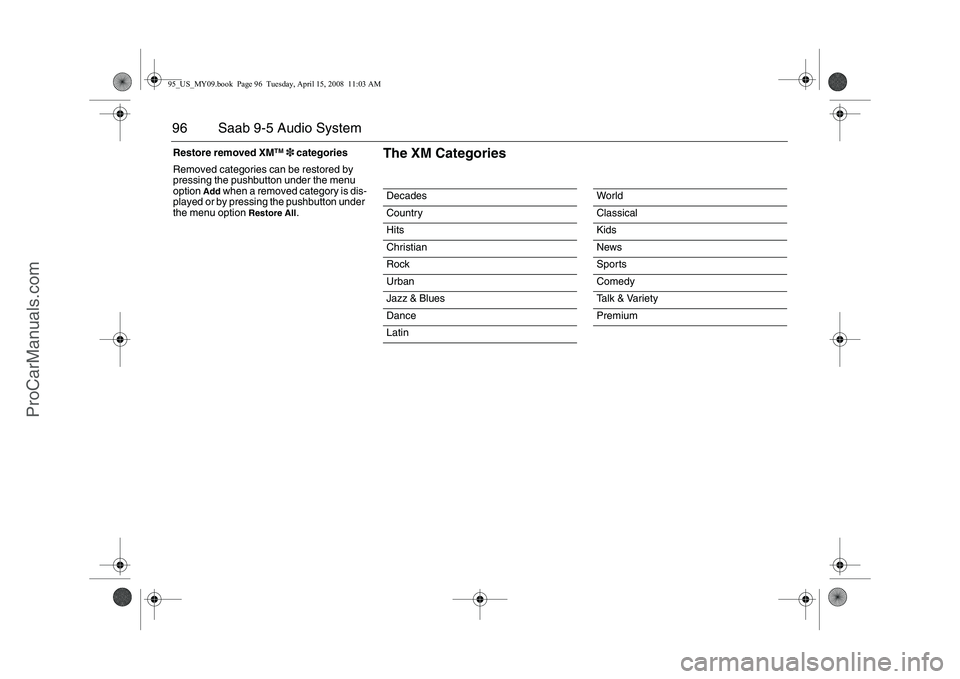
96 Saab 9-5 Audio SystemRestore removed XM
TM
3 categories
Removed categories can be restored by
pressing the pushbutton under the menu
option
Add
when a removed category is dis-
played or by pressing the pushbutton under
the menu option
Restore All
.Decades
Country
Hits
Christian
Rock
Urban
Jazz & Blues
Dance
Latin
Wor ld
Classical
Kids
News
Sports
Comedy
Ta l k & Va r i e t y
Premium
The XM Categories
95_US_MY09.book Page 96 Tuesday, April 15, 2008 11:03 AM
ProCarManuals.com
Page 97 of 272
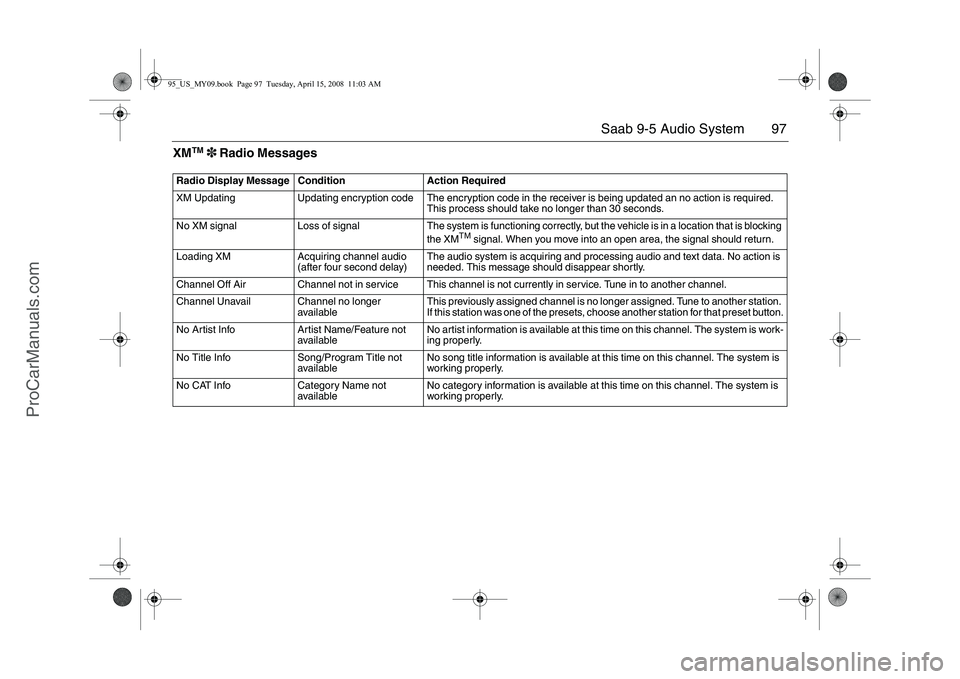
97 Saab 9-5 Audio System
XM
TM
3 Radio Messages
Radio Display Message Condition Action Required
XM Updating Updating encryption code The encryption code in the receiver is being updated an no action is required.
This process should take no longer than 30 seconds.
No XM signal Loss of signal The system is functioning correctly, but the vehicle is in a location that is blocking
the XM
TM
signal. When you move into an open area, the signal should return.
Loading XM Acquiring channel audio
(after four second delay)The audio system is acquiring and processing audio and text data. No action is
needed. This message should disappear shortly.
Channel Off Air Channel not in service This channel is not currently in service. Tune in to another channel.
Channel Unavail Channel no longer
availableThis previously assigned channel is no longer assigned. Tune to another station.
If this station was one of the presets, choose another station for that preset button.
No Artist Info Artist Name/Feature not
availableNo artist information is available at this time on this channel. The system is work-
ing properly.
No Title Info Song/Program Title not
availableNo song title information is available at this time on this channel. The system is
working properly.
No CAT Info Category Name not
availableNo category information is available at this time on this channel. The system is
working properly.
95_US_MY09.book Page 97 Tuesday, April 15, 2008 11:03 AM
ProCarManuals.com
Page 98 of 272
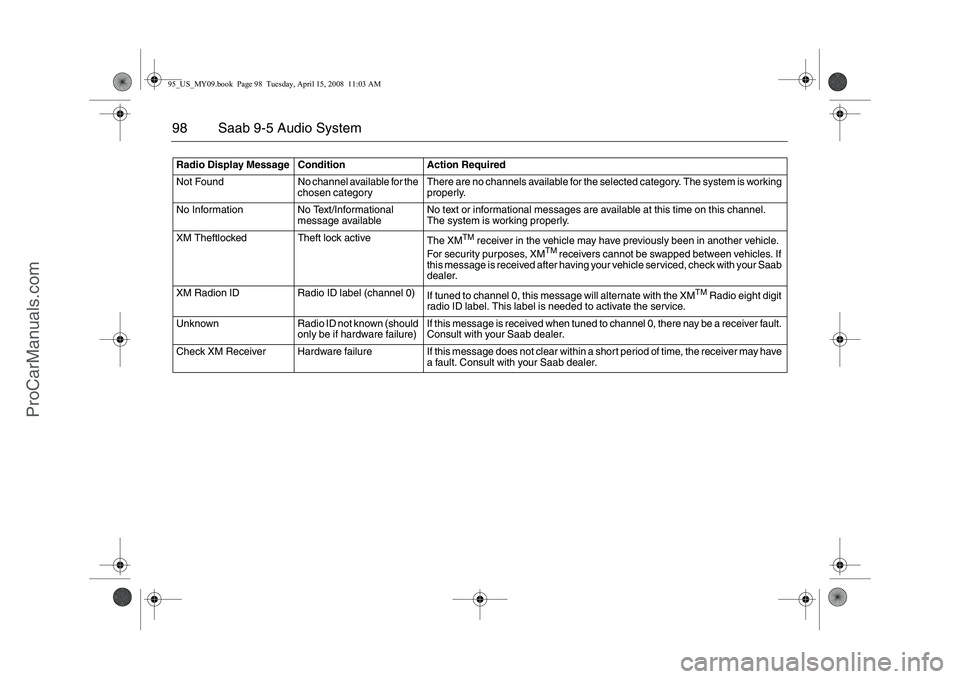
98 Saab 9-5 Audio SystemRadio Display Message Condition Action Required
Not Found No channel available for the
chosen categoryThere are no channels available for the selected category. The system is working
properly.
No Information No Text/Informational
message availableNo text or informational messages are available at this time on this channel.
The system is working properly.
XM Theftlocked Theft lock active
The XM
TM
receiver in the vehicle may have previously been in another vehicle.
For security purposes, XM
TM
receivers cannot be swapped between vehicles. If
this message is received after having your vehicle serviced, check with your Saab
dealer.
XM Radion ID Radio ID label (channel 0)
If tuned to channel 0, this message will alternate with the XM
TM
Radio eight digit
radio ID label. This label is needed to activate the service.
Unknown Radio ID not known (should
only be if hardware failure)If this message is received when tuned to channel 0, there nay be a receiver fault.
Consult with your Saab dealer.
Check XM Receiver Hardware failure If this message does not clear within a short period of time, the receiver may have
a fault. Consult with your Saab dealer.
95_US_MY09.book Page 98 Tuesday, April 15, 2008 11:03 AM
ProCarManuals.com
Page 99 of 272
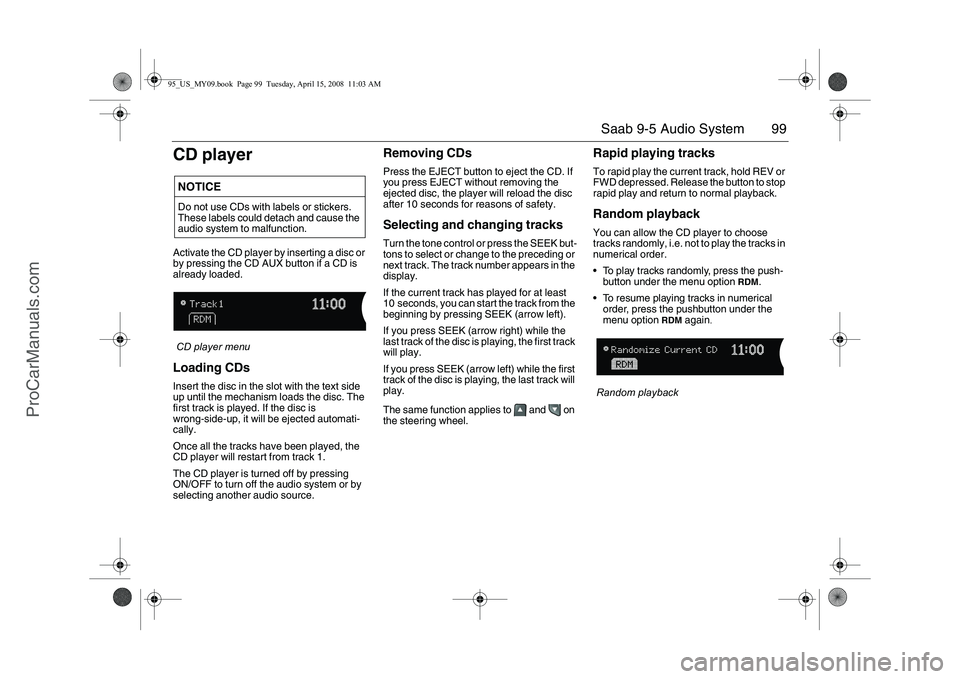
99 Saab 9-5 Audio System
CD playerActivate the CD player by inserting a disc or
by pressing the CD AUX button if a CD is
already loaded.
CD player menuLoading CDsInsert the disc in the slot with the text side
up until the mechanism loads the disc. The
first track is played. If the disc is
wrong-side-up, it will be ejected automati-
cally.
Once all the tracks have been played, the
CD player will restart from track 1.
The CD player is turned off by pressing
ON/OFF to turn off the audio system or by
selecting another audio source.
Removing CDsPress the EJECT button to eject the CD. If
you press EJECT without removing the
ejected disc, the player will reload the disc
after 10 seconds for reasons of safety.Selecting and changing tracksTurn the tone control or press the SEEK but-
tons to select or change to the preceding or
next track. The track number appears in the
display.
If the current track has played for at least
10 seconds, you can start the track from the
beginning by pressing SEEK (arrow left).
If you press SEEK (arrow right) while the
last track of the disc is playing, the first track
will play.
If you press SEEK (arrow left) while the first
track of the disc is playing, the last track will
play.
The same function applies to and on
the steering wheel.
Rapid playing tracksTo rapid play the current track, hold REV or
FWD depressed. Release the button to stop
rapid play and return to normal playback.Random playbackYou can allow the CD player to choose
tracks randomly, i.e. not to play the tracks in
numerical order.
To play tracks randomly, press the push-
button under the menu option
RDM
.
To resume playing tracks in numerical
order, press the pushbutton under the
menu option
RDM
again
.
Random playback
NOTICEDo not use CDs with labels or stickers.
These labels could detach and cause the
audio system to malfunction.95_US_MY09.book Page 99 Tuesday, April 15, 2008 11:03 AM
ProCarManuals.com
Page 100 of 272
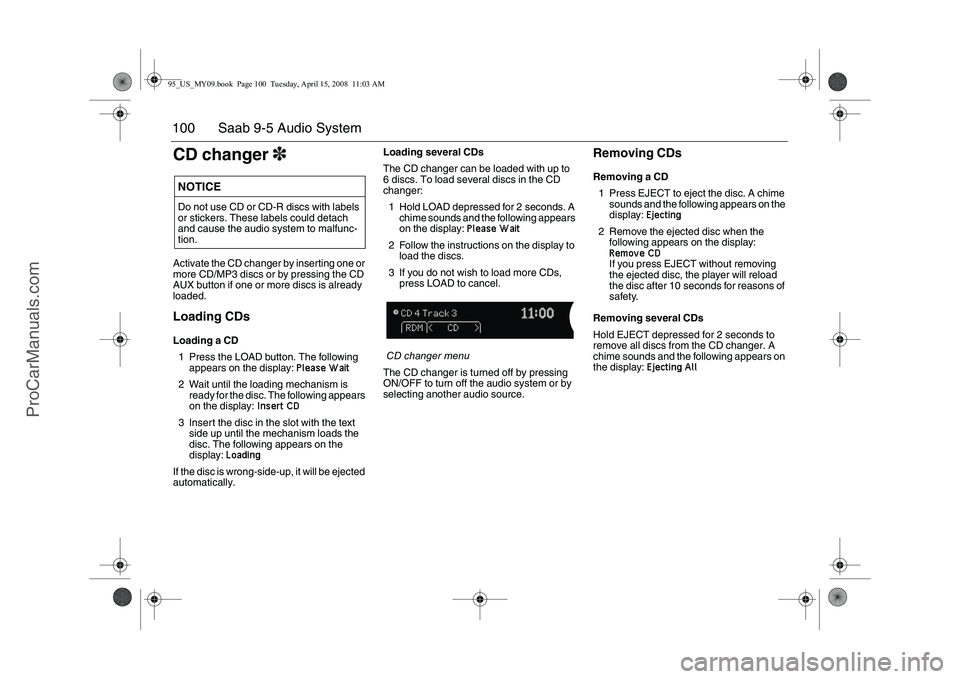
100 Saab 9-5 Audio SystemCD changer3Activate the CD changer by inserting one or
more CD/MP3 discs or by pressing the CD
AUX button if one or more discs is already
loaded.Loading CDsLoading a CD
1 Press the LOAD button. The following
appears on the display:
Please Wait
2 Wait until the loading mechanism is
ready for the disc. The following appears
on the display:
Insert CD
3 Insert the disc in the slot with the text
side up until the mechanism loads the
disc. The following appears on the
display:
Loading
If the disc is wrong-side-up, it will be ejected
automatically.Loading several CDs
The CD changer can be loaded with up to
6 discs. To load several discs in the CD
changer:
1 Hold LOAD depressed for 2 seconds. A
chime sounds and the following appears
on the display:
Please Wait
2 Follow the instructions on the display to
load the discs.
3 If you do not wish to load more CDs,
press LOAD to cancel.
CD changer menu
The CD changer is turned off by pressing
ON/OFF to turn off the audio system or by
selecting another audio source.
Removing CDsRemoving a CD
1 Press EJECT to eject the disc. A chime
sounds and the following appears on the
display:
Ejecting
2 Remove the ejected disc when the
following appears on the display: Remove CDIf you press EJECT without removing
the ejected disc, the player will reload
the disc after 10 seconds for reasons of
safety.
Removing several CDs
Hold EJECT depressed for 2 seconds to
remove all discs from the CD changer. A
chime sounds and the following appears on
the display:
Ejecting All
NOTICEDo not use CD or CD-R discs with labels
or stickers. These labels could detach
and cause the audio system to malfunc-
tion.95_US_MY09.book Page 100 Tuesday, April 15, 2008 11:03 AM
ProCarManuals.com