Seat Leon 5D 2010 MEDIA SYSTEM 2.2
Manufacturer: SEAT, Model Year: 2010, Model line: Leon 5D, Model: Seat Leon 5D 2010Pages: 99, PDF Size: 3.66 MB
Page 71 of 99
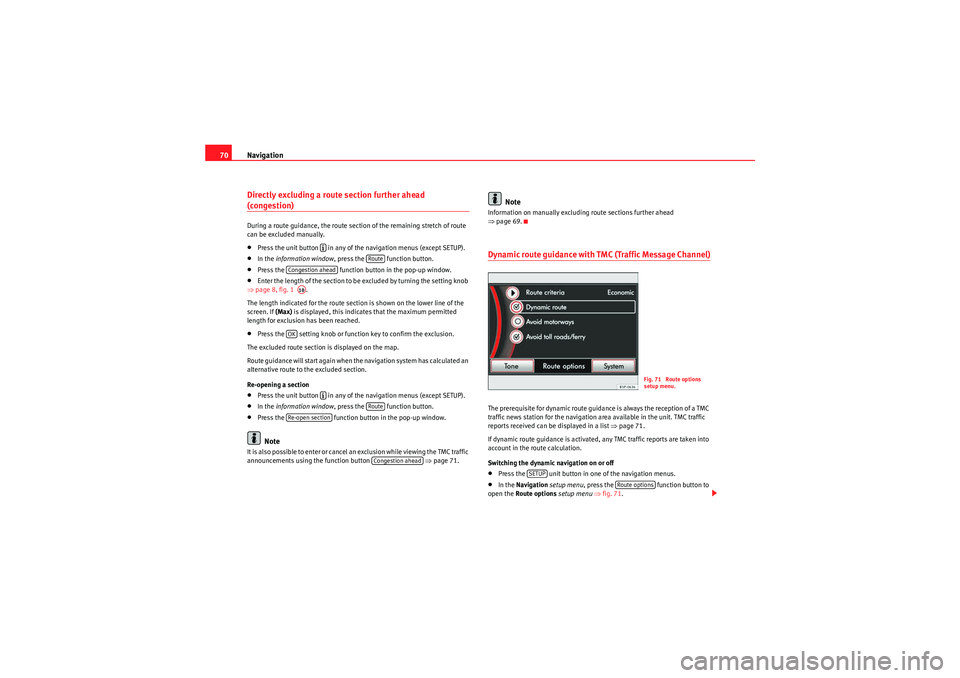
Navigation
70Directly excluding a route section further ahead (congestion)During a route guidance, the route section of the remaining stretch of route
can be excluded manually.•Press the unit button in any of the navigation menus (except SETUP).•In the information window , press the function button.•Press the function button in the pop-up window.•Enter the length of the section to be excluded by turning the setting knob
⇒ page 8, fig. 1 .
The length indicated for the route section is shown on the lower line of the
screen. If (Max) is displayed, this indicates that the maximum permitted
length for exclusion has been reached.•Press the setting knob or function key to confirm the exclusion.
The excluded route section is displayed on the map.
Route guidance will start again when the navigation system has calculated an
alternative route to the excluded section.
Re-opening a section•Press the unit button in any of the navigation menus (except SETUP).•In the information window , press the function button.•Press the function button in the pop-up window.Note
It is also possible to enter or cancel an exclusion while viewing the TMC traffic
announcements using the function button ⇒ page 71.
Note
Information on manually excluding route sections further ahead
⇒page 69.Dynamic route guidance with TMC (Traffic Message Channel)The prerequisite for dynamic route guidance is always the reception of a TMC
traffic news station for the navigation area available in the unit. TMC traffic
reports received can be displayed in a list ⇒page 71.
If dynamic route guidance is activated, any TMC traffic reports are taken into
account in the route calculation.
Switching the dynamic navigation on or off•Press the unit button in one of the navigation menus.•In the Navigation setup menu , press the function button to
open the Route options setup menu ⇒ fig. 71 .
�º
Route
Congestion aheadA10OK
�º
Route
Re-open section
Congestion ahead
Fig. 71 Route options
setup menu.
SETUP
Route options
MediaSystem2.1_EN.book Seite 70 Donnerstag, 29. April 2010 4:18 16
Page 72 of 99
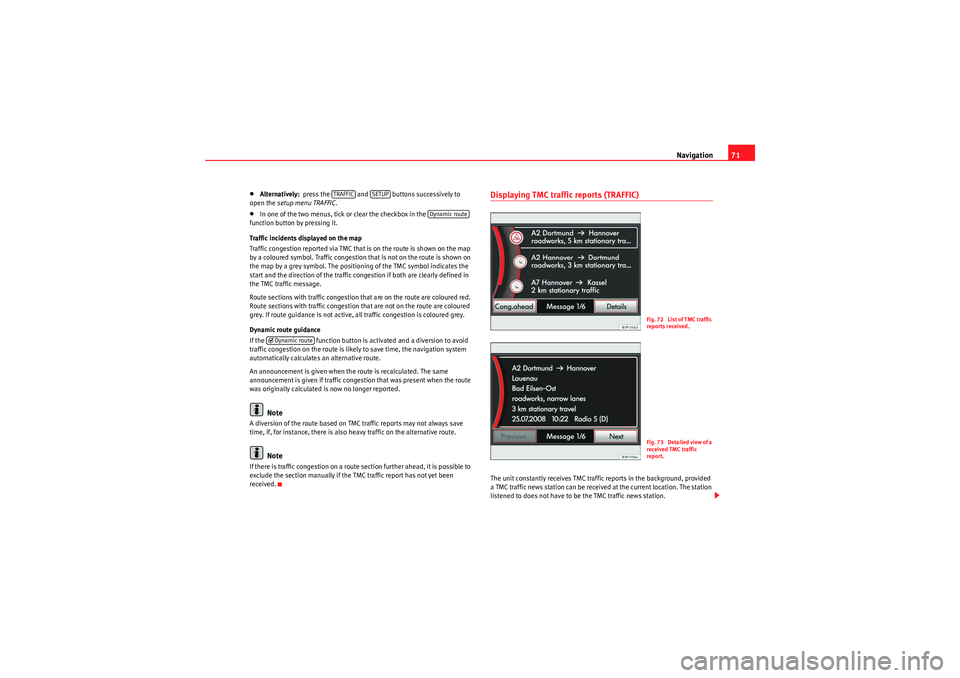
Navigation71
•Alternatively: press the and buttons successively to
open the setup menu TRAFFIC .•In one of the two menus, tick or clear the checkbox in the
function button by pressing it.
Traffic incidents displayed on the map
Traffic congestion reported via TMC that is on the route is shown on the map
by a coloured symbol. Traffic congestion that is not on the route is shown on
the map by a grey symbol. The position ing of the TMC symbol indicates the
start and the direction of the traffic congestion if both are clearly defined in
the TMC traffic message.
Route sections with traffic congestion that are on the route are coloured red.
Route sections with traffic congestion that are not on the route are coloured
grey. If route guidance is not active, all traffic congestion is coloured grey.
Dynamic route guidance
If the function button is activated and a diversion to avoid
traffic congestion on the route is likely to save time, the navigation system
automatically calculates an alternative route.
An announcement is given when the route is recalculated. The same
announcement is given if traffic congestion that was present when the route
was originally calculated is now no longer reported.Note
A diversion of the route based on TMC traffic reports may not always save
time, if, for instance, there is also heavy traffic on the alternative route.
Note
If there is traffic congestion on a route section further ahead, it is possible to
exclude the section manually if the TMC traffic report has not yet been
received.
Displaying TMC traffic reports (TRAFFIC)The unit constantly receives TMC traffic reports in the background, provided
a TMC traffic news station can be received at the current location. The station
listened to does not have to be the TMC traffic news station.
TRAFFIC
SETUP
Dynamic route
�’ Dynamic route
Fig. 72 List of TMC traffic
reports received.F ig. 73 Detailed view of a
received TMC traffic
report.
MediaSystem2.1_EN.book Seite 71 Donnerstag, 29. April 2010 4:18 16
Page 73 of 99
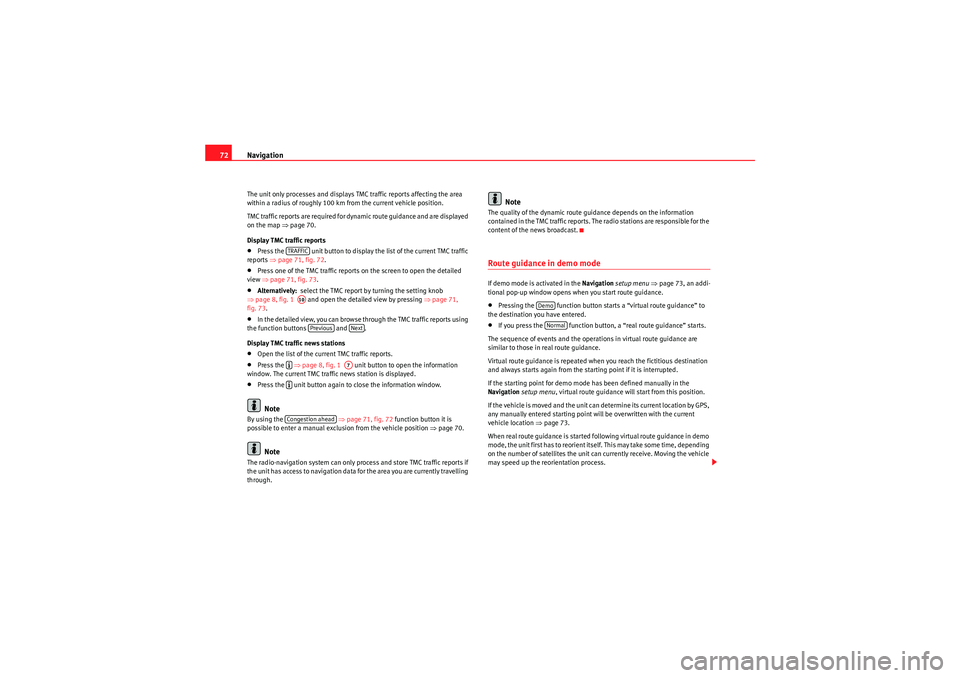
Navigation
72The unit only processes and displays TMC traffic reports affecting the area
within a radius of roughly 100 km from the current vehicle position.
TMC traffic reports are required for dynamic route guidance and are displayed
on the map ⇒ page 70.
Display TMC traffic reports•Press the unit button to display the list of the current TMC traffic
reports ⇒page 71, fig. 72 .•Press one of the TMC traffic reports on the screen to open the detailed
view ⇒page 71, fig. 73 .•Alternatively: select the TMC report by turning the setting knob
⇒ page 8, fig. 1 and open the detailed view by pressing ⇒page 71,
fig. 73 .•In the detailed view, you can browse through the TMC traffic reports using
the function buttons and .
Display TMC traffic news stations•Open the list of the current TMC traffic reports.•Press the ⇒page 8, fig. 1 unit button to open the information
window. The current TMC traffic news station is displayed.•Press the unit button again to close the information window.Note
By using the ⇒ page 71, fig. 72 function button it is
possible to enter a manual exclusion from the vehicle position ⇒page 70.
Note
The radio-navigation system can only process and store TMC traffic reports if
the unit has access to navigation data for the area you are currently travelling
through.
Note
The quality of the dynamic route guidance depends on the information
contained in the TMC traffic reports. Th e radio stations are responsible for the
content of the news broadcast.Route guidance in demo modeIf demo mode is activated in the Navigation setup menu ⇒ page 73, an addi-
tional pop-up window opens when you start route guidance.•Pressing the function button starts a “virtual route guidance” to
the destination you have entered.•If you press the function button, a “real route guidance” starts.
The sequence of events and the operations in virtual route guidance are
similar to those in real route guidance.
Virtual route guidance is repeated when you reach the fictitious destination
and always starts again from the starting point if it is interrupted.
If the starting point for demo mode has been defined manually in the
Navigation setup menu , virtual route guidance will start from this position.
If the vehicle is moved and the unit can determine its current location by GPS,
any manually entered starting point will be overwritten with the current
vehicle location ⇒ page 73.
When real route guidance is started following virtual route guidance in demo
mode, the unit first has to reorient itself. This may take some time, depending
on the number of satellites the unit can currently receive. Moving the vehicle
may speed up the reorientation process.
TRAFFICA10Previous
Next
�º
A7
�ºCongestion ahead
DemoNormal
MediaSystem2.1_EN.book Seite 72 Donnerstag, 29. April 2010 4:18 16
Page 74 of 99
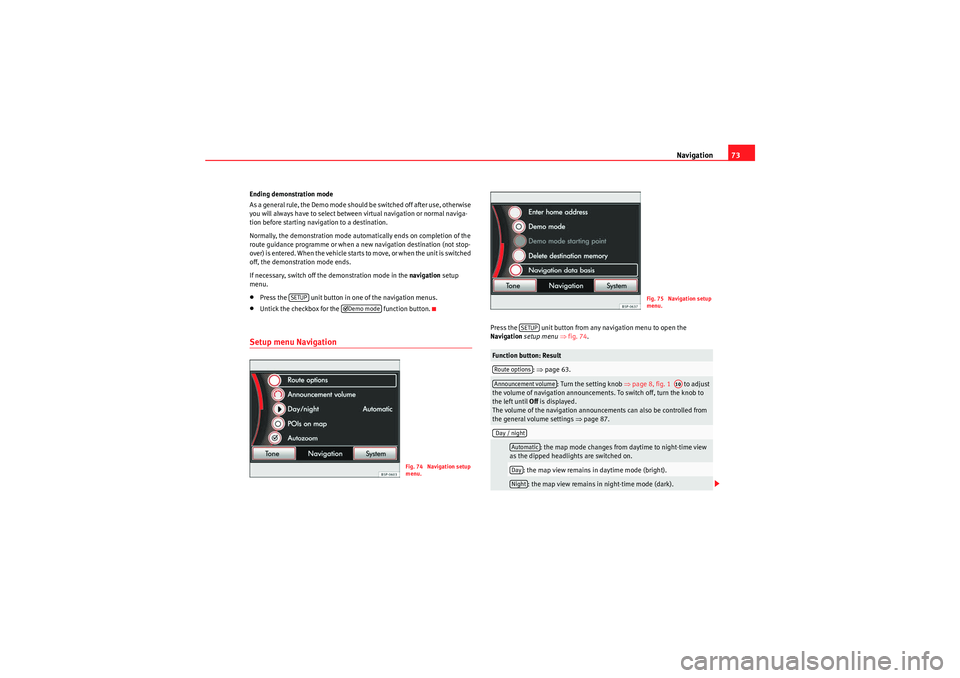
Navigation73
Ending demonstration mode
A s a ge ne ral r ule , th e D em o m od e sh ould b e s wi tche d of f a f ter use , o the r wis e
you will always have to select between virtual navigation or normal naviga-
tion before starting navigation to a destination.
Normally, the demonstration mode automatically ends on completion of the
route guidance programme or when a new navigation destination (not stop-
over) is entered. When the vehicle starts to move, or when the unit is switched
off, the demonstration mode ends.
If necessary, switch off the demonstration mode in the navigation setup
menu.•Press the unit button in one of the navigation menus.•Untick the checkbox for the function button.Setup menu Navigation
Press the unit button from any navigation menu to open the
Navigation setup menu ⇒ fig. 74 .
SETUP
�’Demo mode
Fig. 74 Navigation setup
menu.
Function button: Result
: ⇒ page 63.
: Turn the setting knob ⇒page 8, fig. 1 to adjust
the volume of navigation announcements. To switch off, turn the knob to
the left until Off is displayed.
The volume of the navigation announcements can also be controlled from
the general volume settings ⇒page 87.
: the map mode changes from daytime to night-time view
as the dipped headlights are switched on.
: the map view remains in daytime mode (bright).: the map view remains in night-time mode (dark).
Fig. 75 Navigation setup
menu.
SETUP
Route optionsAnnouncement volume
A10
Day / night
AutomaticDayNight
MediaSystem2.1_EN.book Seite 73 Donnerstag, 29. April 2010 4:18 16
Page 75 of 99
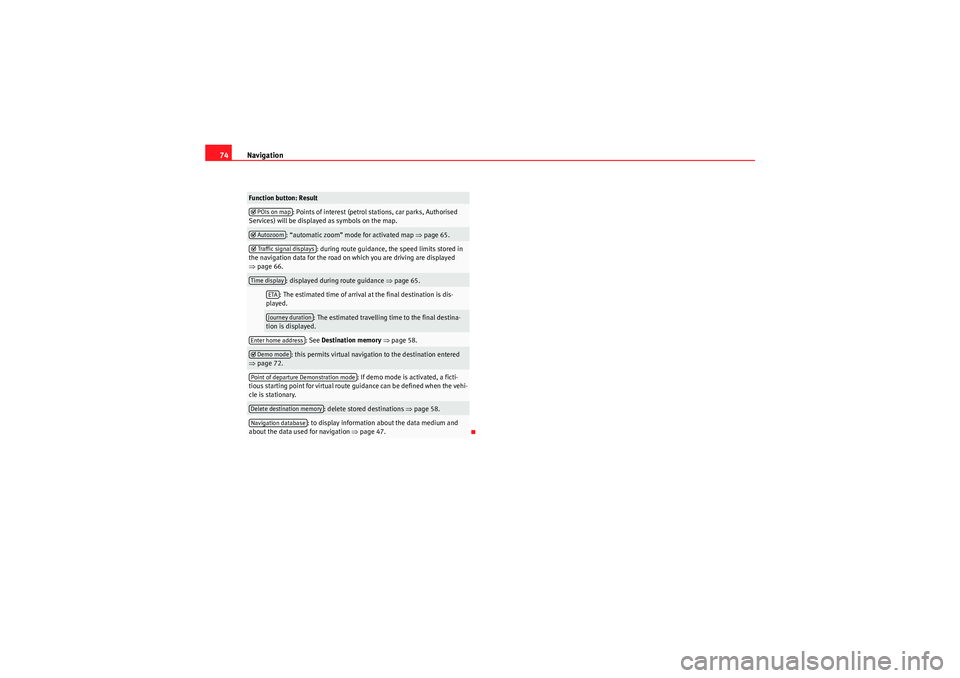
Navigation
74
: Points of interest (petrol stations, car parks, Authorised
Services) will be displayed as symbols on the map.: “automatic zoom” mode for activated map ⇒page 65.
: during route guidance, the speed limits stored in
the navigation data for the road on which you are driving are displayed
⇒ page 66.
: displayed during route guidance ⇒page 65.: The estimated time of arrival at the final destination is dis-
played.
: The estimated travelling time to the final destina-
tion is displayed.: See Destination memory ⇒ page 58.
: this permits virtual navigation to the destination entered
⇒ page 72.
: If demo mode is activated, a ficti-
tious starting point for virtual route guidance can be defined when the vehi-
cle is stationary.
: delete stored destinations ⇒page 58.
: to display information about the data medium and
about the data used for navigation ⇒page 47.
Function button: Result�’ POIs on map�’ Autozoom�’Traffic signal displaysTime display
ETAJourney duration
Enter home address�’ Demo modePoint of departure Demonstration modeDelete destination memoryNavigation database
MediaSystem2.1_EN.book Seite 74 Donnerstag, 29. April 2010 4:18 16
Page 76 of 99

Telephone control (Phone)75
Telephone control (Phone)IntroductionIntroductionThe telephone functions described below can be controlled from the radio
and navigation system provided there is a mobile phone switched on and
connected to the radio and navigation system.
The connection will depend on the appliance.•Link and connect a mobile phone to the radio and navigation system
⇒ page 77.•Link and connect a mobile phone through the instrument panel.
For the connection between the mobile phone and the radio and navigation
system, the mobile phone must have Bluetooth
®.
If no mobile phone is connected to the radio and navigation system, tele-
phone control will not be available.
Please observe instructions concerning the use of mobile phones in vehicles
without an external aerial ⇒page 76.
WARNING
Telephone calls and the use of the mobile phone pre-installation while
driving may distract the driver from the road and result in accident.•You should always drive with due care and attention.•Select volume settings that allow you to easily hear signals from
outside the vehicle at all times, e.g. emergency service sirens.•Your call may be cut off or you may be unable to make calls if you are in
an area with no mobile phone network coverage, an area where the network is very weak or, in some cases, in a tunnel, garage or underpass.
This also means that no emergency calls can be made.
WARNING
If your mobile phone is loose and is not securely fastened, it could be
thrown around the vehicle interior in the event of sudden braking, sharp
movements or accident and cause injury to passengers.•While the vehicle is in motion, always secure the mobile phone prop-
erly outside the airbag deployment zone.WARNING
Mobile phones may affect the operation of pacemakers. Always maintain a
suitable distance between the phone and the pacemaker.•Maintain a gap of roughly 20 centimetres between the aerials of the
mobile phone and the pacemaker, as mobile phones may affect the func-
tioning of pacemakers.•Do not keep mobile phones in breast pockets directly above pace-
makers.•Switch off the mobile phone immediately if you suspect there may be
interference.WARNING
An unfolded armrest may restrict the driver's movements causing a serious
accident.•While driving, the armrest should always be closed.WARNING (continued)
MediaSystem2.1_EN.book Seite 75 Donnerstag, 29. April 2010 4:18 16
Page 77 of 99
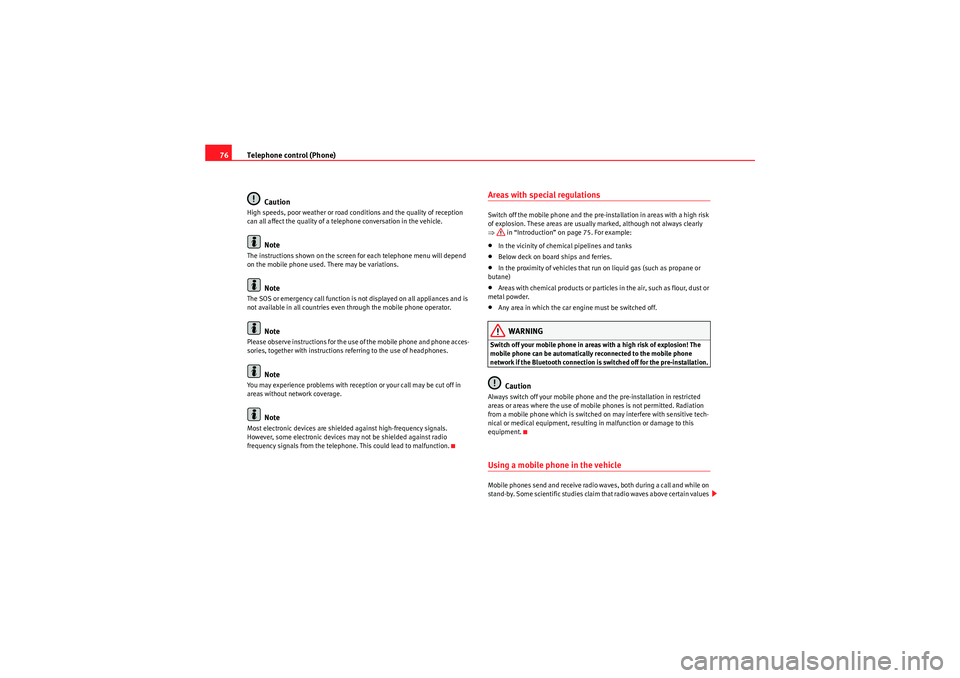
Telephone control (Phone)
76
CautionHigh speeds, poor weather or road conditions and the quality of reception
can all affect the quality of a telephone conversation in the vehicle.
Note
The instructions shown on the screen for each telephone menu will depend
on the mobile phone used. There may be variations.
Note
The SOS or emergency call function is not displayed on all appliances and is
not available in all countries even through the mobile phone operator.
Note
Please observe instructions for the use of the mobile phone and phone acces-
sories, together with instructions referring to the use of headphones.
Note
You may experience problems with reception or your call may be cut off in
areas without network coverage.
Note
Most electronic devices are shielded against high-frequency signals.
However, some electronic devices may not be shielded against radio
frequency signals from the telephone. This could lead to malfunction.
Areas with special regulationsSwitch off the mobile phone and the pre-installation in areas with a high risk
of explosion. These areas are usually marked, although not always clearly
⇒ in “Introduction” on page 75. For example:•In the vicinity of chemical pipelines and tanks•Below deck on board ships and ferries.•In the proximity of vehicles that run on liquid gas (such as propane or
butane)•Areas with chemical products or particles in the air, such as flour, dust or
metal powder.•Any area in which the car engine must be switched off.WARNING
Switch off your mobile phone in areas with a high risk of explosion! The
mobile phone can be automatically reconnected to the mobile phone
network if the Bluetooth connection is switched off for the pre-installation.
Caution
Always switch off your mobile phone and the pre-installation in restricted
areas or areas where the use of mobile phones is not permitted. Radiation
from a mobile phone which is switched on may interfere with sensitive tech-
nical or medical equipment, resulting in malfunction or damage to this
equipment.Using a mobile phone in the vehicleMobile phones send and receive radio waves, both during a call and while on
stand-by. Some scientific studies claim that radio waves above certain values
MediaSystem2.1_EN.book Seite 76 Donnerstag, 29. April 2010 4:18 16
Page 78 of 99
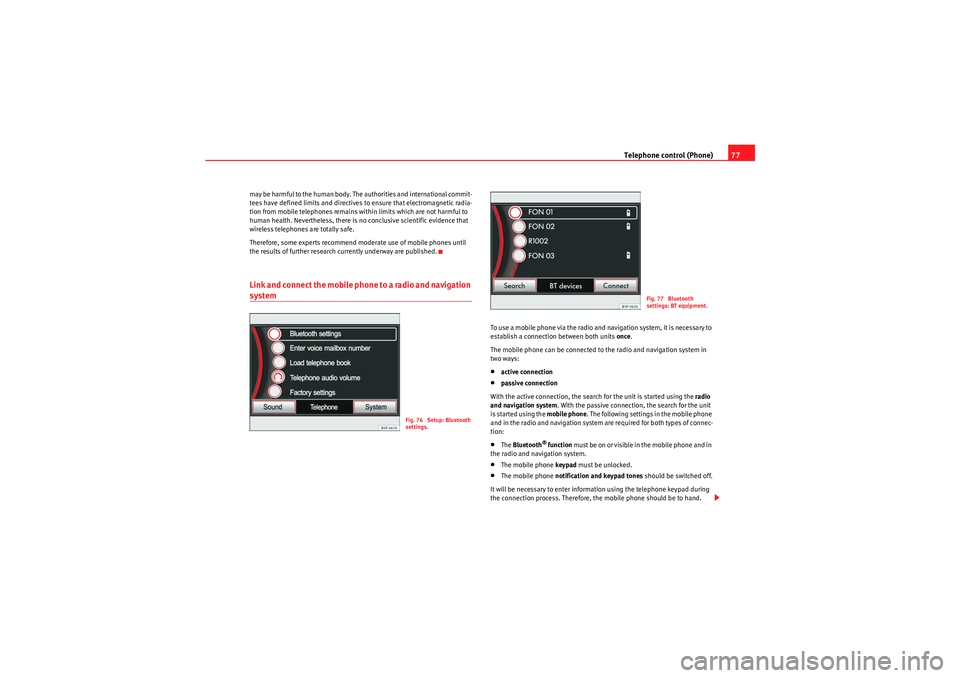
Telephone control (Phone)77
may be harmful to the human body. The authorities and international commit-
tees have defined limits and directives to ensure that electromagnetic radia-
tion from mobile telephones remains within limits which are not harmful to
human health. Nevertheless, there is no conclusive scientific evidence that
wireless telephones are totally safe.
Therefore, some experts recommend moderate use of mobile phones until
the results of further research currently underway are published.Link and connect the mobile phone to a radio and navigation system
To use a mobile phone via the radio and navigation system, it is necessary to
establish a connection between both units once.
The mobile phone can be connected to the radio and navigation system in
two ways:•active connection•passive connection
With the active connection, the search for the unit is started using the radio
and navigation system . With the passive connection, the search for the unit
is started using the mobile phone . The following settings in the mobile phone
and in the radio and navigation system are required for both types of connec-
tion:•The Bluetooth
® function must be on or visible in the mobile phone and in
the radio and navigation system.
•The mobile phone keypad must be unlocked.•The mobile phone notification and keypad tones should be switched off.
It will be necessary to enter information using the telephone keypad during
the connection process. Therefore, the mobile phone should be to hand.
Fig. 76 Setup: Bluetooth
settings.
Fig. 77 Bluetooth
settings: BT equipment.
MediaSystem2.1_EN.book Seite 77 Donnerstag, 29. April 2010 4:18 16
Page 79 of 99
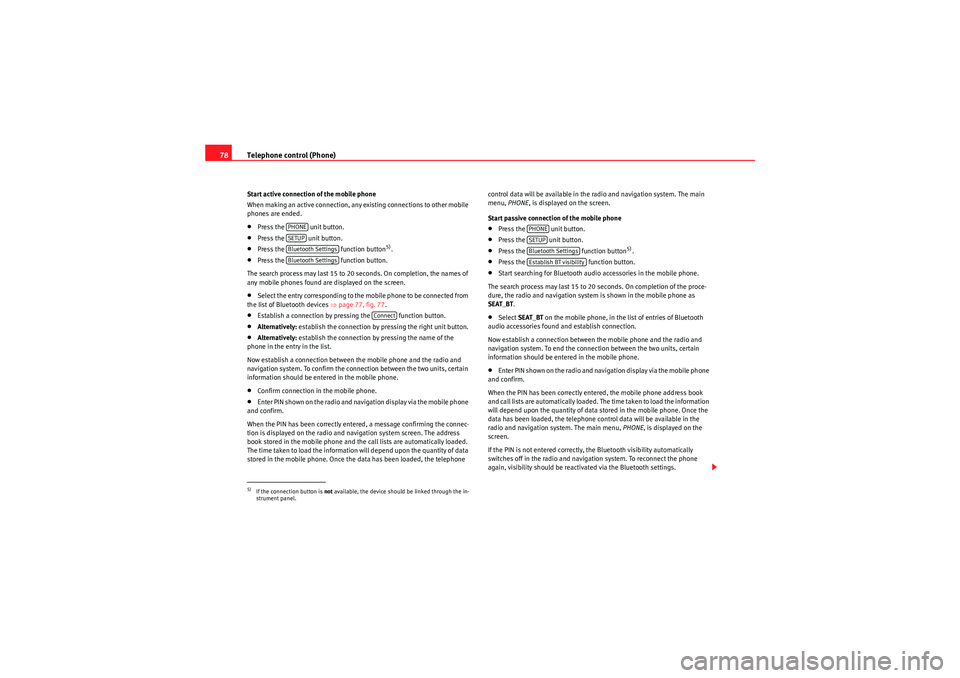
Telephone control (Phone)
78Start active connection of the mobile phone
When making an active connection, any existing connections to other mobile
phones are ended.•Press the unit button.•Press the unit button.•Press the function button
5).
•Press the function button.
The search process may last 15 to 20 seconds. On completion, the names of
any mobile phones found are displayed on the screen.•Select the entry corresponding to the mobile phone to be connected from
the list of Bluetooth devices ⇒page 77, fig. 77.•Establish a connection by pressing the function button.•Alternatively: establish the connection by pressing the right unit button.•Alternatively: establish the connection by pressing the name of the
phone in the entry in the list.
Now establish a connection between the mobile phone and the radio and
navigation system. To confirm the connection between the two units, certain
information should be entered in the mobile phone.•Confirm connection in the mobile phone.•Enter PIN shown on the radio and navigation display via the mobile phone
and confirm.
When the PIN has been correctly entered, a message confirming the connec-
tion is displayed on the radio and navigation system screen. The address
book stored in the mobile phone and the call lists are automatically loaded.
The time taken to load the information will depend upon the quantity of data
stored in the mobile phone. Once the data has been loaded, the telephone control data will be available in the radio and navigation system. The main
menu,
PHONE , is displayed on the screen.
Start passive connection of the mobile phone
•Press the unit button.•Press the unit button.•Press the function button
5).
•Press the function button.•Start searching for Bluetooth audio accessories in the mobile phone.
The search process may last 15 to 20 seconds. On completion of the proce-
dure, the radio and navigation system is shown in the mobile phone as
SEAT_BT .•Select SEAT_BT on the mobile phone, in the list of entries of Bluetooth
audio accessories found and establish connection.
Now establish a connection between the mobile phone and the radio and
navigation system. To end the connection between the two units, certain
information should be entered in the mobile phone.•Enter PIN shown on the radio and navigation display via the mobile phone
and confirm.
When the PIN has been correctly entered, the mobile phone address book
and call lists are automatically loaded. The time taken to load the information
will depend upon the quantity of data stored in the mobile phone. Once the
data has been loaded, the telephone control data will be available in the
radio and navigation system. The main menu, PHONE, is displayed on the
screen.
If the PIN is not entered correctly, the Bluetooth visibility automatically
switches off in the radio and navigation system. To reconnect the phone
again, visibility should be reactivated via the Bluetooth settings.
5)If the connection button is not available, the device should be linked through the in-
strument panel.
PHONESETUPBluetooth SettingsBluetooth Settings
Connect
PHONESETUPBluetooth SettingsEstablish BT visibility
MediaSystem2.1_EN.book Seite 78 Donnerstag, 29. April 2010 4:18 16
Page 80 of 99
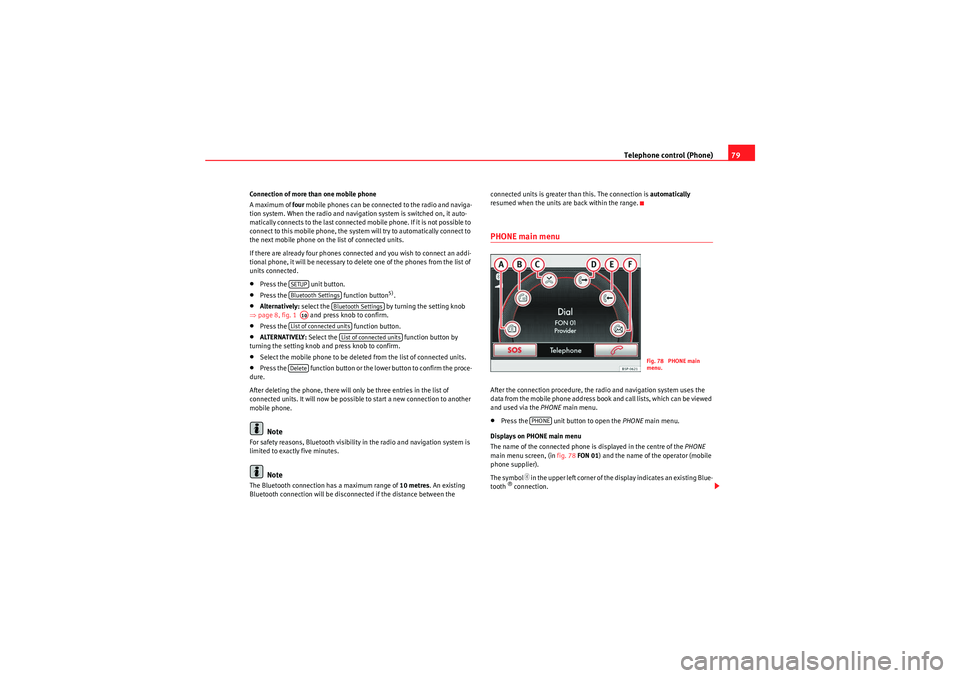
Telephone control (Phone)79
Connection of more than one mobile phone
A maximum of four mobile phones can be connected to the radio and naviga-
tion system. When the radio and navigation system is switched on, it auto-
matically connects to the last connected mobile phone. If it is not possible to
connect to this mobile phone, the system will try to automatically connect to
the next mobile phone on the list of connected units.
If there are already four phones connected and you wish to connect an addi-
tional phone, it will be necessary to delete one of the phones from the list of
units connected.•Press the unit button.•Press the function button
5).
•Alternatively: select the by turning the setting knob
⇒ page 8, fig. 1 and press knob to confirm.•Press the function button.•ALTERNATIVELY: Select the function button by
turning the setting knob and press knob to confirm.•Select the mobile phone to be deleted from the list of connected units.•Press the function button or the lower button to confirm the proce-
dure.
After deleting the phone, there will only be three entries in the list of
connected units. It will now be possible to start a new connection to another
mobile phone.Note
For safety reasons, Bluetooth visibility in the radio and navigation system is
limited to exactly five minutes.
Note
The Bluetooth connection has a maximum range of 10 metres. An existing
Bluetooth connection will be disconnected if the distance between the connected units is greater than this. The connection is
automatically
resumed when the units are back within the range.
PHONE main menuAfter the connection procedure, the radio and navigation system uses the
data from the mobile phone address book and call lists, which can be viewed
and used via the PHONE main menu.•Press the unit button to open the PHONE main menu.
Displays on PHONE main menu
The name of the connected phone is displayed in the centre of the PHONE
main menu screen, (in fig. 78FON 01 ) and the name of the operator (mobile
phone supplier).
The symbol
�
in the upper left corner of the display indicates an existing Blue-
tooth
® connection.
SETUPBluetooth Settings
Bluetooth Settings
A10List of connected units
List of connected units
Delete
Fig. 78 PHONE main
menu.
PHONE
MediaSystem2.1_EN.book Seite 79 Donnerstag, 29. April 2010 4:18 16