SKODA FABIA 2004 1.G / 6Y Sat Compass Navigation System Manual
Manufacturer: SKODA, Model Year: 2004, Model line: FABIA, Model: SKODA FABIA 2004 1.G / 6YPages: 71, PDF Size: 2.81 MB
Page 21 of 71
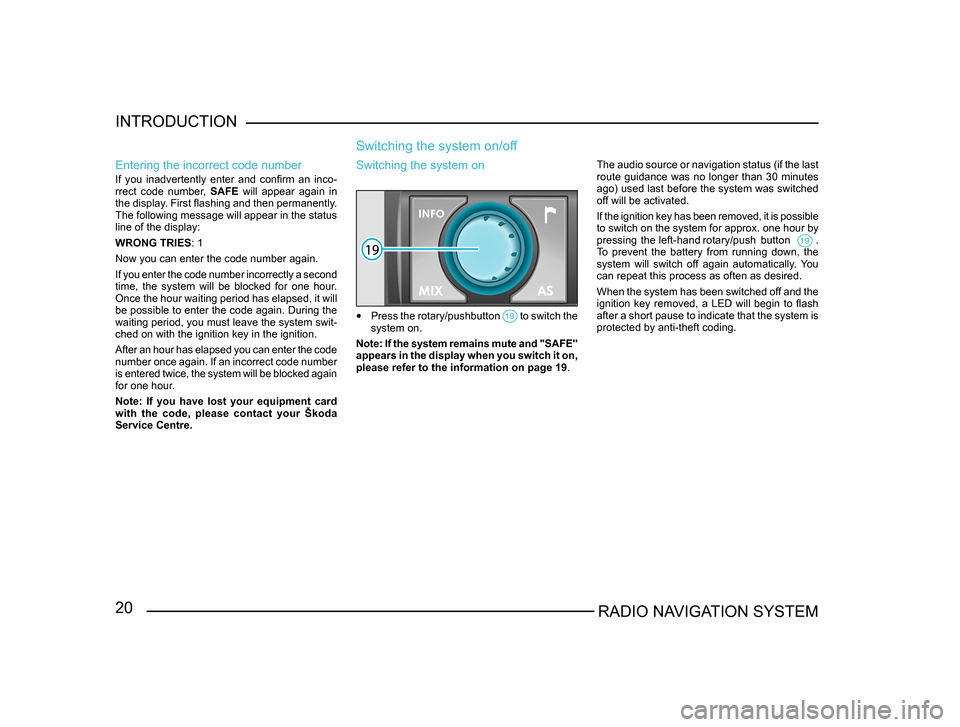
20RADIO NAVIGATION SYSTEM
INTRODUCTION
Entering the incorrect code number
If you inadvertently enter and confirm an inco
-
rrect code number, SAFE will appear again in
the display. First flashing and then permanently.
The following message will appear in the status
line of the display:
WRONG TRIES : 1
Now you can enter the code number again.
If you enter the code number incorrectly a second
time, the system will be blocked for one hour.
Once the hour waiting period has elapsed, it will
be possible to enter the code again. During the
waiting period, you must leave the system swit-
ched on with the ignition key in the ignition.
After an hour has elapsed you can enter the code
number once again. If an incorrect code number
is entered twice, the system will be blocked again
for one hour.
Note: If you have lost your equipment card
with the code, please contact your Škoda
Service Centre.
Switching the system on/off
The audio source or navigation status (if the last
route guidance was no longer than 30 minutes
ago) used last before the system was switched
off will be activated.
If the ignition key has been removed, it is possible
to switch on the system for approx. one hour by
pressing the left-hand rotary/push button .
To prevent the battery from running down, the
system will switch off again automatically. You
can repeat this process as often as desired.
When the system has been switched off and the
ignition key removed, a LED will begin to flash
after a short pause to indicate that the system is
protected by anti-theft coding.
Switching the system on
• Press the rotary/pushbutton to switch the system on.
Note: If the system remains mute and "SAFE"
appears in the display when you switch it on,
please refer to the information on page 19 .
Page 22 of 71
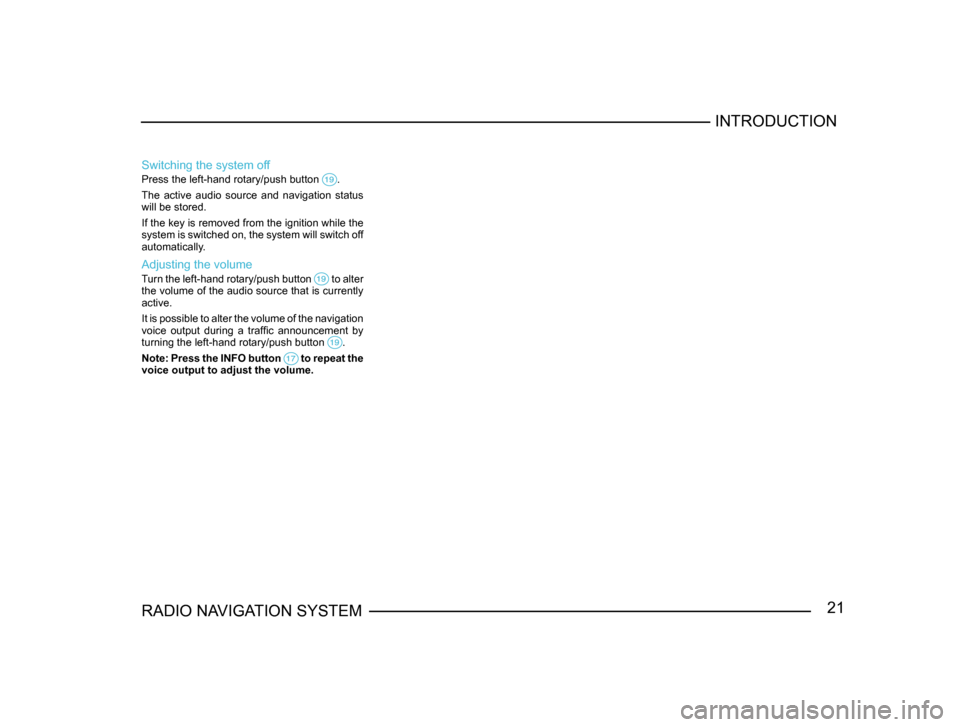
21RADIO NAVIGATION SYSTEMINTRODUCTION
Switching the system off
Press the left-hand rotary/push button .
The active audio source and navigation status
will be stored.
If the key is removed from the ignition while the
system is switched on, the system will switch off
automatically.
Adjusting the volume
Turn the left-hand rotary/push button to alter the volume of the audio source that is currently
active.
It is possible to alter the volume of the navigation
voice output during a traffic announcement by
turning the left-hand rotary/push button
.
Note: Press the INFO button to repeat the voice output to adjust the volume.
Page 23 of 71
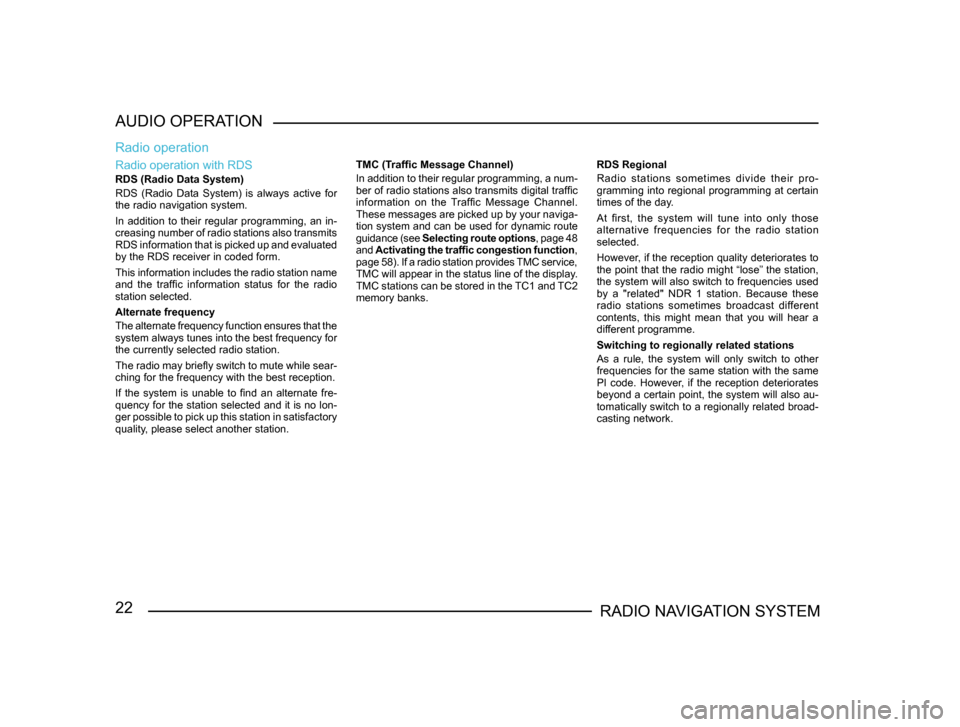
22RADIO NAVIGATION SYSTEM
AUDIO OPERATION
Radio operation with RDS
RDS (Radio Data System)
RDS (Radio Data System) is always active for
the radio navigation system.
In addition to their regular programming, an in-
creasing number of radio stations also transmits
RDS information that is picked up and evaluated
by the RDS receiver in coded form.
This information includes the radio station name
and the traffic information status for the radio
station selected.
Alternate frequency
The alternate frequency function ensures that the
system always tunes into the best frequency for
the currently selected radio station.
The radio may briefly switch to mute while sear -
ching for the frequency with the best reception.
If the system is unable to find an alternate fre-
quency for the station selected and it is no lon -
ger possible to pick up this station in satisfactory
quality, please select another station.
Radio operation
TMC (Traffic Message Channel)
In addition to their regular programming, a num -
ber of radio stations also transmits digital traffic
information on the Traffic Message Channel.
These messages are picked up by your naviga -
tion system and can be used for dynamic route
guidance (see Selecting route options , page 48
and Activating the traffic congestion function ,
page 58). If a radio station provides TMC service,
TMC will appear in the status line of the display.
TMC stations can be stored in the TC1 and TC2
memory banks. RDS Regional
Radio stations sometimes divide their pro-
gramming into regional programming at certain
times of the day.
At first, the system will tune into only those
alternative frequencies for the radio station
selected.
However, if the reception quality deteriorates to
the point that the radio might “lose” the station,
the system will also switch to frequencies used
by a "related" NDR 1 station. Because these
radio stations sometimes broadcast different
contents, this might mean that you will hear a
different programme.
Switching to regionally related stations
As a rule, the system will only switch to other
frequencies for the same station with the same
PI code. However, if the reception deteriorates
beyond a certain point, the system will also au-
tomatically switch to a regionally related broad-
casting network.
Page 24 of 71
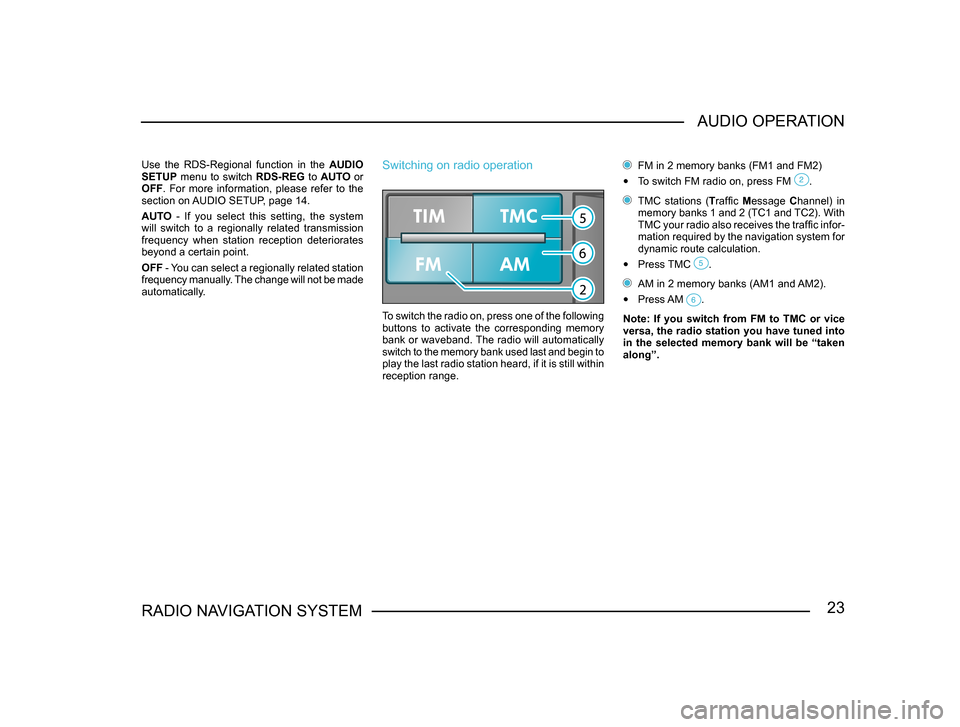
23RADIO NAVIGATION SYSTEMAUDIO OPERATION
Use the RDS-Regional function in the
AUDIO
SETUP menu to switch RDS-REG to AUTO or
OFF . For more information, please refer to the
section on AUDIO SETUP, page 14.
AUTO - If you select this setting, the system
will switch to a regionally related transmission
frequency when station reception deteriorates
beyond a certain point.
OFF - You can select a regionally related station
frequency manually. The change will not be made
automatically.Switching on radio operation
To switch the radio on, press one of the following
buttons to activate the corresponding memory
bank or waveband. The radio will automatically
switch to the memory bank used last and begin to
play the last radio station heard, if it is still within
reception range.
FM in 2 memory banks (FM1 and FM2)
• To switch FM radio on, press FM .
TMC stations (Traffic Message Channel) in
memory banks 1 and 2 (TC1 and TC2). With
TMC your radio also receives the traffic infor-
mation required by the navigation system for
dynamic route calculation.
• Press TMC .
AM in 2 memory banks (AM1 and AM2).
• Press AM .
Note: If you switch from FM to TMC or vice
versa, the radio station you have tuned into
in the selected memory bank will be “taken
along”.
Page 25 of 71

24RADIO NAVIGATION SYSTEM
AUDIO OPERATION
Selecting stations
Manual station tuning for FM, TMC and AM
•
Press one of the buttons briefly to tune into a station manually. Each time you press the
button, the frequency will move up or down
in increments.
Recalling stored stations
Press the buttons
to recall the stations stored in the memory one after the other.
Selecting stations
Automatic station tuning for AM
• Press one of the buttons to start seek tuning up or down the waveband. The radio
will automatically stop at the next or previous
station and begin to play.
Hold the buttons
pressed down to start fast seek tuning to the next station.
Storing and recalling stations
Storing stations
You can store six stations in each memory bank
for each of the wavebands (FM, TMC and AM).
• Press FM , TMC or AM to select the waveband and the memory bank.
• Tune into a station.
• Press down and hold the station preset on
which you want to store the station until the
radio switches to mute briefly.
Page 26 of 71
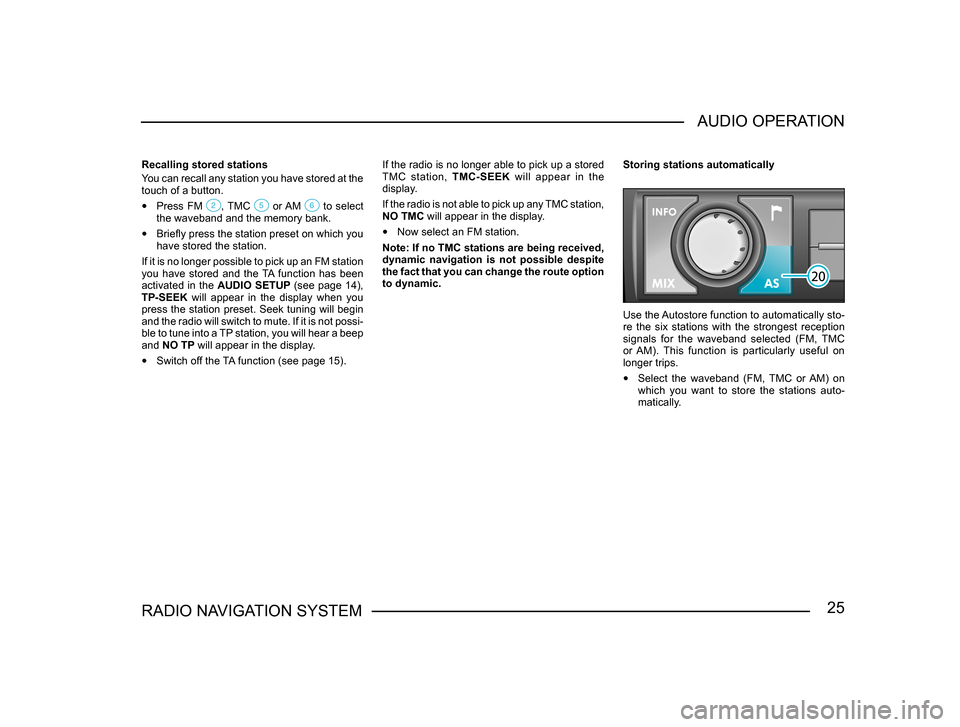
25RADIO NAVIGATION SYSTEMAUDIO OPERATION
Recalling stored stations
You can recall any station you have stored at the
touch of a button.
• Press FM , TMC or AM to select the waveband and the memory bank.
• Briefly press the station preset on which you
have stored the station.
If it is no longer possible to pick up an FM station
you have stored and the TA function has been
activated in the AUDIO SETUP (see page 14),
TP-SEEK will appear in the display when you
press the station preset. Seek tuning will begin
and the radio will switch to mute. If it is not possi -
ble to tune into a TP station, you will hear a beep
and NO TP will appear in the display.
• Switch off the TA function (see page 15). If the radio is no longer able to pick up a stored
TMC station,
TMC-SEEK will appear in the
display.
If the radio is not able to pick up any TMC station,
NO TMC will appear in the display.
• Now select an FM station.
Note: If no TMC stations are being received,
dynamic navigation is not possible despite
the fact that you can change the route option
to dynamic. Storing stations automatically
Use the Autostore function to automatically sto-
re the six stations with the strongest reception
signals for the waveband selected (FM, TMC
or AM). This function is particularly useful on
longer trips.
• Select the waveband (FM, TMC or AM) on
which you want to store the stations auto-
matically.
Page 27 of 71
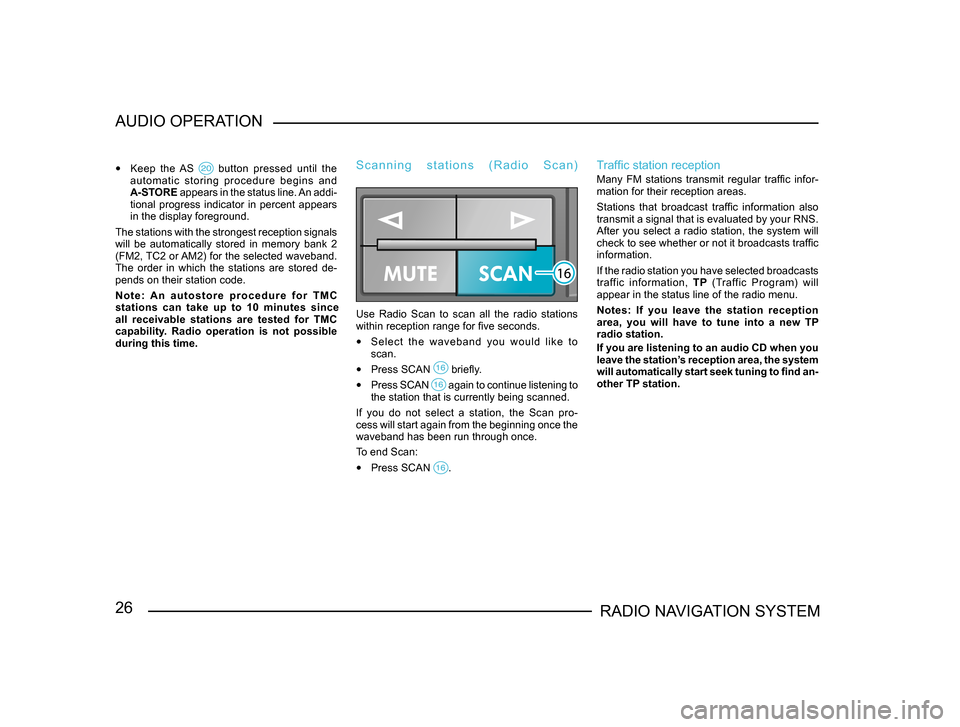
26RADIO NAVIGATION SYSTEM
AUDIO OPERATION
•
Keep the AS button pressed until the automatic storing procedure begins and
A-STORE appears in the status line. An addi-
tional progress indicator in percent appears
in the display foreground.
The stations with the strongest reception signals
will be automatically stored in memory bank 2
(FM2, TC2 or AM2) for the selected waveband.
The order in which the stations are stored de -
pends on their station code.
N o t e : A n a u t o s t o r e p r o c e d u r e f o r T M C
stations can take up to 10 minutes since
all receivable stations are tested for TMC
capability. Radio operation is not possible
during this time.
S c a n n i n g s t a t i o n s ( R a d i o S c a n )
Use Radio Scan to scan all the radio stations
within reception range for five seconds.
• Select the waveband you would like to
scan.
• Press SCAN briefly.
• Press SCAN again to continue listening to the station that is currently being scanned.
If you do not select a station, the Scan pro-
cess will start again from the beginning once the
waveband has been run through once.
To end Scan:
• Press SCAN .
Traffic station reception
Many FM stations transmit regular traffic infor-
mation for their reception areas.
Stations that broadcast traffic information also
transmit a signal that is evaluated by your RNS.
After you select a radio station, the system will
check to see whether or not it broadcasts traffic
information.
If the radio station you have selected broadcasts
traffic information, TP (Traffic Program) will
appear in the status line of the radio menu.
Notes: If you leave the station reception
area, you will have to tune into a new TP
radio station.
If you are listening to an audio CD when you
leave the station’s reception area, the system
will automatically start seek tuning to find an-
other TP station.
Page 28 of 71
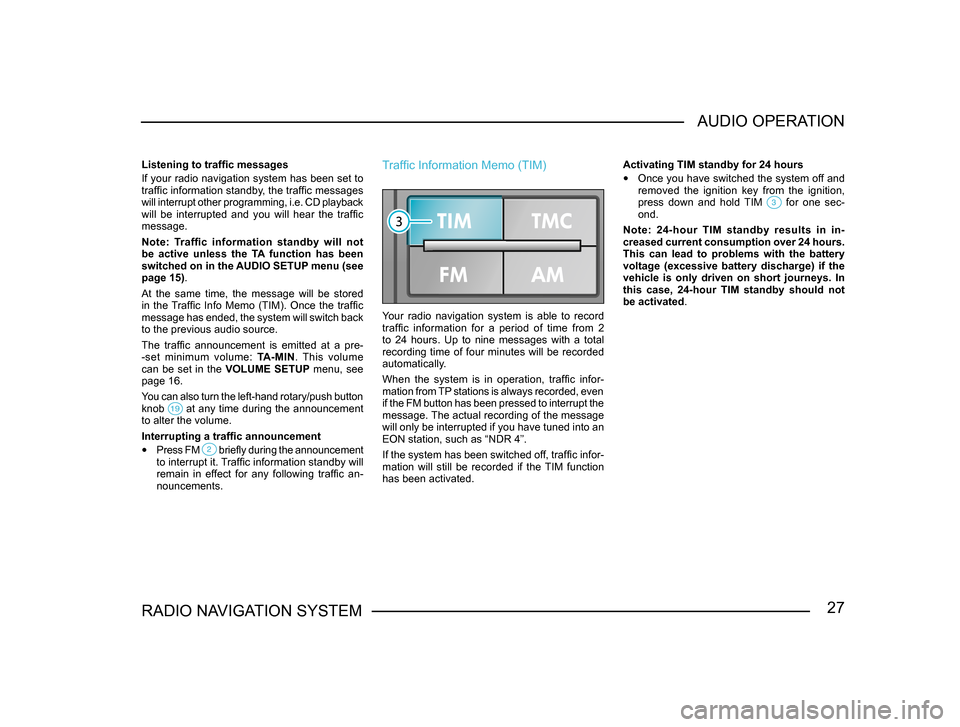
27RADIO NAVIGATION SYSTEMAUDIO OPERATION
Listening to traffic messages
If your radio navigation system has been set to
traffic information standby, the traffic messages
will interrupt other programming, i.e. CD playback
will be interrupted and you will hear the traffic
message.
Note: Traffic information standby will not
be active unless the TA function has been
switched on in the AUDIO SETUP menu (see
page 15).
At the same time, the message will be stored
in the Traffic Info Memo (TIM). Once the traffic
message has ended, the system will switch back
to the previous audio source.
The traffic announcement is emitted at a pre
-
-set minimum volume: TA-MIN. This volume
can be set in the VOLUME SETUP menu, see
page 16.
You can also turn the left-hand rotary/push button
knob
at any time during the announcement to alter the volume.
Interrupting a traffic announcement
• Press FM briefly during the announcement to interrupt it. Traffic information standby will
remain in effect for any following traffic an -
nouncements.
Traffic Information Memo (TIM)
Your radio navigation system is able to record
traffic information for a period of time from 2
to 24 hours. Up to nine messages with a total
recording time of four minutes will be recorded
automatically.
When the system is in operation, traffic infor-
mation from TP stations is always recorded, even
if the FM button has been pressed to interrupt the
message. The actual recording of the message
will only be interrupted if you have tuned into an
EON station, such as “NDR 4”.
If the system has been switched off, traffic infor-
mation will still be recorded if the TIM function
has been activated. Activating TIM standby for 24 hours
• Once you have switched the system off and
removed the ignition key from the ignition,
press down and hold TIM
for one sec-ond.
Note: 24-hour TIM standby results in in -
creased current consumption over 24 hours.
This can lead to problems with the battery
voltage (excessive battery discharge) if the
vehicle is only driven on short journeys. In
this case, 24-hour TIM standby should not
be activated.
Page 29 of 71

28RADIO NAVIGATION SYSTEM
AUDIO OPERATION
Activating TIM standby for 2 hours
•
Park your vehicle, leave the system switched
on and turn off and remove the ignition key
from the ignition.
This standby mode will be deactivated as soon
as you switch the system back on again.
Note: Once the memory is filled to capacity,
the oldest message will be overwritten. If a
message is longer than four minutes in total,
the beginning will be overwritten. Listening to recorded messages
•
With the system switched on, press TIM .
The TIM display will appear. TRACK and the
number of the message recorded last will appear
in the display foreground. The message recorded
last has the highest number, the oldest message
the lowest. The recording time appears in the
status line next to the source.
If no traffic information has been recorded,
NO MESSAGE will appear in the display fore-
ground.
Selecting a recorded message
• While a message is being played back, press
one of the buttons to listen to the previous or the next message.
Page 30 of 71
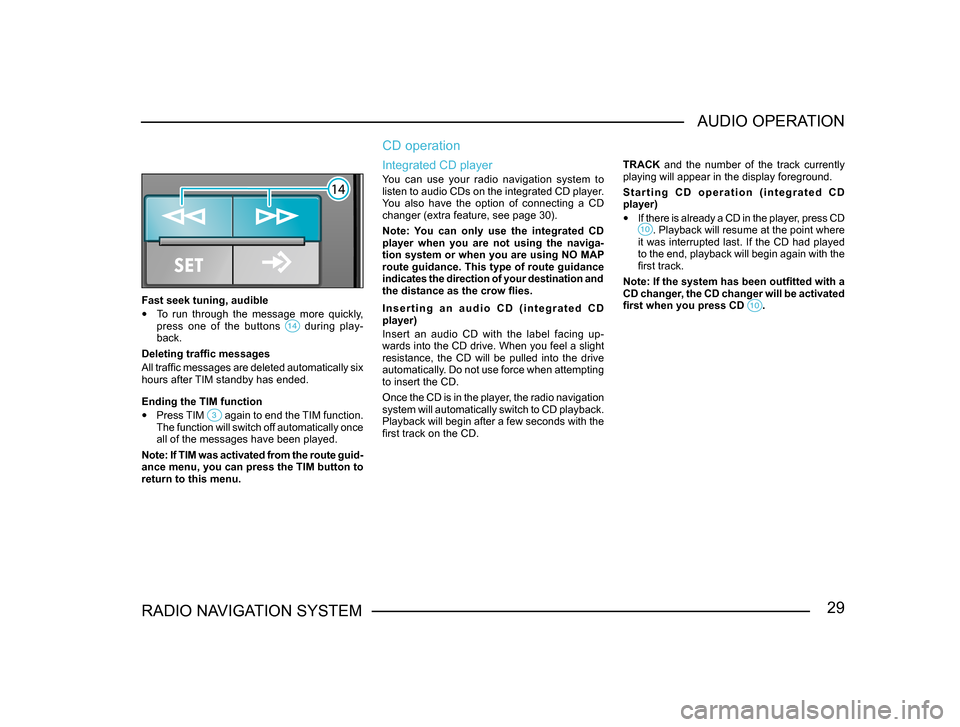
29RADIO NAVIGATION SYSTEMAUDIO OPERATION
Fast seek tuning, audible
•
To run through the message more quickly,
press one of the buttons during play-back.
Deleting traffic messages
All traffic messages are deleted automatically six
hours after TIM standby has ended.
Ending the TIM function
• Press TIM again to end the TIM function. The function will switch off automatically once
all of the messages have been played.
Note: If TIM was activated from the route guid -
ance menu, you can press the TIM button to
return to this menu.
CD operation
Integrated CD player
You can use your radio navigation system to
listen to audio CDs on the integrated CD player.
You also have the option of connecting a CD
changer (extra feature, see page 30).
Note: You can only use the integrated CD
player when you are not using the naviga-
tion system or when you are using NO MAP
route guidance. This type of route guidance
indicates the direction of your destination and
the distance as the crow flies.
I n s e r t i n g a n a u d i o C D ( i n t e g r a t e d C D
player)
Insert an audio CD with the label facing up-
wards into the CD drive. When you feel a slight
resistance, the CD will be pulled into the drive
automatically. Do not use force when attempting
to insert the CD.
Once the CD is in the player, the radio navigation
system will automatically switch to CD playback.
Playback will begin after a few seconds with the
first track on the CD. TRACK and the number of the track currently
playing will appear in the display foreground.
S t a r t i n g C D o p e r a t i o n ( i n t e g r a t e d C D
player)
•
If there is already a CD in the player, press CD . Playback will resume at the point where it was interrupted last. If the CD had played
to the end, playback will begin again with the
first track.
Note: If the system has been outfitted with a
CD changer, the CD changer will be activated
first when you press CD
.