SKODA OCTAVIA 2008 2.G / (1Z) Columbus Navigation System Manual
Manufacturer: SKODA, Model Year: 2008, Model line: OCTAVIA, Model: SKODA OCTAVIA 2008 2.G / (1Z)Pages: 75, PDF Size: 3.54 MB
Page 31 of 75
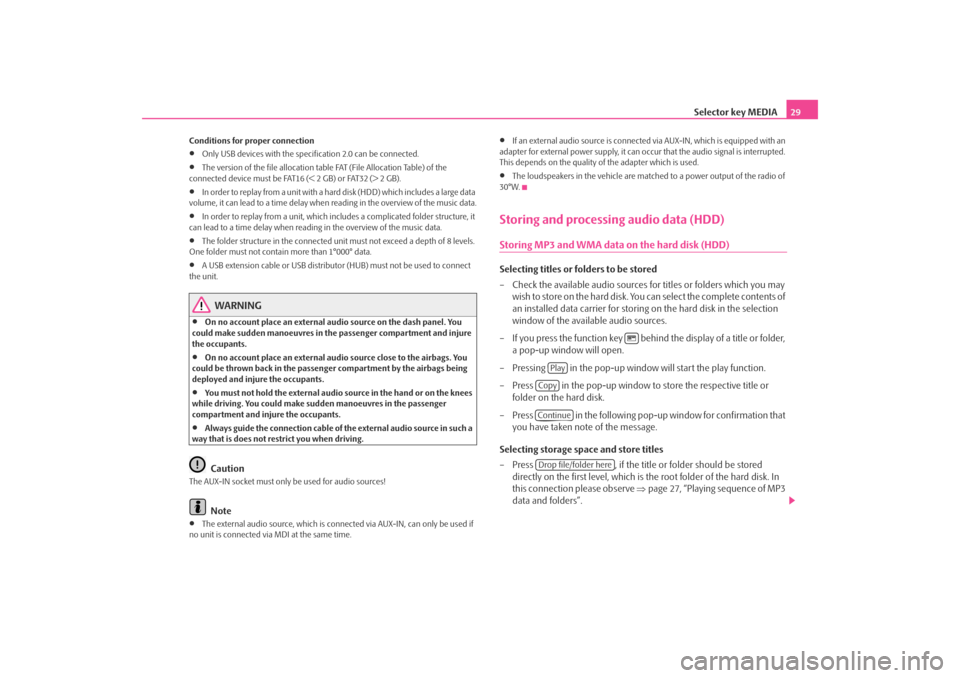
Selector key MEDIA29
Conditions for proper connection•
Only USB devices with the spec ification 2.0 can be connected.
•
The version of the file allocation tabl e FAT (File Allocation Table) of the
connected device must be FAT16 (< 2 GB) or FAT32 (> 2 GB).
•
In order to replay from a unit with a hard disk (HDD) which includes a large data
volume, it can lead to a time delay when reading in the overview of the music data.
•
In order to replay from a unit, which includes a complicated folder structure, it
can lead to a time delay when readin g in the overview of the music data.
•
The folder structure in the connected unit must not exceed a depth of 8 levels.
One folder must not contain more than 1°000° data.
•
A USB extension cable or USB distributo r (HUB) must not be used to connect
the unit.
WARNING
•
On no account place an external audio source on the dash panel. You
could make sudden manoeuvres in th e passenger compartment and injure
the occupants.
•
On no account place an external audio source close to the airbags. You
could be thrown back in the passen ger compartment by the airbags being
deployed and injure the occupants.
•
You must not hold the external audio source in the hand or on the knees
while driving. You could make sudden manoeuvres in the passenger
compartment and injure the occupants.
•
Always guide the connection cable of th e external audio source in such a
way that is does not restrict you when driving.Caution
The AUX-IN socket must only be used for audio sources!
Note
•
The external audio source, which is conne cted via AUX-IN, can only be used if
no unit is connected via MDI at the same time.
•
If an external audio source is connected via AUX-IN, which is equipped with an
adapter for external power supply, it can o ccur that the audio signal is interrupted.
This depends on the quality of the adapter which is used.
•
The loudspeakers in the vehicle are matched to a power output of the radio of
30°W.
Storing and processing audio data (HDD)Storing MP3 and WMA data on the hard disk (HDD)Selecting titles or folders to be stored
– Check the available audio sources fo r titles or folders which you may
wish to store on the hard disk. You can select the complete contents of
an installed data carrier for storing on the hard disk in the selection
window of the available audio sources.
– If you press the function key behind the display of a title or folder, a pop-up window will open.
– Pressing in the pop-up window will start the play function.
– Press in the pop-up window to store the respective title or
folder on the hard disk.
– Press in the following pop-up window for confirmation that you have taken note of the message.
Selecting storage space and store titles
– Press , if the title or folder should be stored
directly on the first level, which is the root folder of the hard disk. In
this connection please observe ⇒page 27, “Playing sequence of MP3
data and folders”.
Play
CopyContinueDrop file/folder here
s2u4.6.book Page 29 Wednesday, August 13, 2008 7:57 AM
Page 32 of 75
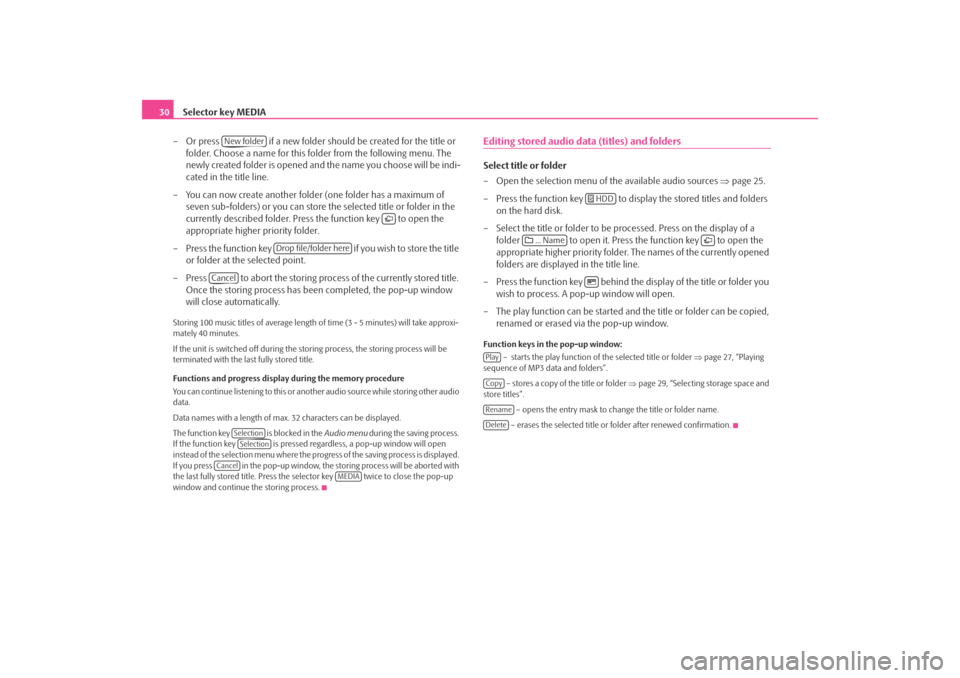
Selector key MEDIA
30
– Or press if a new folder should be created for the title or folder. Choose a name for this folder from the following menu. The
newly created folder is opened and the name you choose will be indi-
cated in the title line.
– You can now create another folder (one folder has a maximum of
seven sub-folders) or you can store the selected title or folder in the
currently described folder. Press the function key to open the
appropriate higher priority folder.
– Press the function key if you wish to store the title
or folder at the selected point.
– Press to abort the storing process of the currently stored title. Once the storing process has been completed, the pop-up window
will close automatically.Storing 100 music titles of av erage length of time (3 - 5 minutes) will take approxi-
mately 40 minutes.
If the unit is switched off during the storing process, the storing process will be
terminated with the last fully stored title.
Functions and progress display during the memory procedure
You can continue listening to this or anot her audio source while storing other audio
data.
Data names with a length of max. 32 characters can be displayed.
The function key is blocked in the Audio menu during the saving process.
If the function key is pressed regardless, a pop-up window will open
instead of the selection menu where the progress of the saving process is displayed.
If you press in the pop-up window, the storing process will be aborted with
the last fully stored title. Press the se lector key twice to close the pop-up
window and continue the storing process.
Editing stored audio data (titles) and foldersSelect title or folder
– Open the selection menu of the available audio sources ⇒page 25.
– Press the function key to disp lay the stored titles and folders
on the hard disk.
– Select the title or folder to be pr ocessed. Press on the display of a
folder to open it. Press the function key to open the
appropriate higher priority folder. The names of the currently opened
folders are displayed in the title line.
– Press the function key behind the display of the title or folder you wish to process. A po p-up window will open.
– The play function can be started and the title or folder can be copied, renamed or erased via the pop-up window.Function keys in the pop-up window:
– starts the play function of the selected title or folder ⇒page 27, “Playing
sequence of MP3 data and folders”.
– stores a copy of the title or folder ⇒page 29, “Selecting storage space and
store titles”.
– opens the entry mask to change the title or folder name.
– erases the selected title or folder after renewed confirmation.
New folder
Drop file/folder here
Cancel
SelectionSelection
Cancel
MEDIA
HDD
... Name
PlayCopyRenameDelete
s2u4.6.book Page 30 Wednesday, August 13, 2008 7:57 AM
Page 33 of 75
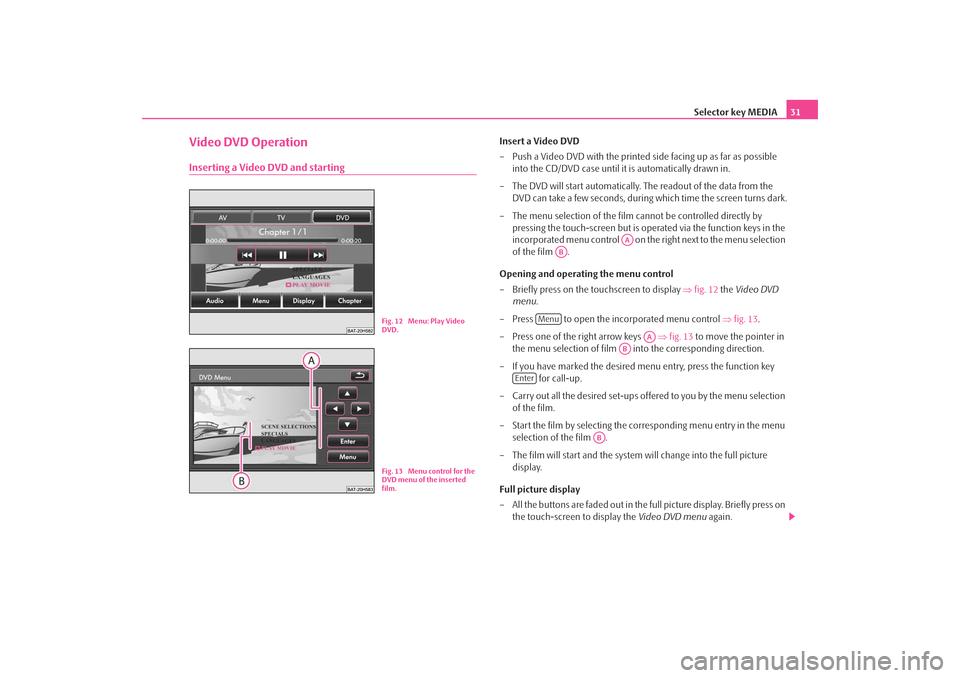
Selector key MEDIA31
Video DVD OperationInserting a Video DVD and starting
Insert a Video DVD
– Push a Video DVD with the printed side facing up as far as possible
into the CD/DVD case until it is automatically drawn in.
– The DVD will start automatically. Th e readout of the data from the
DVD can take a few seconds, during which time the screen turns dark.
– The menu selection of the film cannot be controlled directly by pressing the touch-screen but is oper ated via the function keys in the
incorporated menu control on the right next to the menu selection
of the film .
Opening and operating the menu control
– Briefly press on the touchscreen to display ⇒fig. 12 the Video DVD
menu .
– Press to open the incorporated menu control ⇒ fig. 13.
– Press one of the right arrow keys ⇒fig. 13 to move the pointer in
the menu selection of film into the corresponding direction.
– If you have marked the desired menu entry, press the function key for call-up.
– Carry out all the desired set-ups offered to you by the menu selection of the film.
– Start the film by selecting the corresponding menu entry in the menu selection of the film .
– The film will start and the system will change into the full picture display.
Full picture display
– All the buttons are faded out in the full picture display. Briefly press on the touch-screen to display the Video DVD menu again.
Fig. 12 Menu: Play Video
DVD.Fig. 13 Menu control for the
DVD menu of the inserted
film.
AA
AB
Menu
AA
AB
Enter
AB
s2u4.6.book Page 31 Wednesday, August 13, 2008 7:57 AM
Page 34 of 75
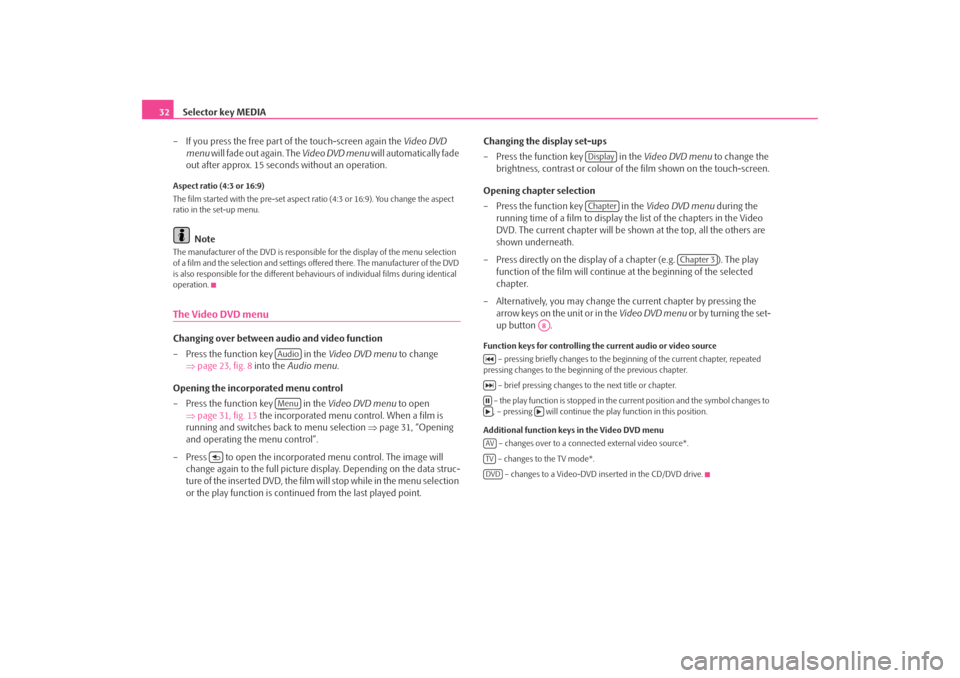
Selector key MEDIA
32
– If you press the free part of the touch-screen again the Video DVD
menu will fade out again. The Video DVD menu will automatically fade
out after approx. 15 seconds without an operation.Aspect ratio (4:3 or 16:9)
The film started with the pre-set aspect ra tio (4:3 or 16:9). You change the aspect
ratio in the set-up menu.
Note
The manufacturer of the DVD is responsible for the display of the menu selection
of a film and the selection and settings offered there. The manufacturer of the DVD
is also responsible for the different behavi ours of individual films during identical
operation.The Video DVD menuChanging over between audio and video function
– Press the function key in the Video DVD menu to change
⇒ page 23, fig. 8 into the Audio menu .
Opening the incorporated menu control
– Press the function key in the Video DVD menu to open
⇒ page 31, fig. 13 the incorporated menu control. When a film is
running and switches back to menu selection ⇒page 31, “Opening
and operating the menu control”.
– Press to open the incorporated menu control. The image will change again to the full picture di splay. Depending on the data struc-
ture of the inserted DVD, the film will stop while in the menu selection
or the play function is conti nued from the last played point. Changing the display set-ups
– Press the function key in the
Video DVD menu to change the
brightness, contrast or colour of the film shown on the touch-screen.
Opening chapter selection
– Press the function key in the Video DVD menu during the
running time of a film to display the list of the chapters in the Video
DVD. The current chapter will be shown at the top, all the others are
shown underneath.
– Press directly on the display of a chapter (e.g. ). The play function of the film will continue at the beginning of the selected
chapter.
– Alternatively, you may change the current chapter by pressing the arrow keys on the unit or in the Video DVD menu or by turning the set-
up button .
Function keys for controlling the current audio or video source
– pressing briefly changes to the beginning of the current chapter, repeated
pressing changes to the beginning of the previous chapter.
– brief pressing changes to the next title or chapter.
– the play function is stopped in the current position and the symbol changes to , – pressing will continue the play function in this position.
Additional function keys in the Video DVD menu – changes over to a connected external video source*.
– changes to the TV mode*. – changes to a Video-DVD inserted in the CD/DVD drive.
AudioMenu
DisplayChapter
Chapter 3
A8
AVTVDVD
s2u4.6.book Page 32 Wednesday, August 13, 2008 7:57 AM
Page 35 of 75
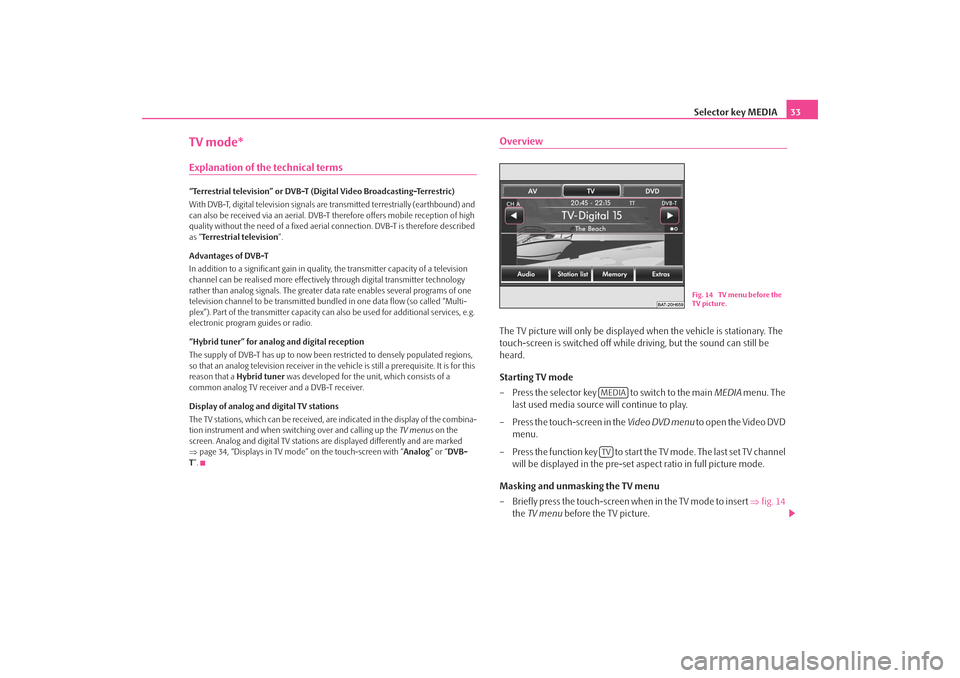
Selector key MEDIA33
TV mode*Explanation of the technical terms“Terrestrial television” or DVB-T (Digital Video Broadcasting-Terrestric)
With DVB-T, digital television signals are transmitted terrestrially (earthbound) and
can also be received via an aerial. DVB-T therefore offers mobile reception of high
quality without the need of a fixed aerial connection. DVB-T is therefore described
as “Terrestrial television”.
Advantages of DVB-T
In addition to a significant gain in quality, the transmitter capacity of a television
channel can be realised more effectivel y through digital transmitter technology
rather than analog signals. The greater da ta rate enables several programs of one
television channel to be transmitted bund led in one data flow (so called “Multi-
plex”). Part of the transmitter capacity can also be used for additional services, e.g.
electronic program guides or radio.
“Hybrid tuner” for analog and digital reception
The supply of DVB-T has up to now been restricted to densely populated regions,
so that an analog television receiver in the vehicle is still a prerequisite. It is for this
reason that a Hybrid tuner was developed for the unit, which consists of a
common analog TV receiver and a DVB-T receiver.
Display of analog and digital TV stations
The TV stations, which can be received, are indicated in the display of the combina-
tion instrument and when switching over and calling up the TV menus on the
screen. Analog and digital TV stations are displayed differently and are marked
⇒ page 34, “Displays in TV mode” on the touch-screen with “ Analog” or “DVB-
T ”.
OverviewThe TV picture will only be displaye d when the vehicle is stationary. The
touch-screen is switched off while driving, but the sound can still be
heard.
Starting TV mode
– Press the selector key to switch to the main MEDIA menu. The
last used media source will continue to play.
– Press the touch-screen in the Video DVD menu to open the Video DVD
menu.
– Press the function key to start the TV mode. The last set TV channel will be displayed in the pre-set aspect ratio in full picture mode.
Masking and unmasking the TV menu
– Briefly press the touch-screen when in the TV mode to insert ⇒fig. 14
the TV menu before the TV picture.
Fig. 14 TV menu before the
TV picture.
MEDIATV
s2u4.6.book Page 33 Wednesday, August 13, 2008 7:57 AM
Page 36 of 75
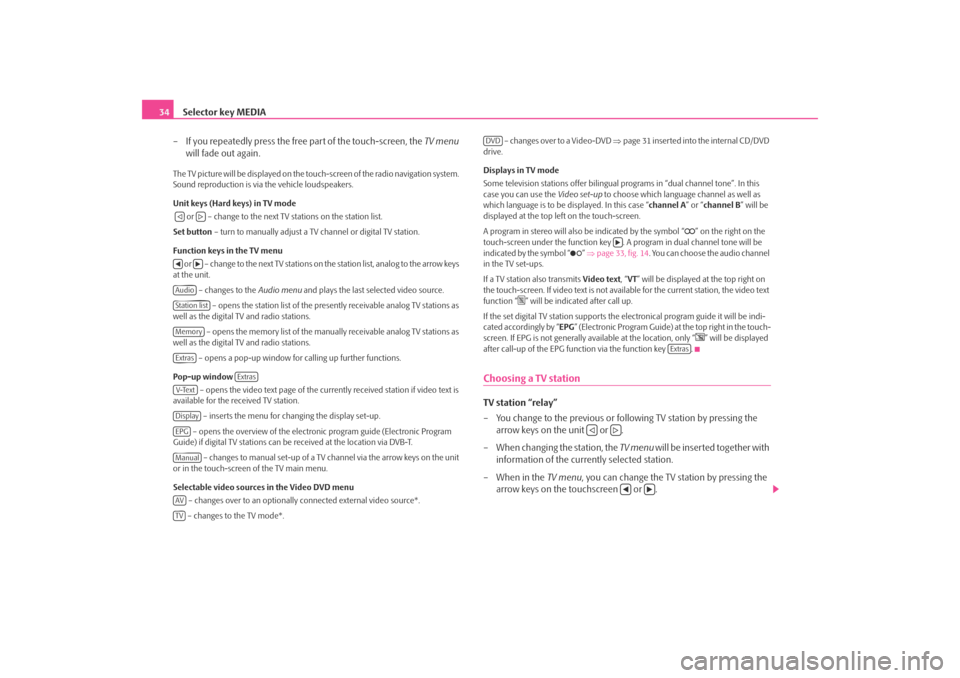
Selector key MEDIA
34
– If you repeatedly press the free part of the touch-screen, the TV menu
will fade out again.The TV picture will be displayed on the touch-screen of the radio navigation system.
Sound reproduction is via the vehicle loudspeakers.
Unit keys (Hard keys) in TV mode
or – change to the next TV stations on the station list.
Set button – turn to manually adjust a TV channel or digital TV station.
Function keys in the TV menu o r – c h a n g e to t h e n e x t T V s t a t i o n s o n the station list, analog to the arrow keys
at the unit.
– changes to the Audio menu and plays the last selected video source.
– opens the station list of the presently receivable analog TV stations as
well as the digital TV and radio stations.
– opens the memory list of the manually receivable analog TV stations as
well as the digital TV and radio stations.
– opens a pop-up window for calling up further functions.
Pop-up window – opens the video text page of the currently received station if video text is
available for the received TV station.
– inserts the menu for changing the display set-up.
– opens the overview of the electronic program guide (Electronic Program
Guide) if digital TV stations can be received at the location via DVB-T.
– changes to manual set-up of a TV channel via the arrow keys on the unit
or in the touch-screen of the TV main menu.
Selectable video sources in the Video DVD menu
– changes over to an optionally connected external video source*.
– changes to the TV mode*. – changes over to a Video-DVD
⇒page 31 inserted into the internal CD/DVD
drive.
Displays in TV mode
Some television stations of fer bilingual programs in “d ual channel tone”. In this
case you can use the Video set-up to choose which language channel as well as
which language is to be displayed. In this case “channel A” or “channel B ” will be
displayed at the top left on the touch-screen.
A program in stereo will also be indicated by the symbol “
” on the right on the
touch-screen under the function key . A program in dual channel tone will be
indicated by the symbol “
” ⇒ page 33, fig. 14 . You can choose the audio channel
in the TV set-ups.
If a TV station also transmits Video text, “VT ” will be displayed at the top right on
the touch-screen. If video text is not availa ble for the current station, the video text
function “
” will be indicated after call up.
If the set digital TV station supports the electronical program guide it will be indi-
cated accordingly by “ EPG” (Electronic Program Guide) at the top right in the touch-
screen. If EPG is not generally av ailable at the location, only “
” will be displayed
after call-up of the EPG function via the function key .
Choosing a TV stationTV station “relay”
– You change to the previous or following TV station by pressing the arrow keys on the unit or .
– When changing the station, the TV menu will be inserted together with
information of the currently selected station.
– When in the TV menu, you can change the TV station by pressing the
arrow keys on the touchscreen or .
AudioStation listMemoryExtras
Extras
V-TextDisplayEPGManualAVTV
DVD
Extras
s2u4.6.book Page 34 Wednesday, August 13, 2008 7:57 AM
Page 37 of 75
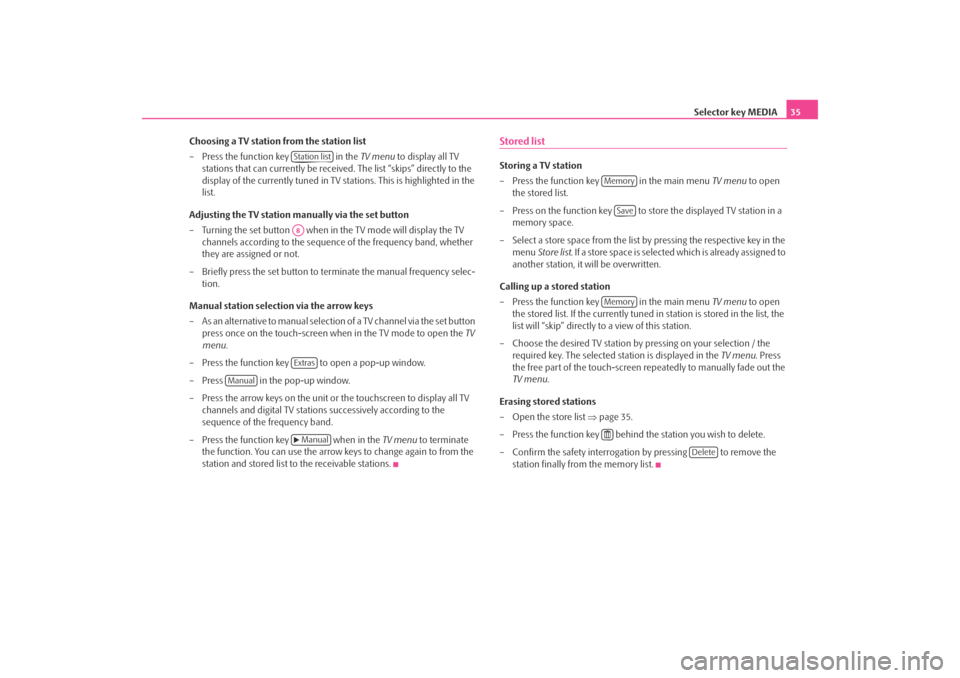
Selector key MEDIA35
Choosing a TV station from the station list
– Press the function key in the TV menu to display all TV
stations that can currently be received. The list “skips” directly to the
display of the currently tuned in TV stations. This is highlighted in the
list.
Adjusting the TV station manually via the set button
– Turning the set button when in the TV mode will display the TV
channels according to the sequence of the frequency band, whether
they are assigned or not.
– Briefly press the set button to terminate the manual frequency selec- tion.
Manual station selection via the arrow keys
– As an alternative to manual selection of a TV channel via the set button
press once on the touch-screen when in the TV mode to open the TV
menu .
– Press the function key to open a pop-up window.
– Press in the pop-up window.
– Press the arrow keys on the unit or the touchscreen to display all TV channels and digital TV stations successively according to the
sequence of the frequency band.
– Press the function key when in the TV menu to terminate
the function. You can use the arrow keys to change again to from the
station and stored list to the receivable stations.
Stored listStoring a TV station
– Press the function key in the main menu TV menu to open
the stored list.
– Press on the function key to store the displayed TV station in a memory space.
– Select a store space from the list by pressing the respective key in the menu Store list . If a store space is selected which is already assigned to
another station, it will be overwritten.
Calling up a stored station
– Press the function key in the main menu TV menu to open
the stored list. If the currently tuned in station is stored in the list, the
list will “skip” directly to a view of this station.
– Choose the desired TV station by pressing on your selection / the required key. The selected station is displayed in the TV menu. Press
the free part of the touch-screen repeatedly to manually fade out the
TV menu .
Erasing stored stations
– Open the store list ⇒page 35.
– Press the function key behind the station you wish to delete.
– Confirm the safety interrogation by pressing to remove the station finally from the memory list.
Station listA8Extras
Manual
Manual
Memory
Save
Memory
Delete
s2u4.6.book Page 35 Wednesday, August 13, 2008 7:57 AM
Page 38 of 75
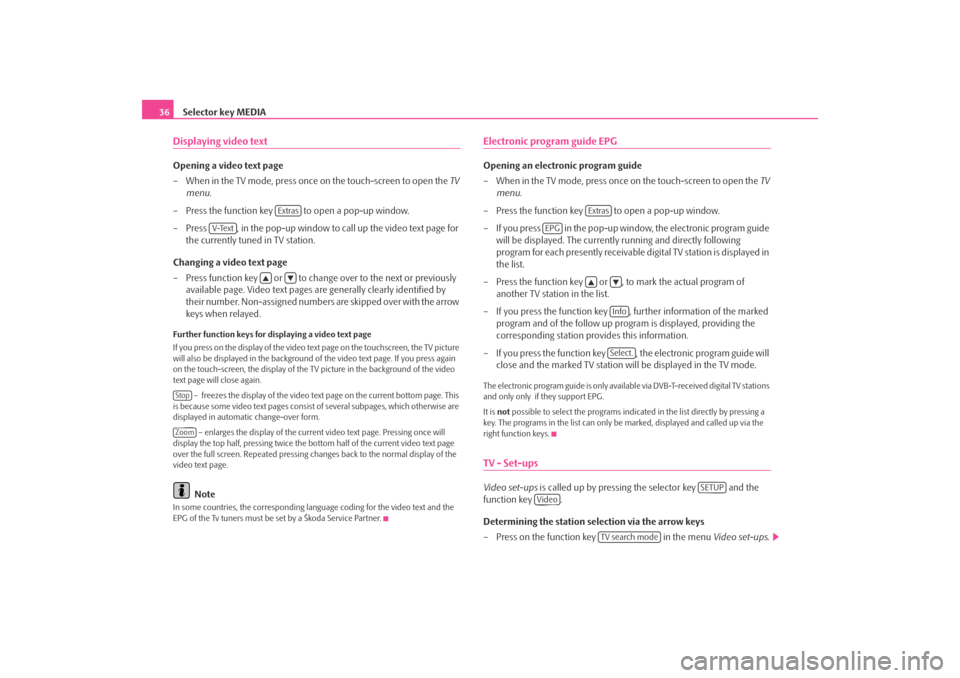
Selector key MEDIA
36Displaying video textOpening a video text page
– When in the TV mode, press once on the touch-screen to open the TV
menu .
– Press the function key to open a pop-up window.
– Press , in the pop-up window to call up the video text page for the currently tuned in TV station.
Changing a video text page
– Press function key or to change over to the next or previously available page. Video text pages are generally clearly identified by
their number. Non-assigned numbers are skipped over with the arrow
keys when relayed.Further function keys for displaying a video text page
If you press on the display of the video text page on the touchscreen, the TV picture
will also be displayed in the background of the video text page. If you press again
on the touch-screen, the display of the TV picture in the background of the video
text page will close again.
– freezes the display of the video text page on the current bottom page. This
is because some video text pages consist of several subpages, which otherwise are
displayed in automatic change-over form.
– enlarges the display of the current video text page. Pressing once will
display the top half, pressing twice the bottom half of the current video text page
over the full screen. Repeated pressing ch anges back to the normal display of the
video text page.
Note
In some countries, the corresponding langua ge coding for the video text and the
EPG of the Tv tuners must be set by a Škoda Service Partner.
Electronic program guide EPGOpening an electronic program guide
– When in the TV mode, press once on the touch-screen to open the TV
menu .
– Press the function key to open a pop-up window.
– If you press in the pop-up window, the electronic program guide will be displayed. The currentl y running and directly following
program for each presently receivable digital TV station is displayed in
the list.
– Press the function key or , to mark the actual program of another TV station in the list.
– If you press the function key , further information of the marked program and of the follow up program is displayed, providing the
corresponding station provides this information.
– If you press the function key , the electronic program guide will close and the marked TV station wi ll be displayed in the TV mode.The electronic program guide is only available via DVB-T-received digital TV stations
and only only if they support EPG.
It is not possible to select the pr ograms indicated in the list directly by pressing a
key. The programs in the list can only be marked, displayed and called up via the
right function keys.TV - Set-upsVideo set-ups is called up by pressing the selector key and the
function key .
Determining the station selection via the arrow keys
– Press on the function key in the menu Video set-ups .
Extras
V-Text
StopZoom
Extras
EPG
InfoSelect.
SETUP
Video
TV search mode
s2u4.6.book Page 36 Wednesday, August 13, 2008 7:57 AM
Page 39 of 75
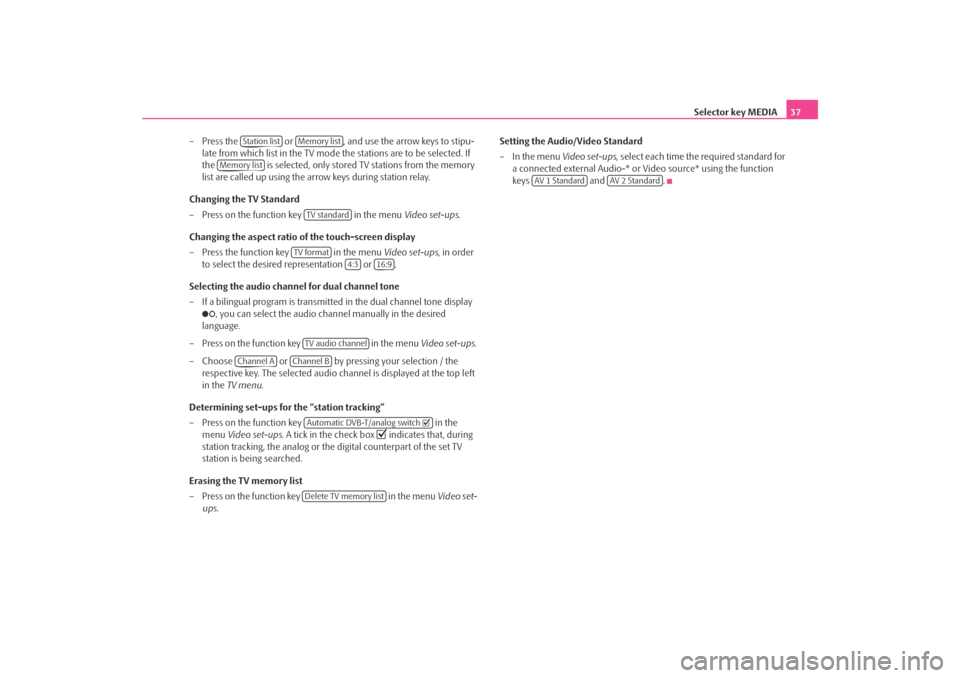
Selector key MEDIA37
– Press the or , and use the arrow keys to stipu- late from which list in the TV mode the stations are to be selected. If
the is selected, only stored TV stations from the memory
list are called up using the ar row keys during station relay.
Changing the TV Standard
– Press on the function key in the menu Video set-ups.
Changing the aspect ratio of the touch-screen display
– Press the function key in the menu Video set-ups, in order
to select the desired representation or .
Selecting the audio channel for dual channel tone
– If a bilingual program is transmitte d in the dual channel tone display
, you can select the audio channel manually in the desired
language.
– Press on the function key in the menu Video set-ups .
– Choose or by pressing your selection / the respective key. The selected audio channel is displayed at the top left
in the TV menu .
Determining set-ups for the “station tracking”
– Press on the function key in the
menu Video set-ups . A tick in the check box
indicates that, during
station tracking, the analog or the digital counterpart of the set TV
station is being searched.
Erasing the TV memory list
– Press on the function key in the menu Video set-
ups . Setting the Audio/Video Standard
– In the menu
Video set-ups, select each time the required standard for
a connected external Audio-* or Video source* using the function
keys and .
Station list
Memory list
Memory list
TV standard
TV format
4:3
16:9
TV audio channel
Channel A
Channel B
Automatic DVB-T/analog switch Delete TV memory list
AV 1 Standard
AV 2 Standard
s2u4.6.book Page 37 Wednesday, August 13, 2008 7:57 AM
Page 40 of 75
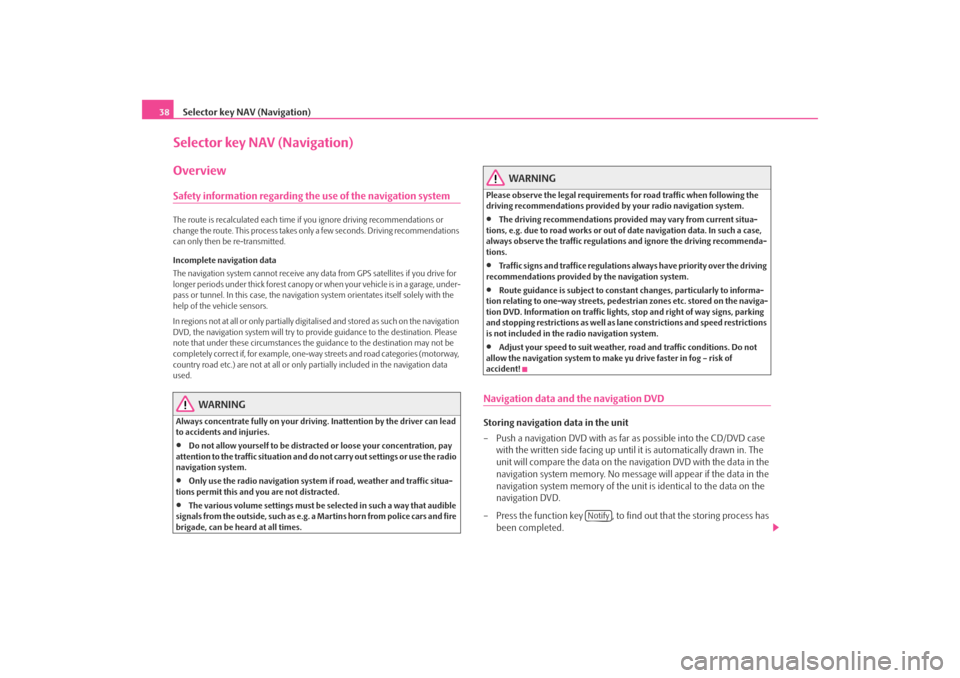
Selector key NAV (Navigation)
38Selector key NAV (Navigation)OverviewSafety information regarding the use of the navigation systemThe route is recalculated each time if you ignore driving recommendations or
change the route. This process takes only a few seconds. Driving recommendations
can only then be re-transmitted.
Incomplete navigation data
The navigation system cannot receive any da ta from GPS satellites if you drive for
longer periods under thick forest canopy or when your vehicle is in a garage, under-
pass or tunnel. In this case, th e navigation system orientates itself solely with the
help of the vehicle sensors.
In regions not at all or only partially digitalised and stored as such on the navigation
DVD, the navigation system will try to provide guidance to the destination. Please
note that under these circumstances the guidance to the destination may not be
completely correct if, for example, one-wa y streets and road categories (motorway,
country road etc.) are not at all or only partially included in the navigation data
used.
WARNING
Always concentrate fully on your drivin g. Inattention by the driver can lead
to accidents and injuries.•
Do not allow yourself to be distracted or loose your concentration, pay
attention to the traffic situation and do not carry out settings or use the radio
navigation system.
•
Only use the radio navigation system if road, weather and traffic situa-
tions permit this and you are not distracted.
•
The various volume settings must be selected in such a way that audible
signals from the outside, such as e.g. a Martins horn from police cars and fire
brigade, can be heard at all times.
WARNING
Please observe the legal requirements for road traffic when following the
driving recommendations provided by your radio navigation system.•
The driving recommendations provided may vary from current situa-
tions, e.g. due to road works or out of date navigation data. In such a case,
always observe the traffic regulations and ignore the driving recommenda-
tions.
•
Traffic signs and traffice regulations al ways have priority over the driving
recommendations provided by the navigation system.
•
Route guidance is subject to constant changes, particularly to informa-
tion relating to one-way streets, pedestrian zones etc. stored on the naviga-
tion DVD. Information on traffic lights, stop and right of way signs, parking
and stopping restrictions as well as lane constrictions and speed restrictions
is not included in the radio navigation system.
•
Adjust your speed to suit weather, road and traffic conditions. Do not
allow the navigation system to make yu drive faster in fog – risk of
accident!
Navigation data and the navigation DVDStoring navigation data in the unit
– Push a navigation DVD with as far as possible into the CD/DVD case
with the written side facing up until it is automatically drawn in. The
unit will compare the data on the navigation DVD with the data in the
navigation system memory. No message will appear if the data in the
navigation system memory of the unit is identical to the data on the
navigation DVD.
– Press the function key , to find out that the storing process has
been completed.
Notify
s2u4.6.book Page 38 Wednesday, August 13, 2008 7:57 AM