SKODA OCTAVIA 2008 2.G / (1Z) Columbus Navigation System Manual
Manufacturer: SKODA, Model Year: 2008, Model line: OCTAVIA, Model: SKODA OCTAVIA 2008 2.G / (1Z)Pages: 75, PDF Size: 3.54 MB
Page 61 of 75
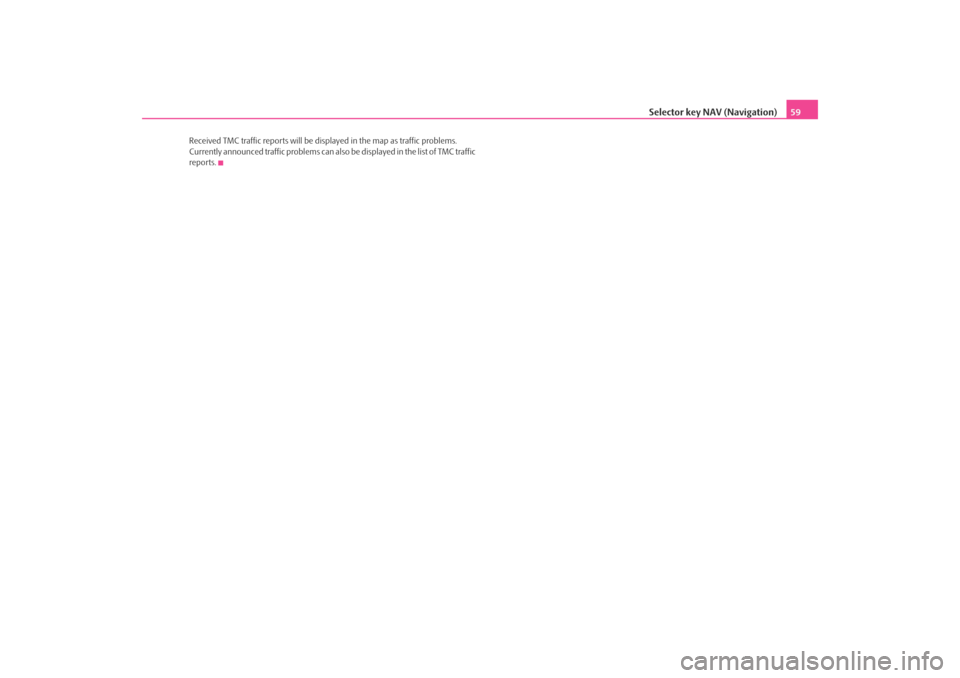
Selector key NAV (Navigation)59
Received TMC traffic reports will be disp layed in the map as traffic problems.
Currently announced traffic problems can also be displayed in the list of TMC traffic
reports.
s2u4.6.book Page 59 Wednesday, August 13, 2008 7:57 AM
Page 62 of 75
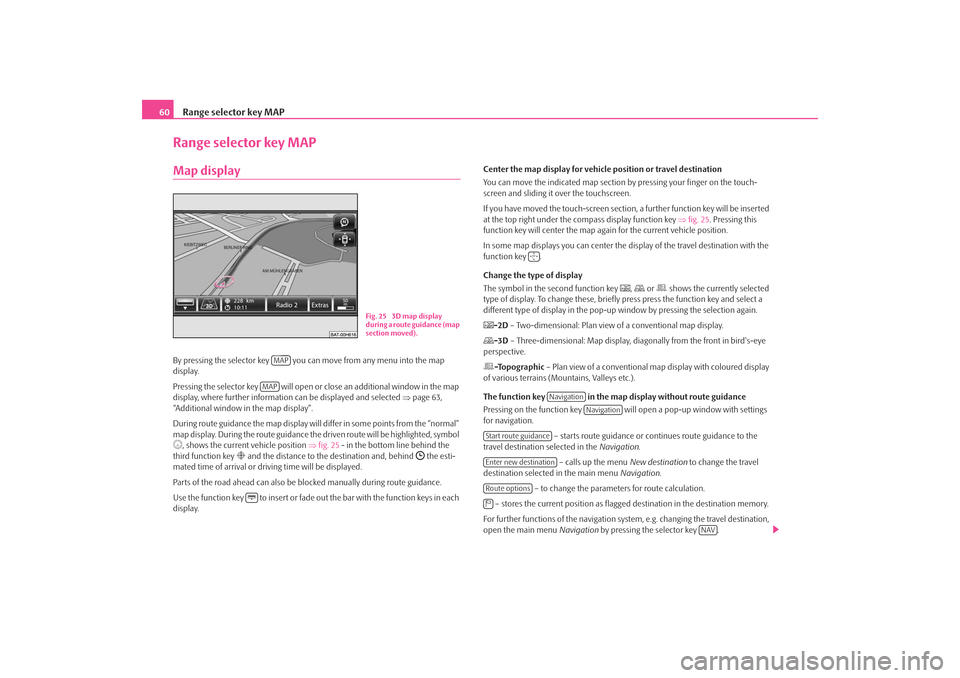
Range selector key MAP
60Range selector key MAPMap displayBy pressing the selector key you can move from any menu into the map
display.
Pressing the selector key will open or close an additional window in the map
display, where further informatio n can be displayed and selected ⇒page 63,
“Additional window in the map display”.
During route guidance the map display will differ in some points from the “normal”
map display. During the route guidance the driven route will be highlighted, symbol , shows the current vehicle position ⇒fig. 25 - in the bottom line behind the
third function key
and the distance to the destination and, behind
the esti-
mated time of arrival or dr iving time will be displayed.
Parts of the road ahead can also be blocked manually during route guidance.
Use the function key to insert or fade out the bar with the function keys in each
display. Center the map display for vehicle
position or travel destination
You can move the indicated map section by pressing your finger on the touch-
screen and sliding it over the touchscreen.
If you have moved the touch-screen section, a further function key will be inserted
at the top right under the co mpass display function key ⇒fig. 25 . Pressing this
function key will center the map ag ain for the current vehicle position.
In some map displays you can center the di splay of the travel destination with the
function key .
Change the type of display
The symbol in the second function key
, or shows the currently selected
type of display. To change these, briefl y press press the function key and select a
different type of display in the pop-up window by pressing the selection again.
-2D – Two-dimensional: Plan view of a conventional map display.-3D – Three-dimensional: Map display, diagonally from the front in bird's-eye
perspective.-Topographic – Plan view of a conventional map display with coloured display
of various terrains (M ountains, Valleys etc.).
The function key in the map display without route guidance
Pressing on the function key will open a pop-up window with settings
for navigation.
– starts route guidance or continues route guidance to the
travel destination selected in the Navigation.
– calls up the menu New destination to change the travel
destination selected in the main menu Navigation.
– to change the parameters for route calculation.
– stores the current position as flagged destination in the destination memory.
For further functions of the navigation system, e.g. changing the travel destination,
open the main menu Navigation by pressing the selector key .
Fig. 25 3D map display
during a route guidance (map
section moved).
MAPMAP
Navigation
Navigation
Start route guidanceEnter new destinationRoute options
NAV
s2u4.6.book Page 60 Wednesday, August 13, 2008 7:57 AM
Page 63 of 75
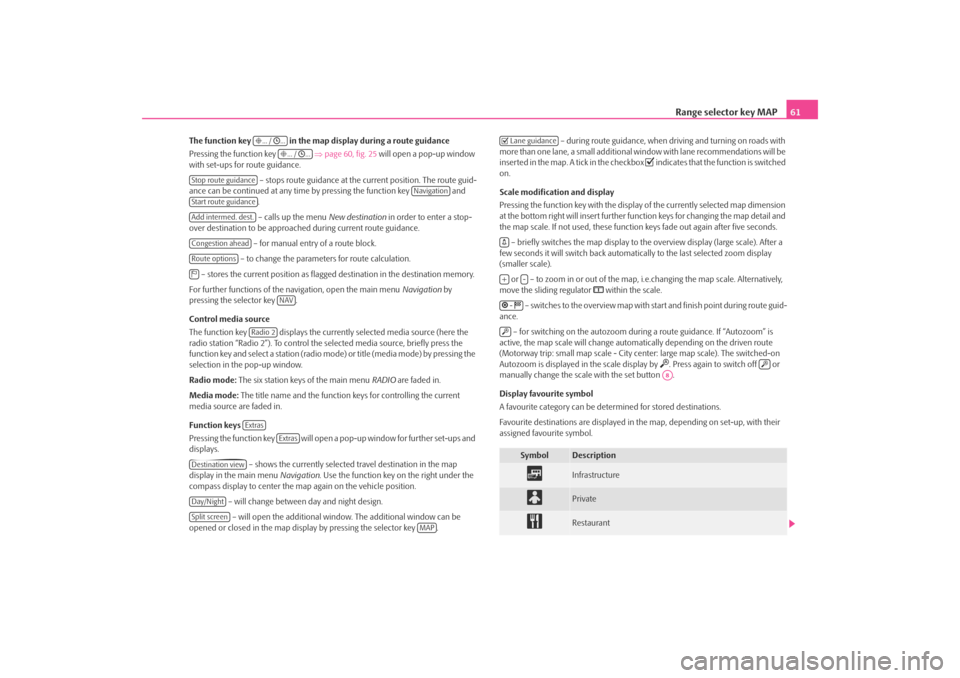
Range selector key MAP61
The function key in the map display during a route guidance
Pressing the function key ⇒page 60, fig. 25 will open a pop-up window
with set-ups for route guidance.
– stops route guidance at the current position. The route guid-
ance can be continued at any time by pressing the function key and .
– calls up the menu New destination in order to enter a stop-
over destination to be approached during current route guidance.
– for manual entry of a route block.
– to change the parameters for route calculation.
– stores the current position as flagged destination in the destination memory.
For further functions of the navigation, open the main menu Navigation by
pressing the selector key .
Control media source
The function key displays the currently selected media source (here the
radio station “Radio 2”). To control the selected media source, briefly press the
function key and select a station (radio mo de) or title (media mode) by pressing the
selection in the pop-up window.
Radio mode: The six station keys of the main menu RADIO are faded in.
Media mode: The title name and the function keys for controlling the current
media source are faded in.
Function keys
Pressing the function key will open a pop-up window for further set-ups and
displays.
– shows the currently selected travel destination in the map
display in the main menu Navigation. Use the function key on the right under the
compass display to center the ma p again on the vehicle position.
– will change between day and night design. – will open the additional window. The additional window can be
opened or closed in the map displa y by pressing the selector key . – during route guidance, when driving and turning on roads with
more than one lane, a small additional window with lane recommendations will be
inserted in the map. A tick in the checkbox
indicates that the function is switched
on.
Scale modification and display
Pressing the function key with the display of the currently selected map dimension
at the bottom right will insert further functi on keys for changing the map detail and
the map scale. If not used, these function keys fade out again after five seconds.
– briefly switches the map display to the overview display (large scale). After a
few seconds it will switch back automatica lly to the last selected zoom display
(smaller scale).
or – to zoom in or out of the map, i.e.changing the map scale. Alternatively,
move the sliding regulator
within the scale.
– switches to the overview map with start and finish point during route guid-
ance.
– for switching on the autozoom during a route guidance. If “Autozoom” is
active, the map scale will change automa tically depending on the driven route
(Motorway trip: small map scale - City center: large map scale). The switched-on
Autozoom is displayed in the scale display by
. Press again to switch off or
manually change the scale with the set button .
Display favourite symbol
A favourite category can be dete rmined for stored destinations.
Favourite destinations are displayed in the map, depending on set-up, with their
assigned favourite symbol.
... / ...
... / ...
Stop route guidance
Navigation
Start route guidanceAdd intermed. dest.Congestion aheadRoute options
NAV
Radio 2Extras
Extras
Destination viewDay/NightSplit screen
MAP
Symbol
Description
Infrastructure
Private
Restaurant
Lane guidance+
-
-
A8
s2u4.6.book Page 61 Wednesday, August 13, 2008 7:57 AM
Page 64 of 75
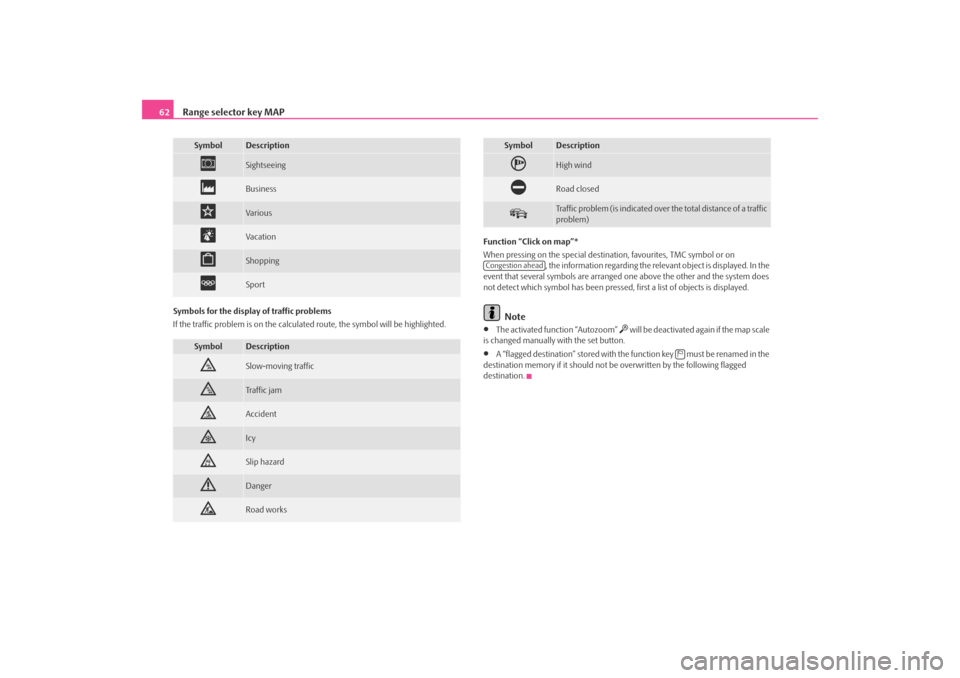
Range selector key MAP
62Symbols for the display of traffic problems
If the traffic problem is on the calculated route, the symbol will be highlighted. Function “Click on map”*
When pressing on the special destinat
ion, favourites, TMC symbol or on
, the information regarding the relevant object is displayed. In the
event that several symbols are arranged one above the other and the system does
not detect which symbol has been pressed, first a list of objects is displayed.
Note
•
The activated function “Autozoom”
will be deactivated again if the map scale
is changed manually with the set button.
•
A “flagged destination” stored with the function key must be renamed in the
destination memory if it should not be overwritten by the following flagged
destination.
Sightseeing
Business
Va ri ous
Va c at ion
Shopping
Sport
Symbol
Description
Slow-moving traffic
Traffic jam
Accident
Icy
Slip hazard
Danger
Road works
Symbol
Description
High wind
Road closed
Traffic problem (is indicated over the total distance of a traffic
problem)
Symbol
Description
Congestion ahead
s2u4.6.book Page 62 Wednesday, August 13, 2008 7:57 AM
Page 65 of 75
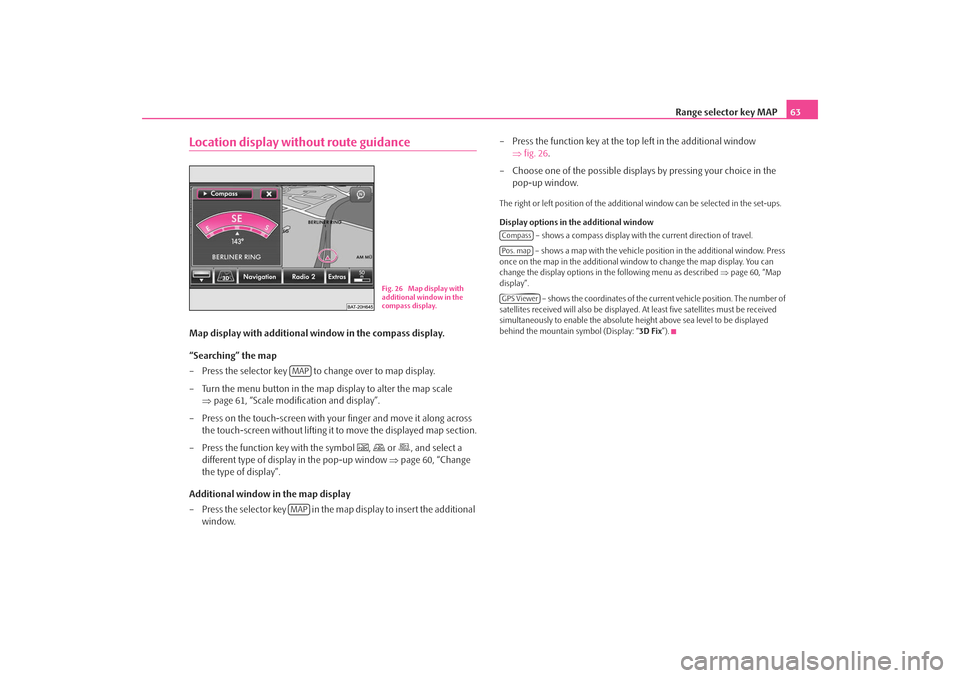
Range selector key MAP63
Location display without route guidanceMap display with additional window in the compass display.
“Searching” the map
– Press the selector key to change over to map display.
– Turn the menu button in the map display to alter the map scale
⇒page 61, “Scale modification and display”.
– Press on the touch-screen with your finger and move it along across
the touch-screen without lifting it to move the displayed map section.
– Press the function key with the symbol
,
or
, and select a
different type of display in the pop-up window ⇒page 60, “Change
the type of display”.
Additional window in the map display
– Press the selector key in the map display to insert the additional window. – Press the function key at the top left in the additional window
⇒fig. 26 .
– Choose one of the possible displays by pressing your choice in the pop-up window.
The right or left position of the addition al window can be selected in the set-ups.
Display options in the additional window – shows a compass display with the current direction of travel.
– shows a map with the vehicle position in the additional window. Press
once on the map in the additional wind ow to change the map display. You can
change the display options in the following menu as described ⇒page 60, “Map
display”.
– shows the coordinates of the current vehicle position. The number of
satellites received will also be displayed. At least five satellites must be received
simultaneously to enable the absolute height above sea level to be displayed
behind the mountain symbol (Display: “ 3D Fix”).
Fig. 26 Map display with
additional window in the
compass display.
MAPMAP
CompassPos. mapGPS Viewer
s2u4.6.book Page 63 Wednesday, August 13, 2008 7:57 AM
Page 66 of 75
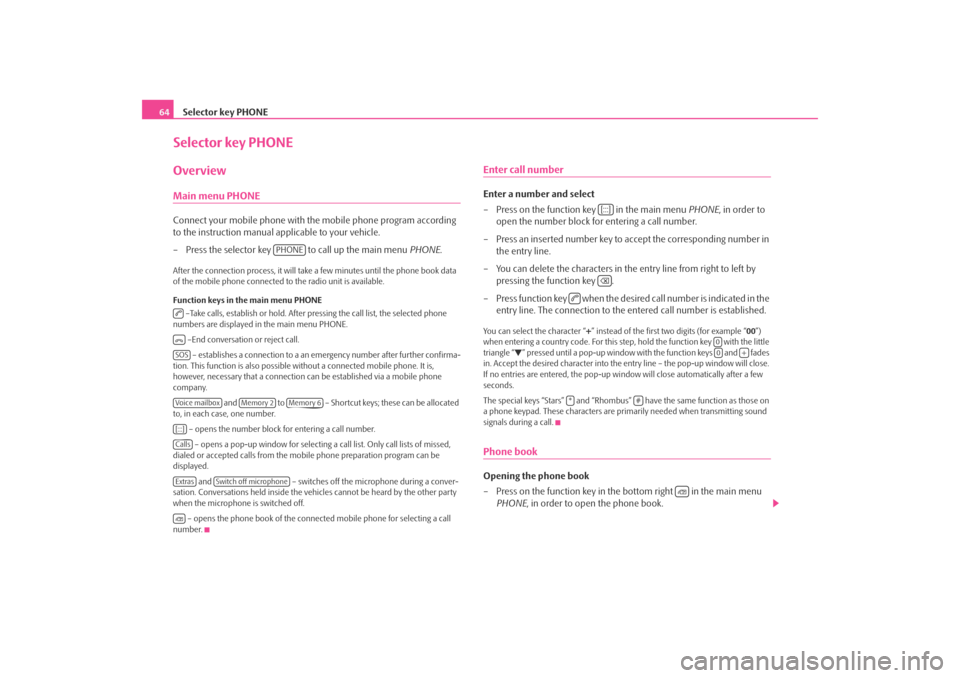
Selector key PHONE
64Selector key PHONEOverviewMain menu PHONEConnect your mobile phone with th e mobile phone program according
to the instruction manual a pplicable to your vehicle.
– Press the selector key to call up the main menu PHONE.After the connection process, it will take a few minutes until the phone book data
of the mobile phone connected to the radio unit is available.
Function keys in the main menu PHONE
–Take calls, establish or hold. After pressing the call list, the selected phone
numbers are displayed in the main menu PHONE.
–End conversation or reject call. – establishes a connection to a an em ergency number after further confirma-
tion. This function is also possible wi thout a connected mobile phone. It is,
however, necessary that a connection ca n be established via a mobile phone
company.
and to – Shortcut keys; these can be allocated
to, in each case, one number.
– opens the number block for entering a call number. – opens a pop-up window for selecting a call list. Only call lists of missed,
dialed or accepted calls from the mo bile phone preparation program can be
displayed.
and – switches off the microphone during a conver-
sation. Conversations held inside the vehi cles cannot be heard by the other party
when the microphone is switched off.
– opens the phone book of the connected mobile phone for selecting a call
number.
Enter call numberEnter a number and select
– Press on the function key in the main menu PHONE, in order to
open the number block for entering a call number.
– Press an inserted number key to accept the corresponding number in the entry line.
– You can delete the characters in the entry line from right to left by pressing the function key .
– Press function key when the desired call number is indicated in the entry line. The connection to the entered call number is established.You can select the character “+” instead of the first two digits (for example “ 00”)
when entering a country code. For this step, hold the function key with the little
triangle “
” pressed until a pop-up window with the function keys and fades
in. Accept the desired character into the en try line – the pop-up window will close.
If no entries are entered, the pop-up wi ndow will close automatically after a few
seconds.
The special keys “Stars” and “Rhombus” have the same function as those on
a phone keypad. These characters are prim arily needed when transmitting sound
signals during a call.
Phone bookOpening the phone book
– Press on the function key in the bottom right in the main menu PHONE , in order to open the phone book.
PHONE
SOSVoice mailbox
Memory 2
Memory 6
[:::]CallsExtras
Switch off microphone
[:::]
00
+
*
#
s2u4.6.book Page 64 Wednesday, August 13, 2008 7:57 AM
Page 67 of 75
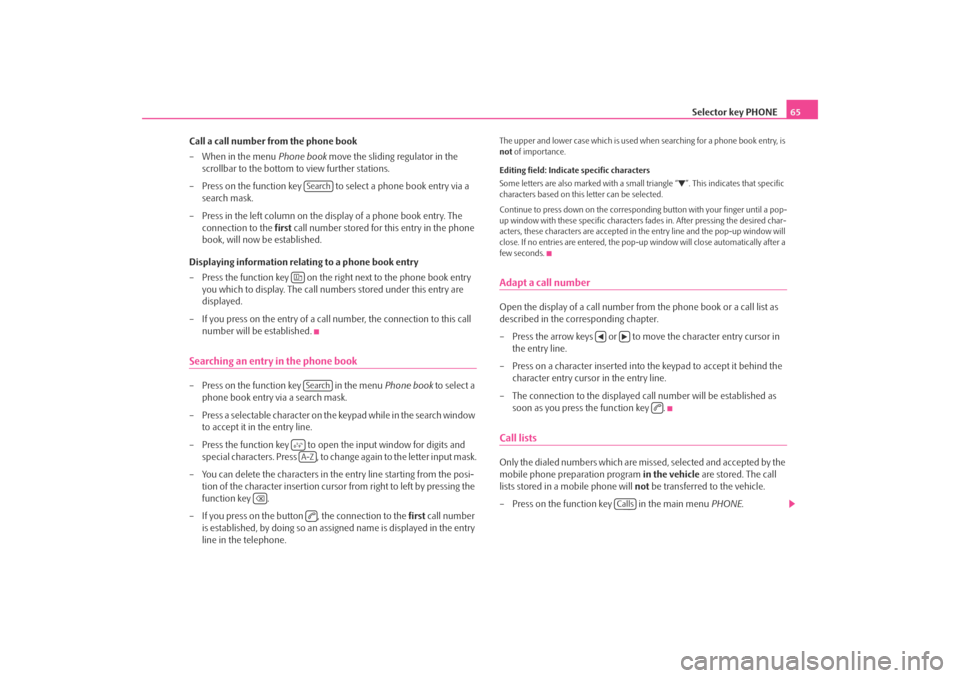
Selector key PHONE65
Call a call number from the phone book
– When in the menu Phone book move the sliding regulator in the
scrollbar to the bottom to view further stations.
– Press on the function key to select a phone book entry via a search mask.
– Press in the left column on the display of a phone book entry. The connection to the first call number stored for this entry in the phone
book, will now be established.
Displaying information relati ng to a phone book entry
– Press the function key on the right next to the phone book entry you which to display. The call numbe rs stored under this entry are
displayed.
– If you press on the entry of a call number, the connection to this call number will be established.
Searching an entry in the phone book– Press on the function key in the menu Phone book to select a
phone book entry via a search mask.
– Press a selectable character on the keypad while in the search window
to accept it in the entry line.
– Press the function key to open the input window for digits and special characters. Press , to change again to the letter input mask.
– You can delete the characters in the entry line starting from the posi- tion of the character insertion cursor from right to left by pressing the
function key .
– If you press on the button , the connection to the first call number
is established, by doing so an assi gned name is displayed in the entry
line in the telephone.
The upper and lower case which is used wh en searching for a phone book entry, is
not of importance.
Editing field: Indicate specific characters
Some letters are also marked with a small triangle “
”. This indicates that specific
characters based on this letter can be selected.
Continue to press down on the correspond ing button with your finger until a pop-
up window with these specific characters fades in. After pressing the desired char-
acters, these characters are accepted in the entry line and the pop-up window will
close. If no entries are entered, the pop-up window will close automatically after a
few seconds.
Adapt a call numberOpen the display of a call number from the phone book or a call list as
described in the corresponding chapter.
– Press the arrow keys or to move the character entry cursor in the entry line.
– Press on a character inserted into the keypad to accept it behind the character entry cursor in the entry line.
– The connection to the displayed call number will be established as soon as you press the function key .Call listsOnly the dialed numbers which are missed, selected and accepted by the
mobile phone preparation program in the vehicle are stored. The call
lists stored in a mobile phone will not be transferred to the vehicle.
– Press on the function key in the main menu PHONE.
Search
Search
A-Z
Calls
s2u4.6.book Page 65 Wednesday, August 13, 2008 7:57 AM
Page 68 of 75
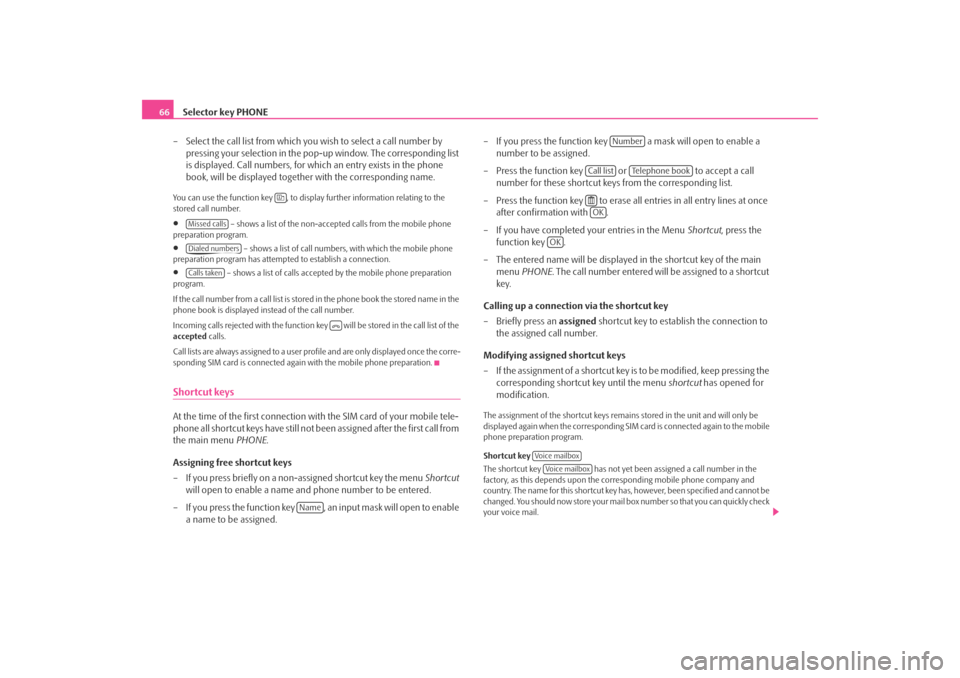
Selector key PHONE
66
– Select the call list from which you wish to select a call number by pressing your selection in the pop- up window. The corresponding list
is displayed. Call numbers, for which an entry exists in the phone
book, will be displayed together with the corresponding name.You can use the function key , to displa y further information relating to the
stored call number.•
– shows a list of the non-accept ed calls from the mobile phone
preparation program.
•
– shows a list of call number s, with which the mobile phone
preparation program has attemp ted to establish a connection.
•
– shows a list of calls accepted by the mobile phone preparation
program.
If the call number from a call list is stored in the phone book the stored name in the
phone book is displayed instead of the call number.
Incoming calls rejected with the function key will be stored in the call list of the
accepted calls.
Call lists are always assigned to a user profile and are only displayed once the corre-
sponding SIM card is connected agai n with the mobile phone preparation.
Shortcut keysAt the time of the first connection with the SIM card of your mobile tele-
phone all shortcut keys have still not b een assigned after the first call from
the main menu PHONE.
Assigning free shortcut keys
– If you press briefly on a non-assigned shortcut key the menu Shortcut
will open to enable a name and phone number to be entered.
– If you press the function key , an input mask will open to enable a name to be assigned. – If you press the function key a mask will open to enable a
number to be assigned.
– Press the function key or to accept a call
number for these shortcut keys from the corresponding list.
– Press the function key to erase all entries in all entry lines at once after confirmation with .
– If you have completed your entries in the Menu Shortcut, press the
function key .
– The entered name will be displayed in the shortcut key of the main menu PHONE . The call number entered will be assigned to a shortcut
key.
Calling up a connection via the shortcut key
– Briefly press an assigned shortcut key to establish the connection to
the assigned call number.
Modifying assigned shortcut keys
– If the assignment of a shortcut key is to be modified, keep pressing the corresponding shortcut key until the menu shortcut has opened for
modification.
The assignment of the shortcut keys remains stored in the unit and will only be
displayed again when the corresponding SIM card is connected again to the mobile
phone preparation program.
Shortcut key
The shortcut key has not yet been assigned a call number in the
factory, as this depends upon the co rresponding mobile phone company and
country. The name for this shortcut key ha s, however, been specified and cannot be
changed. You should now store your mail box number so that you can quickly check
your voice mail.
Missed callsDialed numbersCalls taken
Name
Number
Call list
Te l e p h o n e b o o k
OK
OK
Voice mailboxVoice mailbox
s2u4.6.book Page 66 Wednesday, August 13, 2008 7:57 AM
Page 69 of 75
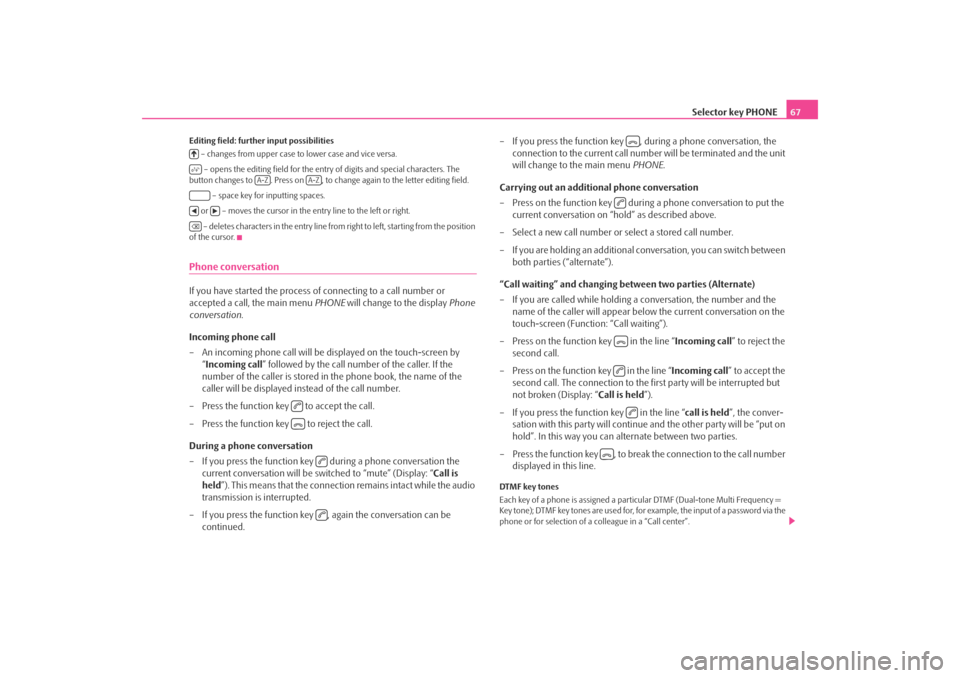
Selector key PHONE67
Editing field: further input possibilities
– changes from upper case to lower case and vice versa.
– opens the editing field for the entry of digits and special characters. The
button changes to . Press on , to change again to the letter editing field.
– space key for inputting spaces.
or – moves the cursor in the entry line to the left or right. – deletes characters in the entry line from right to left, starting from the position
of the cursor.Phone conversationIf you have started the process of connecting to a call number or
accepted a call, the main menu PHONE will change to the display Phone
conversation .
Incoming phone call
– An incoming phone call will be di splayed on the touch-screen by
“ Incoming call ” followed by the call number of the caller. If the
number of the caller is stored in the phone book, the name of the
caller will be displayed instead of the call number.
– Press the function key to accept the call.
– Press the function key to reject the call.
During a phone conversation
– If you press the function key during a phone conversation the current conversation will be switched to “mute” (Display: “ Call is
held ”). This means that the connection remains intact while the audio
transmission is interrupted.
– If you press the function key , again the conversation can be continued. – If you press the function key , during a phone conversation, the
connection to the current call number will be terminated and the unit
will change to the main menu PHONE.
Carrying out an additional phone conversation
– Press on the function key during a phone conversation to put the current conversation on “hold” as described above.
– Select a new call number or select a stored call number.
– If you are holding an additional co nversation, you can switch between
both parties (“alternate”).
“Call waiting” and changing be tween two parties (Alternate)
– If you are called while holding a conversation, the number and the name of the caller will appear below the current conversation on the
touch-screen (Functi on: “Call waiting”).
– Press on the function key in the line “ Incoming call” to reject the
second call.
– Press on the function key in the line “ Incoming call” to accept the
second call. The connection to the first party will be interrupted but
not broken (Display: “ Call is held”).
– If you press the function key in the line “ call is held”, the conver-
sation with this party will continue and the other party will be “put on
hold”. In this way you can alternate between two parties.
– Press the function key , to break the connection to the call number displayed in this line.
DTMF key tones
Each key of a phone is assigned a partic ular DTMF (Dual-tone Multi Frequency =
Key tone); DTMF key tones are used for, for example, the input of a password via the
phone or for selection of a colleague in a “Call center”.
A-Z
A-Z
s2u4.6.book Page 67 Wednesday, August 13, 2008 7:57 AM
Page 70 of 75
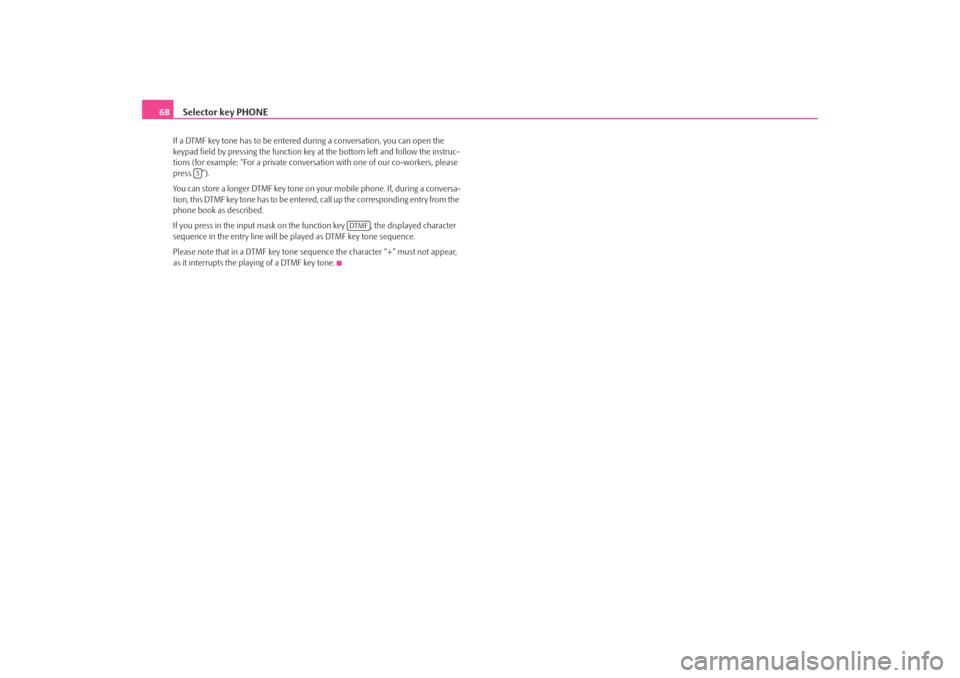
Selector key PHONE
68If a DTMF key tone has to be entered during a conversation, you can open the
keypad field by pressing th e function key at the bottom left and follow the instruc-
tions (for example: “For a private conversation with one of our co-workers, please
press ”).
You can store a longer DTMF key tone on yo ur mobile phone. If, during a conversa-
tion, this DTMF key tone has to be entered, call up the corresponding entry from the
phone book as described.
If you press in the input mask on the function key , the displayed character
sequence in the entry line will be played as DTMF key tone sequence.
Please note that in a DTMF key tone sequence the character “+” must not appear,
as it interrupts the playing of a DTMF key tone.
3
DTMF
s2u4.6.book Page 68 Wednesday, August 13, 2008 7:57 AM