SKODA SUPERB 2015 3.G / (B8/3V) Columbus Infotainment System Manual
Manufacturer: SKODA, Model Year: 2015, Model line: SUPERB, Model: SKODA SUPERB 2015 3.G / (B8/3V)Pages: 100, PDF Size: 11.13 MB
Page 81 of 100
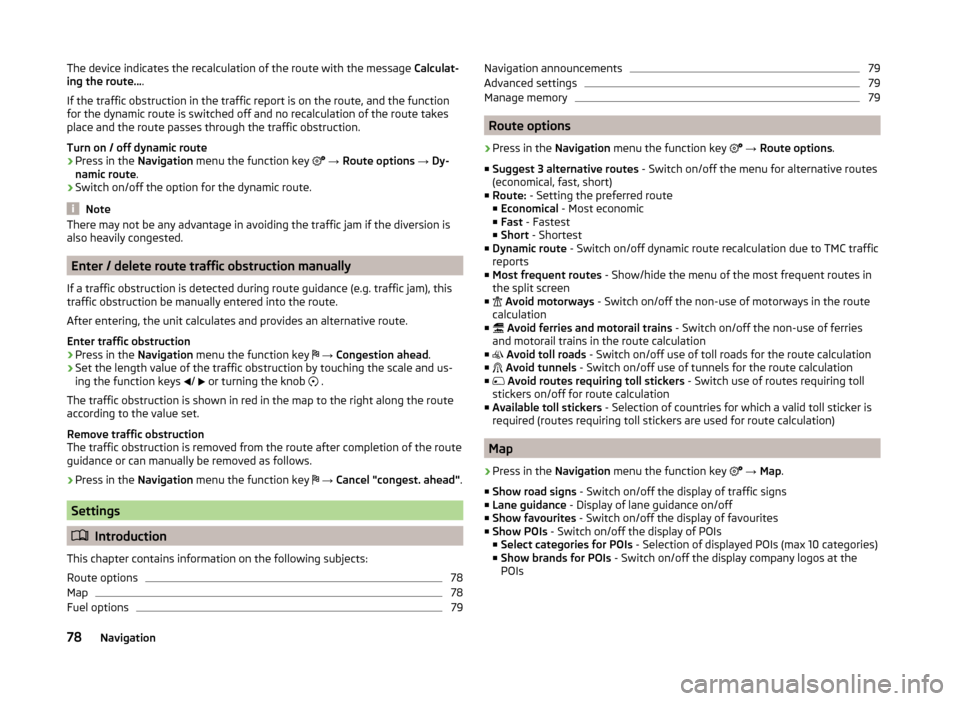
The device indicates the recalculation of the route with the message Calculat-
ing the route… .
If the traffic obstruction in the traffic report is on the route, and the function
for the dynamic route is switched off and no recalculation of the route takes
place and the route passes through the traffic obstruction.
Turn on / off dynamic route›
Press in the Navigation menu the function key
→ Route options → Dy-
namic route .
›
Switch on/off the option for the dynamic route.
Note
There may not be any advantage in avoiding the traffic jam if the diversion is
also heavily congested.
Enter / delete route traffic obstruction manually
If a traffic obstruction is detected during route guidance (e.g. traffic jam), this
traffic obstruction be manually entered into the route.
After entering, the unit calculates and provides an alternative route.
Enter traffic obstruction
›
Press in the Navigation menu the function key
→ Congestion ahead .
›
Set the length value of the traffic obstruction by touching the scale and us-
ing the function keys /
or turning the knob
.
The traffic obstruction is shown in red in the map to the right along the route according to the value set.
Remove traffic obstruction
The traffic obstruction is removed from the route after completion of the route
guidance or can manually be removed as follows.
›
Press in the Navigation menu the function key
→ Cancel "congest. ahead" .
Settings
Introduction
This chapter contains information on the following subjects:
Route options
78
Map
78
Fuel options
79Navigation announcements79Advanced settings79
Manage memory
79
Route options
›
Press in the Navigation menu the function key
→ Route options .
■ Suggest 3 alternative routes - Switch on/off the menu for alternative routes
(economical, fast, short)
■ Route: - Setting the preferred route
■ Economical - Most economic
■ Fast - Fastest
■ Short - Shortest
■ Dynamic route - Switch on/off dynamic route recalculation due to TMC traffic
reports
■ Most frequent routes - Show/hide the menu of the most frequent routes in
the split screen
■
Avoid motorways - Switch on/off the non-use of motorways in the route
calculation
■
Avoid ferries and motorail trains - Switch on/off the non-use of ferries
and motorail trains in the route calculation
■
Avoid toll roads - Switch on/off use of toll roads for the route calculation
■
Avoid tunnels - Switch on/off use of tunnels for the route calculation
■
Avoid routes requiring toll stickers - Switch use of routes requiring toll
stickers on/off for route calculation
■ Available toll stickers - Selection of countries for which a valid toll sticker is
required (routes requiring toll stickers are used for route calculation)
Map
›
Press in the Navigation menu the function key
→ Map .
■ Show road signs - Switch on/off the display of traffic signs
■ Lane guidance - Display of lane guidance on/off
■ Show favourites - Switch on/off the display of favourites
■ Show POIs - Switch on/off the display of POIs
■ Select categories for POIs - Selection of displayed POIs (max 10 categories)
■ Show brands for POIs - Switch on/off the display company logos at the
POIs
78Navigation
Page 82 of 100
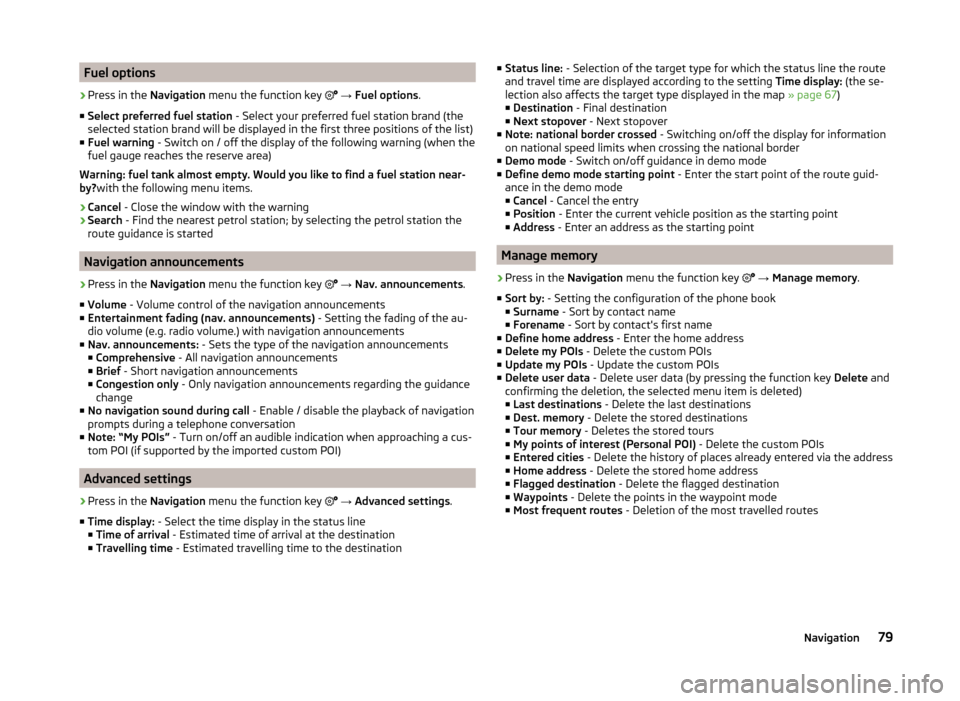
Fuel options›
Press in the Navigation menu the function key
→ Fuel options .
■ Select preferred fuel station - Select your preferred fuel station brand (the
selected station brand will be displayed in the first three positions of the list)
■ Fuel warning - Switch on / off the display of the following warning (when the
fuel gauge reaches the reserve area)
Warning: fuel tank almost empty. Would you like to find a fuel station near-
by? with the following menu items.
› Cancel
- Close the window with the warning
› Search
- Find the nearest petrol station; by selecting the petrol station the
route guidance is started
Navigation announcements
›
Press in the Navigation menu the function key
→ Nav. announcements .
■ Volume - Volume control of the navigation announcements
■ Entertainment fading (nav. announcements) - Setting the fading of the au-
dio volume (e.g. radio volume.) with navigation announcements
■ Nav. announcements: - Sets the type of the navigation announcements
■ Comprehensive - All navigation announcements
■ Brief - Short navigation announcements
■ Congestion only - Only navigation announcements regarding the guidance
change
■ No navigation sound during call - Enable / disable the playback of navigation
prompts during a telephone conversation
■ Note: “My POIs” - Turn on/off an audible indication when approaching a cus-
tom POI (if supported by the imported custom POI)
Advanced settings
›
Press in the Navigation menu the function key
→ Advanced settings .
■ Time display: - Select the time display in the status line
■ Time of arrival - Estimated time of arrival at the destination
■ Travelling time - Estimated travelling time to the destination
■
Status line: - Selection of the target type for which the status line the route
and travel time are displayed according to the setting Time display: (the se-
lection also affects the target type displayed in the map » page 67)
■ Destination - Final destination
■ Next stopover - Next stopover
■ Note: national border crossed - Switching on/off the display for information
on national speed limits when crossing the national border
■ Demo mode - Switch on/off guidance in demo mode
■ Define demo mode starting point - Enter the start point of the route guid-
ance in the demo mode
■ Cancel - Cancel the entry
■ Position - Enter the current vehicle position as the starting point
■ Address - Enter an address as the starting point
Manage memory
›
Press in the
Navigation menu the function key
→ Manage memory .
■ Sort by: - Setting the configuration of the phone book
■ Surname - Sort by contact name
■ Forename - Sort by contact's first name
■ Define home address - Enter the home address
■ Delete my POIs - Delete the custom POIs
■ Update my POIs - Update the custom POIs
■ Delete user data - Delete user data (by pressing the function key Delete and
confirming the deletion, the selected menu item is deleted) ■ Last destinations - Delete the last destinations
■ Dest. memory - Delete the stored destinations
■ Tour memory - Deletes the stored tours
■ My points of interest (Personal POI) - Delete the custom POIs
■ Entered cities - Delete the history of places already entered via the address
■ Home address - Delete the stored home address
■ Flagged destination - Delete the flagged destination
■ Waypoints - Delete the points in the waypoint mode
■ Most frequent routes - Deletion of the most travelled routes
79Navigation
Page 83 of 100
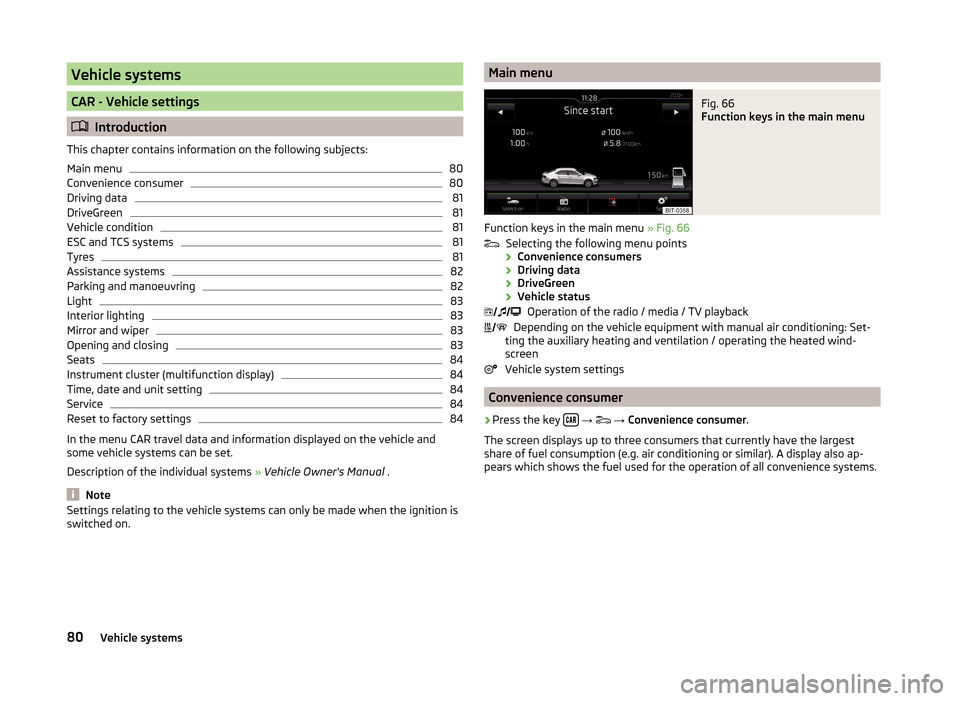
Vehicle systems
CAR - Vehicle settings
Introduction
This chapter contains information on the following subjects:
Main menu
80
Convenience consumer
80
Driving data
81
DriveGreen
81
Vehicle condition
81
ESC and TCS systems
81
Tyres
81
Assistance systems
82
Parking and manoeuvring
82
Light
83
Interior lighting
83
Mirror and wiper
83
Opening and closing
83
Seats
84
Instrument cluster (multifunction display)
84
Time, date and unit setting
84
Service
84
Reset to factory settings
84
In the menu CAR travel data and information displayed on the vehicle and
some vehicle systems can be set.
Description of the individual systems » Vehicle Owner's Manual .
Note
Settings relating to the vehicle systems can only be made when the ignition is
switched on.Main menuFig. 66
Function keys in the main menu
Function keys in the main menu » Fig. 66
Selecting the following menu points
› Convenience consumers
› Driving data
› DriveGreen
› Vehicle status
Operation of the radio / media / TV playback
Depending on the vehicle equipment with manual air conditioning: Set-
ting the auxiliary heating and ventilation / operating the heated wind- screen
Vehicle system settings
Convenience consumer
›
Press the key
→
→ Convenience consumer .
The screen displays up to three consumers that currently have the largest
share of fuel consumption (e.g. air conditioning or similar). A display also ap-
pears which shows the fuel used for the operation of all convenience systems.
80Vehicle systems
Page 84 of 100
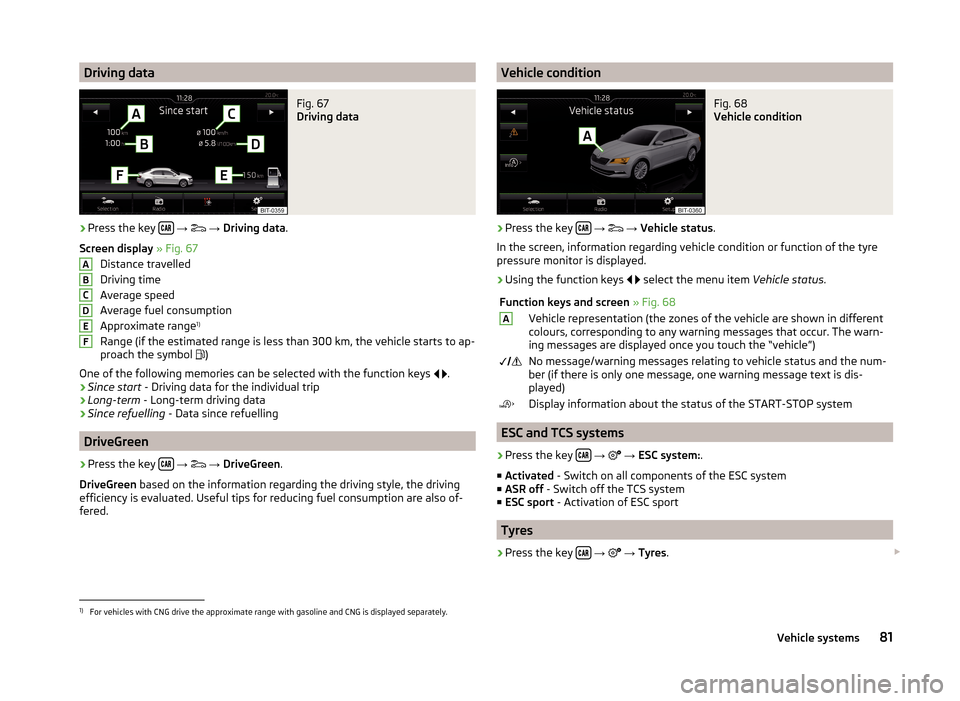
Driving dataFig. 67
Driving data
›
Press the key
→
→ Driving data .
Screen display » Fig. 67
Distance travelled
Driving time
Average speed
Average fuel consumption
Approximate range 1)
Range (if the estimated range is less than 300 km, the vehicle starts to ap-
proach the symbol )
One of the following memories can be selected with the function keys
.
› Since start
- Driving data for the individual trip
› Long-term
- Long-term driving data
› Since refuelling
- Data since refuelling
DriveGreen
›
Press the key
→
→ DriveGreen .
DriveGreen based on the information regarding the driving style, the driving
efficiency is evaluated. Useful tips for reducing fuel consumption are also of-
fered.
ABCDEFVehicle conditionFig. 68
Vehicle condition
›
Press the key
→
→ Vehicle status .
In the screen, information regarding vehicle condition or function of the tyre
pressure monitor is displayed.
›
Using the function keys
select the menu item
Vehicle status.
Function keys and screen » Fig. 68AVehicle representation (the zones of the vehicle are shown in different
colours, corresponding to any warning messages that occur. The warn-
ing messages are displayed once you touch the “vehicle”) No message/warning messages relating to vehicle status and the num-
ber (if there is only one message, one warning message text is dis-
played)Display information about the status of the START-STOP system
ESC and TCS systems
›
Press the key
→
→ ESC system: .
■ Activated - Switch on all components of the ESC system
■ ASR off - Switch off the TCS system
■ ESC sport - Activation of ESC sport
Tyres
›
Press the key
→
→ Tyres .
1)
For vehicles with CNG drive the approximate range with gasoline and CNG is displayed separately.
81Vehicle systems
Page 85 of 100
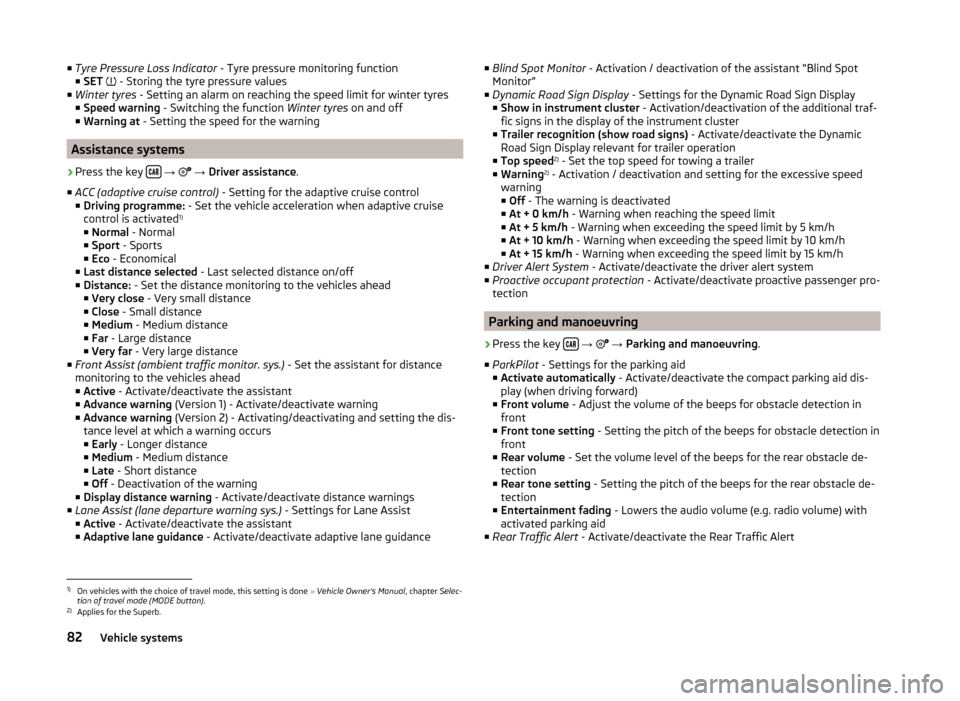
■Tyre Pressure Loss Indicator - Tyre pressure monitoring function
■ SET - Storing the tyre pressure values
■ Winter tyres - Setting an alarm on reaching the speed limit for winter tyres
■ Speed warning - Switching the function Winter tyres on and off
■ Warning at - Setting the speed for the warning
Assistance systems
›
Press the key
→
→ Driver assistance .
■ ACC (adaptive cruise control) - Setting for the adaptive cruise control
■ Driving programme: - Set the vehicle acceleration when adaptive cruise
control is activated 1)
■ Normal - Normal
■ Sport - Sports
■ Eco - Economical
■ Last distance selected - Last selected distance on/off
■ Distance: - Set the distance monitoring to the vehicles ahead
■ Very close - Very small distance
■ Close - Small distance
■ Medium - Medium distance
■ Far - Large distance
■ Very far - Very large distance
■ Front Assist (ambient traffic monitor. sys.) - Set the assistant for distance
monitoring to the vehicles ahead
■ Active - Activate/deactivate the assistant
■ Advance warning (Version 1) - Activate/deactivate warning
■ Advance warning (Version 2) - Activating/deactivating and setting the dis-
tance level at which a warning occurs
■ Early - Longer distance
■ Medium - Medium distance
■ Late - Short distance
■ Off - Deactivation of the warning
■ Display distance warning - Activate/deactivate distance warnings
■ Lane Assist (lane departure warning sys.) - Settings for Lane Assist
■ Active - Activate/deactivate the assistant
■ Adaptive lane guidance - Activate/deactivate adaptive lane guidance
■
Blind Spot Monitor - Activation / deactivation of the assistant “Blind Spot
Monitor”
■ Dynamic Road Sign Display - Settings for the Dynamic Road Sign Display
■ Show in instrument cluster - Activation/deactivation of the additional traf-
fic signs in the display of the instrument cluster
■ Trailer recognition (show road signs) - Activate/deactivate the Dynamic
Road Sign Display relevant for trailer operation
■ Top speed 2)
- Set the top speed for towing a trailer
■ Warning 2)
- Activation / deactivation and setting for the excessive speed
warning ■ Off - The warning is deactivated
■ At + 0 km/h - Warning when reaching the speed limit
■ At + 5 km/h - Warning when exceeding the speed limit by 5 km/h
■ At + 10 km/h - Warning when exceeding the speed limit by 10 km/h
■ At + 15 km/h - Warning when exceeding the speed limit by 15 km/h
■ Driver Alert System - Activate/deactivate the driver alert system
■ Proactive occupant protection - Activate/deactivate proactive passenger pro-
tection
Parking and manoeuvring
›
Press the key
→
→ Parking and manoeuvring .
■ ParkPilot - Settings for the parking aid
■ Activate automatically - Activate/deactivate the compact parking aid dis-
play (when driving forward)
■ Front volume - Adjust the volume of the beeps for obstacle detection in
front
■ Front tone setting - Setting the pitch of the beeps for obstacle detection in
front
■ Rear volume - Set the volume level of the beeps for the rear obstacle de-
tection
■ Rear tone setting - Setting the pitch of the beeps for the rear obstacle de-
tection
■ Entertainment fading - Lowers the audio volume (e.g. radio volume) with
activated parking aid
■ Rear Traffic Alert - Activate/deactivate the Rear Traffic Alert
1)
On vehicles with the choice of travel mode, this setting is done » Vehicle Owner's Manual , chapter Selec-
tion of travel mode (MODE button) .
2)
Applies for the Superb.
82Vehicle systems
Page 86 of 100
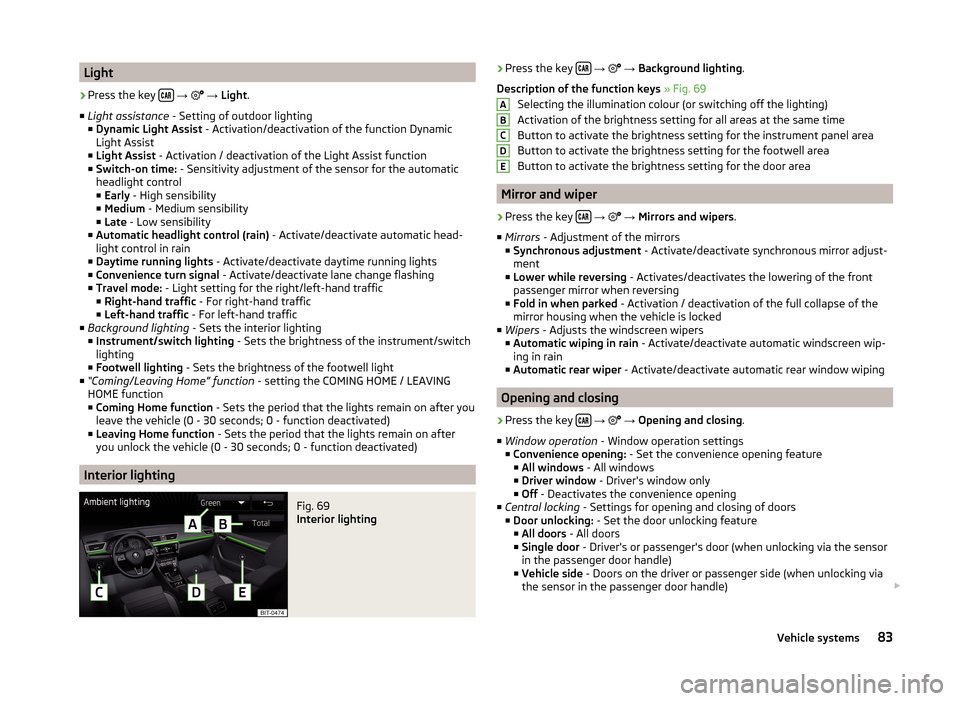
Light›
Press the key
→
→ Light .
■ Light assistance - Setting of outdoor lighting
■ Dynamic Light Assist - Activation/deactivation of the function Dynamic
Light Assist
■ Light Assist - Activation / deactivation of the Light Assist function
■ Switch-on time: - Sensitivity adjustment of the sensor for the automatic
headlight control
■ Early - High sensibility
■ Medium - Medium sensibility
■ Late - Low sensibility
■ Automatic headlight control (rain) - Activate/deactivate automatic head-
light control in rain
■ Daytime running lights - Activate/deactivate daytime running lights
■ Convenience turn signal - Activate/deactivate lane change flashing
■ Travel mode: - Light setting for the right/left-hand traffic
■ Right-hand traffic - For right-hand traffic
■ Left-hand traffic - For left-hand traffic
■ Background lighting - Sets the interior lighting
■ Instrument/switch lighting - Sets the brightness of the instrument/switch
lighting
■ Footwell lighting - Sets the brightness of the footwell light
■ “Coming/Leaving Home” function - setting the COMING HOME / LEAVING
HOME function ■ Coming Home function - Sets the period that the lights remain on after you
leave the vehicle (0 - 30 seconds; 0 - function deactivated)
■ Leaving Home function - Sets the period that the lights remain on after
you unlock the vehicle (0 - 30 seconds; 0 - function deactivated)
Interior lighting
Fig. 69
Interior lighting
› Press the key
→ → Background lighting .
Description of the function keys » Fig. 69
Selecting the illumination colour (or switching off the lighting)
Activation of the brightness setting for all areas at the same time
Button to activate the brightness setting for the instrument panel area
Button to activate the brightness setting for the footwell area
Button to activate the brightness setting for the door area
Mirror and wiper
›
Press the key
→
→ Mirrors and wipers .
■ Mirrors - Adjustment of the mirrors
■ Synchronous adjustment - Activate/deactivate synchronous mirror adjust-
ment
■ Lower while reversing - Activates/deactivates the lowering of the front
passenger mirror when reversing
■ Fold in when parked - Activation / deactivation of the full collapse of the
mirror housing when the vehicle is locked
■ Wipers - Adjusts the windscreen wipers
■ Automatic wiping in rain - Activate/deactivate automatic windscreen wip-
ing in rain
■ Automatic rear wiper - Activate/deactivate automatic rear window wiping
Opening and closing
›
Press the key
→
→ Opening and closing .
■ Window operation - Window operation settings
■ Convenience opening: - Set the convenience opening feature
■ All windows - All windows
■ Driver window - Driver's window only
■ Off - Deactivates the convenience opening
■ Central locking - Settings for opening and closing of doors
■ Door unlocking: - Set the door unlocking feature
■ All doors - All doors
■ Single door - Driver's or passenger's door (when unlocking via the sensor
in the passenger door handle)
■ Vehicle side - Doors on the driver or passenger side (when unlocking via
the sensor in the passenger door handle)
ABCDE83Vehicle systems
Page 87 of 100
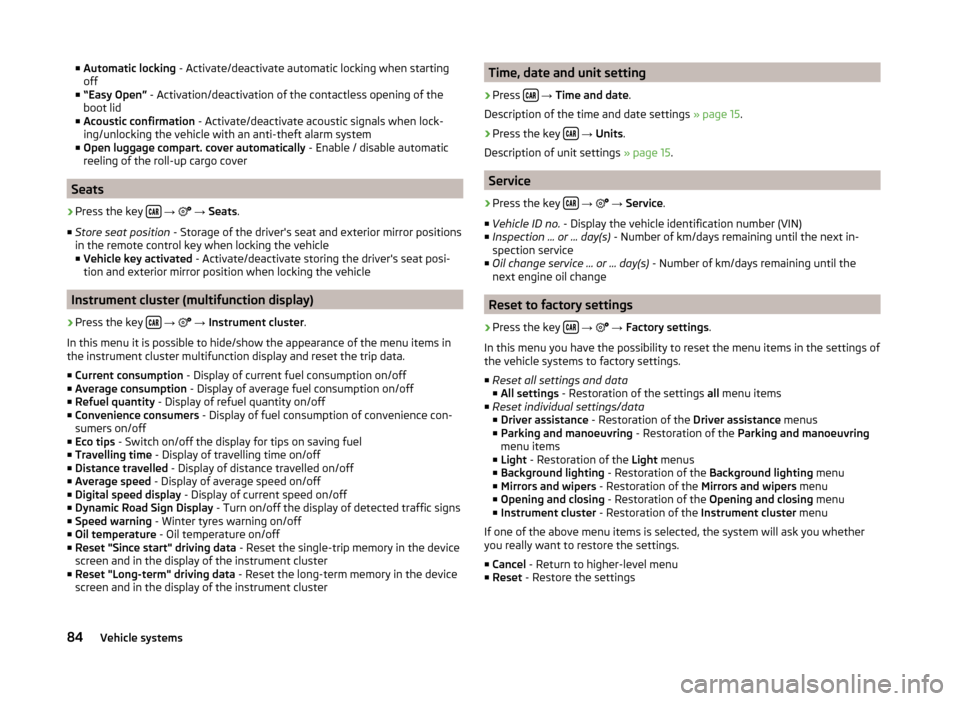
■Automatic locking - Activate/deactivate automatic locking when starting
off
■ “Easy Open” - Activation/deactivation of the contactless opening of the
boot lid
■ Acoustic confirmation - Activate/deactivate acoustic signals when lock-
ing/unlocking the vehicle with an anti-theft alarm system
■ Open luggage compart. cover automatically - Enable / disable automatic
reeling of the roll-up cargo cover
Seats
›
Press the key
→
→ Seats .
■ Store seat position - Storage of the driver's seat and exterior mirror positions
in the remote control key when locking the vehicle
■ Vehicle key activated - Activate/deactivate storing the driver's seat posi-
tion and exterior mirror position when locking the vehicle
Instrument cluster (multifunction display)
›
Press the key
→
→ Instrument cluster .
In this menu it is possible to hide/show the appearance of the menu items in
the instrument cluster multifunction display and reset the trip data.
■ Current consumption - Display of current fuel consumption on/off
■ Average consumption - Display of average fuel consumption on/off
■ Refuel quantity - Display of refuel quantity on/off
■ Convenience consumers - Display of fuel consumption of convenience con-
sumers on/off
■ Eco tips - Switch on/off the display for tips on saving fuel
■ Travelling time - Display of travelling time on/off
■ Distance travelled - Display of distance travelled on/off
■ Average speed - Display of average speed on/off
■ Digital speed display - Display of current speed on/off
■ Dynamic Road Sign Display - Turn on/off the display of detected traffic signs
■ Speed warning - Winter tyres warning on/off
■ Oil temperature - Oil temperature on/off
■ Reset "Since start" driving data - Reset the single-trip memory in the device
screen and in the display of the instrument cluster
■ Reset "Long-term" driving data - Reset the long-term memory in the device
screen and in the display of the instrument cluster
Time, date and unit setting›
Press
→ Time and date .
Description of the time and date settings » page 15.
›
Press the key
→ Units .
Description of unit settings » page 15.
Service
›
Press the key
→
→ Service .
■ Vehicle ID no. - Display the vehicle identification number (VIN)
■ Inspection ... or ... day(s) - Number of km/days remaining until the next in-
spection service
■ Oil change service ... or ... day(s) - Number of km/days remaining until the
next engine oil change
Reset to factory settings
›
Press the key
→
→ Factory settings .
In this menu you have the possibility to reset the menu items in the settings of
the vehicle systems to factory settings.
■ Reset all settings and data
■ All settings - Restoration of the settings all menu items
■ Reset individual settings/data
■ Driver assistance - Restoration of the Driver assistance menus
■ Parking and manoeuvring - Restoration of the Parking and manoeuvring
menu items
■ Light - Restoration of the Light menus
■ Background lighting - Restoration of the Background lighting menu
■ Mirrors and wipers - Restoration of the Mirrors and wipers menu
■ Opening and closing - Restoration of the Opening and closing menu
■ Instrument cluster - Restoration of the Instrument cluster menu
If one of the above menu items is selected, the system will ask you whether
you really want to restore the settings.
■ Cancel - Return to higher-level menu
■ Reset - Restore the settings
84Vehicle systems
Page 88 of 100
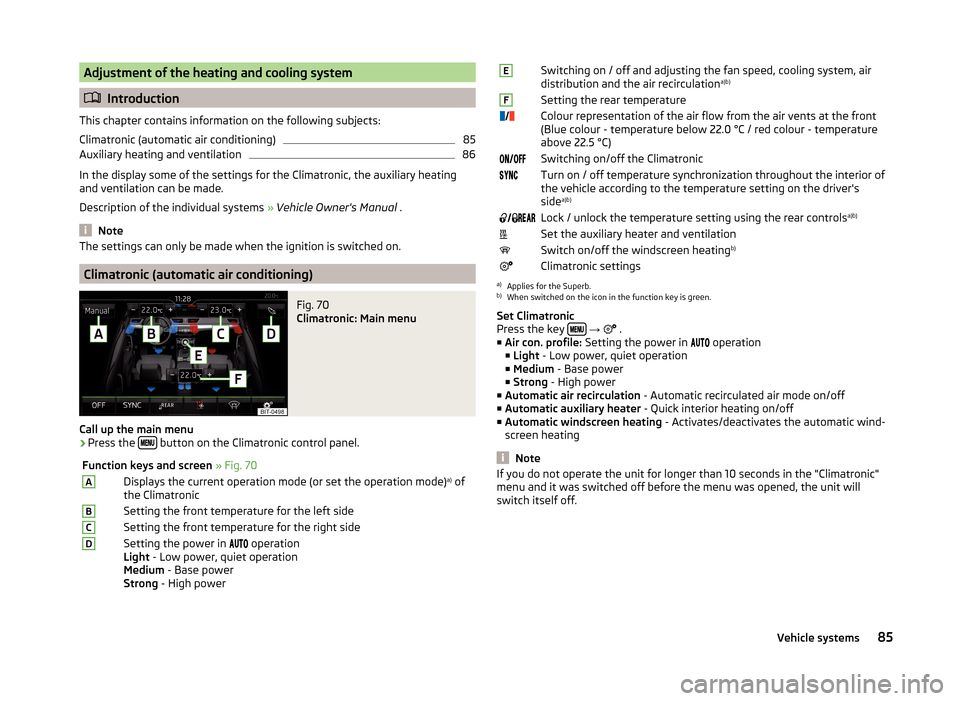
Adjustment of the heating and cooling system
Introduction
This chapter contains information on the following subjects:
Climatronic (automatic air conditioning)
85
Auxiliary heating and ventilation
86
In the display some of the settings for the Climatronic, the auxiliary heating
and ventilation can be made.
Description of the individual systems » Vehicle Owner's Manual .
Note
The settings can only be made when the ignition is switched on.
Climatronic (automatic air conditioning)
Fig. 70
Climatronic: Main menu
Call up the main menu
›
Press the button on the Climatronic control panel.
Function keys and screen
» Fig. 70ADisplays the current operation mode (or set the operation mode) a)
of
the ClimatronicBSetting the front temperature for the left sideCSetting the front temperature for the right sideDSetting the power in operation
Light - Low power, quiet operation
Medium - Base power
Strong - High powerESwitching on / off and adjusting the fan speed, cooling system, air
distribution and the air recirculation a)b)FSetting the rear temperature
Colour representation of the air flow from the air vents at the front
(Blue colour - temperature below 22.0 °C / red colour - temperature
above 22.5 °C)Switching on/off the ClimatronicTurn on / off temperature synchronization throughout the interior of
the vehicle according to the temperature setting on the driver's
side a)b)
Lock / unlock the temperature setting using the rear controls a)b)Set the auxiliary heater and ventilationSwitch on/off the windscreen heatingb)Climatronic settingsa)
Applies for the Superb.
b)
When switched on the icon in the function key is green.
Set Climatronic
Press the key
→
.
■ Air con. profile: Setting the power in
operation
■ Light - Low power, quiet operation
■ Medium - Base power
■ Strong - High power
■ Automatic air recirculation - Automatic recirculated air mode on/off
■ Automatic auxiliary heater - Quick interior heating on/off
■ Automatic windscreen heating - Activates/deactivates the automatic wind-
screen heating
Note
If you do not operate the unit for longer than 10 seconds in the "Climatronic"
menu and it was switched off before the menu was opened, the unit will
switch itself off.85Vehicle systems
Page 89 of 100
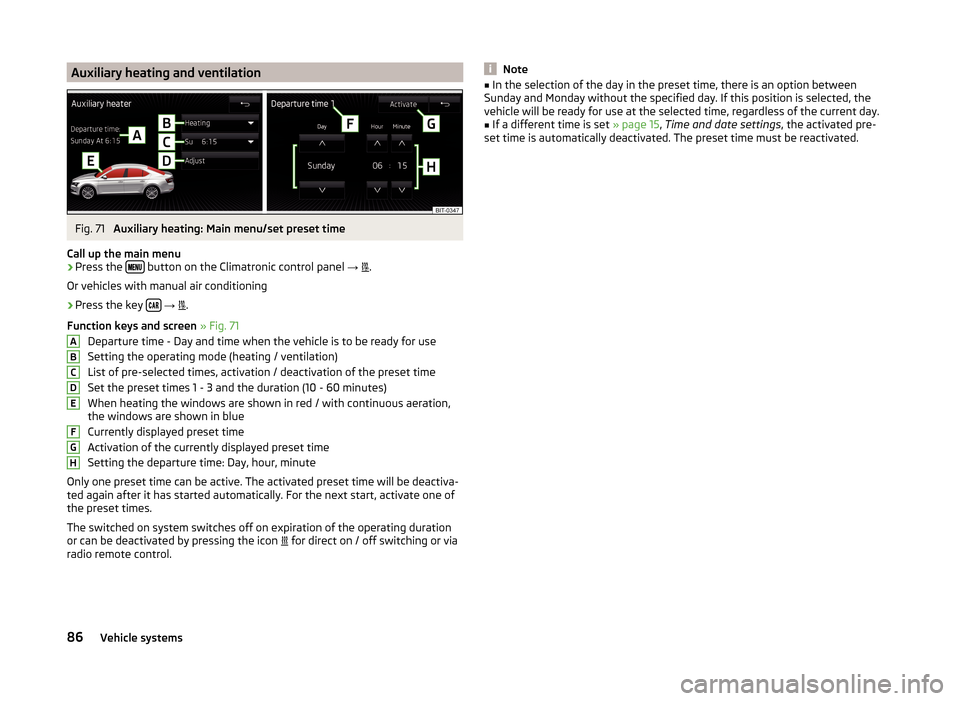
Auxiliary heating and ventilationFig. 71
Auxiliary heating: Main menu/set preset time
Call up the main menu
›
Press the button on the Climatronic control panel
→
.
Or vehicles with manual air conditioning
›
Press the key
→
.
Function keys and screen » Fig. 71
Departure time - Day and time when the vehicle is to be ready for use
Setting the operating mode (heating / ventilation) List of pre-selected times, activation / deactivation of the preset timeSet the preset times 1 - 3 and the duration (10 - 60 minutes)When heating the windows are shown in red / with continuous aeration,
the windows are shown in blue
Currently displayed preset time
Activation of the currently displayed preset time
Setting the departure time: Day, hour, minute
Only one preset time can be active. The activated preset time will be deactiva-
ted again after it has started automatically. For the next start, activate one of
the preset times.
The switched on system switches off on expiration of the operating duration
or can be deactivated by pressing the icon for direct on / off switching or via
radio remote control.
ABCDEFGHNote■ In the selection of the day in the preset time, there is an option between
Sunday and Monday without the specified day. If this position is selected, the
vehicle will be ready for use at the selected time, regardless of the current day.■
If a different time is set » page 15, Time and date settings , the activated pre-
set time is automatically deactivated. The preset time must be reactivated.
86Vehicle systems
Page 90 of 100
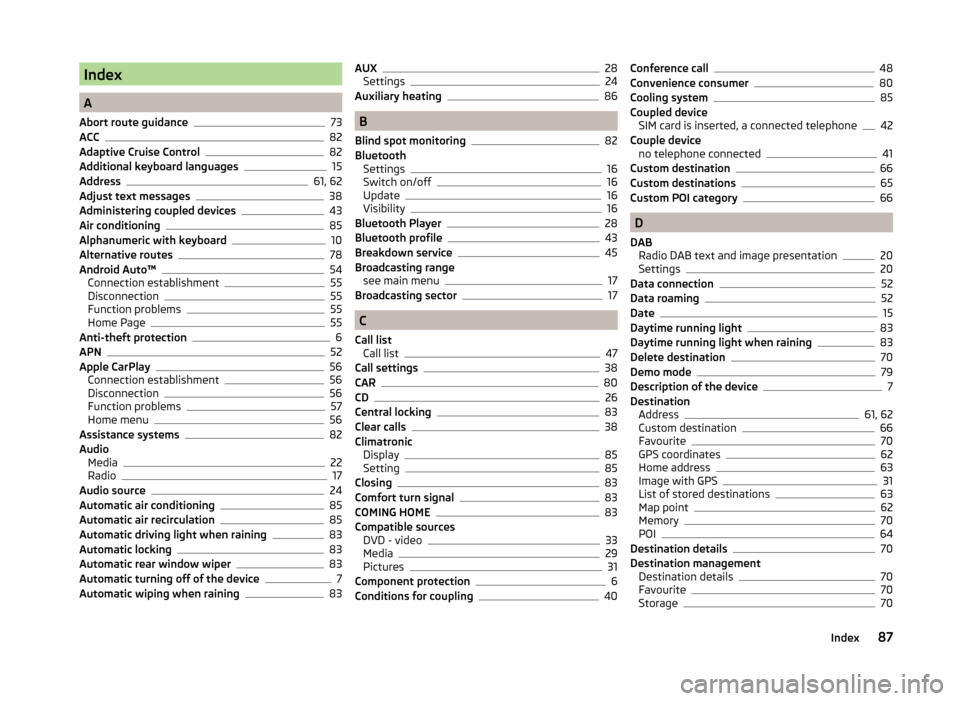
Index
A
Abort route guidance
73
ACC82
Adaptive Cruise Control82
Additional keyboard languages15
Address61, 62
Adjust text messages38
Administering coupled devices43
Air conditioning85
Alphanumeric with keyboard10
Alternative routes78
Android Auto™54
Connection establishment55
Disconnection55
Function problems55
Home Page55
Anti-theft protection6
APN52
Apple CarPlay56
Connection establishment56
Disconnection56
Function problems57
Home menu56
Assistance systems82
Audio Media
22
Radio17
Audio source24
Automatic air conditioning85
Automatic air recirculation85
Automatic driving light when raining83
Automatic locking83
Automatic rear window wiper83
Automatic turning off of the device7
Automatic wiping when raining83
AUX28
Settings24
Auxiliary heating86
B
Blind spot monitoring
82
Bluetooth Settings
16
Switch on/off16
Update16
Visibility16
Bluetooth Player28
Bluetooth profile43
Breakdown service45
Broadcasting range see main menu
17
Broadcasting sector17
C
Call list Call list
47
Call settings38
CAR80
CD26
Central locking83
Clear calls38
Climatronic Display
85
Setting85
Closing83
Comfort turn signal83
COMING HOME83
Compatible sources DVD - video
33
Media29
Pictures31
Component protection6
Conditions for coupling40
Conference call48
Convenience consumer80
Cooling system85
Coupled device SIM card is inserted, a connected telephone
42
Couple device no telephone connected
41
Custom destination66
Custom destinations65
Custom POI category66
D
DAB Radio DAB text and image presentation
20
Settings20
Data connection52
Data roaming52
Date15
Daytime running light83
Daytime running light when raining83
Delete destination70
Demo mode79
Description of the device7
Destination Address
61, 62
Custom destination66
Favourite70
GPS coordinates62
Home address63
Image with GPS31
List of stored destinations63
Map point62
Memory70
POI64
Destination details70
Destination management Destination details
70
Favourite70
Storage70
87Index