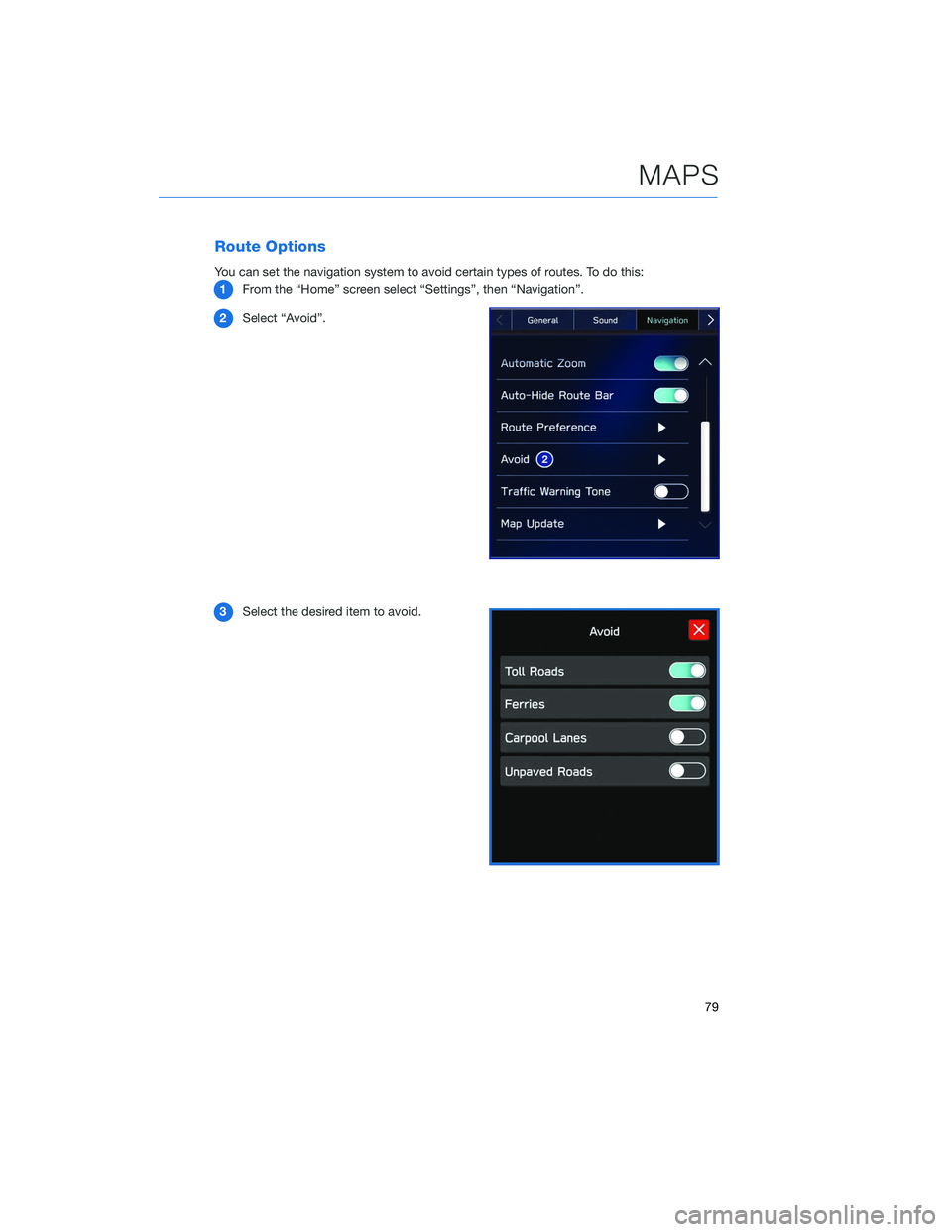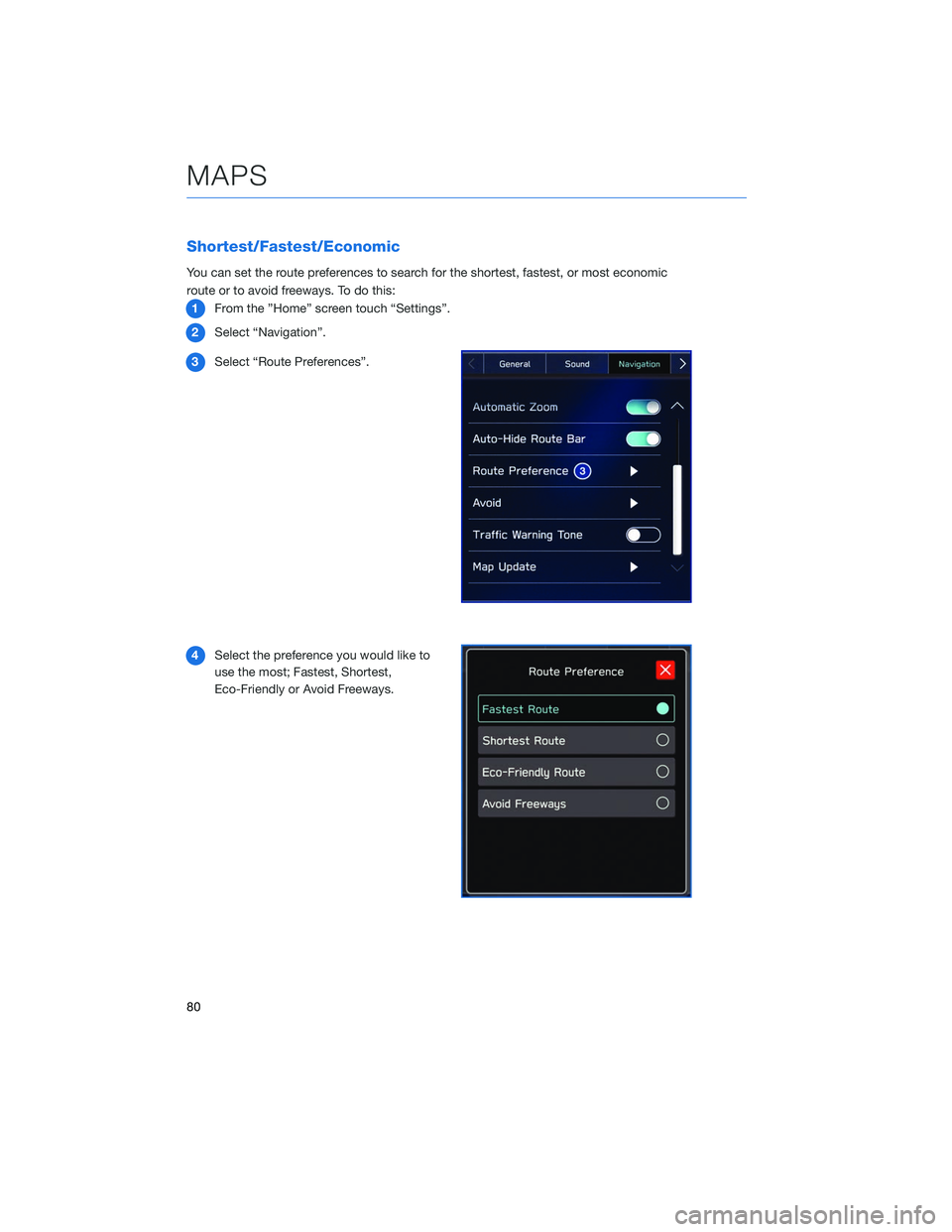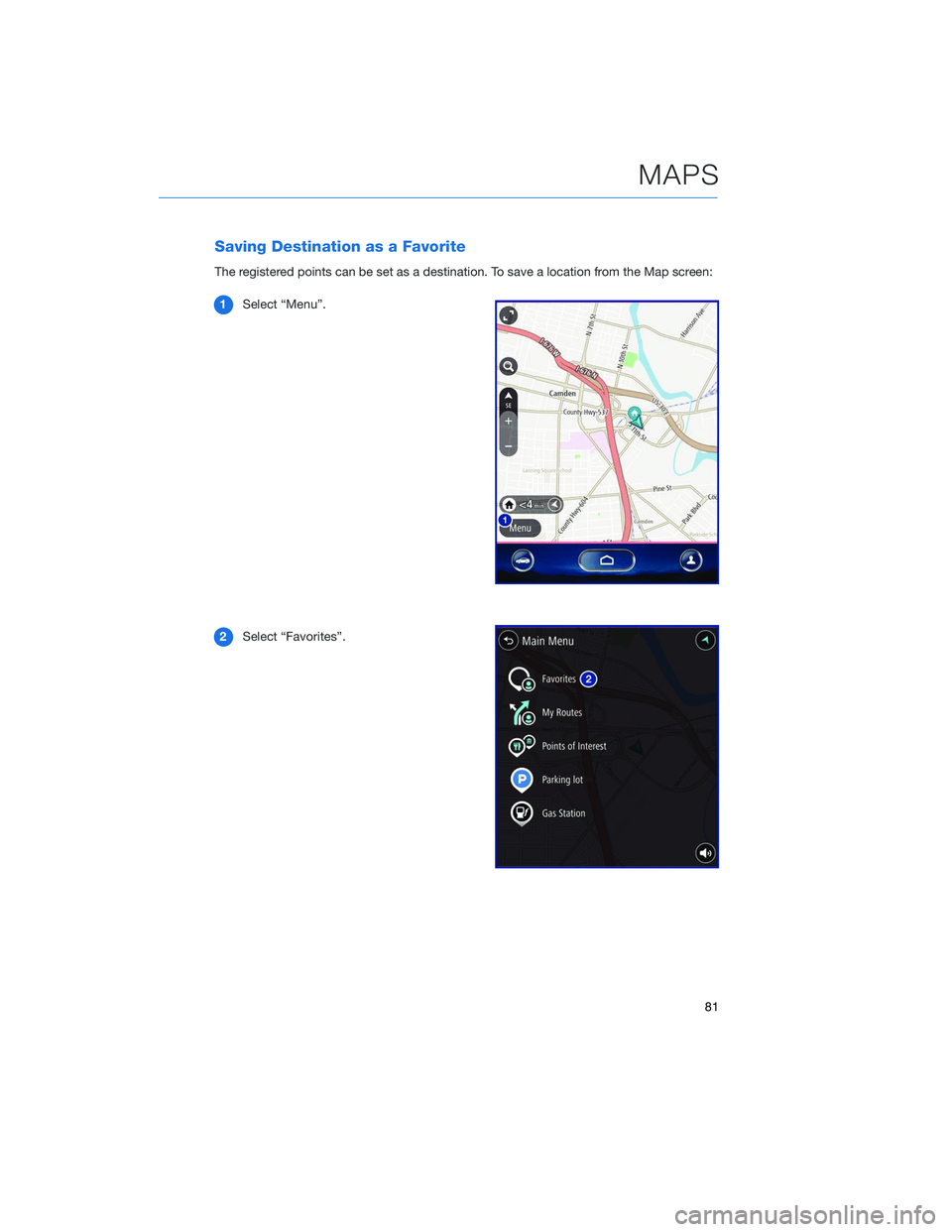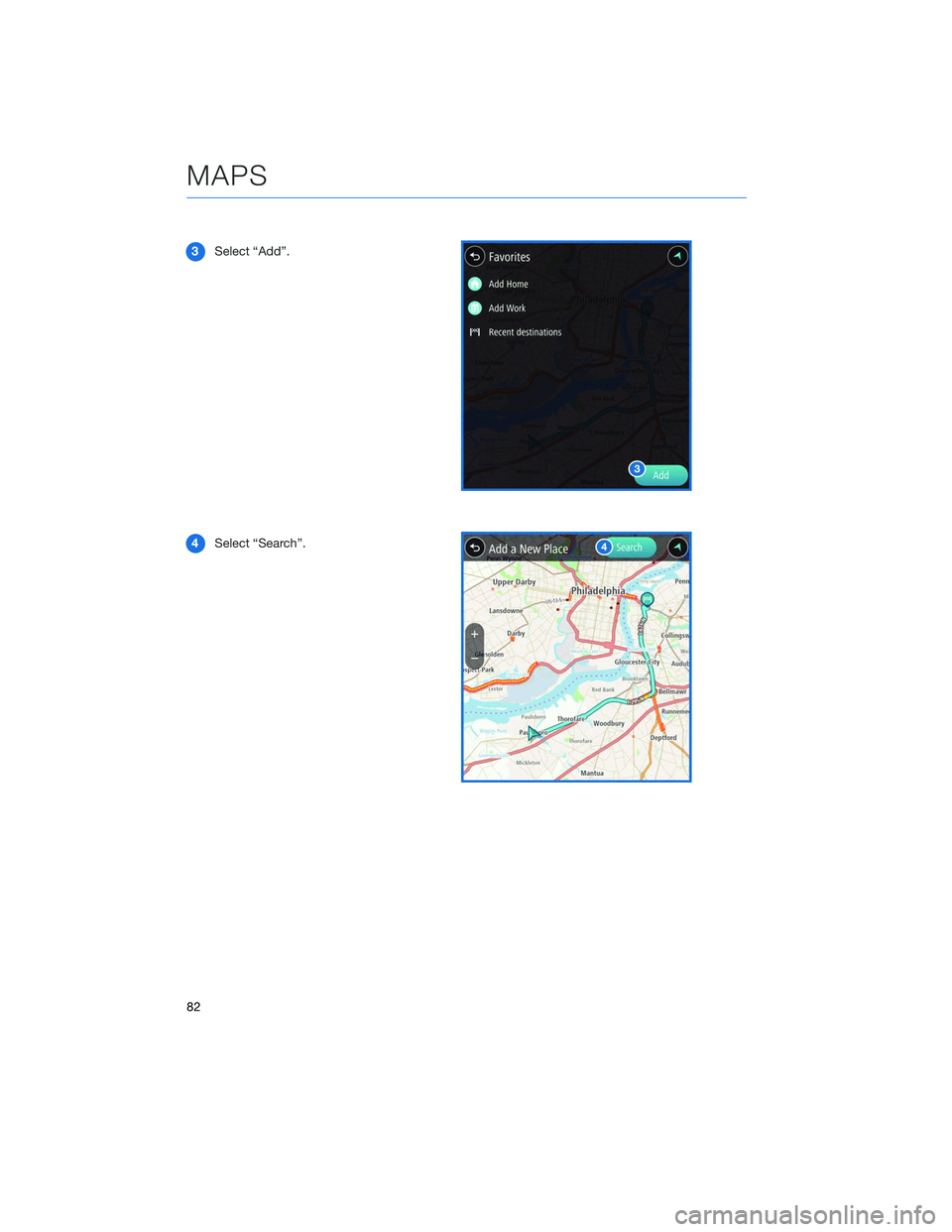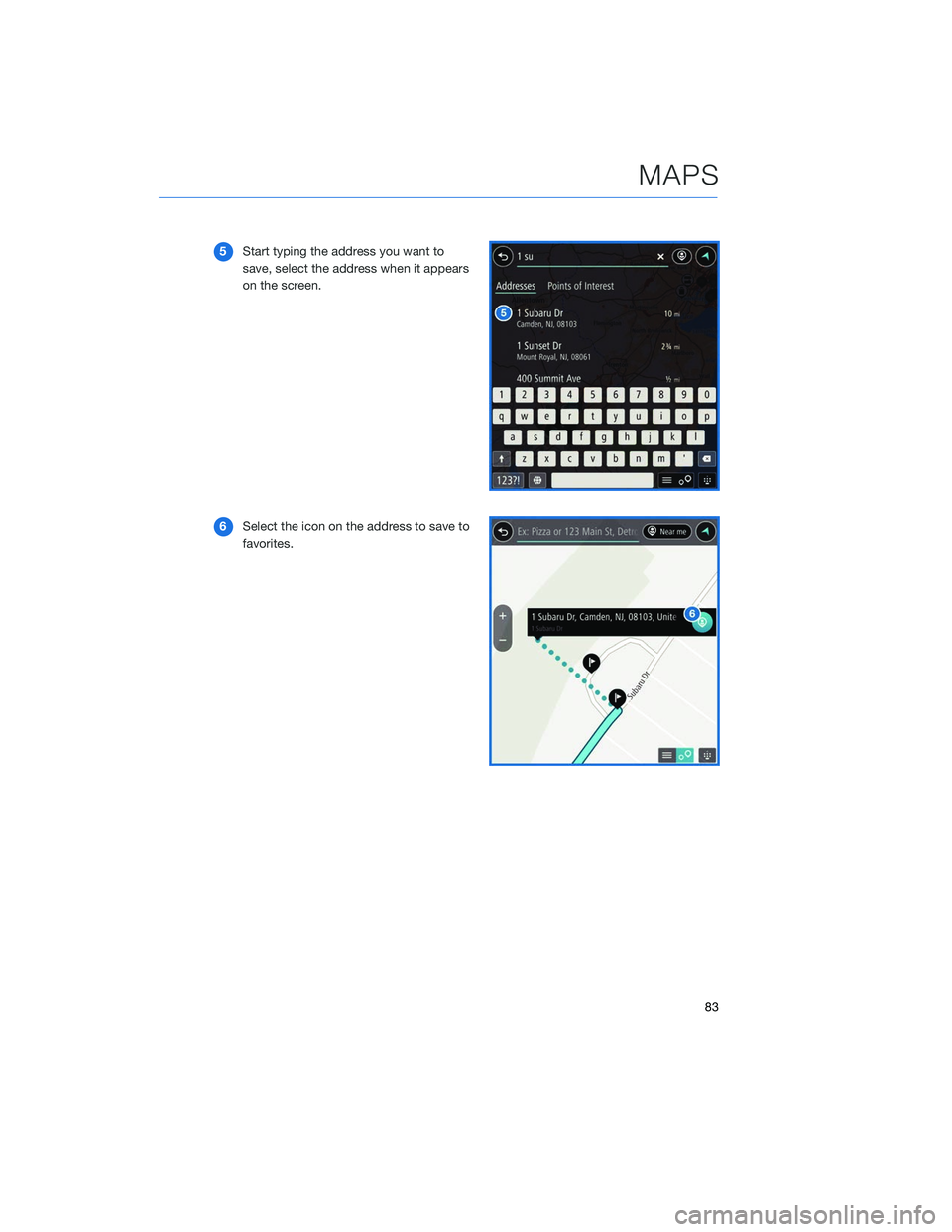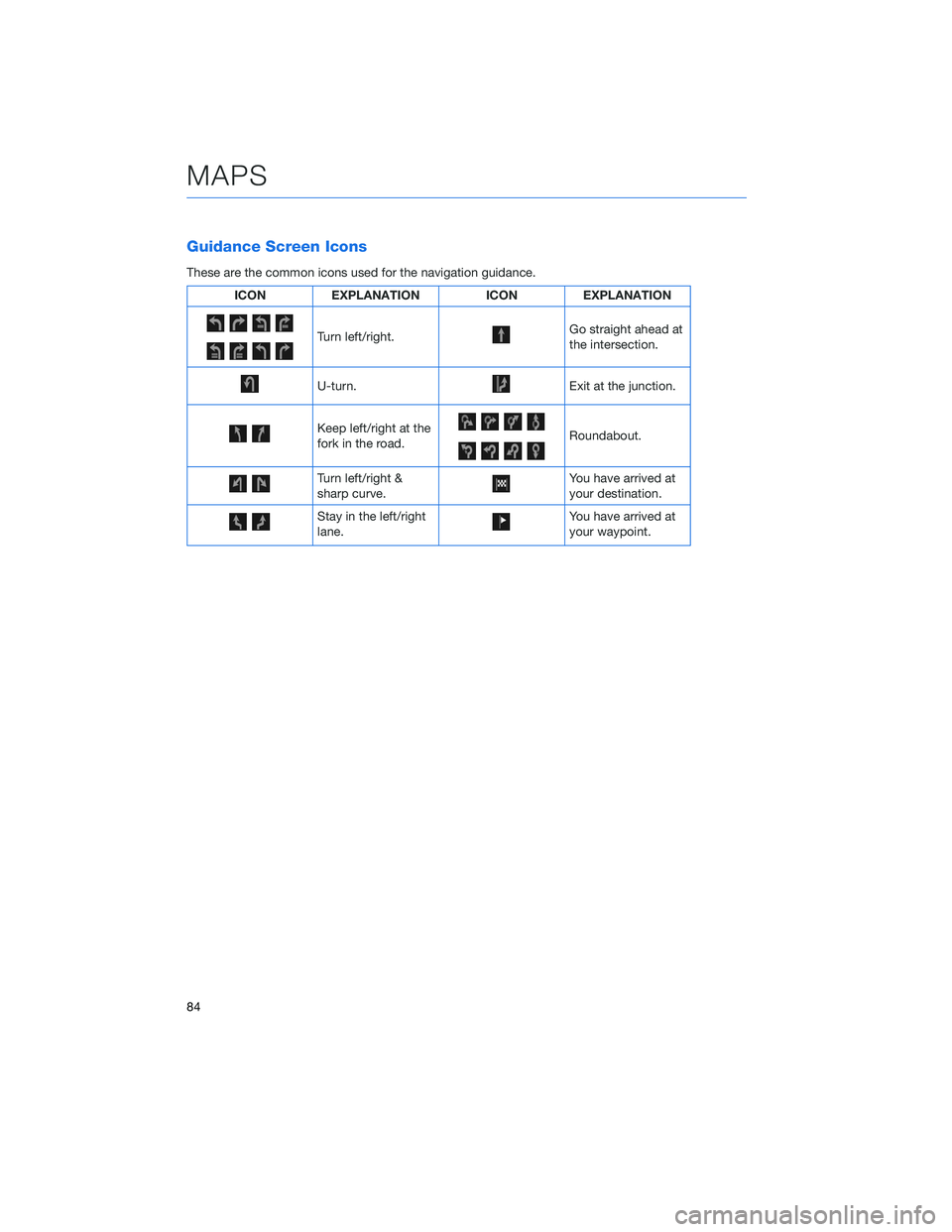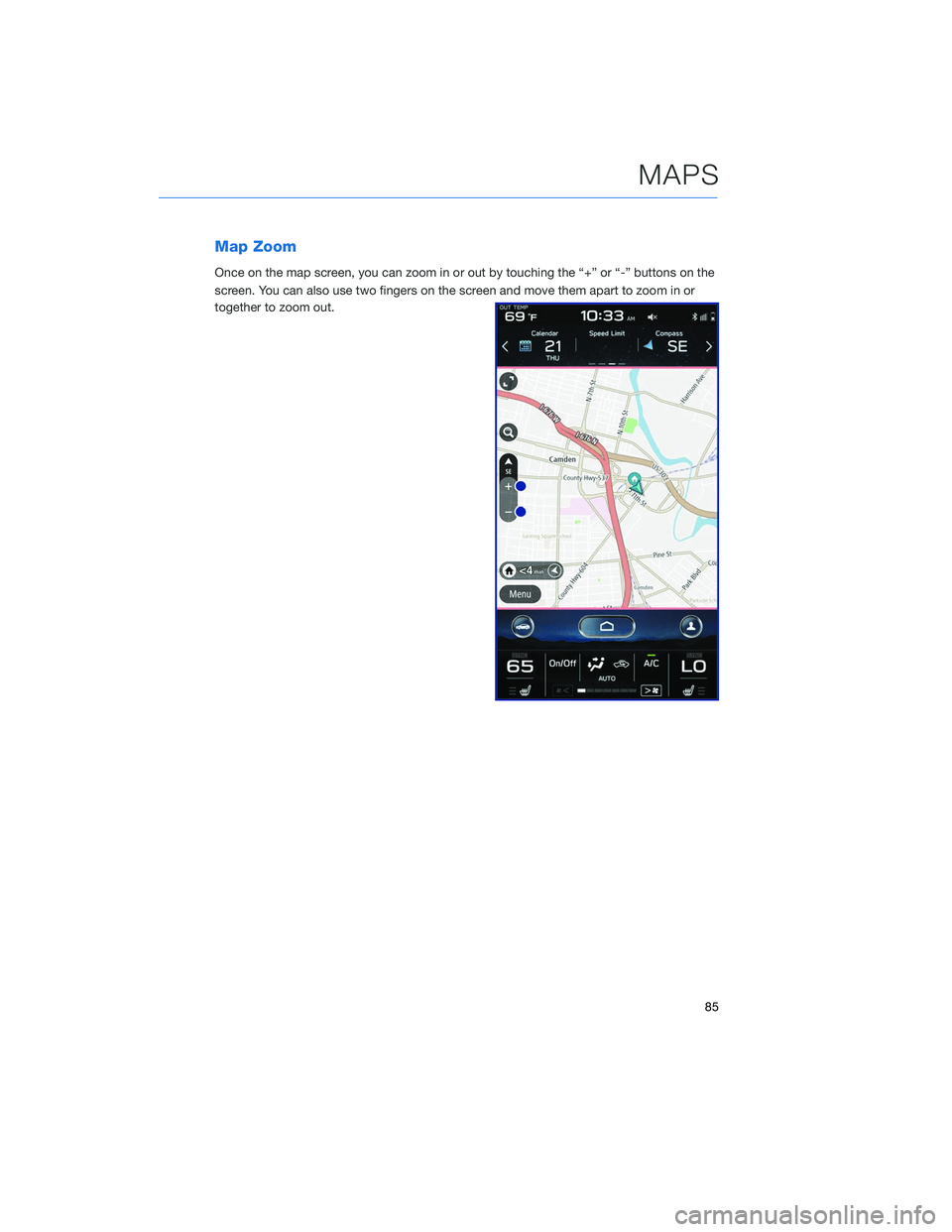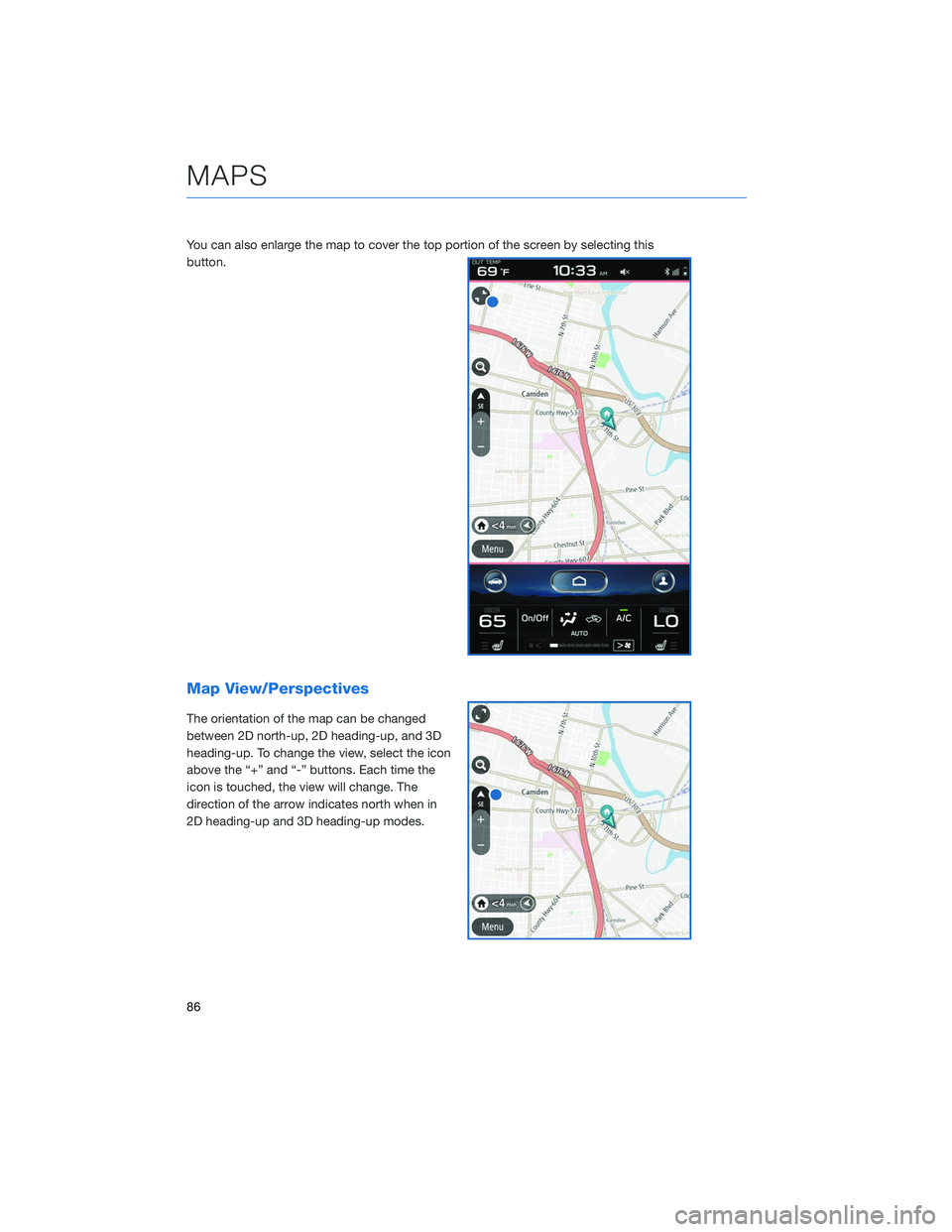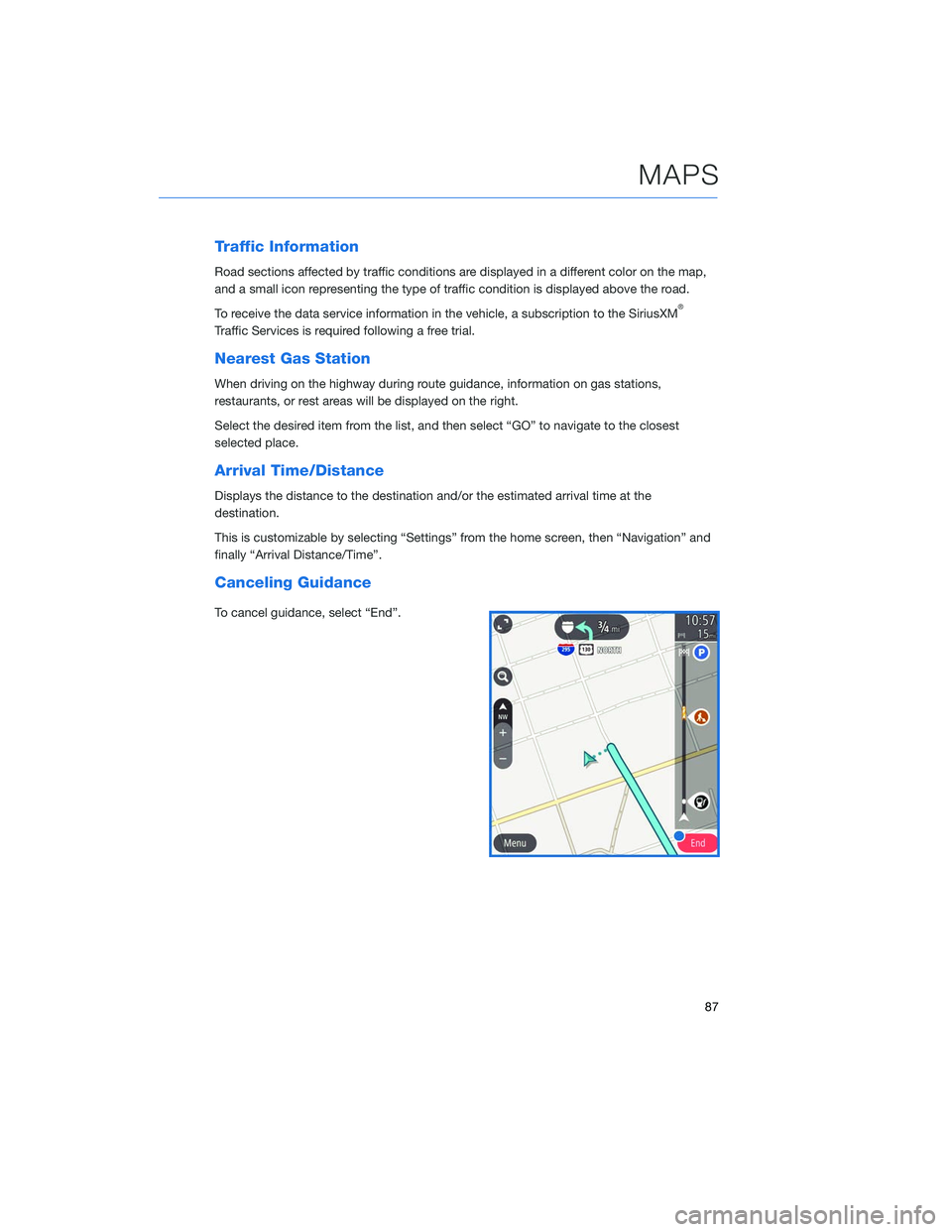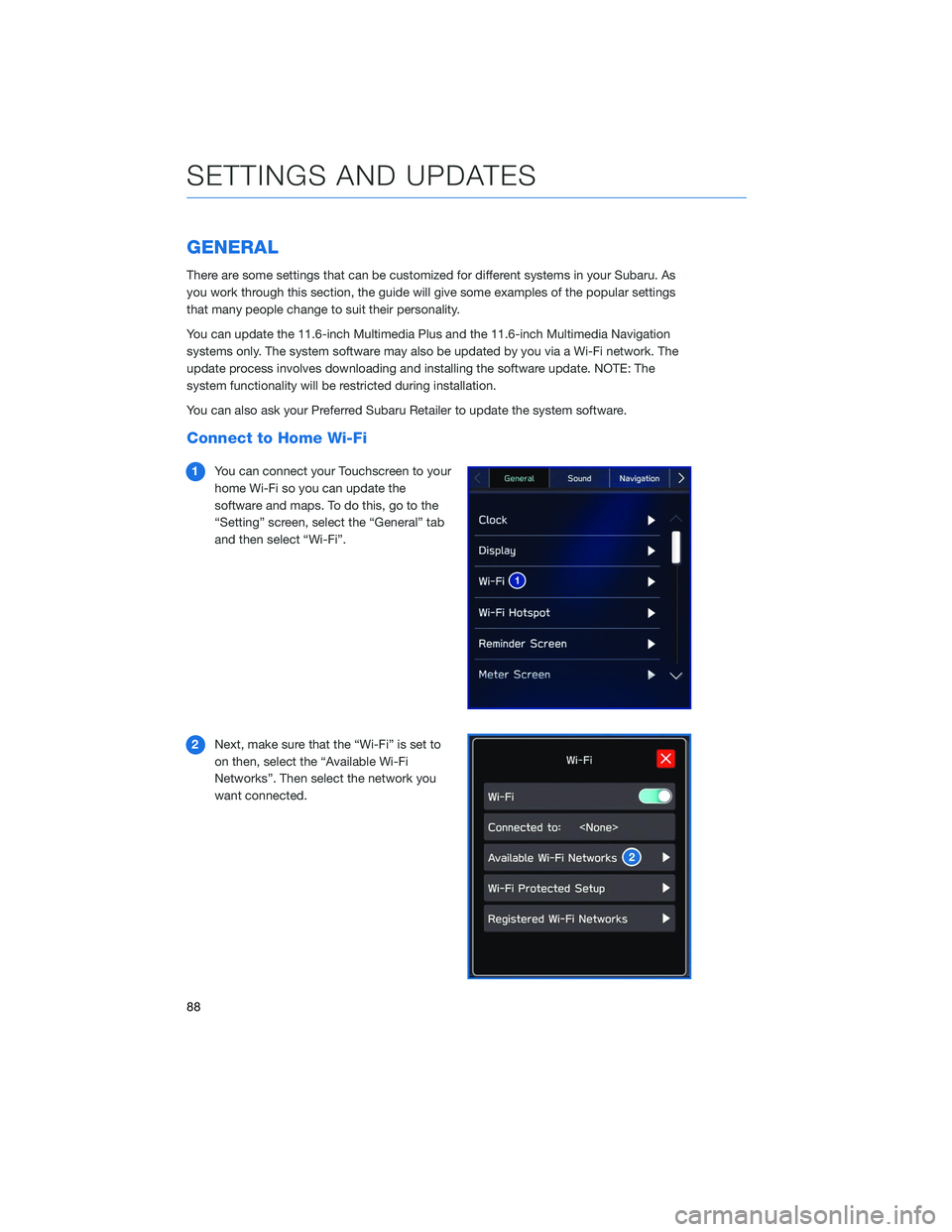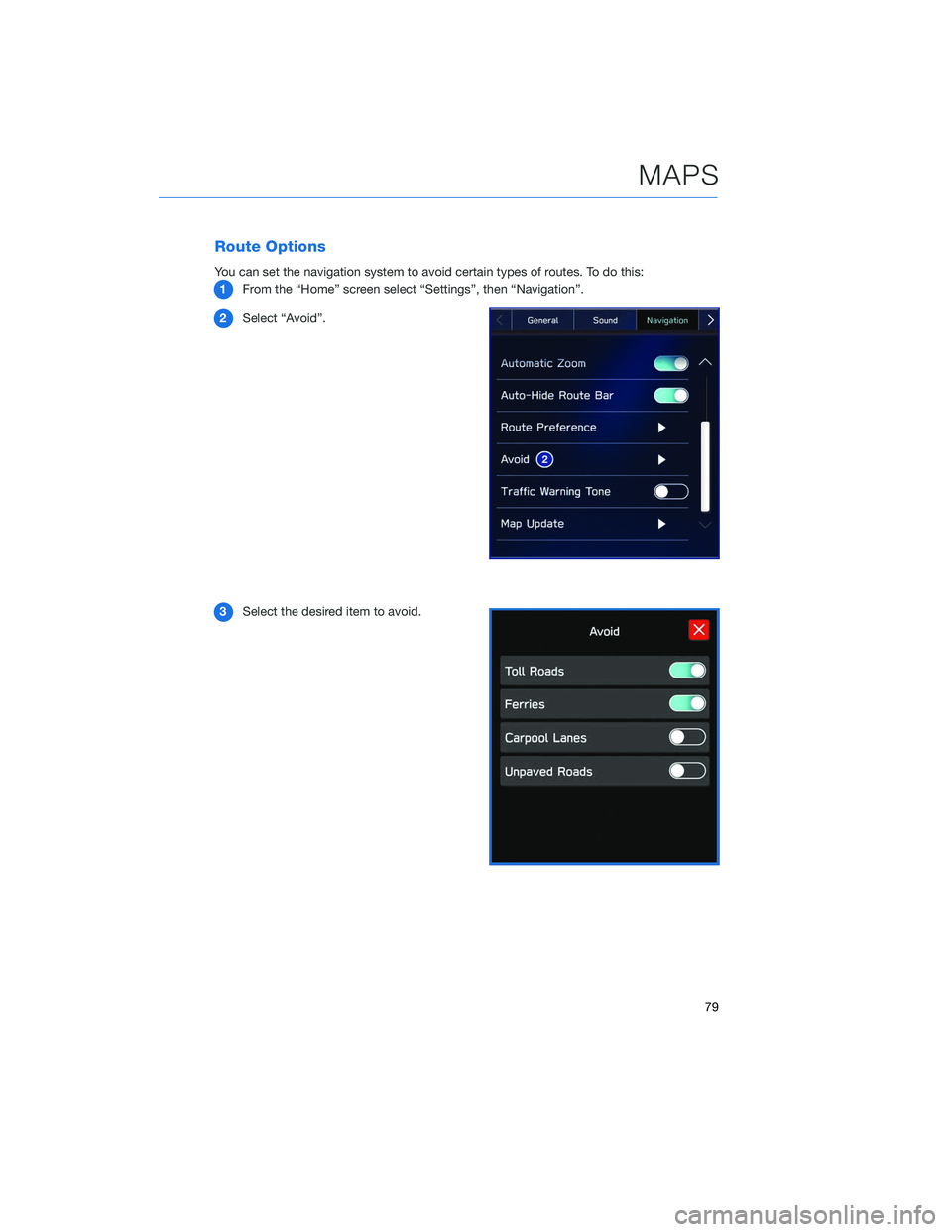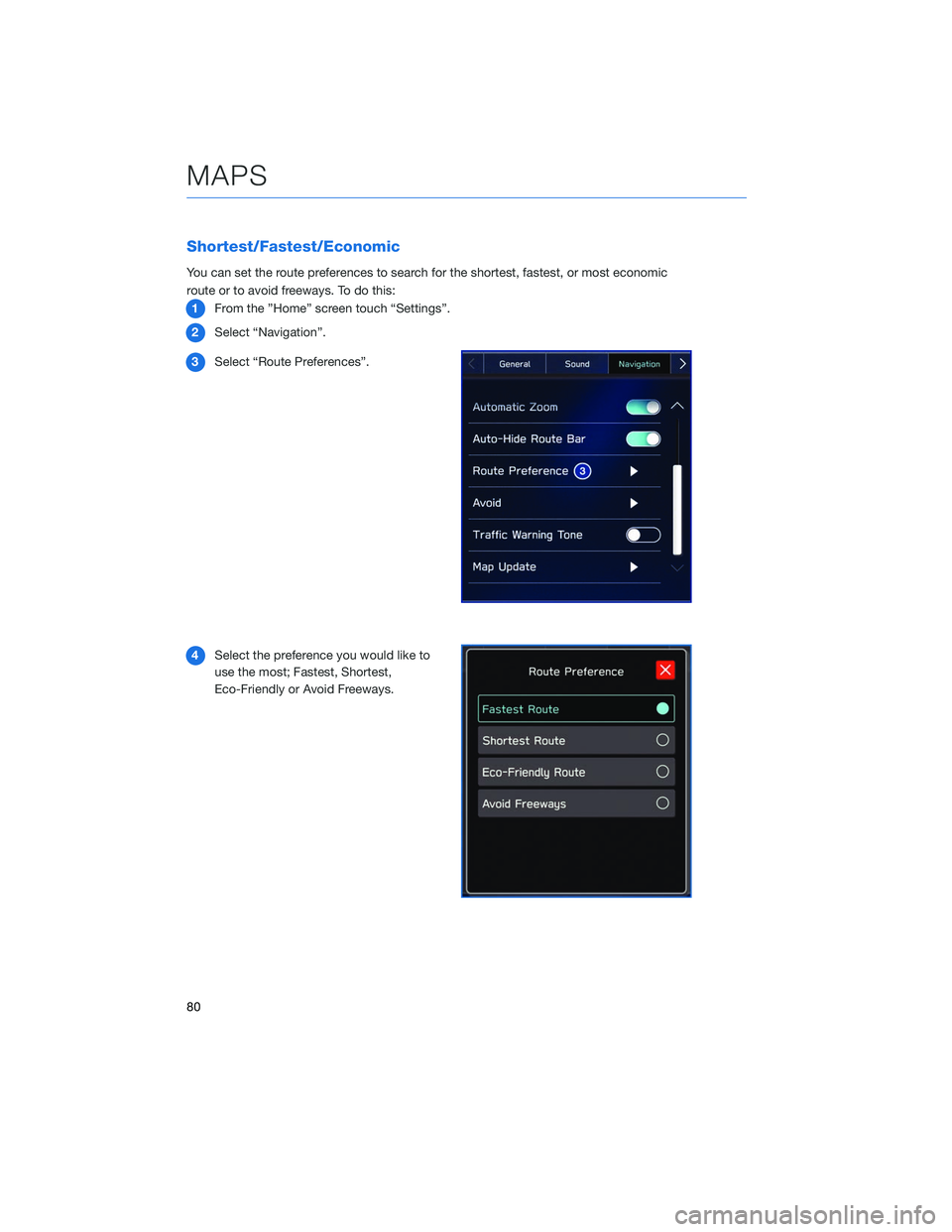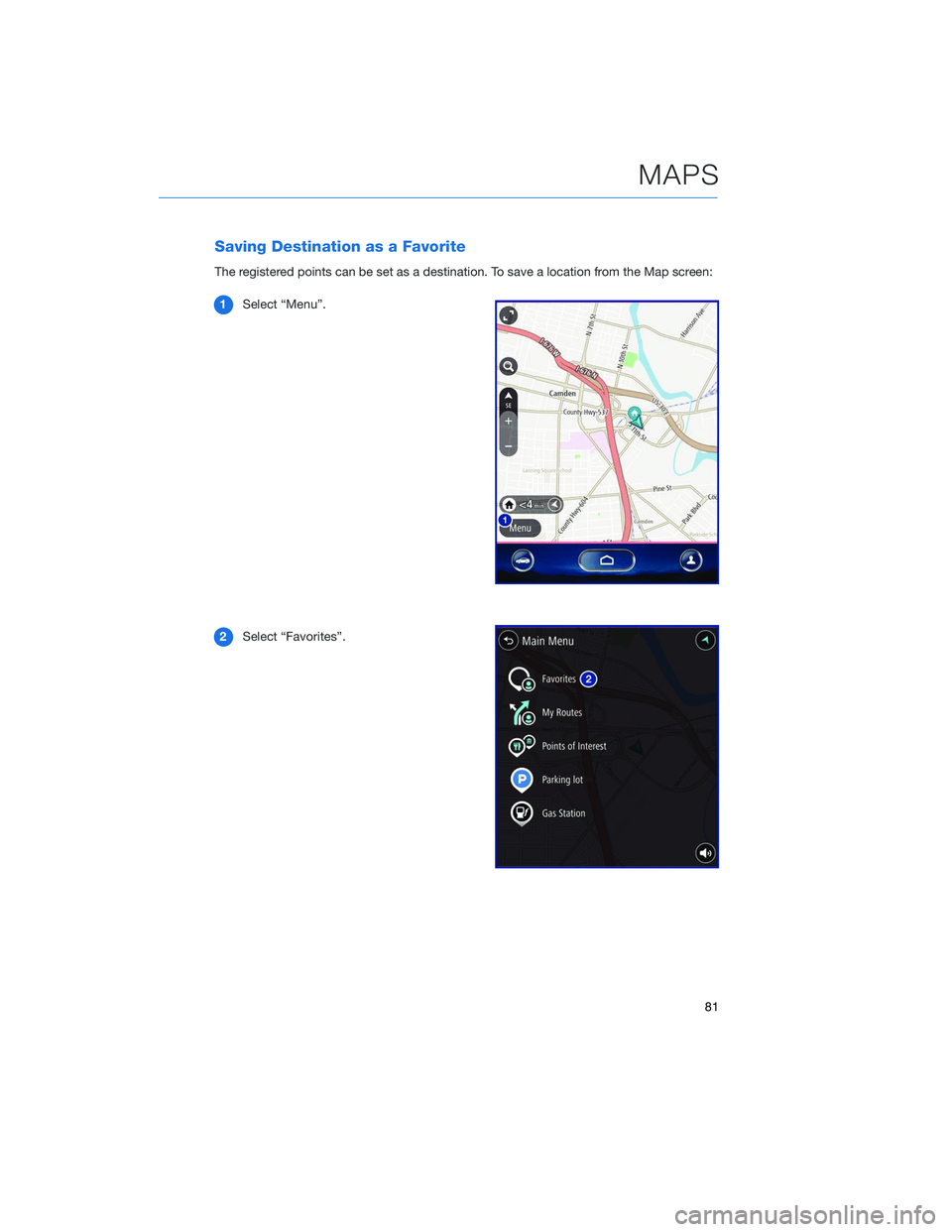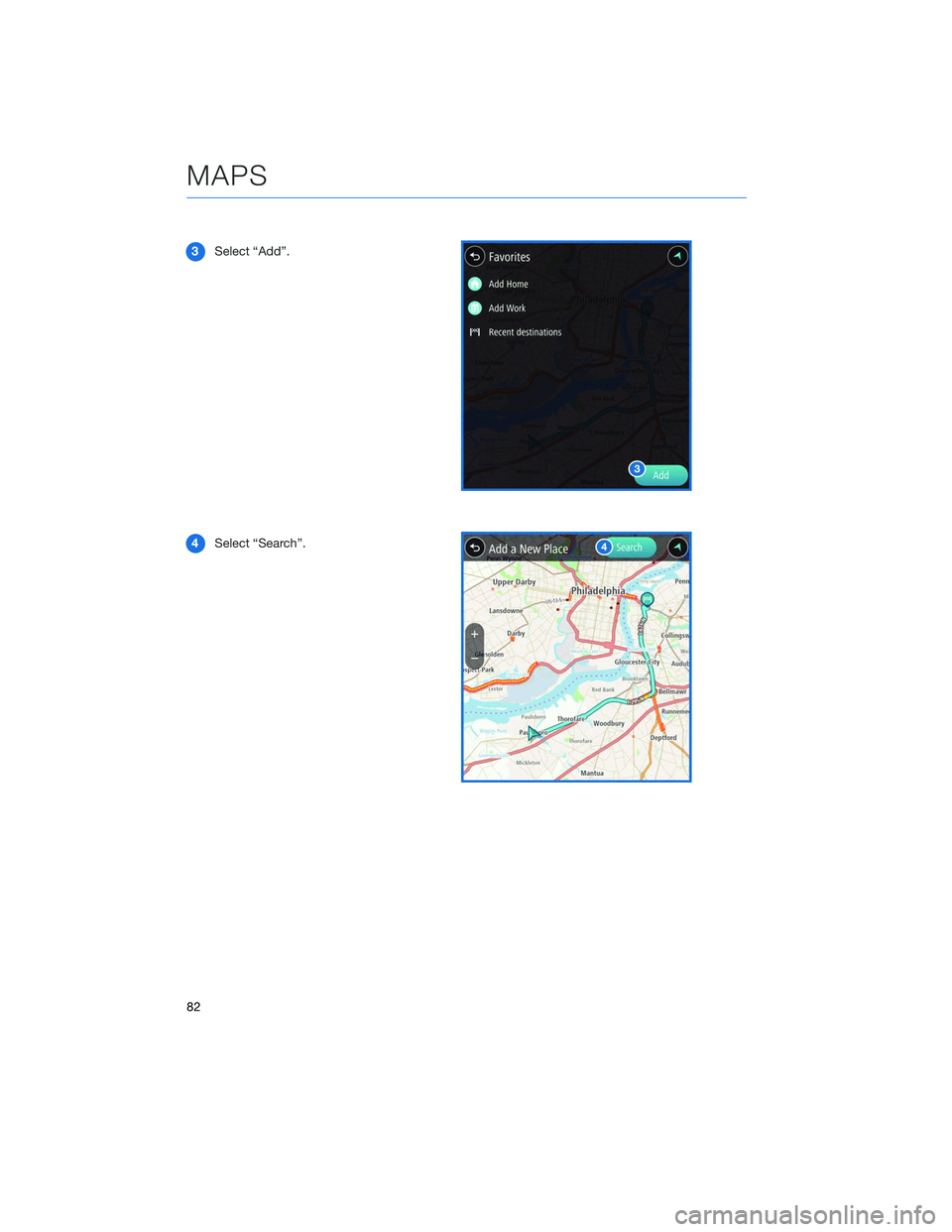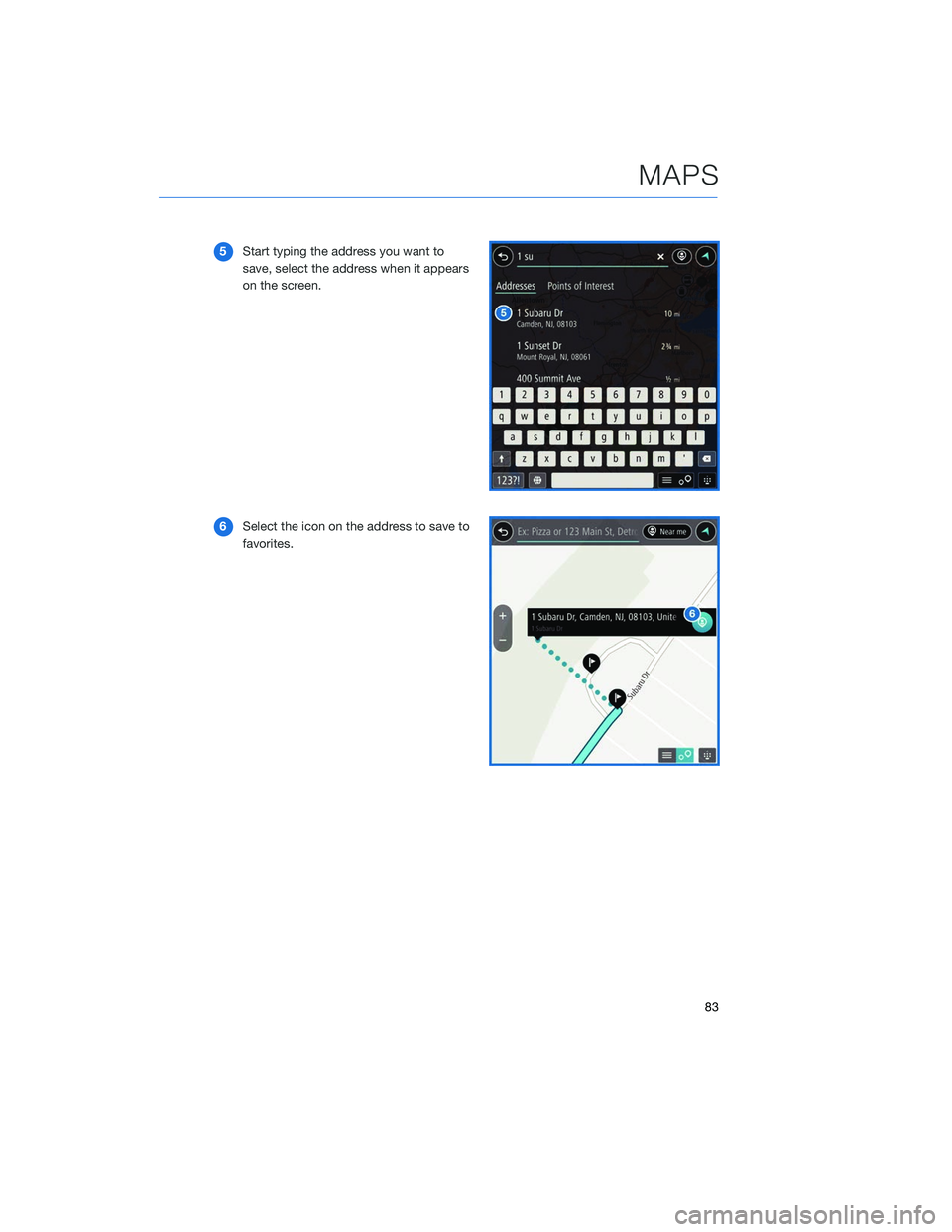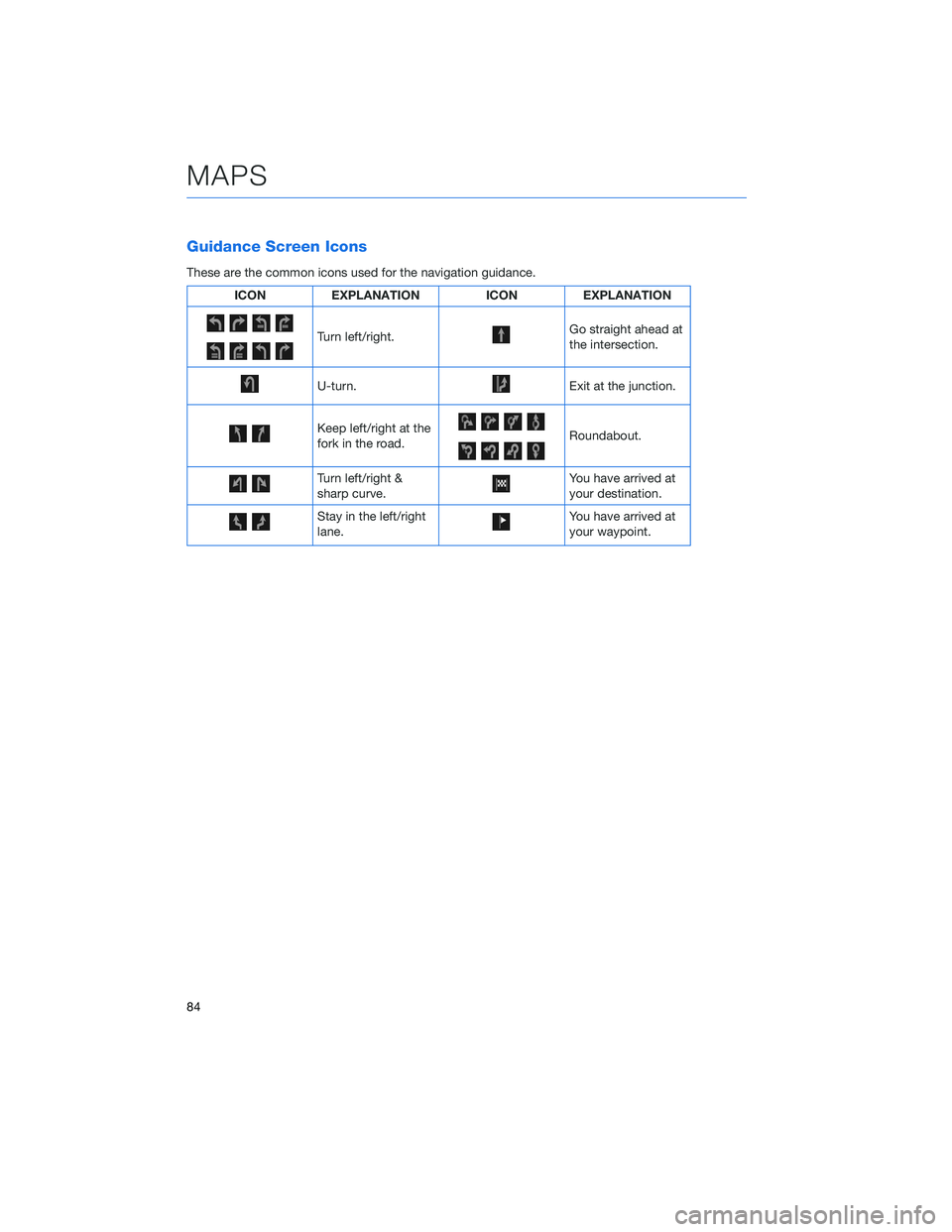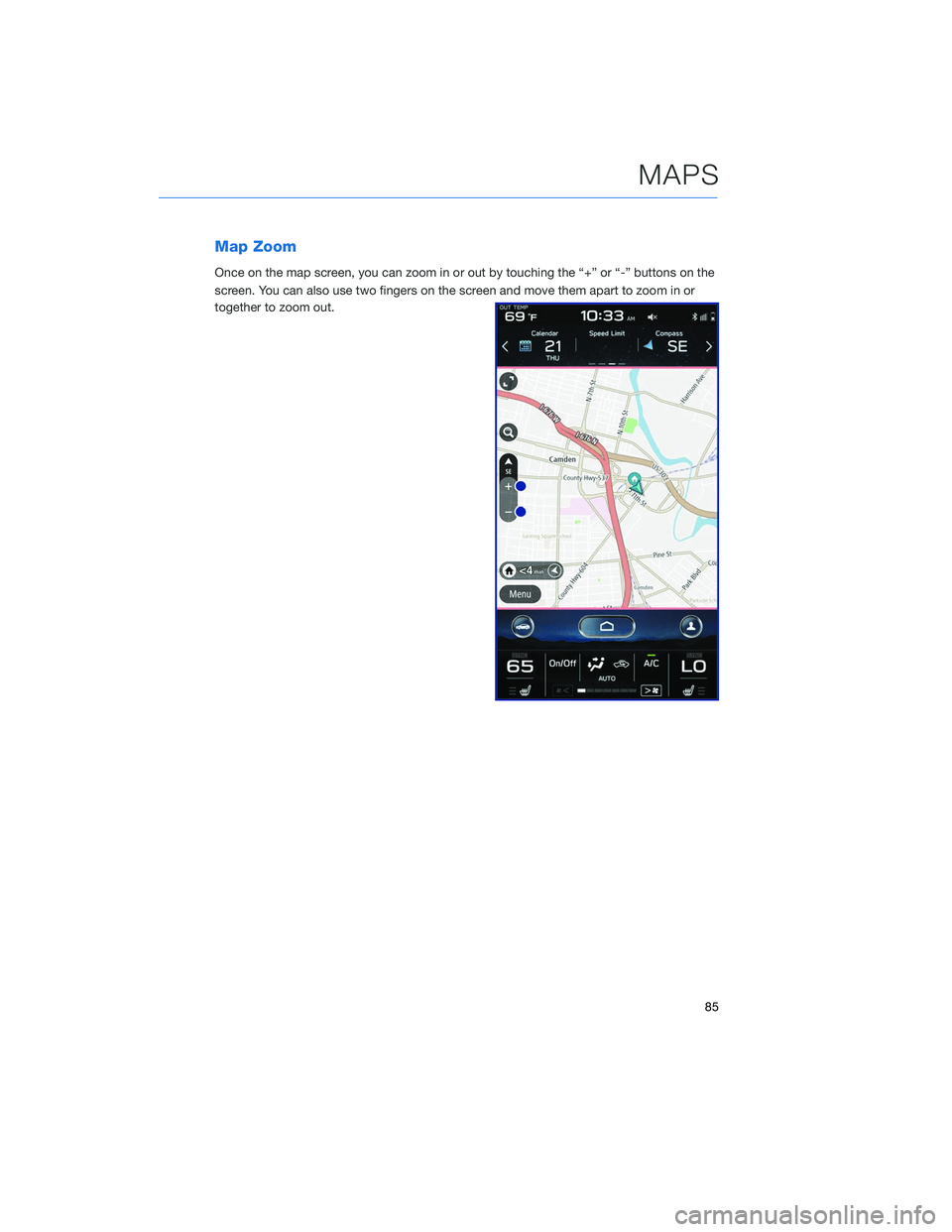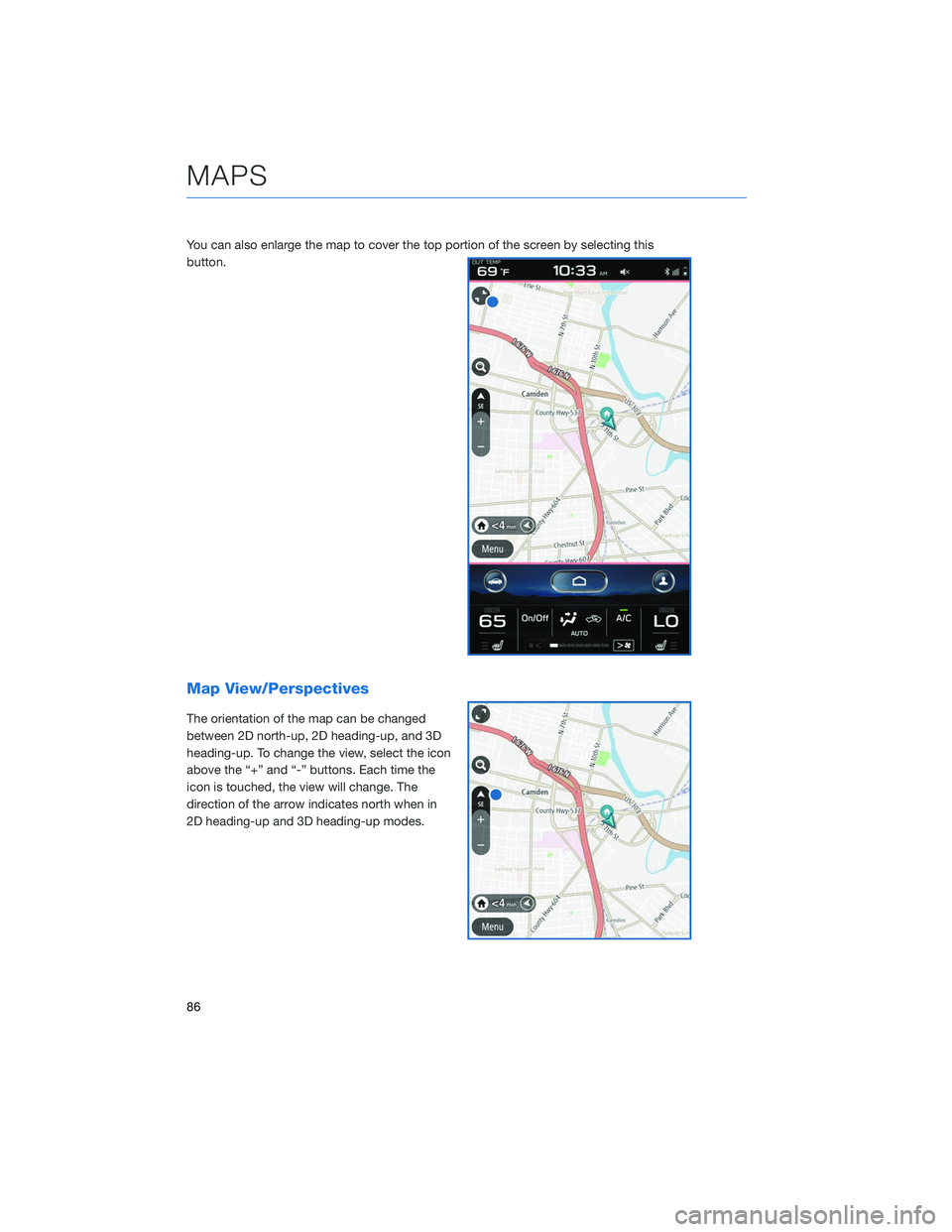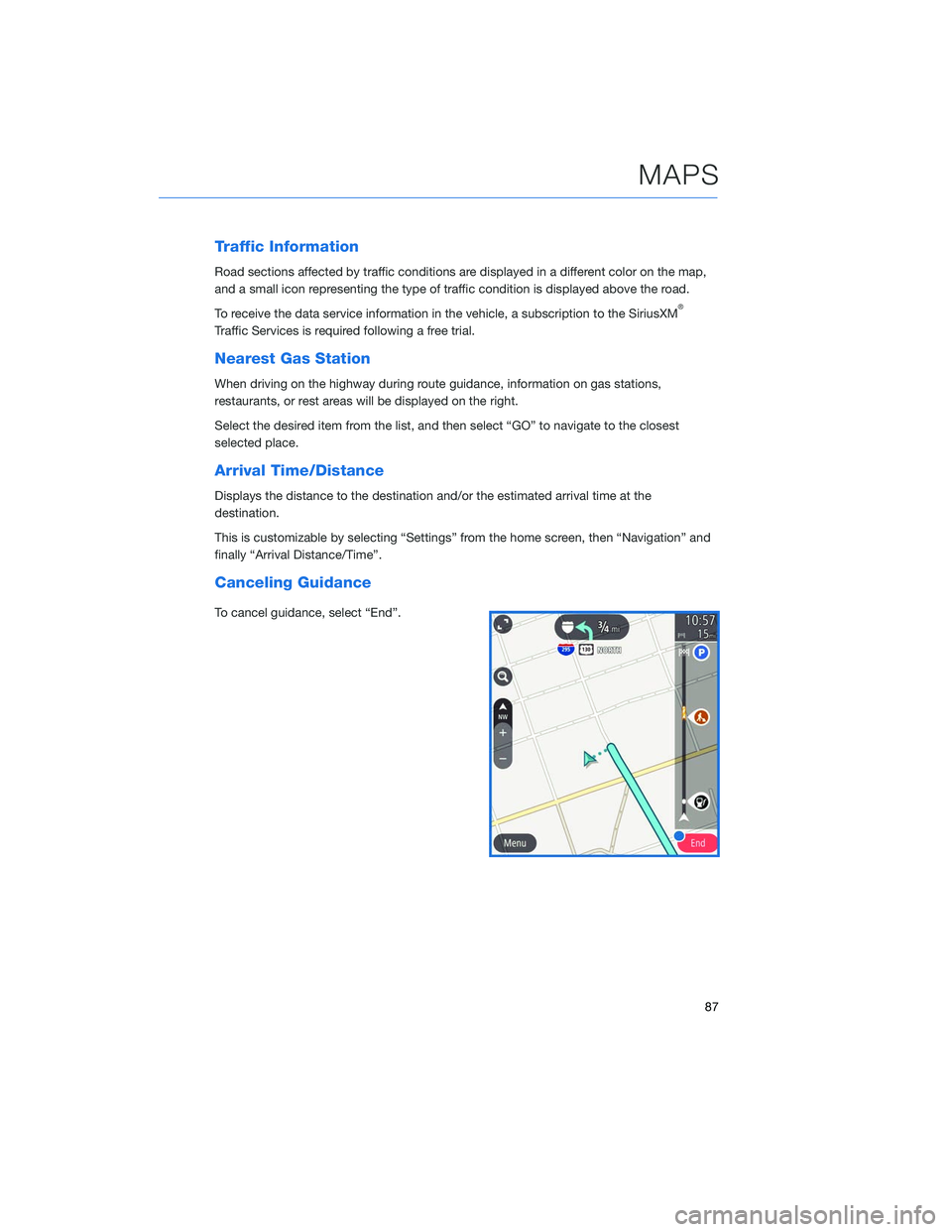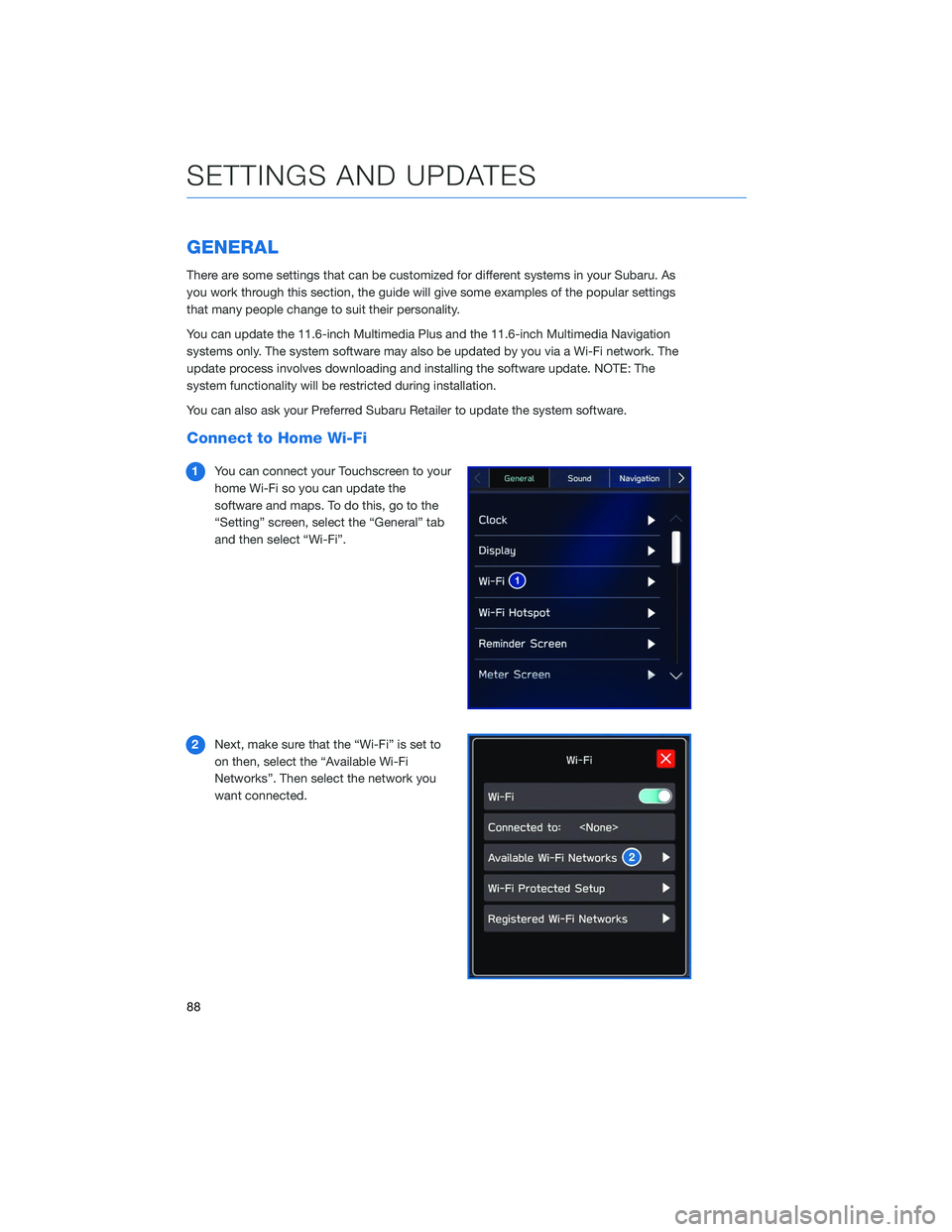SUBARU LEGACY 2020 Getting Started Guide
LEGACY 2020
SUBARU
SUBARU
https://www.carmanualsonline.info/img/17/40436/w960_40436-0.png
SUBARU LEGACY 2020 Getting Started Guide
Trending: washer fluid, turn signal, wiper fluid, trailer, fuse box, spare wheel, service
Page 81 of 124
Route Options
You can set the navigation system to avoid certain types of routes. To do this:1 From the “Home” screen select “Settings”, then “Navigation”.
2 Select “Avoid”.
3 Select the desired item to avoid.
MAPS
79
Page 82 of 124
Shortest/Fastest/Economic
You can set the route preferences to search for the shortest, fastest, or most economic
route or to avoid freeways. To do this:1 From the ”Home” screen touch “Settings”.
2 Select “Navigation”.
3 Select “Route Preferences”.
4 Select the preference you would like to
use the most; Fastest, Shortest,
Eco-Friendly or Avoid Freeways.
MAPS
80
Page 83 of 124
Saving Destination as a Favorite
The registered points can be set as a destination. To save a location from the Map screen:1 Select “Menu”.
2 Select “Favorites”.
MAPS
81
Page 84 of 124
3Select “Add”.
4 Select “Search”.
MAPS
82
Page 85 of 124
5Start typing the address you want to
save, select the address when it appears
on the screen.
6 Select the icon on the address to save to
favorites.
MAPS
83
Page 86 of 124
Guidance Screen Icons
These are the common icons used for the navigation guidance.
ICONEXPLANATION ICONEXPLANATION
Turn left/right.Go straight ahead at
the intersection.
U-turn.Exit at the junction.
Keep left/right at the
fork in the road.Roundabout.
Turn left/right &
sharp curve.You have arrived at
your destination.
Stay in the left/right
lane.You have arrived at
your waypoint.
MAPS
84
Page 87 of 124
Map Zoom
Once on the map screen, you can zoom in or out by touching the “+” or “-” buttons on the
screen. You can also use two fingers on the screen and move them apart to zoom in or
together to zoom out.
MAPS
85
Page 88 of 124
You can also enlarge the map to cover the top portion of the screen by selecting this
button.
Map View/Perspectives
The orientation of the map can be changed
between 2D north-up, 2D heading-up, and 3D
heading-up. To change the view, select the icon
above the “+” and “-” buttons. Each time the
icon is touched, the view will change. The
direction of the arrow indicates north when in
2D heading-up and 3D heading-up modes.
MAPS
86
Page 89 of 124
Traffic Information
Road sections affected by traffic conditions are displayed in a different color on the map,
and a small icon representing the type of traffic condition is displayed above the road.
To receive the data service information in the vehicle, a subscription to the SiriusXM
®
Traffic Services is required following a free trial.
Nearest Gas Station
When driving on the highway during route guidance, information on gas stations,
restaurants, or rest areas will be displayed on the right.
Select the desired item from the list, and then select “GO” to navigate to the closest
selected place.
Arrival Time/Distance
Displays the distance to the destination and/or the estimated arrival time at the
destination.
This is customizable by selecting “Settings” from the home screen, then “Navigation” and
finally “Arrival Distance/Time”.
Canceling Guidance
To cancel guidance, select “End”.
MAPS
87
Page 90 of 124
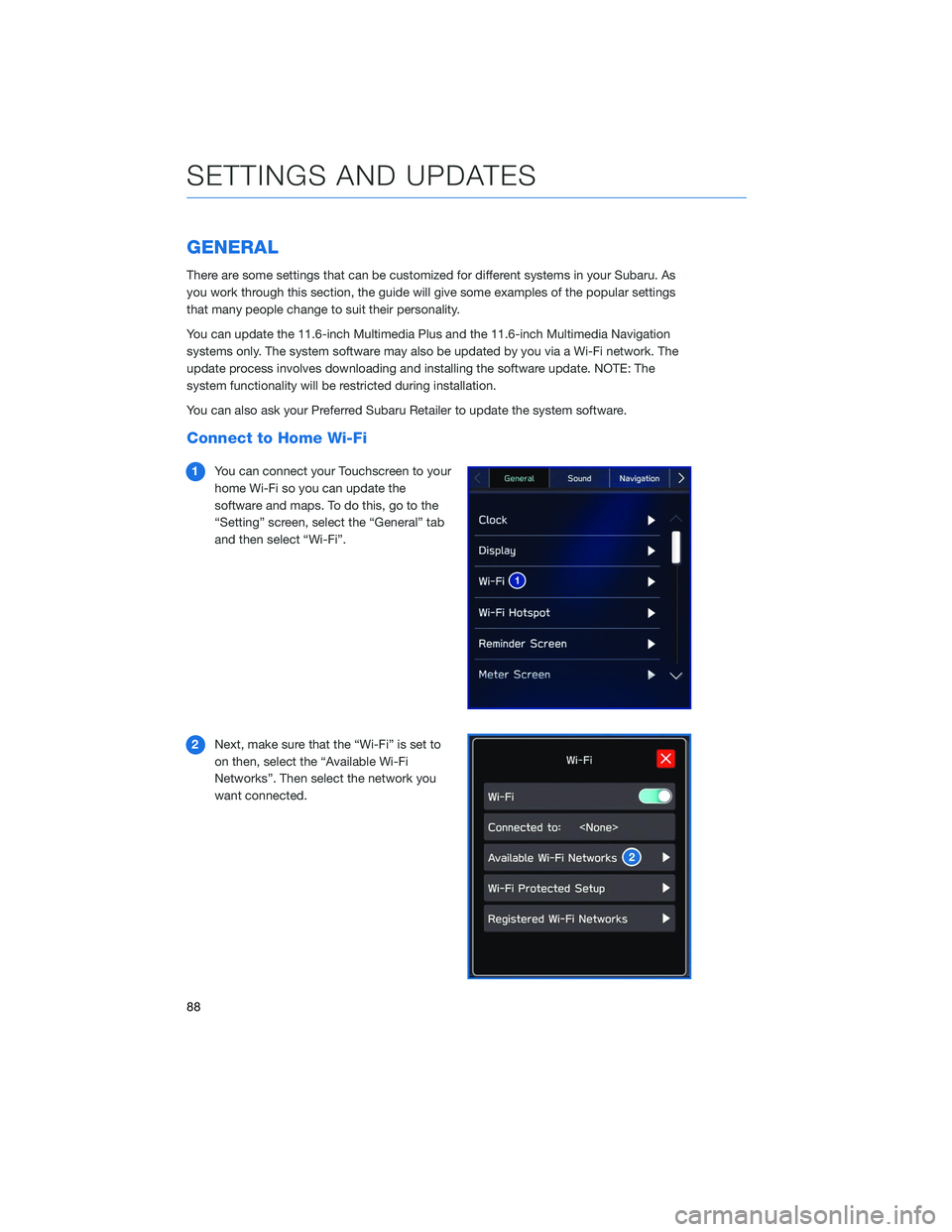
GENERAL
There are some settings that can be customized for different systems in your Subaru. As
you work through this section, the guide will give some examples of the popular settings
that many people change to suit their personality.
You can update the 11.6-inch Multimedia Plus and the 11.6-inch Multimedia Navigation
systems only. The system software may also be updated by you via a Wi-Fi network. The
update process involves downloading and installing the software update. NOTE: The
system functionality will be restricted during installation.
You can also ask your Preferred Subaru Retailer to update the system software.
Connect to Home Wi-Fi
1You can connect your Touchscreen to your
home Wi-Fi so you can update the
software and maps. To do this, go to the
“Setting” screen, select the “General” tab
and then select “Wi-Fi”.
2 Next, make sure that the “Wi-Fi” is set to
on then, select the “Available Wi-Fi
Networks”. Then select the network you
want connected.
SETTINGS AND UPDATES
88
Trending: octane, parking brake, spare tire location, oil dipstick, warning, rear view mirror, emergency towing