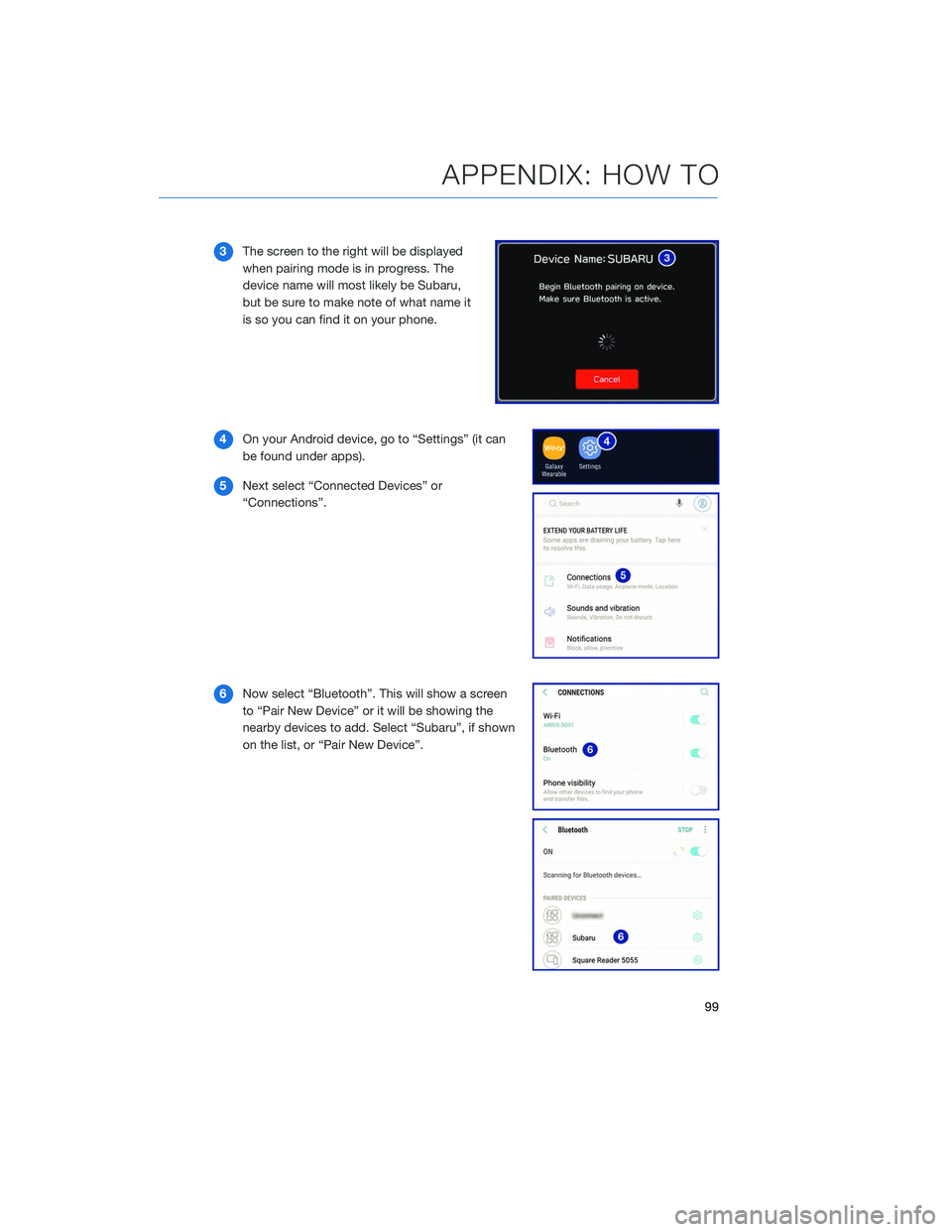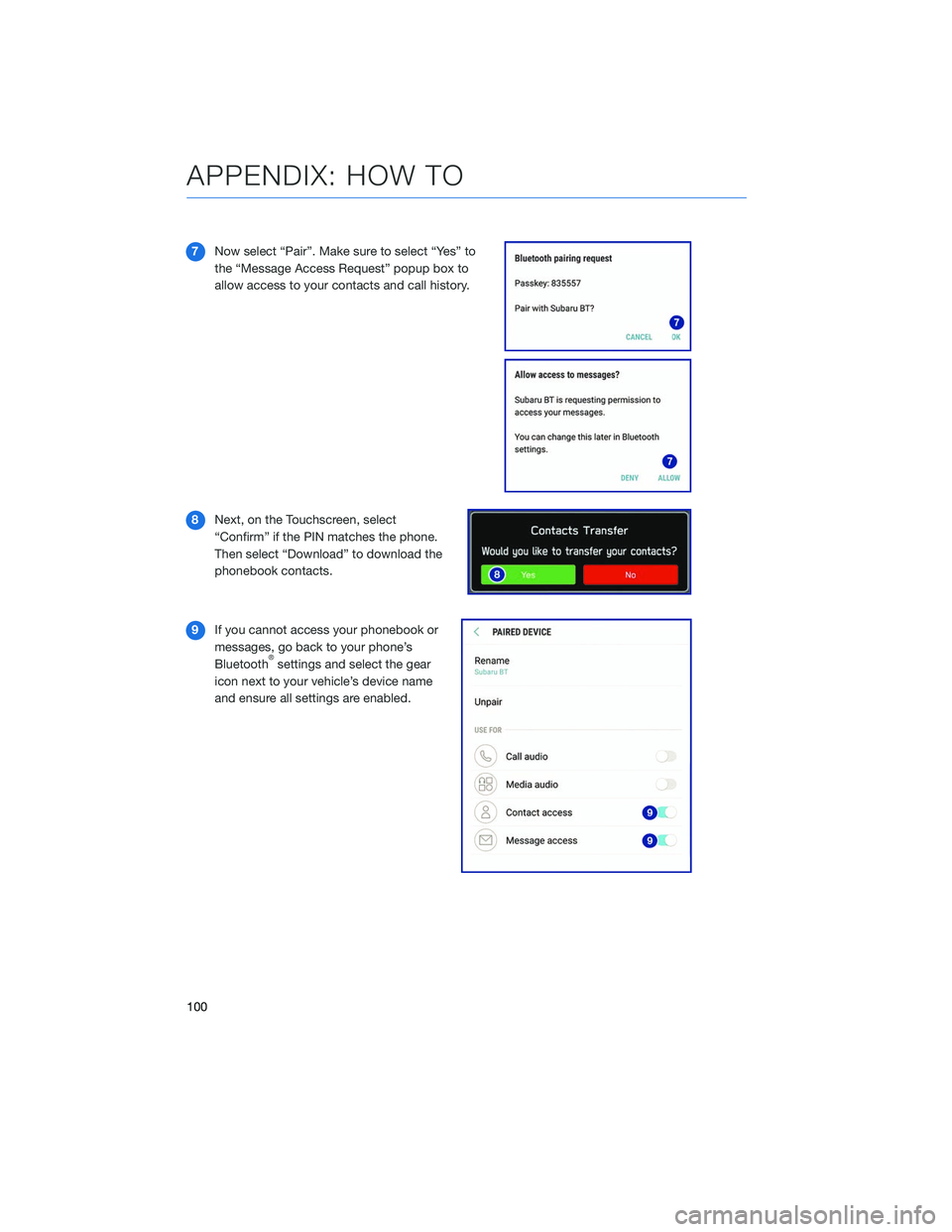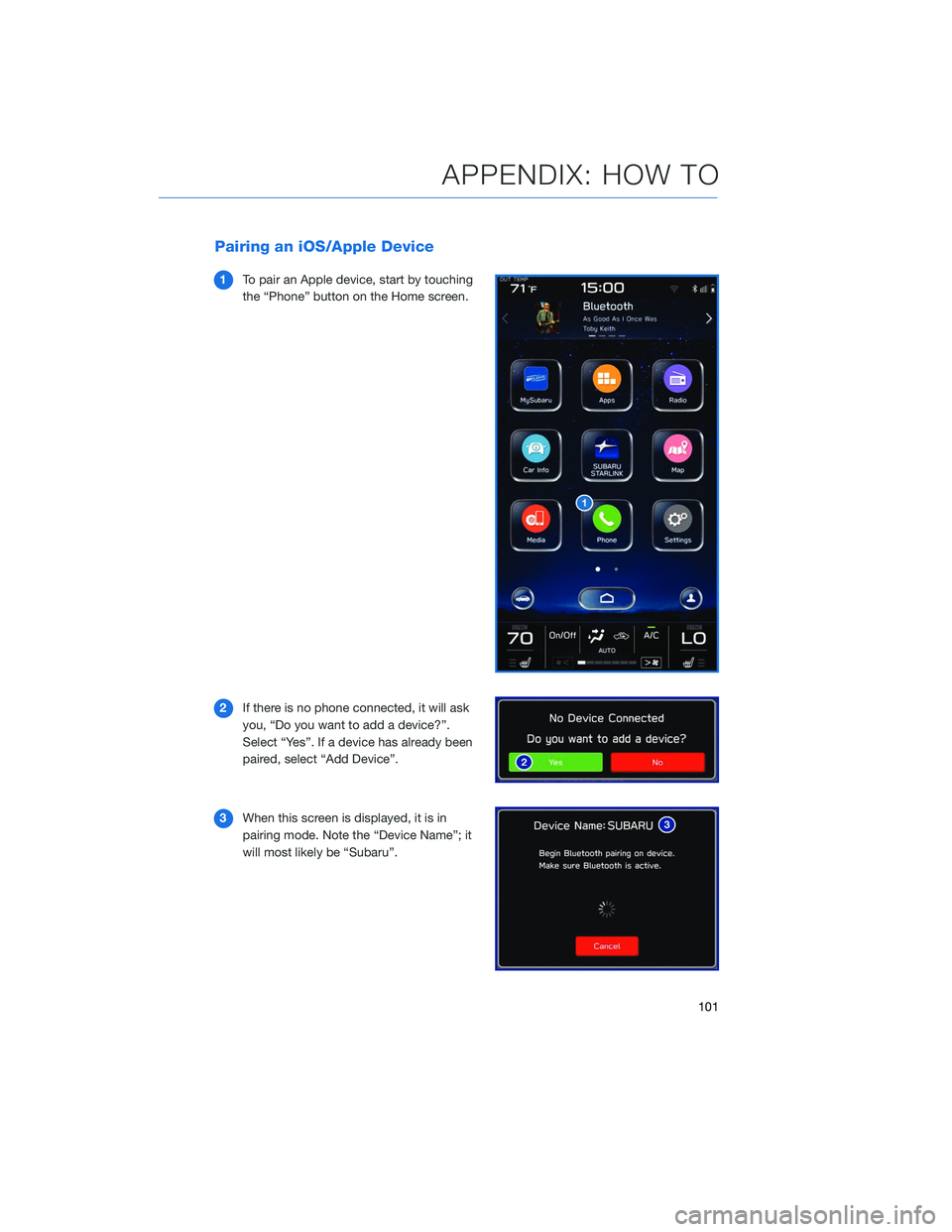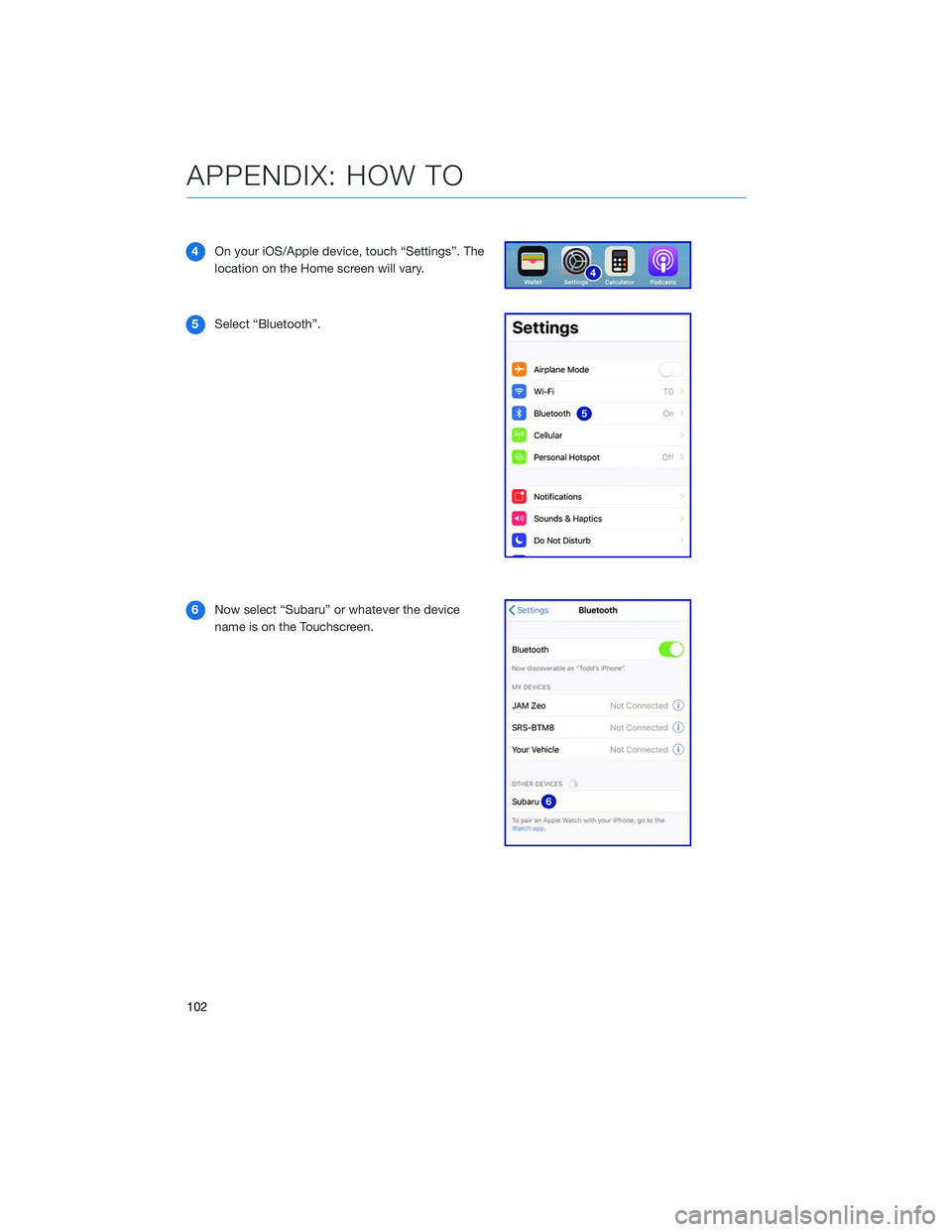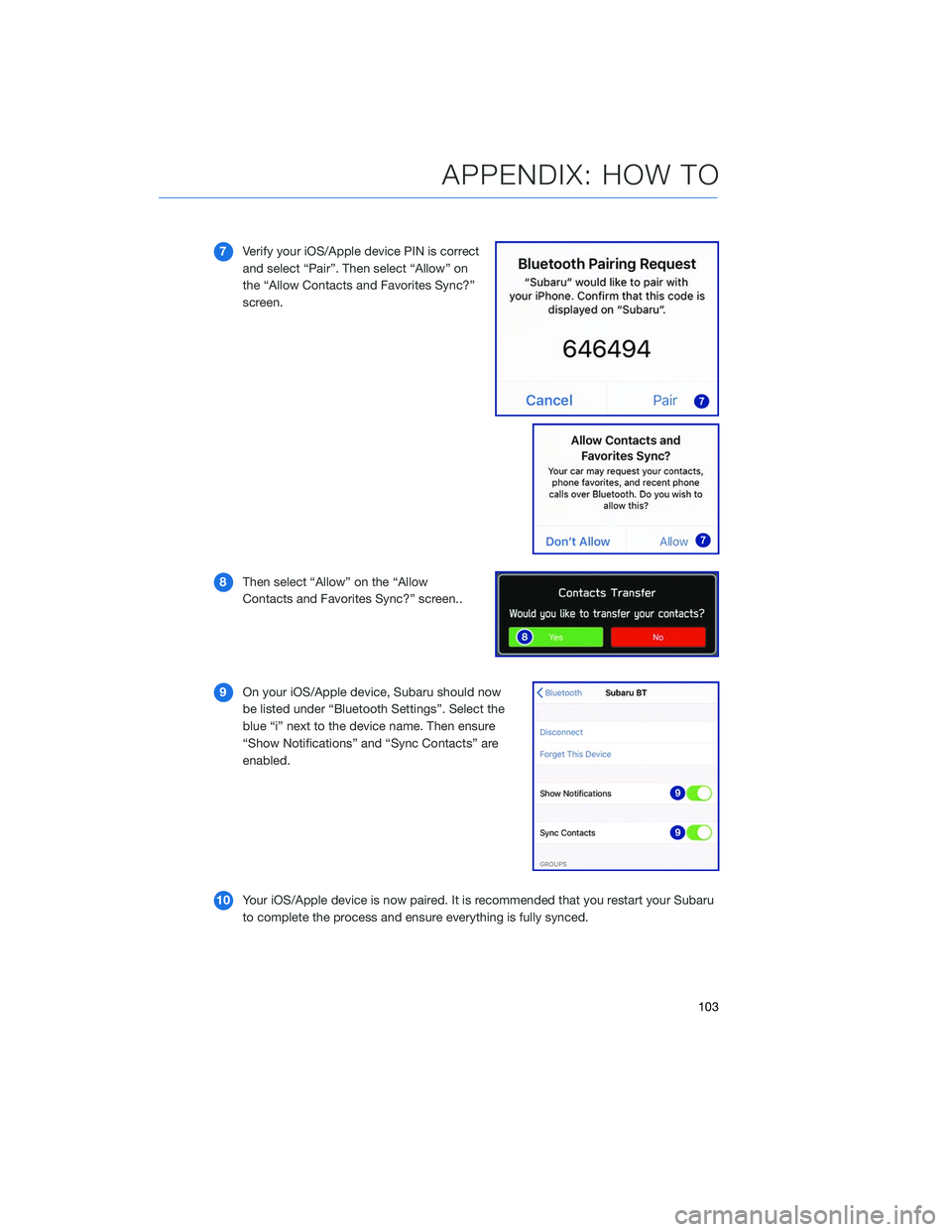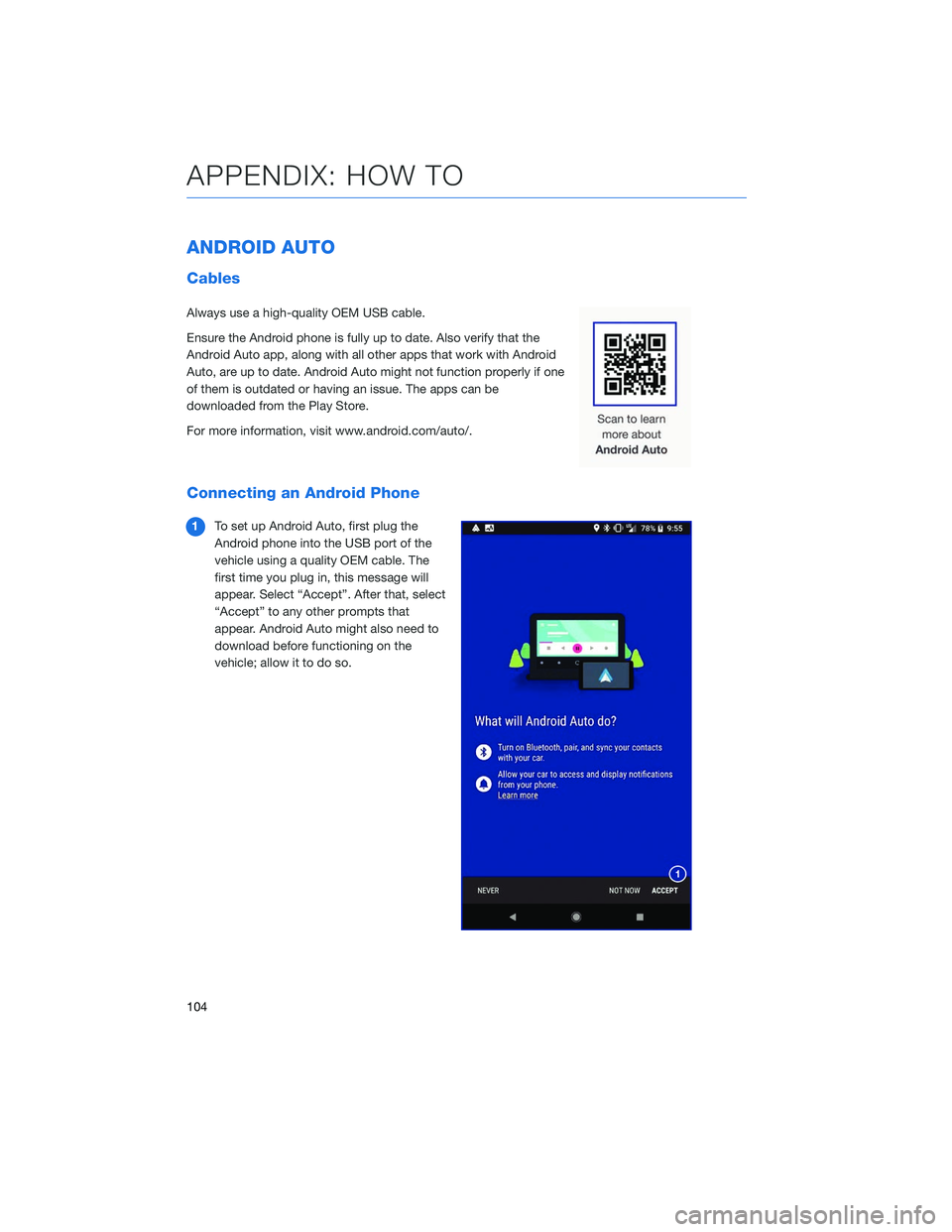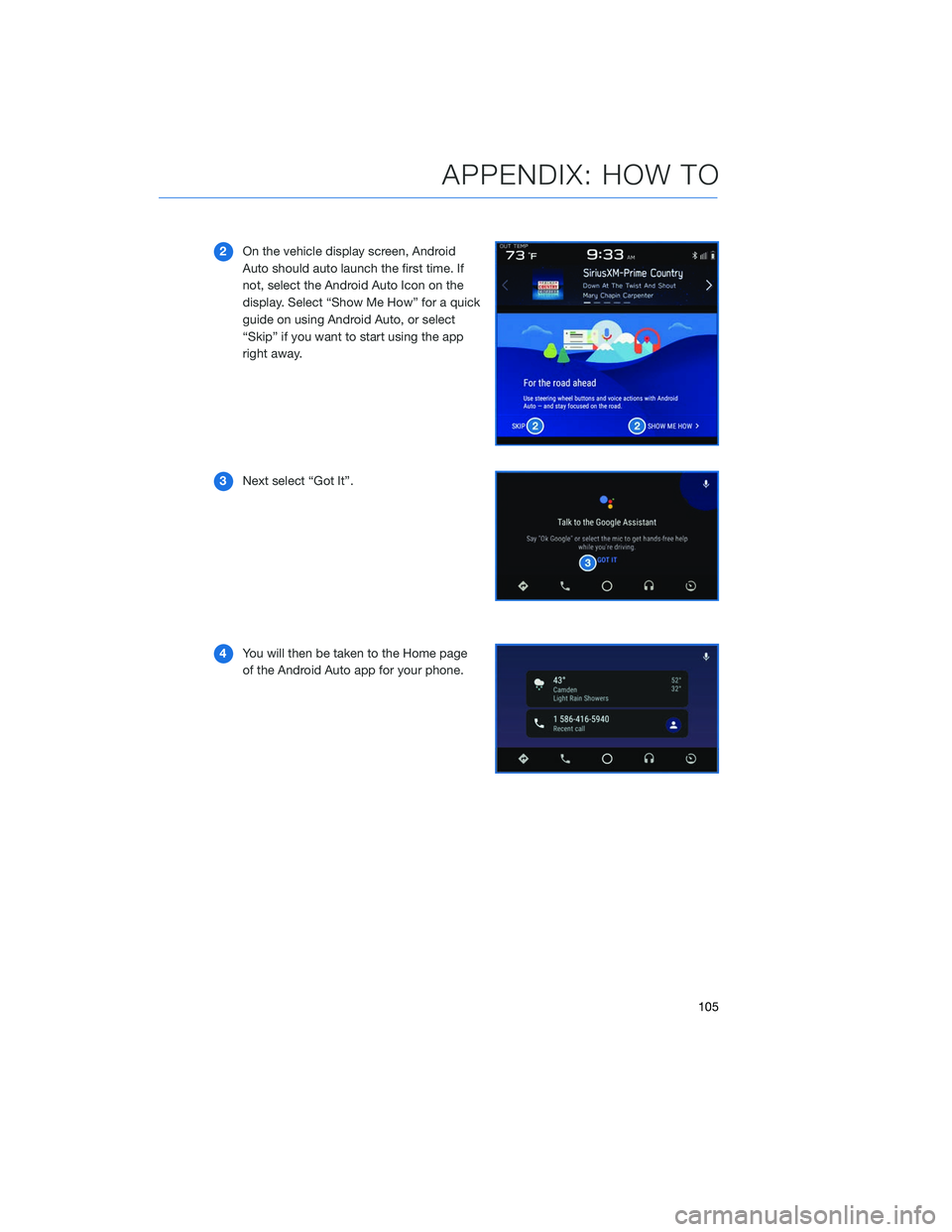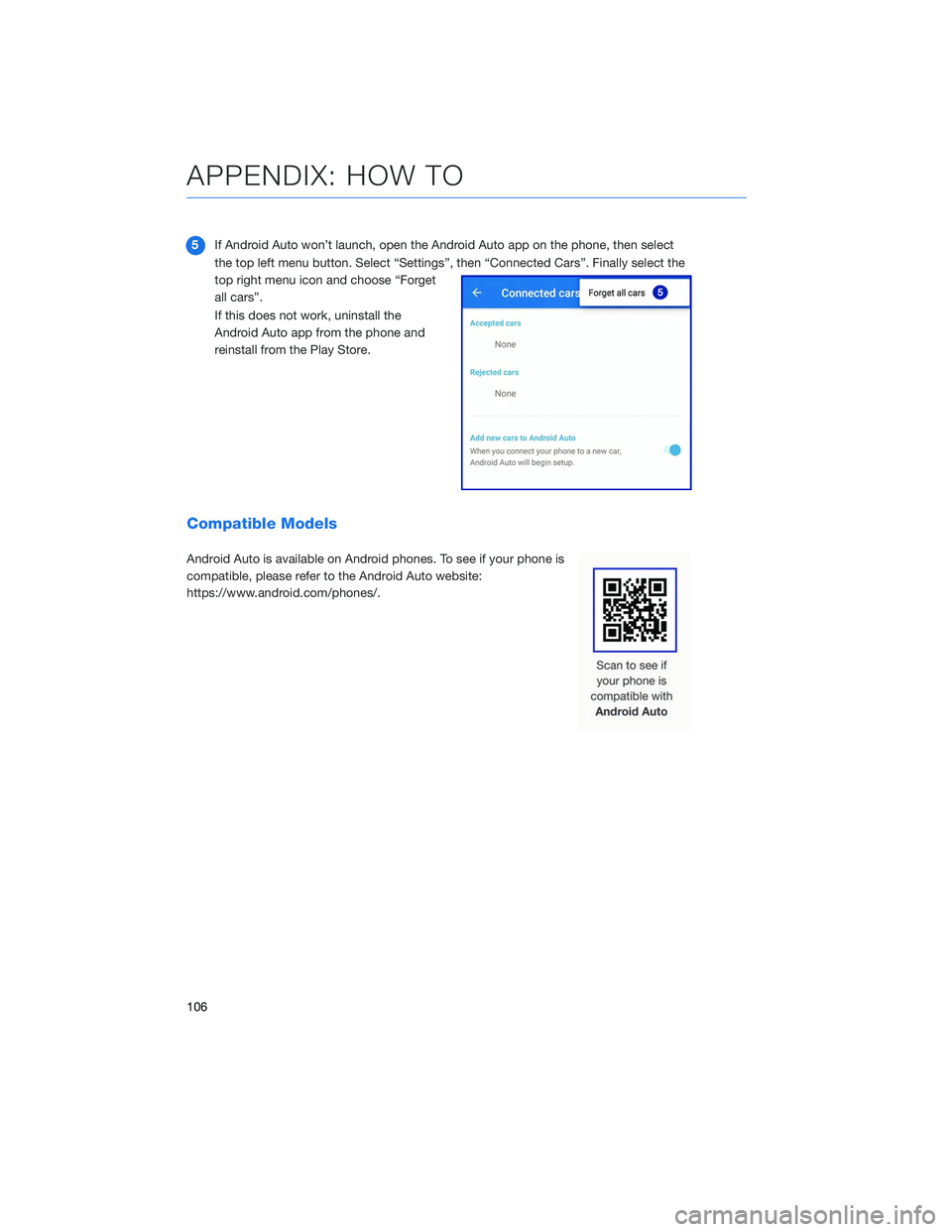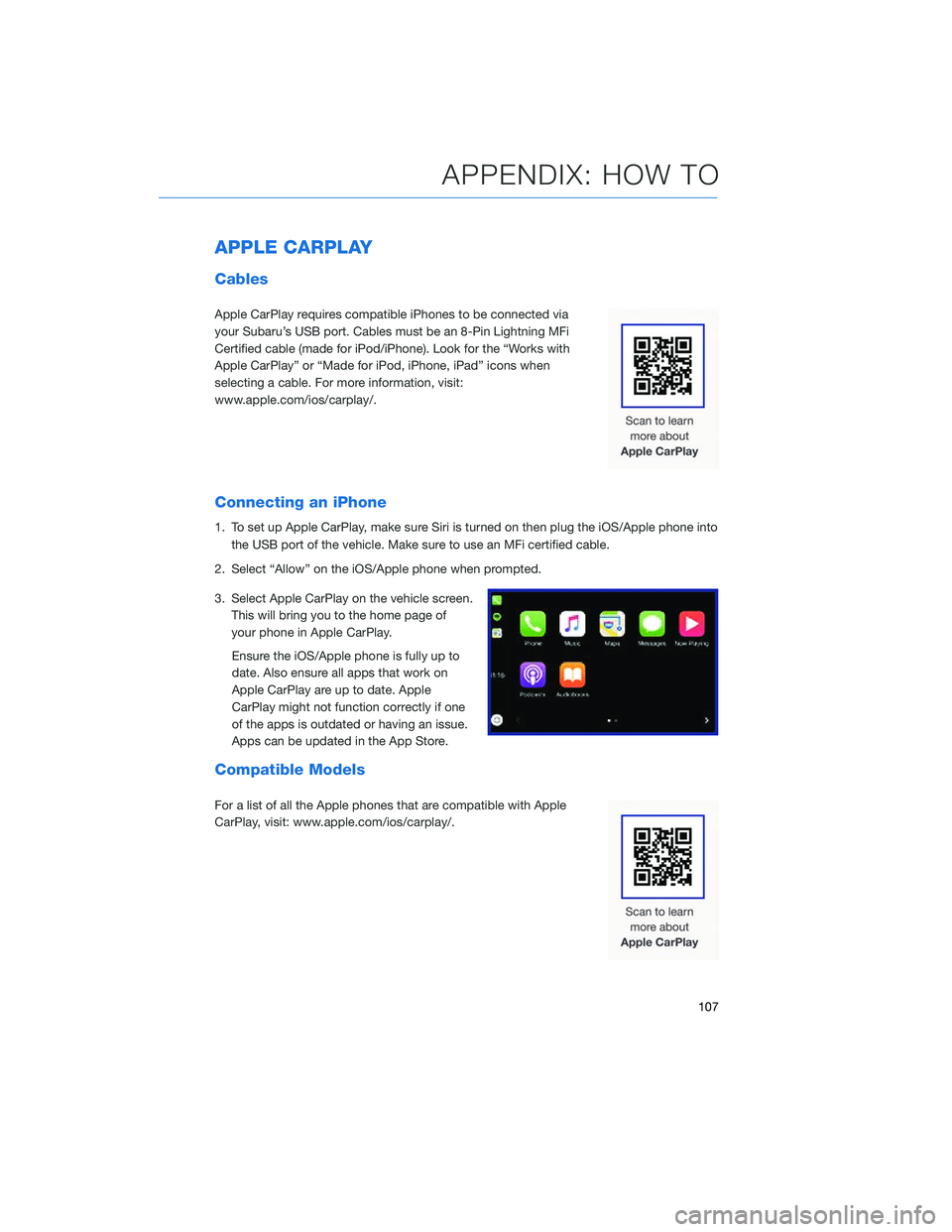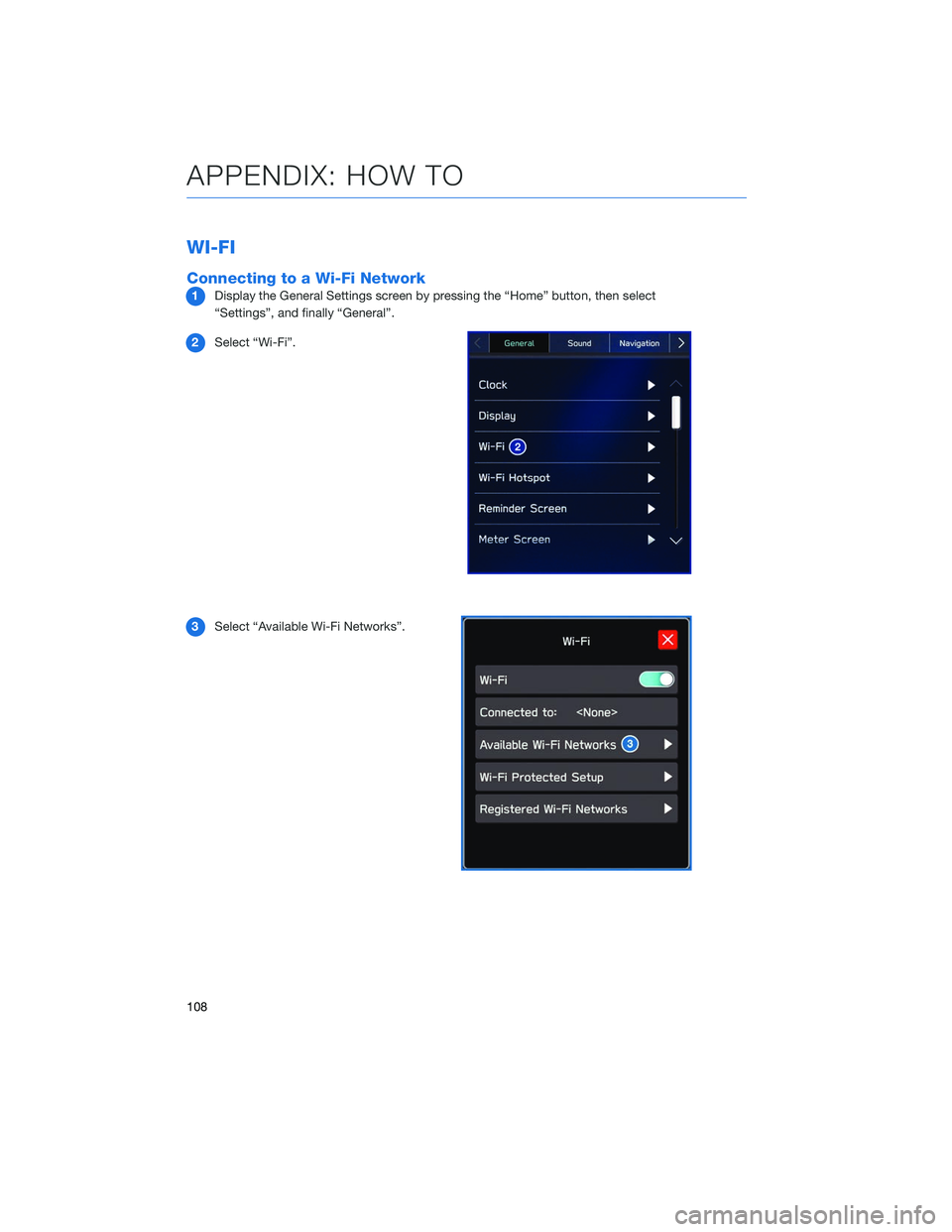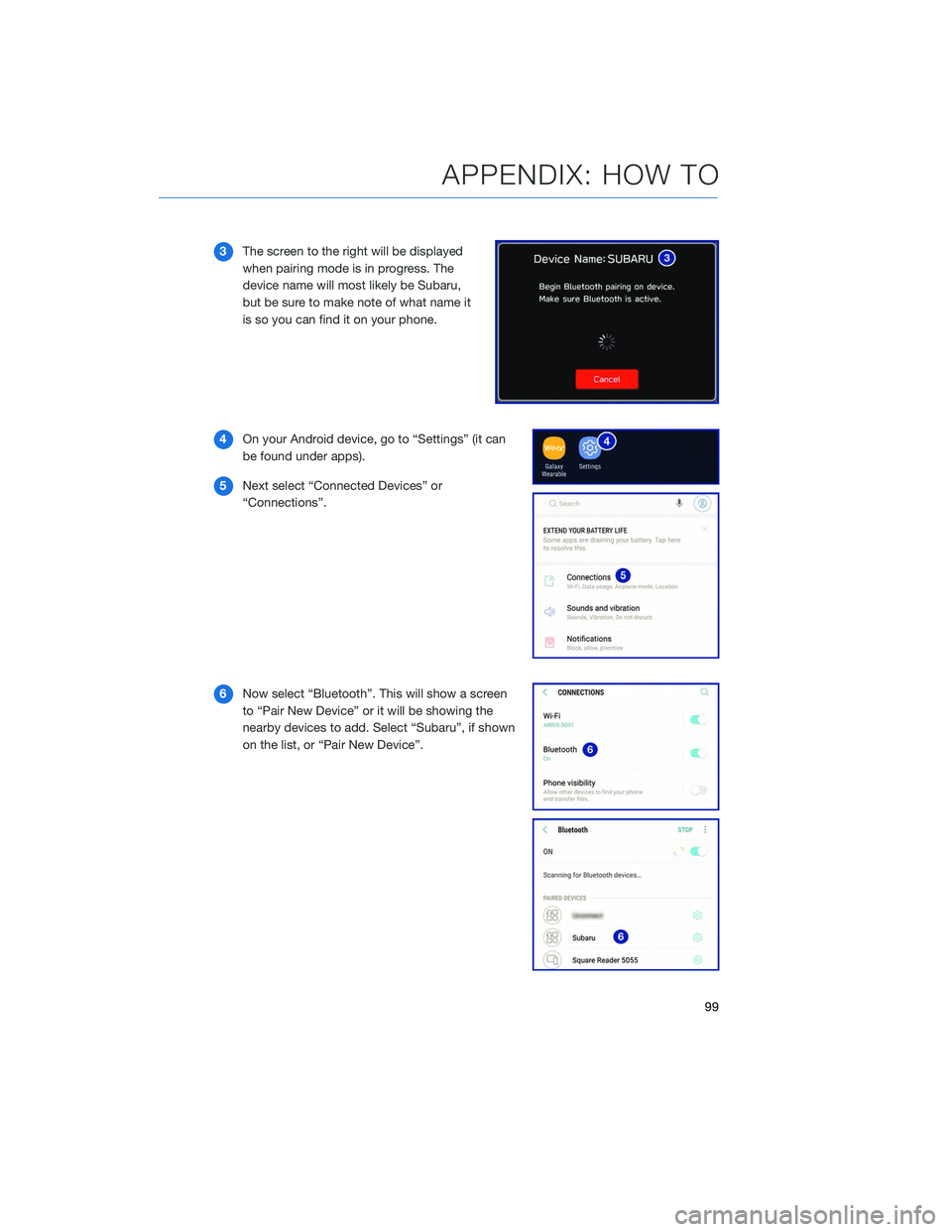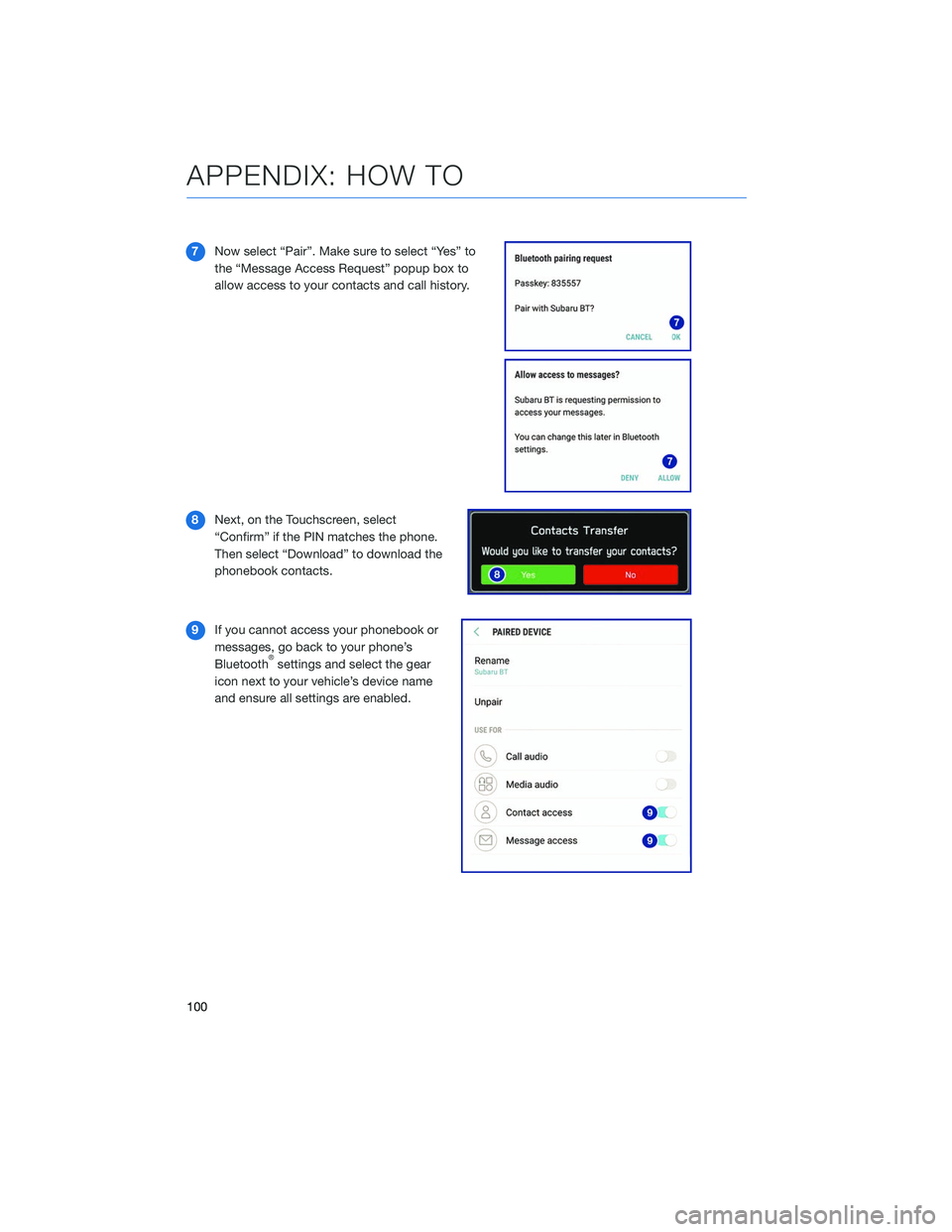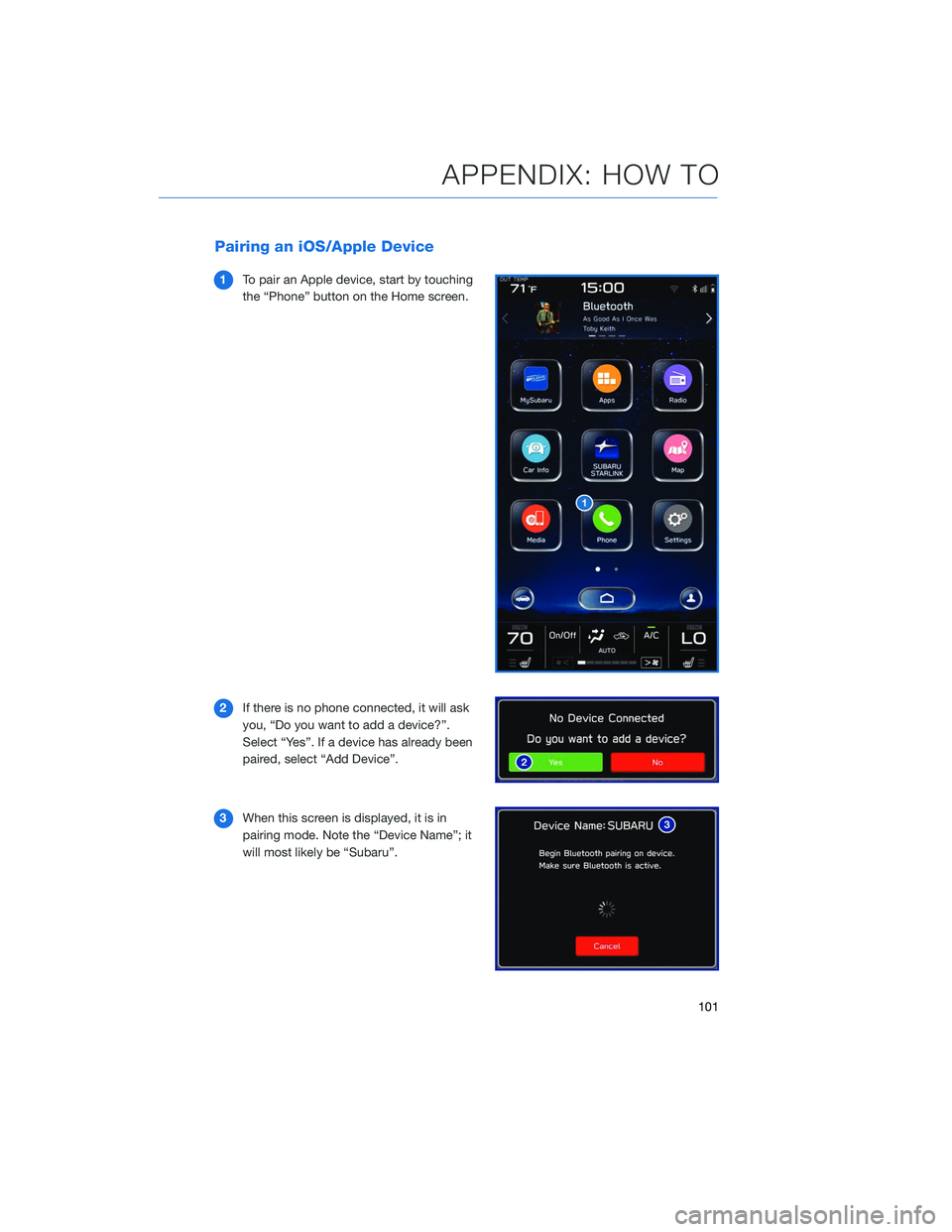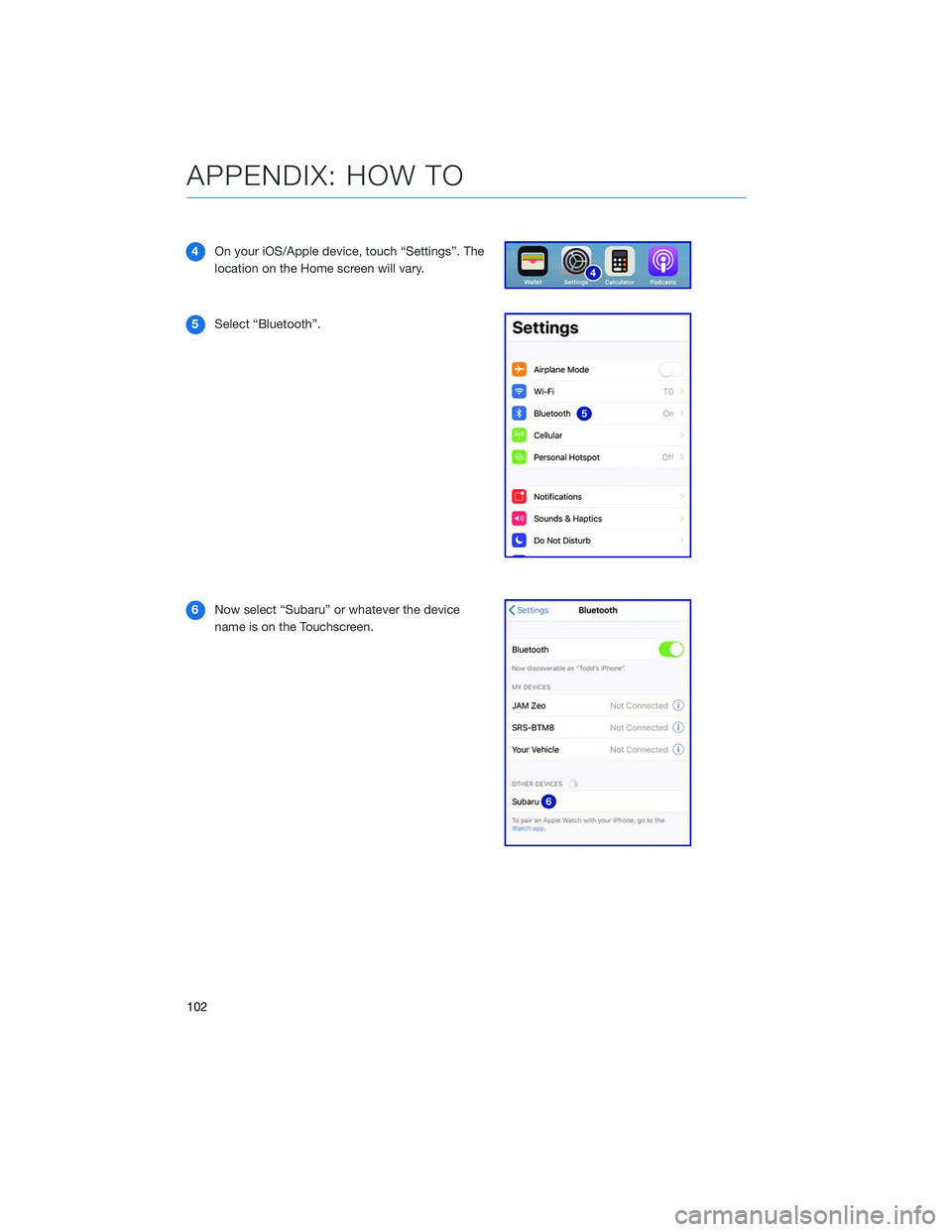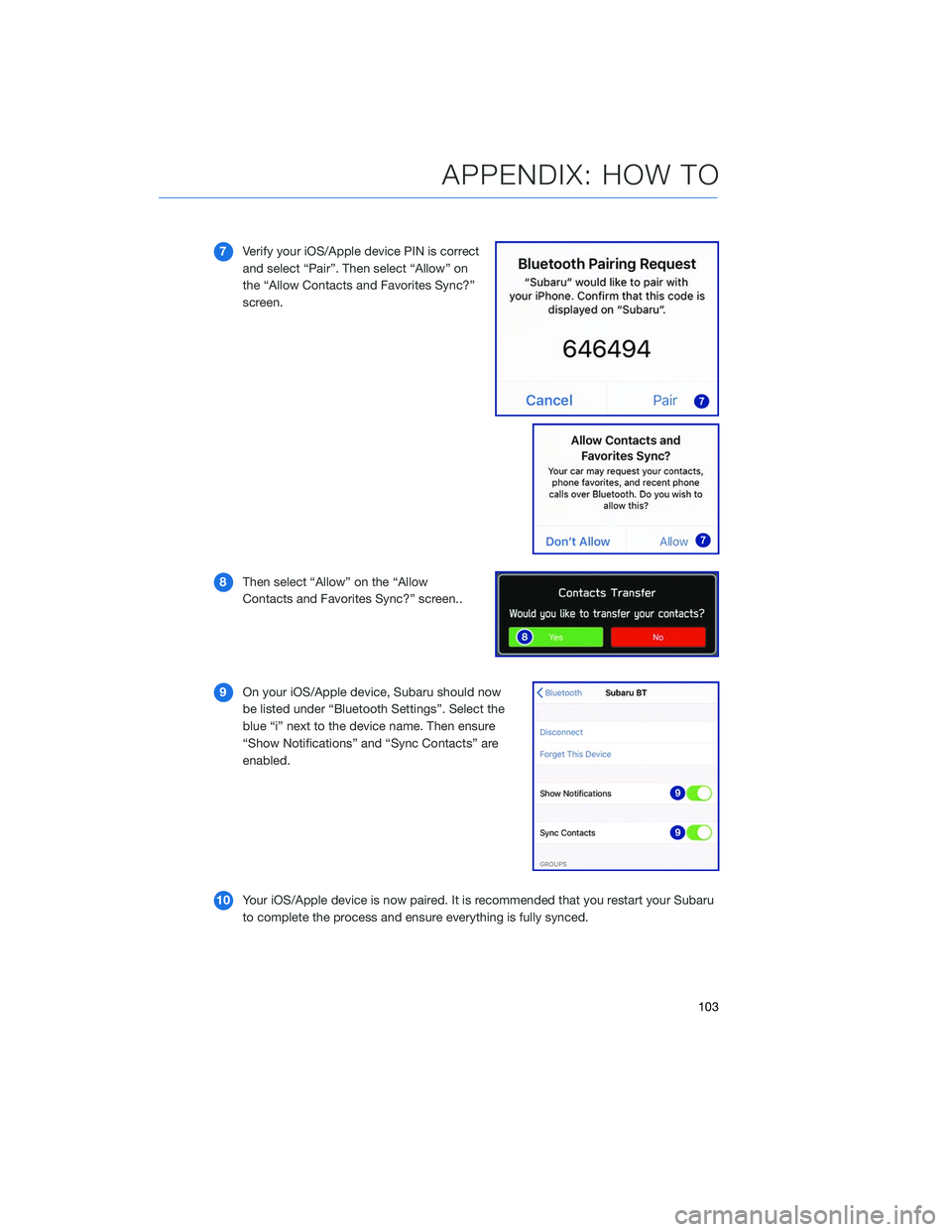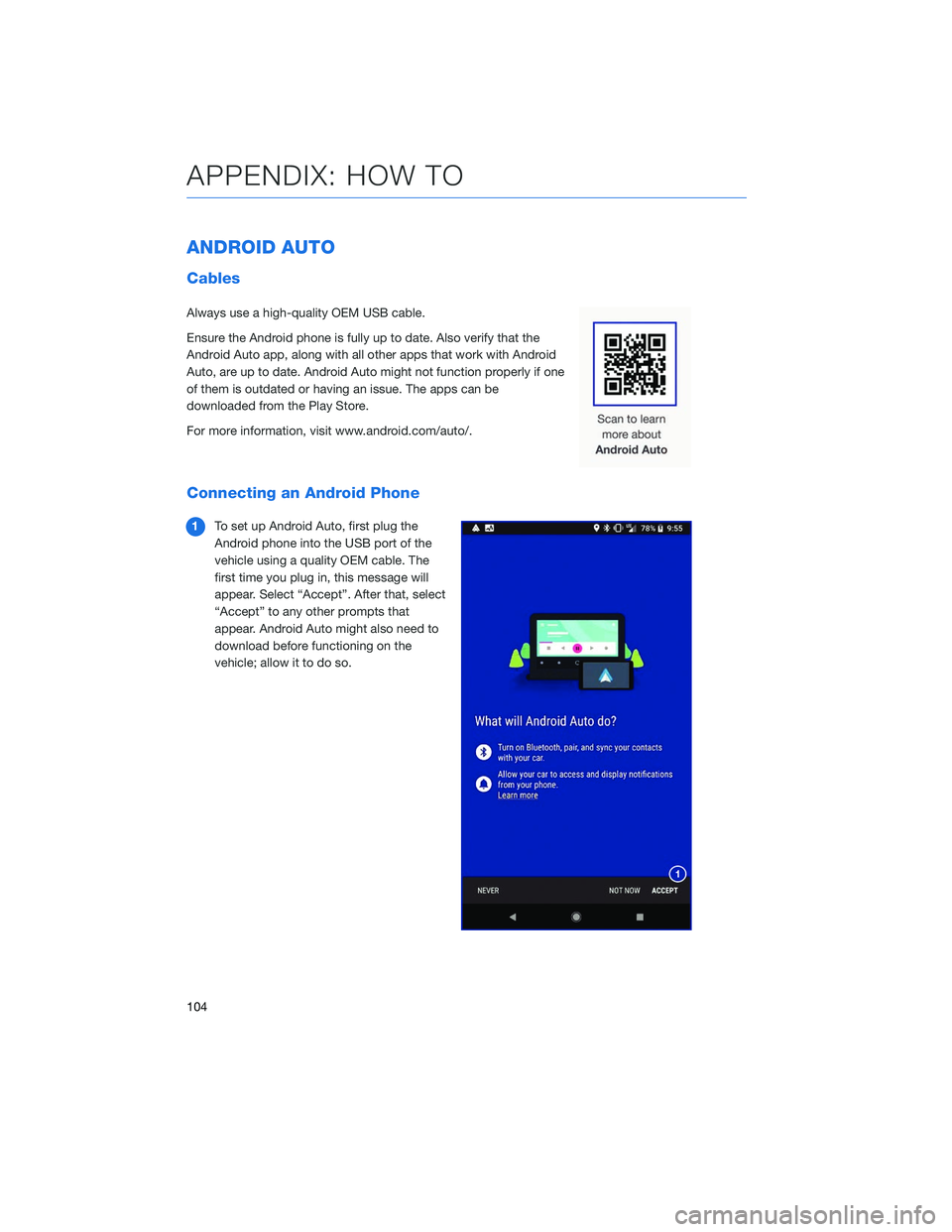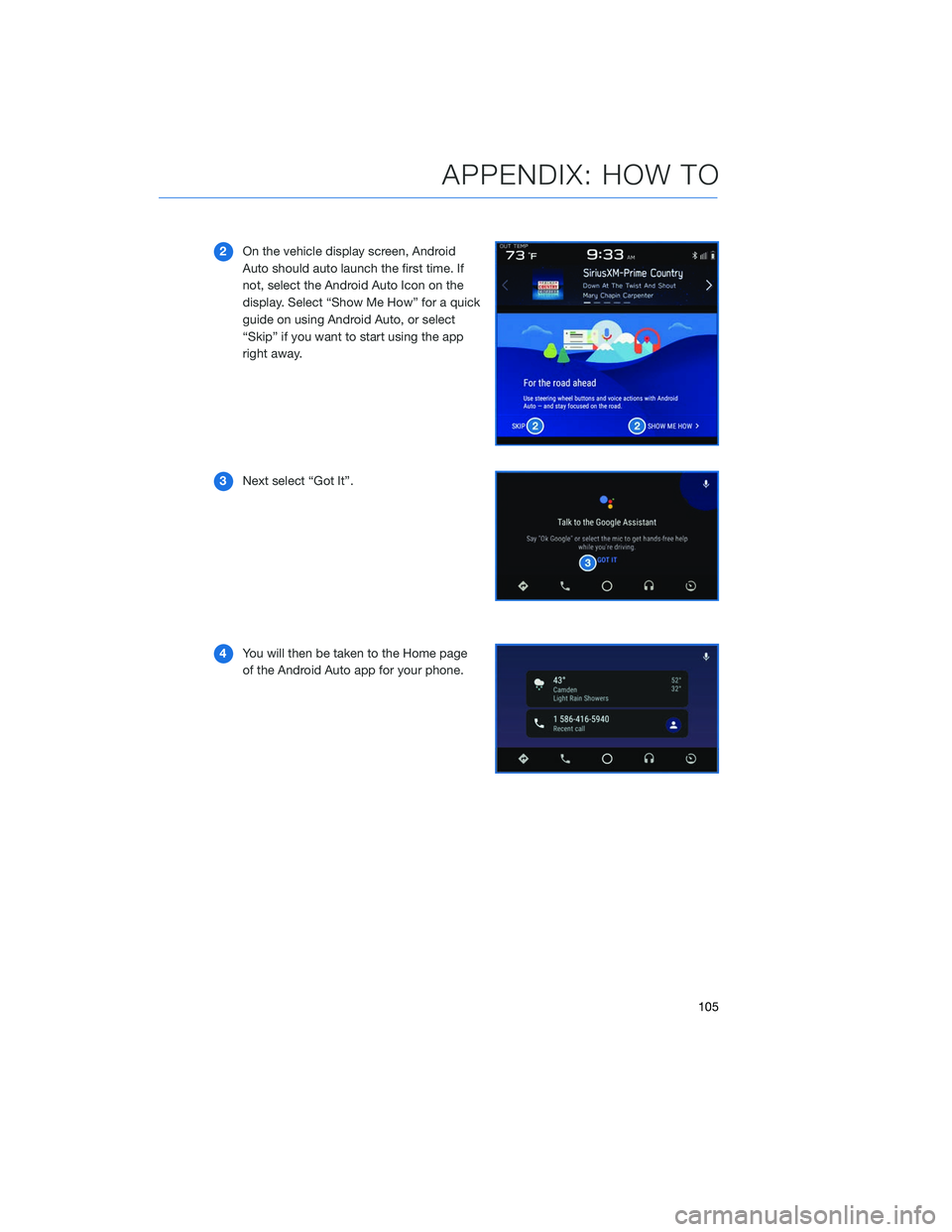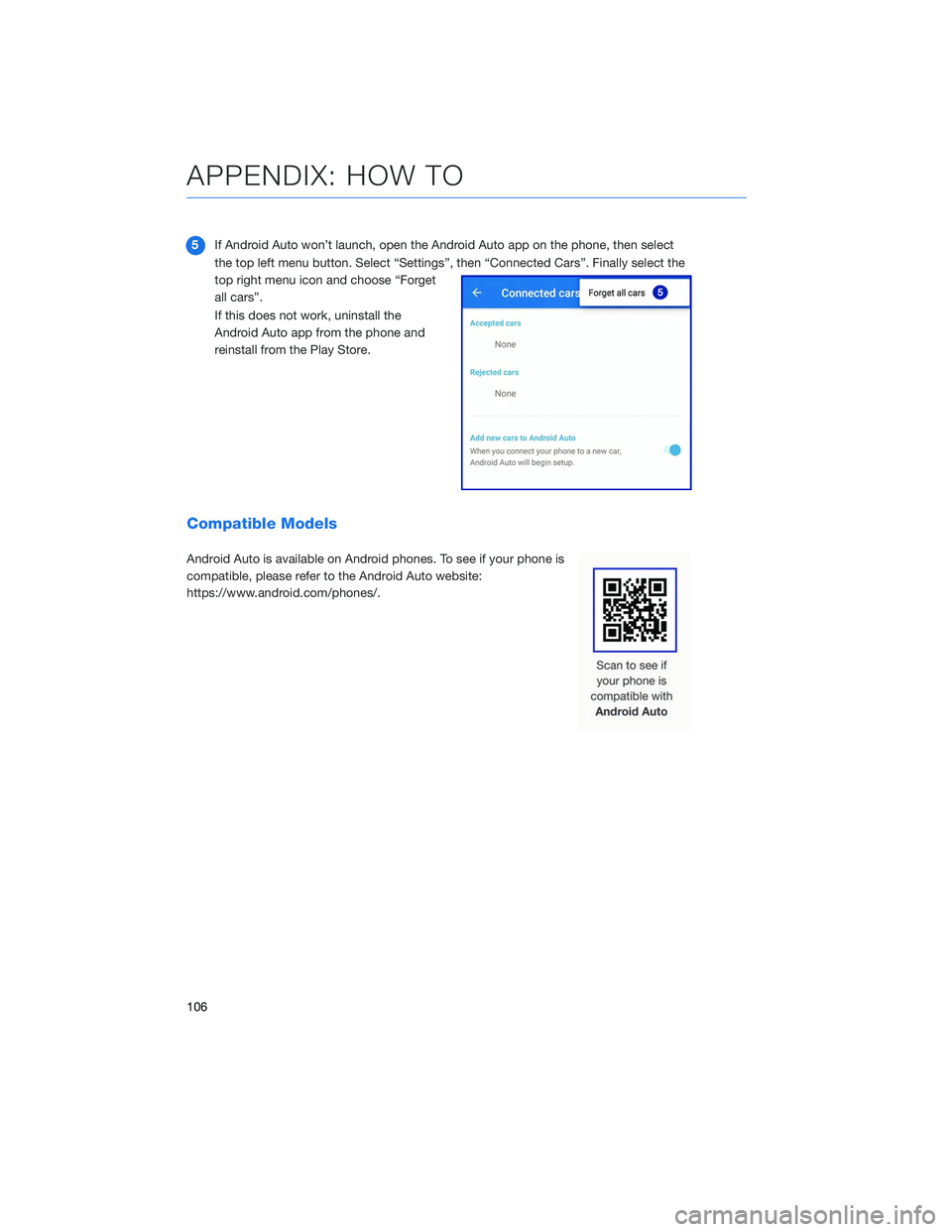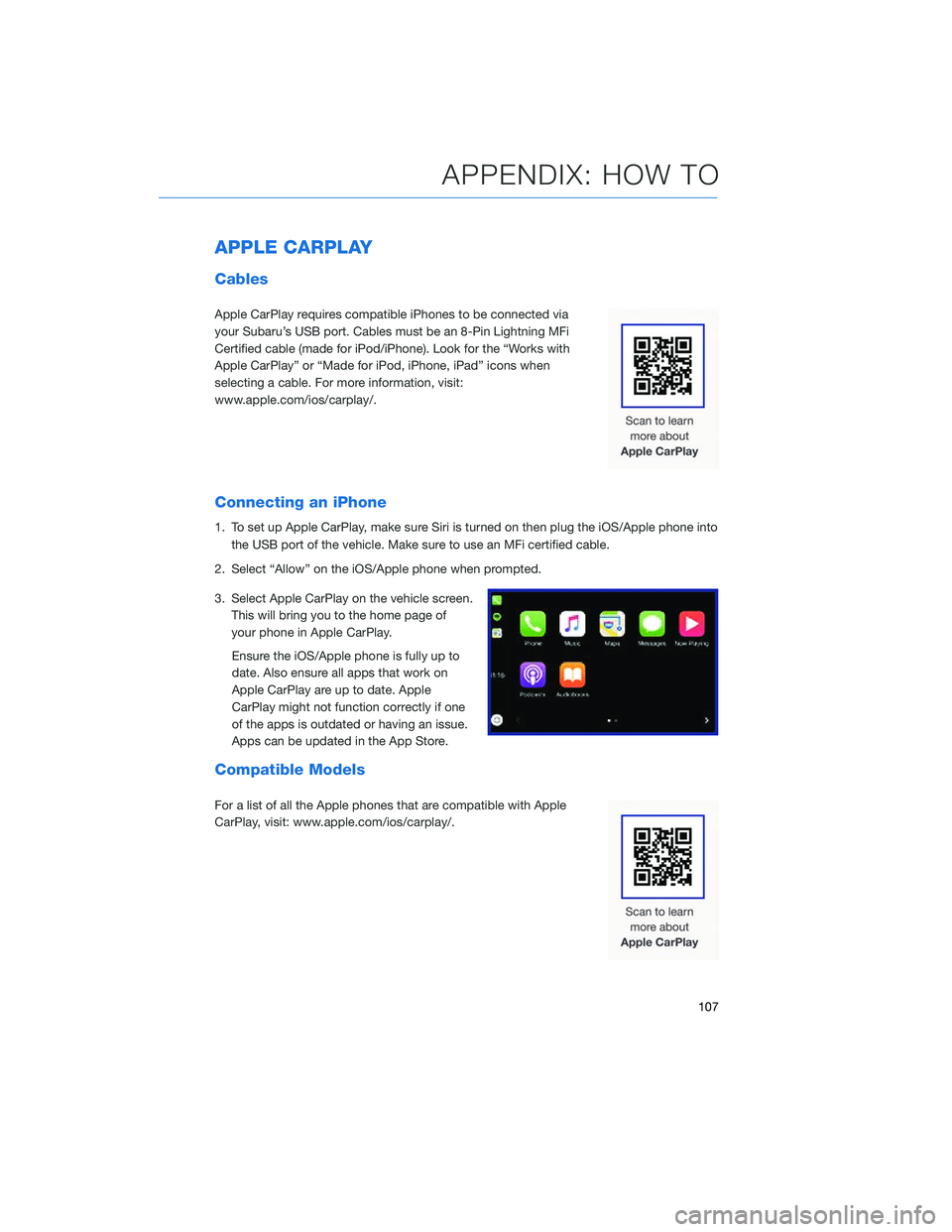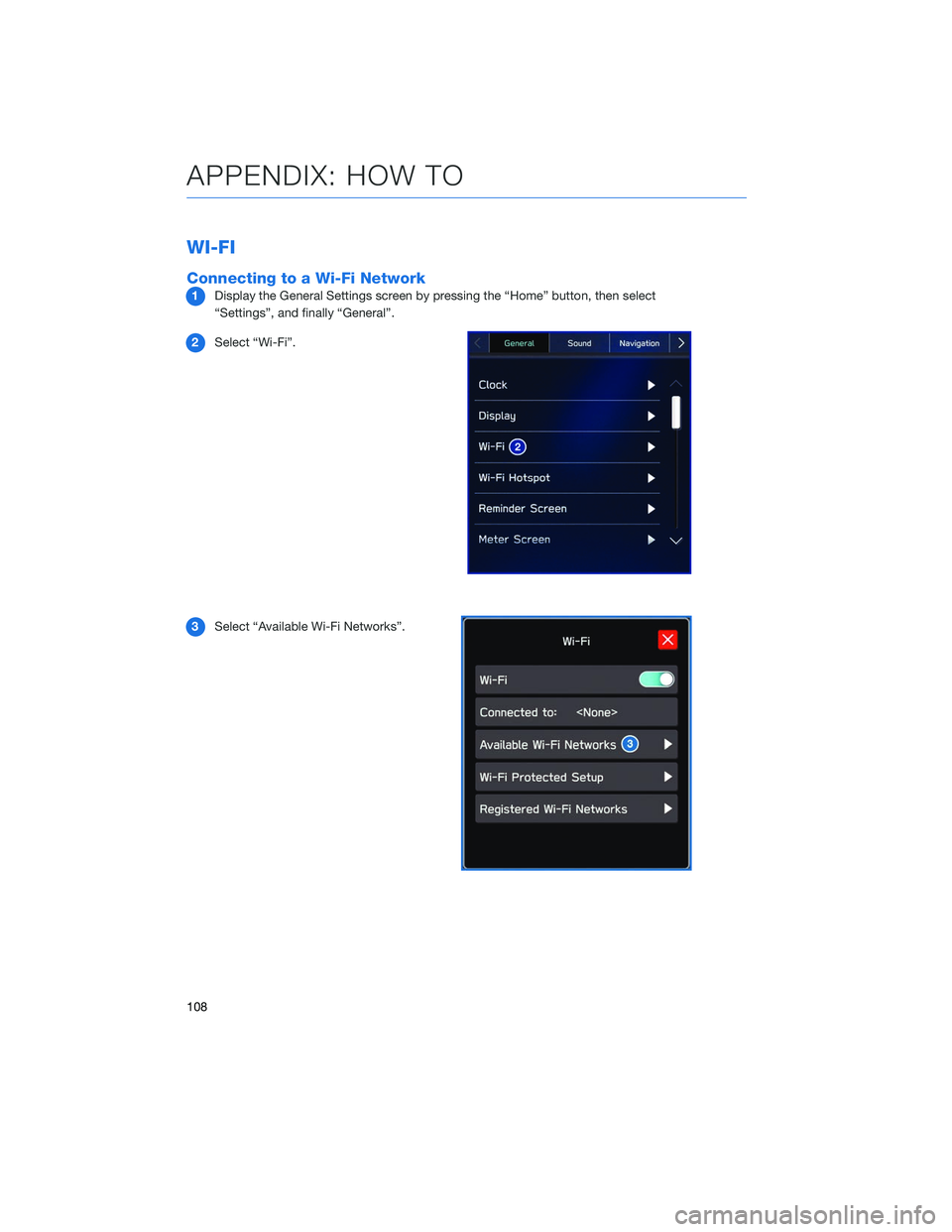SUBARU LEGACY 2020 Getting Started Guide
LEGACY 2020
SUBARU
SUBARU
https://www.carmanualsonline.info/img/17/40436/w960_40436-0.png
SUBARU LEGACY 2020 Getting Started Guide
Trending: height, seat adjustment, battery, fuse, android auto, steering, oil filter
Page 101 of 124
3The screen to the right will be displayed
when pairing mode is in progress. The
device name will most likely be Subaru,
but be sure to make note of what name it
is so you can find it on your phone.
4 On your Android device, go to “Settings” (it can
be found under apps).
5 Next select “Connected Devices” or
“Connections”.
6 Now select “Bluetooth”. This will show a screen
to “Pair New Device” or it will be showing the
nearby devices to add. Select “Subaru”, if shown
on the list, or “Pair New Device”.
APPENDIX: HOW TO
99
Page 102 of 124
7Now select “Pair”. Make sure to select “Yes” to
the “Message Access Request” popup box to
allow access to your contacts and call history.
8 Next, on the Touchscreen, select
“Confirm” if the PIN matches the phone.
Then select “Download” to download the
phonebook contacts.
9 If you cannot access your phonebook or
messages, go back to your phone’s
Bluetooth
®settings and select the gear
icon next to your vehicle’s device name
and ensure all settings are enabled.
APPENDIX: HOW TO
100
Page 103 of 124
Pairing an iOS/Apple Device
1To pair an Apple device, start by touching
the “Phone” button on the Home screen.
2 If there is no phone connected, it will ask
you, “Do you want to add a device?”.
Select “Yes”. If a device has already been
paired, select “Add Device”.
3 When this screen is displayed, it is in
pairing mode. Note the “Device Name”; it
will most likely be “Subaru”.
APPENDIX: HOW TO
101
Page 104 of 124
4On your iOS/Apple device, touch “Settings”. The
location on the Home screen will vary.
5 Select “Bluetooth”.
6 Now select “Subaru” or whatever the device
name is on the Touchscreen.
APPENDIX: HOW TO
102
Page 105 of 124
7Verify your iOS/Apple device PIN is correct
and select “Pair”. Then select “Allow” on
the “Allow Contacts and Favorites Sync?”
screen.
8 Then select “Allow” on the “Allow
Contacts and Favorites Sync?” screen..
9 On your iOS/Apple device, Subaru should now
be listed under “Bluetooth Settings”. Select the
blue “i” next to the device name. Then ensure
“Show Notifications” and “Sync Contacts” are
enabled.
10 Your iOS/Apple device is now paired. It is recommended that you restart your Subaru
to complete the process and ensure everything is fully synced.
APPENDIX: HOW TO
103
Page 106 of 124
ANDROID AUTO
Cables
Always use a high-quality OEM USB cable.
Ensure the Android phone is fully up to date. Also verify that the
Android Auto app, along with all other apps that work with Android
Auto, are up to date. Android Auto might not function properly if one
of them is outdated or having an issue. The apps can be
downloaded from the Play Store.
For more information, visit www.android.com/auto/.
Connecting an Android Phone
1To set up Android Auto, first plug the
Android phone into the USB port of the
vehicle using a quality OEM cable. The
first time you plug in, this message will
appear. Select “Accept”. After that, select
“Accept” to any other prompts that
appear. Android Auto might also need to
download before functioning on the
vehicle; allow it to do so.
APPENDIX: HOW TO
104
Page 107 of 124
2On the vehicle display screen, Android
Auto should auto launch the first time. If
not, select the Android Auto Icon on the
display. Select “Show Me How” for a quick
guide on using Android Auto, or select
“Skip” if you want to start using the app
right away.
3 Next select “Got It”.
4 You will then be taken to the Home page
of the Android Auto app for your phone.
APPENDIX: HOW TO
105
Page 108 of 124
5If Android Auto won’t launch, open the Android Auto app on the phone, then select
the top left menu button. Select “Settings”, then “Connected Cars”. Finally select the
top right menu icon and choose “Forget
all cars”.
If this does not work, uninstall the
Android Auto app from the phone and
reinstall from the Play Store.
Compatible Models
Android Auto is available on Android phones. To see if your phone is
compatible, please refer to the Android Auto website:
https://www.android.com/phones/.
APPENDIX: HOW TO
106
Page 109 of 124
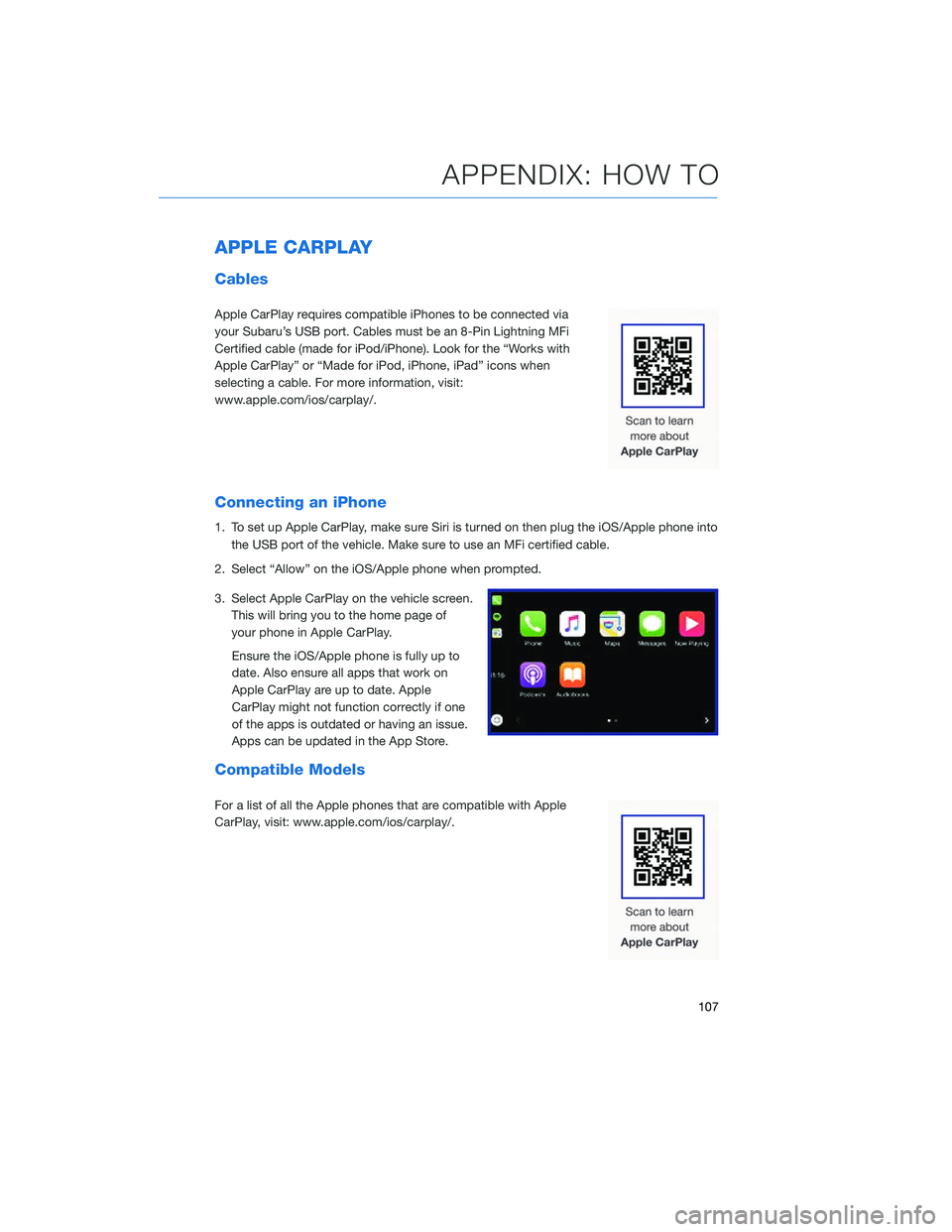
APPLE CARPLAY
Cables
Apple CarPlay requires compatible iPhones to be connected via
your Subaru’s USB port. Cables must be an 8-Pin Lightning MFi
Certified cable (made for iPod/iPhone). Look for the “Works with
Apple CarPlay” or “Made for iPod, iPhone, iPad” icons when
selecting a cable. For more information, visit:
www.apple.com/ios/carplay/.
Connecting an iPhone
1. To set up Apple CarPlay, make sure Siri is turned on then plug the iOS/Apple phone intothe USB port of the vehicle. Make sure to use an MFi certified cable.
2. Select “Allow” on the iOS/Apple phone when prompted.
3. Select Apple CarPlay on the vehicle screen. This will bring you to the home page of
your phone in Apple CarPlay.
Ensure the iOS/Apple phone is fully up to
date. Also ensure all apps that work on
Apple CarPlay are up to date. Apple
CarPlay might not function correctly if one
of the apps is outdated or having an issue.
Apps can be updated in the App Store.
Compatible Models
For a list of all the Apple phones that are compatible with Apple
CarPlay, visit: www.apple.com/ios/carplay/.
APPENDIX: HOW TO
107
Page 110 of 124
WI-FI
Connecting to a Wi-Fi Network
1Display the General Settings screen by pressing the “Home” button, then select
“Settings”, and finally “General”.
2 Select “Wi-Fi”.
3 Select “Available Wi-Fi Networks”.
APPENDIX: HOW TO
108
Trending: warning lights, height, transmission, android auto, washer fluid, pairing phone, fuel tank capacity