SUZUKI GRAND VITARA 2022 Owners Manual
Manufacturer: SUZUKI, Model Year: 2022, Model line: GRAND VITARA, Model: SUZUKI GRAND VITARA 2022Pages: 482, PDF Size: 21 MB
Page 301 of 482
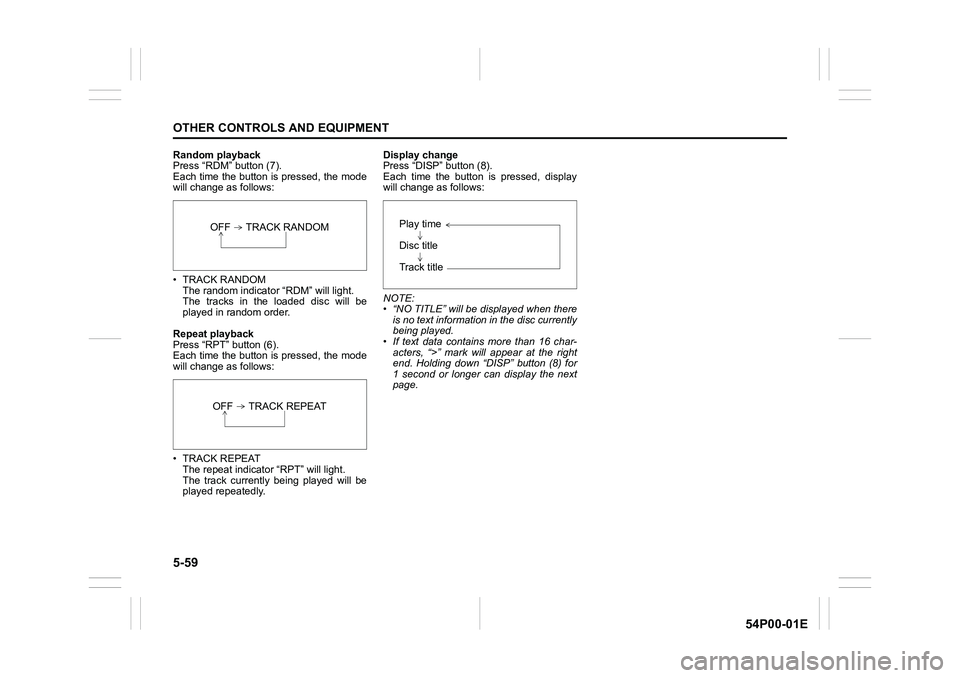
5-59
OTHER CONTROLS AND EQUIPMENT
54P00-01E
Random playback
Press “RDM” button (7).
Each time the button is pressed, the mode
will change as follows:
• TRACK RANDOM
The random indicator “RDM” will light.
The tracks in the loaded disc will be
played in random order.
Repeat playback
Press “RPT” button (6).
Each time the button is pressed, the mode
will change as follows:
• TRACK REPEAT
The repeat indicator “RPT” will light.
The track currently being played will be
played repeatedly.Display change
Press “DISP” button (8).
Each time the button is pressed, display
will change as follows:
NOTE:
• “NO TITLE” will be displayed when there
is no text information in the disc currently
being played.
• If text data contains more than 16 char-
acters, “>” mark will appear at the right
end. Holding down “DISP” button (8) for
1 second or longer can display the next
page.
OFF TRACK RANDOM
OFF TRACK REPEAT
Play time
Disc title
Track title
Page 302 of 482
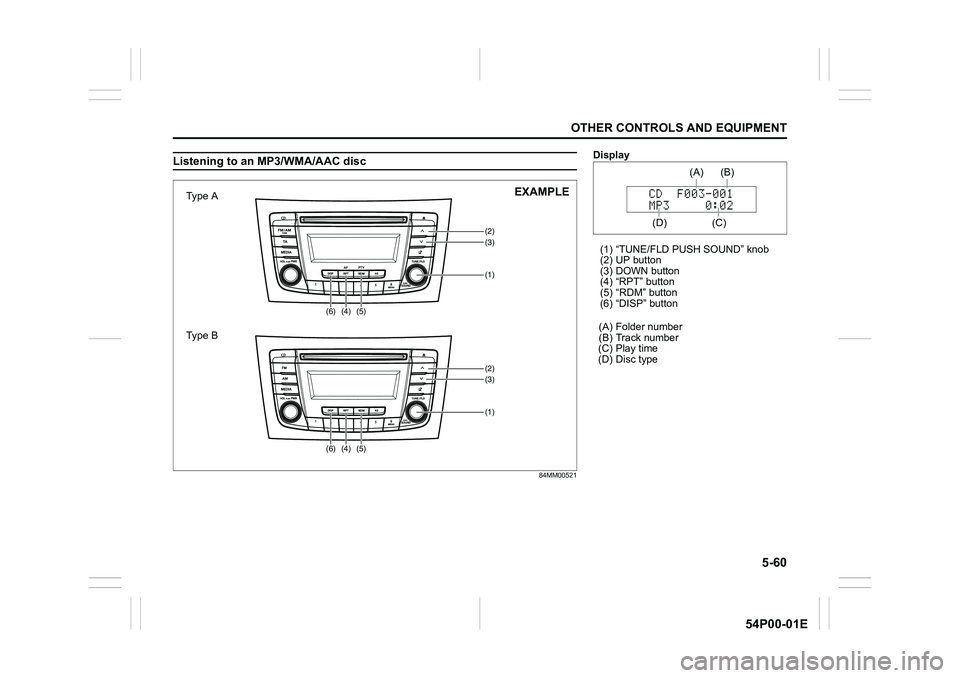
5-60
OTHER CONTROLS AND EQUIPMENT
54P00-01E
Listening to an MP3/WMA/AAC disc
84MM00521
(3)
(4) (5)(2)
(1)(6)
(3)
(4) (5)(2)
(1)(6)
Type A
Type BEXAMPLE
Display
(1) “TUNE/FLD PUSH SOUND” knob
(2) UP button
(3) DOWN button
(4) “RPT” button
(5) “RDM” button
(6) “DISP” button
(A) Folder number
(B) Track number
(C) Play time
(D) Disc type
(C)(B) (A)
(D)
Page 303 of 482
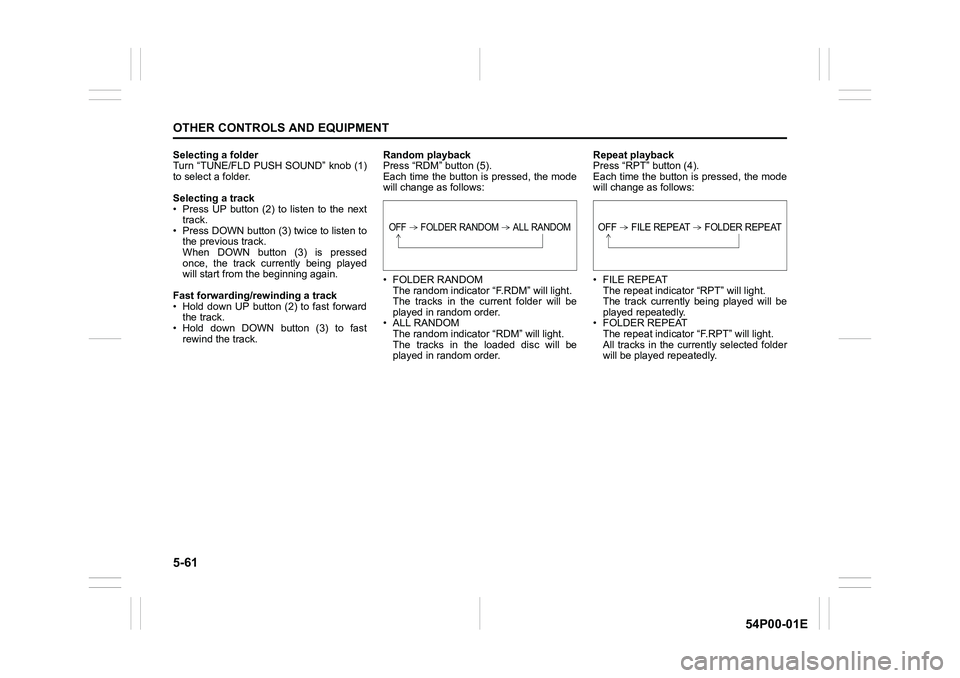
5-61
OTHER CONTROLS AND EQUIPMENT
54P00-01E
Selecting a folder
Turn “TUNE/FLD PUSH SOUND” knob (1)
to select a folder.
Selecting a track
• Press UP button (2) to listen to the next
track.
• Press DOWN button (3) twice to listen to
the previous track.
When DOWN button (3) is pressed
once, the track currently being played
will start from the beginning again.
Fast forwarding/rewinding a track
• Hold down UP button (2) to fast forward
the track.
• Hold down DOWN button (3) to fast
rewind the track.Random playback
Press “RDM” button (5).
Each time the button is pressed, the mode
will change as follows:
• FOLDER RANDOM
The random indicator “F.RDM” will light.
The tracks in the current folder will be
played in random order.
• ALL RANDOM
The random indicator “RDM” will light.
The tracks in the loaded disc will be
played in random order.Repeat playback
Press “RPT” button (4).
Each time the button is pressed, the mode
will change as follows:
• FILE REPEAT
The repeat indicator “RPT” will light.
The track currently being played will be
played repeatedly.
• FOLDER REPEAT
The repeat indicator “F.RPT” will light.
All tracks in the currently selected folder
will be played repeatedly.
OFF FOLDER RANDOM ALL RANDOMOFF FILE REPEAT FOLDER REPEAT
Page 304 of 482
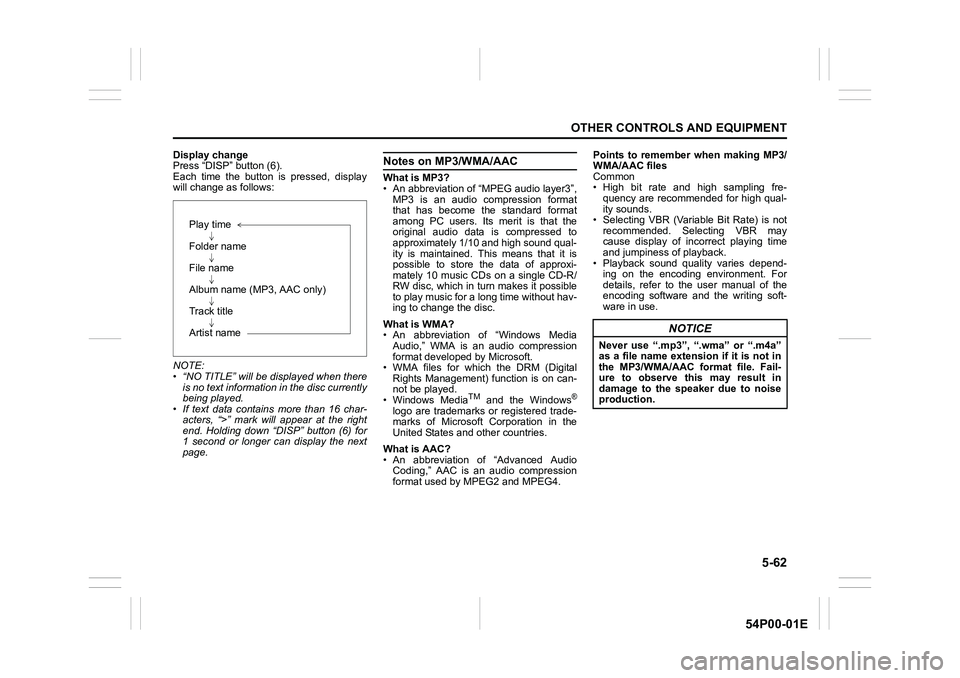
5-62
OTHER CONTROLS AND EQUIPMENT
54P00-01E
Display change
Press “DISP” button (6).
Each time the button is pressed, display
will change as follows:
NOTE:
• “NO TITLE” will be displayed when there
is no text information in the disc currently
being played.
• If text data contains more than 16 char-
acters, “>” mark will appear at the right
end. Holding down “DISP” button (6) for
1 second or longer can display the next
page.Notes on MP3/WMA/AAC
What is MP3?
• An abbreviation of “MPEG audio layer3”,
MP3 is an audio compression format
that has become the standard format
among PC users. Its merit is that the
original audio data is compressed to
approximately 1/10 and high sound qual-
ity is maintained. This means that it is
possible to store the data of approxi-
mately 10 music CDs on a single CD-R/
RW disc, which in turn makes it possible
to play music for a long time without hav-
ing to change the disc.
What is WMA?
• An abbreviation of “Windows Media
Audio,” WMA is an audio compression
format developed by Microsoft.
• WMA files for which the DRM (Digital
Rights Management) function is on can-
not be played.
• Windows Media
TM and the Windows®
logo are trademarks or registered trade-
marks of Microsoft Corporation in the
United States and other countries.
What is AAC?
• An abbreviation of “Advanced Audio
Coding,” AAC is an audio compression
format used by MPEG2 and MPEG4.Points to remember when making MP3/
WMA/AAC files
Common
• High bit rate and high sampling fre-
quency are recommended for high qual-
ity sounds.
• Selecting VBR (Variable Bit Rate) is not
recommended. Selecting VBR may
cause display of incorrect playing time
and jumpiness of playback.
• Playback sound quality varies depend-
ing on the encoding environment. For
details, refer to the user manual of the
encoding software and the writing soft-
ware in use.
Play time
Folder name
File name
Album name (MP3, AAC only)
Track title
Artist name
NOTICE
Never use “.mp3”, “.wma” or “.m4a”
as a file name extension if it is not in
the MP3/WMA/AAC format file. Fail-
ure to observe this may result in
damage to the speaker due to noise
production.
Page 305 of 482
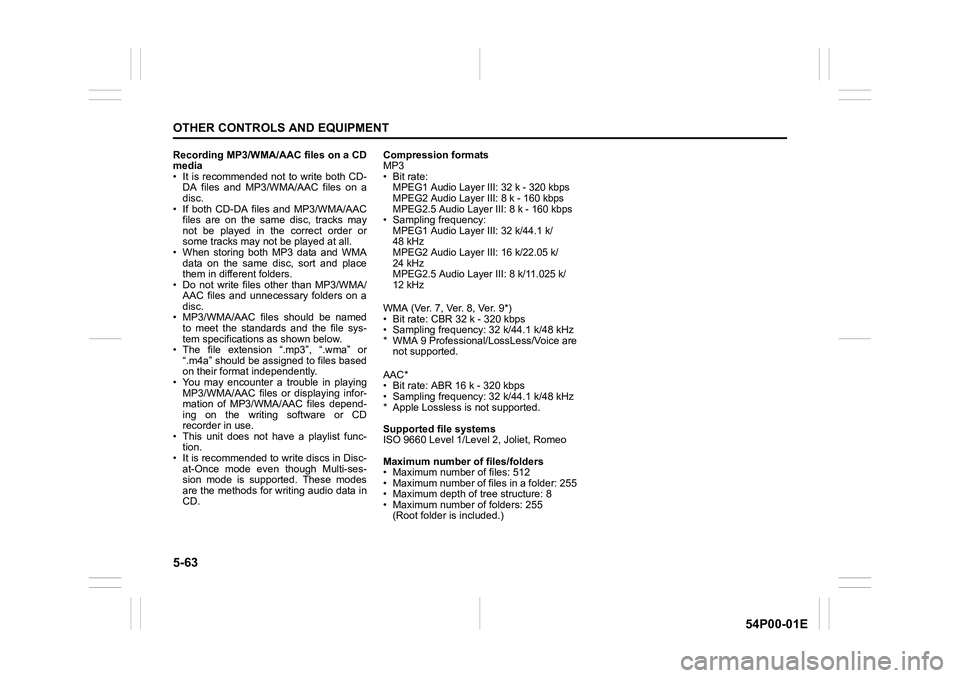
5-63
OTHER CONTROLS AND EQUIPMENT
54P00-01E
Recording MP3/WMA/AAC files on a CD
media
• It is recommended not to write both CD-
DA files and MP3/WMA/AAC files on a
disc.
• If both CD-DA files and MP3/WMA/AAC
files are on the same disc, tracks may
not be played in the correct order or
some tracks may not be played at all.
• When storing both MP3 data and WMA
data on the same disc, sort and place
them in different folders.
• Do not write files other than MP3/WMA/
AAC files and unnecessary folders on a
disc.
• MP3/WMA/AAC files should be named
to meet the standards and the file sys-
tem specifications as shown below.
• The file extension “.mp3”, “.wma” or
“.m4a” should be assigned to files based
on their format independently.
• You may encounter a trouble in playing
MP3/WMA/AAC files or displaying infor-
mation of MP3/WMA/AAC files depend-
ing on the writing software or CD
recorder in use.
• This unit does not have a playlist func-
tion.
• It is recommended to write discs in Disc-
at-Once mode even though Multi-ses-
sion mode is supported. These modes
are the methods for writing audio data in
CD.Compression formats
MP3
•Bit rate
:
MPEG1 Audio Layer III: 32 k - 320 kbps
MPEG2 Audio Layer III: 8 k - 160 kbps
MPEG2.5 Audio Layer III: 8 k - 160 kbps
• Sampling frequency:
MPEG1 Audio Layer III: 32 k/44.1 k/
48 kHz
MPEG2 Audio Layer III: 16 k/22.05 k/
24 kHz
MPEG2.5 Audio Layer III: 8 k/11.025 k/
12 kHz
WMA (Ver. 7, Ver. 8, Ver. 9*)
• Bit rate: CBR 32 k - 320 kbps
• Sampling frequency: 32 k/44.1 k/48 kHz
* WMA 9 Professional/LossLess/Voice are
not supported.
AAC*
• Bit rate: ABR 16 k - 320 kbps
• Sampling frequency: 32 k/44.1 k/48 kHz
* Apple Lossless is not supported.
Supported file systems
ISO 9660 Level 1/Level 2, Joliet, Romeo
Maximum number of files/folders
• Maximum number of files: 512
• Maximum number of files in a folder: 255
• Maximum depth of tree structure: 8
• Maximum number of folders: 255
(Root folder is included.)
Page 306 of 482
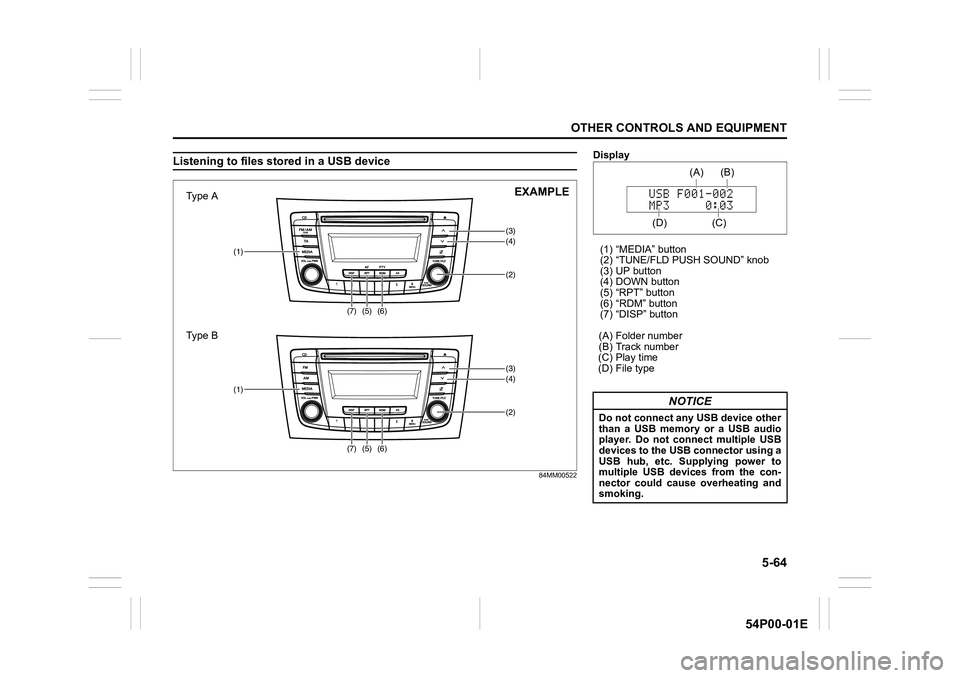
5-64
OTHER CONTROLS AND EQUIPMENT
54P00-01E
Listening to files stored in a USB device
84MM00522
(3)(4)
(5)(2)
(1)
(6)
(7)
(3)(4)
(5)(2)
(1)
(6)
(7)
Type A
Type BEXAMPLE
Display
(1) “MEDIA” button
(2) “TUNE/FLD PUSH SOUND” knob
(3) UP button
(4) DOWN button
(5) “RPT” button
(6) “RDM” button
(7) “DISP” button
(A) Folder number
(B) Track number
(C) Play time
(D) File type
NOTICE
Do not connect any USB device other
than a USB memory or a USB audio
player. Do not connect multiple USB
devices to the USB connector using a
USB hub, etc. Supplying power to
multiple USB devices from the con-
nector could cause overheating and
smoking.
(C)(B) (A)
(D)
Page 307 of 482
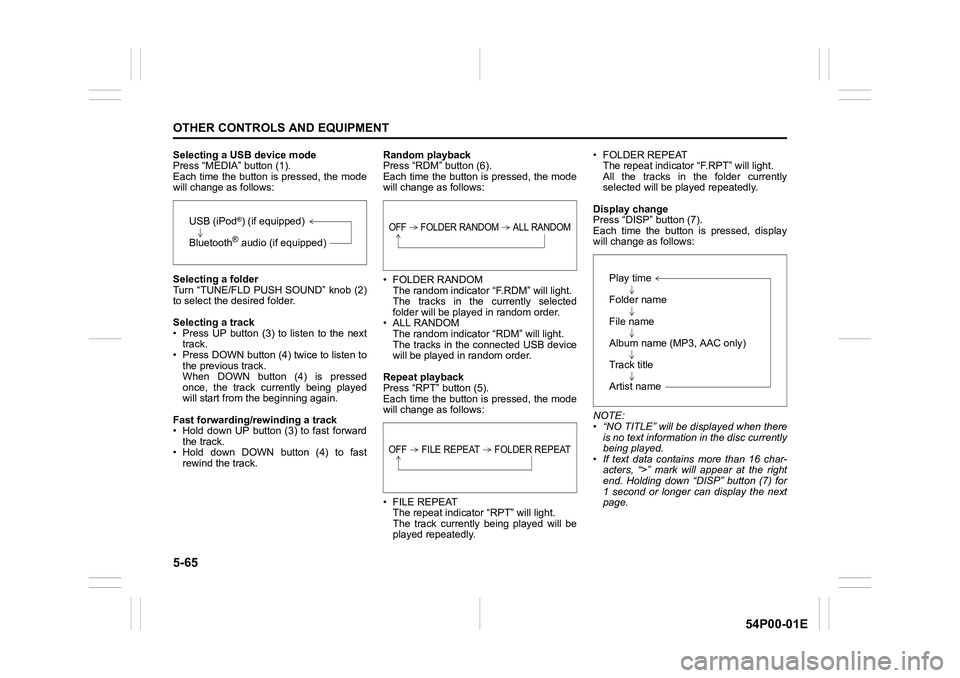
5-65
OTHER CONTROLS AND EQUIPMENT
54P00-01E
Selecting a USB device mode
Press “MEDIA” button (1).
Each time the button is pressed, the mode
will change as follows:
Selecting a folder
Turn “TUNE/FLD PUSH SOUND” knob (2)
to select the desired folder.
Selecting a track
• Press UP button (3) to listen to the next
track.
• Press DOWN button (4) twice to listen to
the previous track.
When DOWN button (4) is pressed
once, the track currently being played
will start from the beginning again.
Fast forwarding/rewinding a track
• Hold down UP button (3) to fast forward
the track.
• Hold down DOWN button (4) to fast
rewind the track.Random playback
Press “RDM” button (6).
Each time the button is pressed, the mode
will change as follows:
• FOLDER RANDOM
The random indicator “F.RDM” will light.
The tracks in the currently selected
folder will be played in random order.
• ALL RANDOM
The random indicator “RDM” will light.
The tracks in the connected USB device
will be played in random order.
Repeat playback
Press “RPT” button (5).
Each time the button is pressed, the mode
will change as follows:
• FILE REPEAT
The repeat indicator “RPT” will light.
The track currently being played will be
played repeatedly.• FOLDER REPEAT
The repeat indicator “F.RPT” will light.
All the tracks in the folder currently
selected will be played repeatedly.
Display change
Press “DISP” button (7).
Each time the button is pressed, display
will change as follows:
NOTE:
• “NO TITLE” will be displayed when there
is no text information in the disc currently
being played.
• If text data contains more than 16 char-
acters, “>” mark will appear at the right
end. Holding down “DISP” button (7) for
1 second or longer can display the next
page.
USB (iPod®) (if equipped)
Bluetooth
® audio (if equipped)
OFF FOLDER RANDOM ALL RANDOM
OFF FILE REPEAT FOLDER REPEAT
Play time
Folder name
File name
Album name (MP3, AAC only)
Track title
Artist name
Page 308 of 482
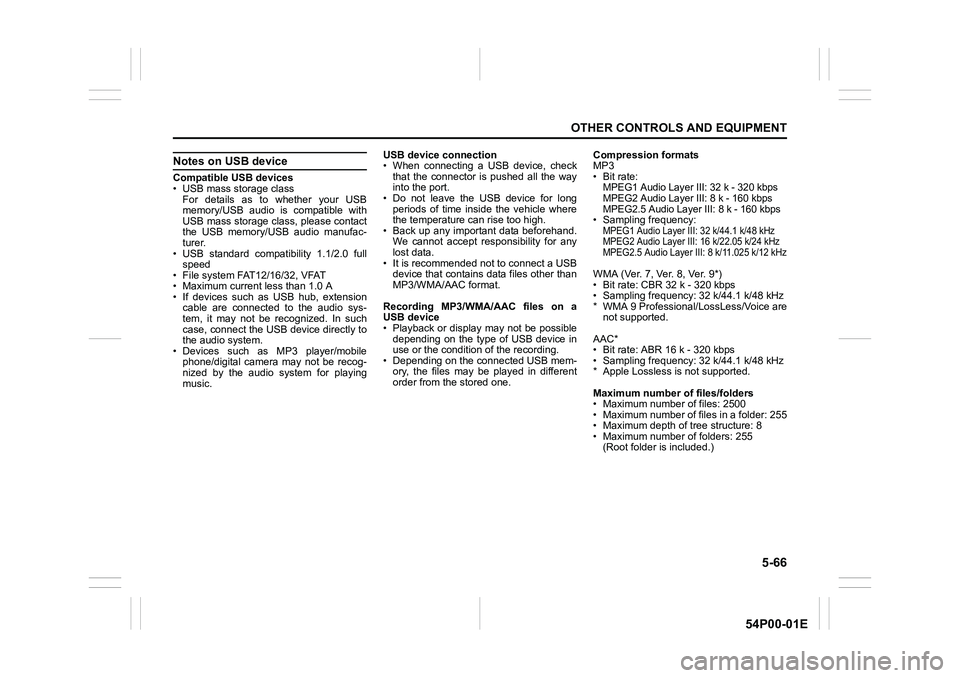
5-66
OTHER CONTROLS AND EQUIPMENT
54P00-01E
Notes on USB device
Compatible USB devices
• USB mass storage class
For details as to whether your USB
memory/USB audio is compatible with
USB mass storage class, please contact
the USB memory/USB audio manufac-
turer.
• USB standard compatibility 1.1/2.0 full
speed
• File system FAT12/16/32, VFAT
• Maximum current less than 1.0 A
• If devices such as USB hub, extension
cable are connected to the audio sys-
tem, it may not be recognized. In such
case, connect the USB device directly to
the audio system.
• Devices such as MP3 player/mobile
phone/digital camera may not be recog-
nized by the audio system for playing
music.USB device connection
• When connecting a USB device, check
that the connector is pushed all the way
into the port.
• Do not leave the USB device for long
periods of time inside the vehicle where
the temperature can rise too high.
• Back up any important data beforehand.
We cannot accept responsibility for any
lost data.
• It is recommended not to connect a USB
device that contains data files other than
MP3/WMA/AAC format.
Recording MP3/WMA/AAC files on a
USB device
• Playback or display may not be possible
depending on the type of USB device in
use or the condition of the recording.
• Depending on the connected USB mem-
ory, the files may be played in different
order from the stored one.Compression formats
MP3
•Bit rate:
MPEG1 Audio Layer III: 32 k - 320 kbps
MPEG2 Audio Layer III: 8 k - 160 kbps
MPEG2.5 Audio Layer III: 8 k - 160 kbps
• Sampling frequency:MPEG1 Audio Layer III: 32 k/44.1 k/48 kHz
MPEG2 Audio Layer III: 16 k/22.05 k/24 kHz
MPEG2.5 Audio Layer III: 8 k/11.025 k/12 kHz
WMA (Ver. 7, Ver. 8, Ver. 9*)
• Bit rate: CBR 32 k - 320 kbps
• Sampling frequency: 32 k/44.1 k/48 kHz
* WMA 9 Professional/LossLess/Voice are
not supported.
AAC*
• Bit rate: ABR 16 k - 320 kbps
• Sampling frequency: 32 k/44.1 k/48 kHz
* Apple Lossless is not supported.
Maximum number of files/folders
• Maximum number of files: 2500
• Maximum number of files in a folder: 255
• Maximum depth of tree structure: 8
• Maximum number of folders: 255
(Root folder is included.)
Page 309 of 482
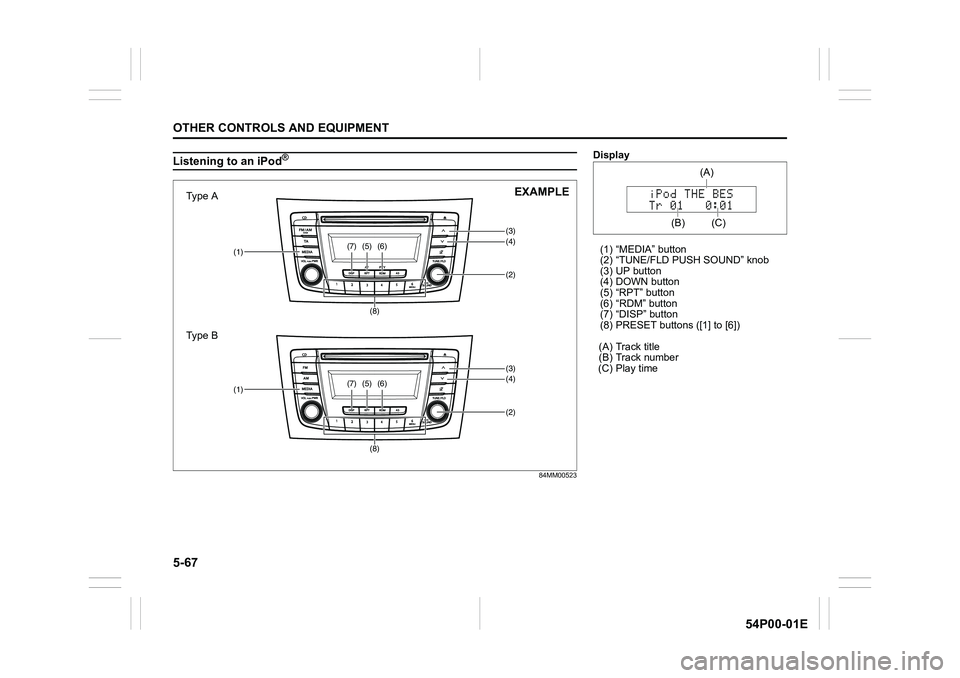
5-67
OTHER CONTROLS AND EQUIPMENT
54P00-01E
Listening to an iPod®
84MM00523
(3)(4)(5)
(2)(1)(6)(7)
(8)
(3)(4)(5)
(2)(1)(6)(7)
(8)
Type A
Type BEXAMPLE
Display
(1) “MEDIA” button
(2) “TUNE/FLD PUSH SOUND” knob
(3) UP button
(4) DOWN button
(5) “RPT” button
(6) “RDM” button
(7) “DISP” button
(8) PRESET buttons ([1] to [6])
(A) Track title
(B) Track number
(C) Play time
(C)
(A)
(B)
Page 310 of 482
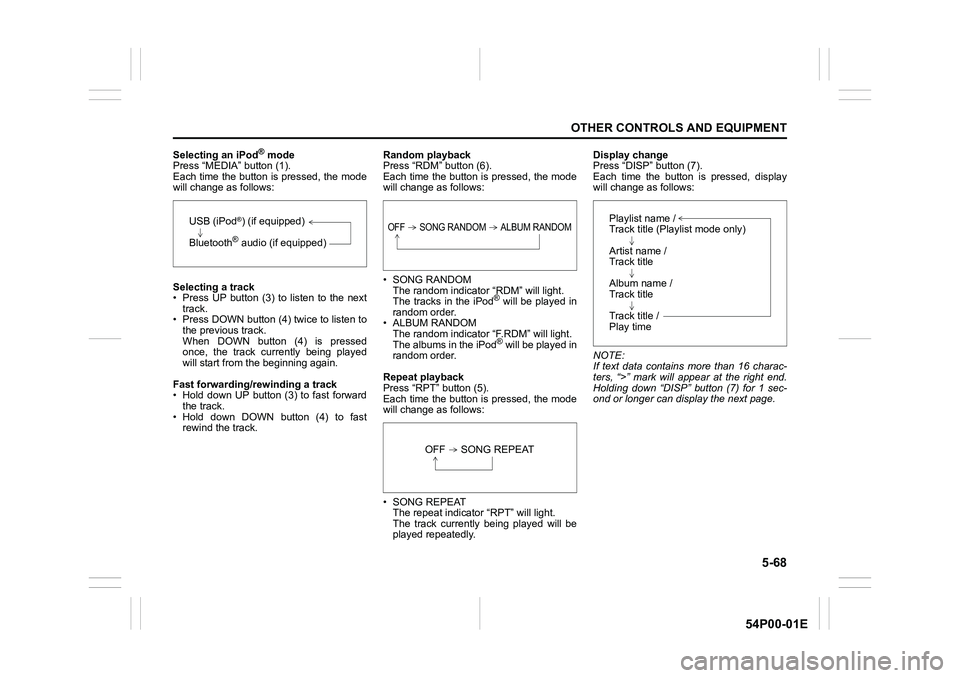
5-68
OTHER CONTROLS AND EQUIPMENT
54P00-01E
Selecting an iPod® mode
Press “MEDIA” button (1).
Each time the button is pressed, the mode
will change as follows:
Selecting a track
• Press UP button (3) to listen to the next
track.
• Press DOWN button (4) twice to listen to
the previous track.
When DOWN button (4) is pressed
once, the track currently being played
will start from the beginning again.
Fast forwarding/rewinding a track
• Hold down UP button (3) to fast forward
the track.
• Hold down DOWN button (4) to fast
rewind the track.Random playback
Press “RDM” button (6).
Each time the button is pressed, the mode
will change as follows:
• SONG RANDOM
The random indicator “RDM” will light.
The tracks in the iPod
® will be played in
random order.
• ALBUM RANDOM
The random indicator “F.RDM” will light.
The albums in the iPod
® will be played in
random order.
Repeat playback
Press “RPT” button (5).
Each time the button is pressed, the mode
will change as follows:
• SONG REPEAT
The repeat indicator “RPT” will light.
The track currently being played will be
played repeatedly.Display change
Press “DISP” button (7).
Each time the button is pressed, display
will change as follows:
NOTE:
If text data contains more than 16 charac-
ters, “>” mark will appear at the right end.
Holding down “DISP” button (7) for 1 sec-
ond or longer can display the next page.
USB (iPod®) (if equipped)
Bluetooth
® audio (if equipped)
OFF SONG RANDOM ALBUM RANDOM
OFF SONG REPEAT
Playlist name /
Track title (Playlist mode only)
Artist name /
Track title
Album name /
Track title
Track title /
Play time