SUZUKI GRAND VITARA 2022 Owners Manual
Manufacturer: SUZUKI, Model Year: 2022, Model line: GRAND VITARA, Model: SUZUKI GRAND VITARA 2022Pages: 482, PDF Size: 21 MB
Page 311 of 482
![SUZUKI GRAND VITARA 2022 Owners Manual 5-69
OTHER CONTROLS AND EQUIPMENT
54P00-01E
Playing mode selection
1) Press the button numbered [6] of PRE-
SET buttons (8) for 1 second or longer.
2) Turn “TUNE/FLD PUSH SOUND” knob
(2).
Each tim SUZUKI GRAND VITARA 2022 Owners Manual 5-69
OTHER CONTROLS AND EQUIPMENT
54P00-01E
Playing mode selection
1) Press the button numbered [6] of PRE-
SET buttons (8) for 1 second or longer.
2) Turn “TUNE/FLD PUSH SOUND” knob
(2).
Each tim](/img/20/43489/w960_43489-310.png)
5-69
OTHER CONTROLS AND EQUIPMENT
54P00-01E
Playing mode selection
1) Press the button numbered [6] of PRE-
SET buttons (8) for 1 second or longer.
2) Turn “TUNE/FLD PUSH SOUND” knob
(2).
Each time the knob is turned, the mode
will change as follows:
3) Press “TUNE/FLD PUSH SOUND”
knob (2) to select the desired mode.
NOTE:
• When the button numbered [6] of PRE-
SET buttons (8) is pressed, the previous
mode will be displayed.Notes on iPod®
Supported iPod®
•iPod® touch (5th generation)
•iPod® touch (4th generation)
•iPod® touch (3rd generation)
•iPod® touch (2nd generation)
•iPod® touch (1st generation)
•iPod® classic
•iPod® nano (7th generation)
•iPod® nano (6th generation)
•iPod® nano (5th generation)
•iPod® nano (4th generation)
•iPod® nano (3rd generation)
•iPod® nano (2nd generation)
•iPod® nano (1st generation)
•iPod® (5th generation)
• iPhone® 5
• iPhone® 4S
• iPhone® 4
• iPhone® 3GS
• iPhone® 3G
• iPhone®
* Some functions may not be available
depending on the model of iPod®.
*iPod® is a trademark of Apple Inc., regis-
tered in the U.S. and other countries.
* iPhone
® is a trademark of Apple Inc.,
registered in the U.S. and other coun-
tries.
* Apple is not responsible for the opera-
tion of this device or its compliance with
safety and regulatory standards.iPod
® connection
• Make sure to detach the iPod® after
turning the ignition switch to “LOCK”
position or pressing the engine switch to
change the ignition mode to “LOCK”
(OFF). The iPod
® may not be shut down
when it is being connected and may
result in battery depletion.
• Do not connect iPod
® accessories such
as an iPod® remote control or head-
phones while connecting the iPod® with
the unit. The unit may not operate cor-
rectly.PLAYLIST
ARTIST
ALBUM
SONGS
GENRE
Page 312 of 482
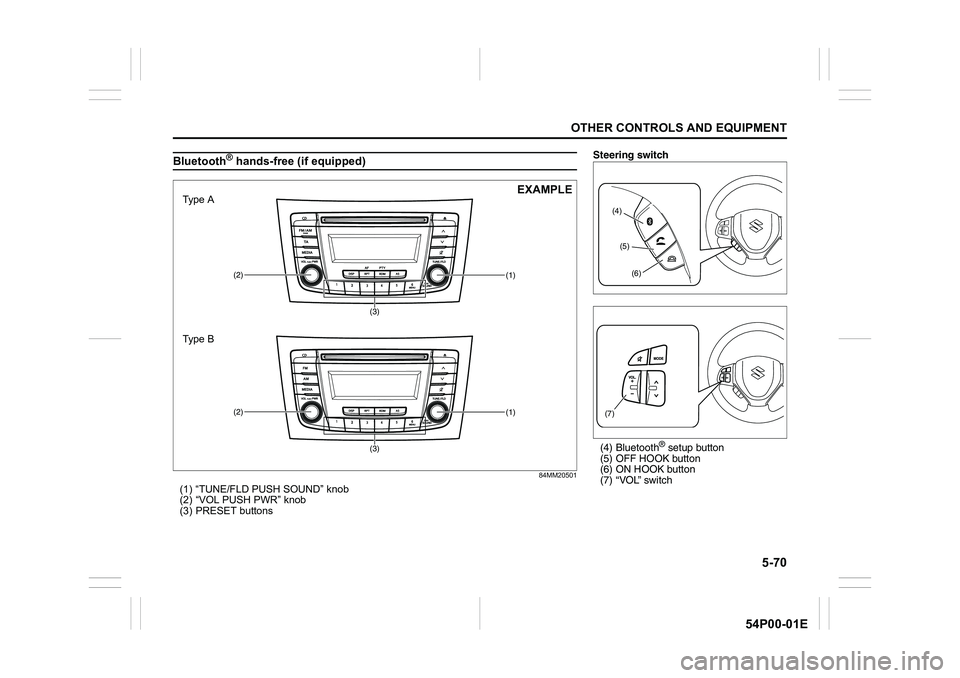
5-70
OTHER CONTROLS AND EQUIPMENT
54P00-01E
Bluetooth® hands-free (if equipped)
84MM20501
(1) “TUNE/FLD PUSH SOUND” knob
(2) “VOL PUSH PWR” knob
(3) PRESET buttons
(1)(2)
(3)
(3)
(1)(2)
Type A
Type BEXAMPLE
Steering switch
(4) Bluetooth
® setup button
(5) OFF HOOK button
(6) ON HOOK button
(7) “VOL” switch
(4)
(5)
(6)
(7)
Page 313 of 482
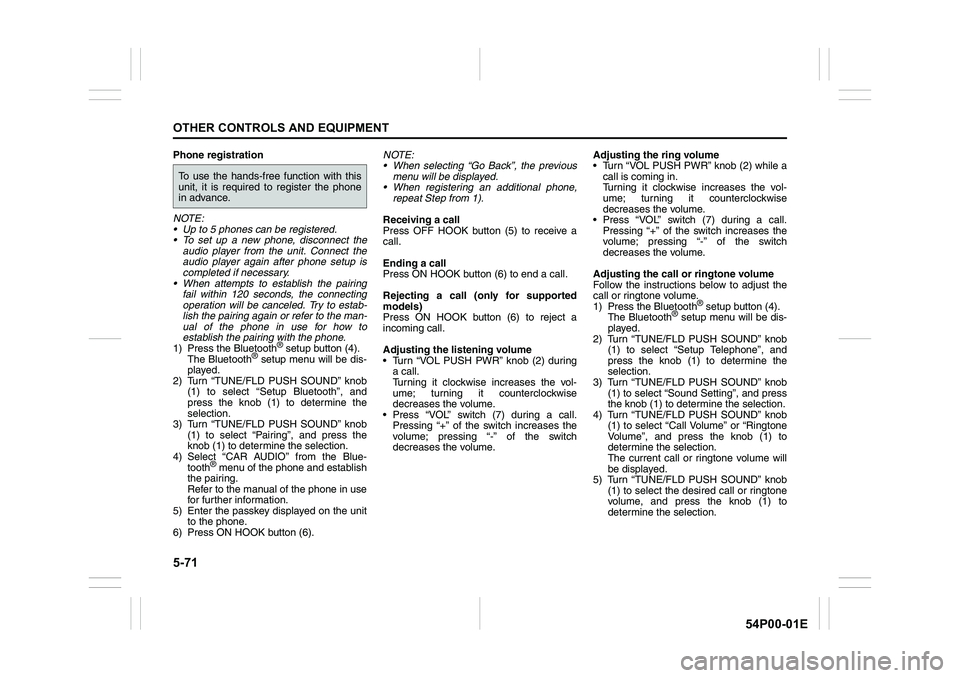
5-71
OTHER CONTROLS AND EQUIPMENT
54P00-01E
Phone registration
NOTE:
• Up to 5 phones can be registered.
To set up a new phone, disconnect the
audio player from the unit. Connect the
audio player again after phone setup is
completed if necessary.
When attempts to establish the pairing
fail within 120 seconds, the connecting
operation will be canceled. Try to estab-
lish the pairing again or refer to the man-
ual of the phone in use for how to
establish the pairing with the phone.
1) Press the Bluetooth
® setup button (4).
The Bluetooth® setup menu will be dis-
played.
2) Turn “TUNE/FLD PUSH SOUND” knob
(1) to select “Setup Bluetooth”, and
press the knob (1) to determine the
selection.
3) Turn “TUNE/FLD PUSH SOUND” knob
(1) to select “Pairing”, and press the
knob (1) to determine the selection.
4) Select “CAR AUDIO” from the Blue-
tooth
® menu of the phone and establish
the pairing.
Refer to the manual of the phone in use
for further information.
5) Enter the passkey displayed on the unit
to the phone.
6) Press ON HOOK button (6).NOTE:
When selecting “Go Back”, the previous
menu will be displayed.
When registering an additional phone,
repeat Step from 1).
Receiving a call
Press OFF HOOK button (5) to receive a
call.
Ending a call
Press ON HOOK button (6) to end a call.
Rejecting a call (only for supported
models)
Press ON HOOK button (6) to reject a
incoming call.
Adjusting the listening volume
Turn “VOL PUSH PWR” knob (2) during
a call.
Turning it clockwise increases the vol-
ume; turning it counterclockwise
decreases the volume.
Press “VOL” switch (7) during a call.
Pressing “+” of the switch increases the
volume; pressing “-” of the switch
decreases the volume.Adjusting the ring volume
Turn “VOL PUSH PWR” knob (2) while a
call is coming in.
Turning it clockwise increases the vol-
ume; turning it counterclockwise
decreases the volume.
Press “VOL” switch (7) during a call.
Pressing “+” of the switch increases the
volume; pressing “-” of the switch
decreases the volume.
Adjusting the call or ringtone volume
Follow the instructions below to adjust the
call or ringtone volume.
1) Press the Bluetooth
® setup button (4).
The Bluetooth® setup menu will be dis-
played.
2) Turn “TUNE/FLD PUSH SOUND” knob
(1) to select “Setup Telephone”, and
press the knob (1) to determine the
selection.
3) Turn “TUNE/FLD PUSH SOUND” knob
(1) to select “Sound Setting”, and press
the knob (1) to determine the selection.
4) Turn “TUNE/FLD PUSH SOUND” knob
(1) to select “Call Volume” or “Ringtone
Volume”, and press the knob (1) to
determine the selection.
The current call or ringtone volume will
be displayed.
5) Turn “TUNE/FLD PUSH SOUND” knob
(1) to select the desired call or ringtone
volume, and press the knob (1) to
determine the selection.
To use the hands-free function with this
unit, it is required to register the phone
in advance.
Page 314 of 482
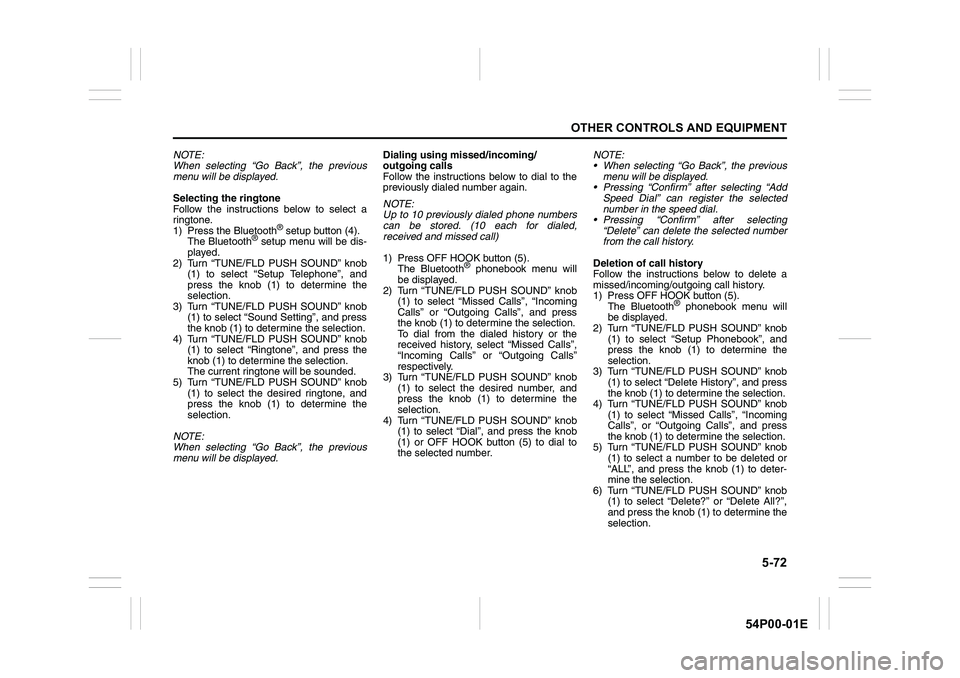
5-72
OTHER CONTROLS AND EQUIPMENT
54P00-01E
NOTE:
When selecting “Go Back”, the previous
menu will be displayed.
Selecting the ringtone
Follow the instructions below to select a
ringtone.
1) Press the Bluetooth
® setup button (4).
The Bluetooth® setup menu will be dis-
played.
2) Turn “TUNE/FLD PUSH SOUND” knob
(1) to select “Setup Telephone”, and
press the knob (1) to determine the
selection.
3) Turn “TUNE/FLD PUSH SOUND” knob
(1) to select “Sound Setting”, and press
the knob (1) to determine the selection.
4) Turn “TUNE/FLD PUSH SOUND” knob
(1) to select “Ringtone”, and press the
knob (1) to determine the selection.
The current ringtone will be sounded.
5) Turn “TUNE/FLD PUSH SOUND” knob
(1) to select the desired ringtone, and
press the knob (1) to determine the
selection.
NOTE:
When selecting “Go Back”, the previous
menu will be displayed.Dialing using missed/incoming/
outgoing calls
Follow the instructions below to dial to the
previously dialed number again.
NOTE:
Up to 10 previously dialed phone numbers
can be stored. (10 each for dialed,
received and missed call)
1) Press OFF HOOK button (5).
The Bluetooth
® phonebook menu will
be displayed.
2) Turn “TUNE/FLD PUSH SOUND” knob
(1) to select “Missed Calls”, “Incoming
Calls” or “Outgoing Calls”, and press
the knob (1) to determine the selection.
To dial from the dialed history or the
received history, select “Missed Calls”,
“Incoming Calls” or “Outgoing Calls”
respectively.
3) Turn “TUNE/FLD PUSH SOUND” knob
(1) to select the desired number, and
press the knob (1) to determine the
selection.
4) Turn “TUNE/FLD PUSH SOUND” knob
(1) to select “Dial”, and press the knob
(1) or OFF HOOK button (5) to dial to
the selected number.NOTE:
When selecting “Go Back”, the previous
menu will be displayed.
Pressing “Confirm” after selecting “Add
Speed Dial” can register the selected
number in the speed dial.
Pressing “Confirm” after selecting
“Delete” can delete the selected number
from the call history.
Deletion of call history
Follow the instructions below to delete a
missed/incoming/outgoing call history.
1) Press OFF HOOK button (5).
The Bluetooth
® phonebook menu will
be displayed.
2) Turn “TUNE/FLD PUSH SOUND” knob
(1) to select “Setup Phonebook”, and
press the knob (1) to determine the
selection.
3) Turn “TUNE/FLD PUSH SOUND” knob
(1) to select “Delete History”, and press
the knob (1) to determine the selection.
4) Turn “TUNE/FLD PUSH SOUND” knob
(1) to select “Missed Calls”, “Incoming
Calls”, or “Outgoing Calls”, and press
the knob (1) to determine the selection.
5) Turn “TUNE/FLD PUSH SOUND” knob
(1) to select a number to be deleted or
“ALL”, and press the knob (1) to deter-
mine the selection.
6) Turn “TUNE/FLD PUSH SOUND” knob
(1) to select “Delete?” or “Delete All?”,
and press the knob (1) to determine the
selection.
Page 315 of 482
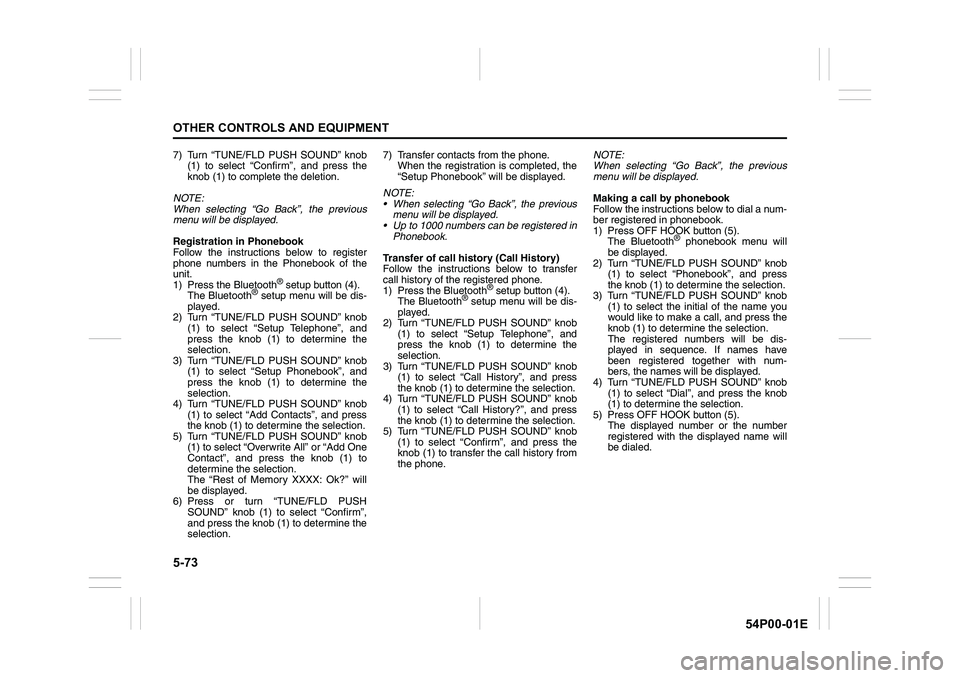
5-73
OTHER CONTROLS AND EQUIPMENT
54P00-01E
7) Turn “TUNE/FLD PUSH SOUND” knob
(1) to select “Confirm”, and press the
knob (1) to complete the deletion.
NOTE:
When selecting “Go Back”, the previous
menu will be displayed.
Registration in Phonebook
Follow the instructions below to register
phone numbers in the Phonebook of the
unit.
1) Press the Bluetooth
® setup button (4).
The Bluetooth® setup menu will be dis-
played.
2) Turn “TUNE/FLD PUSH SOUND” knob
(1) to select “Setup Telephone”, and
press the knob (1) to determine the
selection.
3) Turn “TUNE/FLD PUSH SOUND” knob
(1) to select “Setup Phonebook”, and
press the knob (1) to determine the
selection.
4) Turn “TUNE/FLD PUSH SOUND” knob
(1) to select “Add Contacts”, and press
the knob (1) to determine the selection.
5) Turn “TUNE/FLD PUSH SOUND” knob
(1) to select “Overwrite All” or “Add One
Contact”, and press the knob (1) to
determine the selection.
The “Rest of Memory XXXX: Ok?” will
be displayed.
6) Press or turn “TUNE/FLD PUSH
SOUND” knob (1) to select “Confirm”,
and press the knob (1) to determine the
selection.7) Transfer contacts from the phone.
When the registration is completed, the
“Setup Phonebook” will be displayed.
NOTE:
When selecting “Go Back”, the previous
menu will be displayed.
Up to 1000 numbers can be registered in
Phonebook.
Transfer of call history (Call History)
Follow the instructions below to transfer
call history of the registered phone.
1) Press the Bluetooth® setup button (4).
The Bluetooth® setup menu will be dis-
played.
2) Turn “TUNE/FLD PUSH SOUND” knob
(1) to select “Setup Telephone”, and
press the knob (1) to determine the
selection.
3) Turn “TUNE/FLD PUSH SOUND” knob
(1) to select “Call History”, and press
the knob (1) to determine the selection.
4) Turn “TUNE/FLD PUSH SOUND” knob
(1) to select “Call History?”, and press
the knob (1) to determine the selection.
5) Turn “TUNE/FLD PUSH SOUND” knob
(1) to select “Confirm”, and press the
knob (1) to transfer the call history from
the phone.NOTE:
When selecting “Go Back”, the previous
menu will be displayed.
Making a call by phonebook
Follow the instructions below to dial a num-
ber registered in phonebook.
1) Press OFF HOOK button (5).
The Bluetooth
® phonebook menu will
be displayed.
2) Turn “TUNE/FLD PUSH SOUND” knob
(1) to select “Phonebook”, and press
the knob (1) to determine the selection.
3) Turn “TUNE/FLD PUSH SOUND” knob
(1) to select the initial of the name you
would like to make a call, and press the
knob (1) to determine the selection.
The registered numbers will be dis-
played in sequence. If names have
been registered together with num-
bers, the names will be displayed.
4) Turn “TUNE/FLD PUSH SOUND” knob
(1) to select “Dial”, and press the knob
(1) to determine the selection.
5) Press OFF HOOK button (5).
The displayed number or the number
registered with the displayed name will
be dialed.
Page 316 of 482
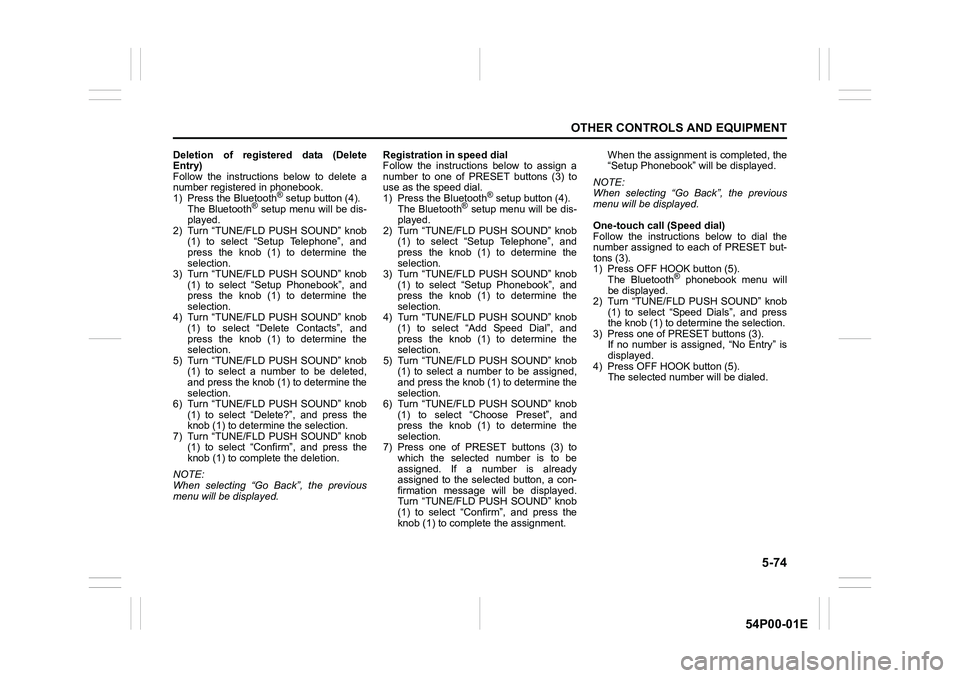
5-74
OTHER CONTROLS AND EQUIPMENT
54P00-01E
Deletion of registered data (Delete
Entry)
Follow the instructions below to delete a
number registered in phonebook.
1) Press the Bluetooth
® setup button (4).
The Bluetooth® setup menu will be dis-
played.
2) Turn “TUNE/FLD PUSH SOUND” knob
(1) to select “Setup Telephone”, and
press the knob (1) to determine the
selection.
3) Turn “TUNE/FLD PUSH SOUND” knob
(1) to select “Setup Phonebook”, and
press the knob (1) to determine the
selection.
4) Turn “TUNE/FLD PUSH SOUND” knob
(1) to select “Delete Contacts”, and
press the knob (1) to determine the
selection.
5) Turn “TUNE/FLD PUSH SOUND” knob
(1) to select a number to be deleted,
and press the knob (1) to determine the
selection.
6) Turn “TUNE/FLD PUSH SOUND” knob
(1) to select “Delete?”, and press the
knob (1) to determine the selection.
7) Turn “TUNE/FLD PUSH SOUND” knob
(1) to select “Confirm”, and press the
knob (1) to complete the deletion.
NOTE:
When selecting “Go Back”, the previous
menu will be displayed.Registration in speed dial
Follow the instructions below to assign a
number to one of PRESET buttons (3) to
use as the speed dial.
1) Press the Bluetooth
® setup button (4).
The Bluetooth® setup menu will be dis-
played.
2) Turn “TUNE/FLD PUSH SOUND” knob
(1) to select “Setup Telephone”, and
press the knob (1) to determine the
selection.
3) Turn “TUNE/FLD PUSH SOUND” knob
(1) to select “Setup Phonebook”, and
press the knob (1) to determine the
selection.
4) Turn “TUNE/FLD PUSH SOUND” knob
(1) to select “Add Speed Dial”, and
press the knob (1) to determine the
selection.
5) Turn “TUNE/FLD PUSH SOUND” knob
(1) to select a number to be assigned,
and press the knob (1) to determine the
selection.
6) Turn “TUNE/FLD PUSH SOUND” knob
(1) to select “Choose Preset”, and
press the knob (1) to determine the
selection.
7) Press one of PRESET buttons (3) to
which the selected number is to be
assigned. If a number is already
assigned to the selected button, a con-
firmation message will be displayed.
Turn “TUNE/FLD PUSH SOUND” knob
(1) to select “Confirm”, and press the
knob (1) to complete the assignment.When the assignment is completed, the
“Setup Phonebook” will be displayed.
NOTE:
When selecting “Go Back”, the previous
menu will be displayed.
One-touch call (Speed dial)
Follow the instructions below to dial the
number assigned to each of PRESET but-
tons (3).
1) Press OFF HOOK button (5).
The Bluetooth
® phonebook menu will
be displayed.
2) Turn “TUNE/FLD PUSH SOUND” knob
(1) to select “Speed Dials”, and press
the knob (1) to determine the selection.
3) Press one of PRESET buttons (3).
If no number is assigned, “No Entry” is
displayed.
4) Press OFF HOOK button (5).
The selected number will be dialed.
Page 317 of 482
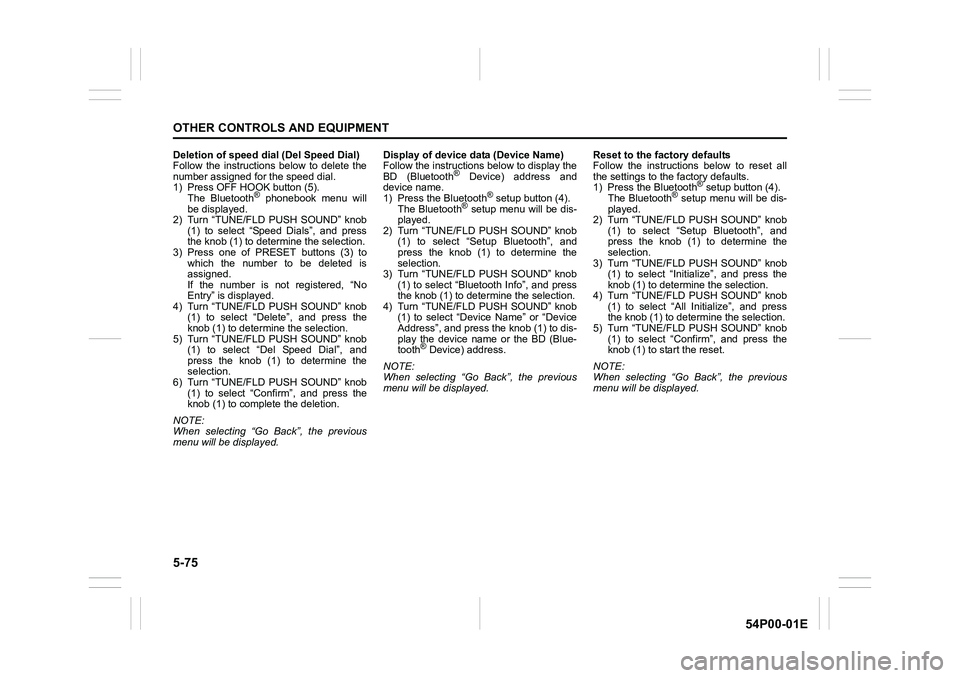
5-75
OTHER CONTROLS AND EQUIPMENT
54P00-01E
Deletion of speed dial (Del Speed Dial)
Follow the instructions below to delete the
number assigned for the speed dial.
1) Press OFF HOOK button (5).
The Bluetooth
® phonebook menu will
be displayed.
2) Turn “TUNE/FLD PUSH SOUND” knob
(1) to select “Speed Dials”, and press
the knob (1) to determine the selection.
3) Press one of PRESET buttons (3) to
which the number to be deleted is
assigned.
If the number is not registered, “No
Entry” is displayed.
4) Turn “TUNE/FLD PUSH SOUND” knob
(1) to select “Delete”, and press the
knob (1) to determine the selection.
5) Turn “TUNE/FLD PUSH SOUND” knob
(1) to select “Del Speed Dial”, and
press the knob (1) to determine the
selection.
6) Turn “TUNE/FLD PUSH SOUND” knob
(1) to select “Confirm”, and press the
knob (1) to complete the deletion.
NOTE:
When selecting “Go Back”, the previous
menu will be displayed.Display of device data (Device Name)
Follow the instructions below to display the
BD (Bluetooth
® Device) address and
device name.
1) Press the Bluetooth
® setup button (4).
The Bluetooth® setup menu will be dis-
played.
2) Turn “TUNE/FLD PUSH SOUND” knob
(1) to select “Setup Bluetooth”, and
press the knob (1) to determine the
selection.
3) Turn “TUNE/FLD PUSH SOUND” knob
(1) to select “Bluetooth Info”, and press
the knob (1) to determine the selection.
4) Turn “TUNE/FLD PUSH SOUND” knob
(1) to select “Device Name” or “Device
Address”, and press the knob (1) to dis-
play the device name or the BD (Blue-
tooth
® Device) address.
NOTE:
When selecting “Go Back”, the previous
menu will be displayed.Reset to the factory defaults
Follow the instructions below to reset all
the settings to the factory defaults.
1) Press the Bluetooth
® setup button (4).
The Bluetooth® setup menu will be dis-
played.
2) Turn “TUNE/FLD PUSH SOUND” knob
(1) to select “Setup Bluetooth”, and
press the knob (1) to determine the
selection.
3) Turn “TUNE/FLD PUSH SOUND” knob
(1) to select “Initialize”, and press the
knob (1) to determine the selection.
4) Turn “TUNE/FLD PUSH SOUND” knob
(1) to select “All Initialize”, and press
the knob (1) to determine the selection.
5) Turn “TUNE/FLD PUSH SOUND” knob
(1) to select “Confirm”, and press the
knob (1) to start the reset.
NOTE:
When selecting “Go Back”, the previous
menu will be displayed.
Page 318 of 482
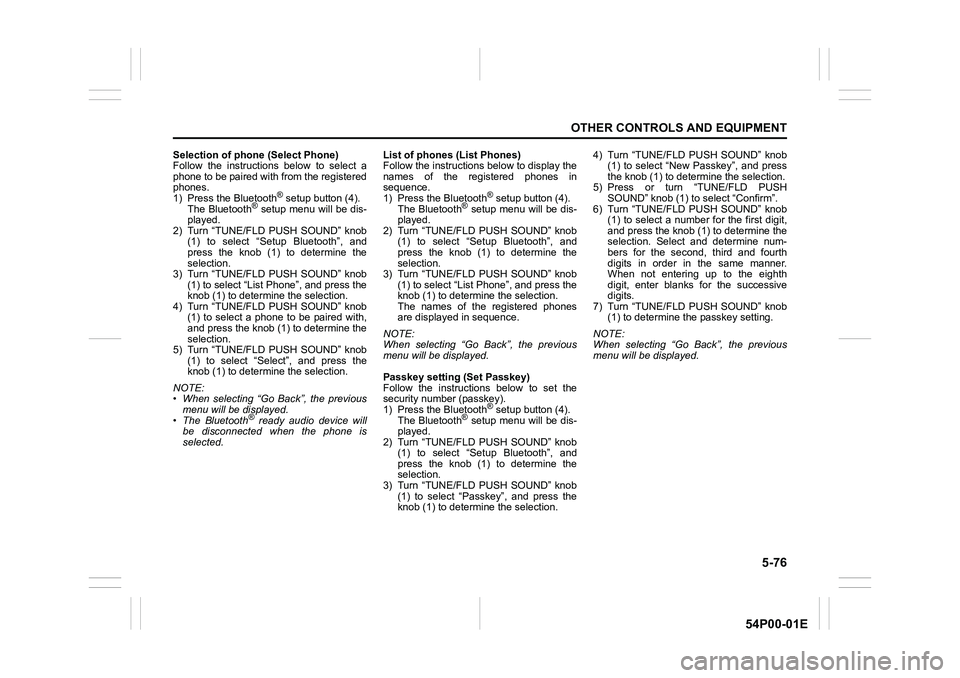
5-76
OTHER CONTROLS AND EQUIPMENT
54P00-01E
Selection of phone (Select Phone)
Follow the instructions below to select a
phone to be paired with from the registered
phones.
1) Press the Bluetooth
® setup button (4).
The Bluetooth® setup menu will be dis-
played.
2) Turn “TUNE/FLD PUSH SOUND” knob
(1) to select “Setup Bluetooth”, and
press the knob (1) to determine the
selection.
3) Turn “TUNE/FLD PUSH SOUND” knob
(1) to select “List Phone”, and press the
knob (1) to determine the selection.
4) Turn “TUNE/FLD PUSH SOUND” knob
(1) to select a phone to be paired with,
and press the knob (1) to determine the
selection.
5) Turn “TUNE/FLD PUSH SOUND” knob
(1) to select “Select”, and press the
knob (1) to determine the selection.
NOTE:
• When selecting “Go Back”, the previous
menu will be displayed.
• The Bluetooth
® ready audio device will
be disconnected when the phone is
selected.List of phones (List Phones)
Follow the instructions below to display the
names of the registered phones in
sequence.
1) Press the Bluetooth
® setup button (4).
The Bluetooth® setup menu will be dis-
played.
2) Turn “TUNE/FLD PUSH SOUND” knob
(1) to select “Setup Bluetooth”, and
press the knob (1) to determine the
selection.
3) Turn “TUNE/FLD PUSH SOUND” knob
(1) to select “List Phone”, and press the
knob (1) to determine the selection.
The names of the registered phones
are displayed in sequence.
NOTE:
When selecting “Go Back”, the previous
menu will be displayed.
Passkey setting (Set Passkey)
Follow the instructions below to set the
security number (passkey).
1) Press the Bluetooth
® setup button (4).
The Bluetooth® setup menu will be dis-
played.
2) Turn “TUNE/FLD PUSH SOUND” knob
(1) to select “Setup Bluetooth”, and
press the knob (1) to determine the
selection.
3) Turn “TUNE/FLD PUSH SOUND” knob
(1) to select “Passkey”, and press the
knob (1) to determine the selection.4) Turn “TUNE/FLD PUSH SOUND” knob
(1) to select “New Passkey”, and press
the knob (1) to determine the selection.
5) Press or turn “TUNE/FLD PUSH
SOUND” knob (1) to select “Confirm”.
6) Turn “TUNE/FLD PUSH SOUND” knob
(1) to select a number for the first digit,
and press the knob (1) to determine the
selection. Select and determine num-
bers for the second, third and fourth
digits in order in the same manner.
When not entering up to the eighth
digit, enter blanks for the successive
digits.
7) Turn “TUNE/FLD PUSH SOUND” knob
(1) to determine the passkey setting.
NOTE:
When selecting “Go Back”, the previous
menu will be displayed.
Page 319 of 482
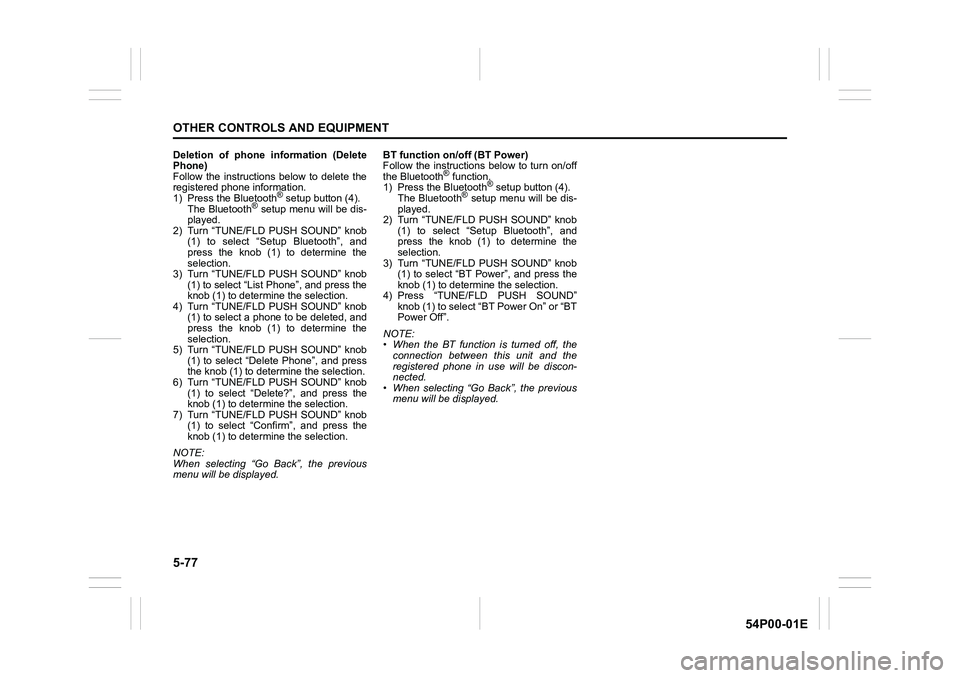
5-77
OTHER CONTROLS AND EQUIPMENT
54P00-01E
Deletion of phone information (Delete
Phone)
Follow the instructions below to delete the
registered phone information.
1) Press the Bluetooth
® setup button (4).
The Bluetooth® setup menu will be dis-
played.
2) Turn “TUNE/FLD PUSH SOUND” knob
(1) to select “Setup Bluetooth”, and
press the knob (1) to determine the
selection.
3) Turn “TUNE/FLD PUSH SOUND” knob
(1) to select “List Phone”, and press the
knob (1) to determine the selection.
4) Turn “TUNE/FLD PUSH SOUND” knob
(1) to select a phone to be deleted, and
press the knob (1) to determine the
selection.
5) Turn “TUNE/FLD PUSH SOUND” knob
(1) to select “Delete Phone”, and press
the knob (1) to determine the selection.
6) Turn “TUNE/FLD PUSH SOUND” knob
(1) to select “Delete?”, and press the
knob (1) to determine the selection.
7) Turn “TUNE/FLD PUSH SOUND” knob
(1) to select “Confirm”, and press the
knob (1) to determine the selection.
NOTE:
When selecting “Go Back”, the previous
menu will be displayed.BT function on/off (BT Power)
Follow the instructions below to turn on/off
the Bluetooth
® function.
1) Press the Bluetooth® setup button (4).
The Bluetooth® setup menu will be dis-
played.
2) Turn “TUNE/FLD PUSH SOUND” knob
(1) to select “Setup Bluetooth”, and
press the knob (1) to determine the
selection.
3) Turn “TUNE/FLD PUSH SOUND” knob
(1) to select “BT Power”, and press the
knob (1) to determine the selection.
4) Press “TUNE/FLD PUSH SOUND”
knob (1) to select “BT Power On” or “BT
Power Off”.
NOTE:
• When the BT function is turned off, the
connection between this unit and the
registered phone in use will be discon-
nected.
• When selecting “Go Back”, the previous
menu will be displayed.
Page 320 of 482
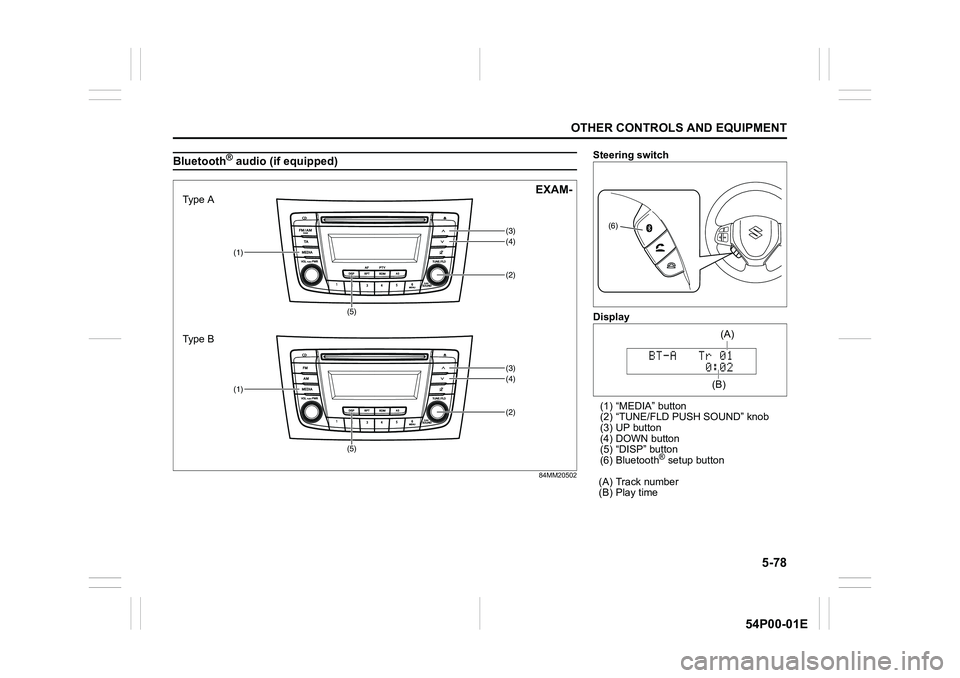
5-78
OTHER CONTROLS AND EQUIPMENT
54P00-01E
Bluetooth® audio (if equipped)
84MM20502
(2)
(1)
(5)(4)
(3)
(2)
(1)
(5)(4)
(3)
Type A
Type BEXAM-
Steering switch
Display
(1) “MEDIA” button
(2) “TUNE/FLD PUSH SOUND” knob
(3) UP button
(4) DOWN button
(5) “DISP” button
(6) Bluetooth
® setup button
(A) Track number
(B) Play time
(6)
(B)(A)