SUZUKI KIZASHI 2010 1.G Owners Manual
Manufacturer: SUZUKI, Model Year: 2010, Model line: KIZASHI, Model: SUZUKI KIZASHI 2010 1.GPages: 388, PDF Size: 4.94 MB
Page 201 of 388
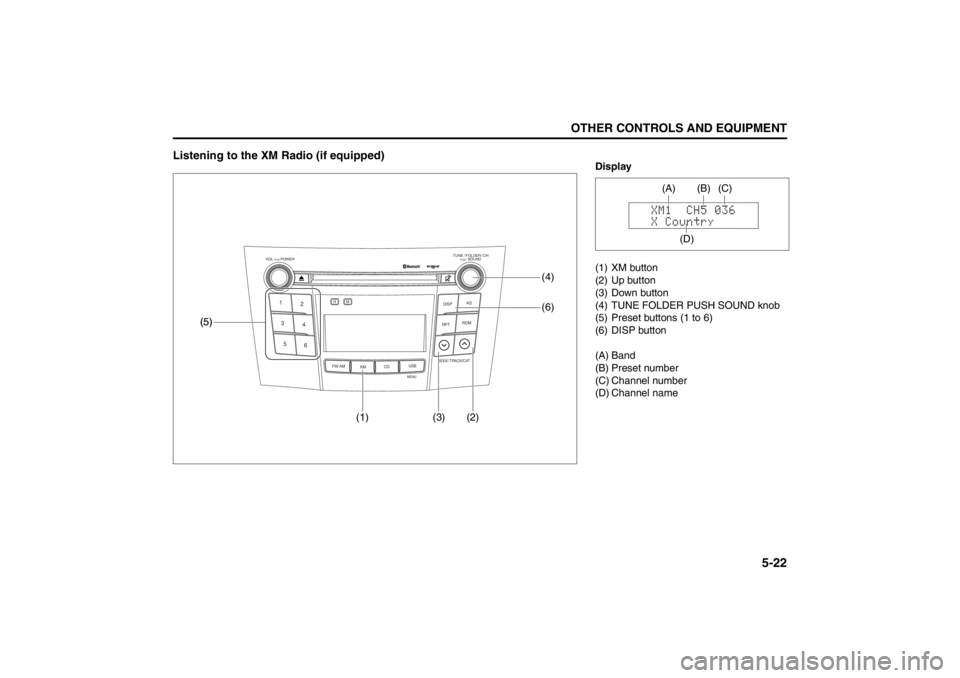
5-22
OTHER CONTROLS AND EQUIPMENT
57L20-03E
Listening to the XM Radio (if equipped)
TUNE / FOLDER / CHDISPAS
RPT
XM
USBMENU
RDM
SEEK/ TRACK/CAT
SOUNDPUSH
1
2
3
4
5
6
VOL PUSH POWER
CD
FM/ AMH
M(1) (3) (2)(6)
(5) (5)
(4)
Display
(1) XM button
(2) Up button
(3) Down button
(4) TUNE FOLDER PUSH SOUND knob
(5) Preset buttons (1 to 6)
(6) DISP button
(A) Band
(B) Preset number
(C) Channel number
(D) Channel name
(A)
(D)(C) (B)
Page 202 of 388
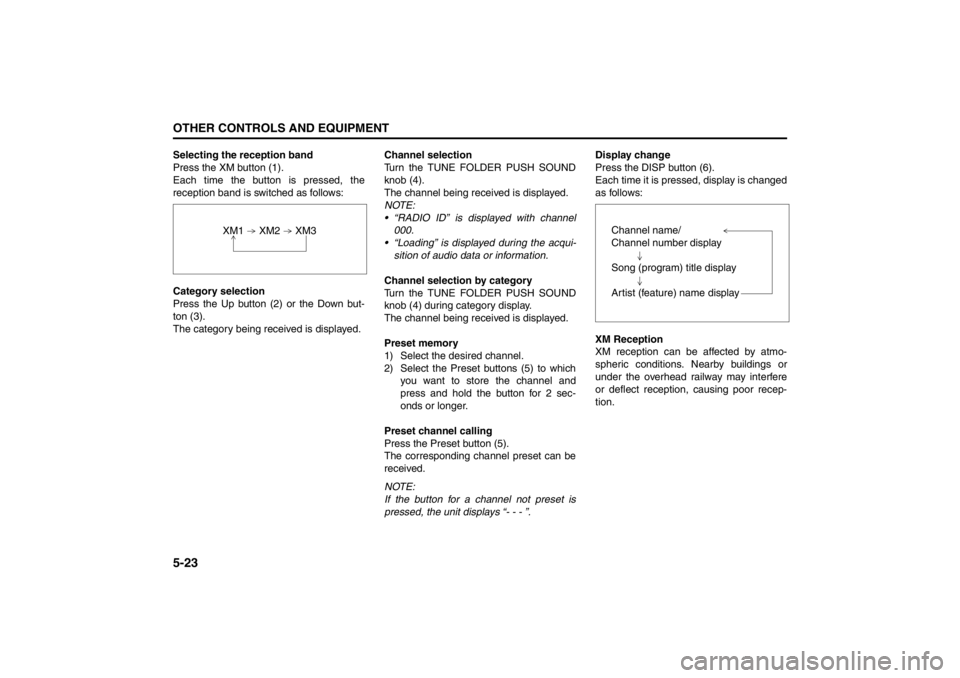
5-23OTHER CONTROLS AND EQUIPMENT
57L20-03E
Selecting the reception band
Press the XM button (1).
Each time the button is pressed, the
reception band is switched as follows:
Category selection
Press the Up button (2) or the Down but-
ton (3).
The category being received is displayed.Channel selection
Turn the TUNE FOLDER PUSH SOUND
knob (4).
The channel being received is displayed.
NOTE:
• “RADIO ID” is displayed with channel
000.
“Loading” is displayed during the acqui- sition of audio data or information.
Channel selection by category
Turn the TUNE FOLDER PUSH SOUND
knob (4) during category display.
The channel being received is displayed.
Preset memory
1) Select the desired channel.
2) Select the Preset buttons (5) to which you want to store the channel and
press and hold the button for 2 sec-
onds or longer.
Preset channel calling
Press the Preset button (5).
The corresponding channel preset can be
received.
NOTE:
If the button for a channel not preset is
pressed, the unit displays “- - - ”. Display change
Press the DISP button (6).
Each time it is pressed, display is changed
as follows:
XM Reception
XM reception can be affected by atmo-
spheric conditions. Nearby buildings or
under the overhead railway may interfere
or deflect reception, causing poor recep-
tion.
XM1 XM2 XM3
Channel name/
Channel number display
Song (program) title display
Artist (feature) name display
Page 203 of 388
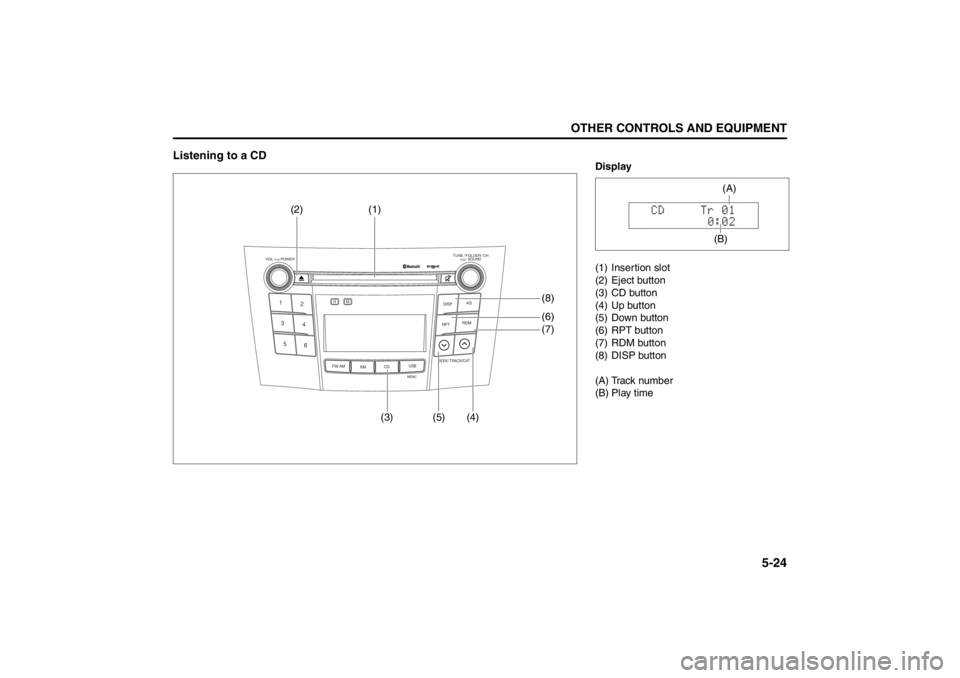
5-24
OTHER CONTROLS AND EQUIPMENT
57L20-03E
Listening to a CD
TUNE / FOLDER / CHDISPAS
RPT
XM
USBMENU
RDM
SEEK/ TRACK/CAT
SOUNDPUSH
1
2
3
4
5
6
VOL PUSH POWER
CD
FM/ AMH
M
(3) (5) (4)(8)
(6)
(7) (2) (1)
Display
(1) Insertion slot
(2) Eject button
(3) CD button
(4) Up button
(5) Down button
(6) RPT button
(7) RDM button
(8) DISP button
(A) Track number
(B) Play time
(B)(A)
Page 204 of 388
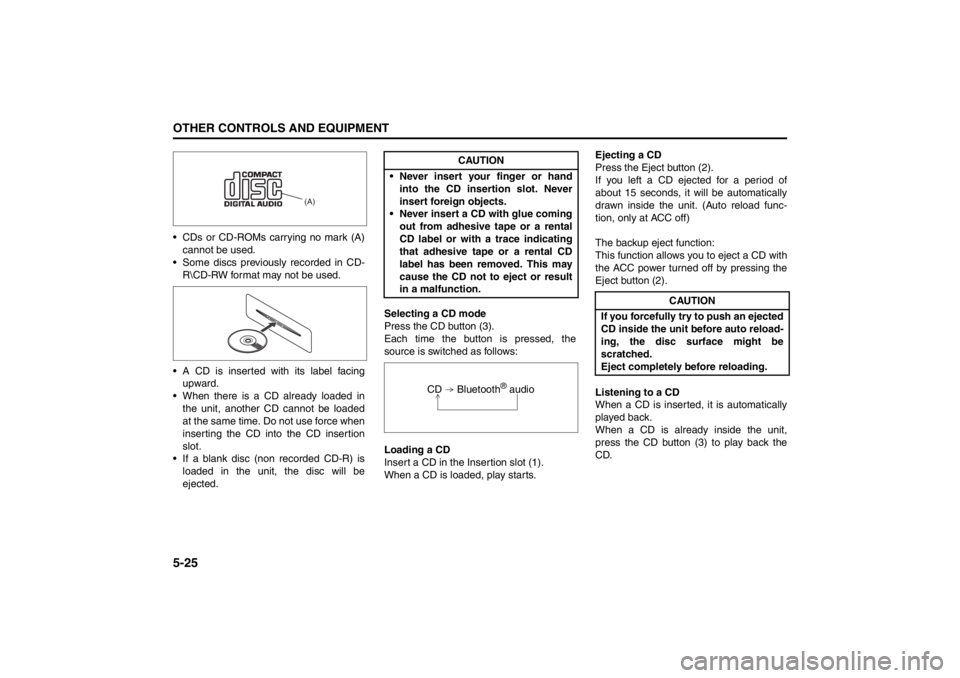
5-25OTHER CONTROLS AND EQUIPMENT
57L20-03E
CDs or CD-ROMs carrying no mark (A)
cannot be used.
Some discs previously recorded in CD-
R\CD-RW format may not be used.
A CD is inserted with its label facing
upward.
When there is a CD already loaded in
the unit, another CD cannot be loaded
at the same time. Do not use force when
inserting the CD into the CD insertion
slot.
If a blank disc (non recorded CD-R) is
loaded in the unit, the disc will be
ejected.Selecting a CD mode
Press the CD button (3).
Each time the button is pressed, the
source is switched as follows:
Loading a CD
Insert a CD in the Insertion slot (1).
When a CD is loaded, play starts.Ejecting a CD
Press the Eject button (2).
If you left a CD ejected for a period of
about 15 seconds, it will be automatically
drawn inside the unit. (Auto reload func-
tion, only at ACC off)
The backup eject function:
This function allows you to eject a CD with
the ACC power turned off by pressing the
Eject button (2).
Listening to a CD
When a CD is inserted, it is automatically
played back.
When a CD is already inside the unit,
press the CD button (3) to play back the
CD.
(A)
CAUTION
Never insert your finger or hand
into the CD insertion slot. Never
insert foreign objects.
Never insert a CD with glue coming
out from adhesive tape or a rental
CD label or with a trace indicating
that adhesive tape or a rental CD
label has been removed. This may
cause the CD not to eject or result
in a malfunction.
CD Bluetooth
® audio
CAUTION
If you forcefully try to push an ejected
CD inside the unit before auto reload-
ing, the disc surface might be
scratched.
Eject completely before reloading.
Page 205 of 388
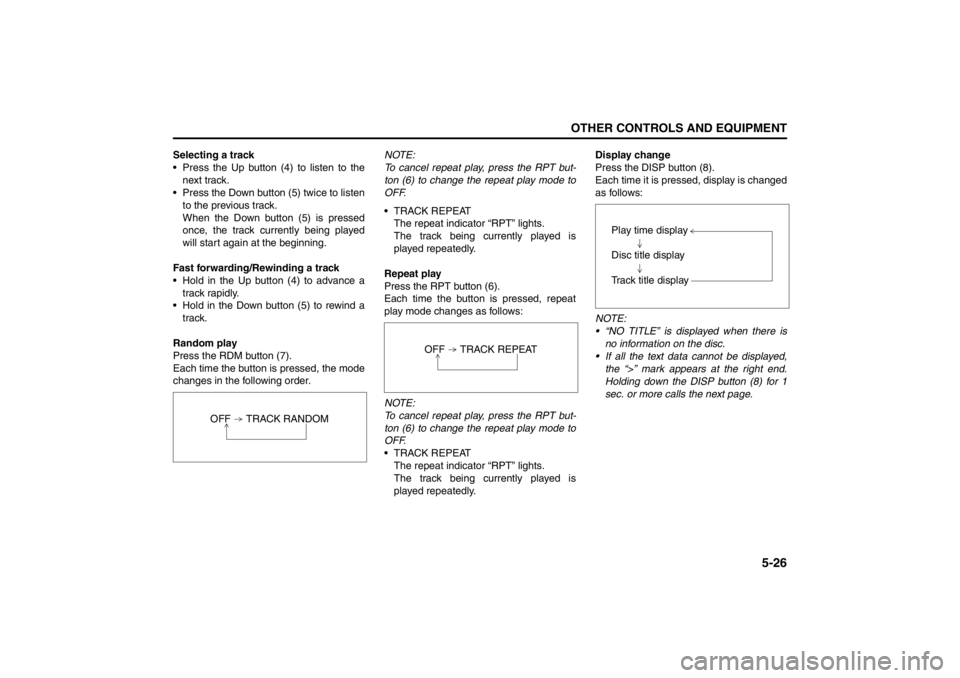
5-26
OTHER CONTROLS AND EQUIPMENT
57L20-03E
Selecting a track
Press the Up button (4) to listen to the
next track.
Press the Down button (5) twice to listen
to the previous track.
When the Down button (5) is pressed
once, the track currently being played
will start again at the beginning.
Fast forwarding/Rewinding a track
Hold in the Up button (4) to advance a
track rapidly.
Hold in the Down button (5) to rewind a
track.
Random play
Press the RDM button (7).
Each time the button is pressed, the mode
changes in the following order.NOTE:
To cancel repeat play, press the RPT but-
ton (6) to change the repeat play mode to
OFF.
TRACK REPEAT
The repeat indicator “RPT” lights.
The track being currently played is
played repeatedly.
Repeat play
Press the RPT button (6).
Each time the button is pressed, repeat
play mode changes as follows:
NOTE:
To cancel repeat play, press the RPT but-
ton (6) to change the repeat play mode to
OFF.
TRACK REPEAT
The repeat indicator “RPT” lights.
The track being currently played is
played repeatedly.Display change
Press the DISP button (8).
Each time it is pressed, display is changed
as follows:
NOTE:
“NO TITLE” is displayed when there is
no information on the disc.
If all the text data cannot be displayed,
the “>” mark appears at the right end.
Holding down the DISP button (8) for 1
sec. or more calls the next page.
OFF TRACK RANDOM
OFF TRACK REPEAT
Play time display
Disc title display
Track title display
Page 206 of 388
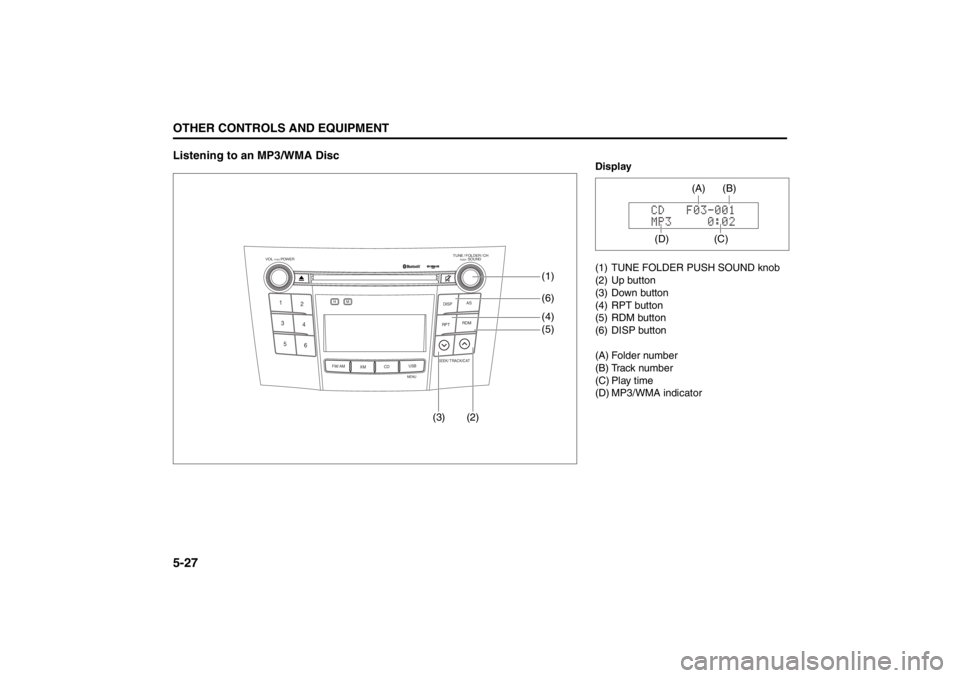
5-27OTHER CONTROLS AND EQUIPMENT
57L20-03E
Listening to an MP3/WMA Disc
TUNE / FOLDER / CHDISPAS
RPT
XM
USBMENU
RDM
SEEK/ TRACK/CAT
SOUNDPUSH
1
2
3
4
5
6
VOL PUSH POWER
CD
FM/ AMH
M
(3) (2)(6)
(4)
(5) (1)
Display
(1) TUNE FOLDER PUSH SOUND knob
(2) Up button
(3) Down button
(4) RPT button
(5) RDM button
(6) DISP button
(A) Folder number
(B) Track number
(C) Play time
(D) MP3/WMA indicator
(C)(B) (A)
(D)
Page 207 of 388
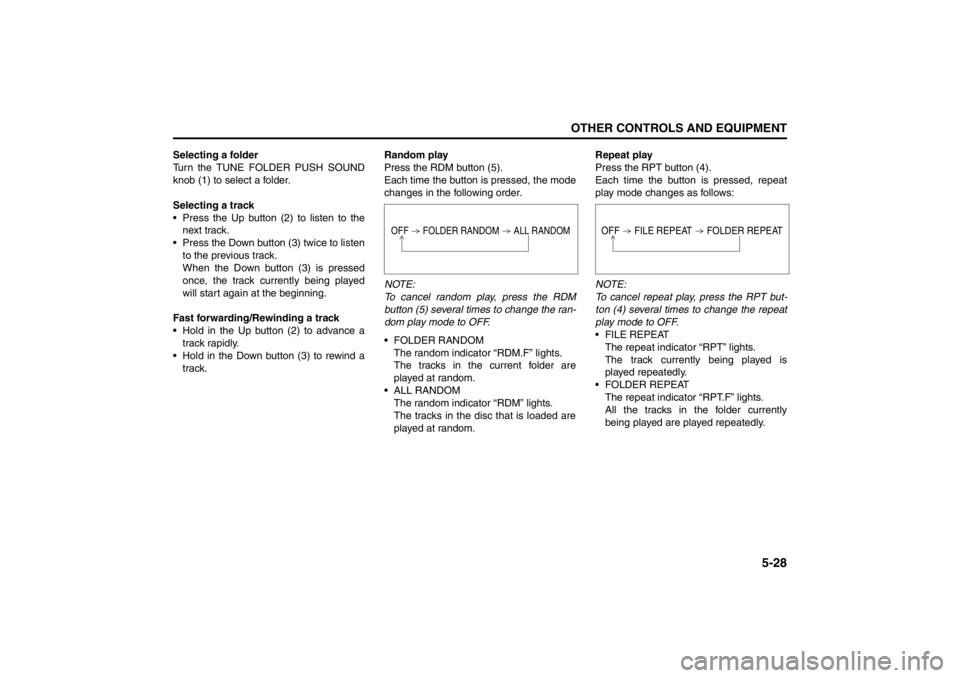
5-28
OTHER CONTROLS AND EQUIPMENT
57L20-03E
Selecting a folder
Turn the TUNE FOLDER PUSH SOUND
knob (1) to select a folder.
Selecting a track
Press the Up button (2) to listen to the
next track.
Press the Down button (3) twice to listen
to the previous track.
When the Down button (3) is pressed
once, the track currently being played
will start again at the beginning.
Fast forwarding/Rewinding a track
Hold in the Up button (2) to advance a
track rapidly.
Hold in the Down button (3) to rewind a
track.Random play
Press the RDM button (5).
Each time the button is pressed, the mode
changes in the following order.
NOTE:
To cancel random play, press the RDM
button (5) several times to change the ran-
dom play mode to OFF.
FOLDER RANDOM
The random indicator “RDM.F” lights.
The tracks in the current folder are
played at random.
ALL RANDOM
The random indicator “RDM” lights.
The tracks in the disc that is loaded are
played at random.Repeat play
Press the RPT button (4).
Each time the button is pressed, repeat
play mode changes as follows:
NOTE:
To cancel repeat play, press the RPT but-
ton (4) several times to change the repeat
play mode to OFF.
FILE REPEAT
The repeat indicator “RPT” lights.
The track currently being played is
played repeatedly.
FOLDER REPEAT
The repeat indicator “RPT.F” lights.
All the tracks in the folder currently
being played are played repeatedly.
OFF FOLDER RANDOM ALL RANDOM
OFF FILE REPEAT FOLDER REPEAT
Page 208 of 388
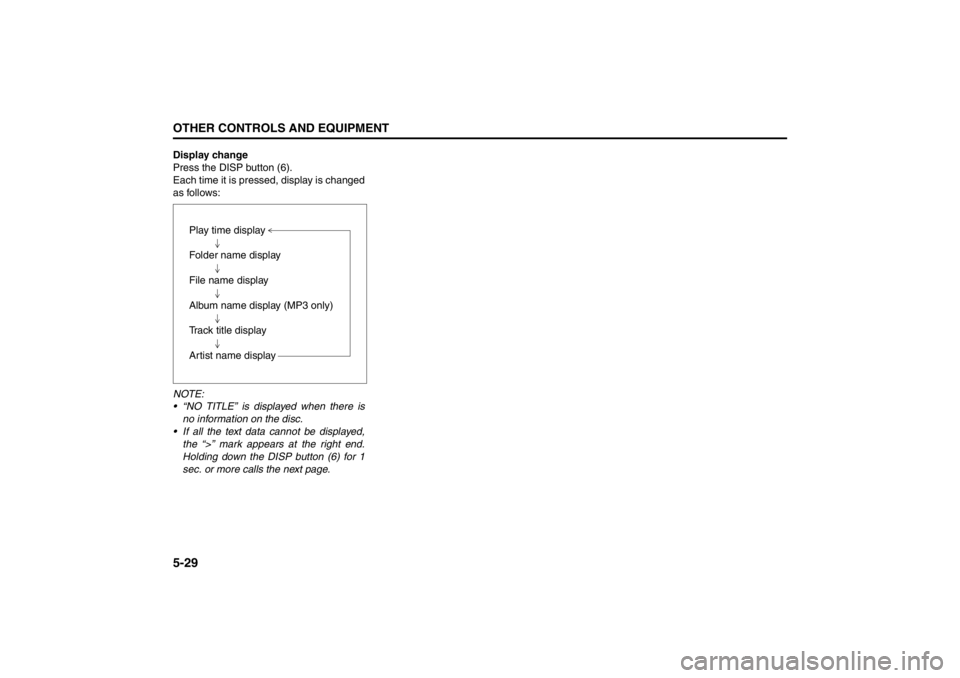
5-29OTHER CONTROLS AND EQUIPMENT
57L20-03E
Display change
Press the DISP button (6).
Each time it is pressed, display is changed
as follows:
NOTE:
“NO TITLE” is displayed when there is
no information on the disc.
If all the text data cannot be displayed,
the “>” mark appears at the right end.
Holding down the DISP button (6) for 1
sec. or more calls the next page.Play time display
Folder name display
File name display
Album name display (MP3 only)
Track title display
Artist name display
Page 209 of 388
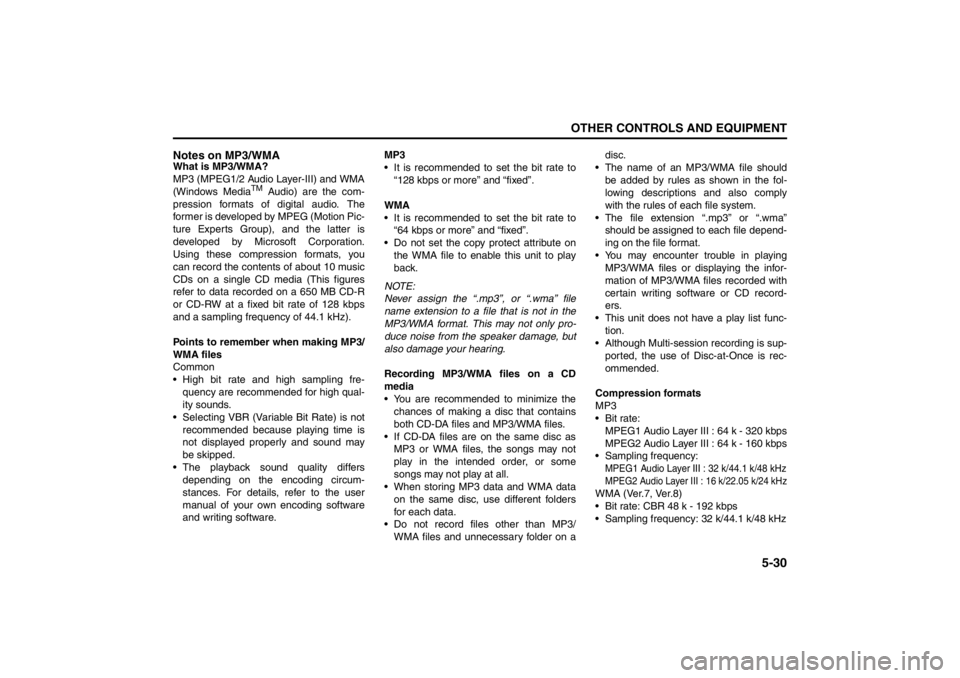
5-30
OTHER CONTROLS AND EQUIPMENT
57L20-03E
Notes on MP3/WMAWhat is MP3/WMA?
MP3 (MPEG1/2 Audio Layer-III) and WMA
(Windows Media
TM
Audio) are the com-
pression formats of digital audio. The
former is developed by MPEG (Motion Pic-
ture Experts Group), and the latter is
developed by Microsoft Corporation.
Using these compression formats, you
can record the contents of about 10 music
CDs on a single CD media (This figures
refer to data recorded on a 650 MB CD-R
or CD-RW at a fixed bit rate of 128 kbps
and a sampling frequency of 44.1 kHz).
Points to remember when making MP3/
WMA files
Common
High bit rate and high sampling fre-
quency are recommended for high qual-
ity sounds.
Selecting VBR (Variable Bit Rate) is not
recommended because playing time is
not displayed properly and sound may
be skipped.
The playback sound quality differs
depending on the encoding circum-
stances. For details, refer to the user
manual of your own encoding software
and writing software.MP3
It is recommended to set the bit rate to
“128 kbps or more” and “fixed”.
WMA
It is recommended to set the bit rate to
“64 kbps or more” and “fixed”.
Do not set the copy protect attribute on
the WMA file to enable this unit to play
back.
NOTE:
Never assign the “.mp3”, or “.wma” file
name extension to a file that is not in the
MP3/WMA format. This may not only pro-
duce noise from the speaker damage, but
also damage your hearing.
Recording MP3/WMA files on a CD
media
You are recommended to minimize the
chances of making a disc that contains
both CD-DA files and MP3/WMA files.
If CD-DA files are on the same disc as
MP3 or WMA files, the songs may not
play in the intended order, or some
songs may not play at all.
When storing MP3 data and WMA data
on the same disc, use different folders
for each data.
Do not record files other than MP3/
WMA files and unnecessary folder on adisc.
The name of an MP3/WMA file should
be added by rules as shown in the fol-
lowing descriptions and also comply
with the rules of each file system.
The file extension “.mp3” or “.wma”
should be assigned to each file depend-
ing on the file format.
You may encounter trouble in playing
MP3/WMA files or displaying the infor-
mation of MP3/WMA files recorded with
certain writing software or CD record-
ers.
This unit does not have a play list func-
tion.
Although Multi-session recording is sup-
ported, the use of Disc-at-Once is rec-
ommended.
Compression formats
MP3
Bit rate:
MPEG1 Audio Layer III : 64 k - 320 kbps
MPEG2 Audio Layer III : 64 k - 160 kbps
Sampling frequency:
MPEG1 Audio Layer III : 32 k/44.1 k/48 kHzMPEG2 Audio Layer III : 16 k/22.05 k/24 kHzWMA (Ver.7, Ver.8)
Bit rate: CBR 48 k - 192 kbps
Sampling frequency: 32 k/44.1 k/48 kHz
Page 210 of 388
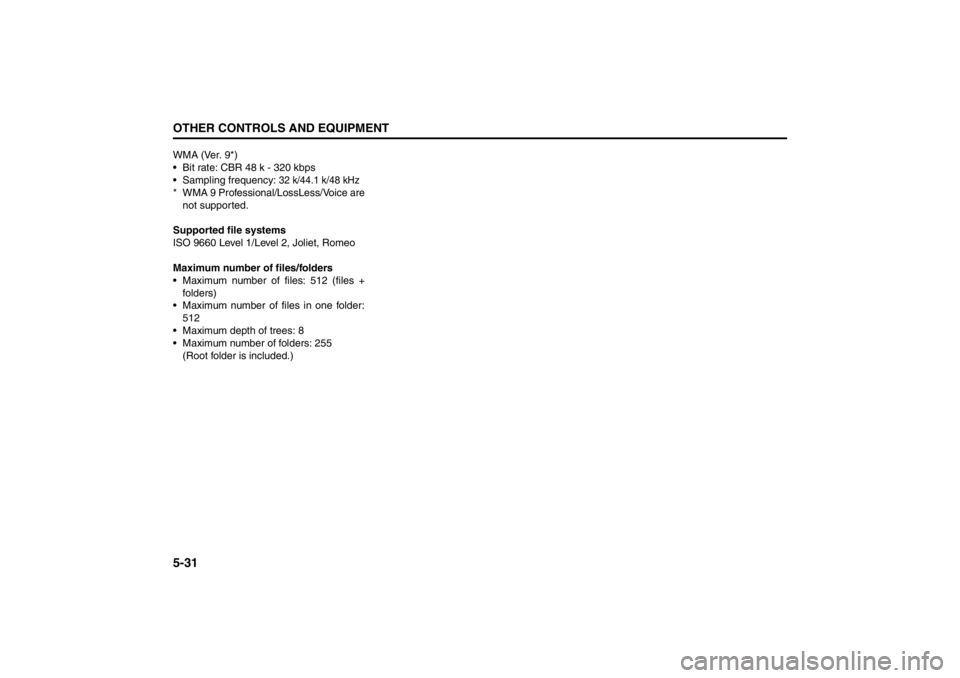
5-31OTHER CONTROLS AND EQUIPMENT
57L20-03E
WMA (Ver. 9*)
Bit rate: CBR 48 k - 320 kbps
Sampling frequency:
32 k/44.1 k/48 kHz
* WMA 9 Professional/LossLess/Voice are
not supported.
Supported file systems
ISO 9660 Level 1/Level 2, Joliet, Romeo
Maximum number of files/folders
Maximum number of files: 512 (files +
folders)
Maximum number of files in one folder:
512
Maximum depth of trees: 8
Maximum number of folders: 255
(Root folder is included.)