SUZUKI KIZASHI 2010 1.G Owners Manual
Manufacturer: SUZUKI, Model Year: 2010, Model line: KIZASHI, Model: SUZUKI KIZASHI 2010 1.GPages: 388, PDF Size: 4.94 MB
Page 211 of 388
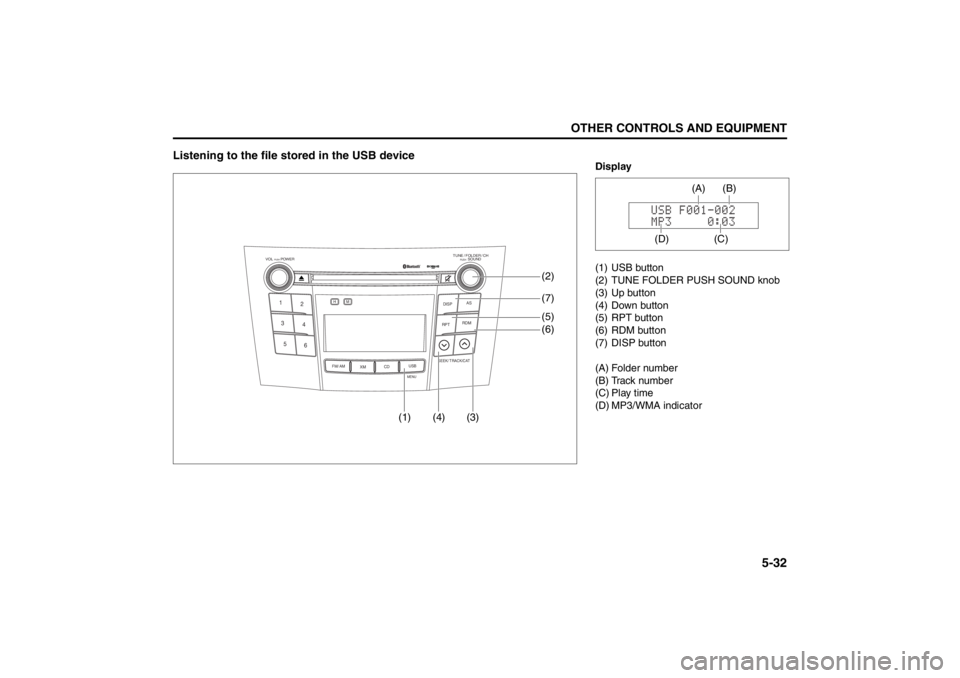
5-32
OTHER CONTROLS AND EQUIPMENT
57L20-03E
Listening to the file stored in the USB device
TUNE / FOLDER / CHDISPAS
RPT
XM
USBMENU
RDM
SEEK/ TRACK/CAT
SOUNDPUSH
1
2
3
4
5
6
VOL PUSH POWER
CD
FM/ AMH
M
(4) (3)(7)
(5)
(6) (2)
(1)
Display
(1) USB button
(2) TUNE FOLDER PUSH SOUND knob
(3) Up button
(4) Down button
(5) RPT button
(6) RDM button
(7) DISP button
(A) Folder number
(B) Track number
(C) Play time
(D) MP3/WMA indicator
(C)(B) (A)
(D)
Page 212 of 388
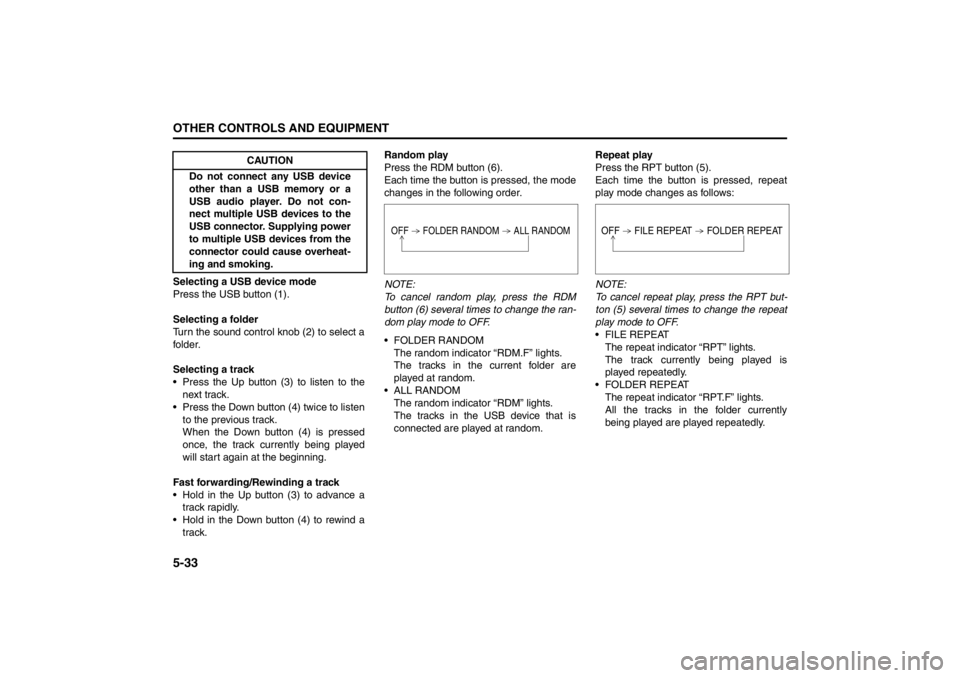
5-33OTHER CONTROLS AND EQUIPMENT
57L20-03E
Selecting a USB device mode
Press the USB button (1).
Selecting a folder
Turn the sound control knob (2) to select a
folder.
Selecting a track
Press the Up button (3) to listen to the
next track.
Press the Down button (4) twice to listen
to the previous track.
When the Down button (4) is pressed
once, the track currently being played
will start again at the beginning.
Fast forwarding/Rewinding a track
Hold in the Up button (3) to advance a
track rapidly.
Hold in the Down button (4) to rewind a
track.Random play
Press the RDM button (6).
Each time the button is pressed, the mode
changes in the following order.
NOTE:
To cancel random play, press the RDM
button (6) several times to change the ran-
dom play mode to OFF.
FOLDER RANDOM
The random indicator “RDM.F” lights.
The tracks in the current folder are
played at random.
ALL RANDOM
The random indicator “RDM” lights.
The tracks in the USB device that is
connected are played at random.Repeat play
Press the RPT button (5).
Each time the button is pressed, repeat
play mode changes as follows:
NOTE:
To cancel repeat play, press the RPT but-
ton (5) several times to change the repeat
play mode to OFF.
FILE REPEAT
The repeat indicator “RPT” lights.
The track currently being played is
played repeatedly.
FOLDER REPEAT
The repeat indicator “RPT.F” lights.
All the tracks in the folder currently
being played are played repeatedly. CAUTION
Do not connect any USB device
other than a USB memory or a
USB audio player. Do not con-
nect multiple USB devices to the
USB connector. Supplying power
to multiple USB devices from the
connector could cause overheat-
ing and smoking.
OFF FOLDER RANDOM ALL RANDOM
OFF FILE REPEAT FOLDER REPEAT
Page 213 of 388
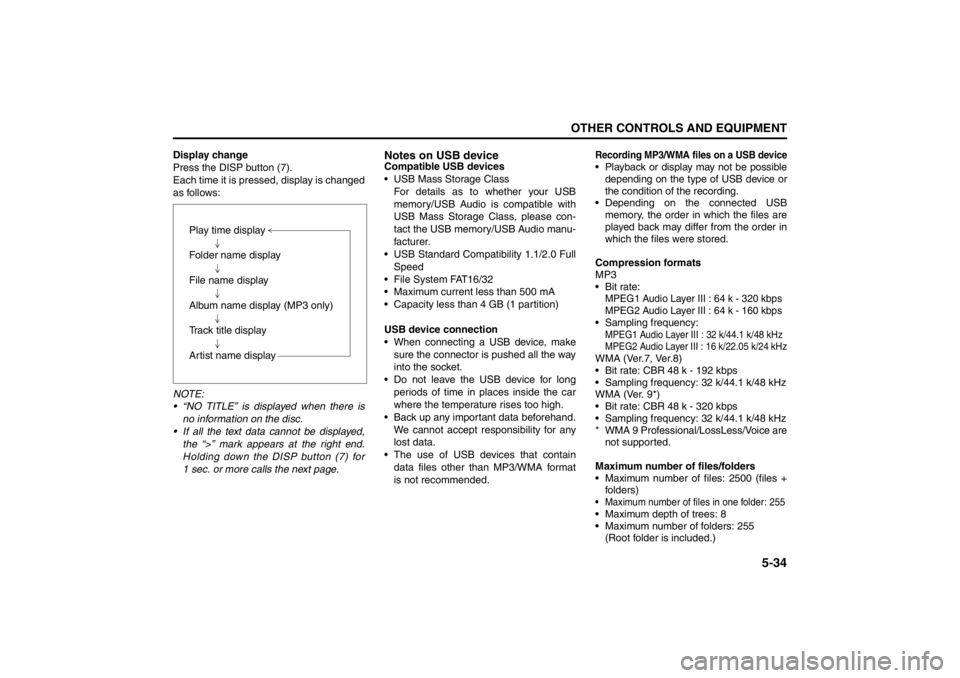
5-34
OTHER CONTROLS AND EQUIPMENT
57L20-03E
Display change
Press the DISP button (7).
Each time it is pressed, display is changed
as follows:
NOTE:
“NO TITLE” is displayed when there is
no information on the disc.
If all the text data cannot be displayed,
the “>” mark appears at the right end.
Holding down the DISP button (7) for
1 sec. or more calls the next page.
Notes on USB deviceCompatible USB devices
USB Mass Storage Class
For details as to whether your USB
memory/USB Audio is compatible with
USB Mass Storage Class, please con-
tact the USB memory/USB Audio manu-
facturer.
USB Standard Compatibility 1.1/2.0 Full
Speed
File System FAT16/32
Maximum current less than 500 mA
Capacity less than 4 GB (1 partition)
USB device connection
When connecting a USB device, make
sure the connector is pushed all the way
into the socket.
Do not leave the USB device for long
periods of time in places inside the car
where the temperature rises too high.
Back up any important data beforehand.
We cannot accept responsibility for any
lost data.
The use of USB devices that contain
data files other than MP3/WMA format
is not recommended.
Recording MP3/WMA files on a USB device Playback or display may not be possible
depending on the type of USB device or
the condition of the recording. Depending on the connected USB
memory, the order in which the files are
played back may differ from the order in
which the files were stored.
Compression formats
MP3
Bit rate: MPEG1 Audio Layer III : 64 k - 320 kbps
MPEG2 Audio Layer III : 64 k - 160 kbps Sampling frequency: MPEG1 Audio Layer III : 32 k/44.1 k/48 kHz
MPEG2 Audio Layer III : 16 k/22.05 k/24 kHzWMA (Ver.7, Ver.8)
Bit rate: CBR 48 k - 192 kbps
Sampling frequency: 32 k/44.1 k/48 kHz
WMA (Ver. 9*)
Bit rate: CBR 48 k - 320 kbps
Sampling frequency: 32 k/44.1 k/48 kHz
* WMA 9 Professional/LossLess/Voice are
not supported.
Maximum number of files/folders
Maximum number of files: 2500 (files +
folders) Maximum number of files in one folder: 255 Maximum depth of trees: 8
Maximum number of folders: 255
(Root folder is included.) Play time display
Folder name display
File name display
Album name display (MP3 only)
Track title display
Artist name display
Page 214 of 388
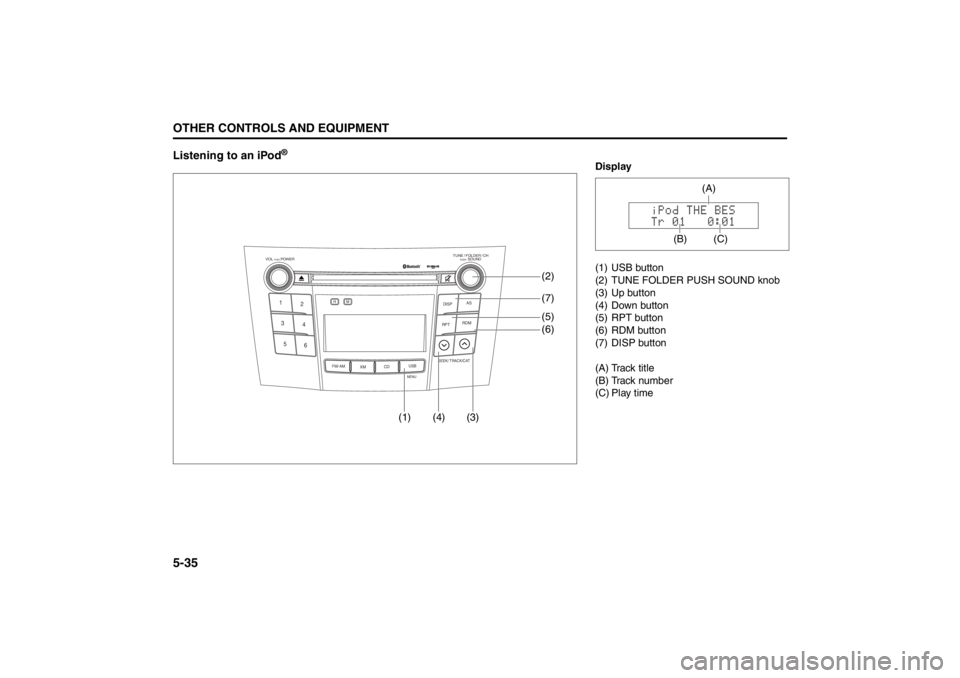
5-35OTHER CONTROLS AND EQUIPMENT
57L20-03E
Listening to an iPod
®
TUNE / FOLDER / CHDISPAS
RPT
XM
USBMENU
RDM
SEEK/ TRACK/CAT
SOUNDPUSH
1
2
3
4
5
6
VOL PUSH POWER
CD
FM/ AMH
M
(4) (3)(7)
(5)
(6) (2)
(1)
Display
(1) USB button
(2) TUNE FOLDER PUSH SOUND knob
(3) Up button
(4) Down button
(5) RPT button
(6) RDM button
(7) DISP button
(A) Track title
(B) Track number
(C) Play time
(C)
(A)
(B)
Page 215 of 388
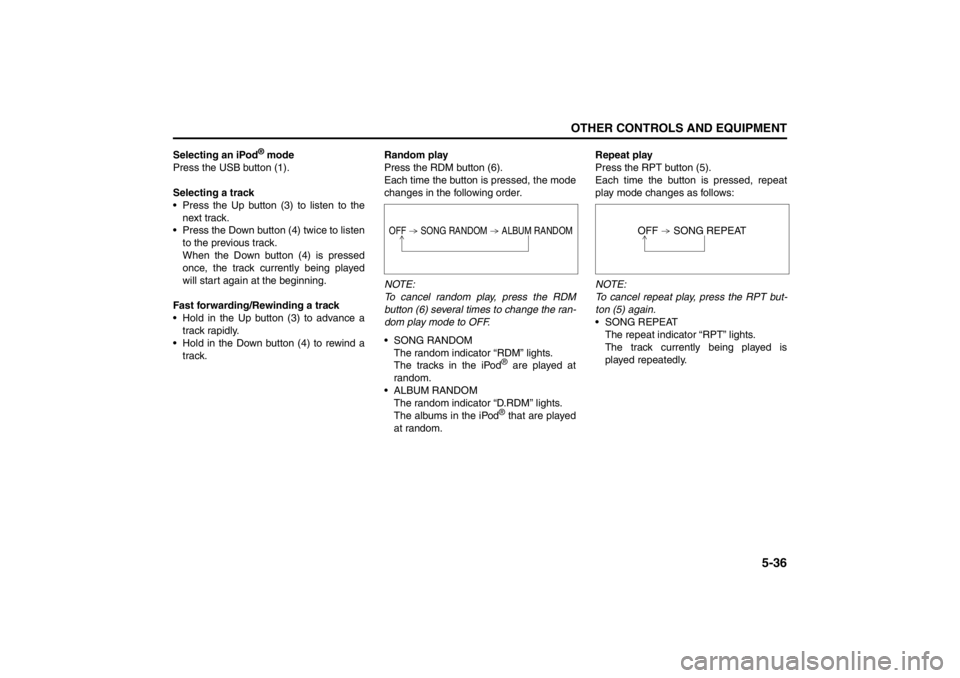
5-36
OTHER CONTROLS AND EQUIPMENT
57L20-03E
Selecting an iPod
® mode
Press the USB button (1).
Selecting a track
Press the Up button (3) to listen to the
next track.
Press the Down button (4) twice to listen
to the previous track.
When the Down button (4) is pressed
once, the track currently being played
will start again at the beginning.
Fast forwarding/Rewinding a track
Hold in the Up button (3) to advance a
track rapidly.
Hold in the Down button (4) to rewind a
track.Random play
Press the RDM button (6).
Each time the button is pressed, the mode
changes in the following order.
NOTE:
To cancel random play, press the RDM
button (6) several times to change the ran-
dom play mode to OFF.
SONG RANDOM
The random indicator “RDM” lights.
The tracks in the iPod
® are played at
random.
ALBUM RANDOM
The random indicator “D.RDM” lights.
The albums in the iPod® that are played
at random.Repeat play
Press the RPT button (5).
Each time the button is pressed, repeat
play mode changes as follows:
NOTE:
To cancel repeat play, press the RPT but-
ton (5) again.
SONG REPEAT
The repeat indicator “RPT” lights.
The track currently being played is
played repeatedly.
OFF SONG RANDOM ALBUM RANDOM
OFF SONG REPEAT
Page 216 of 388
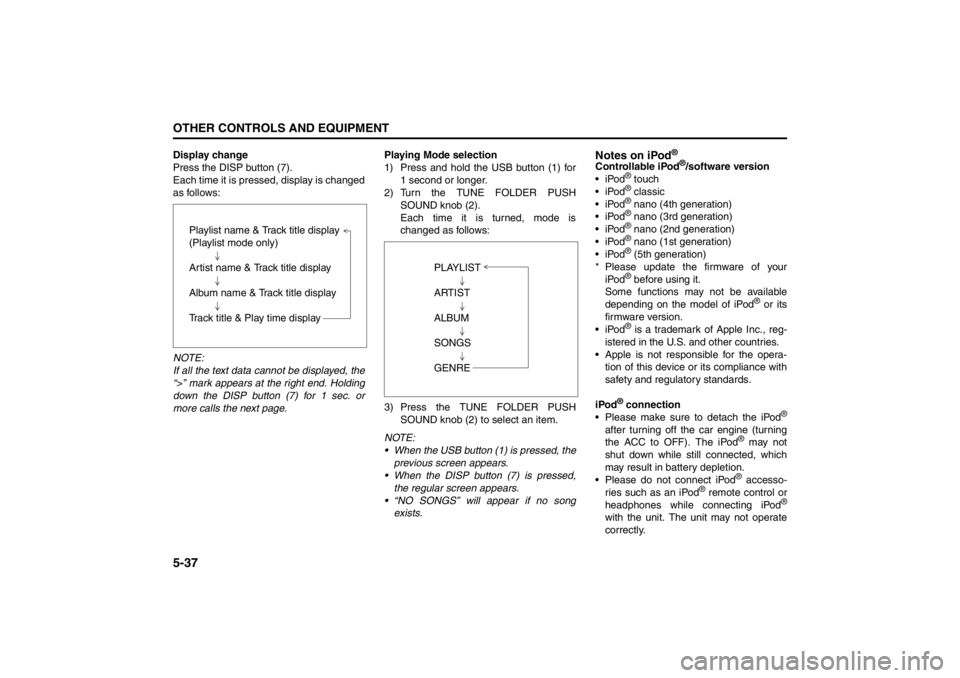
5-37OTHER CONTROLS AND EQUIPMENT
57L20-03E
Display change
Press the DISP button (7).
Each time it is pressed, display is changed
as follows:
NOTE:
If all the text data cannot be displayed, the
“>” mark appears at the right end. Holding
down the DISP button (7) for 1 sec. or
more calls the next page.Playing Mode selection
1) Press and hold the USB button (1) for
1 second or longer.
2) Turn the TUNE FOLDER PUSH
SOUND knob (2).
Each time it is turned, mode is
changed as follows:
3) Press the TUNE FOLDER PUSH
SOUND knob (2) to select an item.
NOTE:
When the USB button (1) is pressed, the
previous screen appears.
When the DISP button (7) is pressed,
the regular screen appears.
“NO SONGS” will appear if no song
exists.
Notes on iPod
®
Controllable iPod
®/software version
iPod
® touch
iPod® classic
iPod® nano (4th generation)
iPod® nano (3rd generation)
iPod® nano (2nd generation)
iPod® nano (1st generation)
iPod® (5th generation)
* Please update the firmware of your
iPod® before using it.
Some functions may not be available
depending on the model of iPod
® or its
firmware version.
iPod
® is a trademark of Apple Inc., reg-
istered in the U.S. and other countries.
Apple is not responsible for the opera-
tion of this device or its compliance with
safety and regulatory standards.
iPod
® connection
Please make sure to detach the iPod
®
after turning off the car engine (turning
the ACC to OFF). The iPod
® may not
shut down while still connected, which
may result in battery depletion.
Please do not connect iPod® accesso-
ries such as an iPod
® remote control or
headphones while connecting iPod
®
with the unit. The unit may not operate
correctly. Playlist name & Track title display
(Playlist mode only)
Artist name & Track title display
Album name & Track title display
Track title & Play time display
PLAYLIST
ARTIST
ALBUM
SONGS
GENRE
Page 217 of 388
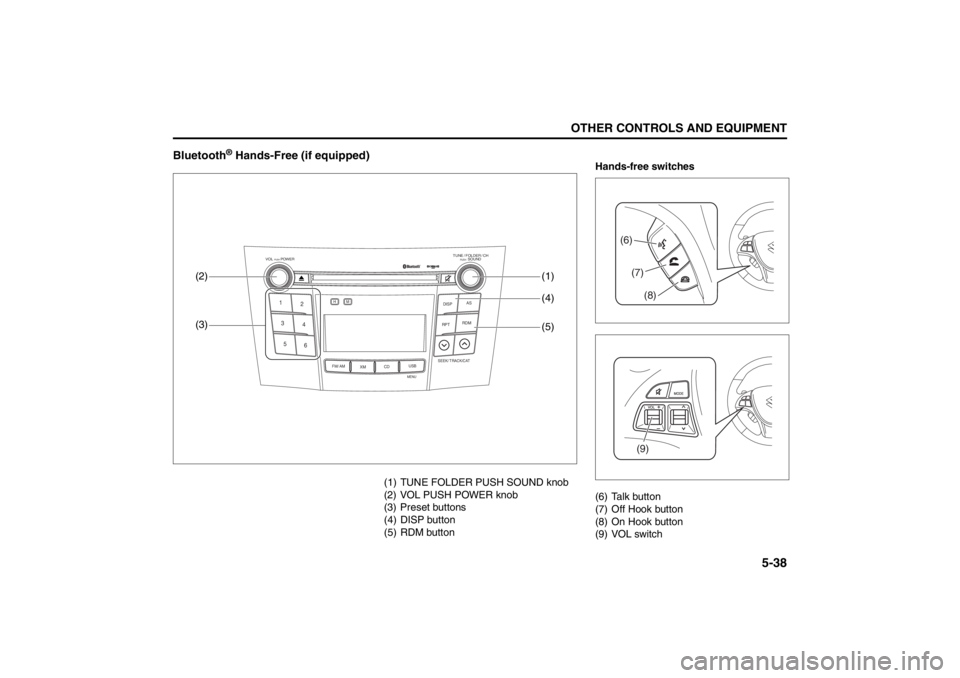
5-38
OTHER CONTROLS AND EQUIPMENT
57L20-03E
Bluetooth
® Hands-Free (if equipped)
(1) TUNE FOLDER PUSH SOUND knob
(2) VOL PUSH POWER knob
(3) Preset buttons
(4) DISP button
(5) RDM button
TUNE / FOLDER / CHDISPAS
RPT
XM
USBMENU
RDM
SEEK/ TRACK/CAT
SOUNDPUSH
1
2
3
4
5
6
VOL PUSH POWER
CD
FM/ AMH
M
(4) (1)
(3) (2)(5)
Hands-free switches
(6) Talk button
(7) Off Hook button
(8) On Hook button
(9) VOL switch
(6)(7)
(8)(9)
Page 218 of 388

5-39OTHER CONTROLS AND EQUIPMENT
57L20-03E
Bluetooth
® language selection
The language used for the voice guidance,
menu, and voice recognition can be
selected. (Default: English)
1) Press the Off Hook button (7).
The hands-free mode is activated.
2) Hold down RDM button (5) for 2 sec. or
more.
3) Turn the TUNE FOLDER PUSH
SOUND knob (1) to select a language,
and press the TUNE FOLDER PUSH
SOUND knob (1) to determine the
selection.
NOTE:
The regular screen resumes if no opera-
tion is performed for 5 sec. or more. Telephone registration
NOTE:
Up to 6 telephones can be registered.
To set up a new phone, disconnect the
system from the audio player. The audio
player shall be reconnected after phone
setup is completed.
If connection cannot be confirmed within
120 seconds, the connecting operation
is canceled. Please try again or refer to
the Phone's manual for assistance with
the pairing process.
1) Press the Off Hook button (7).
The Bluetooth
® main menu appears.
2) Turn the TUNE FOLDER PUSH
SOUND knob (1) to select “Pair
Phone”, and press the TUNE FOLDER
PUSH SOUND knob (1) to determine
the selection.
3) Turn the TUNE FOLDER PUSH
SOUND knob (1) to select “Record
Name”, and press the TUNE FOLDER
PUSH SOUND knob (1) to determine
the selection.
4) Pronounce the name to be used at
voice recognition. 5) Turn the TUNE FOLDER PUSH
SOUND knob (1) to select “Confirm”,
and press the TUNE FOLDER PUSH
SOUND knob (1) to determine the
selection.
6) Turn the TUNE FOLDER PUSH
SOUND knob (1) to select “Phone
Only” or “Int. Audio”, and press the
TUNE FOLDER PUSH SOUND knob
(1) to determine the selection.
“Phone Only” shall be selected for
using only as the telephone, and
“Int.Audio” shall be selected for using
as the built-in audio equipment as well
as the telephone.
7) Select “CAR_M.MEDIA” from the
Bluetooth
® menu of the cell phone and
make a connection.
Refer to the manual of your cell phone
for further information.
8) Enter the Passkey displayed on the
system into the cell phone.
9) Press the On Hook button (8).
NOTE:
Selection of “Go Back” displays the pre-
vious menu.
If you select “Pair Phone” at step 8, you
can register the other phones continu-
ously.
To activate the hands-free function with
this unit, your cell phone needs to be
registered.
Page 219 of 388
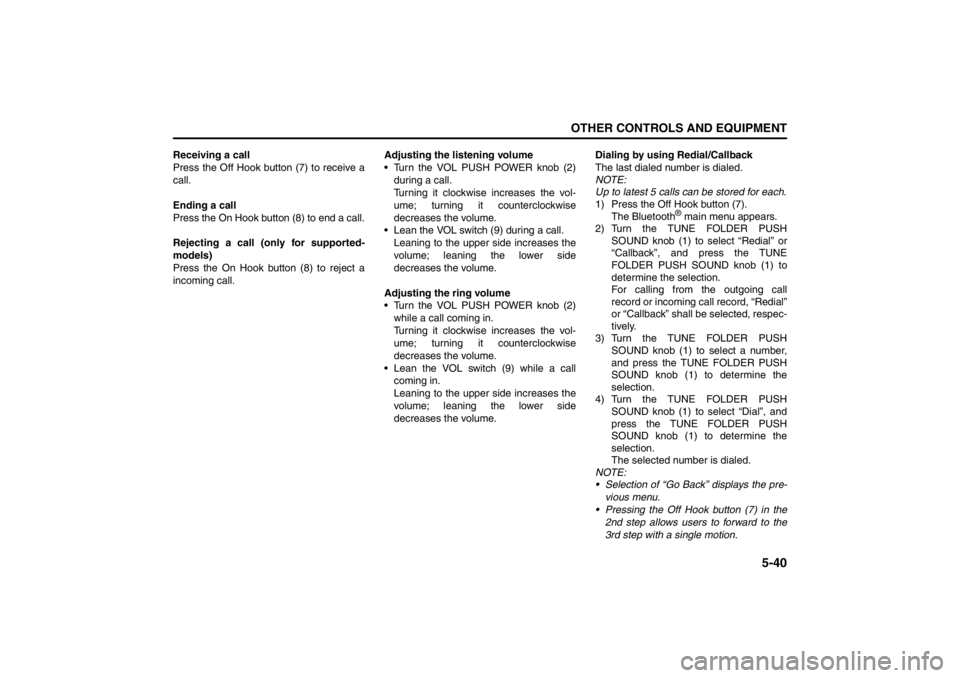
5-40
OTHER CONTROLS AND EQUIPMENT
57L20-03E
Receiving a call
Press the Off Hook button (7) to receive a
call.
Ending a call
Press the On Hook button (8) to end a call.
Rejecting a call (only for supported-
models)
Press the On Hook button (8) to reject a
incoming call.Adjusting the listening volume
Turn the VOL PUSH POWER knob (2)
during a call.
Turning it clockwise increases the vol-
ume; turning it counterclockwise
decreases the volume.
Lean the VOL switch (9) during a call.
Leaning to the upper side increases the
volume; leaning the lower side
decreases the volume.
Adjusting the ring volume
Turn the VOL PUSH POWER knob (2)
while a call coming in.
Turning it clockwise increases the vol-
ume; turning it counterclockwise
decreases the volume.
Lean the VOL switch (9) while a call
coming in.
Leaning to the upper side increases the
volume; leaning the lower side
decreases the volume.Dialing by using Redial/Callback
The last dialed number is dialed.
NOTE:
Up to latest 5 calls can be stored for each.
1) Press the Off Hook button (7).
The Bluetooth
® main menu appears.
2) Turn the TUNE FOLDER PUSH
SOUND knob (1) to select “Redial” or
“Callback”, and press the TUNE
FOLDER PUSH SOUND knob (1) to
determine the selection.
For calling from the outgoing call
record or incoming call record, “Redial”
or “Callback” shall be selected, respec-
tively.
3) Turn the TUNE FOLDER PUSH
SOUND knob (1) to select a number,
and press the TUNE FOLDER PUSH
SOUND knob (1) to determine the
selection.
4) Turn the TUNE FOLDER PUSH
SOUND knob (1) to select “Dial”, and
press the TUNE FOLDER PUSH
SOUND knob (1) to determine the
selection.
The selected number is dialed.
NOTE:
Selection of “Go Back” displays the pre-
vious menu.
Pressing the Off Hook button (7) in the
2nd step allows users to forward to the
3rd step with a single motion.
Page 220 of 388
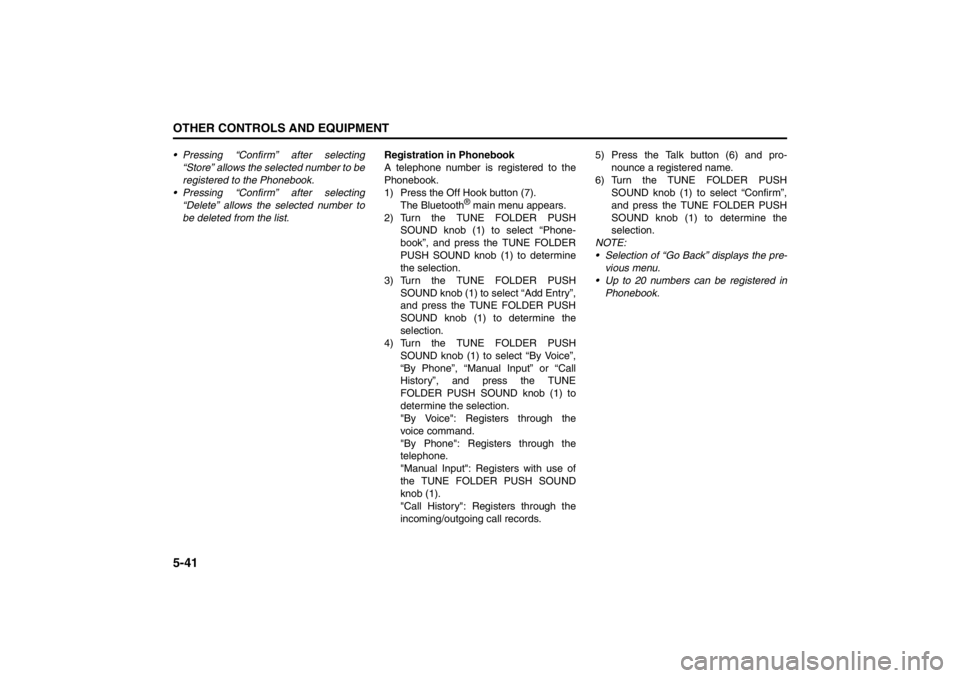
5-41OTHER CONTROLS AND EQUIPMENT
57L20-03E
Pressing “Confirm” after selecting
“Store” allows the selected number to be
registered to the Phonebook.
Pressing “Confirm” after selecting
“Delete” allows the selected number to
be deleted from the list.Registration in Phonebook
A telephone number is registered to the
Phonebook.
1) Press the Off Hook button (7).
The Bluetooth
® main menu appears.
2) Turn the TUNE FOLDER PUSH
SOUND knob (1) to select “Phone-
book”, and press the TUNE FOLDER
PUSH SOUND knob (1) to determine
the selection.
3) Turn the TUNE FOLDER PUSH
SOUND knob (1) to select “Add Entry”,
and press the TUNE FOLDER PUSH
SOUND knob (1) to determine the
selection.
4) Turn the TUNE FOLDER PUSH
SOUND knob (1) to select “By Voice”,
“By Phone”, “Manual Input” or “Call
History”, and press the TUNE
FOLDER PUSH SOUND knob (1) to
determine the selection.
"By Voice": Registers through the
voice command.
"By Phone": Registers through the
telephone.
"Manual Input": Registers with use of
the TUNE FOLDER PUSH SOUND
knob (1).
"Call History": Registers through the
incoming/outgoing call records.5) Press the Talk button (6) and pro-
nounce a registered name.
6) Turn the TUNE FOLDER PUSH
SOUND knob (1) to select “Confirm”,
and press the TUNE FOLDER PUSH
SOUND knob (1) to determine the
selection.
NOTE:
Selection of “Go Back” displays the pre-
vious menu.
Up to 20 numbers can be registered in
Phonebook.