SUZUKI KIZASHI 2010 1.G Owners Manual
Manufacturer: SUZUKI, Model Year: 2010, Model line: KIZASHI, Model: SUZUKI KIZASHI 2010 1.GPages: 388, PDF Size: 4.94 MB
Page 241 of 388
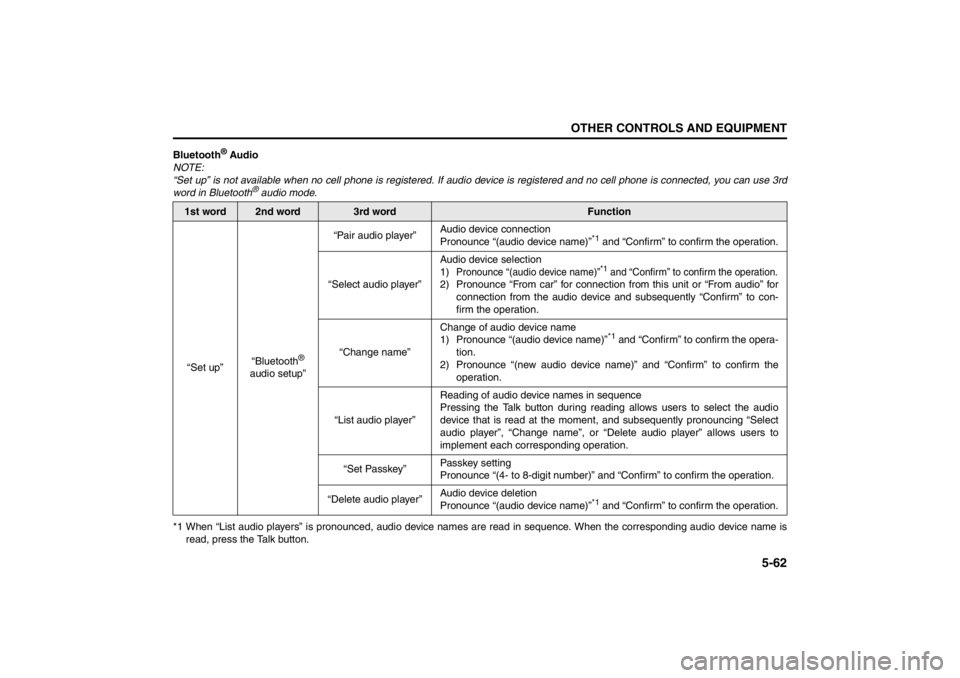
5-62
OTHER CONTROLS AND EQUIPMENT
57L20-03E
Bluetooth
® Audio
NOTE:
“Set up” is not available when no cell phone is registered. If audio device is registered and no cell phone is connected, you can use 3rd
word in Bluetooth
® audio mode.
*1 When “List audio players” is pronounced, audio device names are read in sequence. When the corresponding audio device name is
read, press the Talk button.
1st word
2nd word
3rd word
Function
“Set up”“Bluetooth
®
audio setup”“Pair audio player”Audio device connection
Pronounce “(audio device name)”
*1 and “Confirm” to confirm the operation.
“Select audio player”Audio device selection
1)
Pronounce “(audio device name)”
*1 and “Confirm” to confirm the operation.
2) Pronounce “From car” for connection from this unit or “From audio” for
connection from the audio device and subsequently “Confirm” to con-
firm the operation.
“Change name”Change of audio device name
1) Pronounce “(audio device name)”
*1 and “Confirm” to confirm the opera-
tion.
2) Pronounce “(new audio device name)” and “Confirm” to confirm the
operation.
“List audio player”Reading of audio device names in sequence
Pressing the Talk button during reading allows users to select the audio
device that is read at the moment, and subsequently pronouncing “Select
audio player”, “Change name”, or “Delete audio player” allows users to
implement each corresponding operation.
“Set Passkey”Passkey setting
Pronounce “(4- to 8-digit number)” and “Confirm” to confirm the operation.
“Delete audio player”Audio device deletion
Pronounce “(audio device name)”
*1 and “Confirm” to confirm the operation.
Page 242 of 388
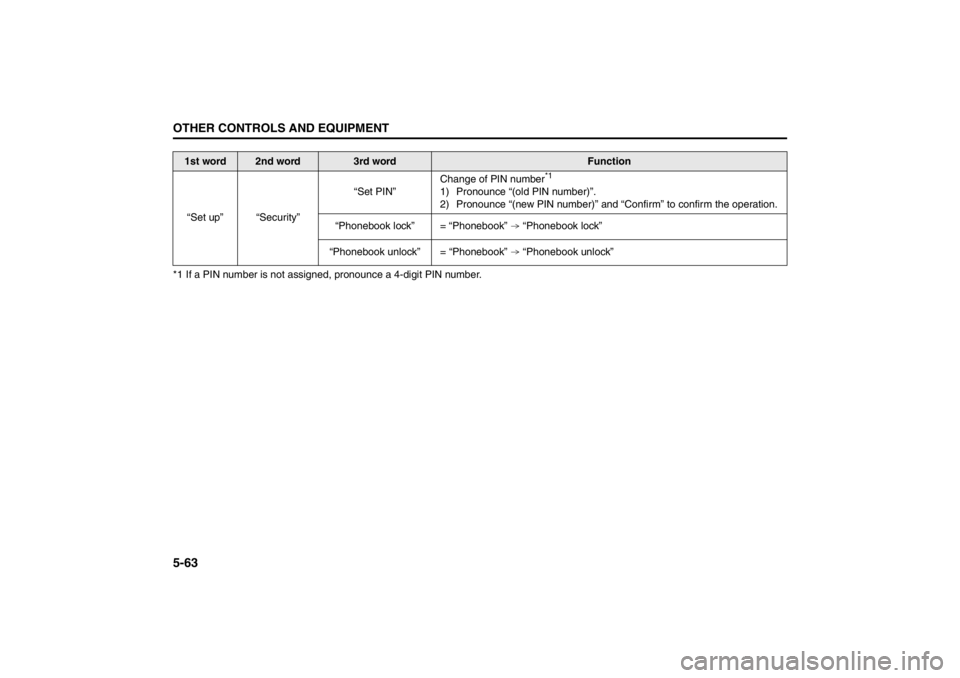
5-63OTHER CONTROLS AND EQUIPMENT
57L20-03E
*1 If a PIN number is not assigned, pronounce a 4-digit PIN number.
1st word
2nd word
3rd word
Function
“Set up” “Security”“Set PIN”Change of PIN number
*1
1) Pronounce “(old PIN number)”.
2) Pronounce “(new PIN number)” and “Confirm” to confirm the operation.
“Phonebook lock” = “Phonebook” “Phonebook lock”
“Phonebook unlock” = “Phonebook” “Phonebook unlock”
Page 243 of 388
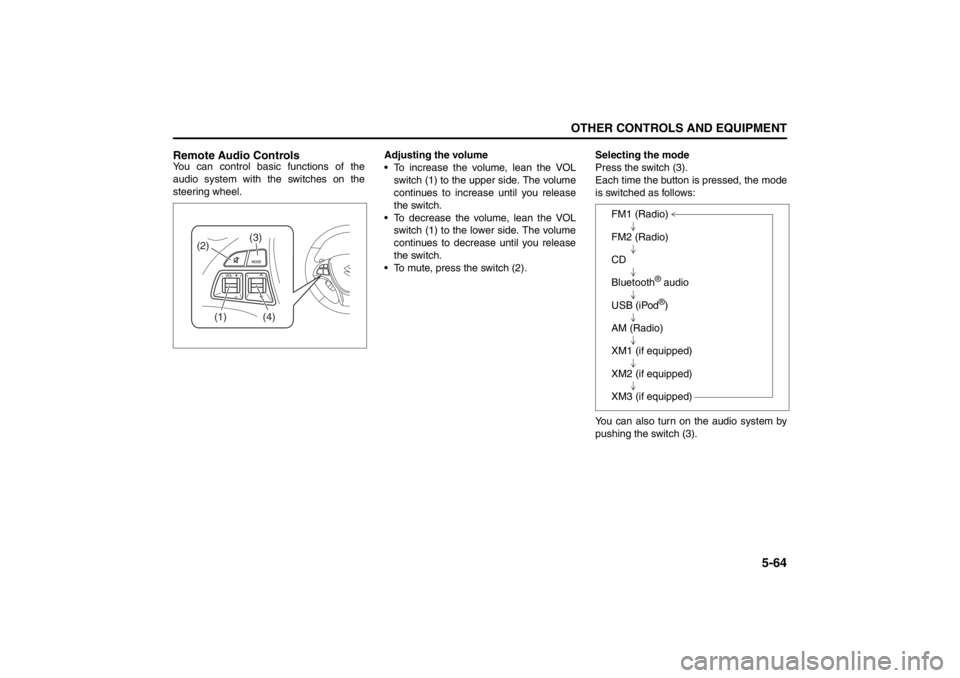
5-64
OTHER CONTROLS AND EQUIPMENT
57L20-03E
Remote Audio ControlsYou can control basic functions of the
audio system with the switches on the
steering wheel.Adjusting the volume
To increase the volume, lean the VOL
switch (1) to the upper side. The volume
continues to increase until you release
the switch.
To decrease the volume, lean the VOL
switch (1) to the lower side. The volume
continues to decrease until you release
the switch.
To mute, press the switch (2).Selecting the mode
Press the switch (3).
Each time the button is pressed, the mode
is switched as follows:
You can also turn on the audio system by
pushing the switch (3).
(2)
(1)
(4)
(3)
FM1 (Radio)
FM2 (Radio)
CD
Bluetooth
® audio
USB (iPod®)
AM (Radio)
XM1 (if equipped)
XM2 (if equipped)
XM3 (if equipped)
Page 244 of 388
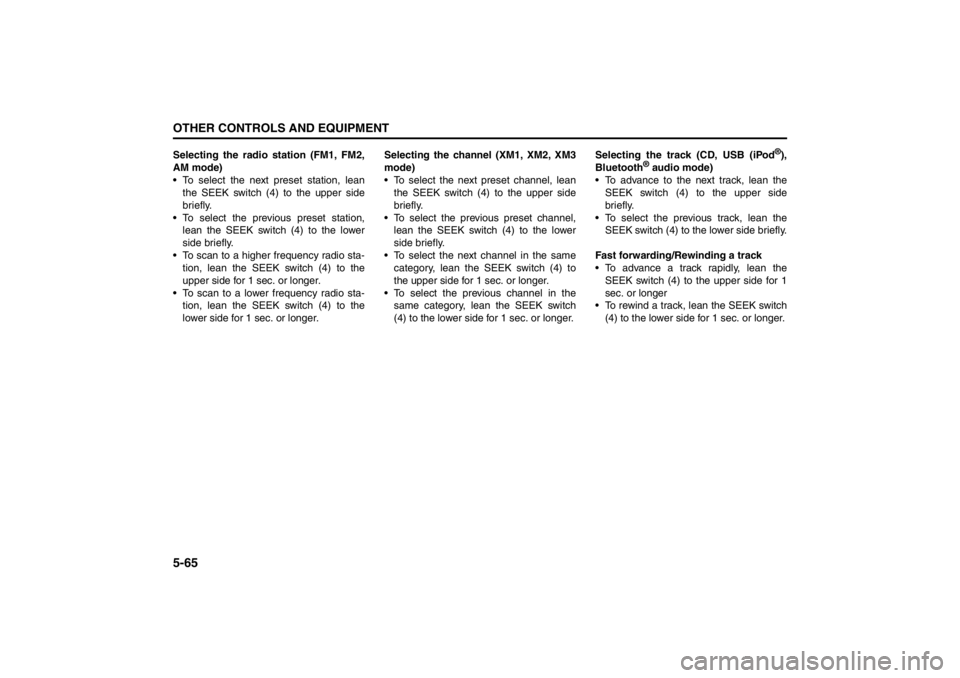
5-65OTHER CONTROLS AND EQUIPMENT
57L20-03E
Selecting the radio station (FM1, FM2,
AM mode)
To select the next preset station, lean
the SEEK switch (4) to the upper side
briefly.
To select the previous preset station,
lean the SEEK switch (4) to the lower
side briefly.
To scan to a higher frequency radio sta-
tion, lean the SEEK switch (4) to the
upper side for 1 sec. or longer.
To scan to a lower frequency radio sta-
tion, lean the SEEK switch (4) to the
lower side for 1 sec. or longer.Selecting the channel (XM1, XM2, XM3
mode)
To select the next preset channel, lean
the SEEK switch (4) to the upper side
briefly.
To select the previous preset channel,
lean the SEEK switch (4) to the lower
side briefly.
To select the next channel in the same
category, lean the SEEK switch (4) to
the upper side for 1 sec. or longer.
To select the previous channel in the
same category, lean the SEEK switch
(4) to the lower side for 1 sec. or longer.Selecting the track (CD, USB (iPod
®),
Bluetooth
® audio mode)
To advance to the next track, lean the
SEEK switch (4) to the upper side
briefly.
To select the previous track, lean the
SEEK switch (4) to the lower side briefly.
Fast forwarding/Rewinding a track
To advance a track rapidly, lean the
SEEK switch (4) to the upper side for 1
sec. or longer
To rewind a track, lean the SEEK switch
(4) to the lower side for 1 sec. or longer.
Page 245 of 388
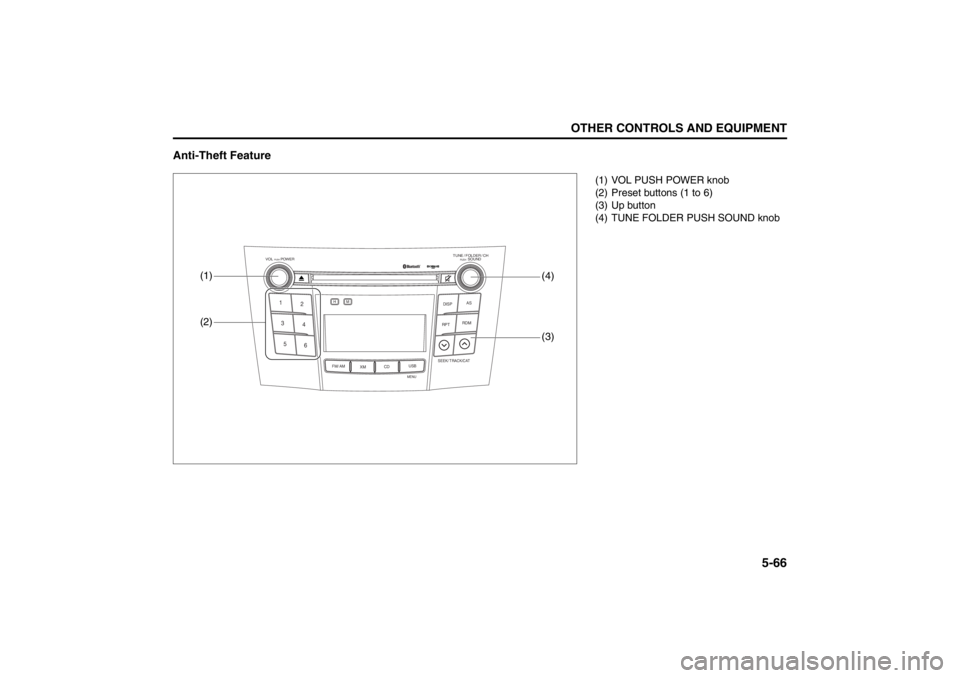
5-66
OTHER CONTROLS AND EQUIPMENT
57L20-03E
Anti-Theft Feature
TUNE / FOLDER / CHDISPAS
RPT
XM
USBMENU
RDM
SEEK/ TRACK/CAT
SOUNDPUSH
1
2
3
4
5
6
VOL PUSH POWER
CD
FM/ AMH
M
(2)
(3)
(1)
(4)
(1) VOL PUSH POWER knob
(2) Preset buttons (1 to 6)
(3) Up button
(4) TUNE FOLDER PUSH SOUND knob
Page 246 of 388
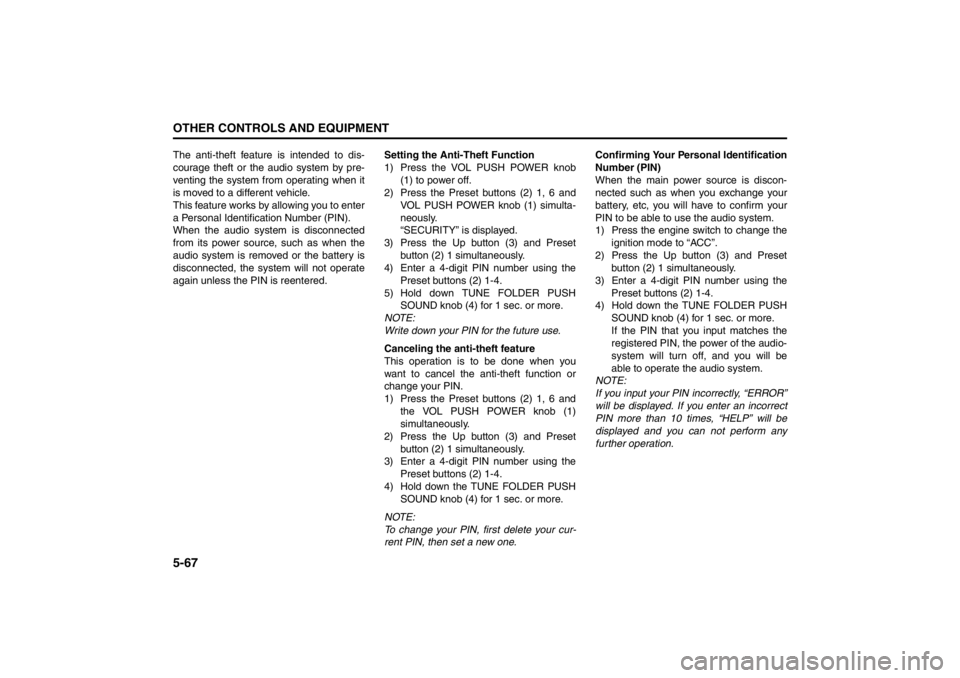
5-67OTHER CONTROLS AND EQUIPMENT
57L20-03E
The anti-theft feature is intended to dis-
courage theft or the audio system by pre-
venting the system from operating when it
is moved to a different vehicle.
This feature works by allowing you to enter
a Personal Identification Number (PIN).
When the audio system is disconnected
from its power source, such as when the
audio system is removed or the battery is
disconnected, the system will not operate
again unless the PIN is reentered.Setting the Anti-Theft Function
1) Press the VOL PUSH POWER knob
(1) to power off.
2) Press the Preset buttons (2) 1, 6 and
VOL PUSH POWER knob (1) simulta-
neously.
“SECURITY” is displayed.
3) Press the Up button (3) and Preset
button (2) 1 simultaneously.
4) Enter a 4-digit PIN number using the
Preset buttons (2) 1-4.
5) Hold down TUNE FOLDER PUSH
SOUND knob (4) for 1 sec. or more.
NOTE:
Write down your PIN for the future use.
Canceling the anti-theft feature
This operation is to be done when you
want to cancel the anti-theft function or
change your PIN.
1) Press the Preset buttons (2) 1, 6 and
the VOL PUSH POWER knob (1)
simultaneously.
2) Press the Up button (3) and Preset
button (2) 1 simultaneously.
3) Enter a 4-digit PIN number using the
Preset buttons (2) 1-4.
4) Hold down the TUNE FOLDER PUSH
SOUND knob (4) for 1 sec. or more.
NOTE:
To change your PIN, first delete your cur-
rent PIN, then set a new one.Confirming Your Personal Identification
Number (PIN)
When the main power source is discon-
nected such as when you exchange your
battery, etc, you will have to confirm your
PIN to be able to use the audio system.
1) Press the engine switch to change the
ignition mode to “ACC”.
2) Press the Up button (3) and Preset
button (2) 1 simultaneously.
3) Enter a 4-digit PIN number using the
Preset buttons (2) 1-4.
4) Hold down the TUNE FOLDER PUSH
SOUND knob (4) for 1 sec. or more.
If the PIN that you input matches the
registered PIN, the power of the audio-
system will turn off, and you will be
able to operate the audio system.
NOTE:
If you input your PIN incorrectly, “ERROR”
will be displayed. If you enter an incorrect
PIN more than 10 times, “HELP” will be
displayed and you can not perform any
further operation.
Page 247 of 388
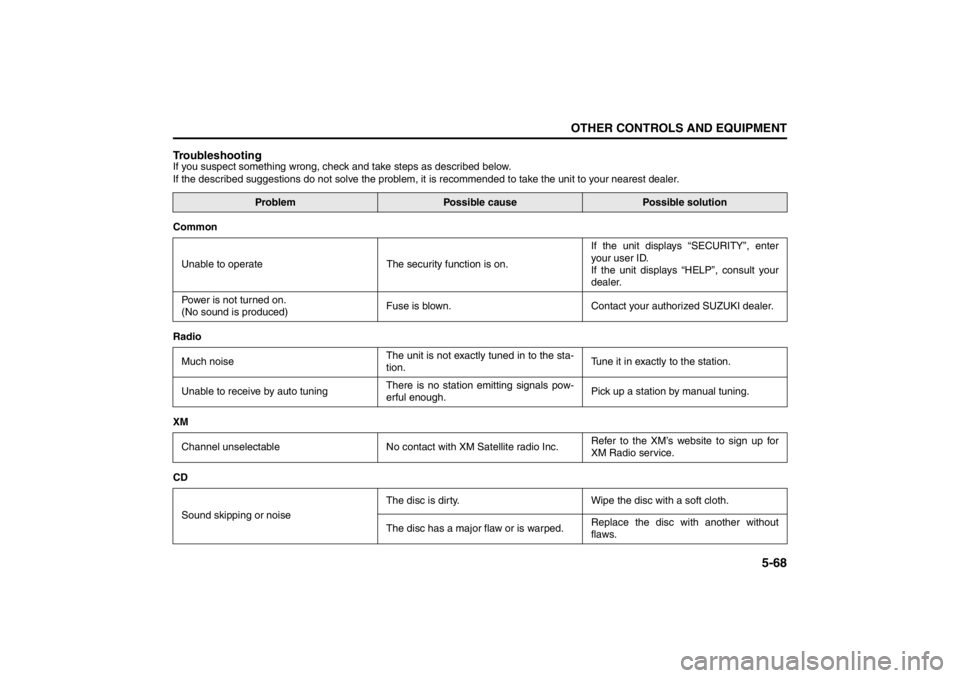
5-68
OTHER CONTROLS AND EQUIPMENT
57L20-03E
TroubleshootingIf you suspect something wrong, check and take steps as described below.
If the described suggestions do not solve the problem, it is recommended to take the unit to your nearest dealer.
Problem
Possible cause
Possible solution
Common
Unable to operate The security function is on.If the unit displays “SECURITY”, enter
your user ID.
If the unit displays “HELP”, consult your
dealer.
Power is not turned on.
(No sound is produced)Fuse is blown. Contact your authorized SUZUKI dealer.
Radio
Much noiseThe unit is not exactly tuned in to the sta-
tion.Tune it in exactly to the station.
Unable to receive by auto tuningThere is no station emitting signals pow-
erful enough.Pick up a station by manual tuning.
XM
Channel unselectable No contact with XM Satellite radio Inc.Refer to the XM’s website to sign up for
XM Radio service.
CD
Sound skipping or noiseThe disc is dirty. Wipe the disc with a soft cloth.
The disc has a major flaw or is warped.Replace the disc with another without
flaws.
Page 248 of 388
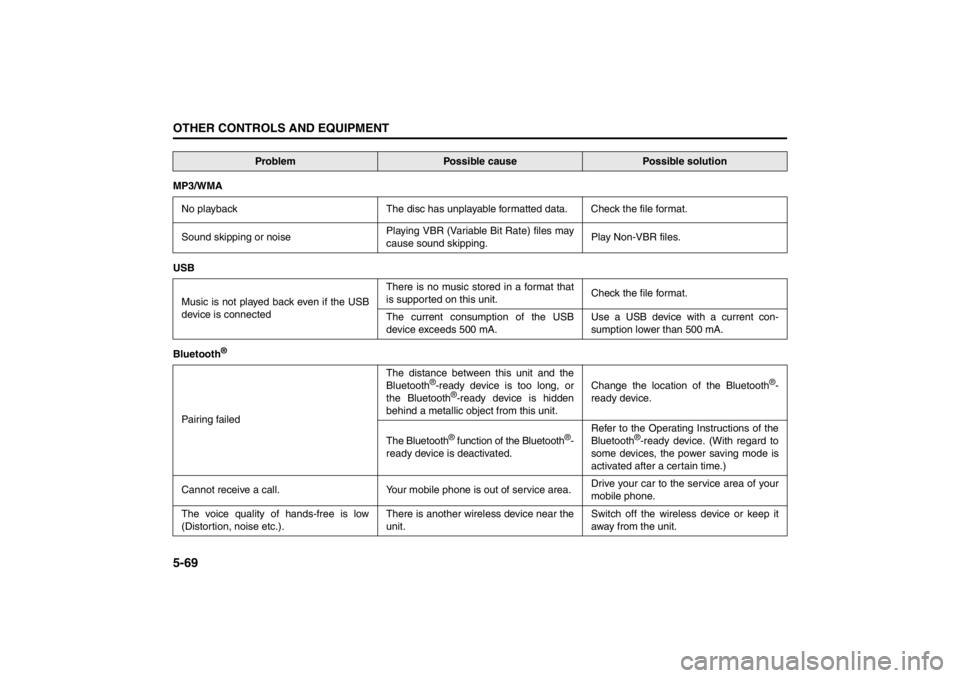
5-69OTHER CONTROLS AND EQUIPMENT
57L20-03E
MP3/WMA
No playback The disc has unplayable formatted data. Check the file format.
Sound skipping or noisePlaying VBR (Variable Bit Rate) files may
cause sound skipping.Play Non-VBR files.
USB
Music is not played back even if the USB
device is connectedThere is no music stored in a format that
is supported on this unit.Check the file format.
The current consumption of the USB
device exceeds 500 mA.Use a USB device with a current con-
sumption lower than 500 mA.
Bluetooth
®
Pairing failedThe distance between this unit and the
Bluetooth
®-ready device is too long, or
the Bluetooth
®-ready device is hidden
behind a metallic object from this unit.Change the location of the Bluetooth
®-
ready device.
The Bluetooth
® function of the Bluetooth
®-
ready device is deactivated.Refer to the Operating Instructions of the
Bluetooth
®-ready device. (With regard to
some devices, the power saving mode is
activated after a certain time.)
Cannot receive a call. Your mobile phone is out of service area.Drive your car to the service area of your
mobile phone.
The voice quality of hands-free is low
(Distortion, noise etc.).There is another wireless device near the
unit.Switch off the wireless device or keep it
away from the unit.
Problem
Possible cause
Possible solution
Page 249 of 388
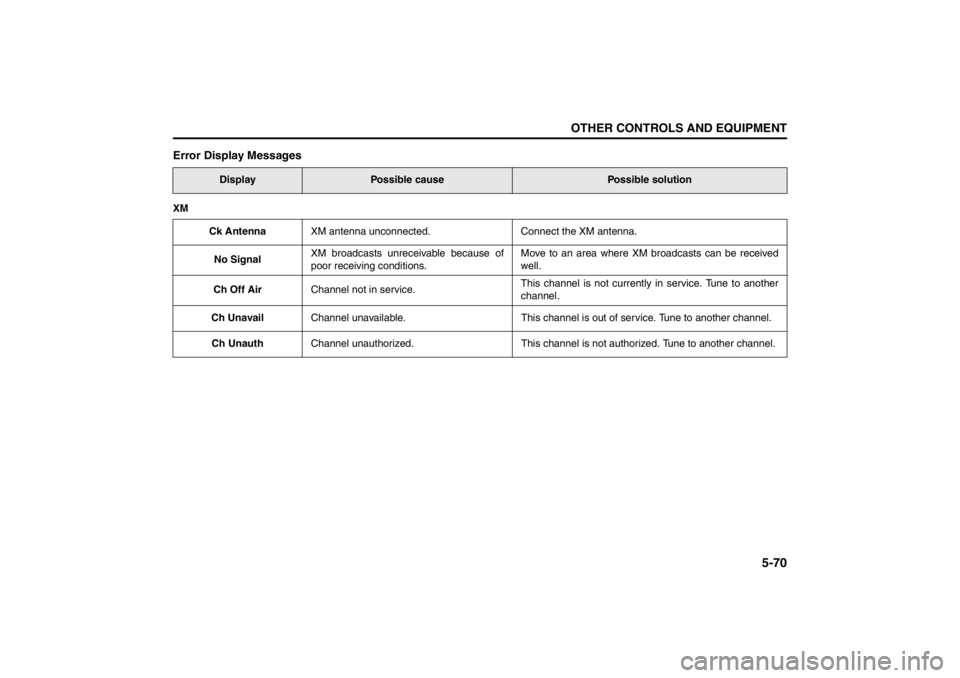
5-70
OTHER CONTROLS AND EQUIPMENT
57L20-03E
Error Display Messages
Display
Possible cause
Possible solution
XM
Ck AntennaXM antenna unconnected. Connect the XM antenna.
No SignalXM broadcasts unreceivable because of
poor receiving conditions.Move to an area where XM broadcasts can be received
well.
Ch Off AirChannel not in service.This channel is not currently in service. Tune to another
channel.
Ch UnavailChannel unavailable. This channel is out of service. Tune to another channel.
Ch UnauthChannel unauthorized. This channel is not authorized. Tune to another channel.
Page 250 of 388
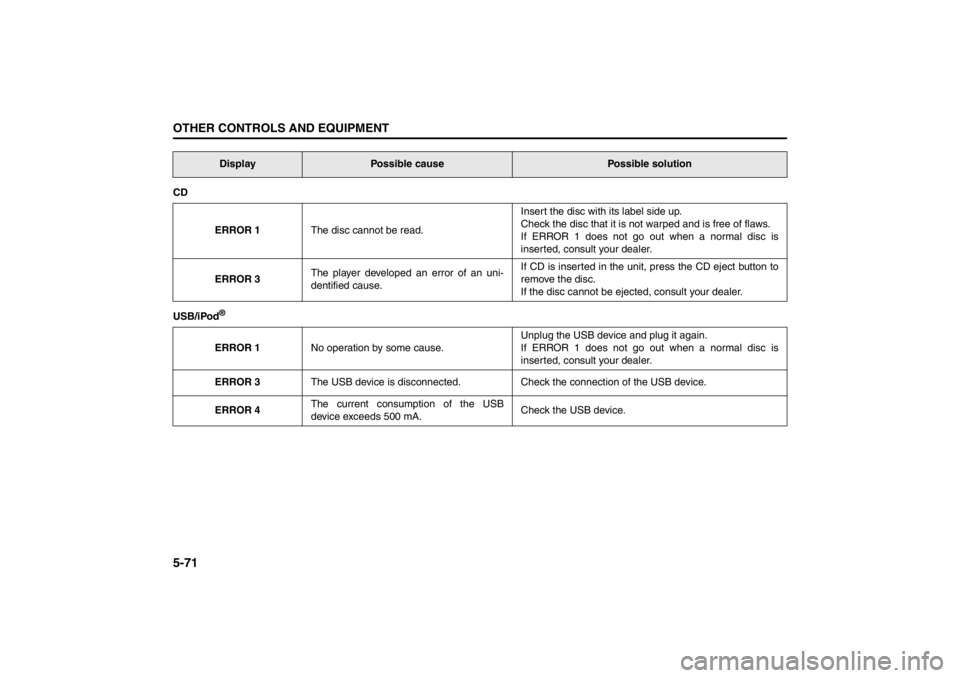
5-71OTHER CONTROLS AND EQUIPMENT
57L20-03E
CD
ERROR 1The disc cannot be read.Insert the disc with its label side up.
Check the disc that it is not warped and is free of flaws.
If ERROR 1 does not go out when a normal disc is
inserted, consult your dealer.
ERROR 3The player developed an error of an uni-
dentified cause.If CD is inserted in the unit, press the CD eject button to
remove the disc.
If the disc cannot be ejected, consult your dealer.
USB/iPod
®ERROR 1No operation by some cause.Unplug the USB device and plug it again.
If ERROR 1 does not go out when a normal disc is
inserted, consult your dealer.
ERROR 3The USB device is disconnected. Check the connection of the USB device.
ERROR 4The current consumption of the USB
device exceeds 500 mA.Check the USB device.Display
Possible cause
Possible solution