SUZUKI KIZASHI 2010 1.G Owners Manual
Manufacturer: SUZUKI, Model Year: 2010, Model line: KIZASHI, Model: SUZUKI KIZASHI 2010 1.GPages: 388, PDF Size: 4.94 MB
Page 221 of 388
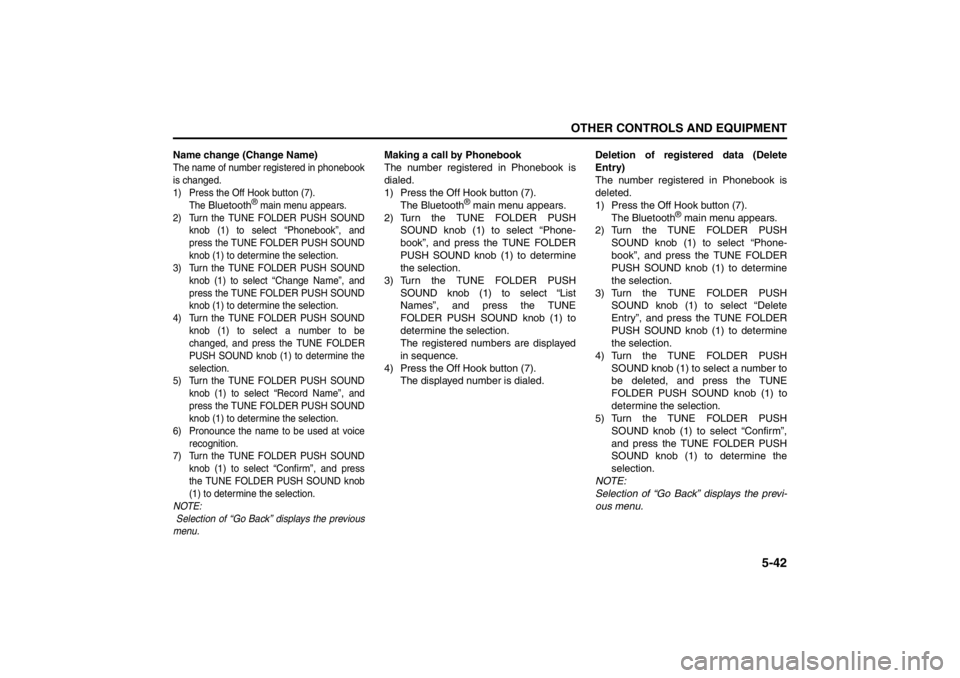
5-42
OTHER CONTROLS AND EQUIPMENT
57L20-03E
Name change (Change Name)The name of number registered in phonebook
is changed.
1) Press the Off Hook button (7).
The
Bluetooth
® main menu appears.
2) Turn the TUNE FOLDER PUSH SOUND
knob (1) to select “Phonebook”, and
press the TUNE FOLDER PUSH SOUND
knob (1) to determine the selection.
3) Turn the TUNE FOLDER PUSH SOUND
knob (1) to select “Change Name”, and
press the TUNE FOLDER PUSH SOUND
knob (1) to determine the selection.
4) Turn the TUNE FOLDER PUSH SOUND
knob (1) to select a number to be
changed, and press the TUNE FOLDER
PUSH SOUND knob (1) to determine the
selection.
5) Turn the TUNE FOLDER PUSH SOUND
knob (1) to select “Record Name”, and
press the TUNE FOLDER PUSH SOUND
knob (1) to determine the selection.
6) Pronounce the name to be used at voice
recognition.
7) Turn the TUNE FOLDER PUSH SOUND
knob (1) to select “Confirm”, and press
the TUNE FOLDER PUSH SOUND knob
(1) to determine the selection.
NOTE:
Selection of “Go Back” displays the previous
menu.
Making a call by Phonebook
The number registered in Phonebook is
dialed.
1) Press the Off Hook button (7).
The Bluetooth
® main menu appears.
2) Turn the TUNE FOLDER PUSH
SOUND knob (1) to select “Phone-
book”, and press the TUNE FOLDER
PUSH SOUND knob (1) to determine
the selection.
3) Turn the TUNE FOLDER PUSH
SOUND knob (1) to select “List
Names”, and press the TUNE
FOLDER PUSH SOUND knob (1) to
determine the selection.
The registered numbers are displayed
in sequence.
4) Press the Off Hook button (7).
The displayed number is dialed.Deletion of registered data (Delete
Entry)
The number registered in Phonebook is
deleted.
1) Press the Off Hook button (7).
The Bluetooth
® main menu appears.
2) Turn the TUNE FOLDER PUSH
SOUND knob (1) to select “Phone-
book”, and press the TUNE FOLDER
PUSH SOUND knob (1) to determine
the selection.
3) Turn the TUNE FOLDER PUSH
SOUND knob (1) to select “Delete
Entry”, and press the TUNE FOLDER
PUSH SOUND knob (1) to determine
the selection.
4) Turn the TUNE FOLDER PUSH
SOUND knob (1) to select a number to
be deleted, and press the TUNE
FOLDER PUSH SOUND knob (1) to
determine the selection.
5) Turn the TUNE FOLDER PUSH
SOUND knob (1) to select “Confirm”,
and press the TUNE FOLDER PUSH
SOUND knob (1) to determine the
selection.
NOTE:
Selection of “Go Back” displays the previ-
ous menu.
Page 222 of 388
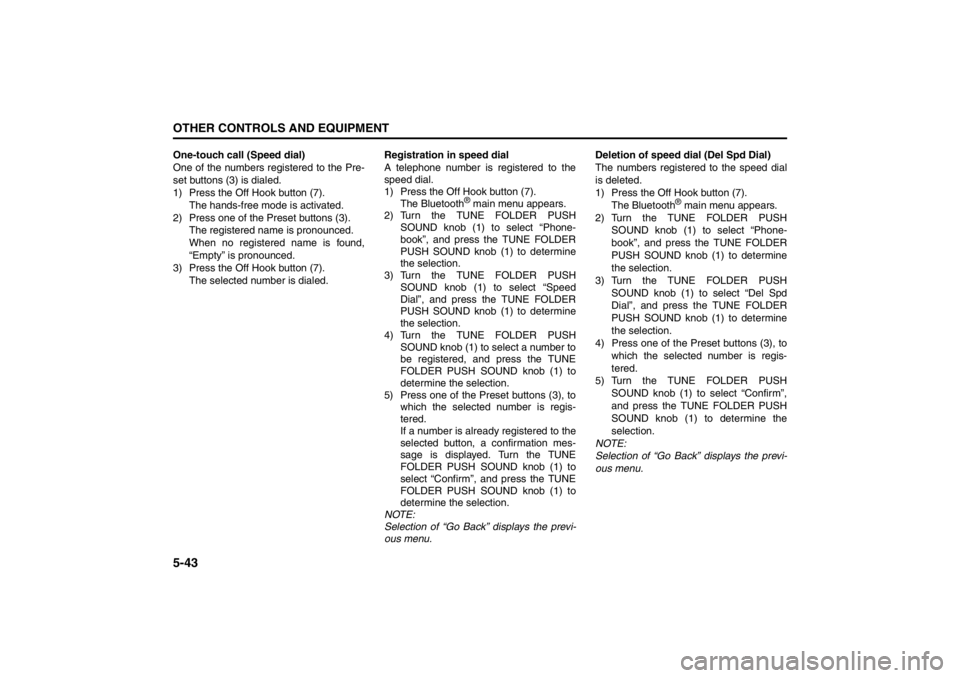
5-43OTHER CONTROLS AND EQUIPMENT
57L20-03E
One-touch call (Speed dial)
One of the numbers registered to the Pre-
set buttons (3) is dialed.
1) Press the Off Hook button (7).
The hands-free mode is activated.
2) Press one of the Preset buttons (3).
The registered name is pronounced.
When no registered name is found,
“Empty” is pronounced.
3) Press the Off Hook button (7).
The selected number is dialed.Registration in speed dial
A telephone number is registered to the
speed dial.
1) Press the Off Hook button (7).
The Bluetooth
® main menu appears.
2) Turn the TUNE FOLDER PUSH
SOUND knob (1) to select “Phone-
book”, and press the TUNE FOLDER
PUSH SOUND knob (1) to determine
the selection.
3) Turn the TUNE FOLDER PUSH
SOUND knob (1) to select “Speed
Dial”, and press the TUNE FOLDER
PUSH SOUND knob (1) to determine
the selection.
4) Turn the TUNE FOLDER PUSH
SOUND knob (1) to select a number to
be registered, and press the TUNE
FOLDER PUSH SOUND knob (1) to
determine the selection.
5) Press one of the Preset buttons (3), to
which the selected number is regis-
tered.
If a number is already registered to the
selected button, a confirmation mes-
sage is displayed. Turn the TUNE
FOLDER PUSH SOUND knob (1) to
select “Confirm”, and press the TUNE
FOLDER PUSH SOUND knob (1) to
determine the selection.
NOTE:
Selection of “Go Back” displays the previ-
ous menu. Deletion of speed dial (Del Spd Dial)
The numbers registered to the speed dial
is deleted.
1) Press the Off Hook button (7).
The Bluetooth
® main menu appears.
2) Turn the TUNE FOLDER PUSH
SOUND knob (1) to select “Phone-
book”, and press the TUNE FOLDER
PUSH SOUND knob (1) to determine
the selection.
3) Turn the TUNE FOLDER PUSH
SOUND knob (1) to select “Del Spd
Dial”, and press the TUNE FOLDER
PUSH SOUND knob (1) to determine
the selection.
4) Press one of the Preset buttons (3), to
which the selected number is regis-
tered.
5) Turn the TUNE FOLDER PUSH
SOUND knob (1) to select “Confirm”,
and press the TUNE FOLDER PUSH
SOUND knob (1) to determine the
selection.
NOTE:
Selection of “Go Back” displays the previ-
ous menu.
Page 223 of 388
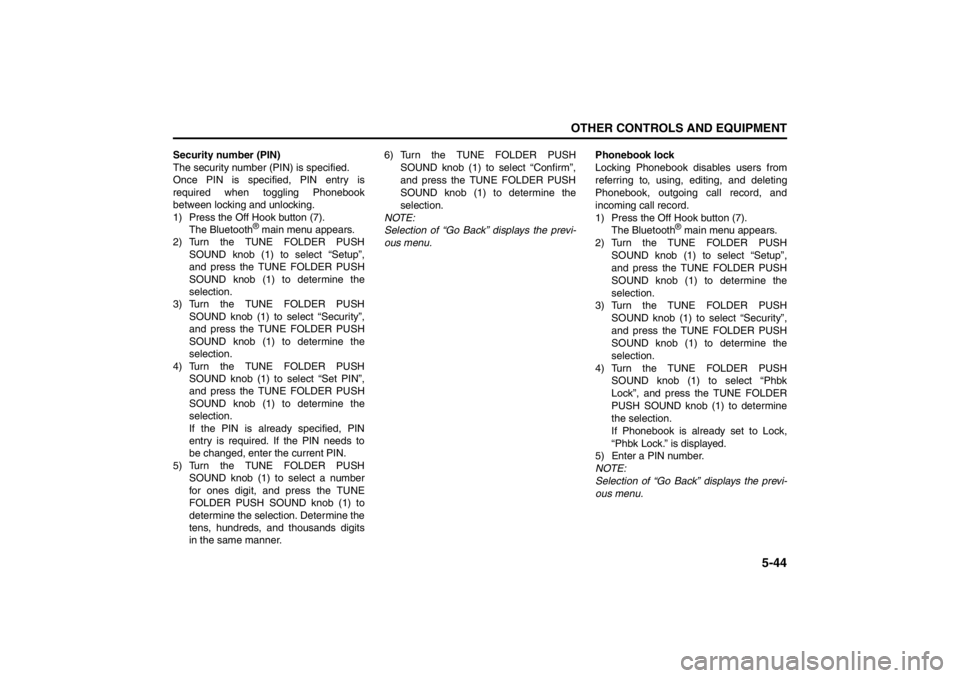
5-44
OTHER CONTROLS AND EQUIPMENT
57L20-03E
Security number (PIN)
The security number (PIN) is specified.
Once PIN is specified, PIN entry is
required when toggling Phonebook
between locking and unlocking.
1) Press the Off Hook button (7).
The Bluetooth
® main menu appears.
2) Turn the TUNE FOLDER PUSH
SOUND knob (1) to select “Setup”,
and press the TUNE FOLDER PUSH
SOUND knob (1) to determine the
selection.
3) Turn the TUNE FOLDER PUSH
SOUND knob (1) to select “Security”,
and press the TUNE FOLDER PUSH
SOUND knob (1) to determine the
selection.
4) Turn the TUNE FOLDER PUSH
SOUND knob (1) to select “Set PIN”,
and press the TUNE FOLDER PUSH
SOUND knob (1) to determine the
selection.
If the PIN is already specified, PIN
entry is required. If the PIN needs to
be changed, enter the current PIN.
5) Turn the TUNE FOLDER PUSH
SOUND knob (1) to select a number
for ones digit, and press the TUNE
FOLDER PUSH SOUND knob (1) to
determine the selection. Determine the
tens, hundreds, and thousands digits
in the same manner.6) Turn the TUNE FOLDER PUSH
SOUND knob (1) to select “Confirm”,
and press the TUNE FOLDER PUSH
SOUND knob (1) to determine the
selection.
NOTE:
Selection of “Go Back” displays the previ-
ous menu.Phonebook lock
Locking Phonebook disables users from
referring to, using, editing, and deleting
Phonebook, outgoing call record, and
incoming call record.
1) Press the Off Hook button (7).
The Bluetooth
® main menu appears.
2) Turn the TUNE FOLDER PUSH
SOUND knob (1) to select “Setup”,
and press the TUNE FOLDER PUSH
SOUND knob (1) to determine the
selection.
3) Turn the TUNE FOLDER PUSH
SOUND knob (1) to select “Security”,
and press the TUNE FOLDER PUSH
SOUND knob (1) to determine the
selection.
4) Turn the TUNE FOLDER PUSH
SOUND knob (1) to select “Phbk
Lock”, and press the TUNE FOLDER
PUSH SOUND knob (1) to determine
the selection.
If Phonebook is already set to Lock,
“Phbk Lock.” is displayed.
5) Enter a PIN number.
NOTE:
Selection of “Go Back” displays the previ-
ous menu.
Page 224 of 388
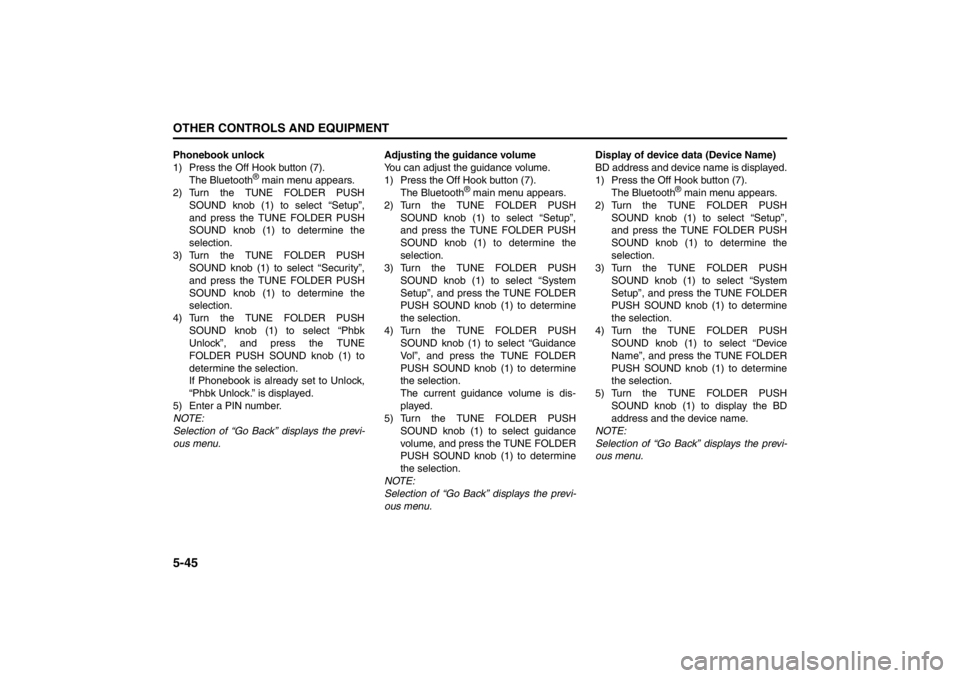
5-45OTHER CONTROLS AND EQUIPMENT
57L20-03E
Phonebook unlock
1) Press the Off Hook button (7).
The Bluetooth
® main menu appears.
2) Turn the TUNE FOLDER PUSH
SOUND knob (1) to select “Setup”,
and press the TUNE FOLDER PUSH
SOUND knob (1) to determine the
selection.
3) Turn the TUNE FOLDER PUSH
SOUND knob (1) to select “Security”,
and press the TUNE FOLDER PUSH
SOUND knob (1) to determine the
selection.
4) Turn the TUNE FOLDER PUSH
SOUND knob (1) to select “Phbk
Unlock”, and press the TUNE
FOLDER PUSH SOUND knob (1) to
determine the selection.
If Phonebook is already set to Unlock,
“Phbk Unlock.” is displayed.
5) Enter a PIN number.
NOTE:
Selection of “Go Back” displays the previ-
ous menu.Adjusting the guidance volume
You can adjust the guidance volume.
1) Press the Off Hook button (7).
The Bluetooth
® main menu appears.
2) Turn the TUNE FOLDER PUSH
SOUND knob (1) to select “Setup”,
and press the TUNE FOLDER PUSH
SOUND knob (1) to determine the
selection.
3) Turn the TUNE FOLDER PUSH
SOUND knob (1) to select “System
Setup”, and press the TUNE FOLDER
PUSH SOUND knob (1) to determine
the selection.
4) Turn the TUNE FOLDER PUSH
SOUND knob (1) to select “Guidance
Vol”, and press the TUNE FOLDER
PUSH SOUND knob (1) to determine
the selection.
The current guidance volume is dis-
played.
5) Turn the TUNE FOLDER PUSH
SOUND knob (1) to select guidance
volume, and press the TUNE FOLDER
PUSH SOUND knob (1) to determine
the selection.
NOTE:
Selection of “Go Back” displays the previ-
ous menu.Display of device data (Device Name)
BD address and device name is displayed.
1) Press the Off Hook button (7).
The Bluetooth
® main menu appears.
2) Turn the TUNE FOLDER PUSH
SOUND knob (1) to select “Setup”,
and press the TUNE FOLDER PUSH
SOUND knob (1) to determine the
selection.
3) Turn the TUNE FOLDER PUSH
SOUND knob (1) to select “System
Setup”, and press the TUNE FOLDER
PUSH SOUND knob (1) to determine
the selection.
4) Turn the TUNE FOLDER PUSH
SOUND knob (1) to select “Device
Name”, and press the TUNE FOLDER
PUSH SOUND knob (1) to determine
the selection.
5) Turn the TUNE FOLDER PUSH
SOUND knob (1) to display the BD
address and the device name.
NOTE:
Selection of “Go Back” displays the previ-
ous menu.
Page 225 of 388
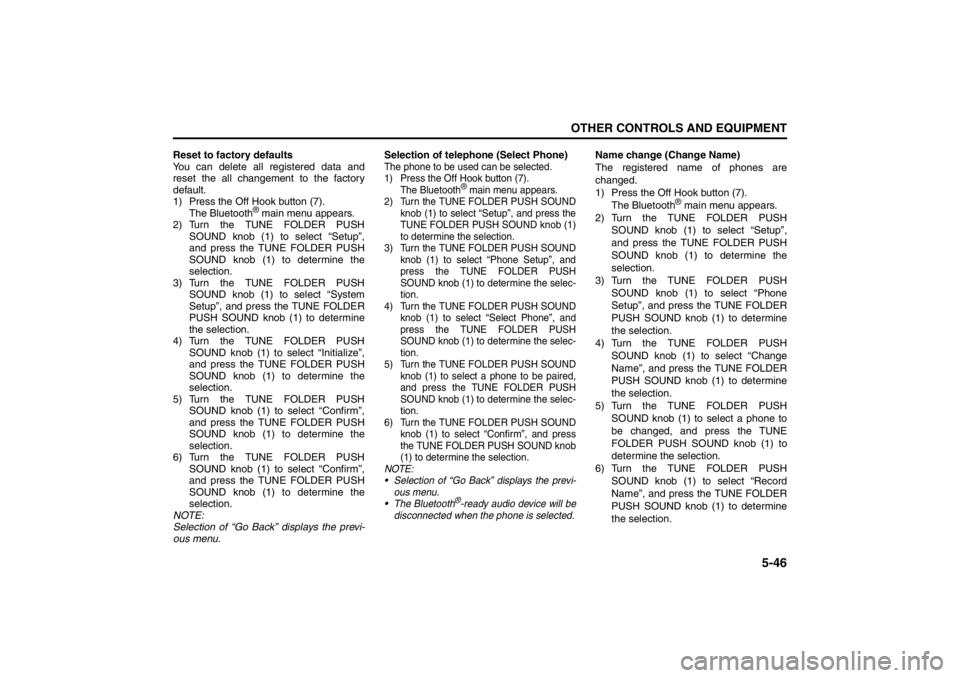
5-46
OTHER CONTROLS AND EQUIPMENT
57L20-03E
Reset to factory defaults
You can delete all registered data and
reset the all changement to the factory
default.
1) Press the Off Hook button (7).
The Bluetooth
® main menu appears.
2) Turn the TUNE FOLDER PUSH
SOUND knob (1) to select “Setup”,
and press the TUNE FOLDER PUSH
SOUND knob (1) to determine the
selection.
3) Turn the TUNE FOLDER PUSH
SOUND knob (1) to select “System
Setup”, and press the TUNE FOLDER
PUSH SOUND knob (1) to determine
the selection.
4) Turn the TUNE FOLDER PUSH
SOUND knob (1) to select “Initialize”,
and press the TUNE FOLDER PUSH
SOUND knob (1) to determine the
selection.
5) Turn the TUNE FOLDER PUSH
SOUND knob (1) to select “Confirm”,
and press the TUNE FOLDER PUSH
SOUND knob (1) to determine the
selection.
6) Turn the TUNE FOLDER PUSH
SOUND knob (1) to select “Confirm”,
and press the TUNE FOLDER PUSH
SOUND knob (1) to determine the
selection.
NOTE:
Selection of “Go Back” displays the previ-
ous menu.Selection of telephone (Select Phone)
The phone to be used can be selected.
1) Press the Off Hook button (7).
The Bluetooth
® main menu appears.
2) Turn the TUNE FOLDER PUSH SOUND
knob (1) to select “Setup”, and press the
TUNE FOLDER PUSH SOUND knob (1)
to determine the selection.
3) Turn the TUNE FOLDER PUSH SOUND
knob (1) to select “Phone Setup”, and
press the TUNE FOLDER PUSH
SOUND knob (1) to determine the selec-
tion.
4) Turn the TUNE FOLDER PUSH SOUND
knob (1) to select “Select Phone”, and
press the TUNE FOLDER PUSH
SOUND knob (1) to determine the selec-
tion.
5) Turn the TUNE FOLDER PUSH SOUND
knob (1) to select a phone to be paired,
and press the TUNE FOLDER PUSH
SOUND knob (1) to determine the selec-
tion.
6) Turn the TUNE FOLDER PUSH SOUND
knob (1) to select “Confirm”, and press
the TUNE FOLDER PUSH SOUND knob
(1) to determine the selection.
NOTE:
Selection of “Go Back” displays the previ-
ous menu.
The Bluetooth
®-ready audio device will be
disconnected when the phone is selected.
Name change (Change Name)
The registered name of phones are
changed.
1) Press the Off Hook button (7).
The Bluetooth
® main menu appears.
2) Turn the TUNE FOLDER PUSH
SOUND knob (1) to select “Setup”,
and press the TUNE FOLDER PUSH
SOUND knob (1) to determine the
selection.
3) Turn the TUNE FOLDER PUSH
SOUND knob (1) to select “Phone
Setup”, and press the TUNE FOLDER
PUSH SOUND knob (1) to determine
the selection.
4) Turn the TUNE FOLDER PUSH
SOUND knob (1) to select “Change
Name”, and press the TUNE FOLDER
PUSH SOUND knob (1) to determine
the selection.
5) Turn the TUNE FOLDER PUSH
SOUND knob (1) to select a phone to
be changed, and press the TUNE
FOLDER PUSH SOUND knob (1) to
determine the selection.
6) Turn the TUNE FOLDER PUSH
SOUND knob (1) to select “Record
Name”, and press the TUNE FOLDER
PUSH SOUND knob (1) to determine
the selection.
Page 226 of 388
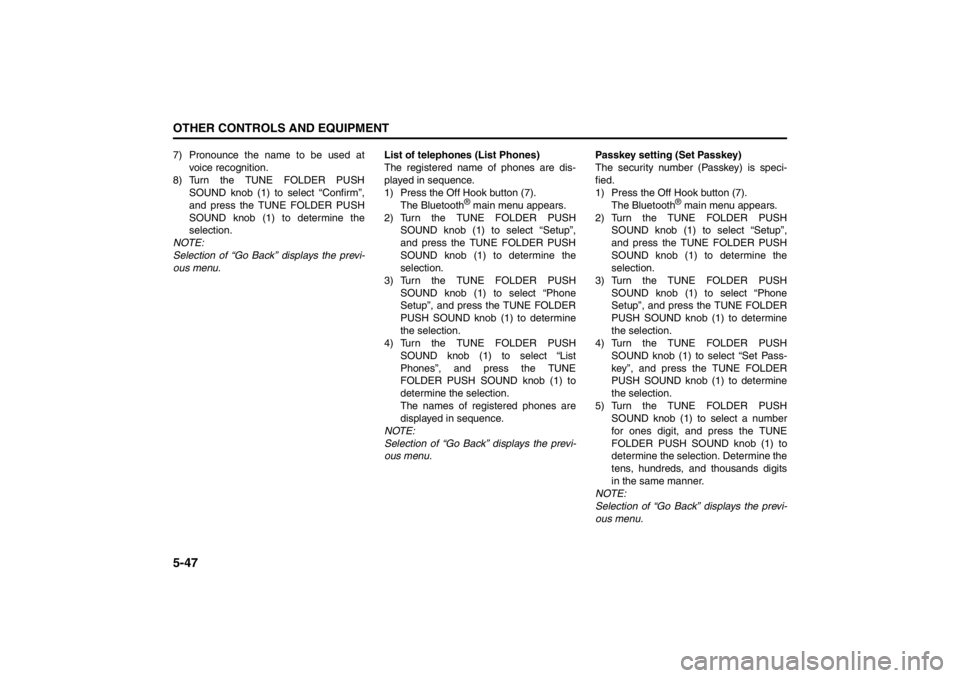
5-47OTHER CONTROLS AND EQUIPMENT
57L20-03E
7) Pronounce the name to be used at
voice recognition.
8) Turn the TUNE FOLDER PUSH
SOUND knob (1) to select “Confirm”,
and press the TUNE FOLDER PUSH
SOUND knob (1) to determine the
selection.
NOTE:
Selection of “Go Back” displays the previ-
ous menu.List of telephones (List Phones)
The registered name of phones are dis-
played in sequence.
1) Press the Off Hook button (7).
The Bluetooth
® main menu appears.
2) Turn the TUNE FOLDER PUSH
SOUND knob (1) to select “Setup”,
and press the TUNE FOLDER PUSH
SOUND knob (1) to determine the
selection.
3) Turn the TUNE FOLDER PUSH
SOUND knob (1) to select “Phone
Setup”, and press the TUNE FOLDER
PUSH SOUND knob (1) to determine
the selection.
4) Turn the TUNE FOLDER PUSH
SOUND knob (1) to select “List
Phones”, and press the TUNE
FOLDER PUSH SOUND knob (1) to
determine the selection.
The names of registered phones are
displayed in sequence.
NOTE:
Selection of “Go Back” displays the previ-
ous menu.Passkey setting (Set Passkey)
The security number (Passkey) is speci-
fied.
1) Press the Off Hook button (7).
The Bluetooth
® main menu appears.
2) Turn the TUNE FOLDER PUSH
SOUND knob (1) to select “Setup”,
and press the TUNE FOLDER PUSH
SOUND knob (1) to determine the
selection.
3) Turn the TUNE FOLDER PUSH
SOUND knob (1) to select “Phone
Setup”, and press the TUNE FOLDER
PUSH SOUND knob (1) to determine
the selection.
4) Turn the TUNE FOLDER PUSH
SOUND knob (1) to select “Set Pass-
key”, and press the TUNE FOLDER
PUSH SOUND knob (1) to determine
the selection.
5) Turn the TUNE FOLDER PUSH
SOUND knob (1) to select a number
for ones digit, and press the TUNE
FOLDER PUSH SOUND knob (1) to
determine the selection. Determine the
tens, hundreds, and thousands digits
in the same manner.
NOTE:
Selection of “Go Back” displays the previ-
ous menu.
Page 227 of 388
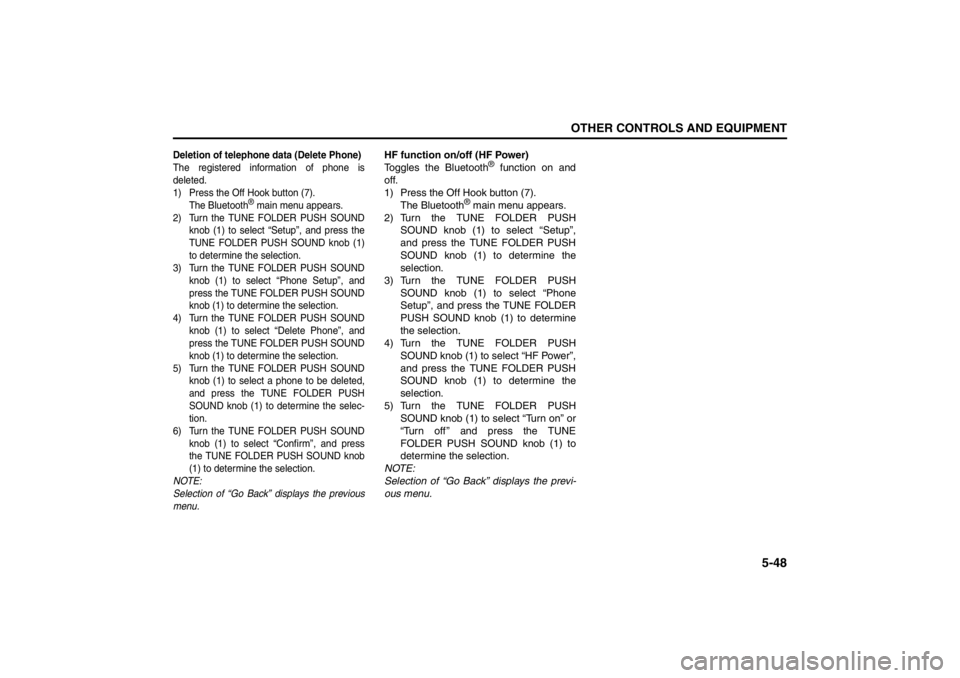
5-48
OTHER CONTROLS AND EQUIPMENT
57L20-03E
Deletion of telephone data (Delete Phone)The registered information of phone is
deleted.
1) Press the Off Hook button (7).
The Bluetooth
® main menu appears.
2) Turn the TUNE FOLDER PUSH SOUND
knob (1) to select “Setup”, and press the
TUNE FOLDER PUSH SOUND knob (1)
to determine the selection.
3) Turn the TUNE FOLDER PUSH SOUND
knob (1) to select “Phone Setup”, and
press the TUNE FOLDER PUSH SOUND
knob (1) to determine the selection.
4) Turn the TUNE FOLDER PUSH SOUND
knob (1) to select “Delete Phone”, and
press the TUNE FOLDER PUSH SOUND
knob (1) to determine the selection.
5) Turn the TUNE FOLDER PUSH SOUND
knob (1) to select a phone to be deleted,
and press the TUNE FOLDER PUSH
SOUND knob (1) to determine the selec-
tion.
6) Turn the TUNE FOLDER PUSH SOUND
knob (1) to select “Confirm”, and press
the TUNE FOLDER PUSH SOUND knob
(1) to determine the selection.
NOTE:
Selection of “Go Back” displays the previous
menu.
HF function on/off (HF Power)
Toggles the Bluetooth
® function on and
off.
1) Press the Off Hook button (7).
The Bluetooth
® main menu appears.
2) Turn the TUNE FOLDER PUSH
SOUND knob (1) to select “Setup”,
and press the TUNE FOLDER PUSH
SOUND knob (1) to determine the
selection.
3) Turn the TUNE FOLDER PUSH
SOUND knob (1) to select “Phone
Setup”, and press the TUNE FOLDER
PUSH SOUND knob (1) to determine
the selection.
4) Turn the TUNE FOLDER PUSH
SOUND knob (1) to select “HF Power”,
and press the TUNE FOLDER PUSH
SOUND knob (1) to determine the
selection.
5) Turn the TUNE FOLDER PUSH
SOUND knob (1) to select “Turn on” or
“Turn off ” and press the TUNE
FOLDER PUSH SOUND knob (1) to
determine the selection.
NOTE:
Selection of “Go Back” displays the previ-
ous menu.
Page 228 of 388
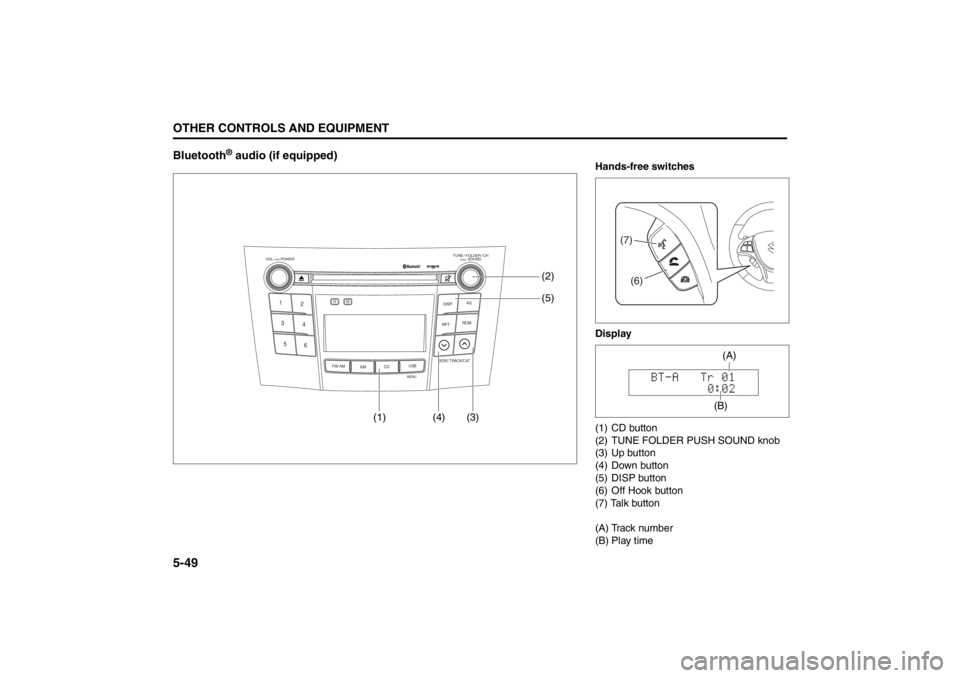
5-49OTHER CONTROLS AND EQUIPMENT
57L20-03E
Bluetooth
® audio (if equipped)
TUNE / FOLDER / CHDISPAS
RPT
XM
USBMENU
RDM
SEEK/ TRACK/CAT
SOUNDPUSH
1
2
3
4
5
6
VOL PUSH POWER
CD
FM/ AMH
M
(4) (3)(5) (2)
(1)
Hands-free switches
Display
(1) CD button
(2) TUNE FOLDER PUSH SOUND knob
(3) Up button
(4) Down button
(5) DISP button
(6) Off Hook button
(7) Talk button
(A) Track number
(B) Play time
(7)(6)
(B)(A)
Page 229 of 388
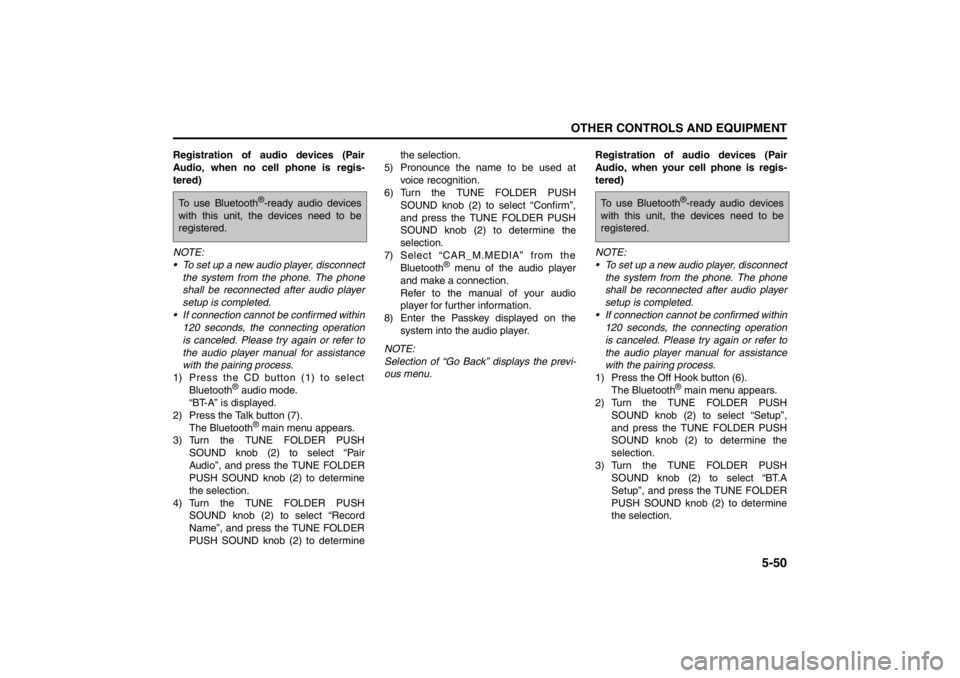
5-50
OTHER CONTROLS AND EQUIPMENT
57L20-03E
Registration of audio devices (Pair
Audio, when no cell phone is regis-
tered)
NOTE:
To set up a new audio player, disconnect
the system from the phone. The phone
shall be reconnected after audio player
setup is completed.
If connection cannot be confirmed within
120 seconds, the connecting operation
is canceled. Please try again or refer to
the audio player manual for assistance
with the pairing process.
1) Press the CD button (1) to select
Bluetooth
® audio mode.
“BT-A” is displayed.
2) Press the Talk button (7).
The Bluetooth
® main menu appears.
3) Turn the TUNE FOLDER PUSH
SOUND knob (2) to select “Pair
Audio”, and press the TUNE FOLDER
PUSH SOUND knob (2) to determine
the selection.
4) Turn the TUNE FOLDER PUSH
SOUND knob (2) to select “Record
Name”, and press the TUNE FOLDER
PUSH SOUND knob (2) to determinethe selection.
5) Pronounce the name to be used at
voice recognition.
6) Turn the TUNE FOLDER PUSH
SOUND knob (2) to select “Confirm”,
and press the TUNE FOLDER PUSH
SOUND knob (2) to determine the
selection.
7) Select “CAR_M.MEDIA” from the
Bluetooth
® menu of the audio player
and make a connection.
Refer to the manual of your audio
player for further information.
8) Enter the Passkey displayed on the
system into the audio player.
NOTE:
Selection of “Go Back” displays the previ-
ous menu.Registration of audio devices (Pair
Audio, when your cell phone is regis-
tered)
NOTE:
To set up a new audio player, disconnect
the system from the phone. The phone
shall be reconnected after audio player
setup is completed.
If connection cannot be confirmed within
120 seconds, the connecting operation
is canceled. Please try again or refer to
the audio player manual for assistance
with the pairing process.
1) Press the Off Hook button (6).
The Bluetooth
® main menu appears.
2) Turn the TUNE FOLDER PUSH
SOUND knob (2) to select “Setup”,
and press the TUNE FOLDER PUSH
SOUND knob (2) to determine the
selection.
3) Turn the TUNE FOLDER PUSH
SOUND knob (2) to select “BT.A
Setup”, and press the TUNE FOLDER
PUSH SOUND knob (2) to determine
the selection.
To use Bluetooth
®-ready audio devices
with this unit, the devices need to be
registered.
To use Bluetooth
®-ready audio devices
with this unit, the devices need to be
registered.
Page 230 of 388
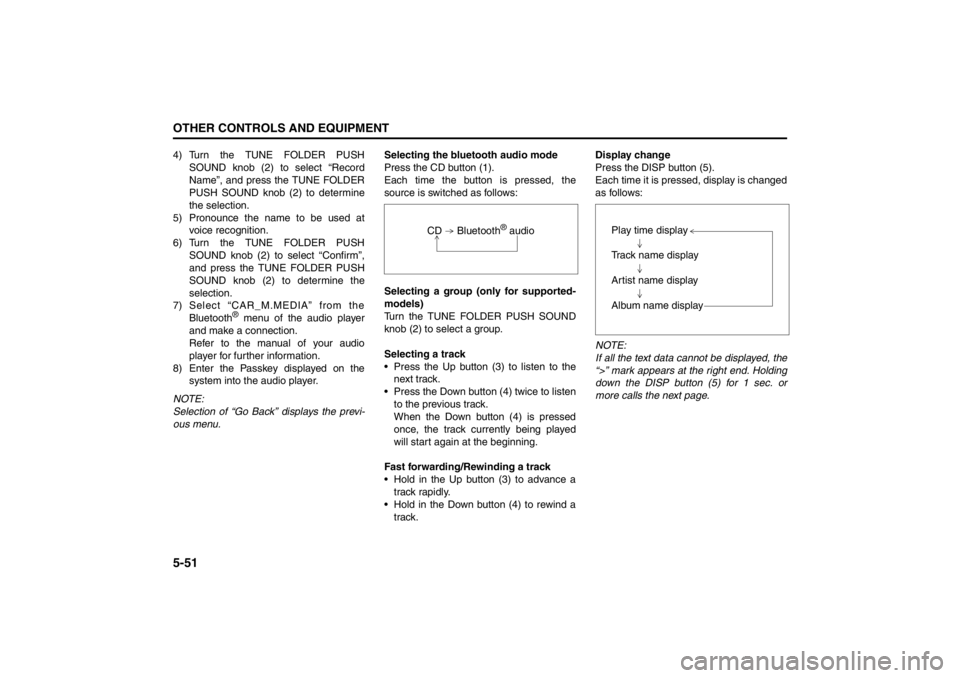
5-51OTHER CONTROLS AND EQUIPMENT
57L20-03E
4) Turn the TUNE FOLDER PUSH
SOUND knob (2) to select “Record
Name”, and press the TUNE FOLDER
PUSH SOUND knob (2) to determine
the selection.
5) Pronounce the name to be used at
voice recognition.
6) Turn the TUNE FOLDER PUSH
SOUND knob (2) to select “Confirm”,
and press the TUNE FOLDER PUSH
SOUND knob (2) to determine the
selection.
7) Select “CAR_M.MEDIA” from the
Bluetooth
® menu of the audio player
and make a connection.
Refer to the manual of your audio
player for further information.
8) Enter the Passkey displayed on the
system into the audio player.
NOTE:
Selection of “Go Back” displays the previ-
ous menu.Selecting the bluetooth audio mode
Press the CD button (1).
Each time the button is pressed, the
source is switched as follows:
Selecting a group (only for supported-
models)
Turn the TUNE FOLDER PUSH SOUND
knob (2) to select a group.
Selecting a track
Press the Up button (3) to listen to the
next track.
Press the Down button (4) twice to listen
to the previous track.
When the Down button (4) is pressed
once, the track currently being played
will start again at the beginning.
Fast forwarding/Rewinding a track
Hold in the Up button (3) to advance a
track rapidly.
Hold in the Down button (4) to rewind a
track.Display change
Press the DISP button (5).
Each time it is pressed, display is changed
as follows:
NOTE:
If all the text data cannot be displayed, the
“>” mark appears at the right end. Holding
down the DISP button (5) for 1 sec. or
more calls the next page. CD Bluetooth
® audio
Play time display
Track name display
Artist name display
Album name display