display TOYOTA AVALON 2020 Accessories, Audio & Navigation (in English)
[x] Cancel search | Manufacturer: TOYOTA, Model Year: 2020, Model line: AVALON, Model: TOYOTA AVALON 2020Pages: 326, PDF Size: 7.79 MB
Page 172 of 326
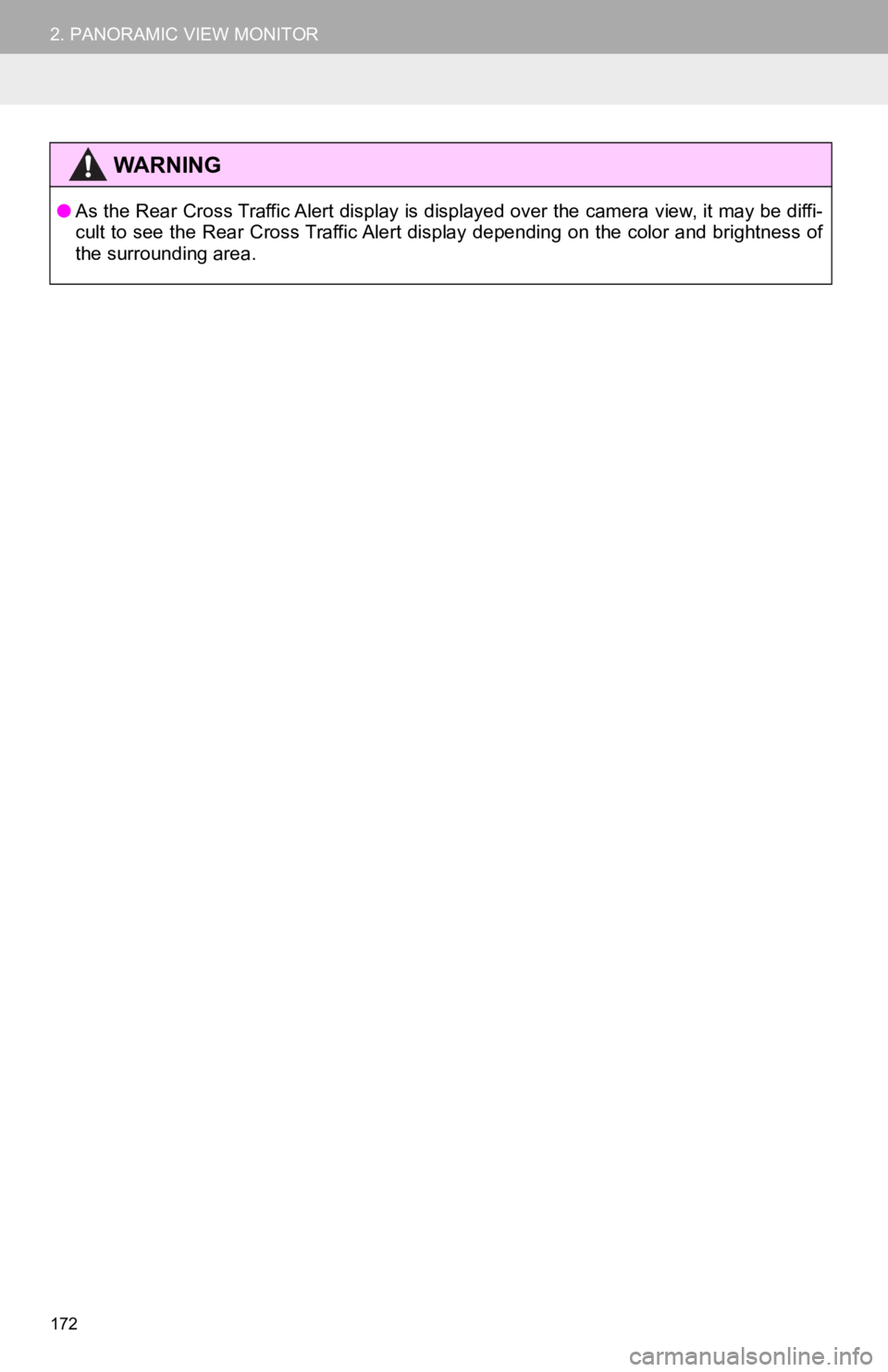
172
2. PANORAMIC VIEW MONITOR
WA R N I N G
●As the Rear Cross Traffic Alert display is displayed over the c amera view, it may be diffi-
cult to see the Rear Cross Traffic Alert display depending on t he color and brightness of
the surrounding area.
Page 173 of 326
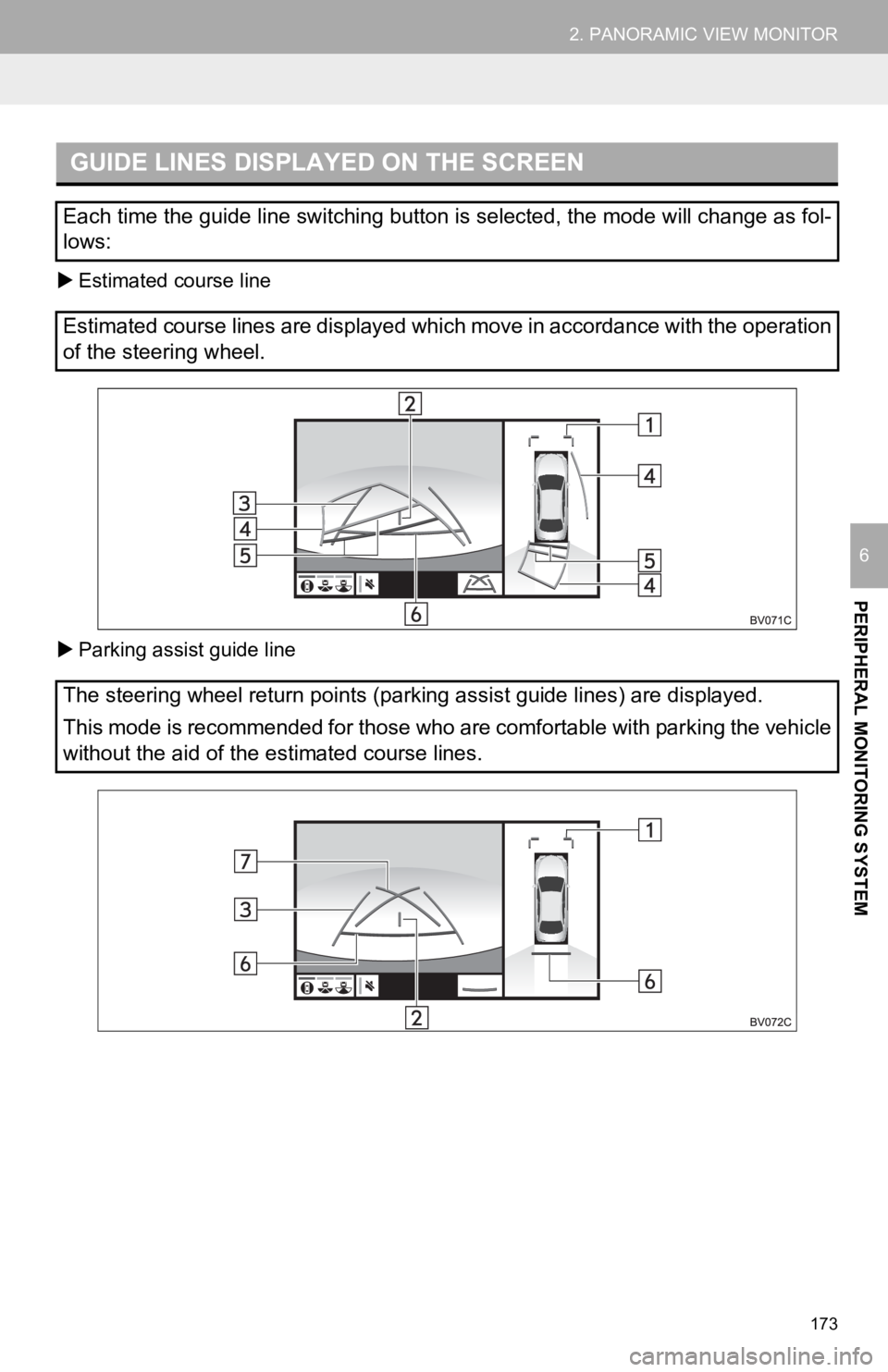
173
2. PANORAMIC VIEW MONITOR
PERIPHERAL MONITORING SYSTEM
6
Estimated course line
Parking assist guide line
GUIDE LINES DISPLAYED ON THE SCREEN
Each time the guide line switching button is selected, the mode will change as fol-
lows:
Estimated course lines are displayed which move in accordance w ith the operation
of the steering wheel.
The steering wheel return points (parking assist guide lines) a re displayed.
This mode is recommended for those who are comfortable with par king the vehicle
without the aid of the estimated course lines.
Page 174 of 326
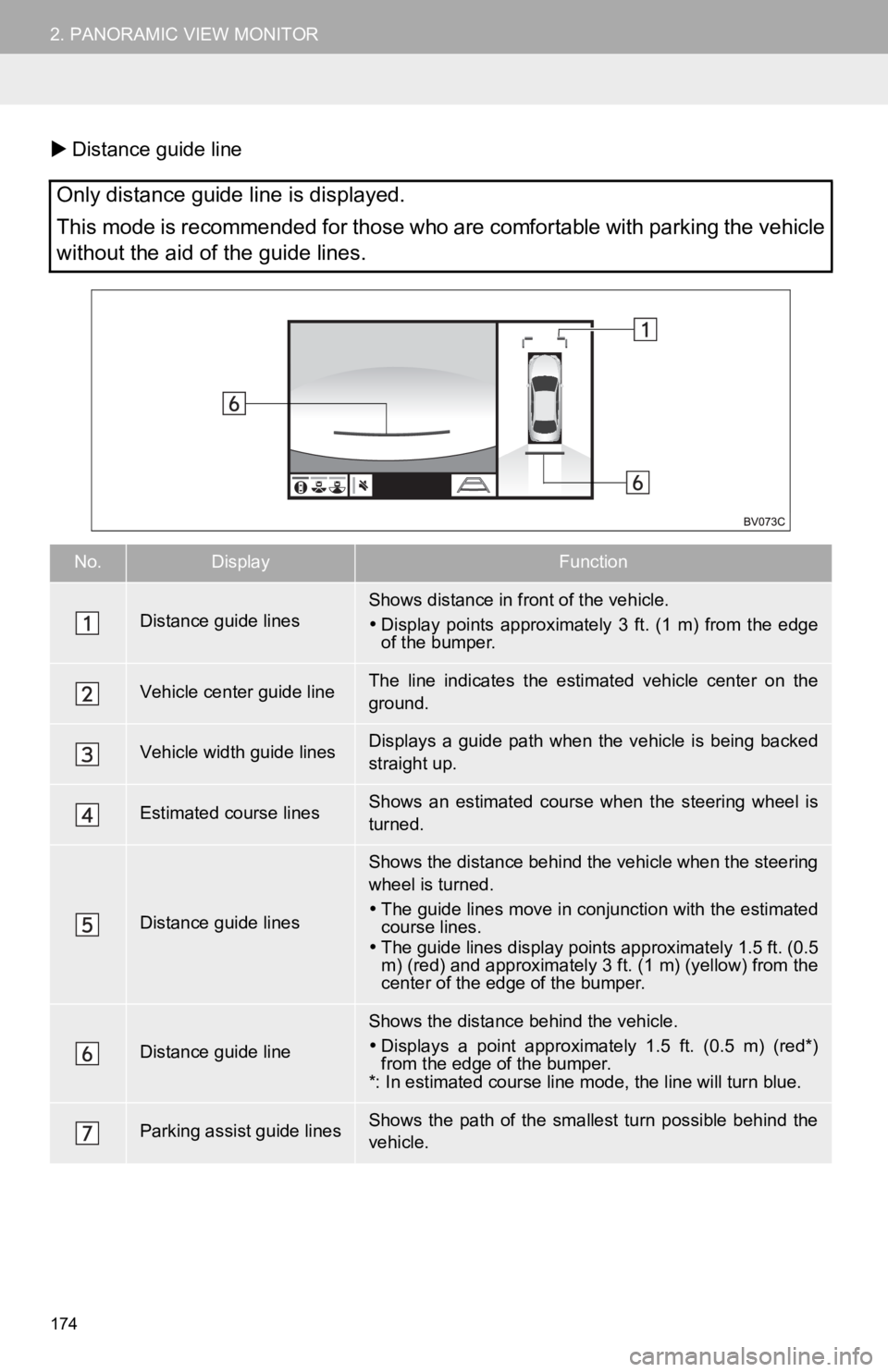
174
2. PANORAMIC VIEW MONITOR
Distance guide line
Only distance guide line is displayed.
This mode is recommended for those who are comfortable with par king the vehicle
without the aid of the guide lines.
No.DisplayFunction
Distance guide linesShows distance in front of the vehicle.
Display points approximately 3 ft. (1 m) from the edge
of the bumper.
Vehicle center guide line The line indicates the estima ted vehicle center on the
ground.
Vehicle width guide linesDisplays a guide path when the vehicle is being backed
straight up.
Estimated course linesShows an estimated course when the steering wheel is
turned.
Distance guide lines
Shows the distance behind the vehicle when the steering
wheel is turned.
The guide lines move in conjunction with the estimated
course lines.
The guide lines display points approximately 1.5 ft. (0.5
m) (red) and approximately 3 ft. (1 m) (yellow) from the
center of the edge of the bumper.
Distance guide line
Shows the distance behind the vehicle.
Displays a point approximately 1.5 ft. (0.5 m) (red*)
from the edge of the bumper.
*: In estimated course line mode, the line will turn blue.
Parking assist guide linesShows the path of the smallest turn possible behind the
vehicle.
Page 175 of 326
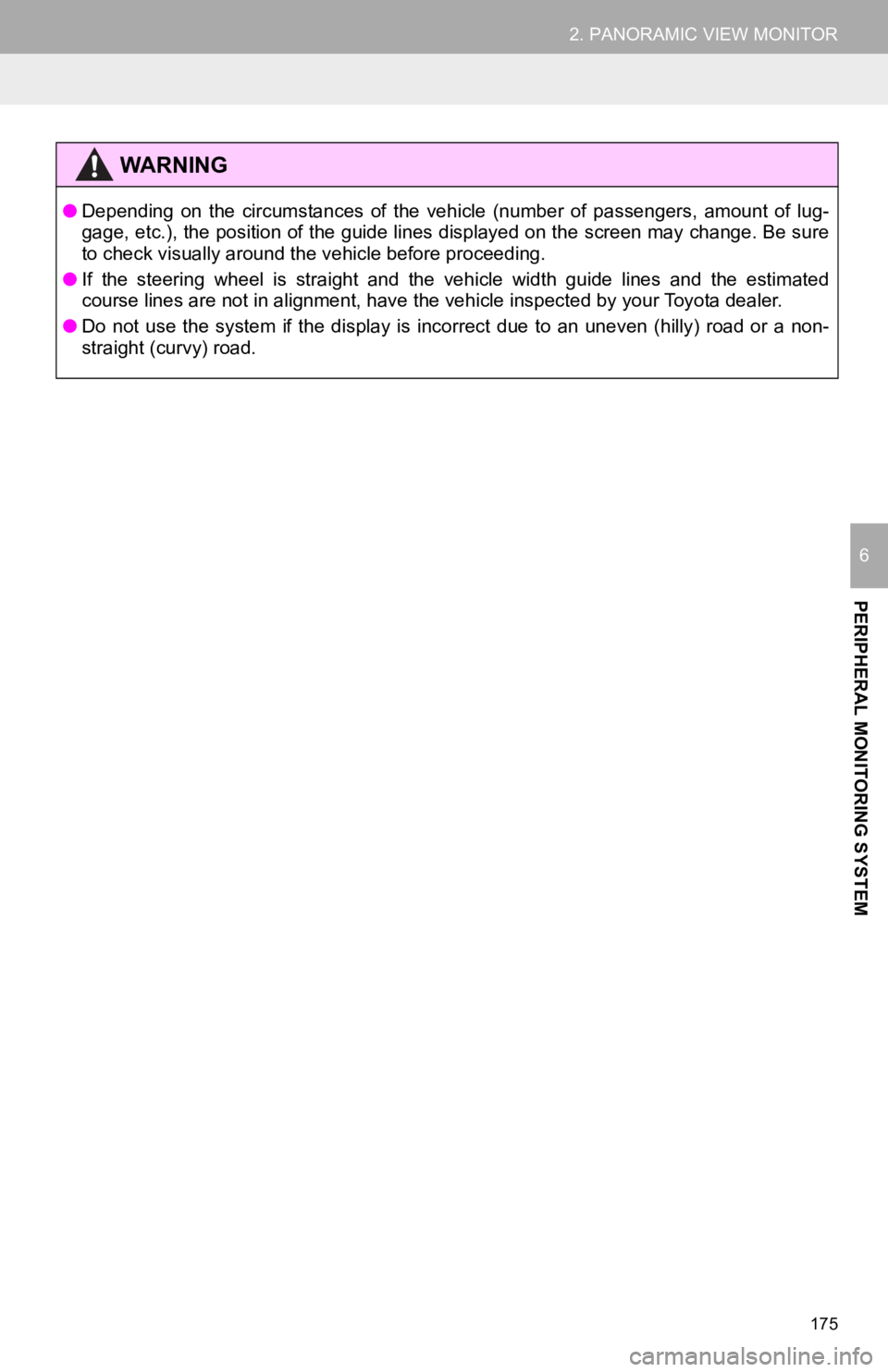
175
2. PANORAMIC VIEW MONITOR
PERIPHERAL MONITORING SYSTEM
6
WA R N I N G
●Depending on the circumstances of the vehicle (number of passen gers, amount of lug-
gage, etc.), the position of the guide lines displayed on the s creen may change. Be sure
to check visually around the vehicle before proceeding.
● If the steering wheel is straight and the vehicle width guide l ines and the estimated
course lines are not in alignment, have the vehicle inspected b y your Toyota dealer.
● Do not use the system if the display is incorrect due to an une ven (hilly) road or a non-
straight (curvy) road.
Page 178 of 326
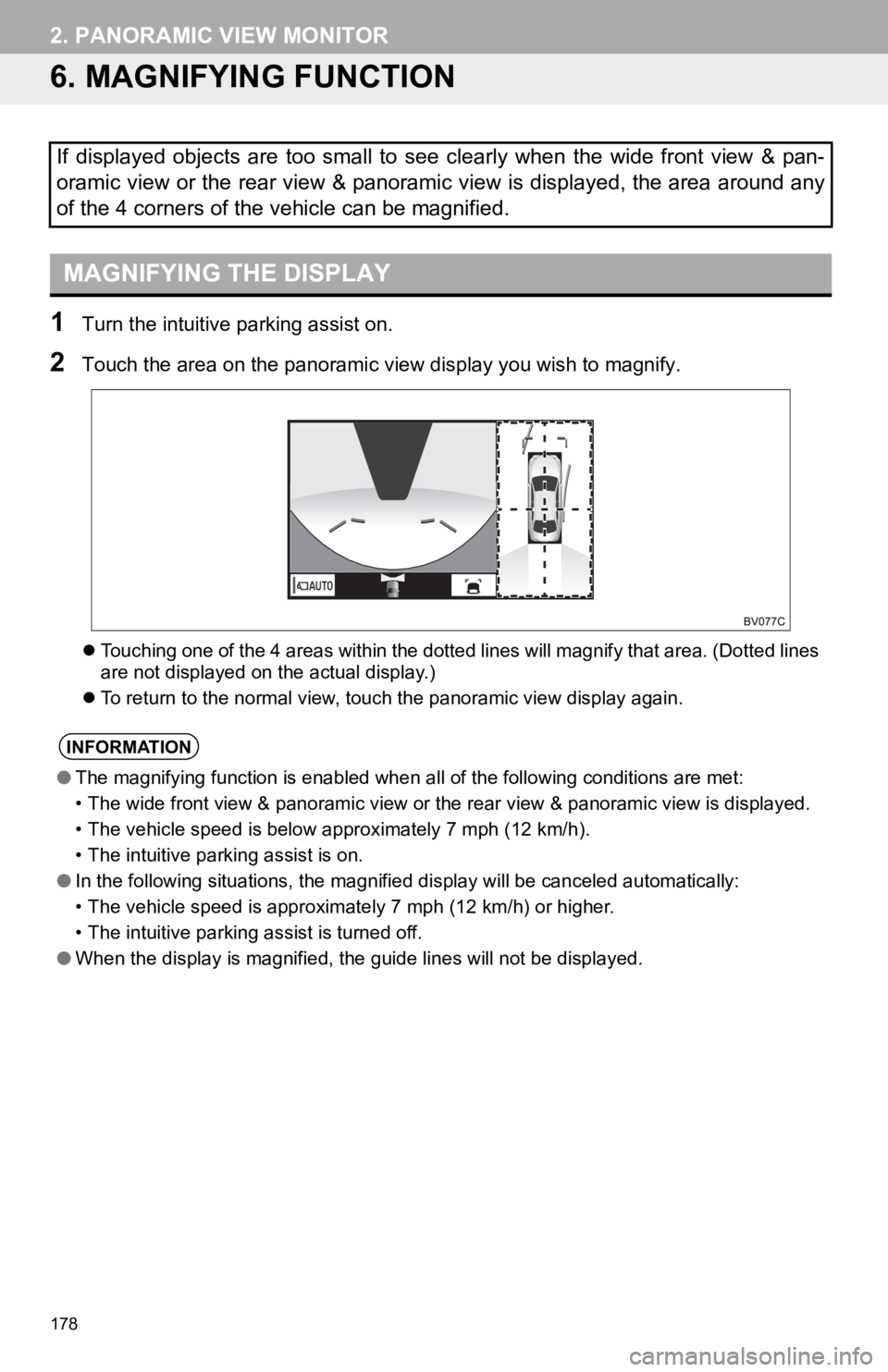
178
2. PANORAMIC VIEW MONITOR
6. MAGNIFYING FUNCTION
1Turn the intuitive parking assist on.
2Touch the area on the panoramic v iew display you wish to magnify.
Touching one of the 4 areas within the dotted lines will magnif y that area. (Dotted lines
are not displayed on the actual display.)
To return to the normal view, touch the panoramic view display again.
If displayed objects are too small to see clearly when the wide front view & pan-
oramic view or the rear view & panoramic view is displayed, the area around any
of the 4 corners of the vehicle can be magnified.
MAGNIFYING THE DISPLAY
INFORMATION
● The magnifying function is enabled when all of the following conditions are met:
• The wide front view & panoramic view or the rear view & panoramic view is displayed.
• The vehicle speed is below approximately 7 mph (12 km/h).
• The intuitive parking assist is on.
● In the following situations, the magnified display will be canc eled automatically:
• The vehicle speed is approximately 7 mph (12 km/h) or higher.
• The intuitive parking assist is turned off.
● When the display is magnified, the guide lines will not be disp layed.
Page 179 of 326
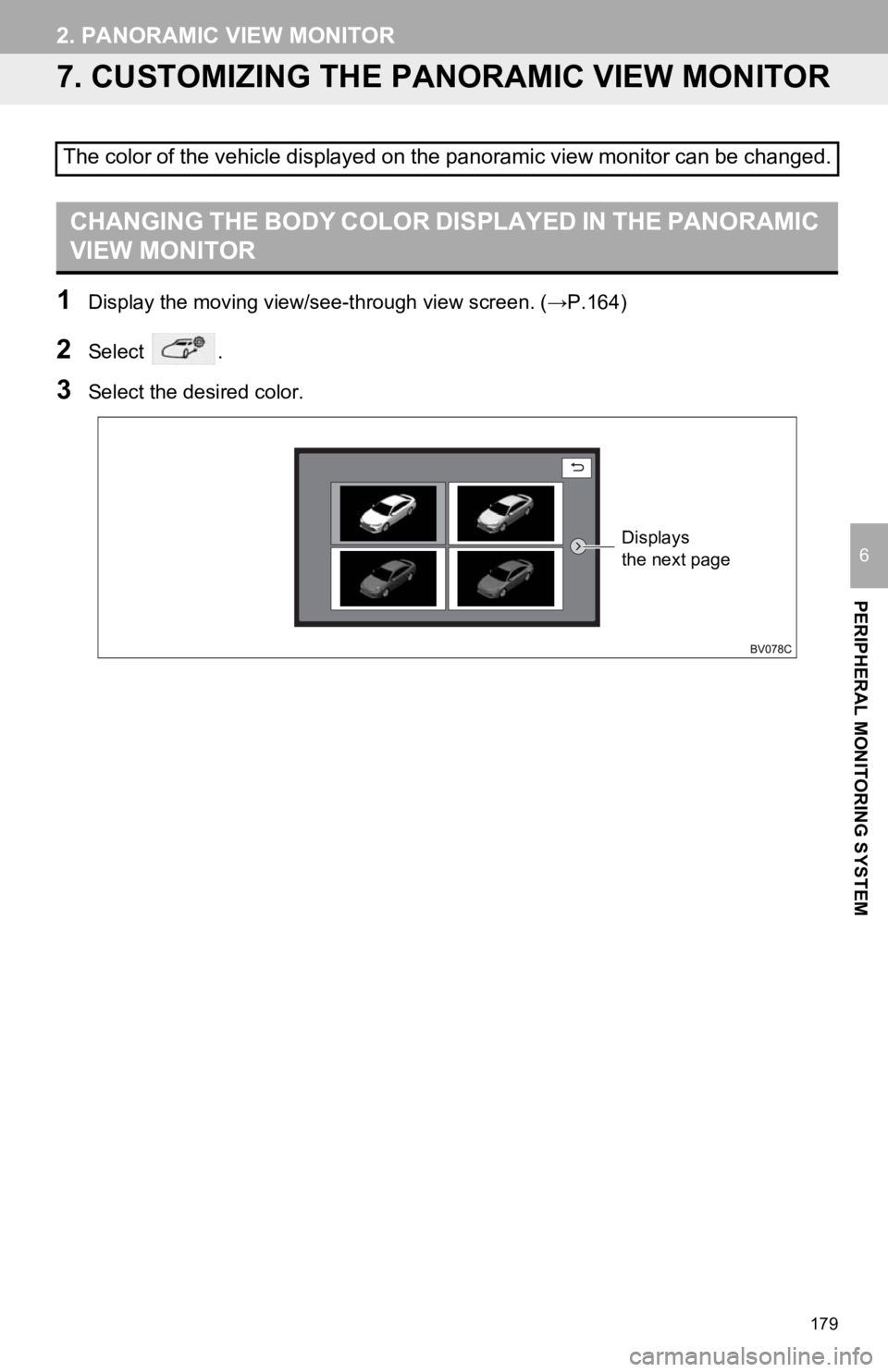
179
2. PANORAMIC VIEW MONITOR
PERIPHERAL MONITORING SYSTEM
6
7. CUSTOMIZING THE PANORAMIC VIEW MONITOR
1Display the moving view/see- through view screen. (→P.164)
2Select .
3Select the desired color.
The color of the vehicle displayed on the panoramic view monitor can be changed.
CHANGING THE BODY COLOR DISPLAYED IN THE PANORAMIC
VIEW MONITOR
Displays
the next page
Page 180 of 326
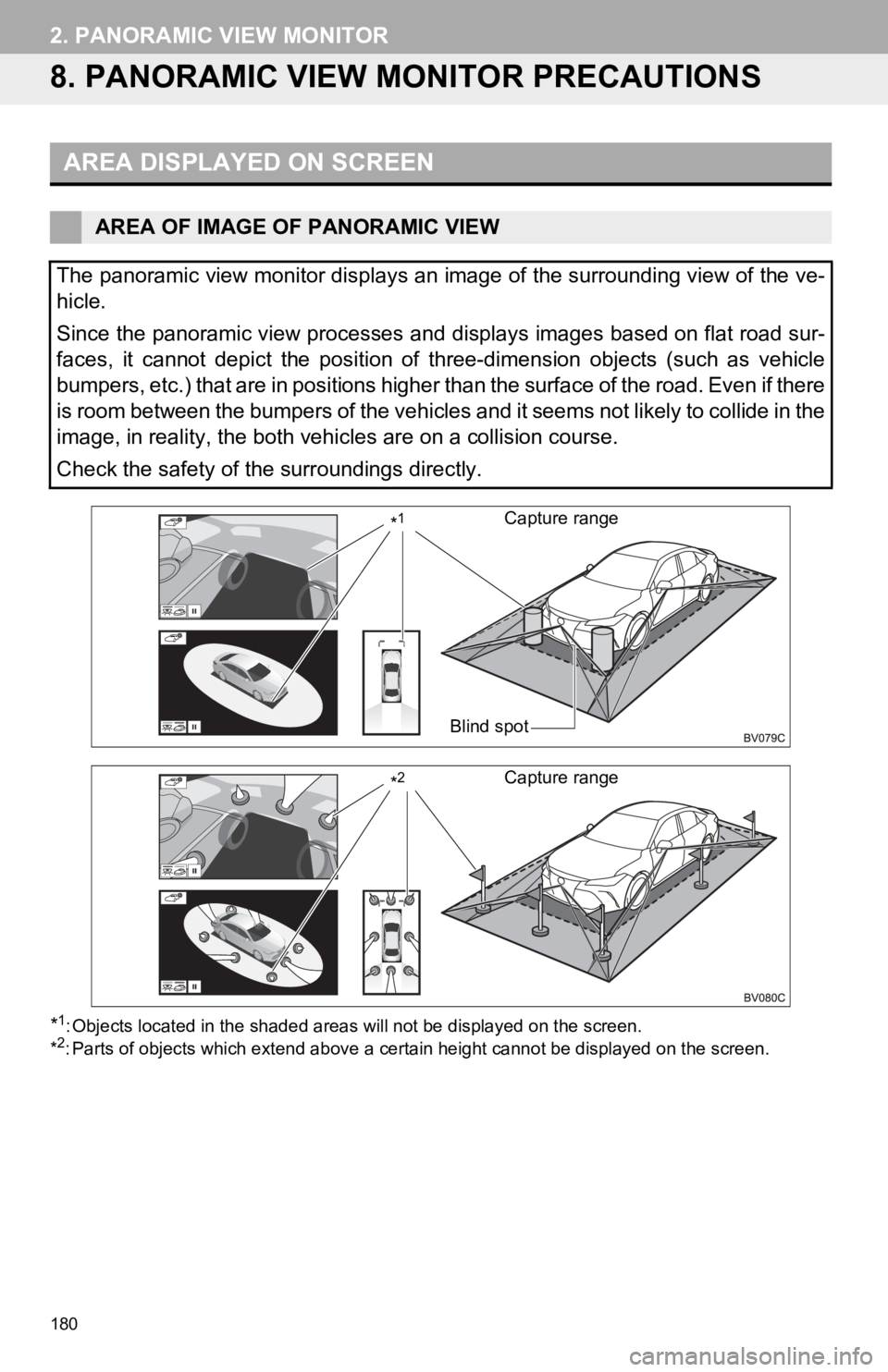
180
2. PANORAMIC VIEW MONITOR
8. PANORAMIC VIEW MONITOR PRECAUTIONS
*1: Objects located in the shaded areas will not be displayed on t he screen.
*2: Parts of objects which extend ab ove a certain height cannot be displayed on the screen.
AREA DISPLAYED ON SCREEN
AREA OF IMAGE OF PANORAMIC VIEW
The panoramic view monitor displays an image of the surrounding view of the ve-
hicle.
Since the panoramic view processes and displays images based on flat road sur-
faces, it cannot depict the position of three-dimension objects (such as vehicle
bumpers, etc.) that are in positions higher than the surface of the road. Even if there
is room between the bumpers of the vehicles and it seems not li kely to collide in the
image, in reality, the both vehicles are on a collision course.
Check the safety of the surroundings directly.
Blind spot
Capture range*1
Capture range*2
Page 181 of 326
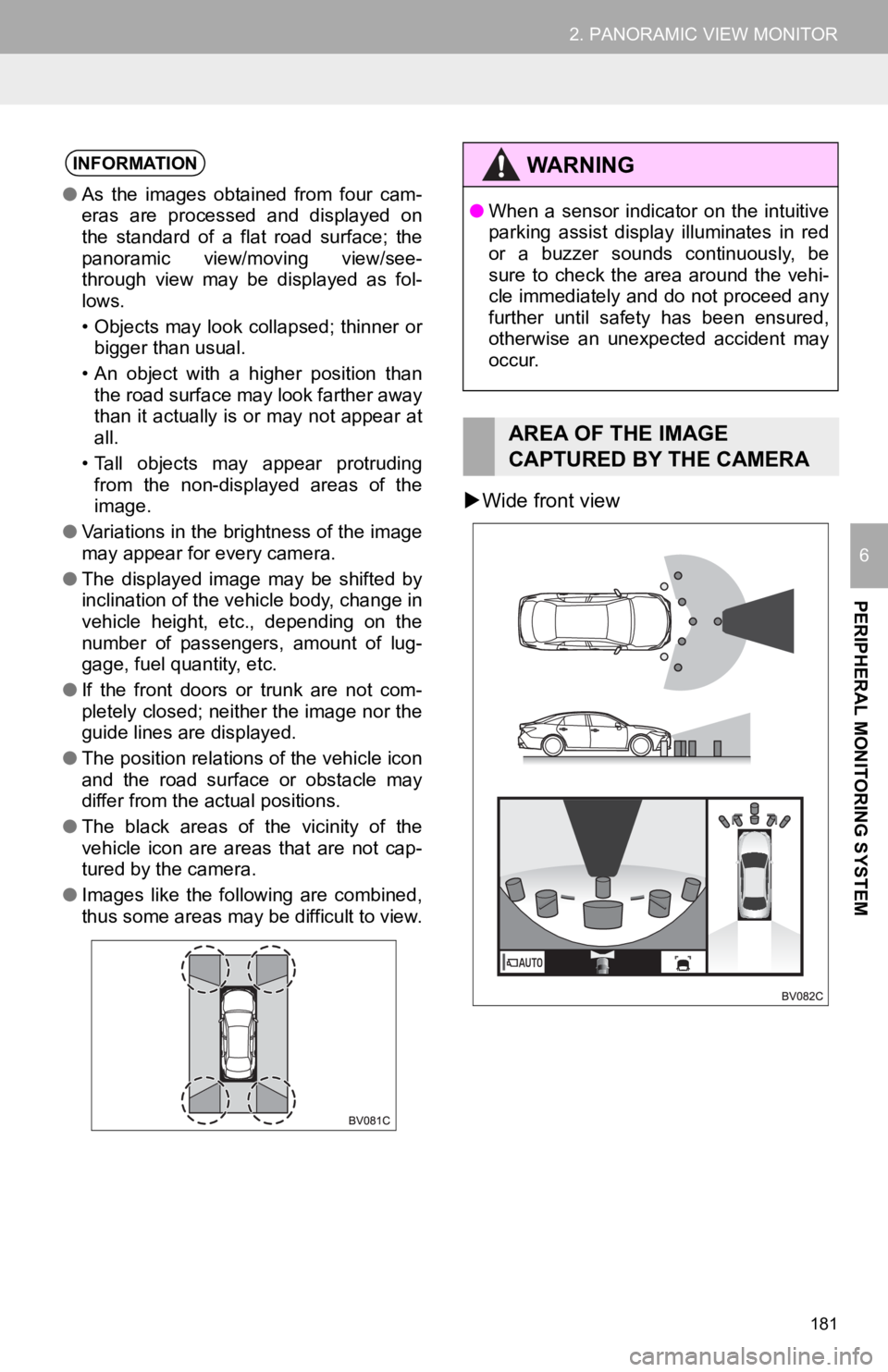
181
2. PANORAMIC VIEW MONITOR
PERIPHERAL MONITORING SYSTEM
6
Wide front view
INFORMATION
● As the images obtained from four cam-
eras are processed and displayed on
the standard of a flat road surface; the
panoramic view/moving view/see-
through view may be displayed as fol-
lows.
• Objects may look collapsed; thinner or
bigger than usual.
• An object with a higher position than the road surface may look farther away
than it actually is or may not appear at
all.
• Tall objects may appear protruding from the non-displayed areas of the
image.
● Variations in the brightness of the image
may appear for every camera.
● The displayed image may be shifted by
inclination of the vehicle body, change in
vehicle height, etc., depending on the
number of passengers, amount of lug-
gage, fuel quantity, etc.
● If the front doors or trunk are not com-
pletely closed; neither the image nor the
guide lines are displayed.
● The position relations of the vehicle icon
and the road surface or obstacle may
differ from the actual positions.
● The black areas of the vicinity of the
vehicle icon are areas that are not cap-
tured by the camera.
● Images like the following are combined,
thus some areas may be difficult to view.
WA R N I N G
●When a sensor indicator on the intuitive
parking assist display illuminates in red
or a buzzer sounds continuously, be
sure to check the area around the vehi-
cle immediately and do not proceed any
further until safety has been ensured,
otherwise an unexpected accident may
occur.
AREA OF THE IMAGE
CAPTURED BY THE CAMERA
Page 182 of 326
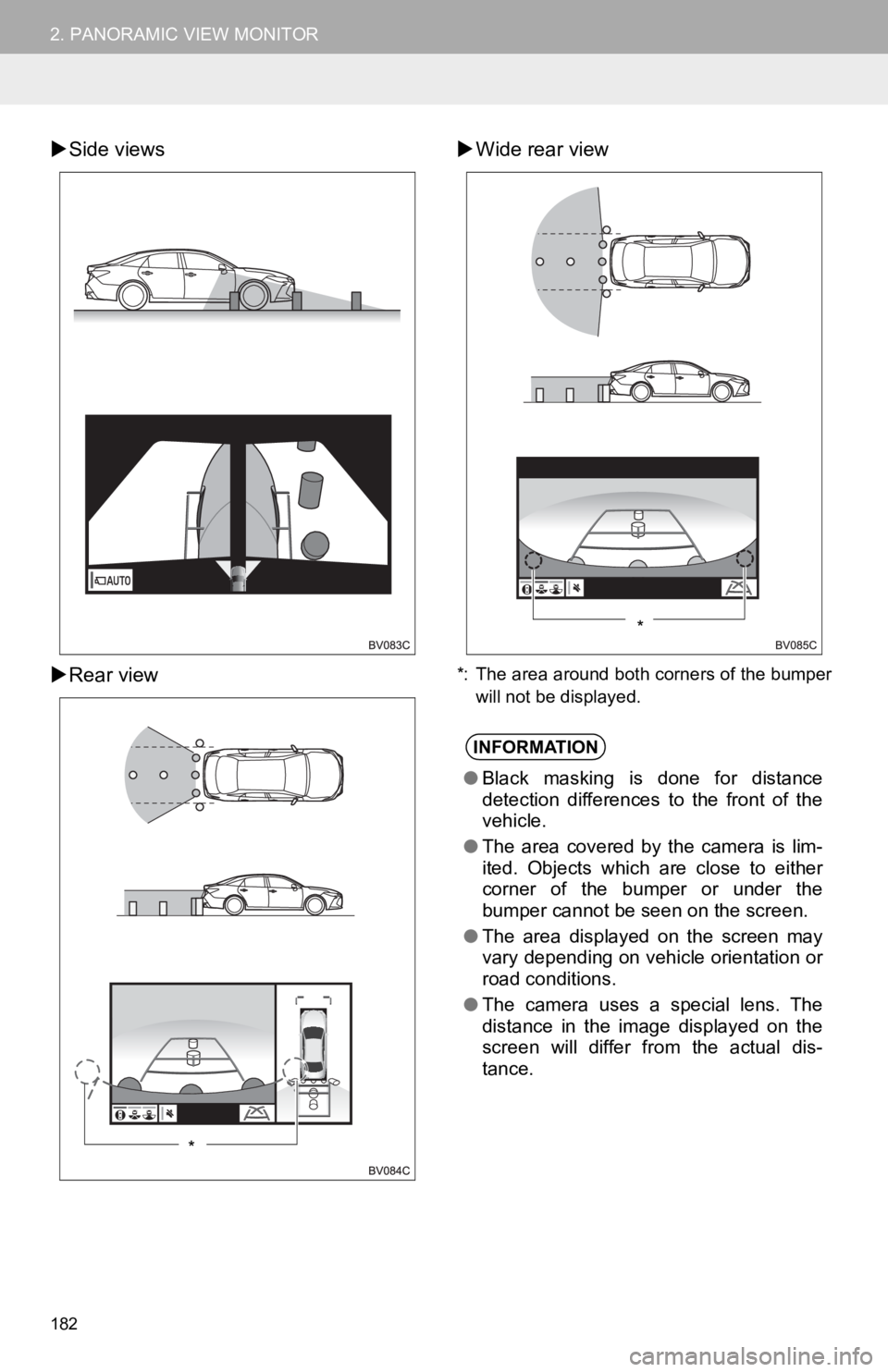
182
2. PANORAMIC VIEW MONITOR
Side views
Rear view
Wide rear view
*: The area around both corners of the bumper
will not be displayed.
*
INFORMATION
●Black masking is done for distance
detection differences to the front of the
vehicle.
● The area covered by the camera is lim-
ited. Objects which are close to either
corner of the bumper or under the
bumper cannot be seen on the screen.
● The area displayed on the screen may
vary depending on vehicle orientation or
road conditions.
● The camera uses a special lens. The
distance in the image displayed on the
screen will differ from the actual dis-
tance.
*
Page 186 of 326
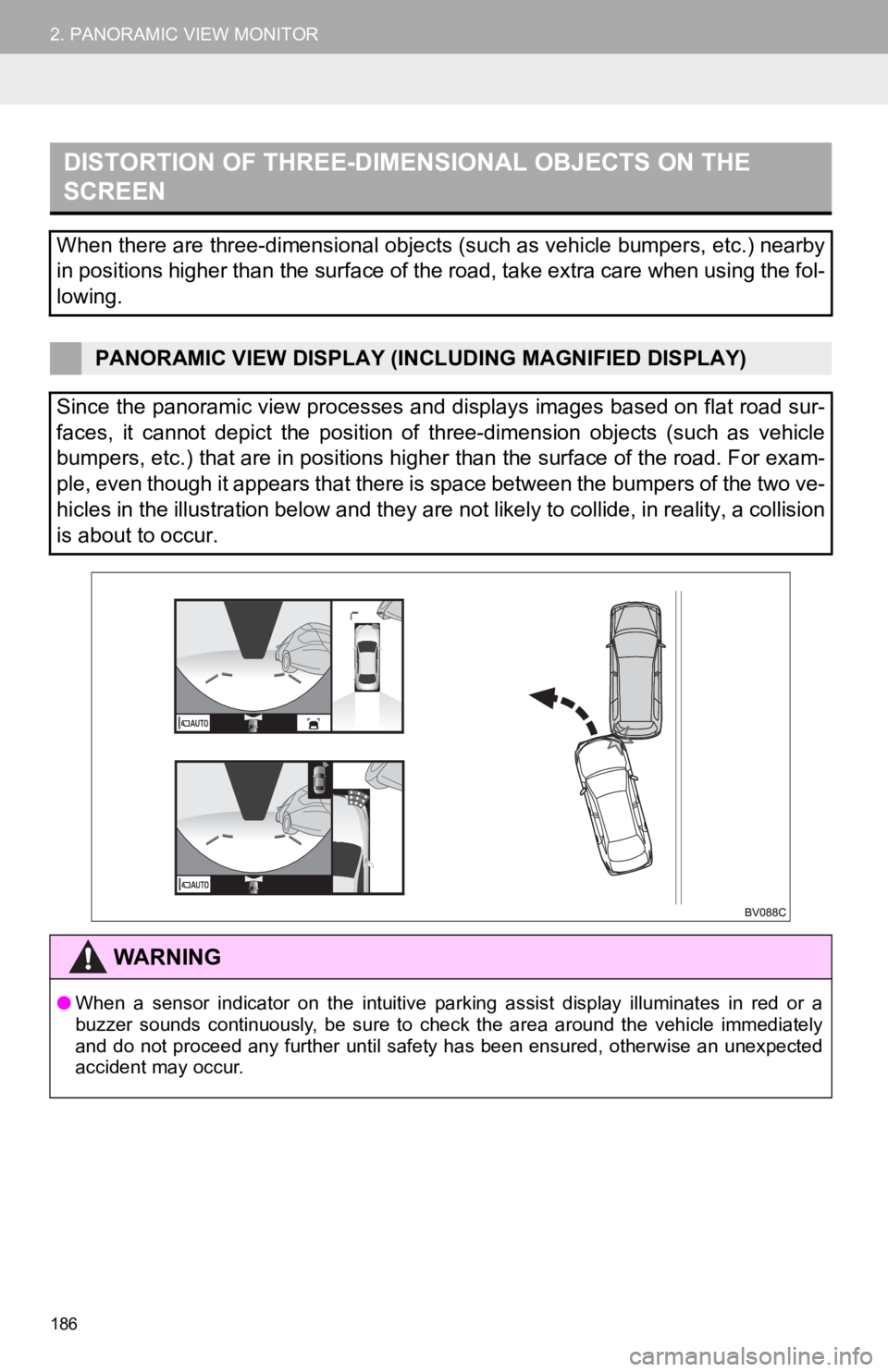
186
2. PANORAMIC VIEW MONITOR
DISTORTION OF THREE-DIMENSIONAL OBJECTS ON THE
SCREEN
When there are three-dimensional objects (such as vehicle bumpers, etc.) nearby
in positions higher than the surface of the road, take extra ca re when using the fol-
lowing.
PANORAMIC VIEW DISPLAY (INCL UDING MAGNIFIED DISPLAY)
Since the panoramic view processes and displays images based on flat road sur-
faces, it cannot depict the position of three-dimension objects (such as vehicle
bumpers, etc.) that are in positions higher than the surface of the road. For exam-
ple, even though it appears that there is space between the bum pers of the two ve-
hicles in the illustration below and they are not likely to col lide, in reality, a collision
is about to occur.
WA R N I N G
● When a sensor indicator on the intuitive parking assist display illuminates in red or a
buzzer sounds continuously, be sure to check the area around th e vehicle immediately
and do not proceed any further until safety has been ensured, o therwise an unexpected
accident may occur.