display TOYOTA AVALON 2020 Accessories, Audio & Navigation (in English)
[x] Cancel search | Manufacturer: TOYOTA, Model Year: 2020, Model line: AVALON, Model: TOYOTA AVALON 2020Pages: 326, PDF Size: 7.79 MB
Page 117 of 326
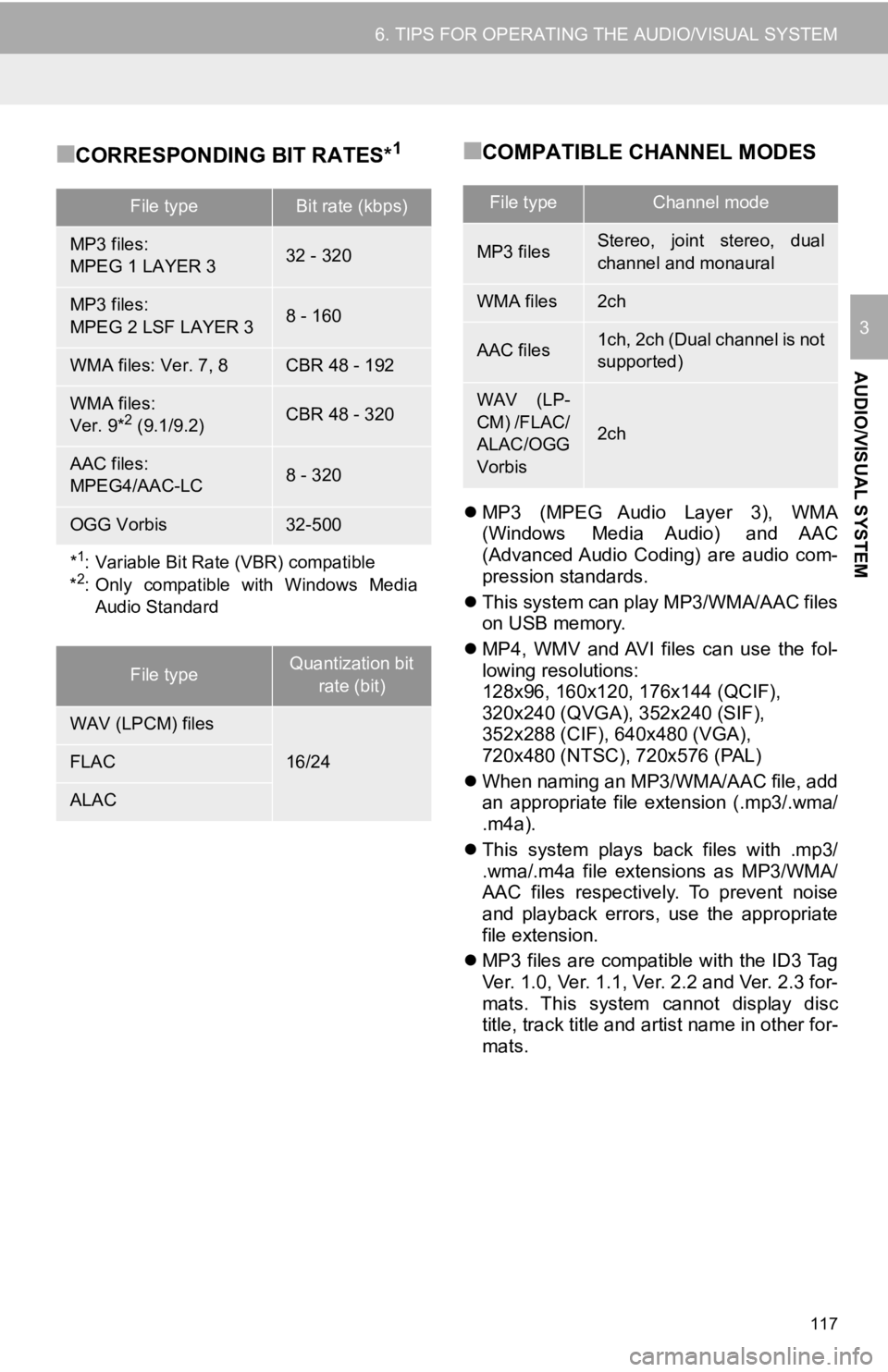
117
6. TIPS FOR OPERATING THE AUDIO/VISUAL SYSTEM
AUDIO/VISUAL SYSTEM
3
■CORRESPONDING BIT RATES*1■COMPATIBLE CHANNEL MODES
MP3 (MPEG Audio Layer 3), WMA
(Windows Media Audio) and AAC
(Advanced Audio Coding) are audio com-
pression standards.
This system can play MP3/WMA/AAC files
on USB memory.
MP4, WMV and AVI files can use the fol-
lowing resolutions:
128x96, 160x120, 176x144 (QCIF),
320x240 (QVGA), 352x240 (SIF),
352x288 (CIF), 640x480 (VGA),
720x480 (NTSC), 720x576 (PAL)
When naming an MP3/WMA/AAC file, add
an appropriate file extension (.mp3/.wma/
.m4a).
This system plays back files with .mp3/
.wma/.m4a file extensions as MP3/WMA/
AAC files respectively. To prevent noise
and playback errors, use the appropriate
file extension.
MP3 files are compatible with the ID3 Tag
Ver. 1.0, Ver. 1.1, Ver. 2.2 and Ver. 2.3 for-
mats. This system cannot display disc
title, track title and artist name in other for-
mats.
File typeBit rate (kbps)
MP3 files:
MPEG 1 LAYER 332 - 320
MP3 files:
MPEG 2 LSF LAYER 38 - 160
WMA files: Ver. 7, 8CBR 48 - 192
WMA files:
Ver. 9*2 (9.1/9.2)CBR 48 - 320
AAC files:
MPEG4/AAC-LC8 - 320
OGG Vorbis32-500
*1: Variable Bit Rate (VBR) compatible
*2: Only compatible with Windows Media Audio Standard
File typeQuantization bit
rate (bit)
WAV (LPCM) files
16/24FLAC
ALAC
File typeChannel mode
MP3 filesStereo, joint stereo, dual
channel and monaural
WMA files2ch
AAC files1ch, 2ch (Dual channel is not
supported)
WAV (LP-
CM) /FLAC/
ALAC/OGG
Vorbis
2ch
Page 118 of 326
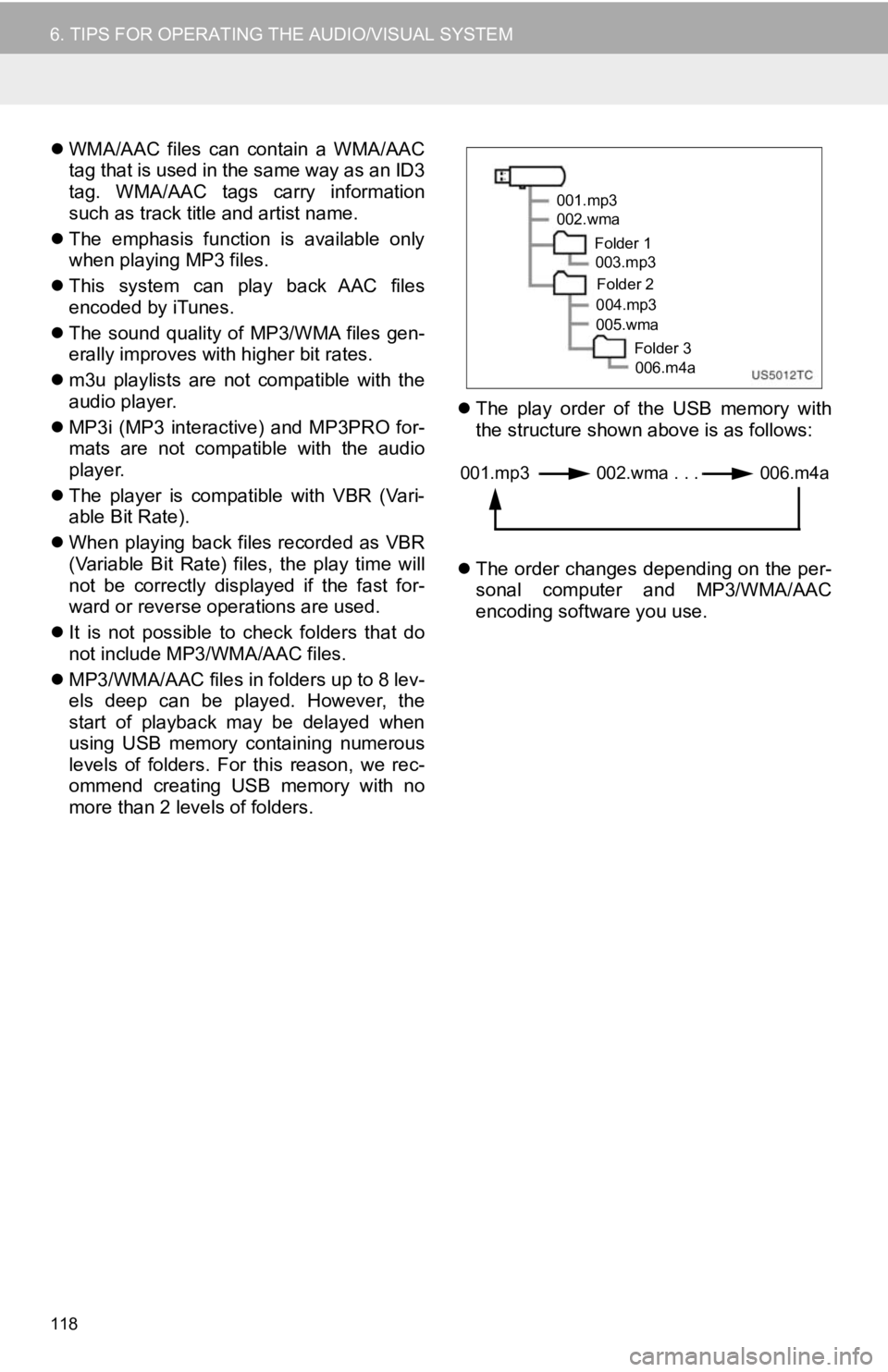
118
6. TIPS FOR OPERATING THE AUDIO/VISUAL SYSTEM
WMA/AAC files can contain a WMA/AAC
tag that is used in the same way as an ID3
tag. WMA/AAC tags carry information
such as track title and artist name.
The emphasis function is available only
when playing MP3 files.
This system can play back AAC files
encoded by iTunes.
The sound quality of MP3/WMA files gen-
erally improves with higher bit rates.
m3u playlists are not compatible with the
audio player.
MP3i (MP3 interactive) and MP3PRO for-
mats are not compatible with the audio
player.
The player is compatible with VBR (Vari-
able Bit Rate).
When playing back files recorded as VBR
(Variable Bit Rate) files, the play time will
not be correctly displayed if the fast for-
ward or reverse operations are used.
It is not possible to check folders that do
not include MP3/WMA/AAC files.
MP3/WMA/AAC files in folders up to 8 lev-
els deep can be played. However, the
start of playback may be delayed when
using USB memory containing numerous
levels of folders. For this reason, we rec-
ommend creating USB memory with no
more than 2 levels of folders.
The play order of the USB memory with
the structure shown above is as follows:
The order changes depending on the per-
sonal computer and MP3/WMA/AAC
encoding software you use.
001.mp3
002.wma
Folder 1003.mp3
Folder 2
004.mp3
005.wma
Folder 3006.m4a
001.mp3 002.wma . . . 006.m4a
Page 125 of 326
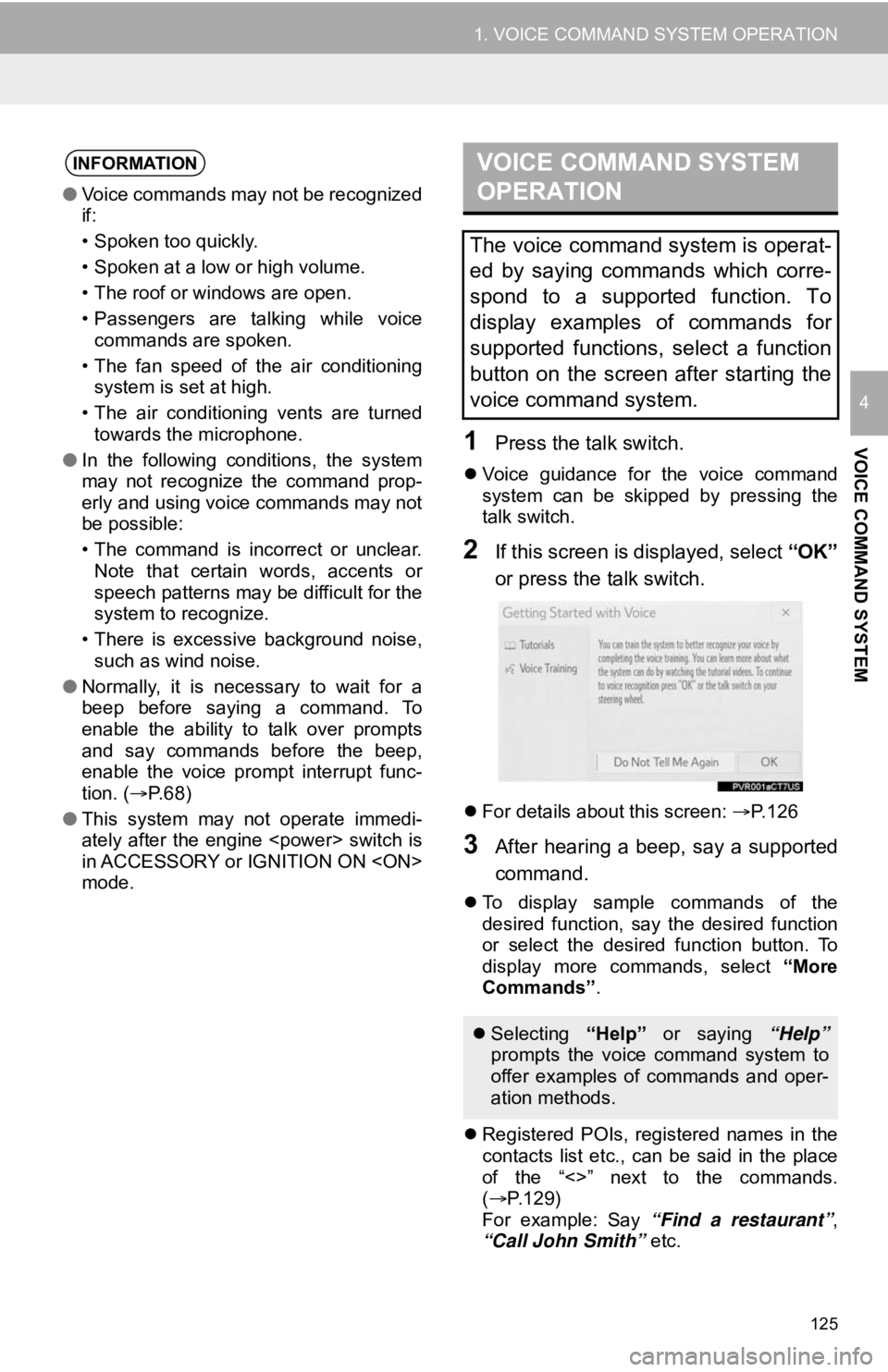
125
1. VOICE COMMAND SYSTEM OPERATION
VOICE COMMAND SYSTEM
4
1Press the talk switch.
Voice guidance for the voice command
system can be skipped by pressing the
talk switch.
2If this screen is displayed, select “OK”
or press the talk switch.
For details about this screen: P.126
3After hearing a beep, say a supported
command.
To display sample commands of the
desired function, say the desired function
or select the desired function button. To
display more commands, select “More
Commands” .
Registered POIs, registered names in the
contacts list etc., can be said in the place
of the “<>” next to the commands.
( P.129)
For example: Say “Find a restaurant” ,
“Call John Smith” etc.
INFORMATION
●Voice commands may not be recognized
if:
• Spoken too quickly.
• Spoken at a low or high volume.
• The roof or windows are open.
• Passengers are talking while voice
commands are spoken.
• The fan speed of the air conditioning system is set at high.
• The air conditioning vents are turned towards the microphone.
● In the following conditions, the system
may not recognize the command prop-
erly and using voice commands may not
be possible:
• The command is incorrect or unclear.
Note that certain words, accents or
speech patterns may be difficult for the
system to recognize.
• There is excessive background noise, such as wind noise.
● Normally, it is necessary to wait for a
beep before saying a command. To
enable the ability to talk over prompts
and say commands before the beep,
enable the voice prompt interrupt func-
tion. ( P. 6 8 )
● This system may not operate immedi-
ately after the engine
in ACCESSORY or IGNITION ON
mode.
VOICE COMMAND SYSTEM
OPERATION
The voice command system is operat-
ed by saying commands which corre-
spond to a supported function. To
display examples of commands for
supported functions, select a function
button on the screen after starting the
voice command system.
Selecting “Help” or saying “Help”
prompts the voice command system to
offer examples of commands and oper-
ation methods.
Page 126 of 326
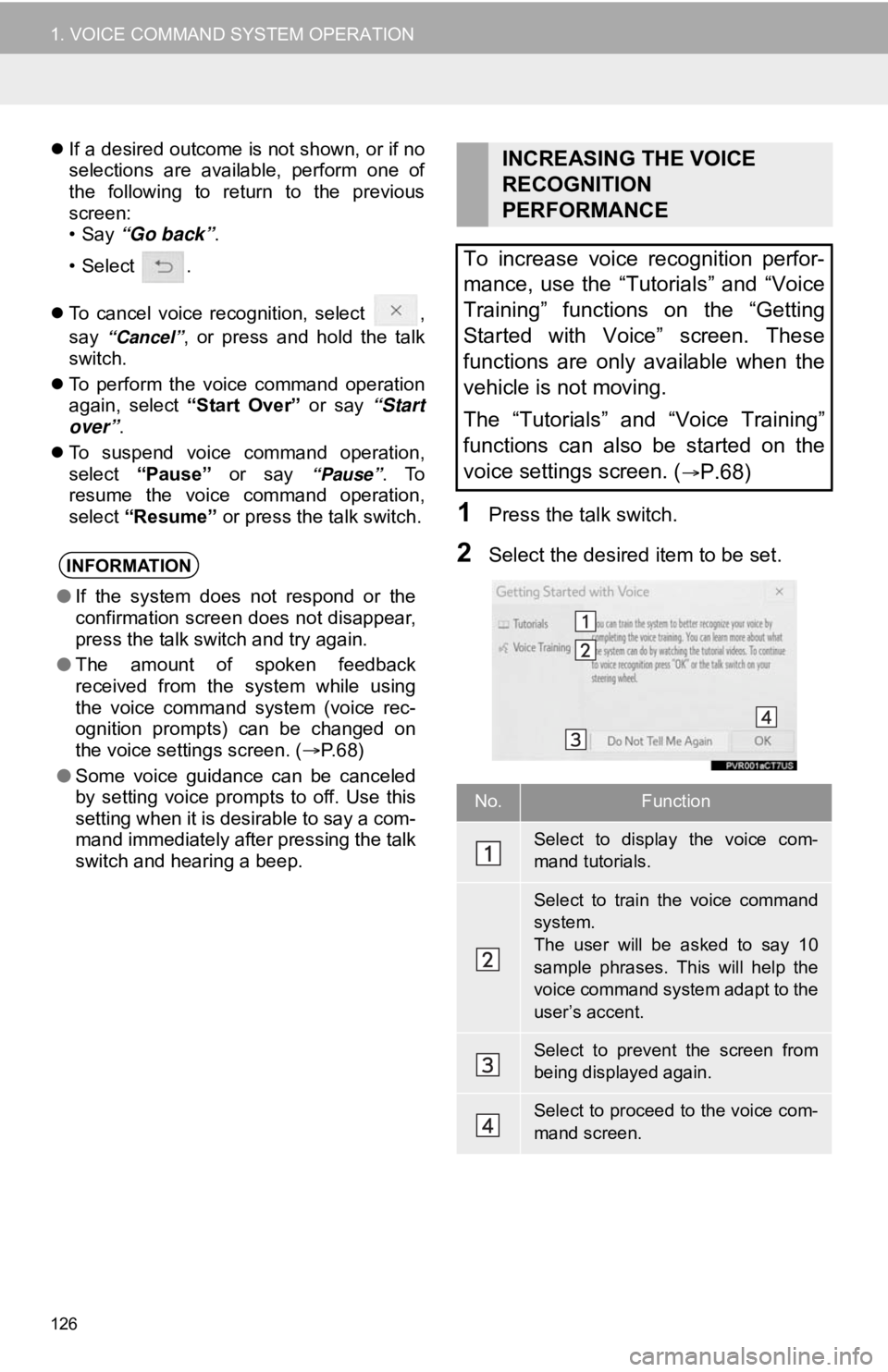
126
1. VOICE COMMAND SYSTEM OPERATION
If a desired outcome is not shown, or if no
selections are available, perform one of
the following to return to the previous
screen:
•Say “Go back” .
•Select .
To cancel voice recognition, select ,
say
“Cancel”, or press and hold the talk
switch.
To perform the voice command operation
again, select “Start Over” or say “Start
over”.
To suspend voice command operation,
select “Pause” or say
“Pause”. To
resume the voice command operation,
select “Resume” or press the talk switch.
1Press the talk switch.
2Select the desired item to be set.INFORMATION
●If the system does not respond or the
confirmation screen does not disappear,
press the talk switch and try again.
● The amount of spoken feedback
received from the system while using
the voice command system (voice rec-
ognition prompts) can be changed on
the voice settings screen. ( P.68)
● Some voice guidance can be canceled
by setting voice prompts to off. Use this
setting when it is desirable to say a com-
mand immediately after pressing the talk
switch and hearing a beep.
INCREASING THE VOICE
RECOGNITION
PERFORMANCE
To increase voice recognition perfor-
mance, use the “Tutorials” and “Voice
Training” functions on the “Getting
Started with Voice” screen. These
functions are only available when the
vehicle is not moving.
The “Tutorials” and “Voice Training”
functions can also be started on the
voice settings screen. (
P.68)
No.Function
Select to display the voice com-
mand tutorials.
Select to train the voice command
system.
The user will be asked to say 10
sample phrases. This will help the
voice command system adapt to the
user’s accent.
Select to prevent the screen from
being displayed again.
Select to proceed to the voice com-
mand screen.
Page 127 of 326

127
1. VOICE COMMAND SYSTEM OPERATION
VOICE COMMAND SYSTEM
41Select .
2Speak to the system.
Words recognized through your speech
will be displayed. To confirm the entered
text, select “OK”.
DICTATION FUNCTION
(ENGLISH ONLY)*
Text messages can be written using
the dictation function.
To use the dictation function, a sub-
scription to the Toyota Entune is nec-
essary. Contact your Toyota dealer for
details.
INFORMATION
● A keyboard screen will not be displayed
when the vehicle is being driven.
● Text message reply with the dictation
function may not be available depending
on the type of cellular phone.
*: Entune Premium Audio with DCM only
Page 128 of 326
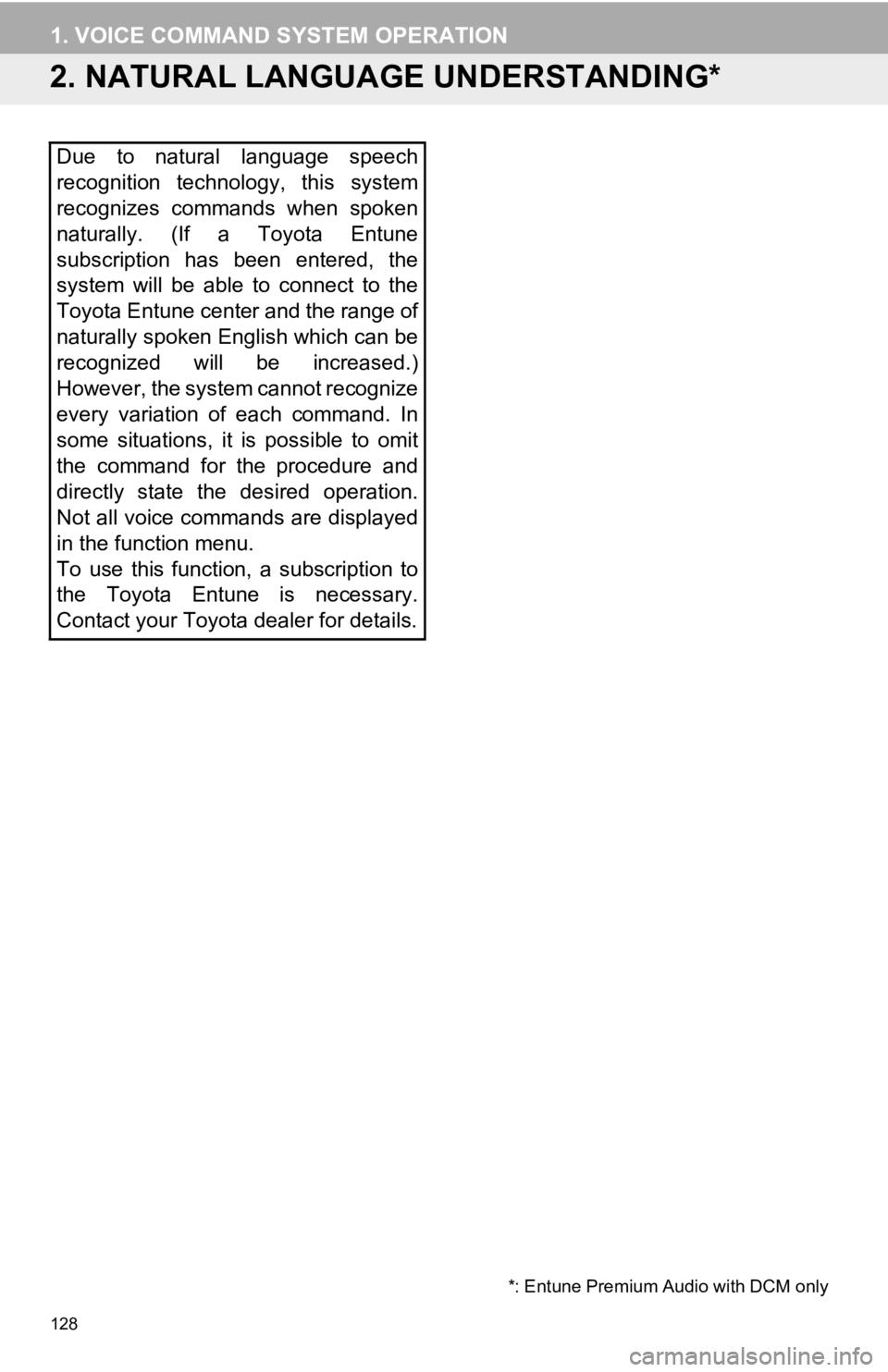
128
1. VOICE COMMAND SYSTEM OPERATION
2. NATURAL LANGUAGE UNDERSTANDING*
Due to natural language speech
recognition technology, this system
recognizes commands when spoken
naturally. (If a Toyota Entune
subscription has been entered, the
system will be able to connect to the
Toyota Entune center and the range of
naturally spoken English which can be
recognized will be increased.)
However, the system cannot recognize
every variation of each command. In
some situations, it is possible to omit
the command for the procedure and
directly state the desired operation.
Not all voice commands are displayed
in the function menu.
To use this function, a subscription to
the Toyota Entune is necessary.
Contact your Toyota dealer for details.
*: Entune Premium Audio with DCM only
Page 129 of 326
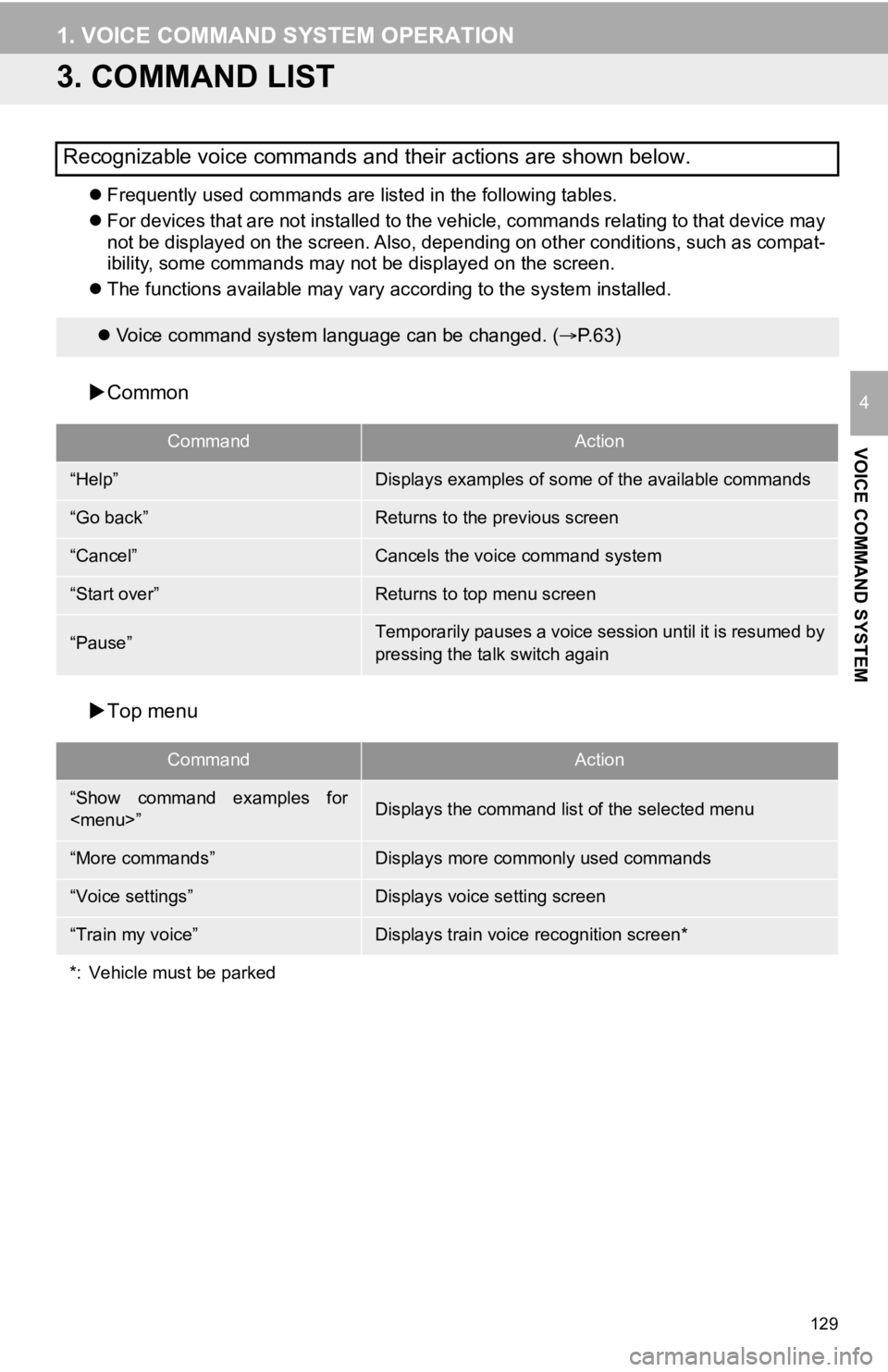
129
1. VOICE COMMAND SYSTEM OPERATION
VOICE COMMAND SYSTEM
4
3. COMMAND LIST
Frequently used commands are listed in the following tables.
For devices that are not installed to the vehicle, commands rel ating to that device may
not be displayed on the screen. Also, depending on other condit ions, such as compat-
ibility, some commands may not be displayed on the screen.
The functions available may vary according to the system installed.
Common
Top menu
Recognizable voice commands and their actions are shown below.
Voice command system language can be changed. ( P.63)
CommandAction
“Help”Displays examples of some of the available commands
“Go back”Returns to the previous screen
“Cancel”Cancels the voice command system
“Start over”Returns to top menu screen
“Pause”Temporarily pauses a voice session until it is resumed by
pressing the talk switch again
CommandAction
“Show command examples for
Page 130 of 326
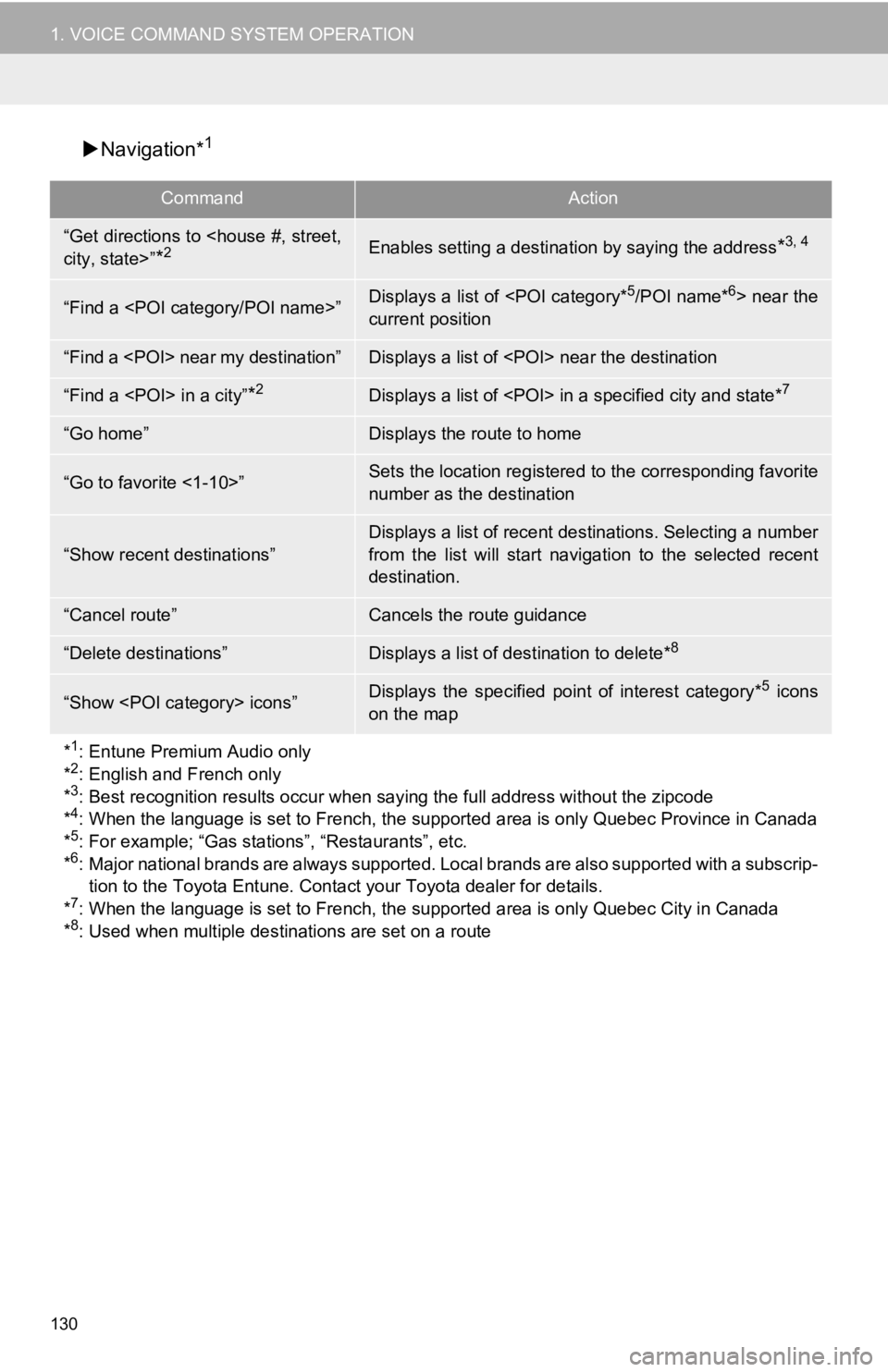
130
1. VOICE COMMAND SYSTEM OPERATION
Navigation*1
CommandAction
“Get directions to
*2Enables setting a destina tion by saying the address*3, 4
“Find a
current position
“Find a
“Find a
“Go home”Displays the route to home
“Go to favorite <1-10>”Sets the location registered to the corresponding favorite
number as the destination
“Show recent destinations”
Displays a list of recent des tinations. Selecting a number
from the list will start navigation to the selected recent
destination.
“Cancel route”Cancels the route guidance
“Delete destinations”Displays a list of des tination to delete*8
“Show
on the map
*
1: Entune Premium Audio only
*2: English and French only
*3: Best recognition results occur when saying the full address without the zipcode
*4: When the language is set to French, the supported area is only Quebec Province in Canada
*5: For example; “Gas stations”, “Restaurants”, etc.
*6: Major national brands are always supported. Local brands are also supported with a subscrip-
tion to the Toyota Entune. Contact your Toyota dealer for detai ls.
*
7: When the language is set to French, the supported area is only Quebec City in Canada
*8: Used when multiple destinations are set on a route
Page 131 of 326
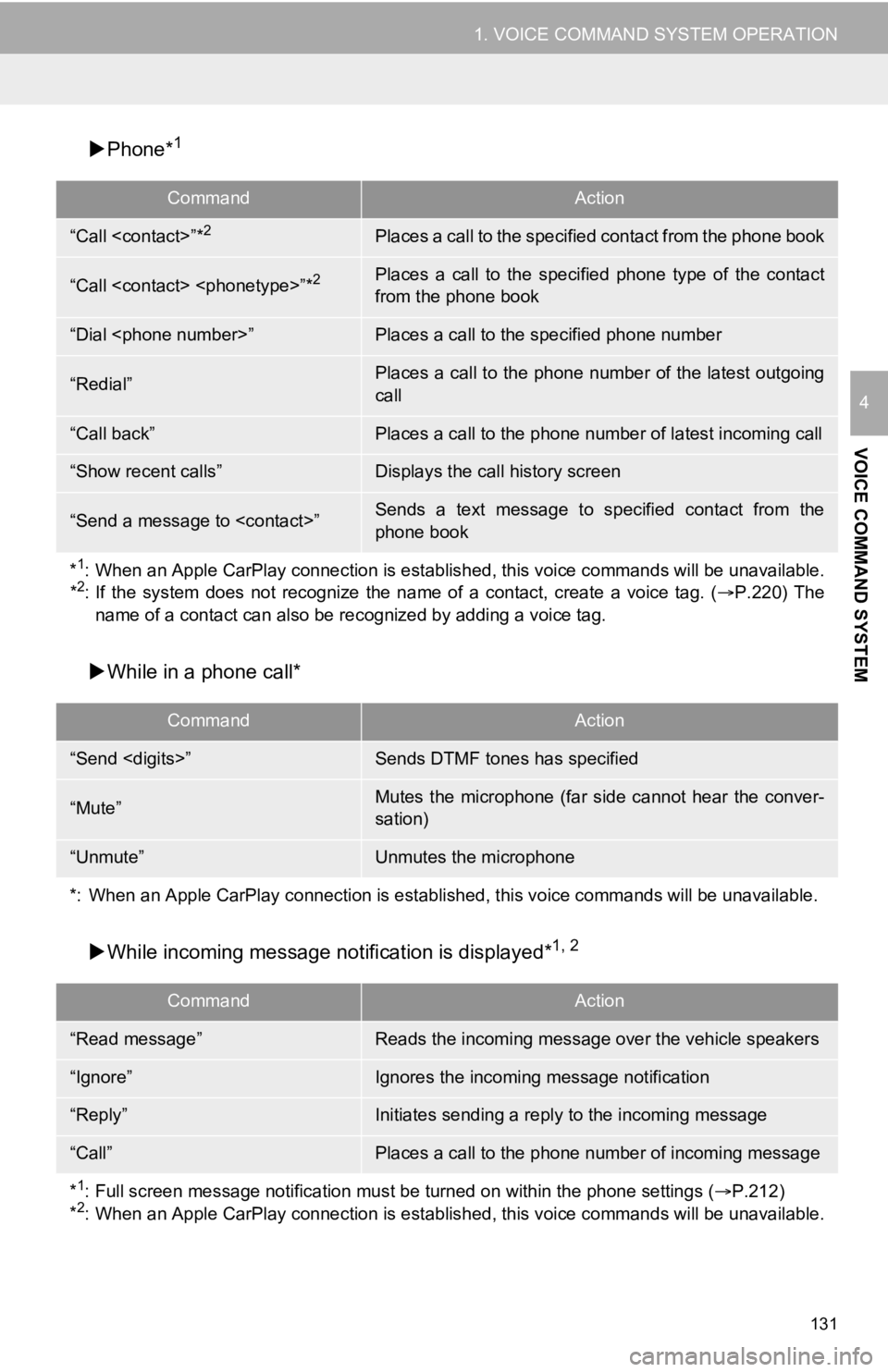
131
1. VOICE COMMAND SYSTEM OPERATION
VOICE COMMAND SYSTEM
4
Phone*1
While in a phone call*
While incoming message not ification is displayed*
1, 2
CommandAction
“Call
“Call
from the phone book
“Dial
“Redial”Places a call to the phone number of the latest outgoing
call
“Call back”Places a call to the phone num ber of latest incoming call
“Show recent calls”Displays the call history screen
“Send a message to
phone book
*
1: When an Apple CarPlay connection is established, this voice commands will be unavailable.
*2: If the system does not recognize the name of a contact, create a voice tag. (P.220) The
name of a contact can also be re cognized by adding a voice tag.
CommandAction
“Send
“Mute”Mutes the microphone (far side cannot hear the conver-
sation)
“Unmute”Unmutes the microphone
*: When an Apple CarPlay connecti on is established, this voice commands will be unavailable.
CommandAction
“Read message”Reads the incoming message over the vehicle speakers
“Ignore”Ignores the incoming message notification
“Reply”Initiates sending a reply to the incoming message
“Call”Places a call to the phone number of incoming message
*
1: Full screen message notification must be turned on within the phone settings ( P.212)
*2: When an Apple CarPlay connection is established, this voice commands will be unavailable.
Page 133 of 326
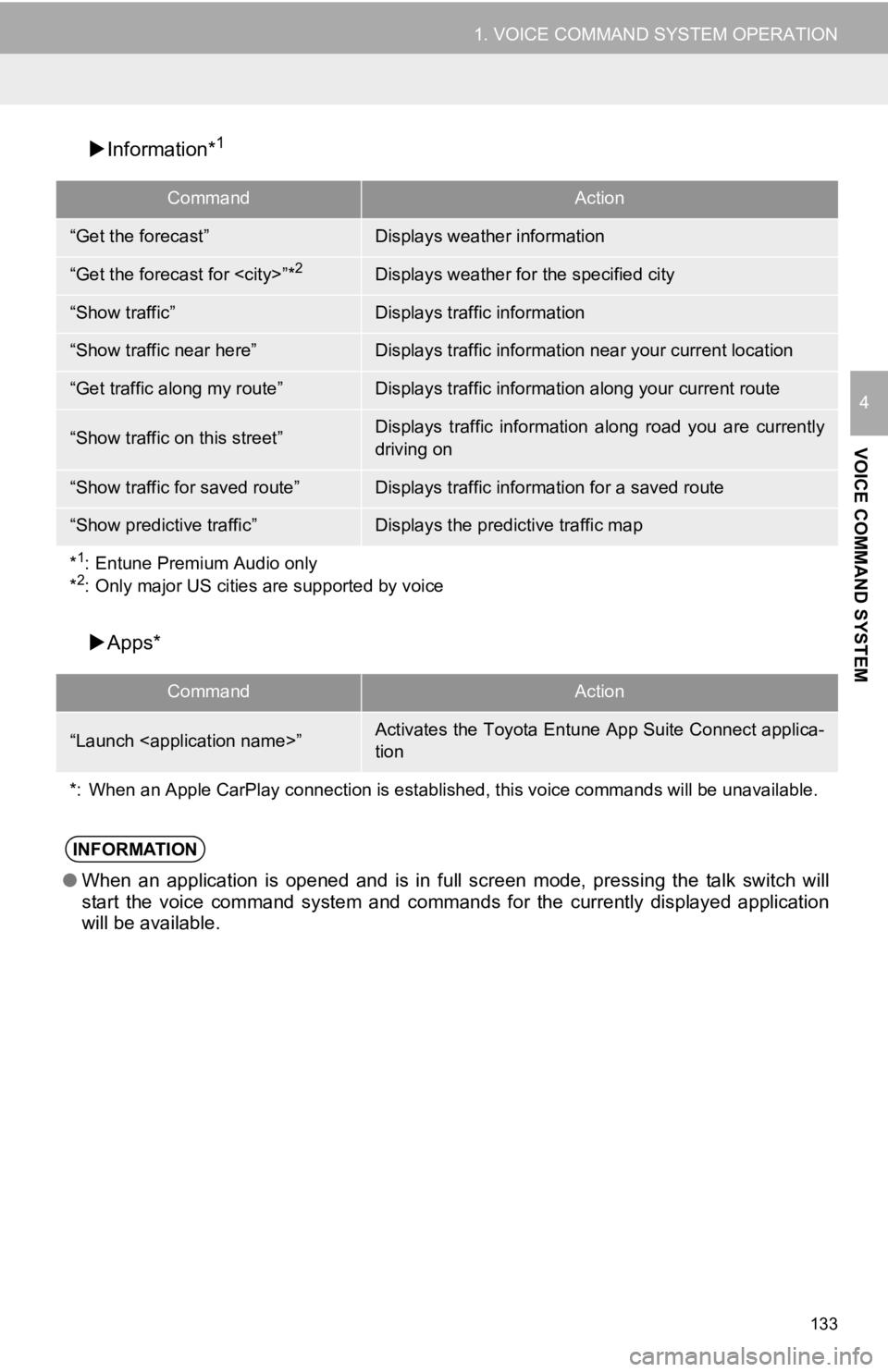
133
1. VOICE COMMAND SYSTEM OPERATION
VOICE COMMAND SYSTEM
4
Information*1
Apps*
CommandAction
“Get the forecast”Displays weather information
“Get the forecast for
“Show traffic”Displays traffic information
“Show traffic near here”Displays traffic information near your current location
“Get traffic along my route”Displays traffic information along your current route
“Show traffic on this street”Displays traffic information along road you are currently
driving on
“Show traffic for saved route”Displays traffic information for a saved route
“Show predictive traffic”Displays the predictive traffic map
*
1: Entune Premium Audio only
*2: Only major US cities are supported by voice
CommandAction
“Launch
tion
*: When an Apple CarPlay connecti on is established, this voice commands will be unavailable.
INFORMATION
●When an application is opened and is in full screen mode, pressing the talk switch will
start the voice command system and commands for the currently displayed application
will be available.