display TOYOTA AVALON 2020 Accessories, Audio & Navigation (in English)
[x] Cancel search | Manufacturer: TOYOTA, Model Year: 2020, Model line: AVALON, Model: TOYOTA AVALON 2020Pages: 326, PDF Size: 7.79 MB
Page 134 of 326
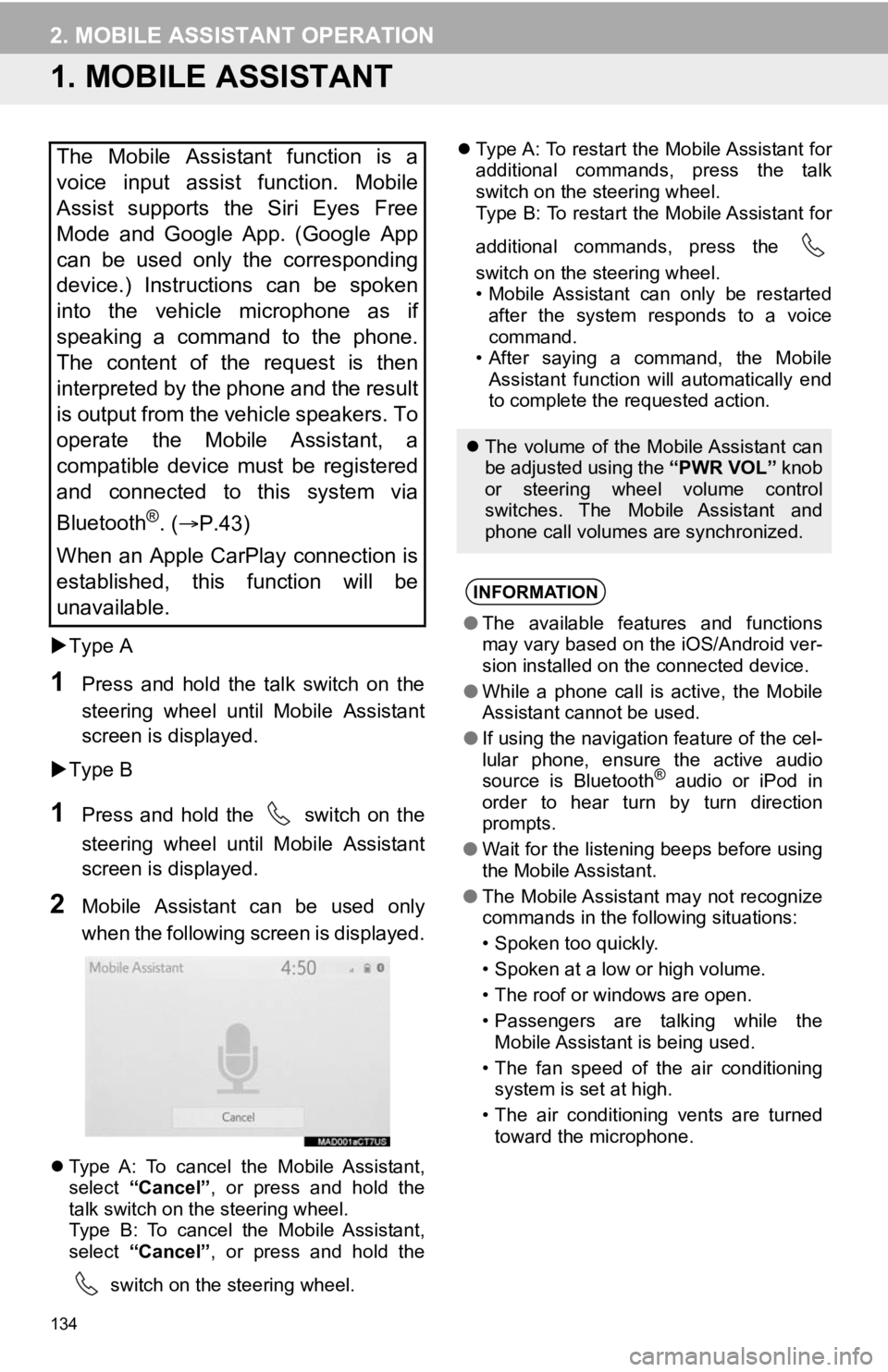
134
2. MOBILE ASSISTANT OPERATION
1. MOBILE ASSISTANT
Type A
1Press and hold the talk switch on the
steering wheel until Mobile Assistant
screen is displayed.
Type B
1Press and hold the switch on the
steering wheel until Mobile Assistant
screen is displayed.
2Mobile Assistant can be used only
when the following screen is displayed.
Type A: To cancel the Mobile Assistant,
select “Cancel”, or press and hold the
talk switch on the steering wheel.
Type B: To cancel the Mobile Assistant,
select “Cancel”, or press and hold the
switch on the steering wheel.
Type A: To restart the Mobile Assistant for
additional commands, press the talk
switch on the steering wheel.
Type B: To restart the Mobile Assistant for
additional commands, press the
switch on the steering wheel.
• Mobile Assistant can only be restarted
after the system responds to a voice
command.
• After saying a command, the Mobile Assistant function will automatically end
to complete the requested action.
The Mobile Assistant function is a
voice input assist function. Mobile
Assist supports the Siri Eyes Free
Mode and Google App. (Google App
can be used only the corresponding
device.) Instructions can be spoken
into the vehicle microphone as if
speaking a command to the phone.
The content of the request is then
interpreted by the phone and the result
is output from the vehicle speakers. To
operate the Mobile Assistant, a
compatible device must be registered
and connected to this system via
Bluetooth
®. ( P.43)
When an Apple CarPlay connection is
established, this function will be
unavailable.
The volume of the Mobile Assistant can
be adjusted using the “PWR VOL” knob
or steering wheel volume control
switches. The Mobile Assistant and
phone call volumes are synchronized.
INFORMATION
● The available features and functions
may vary based on the iOS/Android ver-
sion installed on the connected device.
● While a phone call is active, the Mobile
Assistant cannot be used.
● If using the navigation feature of the cel-
lular phone, ensure the active audio
source is Bluetooth
® audio or iPod in
order to hear turn by turn direction
prompts.
● Wait for the listening beeps before using
the Mobile Assistant.
● The Mobile Assistant may not recognize
commands in the following situations:
• Spoken too quickly.
• Spoken at a low or high volume.
• The roof or windows are open.
• Passengers are talking while the
Mobile Assistant is being used.
• The fan speed of the air conditioning system is set at high.
• The air conditioning vents are turned toward the microphone.
Page 135 of 326
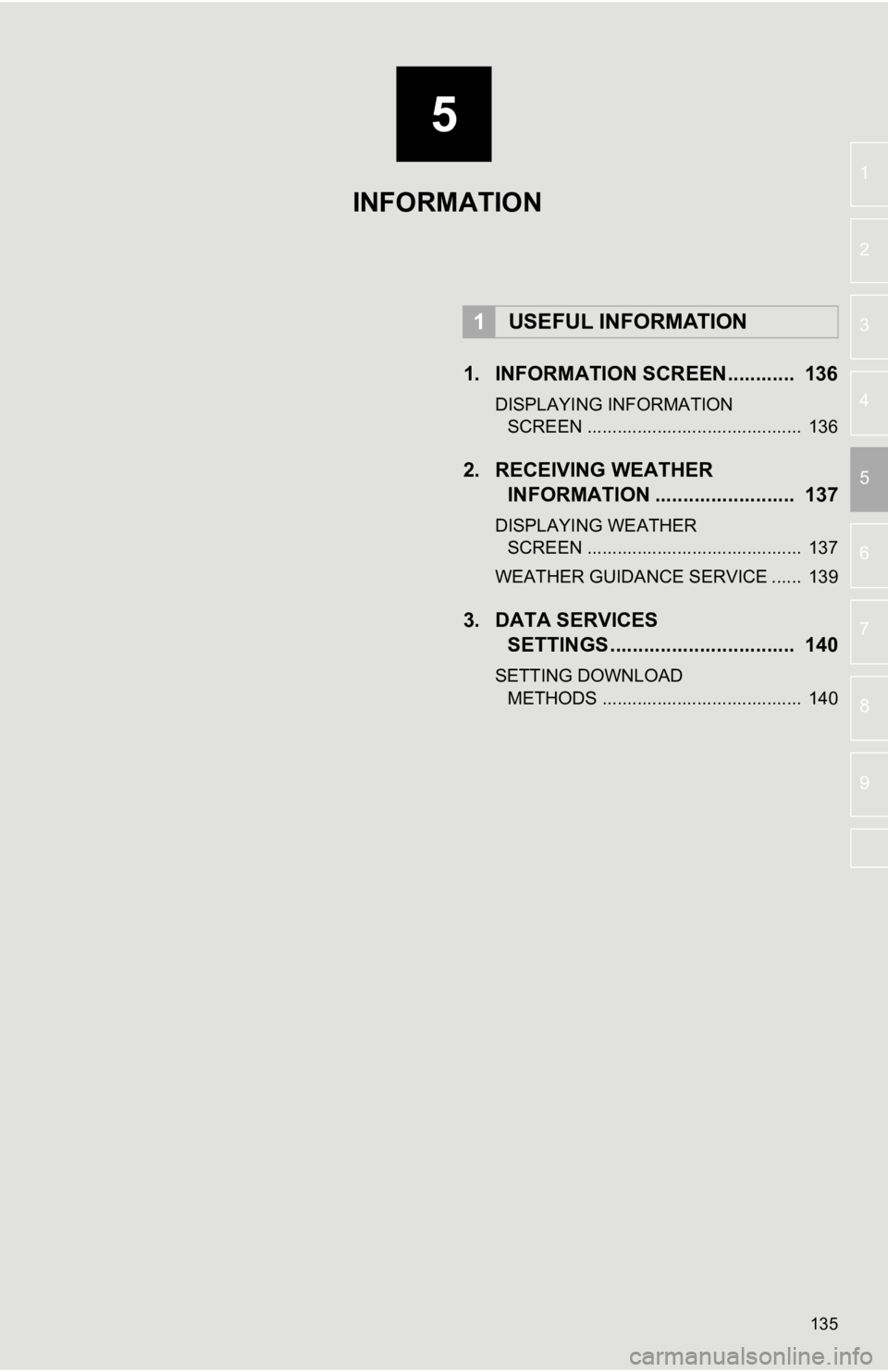
5
135
6
7
8
9
1
2
3
4
5
1. INFORMATION SCREEN............ 136
DISPLAYING INFORMATION SCREEN ........................................... 136
2. RECEIVING WEATHER INFORMATION ......................... 137
DISPLAYING WEATHER
SCREEN ........................................... 137
WEATHER GUIDANCE SERVICE ...... 139
3. DATA SERVICES SETTINGS ................................. 140
SETTING DOWNLOAD
METHODS ........................................ 140
1USEFUL INFORMATION
INFORMATION
Page 136 of 326
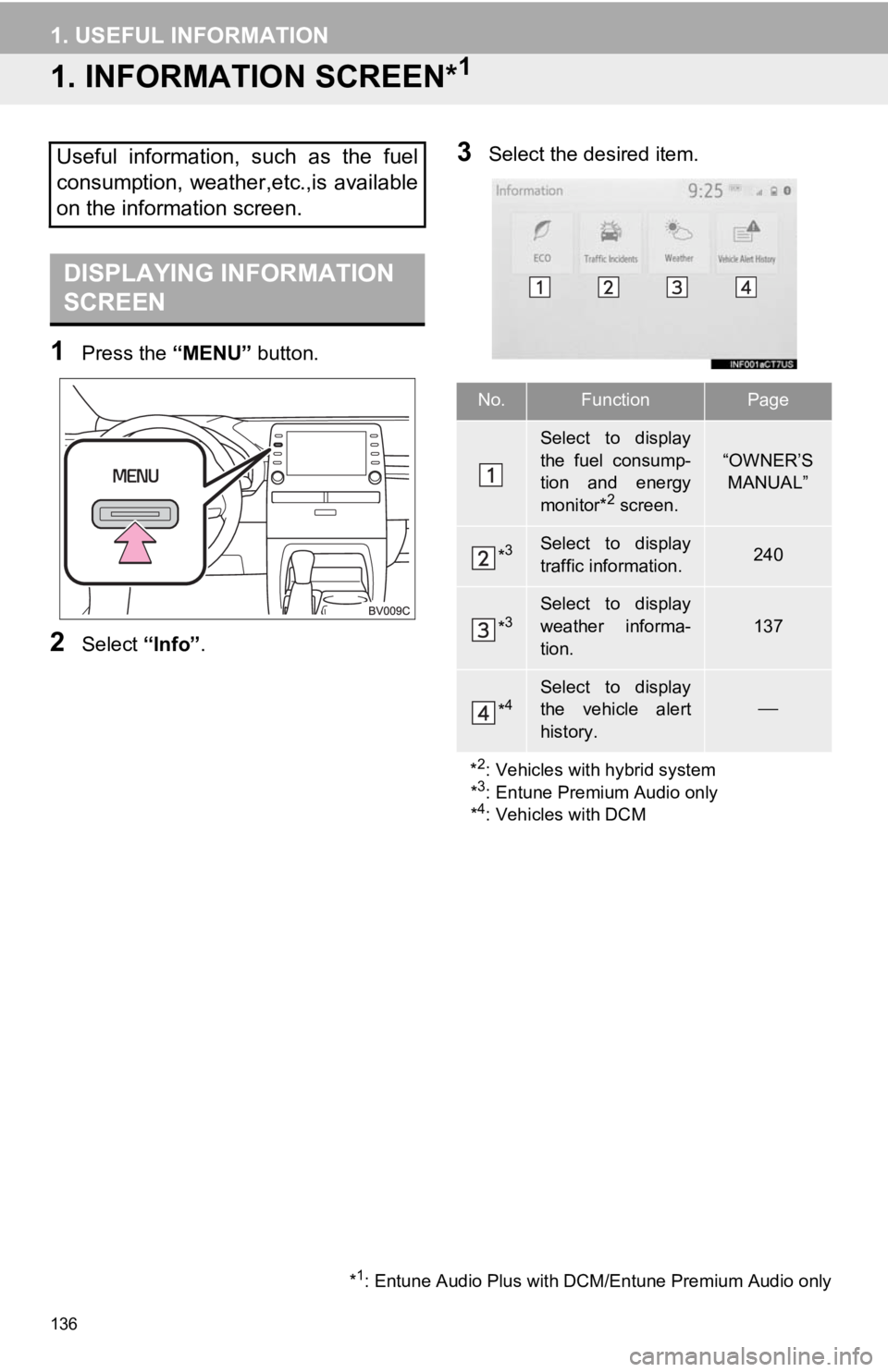
136
1. USEFUL INFORMATION
1. INFORMATION SCREEN*1
1Press the “MENU” button.
2Select “Info”.
3Select the desired item.Useful information, such as the fuel
consumption, weather,etc.,is available
on the information screen.
DISPLAYING INFORMATION
SCREEN
*1: Entune Audio Plus with DCM/Entune Premium Audio only
No.FunctionPage
Select to display
the fuel consump-
tion and energy
monitor*
2 screen.
“OWNER’S
MANUAL”
*3Select to display
traffic information.240
*3Select to display
weather informa-
tion.
137
*4Select to display
the vehicle alert
history.
*
2: Vehicles with hybrid system
*3: Entune Premium Audio only
*4: Vehicles with DCM
Page 137 of 326
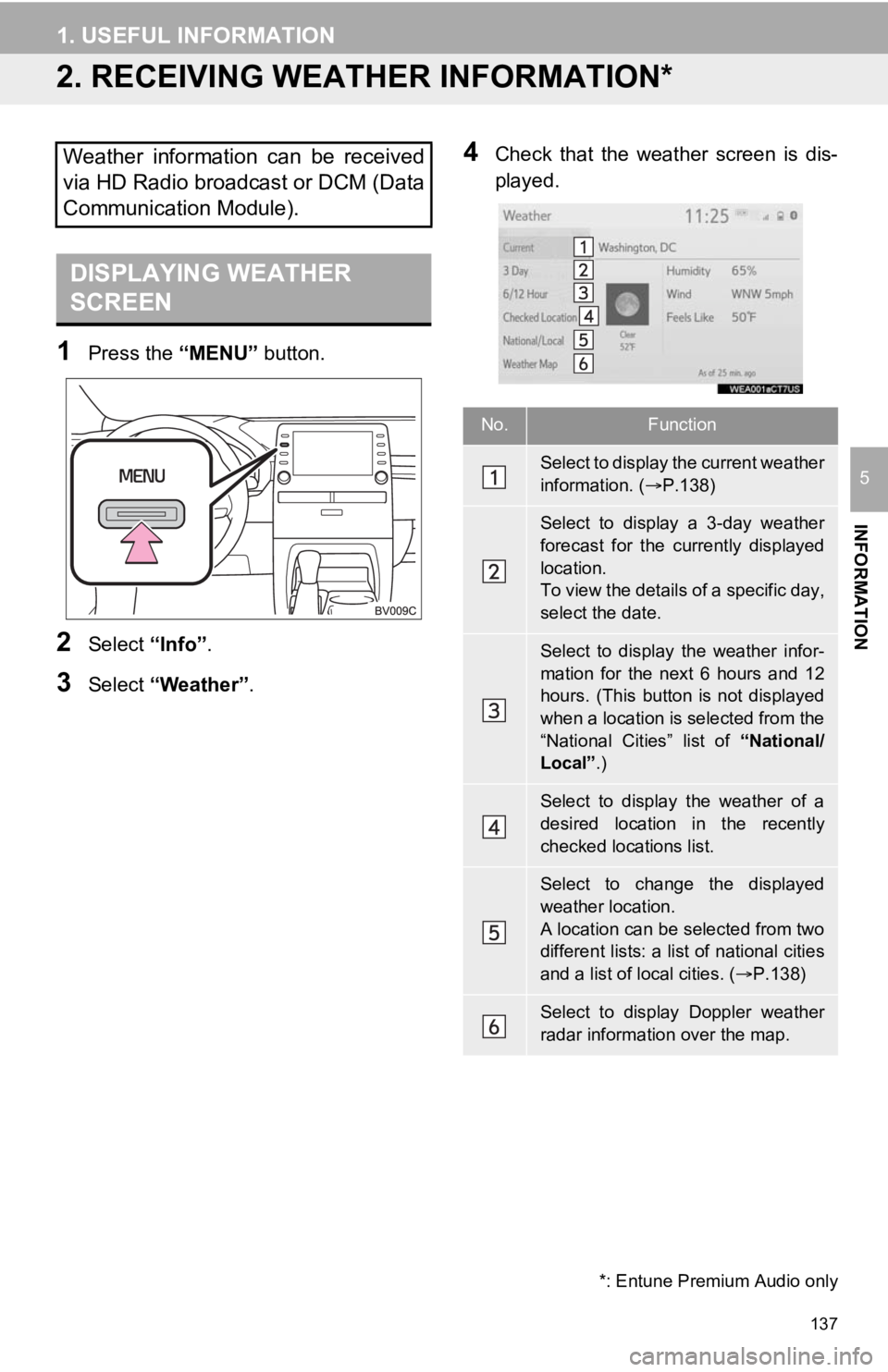
137
1. USEFUL INFORMATION
INFORMATION
5
2. RECEIVING WEATHER INFORMATION*
1Press the “MENU” button.
2Select “Info”.
3Select “Weather” .
4Check that the weather screen is dis-
played.Weather information can be received
via HD Radio broadcast or DCM (Data
Communication Module).
DISPLAYING WEATHER
SCREEN
No.Function
Select to display the current weather
information. ( P.138)
Select to display a 3-day weather
forecast for the currently displayed
location.
To view the details of a specific day,
select the date.
Select to display the weather infor-
mation for the next 6 hours and 12
hours. (This button is not displayed
when a location is selected from the
“National Cities” list of “National/
Local” .)
Select to display the weather of a
desired location in the recently
checked locations list.
Select to change the displayed
weather location.
A location can be selected from two
different lists: a list of national cities
and a list of local cities. ( P.138)
Select to display Doppler weather
radar information over the map.
*: Entune Premium Audio only
Page 138 of 326
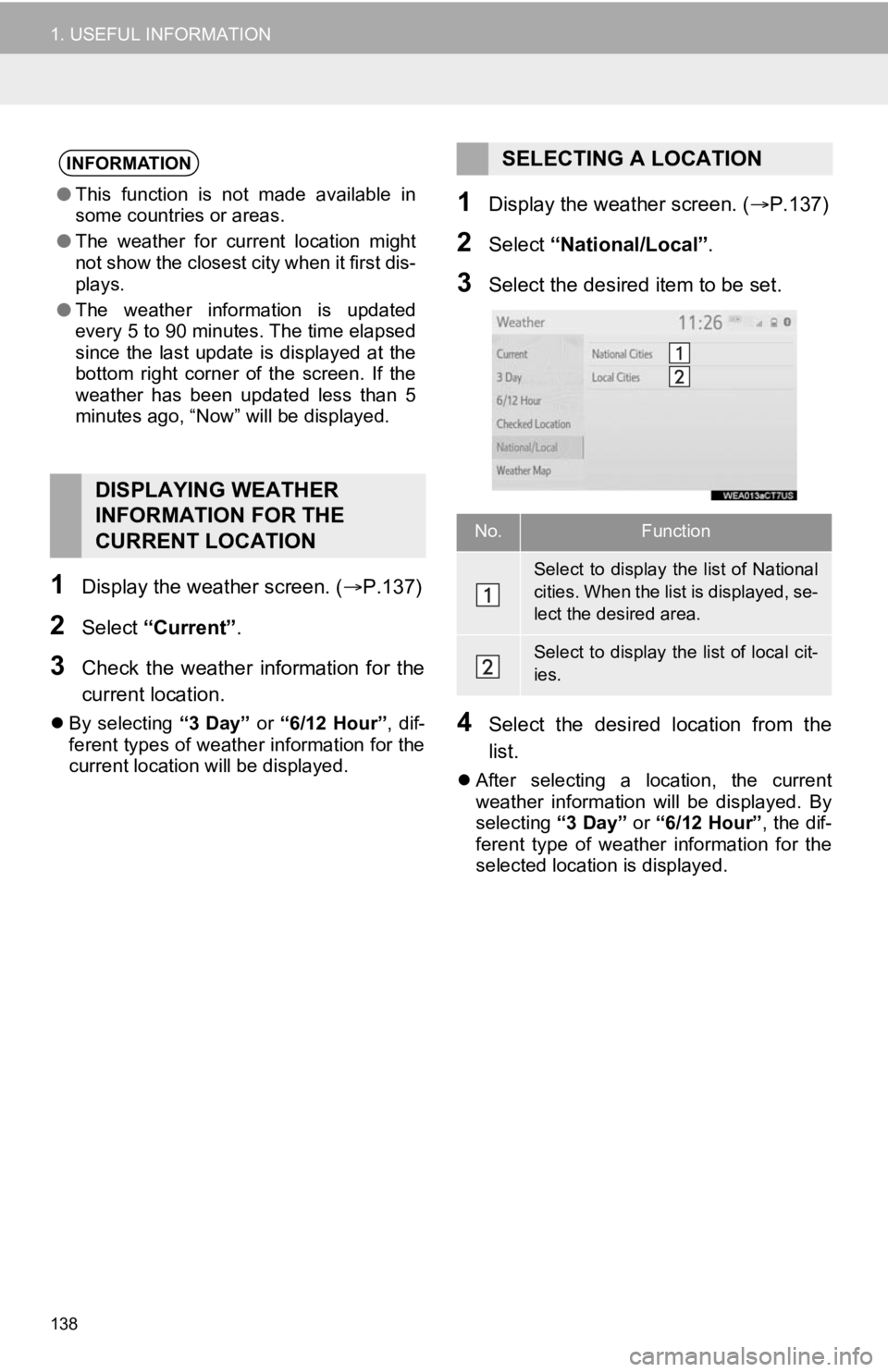
138
1. USEFUL INFORMATION
1Display the weather screen. (P.137)
2Select “Current” .
3Check the weather information for the
current location.
By selecting “3 Day” or “6/12 Hour”, dif-
ferent types of weathe r information for the
current location will be displayed.
1Display the weather screen. ( P.137)
2Select “National/Local” .
3Select the desired item to be set.
4Select the desired location from the
list.
After selecting a location, the current
weather information will be displayed. By
selecting “3 Day” or “6/12 Hour”, the dif-
ferent type of weather information for the
selected location is displayed.
INFORMATION
● This function is not made available in
some countries or areas.
● The weather for current location might
not show the closest city when it first dis-
plays.
● The weather information is updated
every 5 to 90 minutes. The time elapsed
since the last update is displayed at the
bottom right corner of the screen. If the
weather has been updated less than 5
minutes ago, “Now” will be displayed.
DISPLAYING WEATHER
INFORMATION FOR THE
CURRENT LOCATION
SELECTING A LOCATION
No.Function
Select to display the list of National
cities. When the lis t is displayed, se-
lect the desired area.
Select to display the list of local cit-
ies.
Page 139 of 326
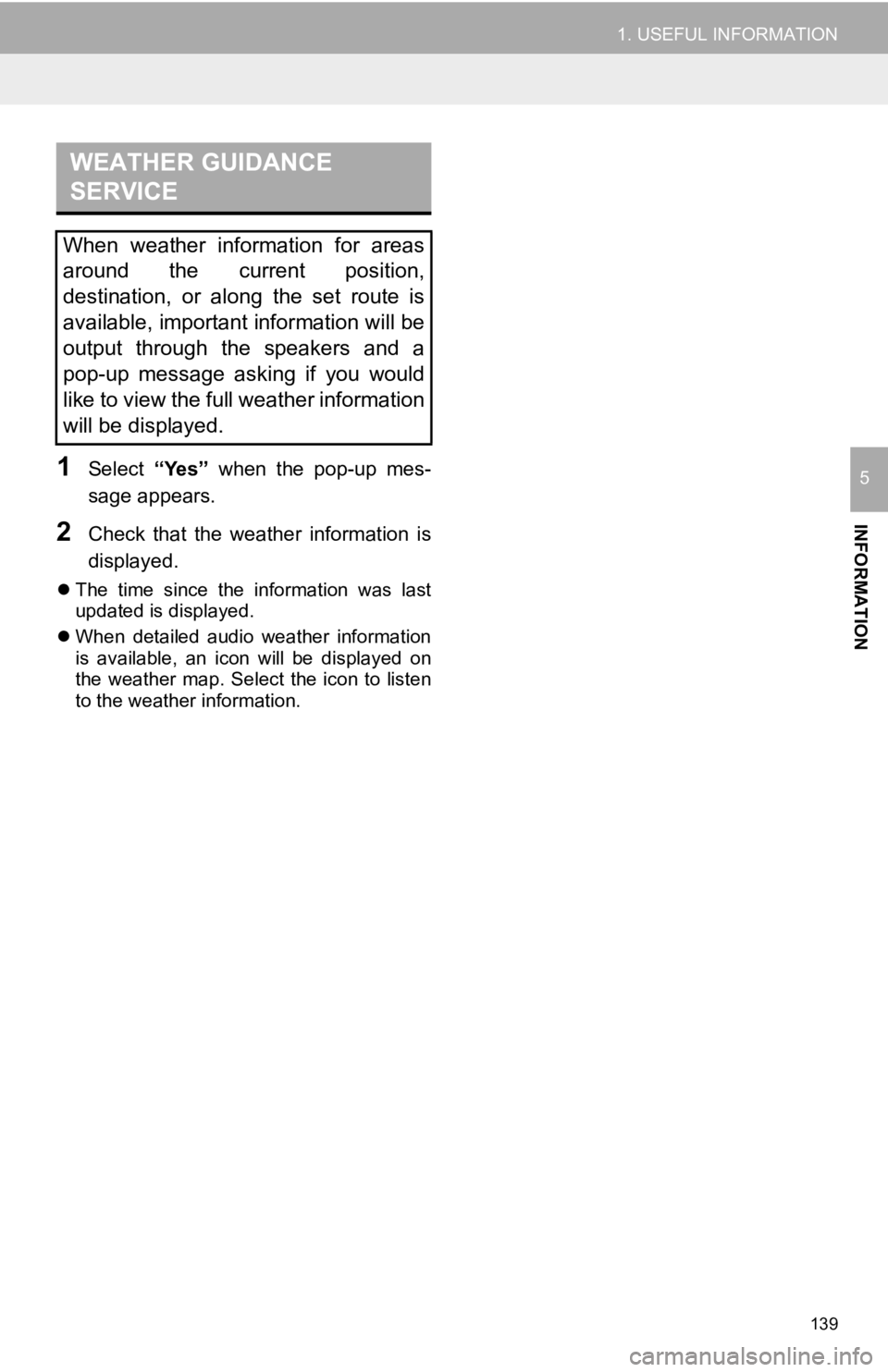
139
1. USEFUL INFORMATION
INFORMATION
51Select “Yes” when the pop-up mes-
sage appears.
2Check that the weather information is
displayed.
The time since the information was last
updated is displayed.
When detailed audio weather information
is available, an icon will be displayed on
the weather map. Select the icon to listen
to the weather information.
WEATHER GUIDANCE
SERVICE
When weather information for areas
around the current position,
destination, or along the set route is
available, important information will be
output through the speakers and a
pop-up message asking if you would
like to view the full weather information
will be displayed.
Page 142 of 326
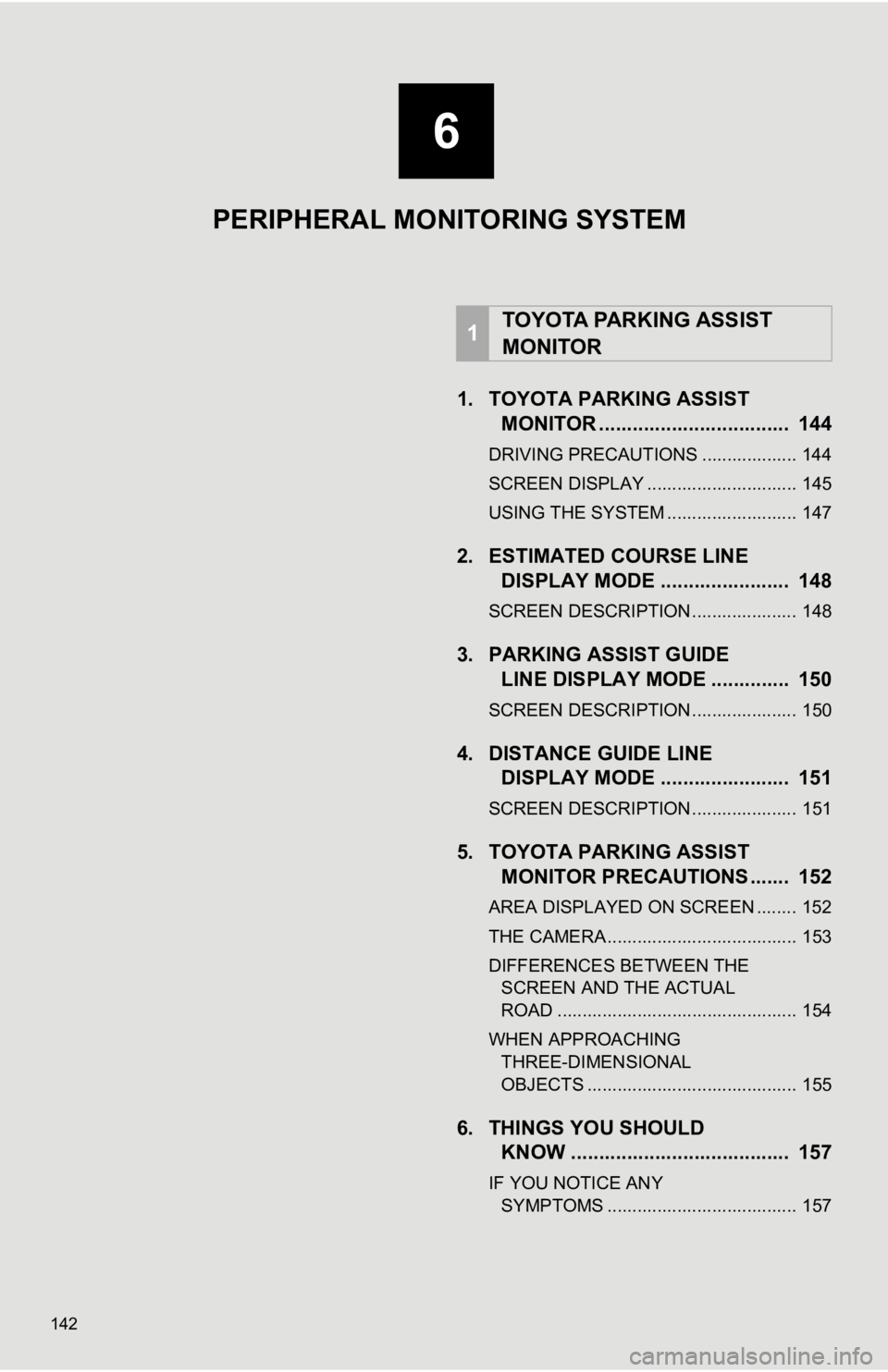
142
1. TOYOTA PARKING ASSISTMONITOR .................................. 144
DRIVING PRECAUTIONS ................... 144
SCREEN DISPLAY .............................. 145
USING THE SYSTEM .......................... 147
2. ESTIMATED C OURSE LINE
DISPLAY MODE ....................... 148
SCREEN DESCRIPTION ..................... 148
3. PARKING ASSIST GUIDE LINE DISPLAY MODE .............. 150
SCREEN DESCRIPTION ..................... 150
4. DISTANCE GUIDE LINEDISPLAY MODE ....................... 151
SCREEN DESCRIPTION ..................... 151
5. TOYOTA PARKING ASSIST
MONITOR PRECAUTIONS ....... 152
AREA DISPLAYED ON SCREEN ........ 152
THE CAMERA ...................................... 153
DIFFERENCES BETWEEN THE
SCREEN AND THE ACTUAL
ROAD ................................................ 154
WHEN APPROACHING THREE-DIMENSIONAL
OBJECTS .......................................... 155
6. THINGS YOU SHOULD KNOW ....................................... 157
IF YOU NOTICE ANY
SYMPTOMS ...................................... 157
1TOYOTA PARKING ASSIST
MONITOR
6
PERIPHERAL MONITORING SYSTEM
Page 143 of 326
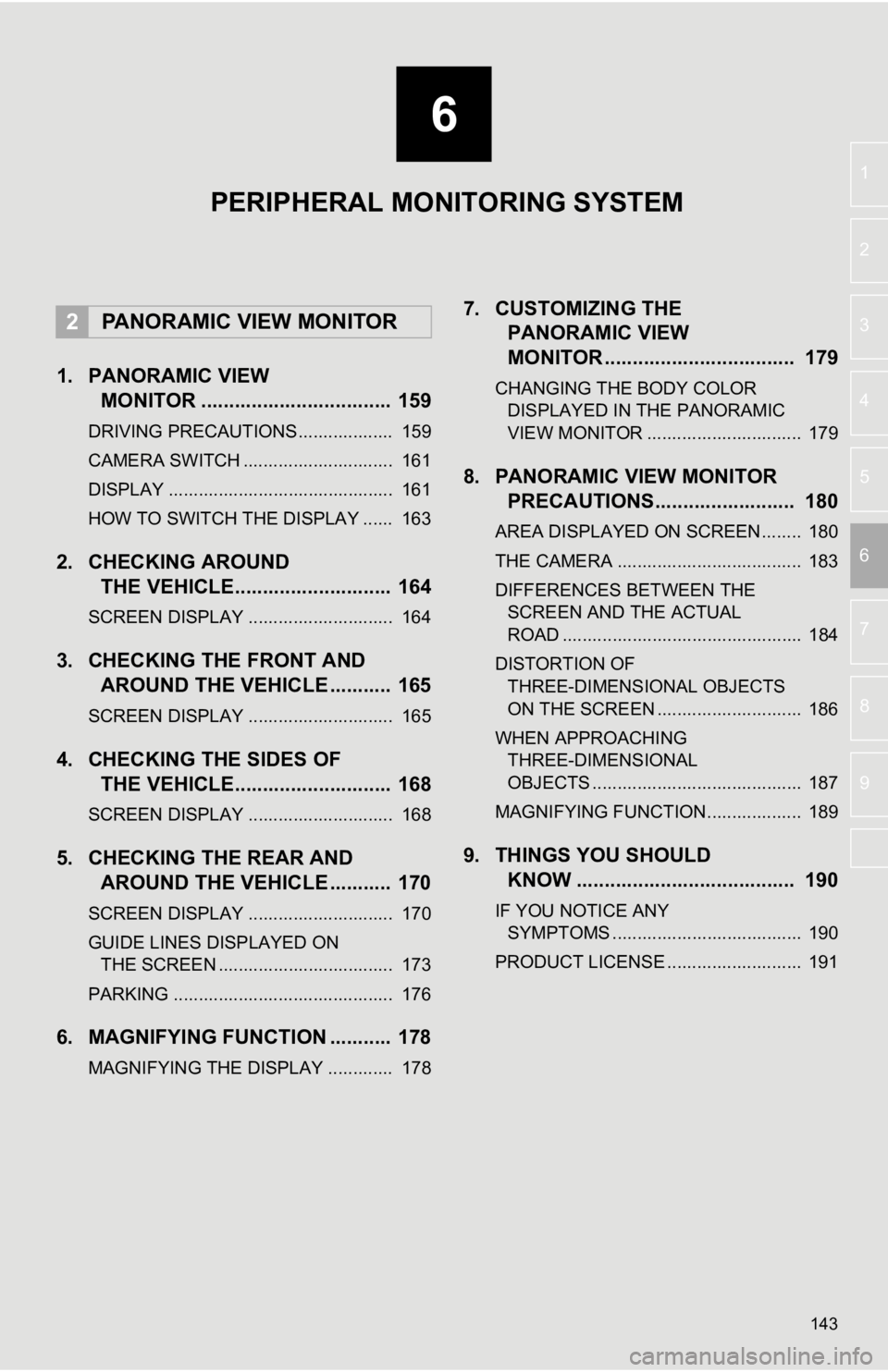
6
143
4
5
7
8
9
1
2
3
6
1. PANORAMIC VIEWMONITOR .................................. 159
DRIVING PRECAUTIONS ................... 159
CAMERA SWITCH .............................. 161
DISPLAY ............................................. 161
HOW TO SWITCH THE DISPLAY ...... 163
2. CHECKING AROUNDTHE VEHICLE............................ 164
SCREEN DISPLAY ............................. 164
3. CHECKING THE FRONT AND
AROUND THE VEHICLE ........... 165
SCREEN DISPLAY ............................. 165
4. CHECKING THE SIDES OFTHE VEHICLE............................ 168
SCREEN DISPLAY ............................. 168
5. CHECKING THE REAR ANDAROUND THE VEHICLE ........... 170
SCREEN DISPLAY ............................. 170
GUIDE LINES DISPLAYED ON
THE SCREEN ................................... 173
PARKING ............................................ 176
6. MAGNIFYING FUNCTION ........... 178
MAGNIFYING THE DISPLAY ............. 178
7. CUSTOMIZING THE PANORAMIC VIEW
MONITOR .................................. 179
CHANGING THE BODY COLOR
DISPLAYED IN THE PANORAMIC
VIEW MONITOR ............................... 179
8. PANORAMIC V IEW MONITOR
PRECAUTIONS......................... 180
AREA DISPLAYED ON SCREEN........ 180
THE CAMERA ..................................... 183
DIFFERENCES BETWEEN THE
SCREEN AND THE ACTUAL
ROAD ................................................ 184
DISTORTION OF THREE-DIMENSIONAL OBJECTS
ON THE SCREEN ............................. 186
WHEN APPROACHING THREE-DIMENSIONAL
OBJECTS .......................................... 187
MAGNIFYING FUNCTION ................... 189
9. THINGS YOU SHOULD KNOW ....................................... 190
IF YOU NOTICE ANY
SYMPTOMS ...................................... 190
PRODUCT LICENSE ........................... 191
2PANORAMIC VIEW MONITOR
PERIPHERAL MONITORING SYSTEM
Page 144 of 326
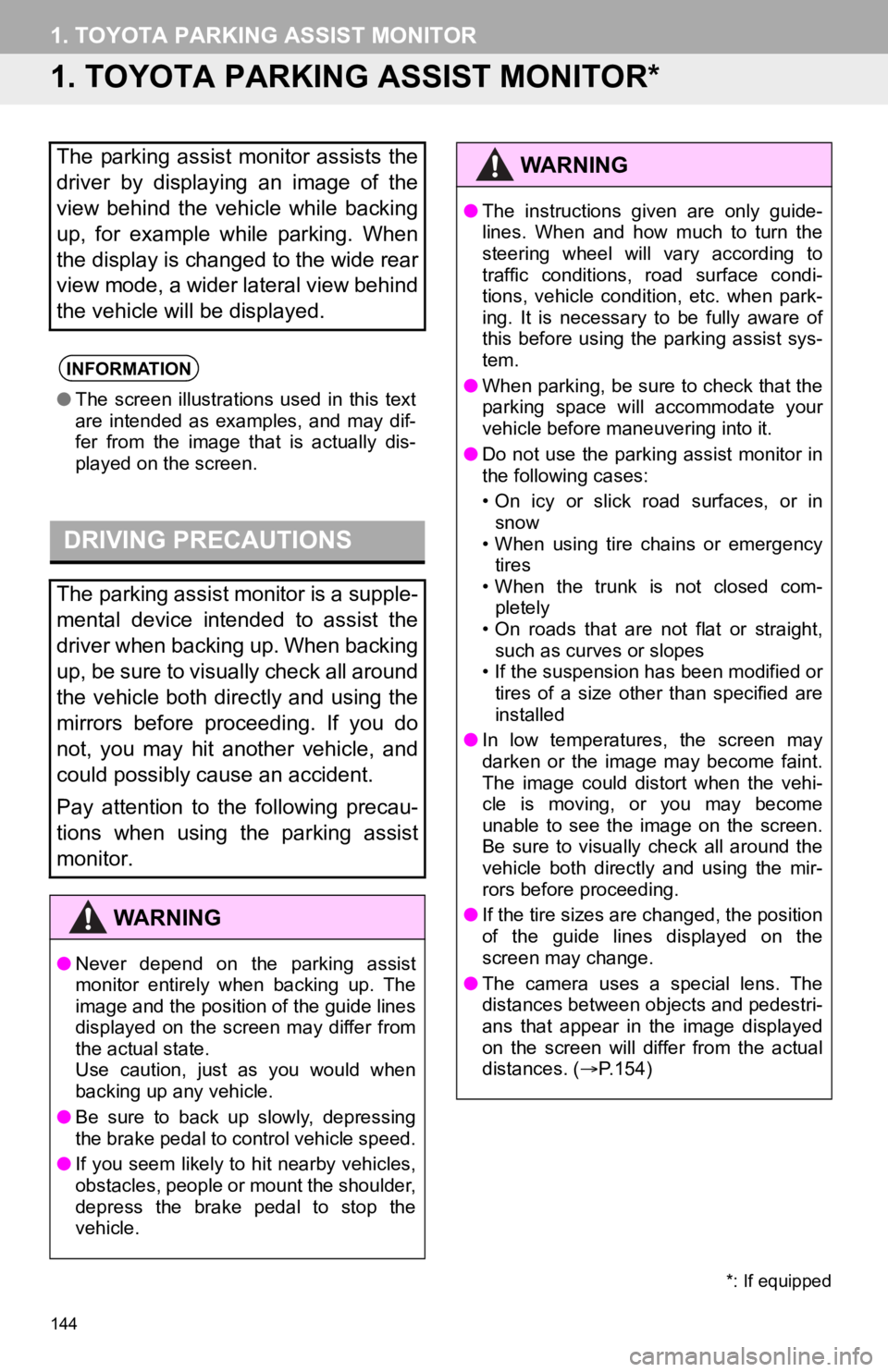
144
1. TOYOTA PARKING ASSIST MONITOR
1. TOYOTA PARKING ASSIST MONITOR*
The parking assist monitor assists the
driver by displaying an image of the
view behind the vehicle while backing
up, for example while parking. When
the display is changed to the wide rear
view mode, a wider lateral view behind
the vehicle will be displayed.
INFORMATION
●The screen illustrations used in this text
are intended as examples, and may dif-
fer from the image that is actually dis-
played on the screen.
DRIVING PRECAUTIONS
The parking assist monitor is a supple-
mental device intended to assist the
driver when backing up. When backing
up, be sure to visually check all around
the vehicle both directly and using the
mirrors before proceeding. If you do
not, you may hit another vehicle, and
could possibly cause an accident.
Pay attention to the following precau-
tions when using the parking assist
monitor.
WA R N I N G
●Never depend on the parking assist
monitor entirely when backing up. The
image and the position of the guide lines
displayed on the screen may differ from
the actual state.
Use caution, just as you would when
backing up any vehicle.
● Be sure to back up slowly, depressing
the brake pedal to control vehicle speed.
● If you seem likely to hit nearby vehicles,
obstacles, people or mount the shoulder,
depress the brake pedal to stop the
vehicle.
*: If equipped
WA R N I N G
●The instructions given are only guide-
lines. When and how much to turn the
steering wheel will vary according to
traffic conditions, road surface condi-
tions, vehicle condition, etc. when park-
ing. It is necessary to be fully aware of
this before using the parking assist sys-
tem.
● When parking, be sure to check that the
parking space will accommodate your
vehicle before maneuvering into it.
● Do not use the parking assist monitor in
the following cases:
• On icy or slick road surfaces, or in
snow
• When using tire chains or emergency tires
• When the trunk is not closed com- pletely
• On roads that are not flat or straight,
such as curves or slopes
• If the suspension has been modified or tires of a size other than specified are
installed
● In low temperatures, the screen may
darken or the image may become faint.
The image could distort when the vehi-
cle is moving, or you may become
unable to see the image on the screen.
Be sure to visually check all around the
vehicle both directly and using the mir-
rors before proceeding.
● If the tire sizes are changed, the position
of the guide lines displayed on the
screen may change.
● The camera uses a special lens. The
distances between objects and pedestri-
ans that appear in the image displayed
on the screen will differ from the actual
distances. ( P.154)
Page 145 of 326
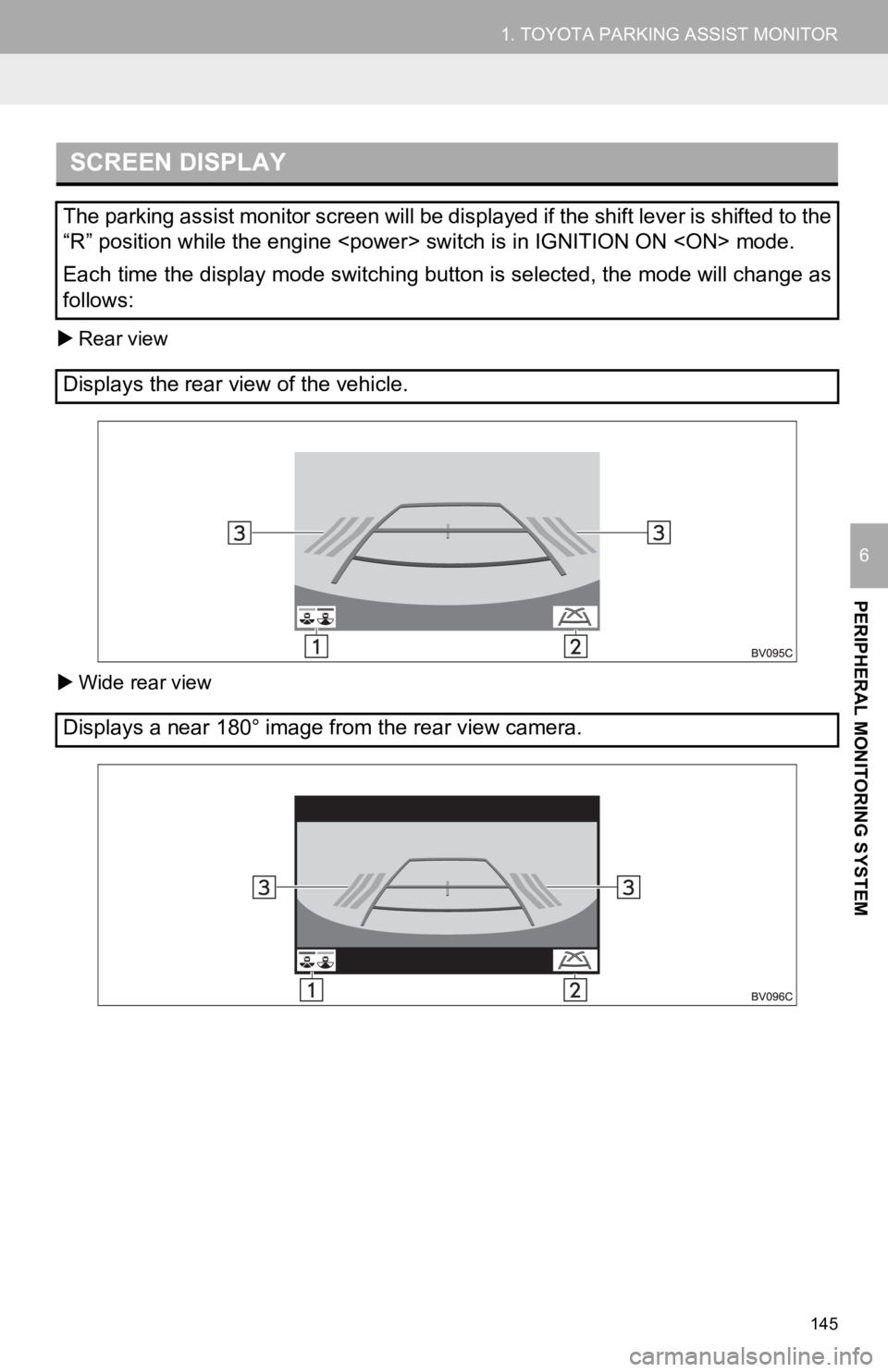
145
1. TOYOTA PARKING ASSIST MONITOR
PERIPHERAL MONITORING SYSTEM
6
Rear view
Wide rear view
SCREEN DISPLAY
The parking assist monitor screen will be displayed if the shif t lever is shifted to the
“R” position while the engine
Each time the display mode switching button is selected, the mo de will change as
follows:
Displays the rear view of the vehicle.
Displays a near 180° image from the rear view camera.