TOYOTA AVALON 2020 Accessories, Audio & Navigation (in English)
Manufacturer: TOYOTA, Model Year: 2020, Model line: AVALON, Model: TOYOTA AVALON 2020Pages: 326, PDF Size: 7.79 MB
Page 191 of 326
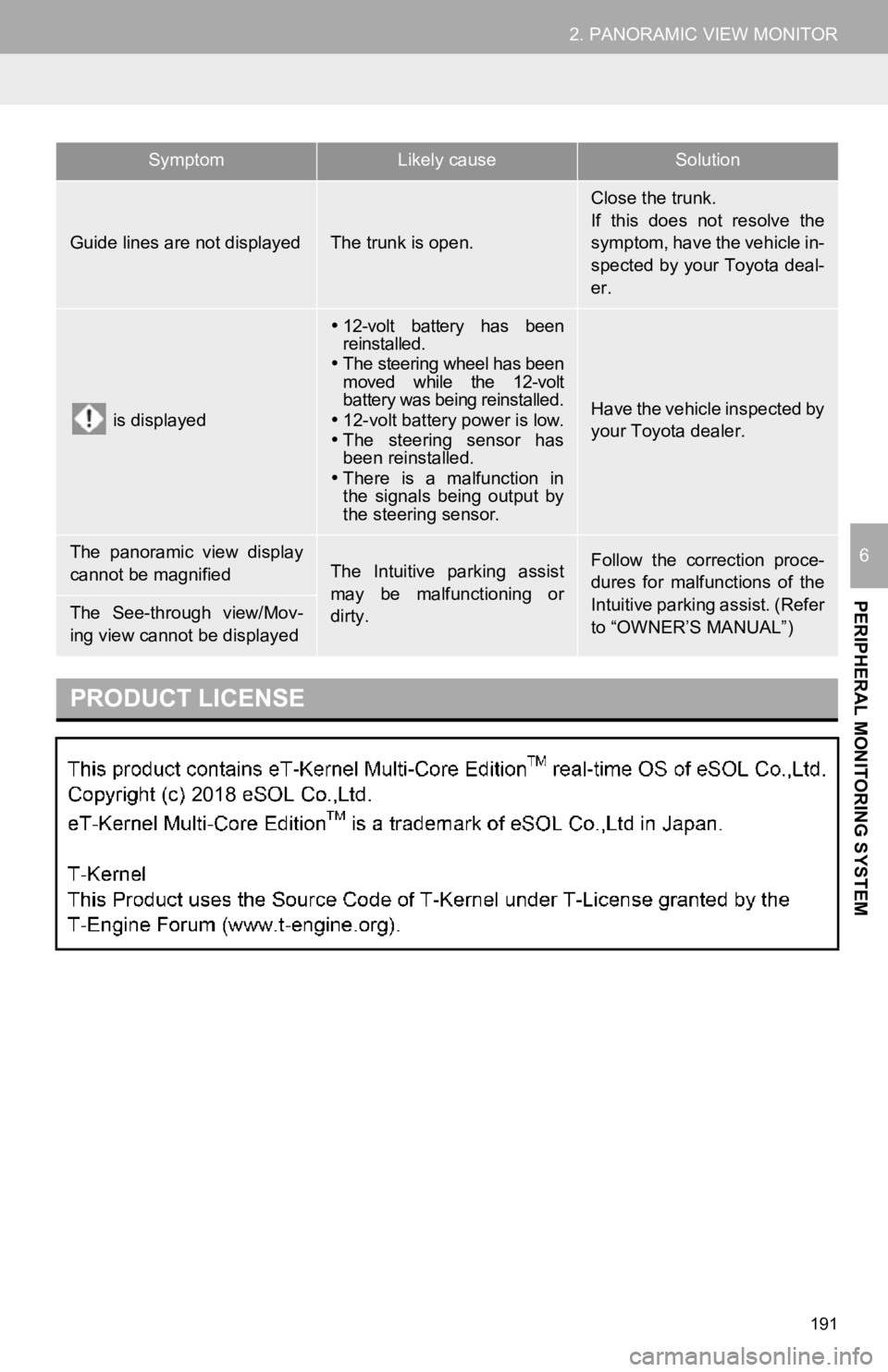
191
2. PANORAMIC VIEW MONITOR
PERIPHERAL MONITORING SYSTEM
6
Guide lines are not displayedThe trunk is open.
Close the trunk.
If this does not resolve the
symptom, have the vehicle in-
spected by your Toyota deal-
er.
is displayed
12-volt battery has been
reinstalled.
The steering wheel has been
moved while the 12-volt
battery was being reinstalled.
12-volt battery power is low.
The steering sensor has
been reinstalled.
There is a malfunction in
the signals being output by
the steering sensor.
Have the vehicle inspected by
your Toyota dealer.
The panoramic view display
cannot be magnifiedThe Intuitive parking assist
may be malfunctioning or
dirty.Follow the correction proce-
dures for malfunctions of the
Intuitive parking assist. (Refer
to “OWNER’S MANUAL”)
The See-through view/Mov-
ing view cannot be displayed
PRODUCT LICENSE
SymptomLikely causeSolution
2018
Page 192 of 326
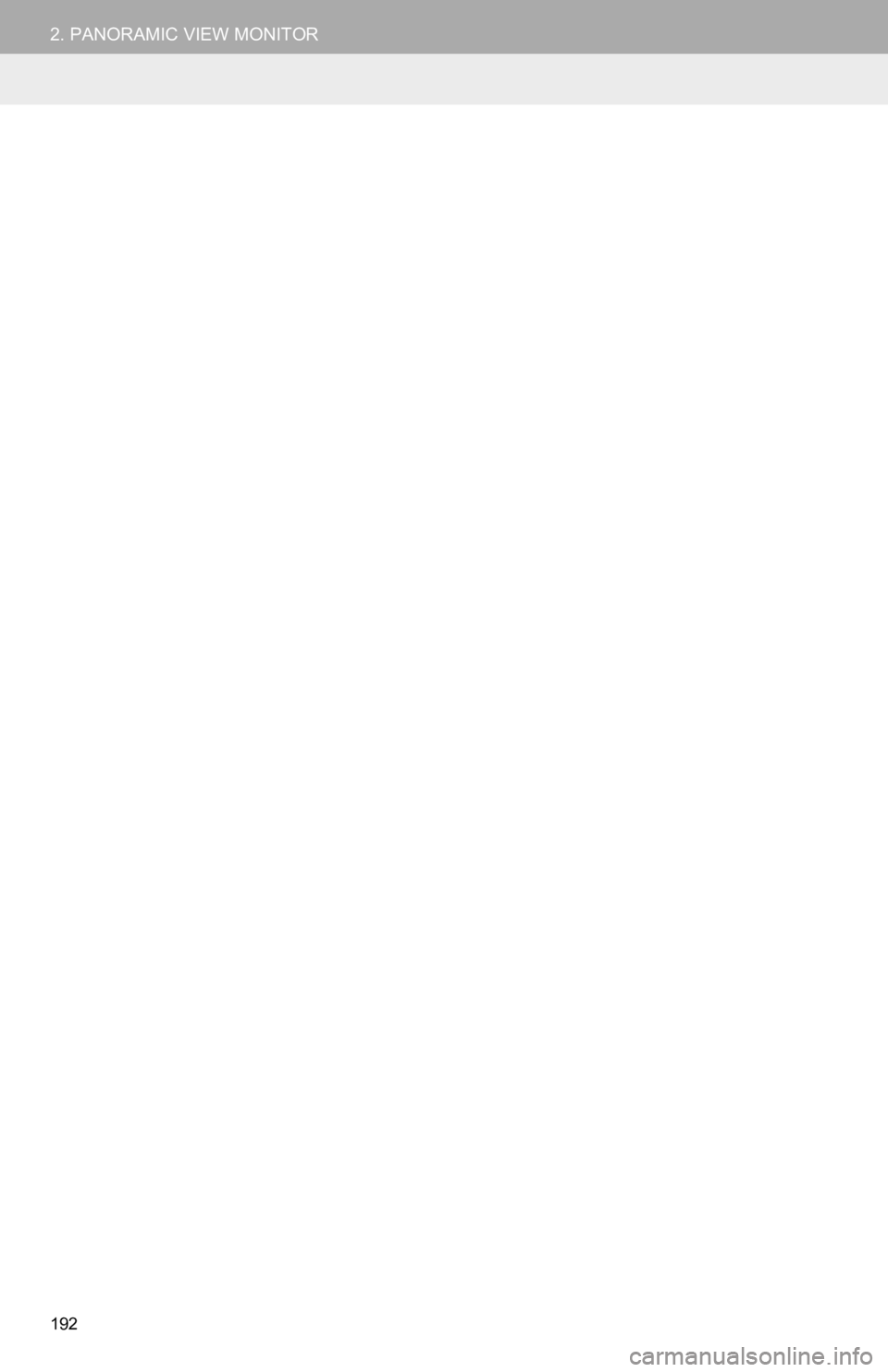
192
2. PANORAMIC VIEW MONITOR
Page 193 of 326
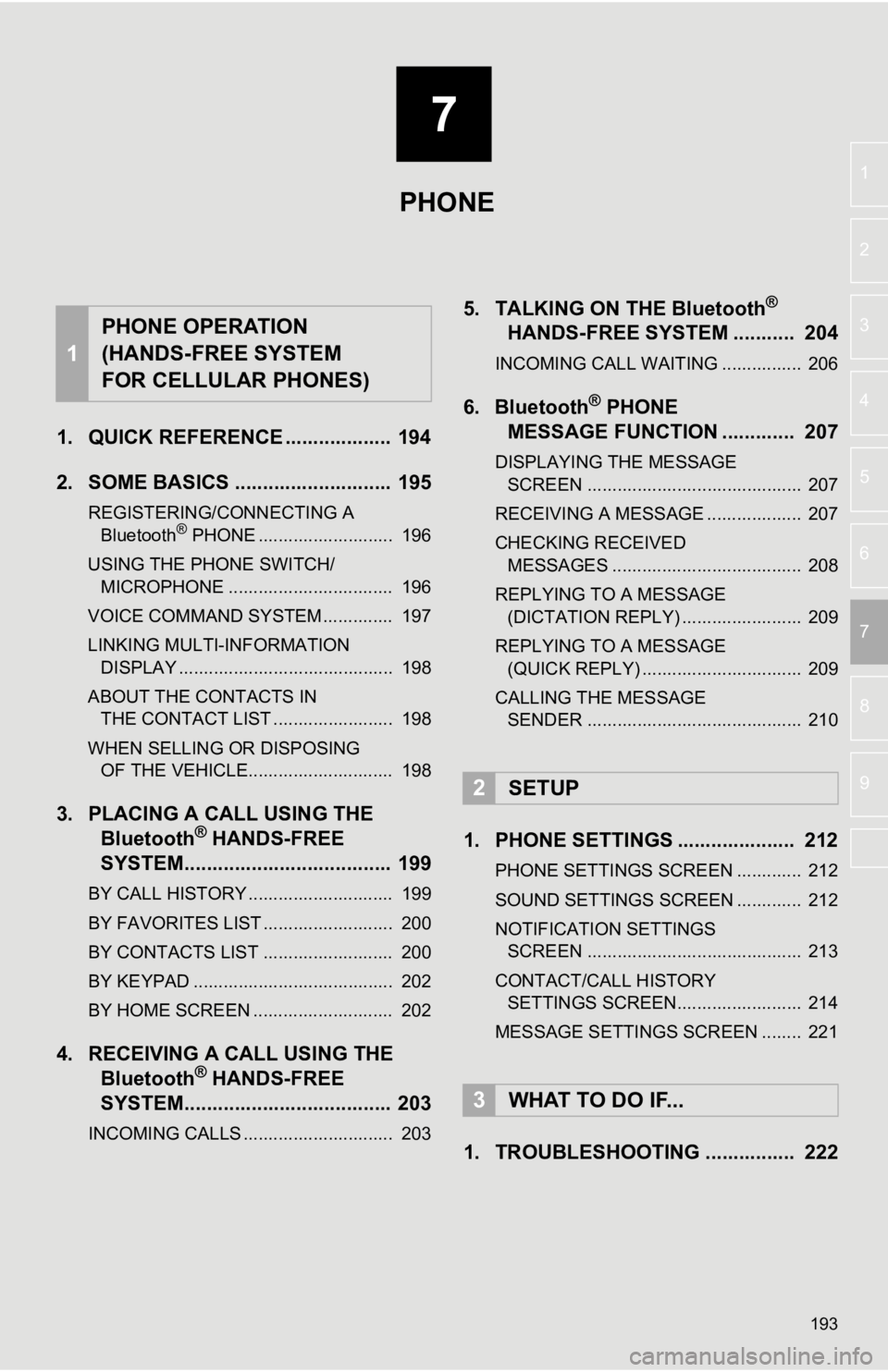
7
193
4
5
6
8
9
1
2
3
7
1. QUICK REFERENCE ................... 194
2. SOME BASICS ............................ 195
REGISTERING/CONNECTING A Bluetooth® PHONE ........................... 196
USING THE PHONE SWITCH/ MICROPHONE ................................. 196
VOICE COMMAND SYSTEM .............. 197
LINKING MULTI-INFORMATION DISPLAY ........................................... 198
ABOUT THE CONTACTS IN THE CONTACT LIST ........................ 198
WHEN SELLING OR DISPOSING OF THE VEHICLE............................. 198
3. PLACING A CAL L USING THE
Bluetooth® HANDS-FREE
SYSTEM..................................... 199
BY CALL HISTORY ............................. 199
BY FAVORITES LIST .......................... 200
BY CONTACTS LIST .......................... 200
BY KEYPAD ........................................ 202
BY HOME SCREEN ............................ 202
4. RECEIVING A CALL USING THE Bluetooth® HANDS-FREE
SYSTEM..................................... 203
INCOMING CALLS .............................. 203
5. TALKING ON THE Bluetooth®
HANDS-FREE SYSTEM ........... 204
INCOMING CALL WAITING ................ 206
6. Bluetooth® PHONE
MESSAGE FUNCTION ............. 207
DISPLAYING THE MESSAGE
SCREEN ........................................... 207
RECEIVING A MESSAGE ................... 207
CHECKING RECEIVED MESSAGES ...................................... 208
REPLYING TO A MESSAGE (DICTATION REPLY) ........................ 209
REPLYING TO A MESSAGE (QUICK REPLY) ................................ 209
CALLING THE MESSAGE SENDER ........................................... 210
1. PHONE SETTINGS ..................... 212
PHONE SETTINGS SCREEN ............. 212
SOUND SETTINGS SCREEN ............. 212
NOTIFICATION SETTINGS
SCREEN ........................................... 213
CONTACT/CALL HISTORY SETTINGS SCREEN......................... 214
MESSAGE SETTINGS SCREEN ........ 221
1. TROUBLESHOOTING ................ 222
1
PHONE OPERATION
(HANDS-FREE SYSTEM
FOR CELLULAR PHONES)
2SETUP
3WHAT TO DO IF...
PHONE
Page 194 of 326
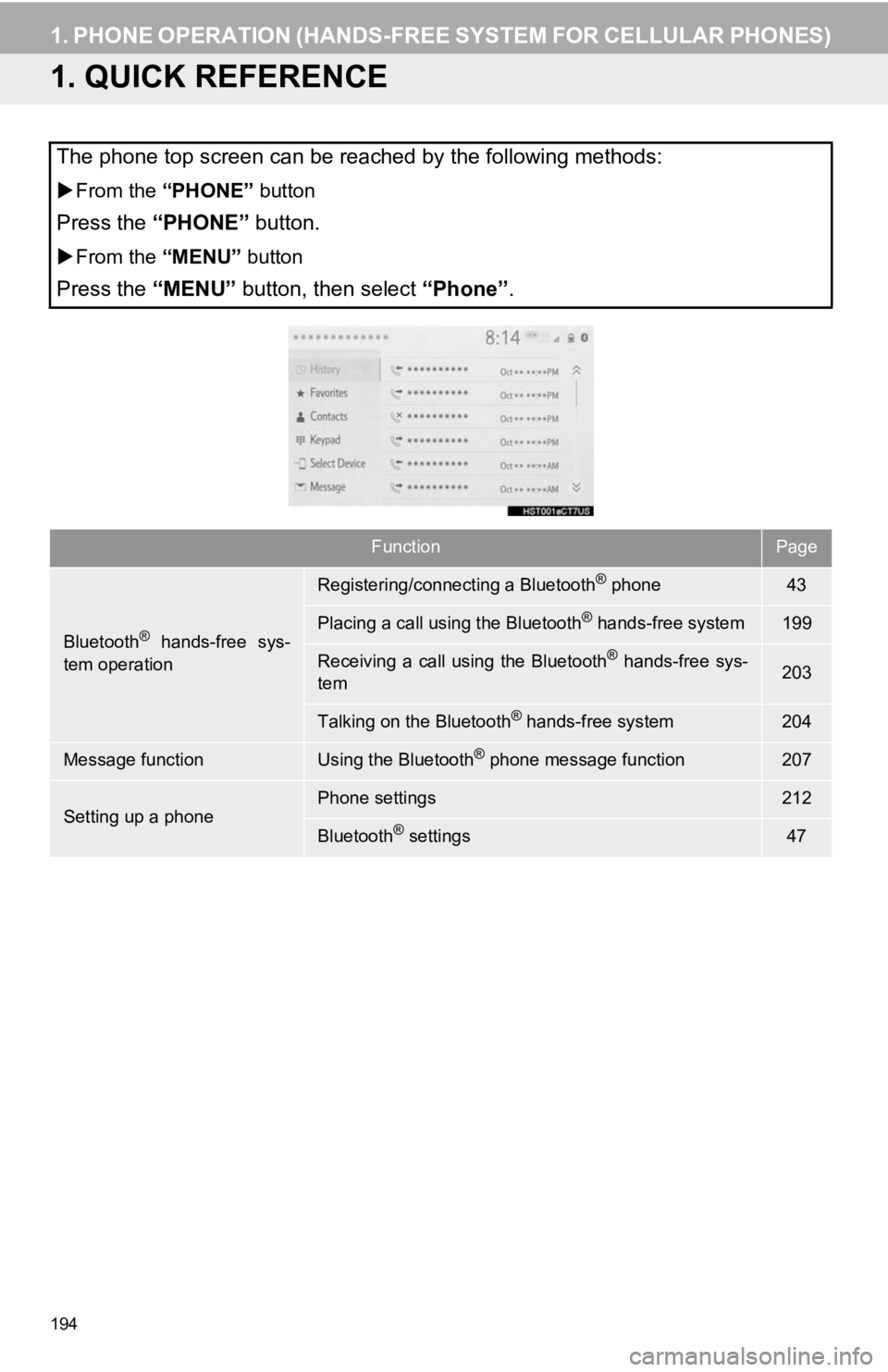
194
1. PHONE OPERATION (HANDS-FREE SYSTEM FOR CELLULAR PHONES)
1. QUICK REFERENCE
The phone top screen can be reached by the following methods:
From the “PHONE” button
Press the “PHONE” button.
From the “MENU” button
Press the “MENU” button, then select “Phone” .
FunctionPage
Bluetooth® hands-free sys-
tem operation
Registering/connecting a Bluetooth® phone43
Placing a call using the Bluetooth® hands-free system199
Receiving a call using the Bluetooth® hands-free sys-
tem203
Talking on the Bluetooth® hands-free system204
Message functionUsing the Bluetooth® phone message function207
Setting up a phonePhone settings212
Bluetooth® settings47
Page 195 of 326
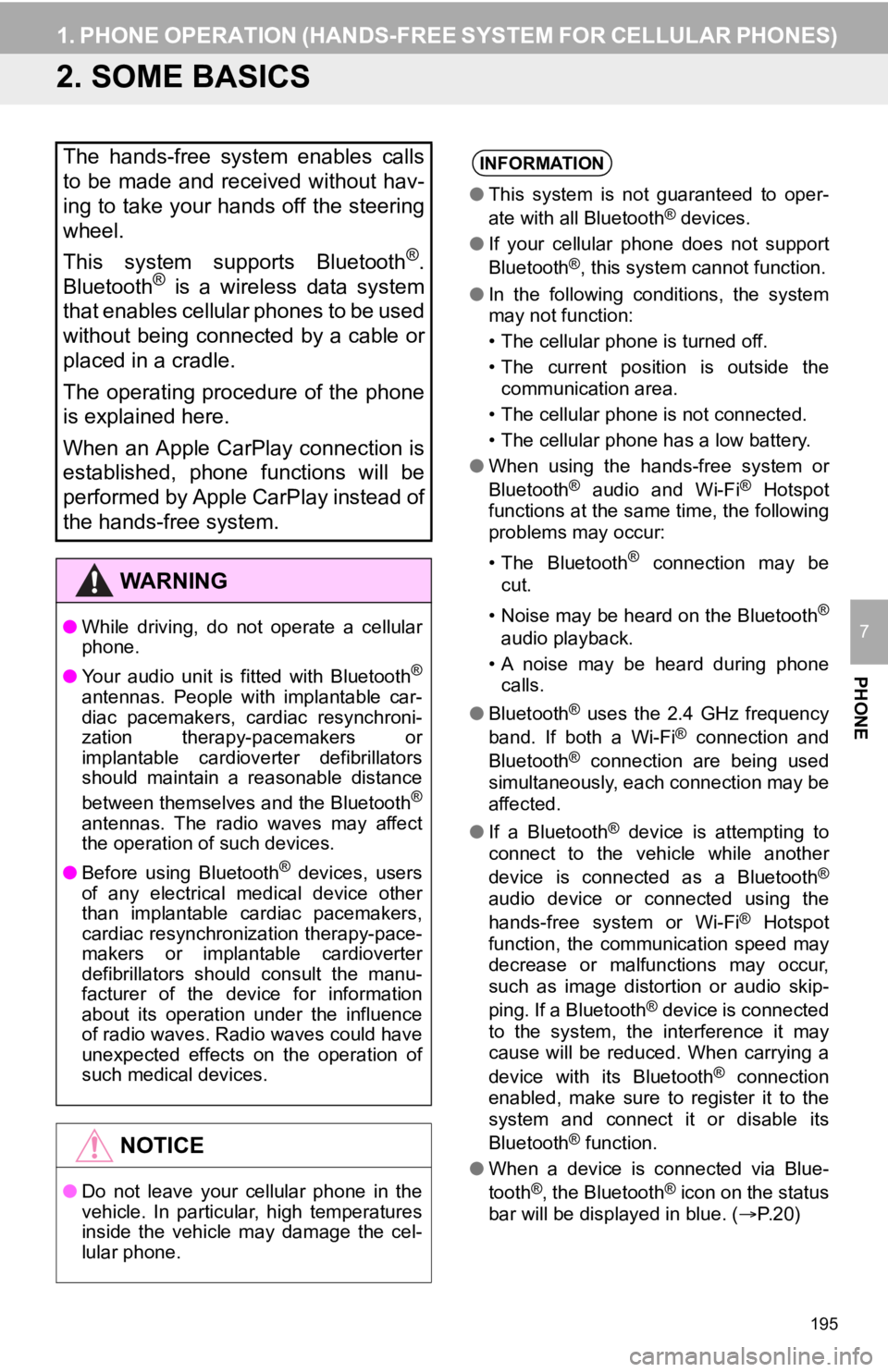
195
1. PHONE OPERATION (HANDS-FREE SYSTEM FOR CELLULAR PHONES)
PHONE
7
2. SOME BASICS
The hands-free system enables calls
to be made and received without hav-
ing to take your hands off the steering
wheel.
This system supports Bluetooth
®.
Bluetooth® is a wireless data system
that enables cellular phones to be used
without being connected by a cable or
placed in a cradle.
The operating procedure of the phone
is explained here.
When an Apple CarPlay connection is
established, phone functions will be
performed by Apple CarPlay instead of
the hands-free system.
WA R N I N G
● While driving, do not operate a cellular
phone.
● Your audio unit is fitted with Bluetooth
®
antennas. People with implantable car-
diac pacemakers, cardiac resynchroni-
zation therapy-pacemakers or
implantable cardioverter defibrillators
should maintain a reasonable distance
between themselves and the Bluetooth
®
antennas. The radio waves may affect
the operation of such devices.
● Before using Bluetooth
® devices, users
of any electrical medical device other
than implantable cardiac pacemakers,
cardiac resynchronization therapy-pace-
makers or implantable cardioverter
defibrillators should consult the manu-
facturer of the device for information
about its operation under the influence
of radio waves. Radio waves could have
unexpected effects on the operation of
such medical devices.
NOTICE
● Do not leave your cellular phone in the
vehicle. In particular, high temperatures
inside the vehicle may damage the cel-
lular phone.
INFORMATION
●This system is not guaranteed to oper-
ate with all Bluetooth® devices.
● If your cellular phone does not support
Bluetooth
®, this system cannot function.
● In the following conditions, the system
may not function:
• The cellular phone is turned off.
• The current position is outside the
communication area.
• The cellular phone is not connected.
• The cellular phone has a low battery.
● When using the hands-free system or
Bluetooth
® audio and Wi-Fi® Hotspot
functions at the same time, the following
problems may occur:
• The Bluetooth
® connection may be
cut.
• Noise may be heard on the Bluetooth
®
audio playback.
• A noise may be heard during phone calls.
● Bluetooth
® uses the 2.4 GHz frequency
band. If both a Wi-Fi® connection and
Bluetooth® connection are being used
simultaneously, each connection may be
affected.
● If a Bluetooth
® device is attempting to
connect to the vehicle while another
device is connected as a Bluetooth
®
audio device or connected using the
hands-free system or Wi-Fi® Hotspot
function, the communication speed may
decrease or malfunctions may occur,
such as image distortion or audio skip-
ping. If a Bluetooth
® device is connected
to the system, the interference it may
cause will be reduced. When carrying a
device with its Bluetooth
® connection
enabled, make sure to register it to the
system and connect it or disable its
Bluetooth
® function.
● When a device is connected via Blue-
tooth
®, the Bluetooth® icon on the status
bar will be displayed in blue. ( P. 2 0 )
Page 196 of 326
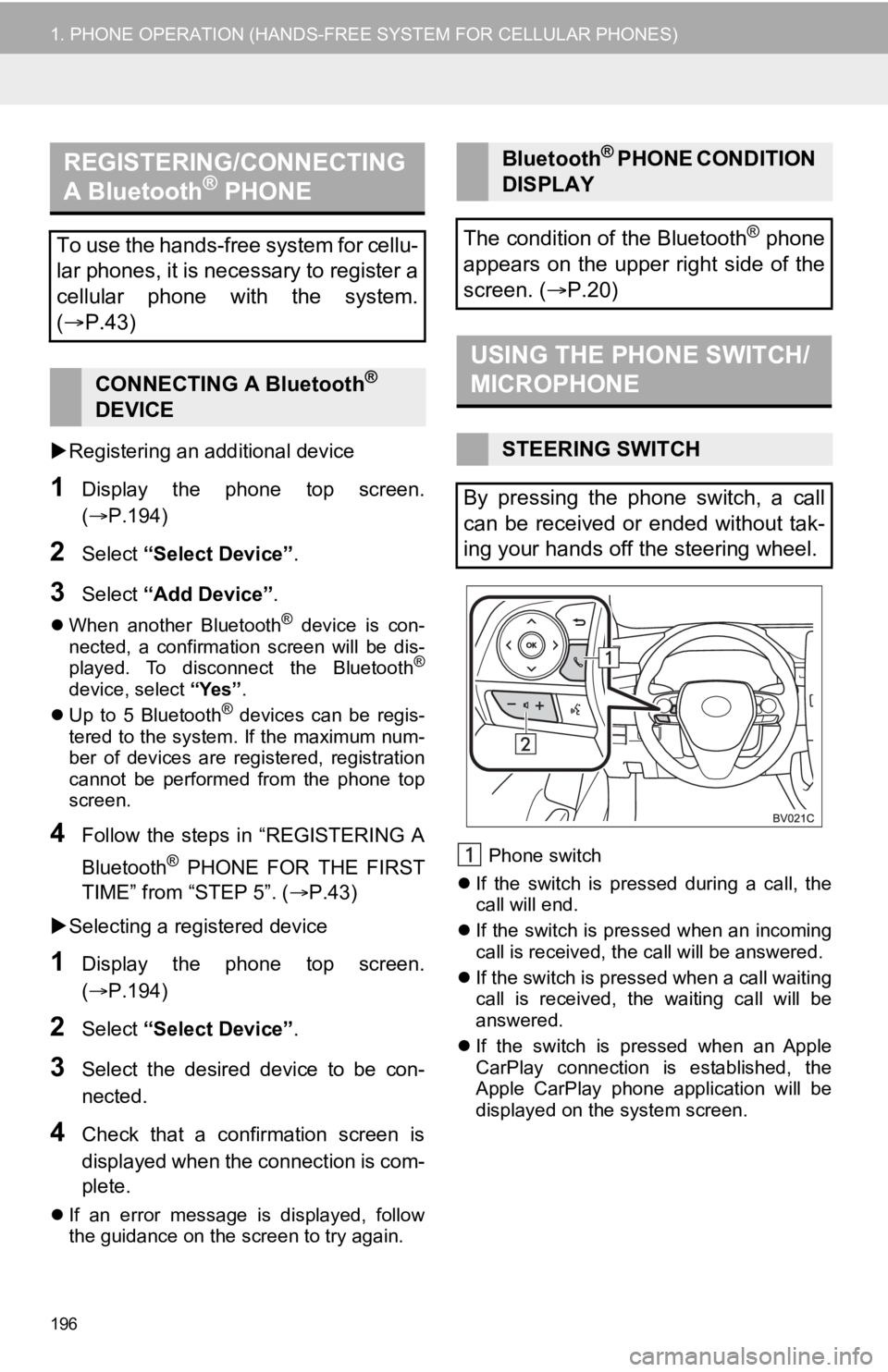
196
1. PHONE OPERATION (HANDS-FREE SYSTEM FOR CELLULAR PHONES)
Registering an add itional device
1Display the phone top screen.
(P.194)
2Select “Select Device” .
3Select “Add Device” .
When another Bluetooth® device is con-
nected, a confirmation screen will be dis-
played. To disconnect the Bluetooth
®
device, select “Yes”.
Up to 5 Bluetooth® devices can be regis-
tered to the system. If the maximum num-
ber of devices are registered, registration
cannot be performed from the phone top
screen.
4Follow the steps in “REGISTERING A
Bluetooth
® PHONE FOR THE FIRST
TIME” from “STEP 5”. ( P.43)
Selecting a registered device
1Display the phone top screen.
(P.194)
2Select “Select Device” .
3Select the desired device to be con-
nected.
4Check that a confirmation screen is
displayed when the connection is com-
plete.
If an error message is displayed, follow
the guidance on the screen to try again. Phone switch
If the switch is pressed during a call, the
call will end.
If the switch is pressed when an incoming
call is received, the call will be answered.
If the switch is pressed when a call waiting
call is received, the waiting call will be
answered.
If the switch is pressed when an Apple
CarPlay connection is established, the
Apple CarPlay phone application will be
displayed on t he system screen.
REGISTERING/CONNECTING
A Bluetooth® PHONE
To use the hands-free system for cellu-
lar phones, it is necessary to register a
cellular phone with the system.
( P.43)
CONNECTING A Bluetooth®
DEVICE
Bluetooth® PHONE CONDITION
DISPLAY
The condition of the Bluetooth
® phone
appears on the upper right side of the
screen. ( P.20)
USING THE PHONE SWITCH/
MICROPHONE
STEERING SWITCH
By pressing the phone switch, a call
can be received or ended without tak-
ing your hands off the steering wheel.
Page 197 of 326
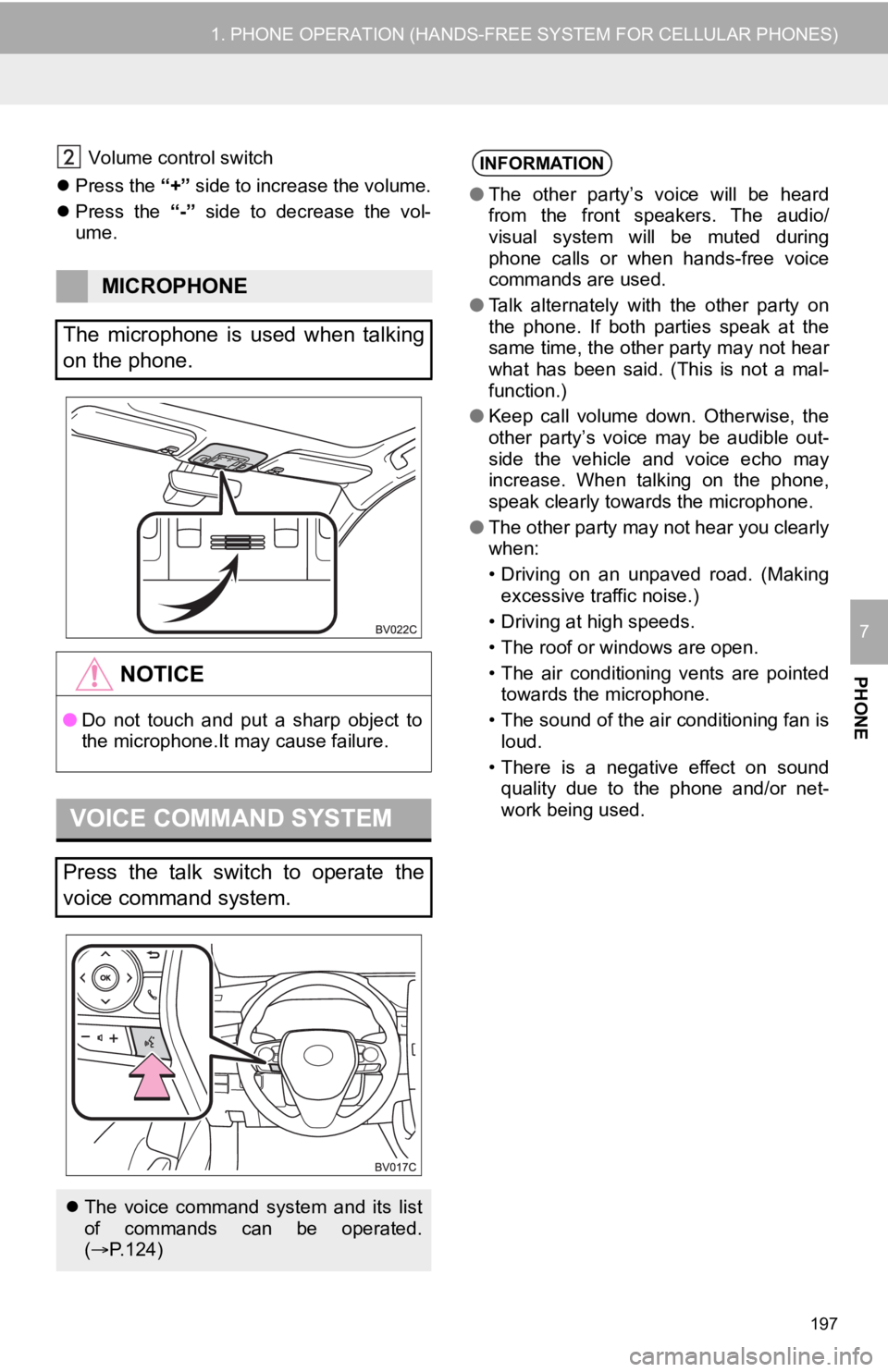
197
1. PHONE OPERATION (HANDS-FREE SYSTEM FOR CELLULAR PHONES)
PHONE
7
Volume control switch
Press the “+” side to increase the volume.
Press the “-” side to decrease the vol-
ume.
MICROPHONE
The microphone is used when talking
on the phone.
NOTICE
● Do not touch and put a sharp object to
the microphone.It may cause failure.
VOICE COMMAND SYSTEM
Press the talk switch to operate the
voice command system.
The voice command system and its list
of commands can be operated.
( P.124)
INFORMATION
● The other party’s voice will be heard
from the front speakers. The audio/
visual system will be muted during
phone calls or when hands-free voice
commands are used.
● Talk alternately with the other party on
the phone. If both parties speak at the
same time, the other party may not hear
what has been said. (This is not a mal-
function.)
● Keep call volume down. Otherwise, the
other party’s voice may be audible out-
side the vehicle and voice echo may
increase. When talking on the phone,
speak clearly towards the microphone.
● The other party may not hear you clearly
when:
• Driving on an unpaved road. (Making
excessive traffic noise.)
• Driving at high speeds.
• The roof or windows are open.
• The air conditioning vents are pointed towards the microphone.
• The sound of the air conditioning fan is loud.
• There is a negative effect on sound quality due to the phone and/or net-
work being used.
Page 198 of 326
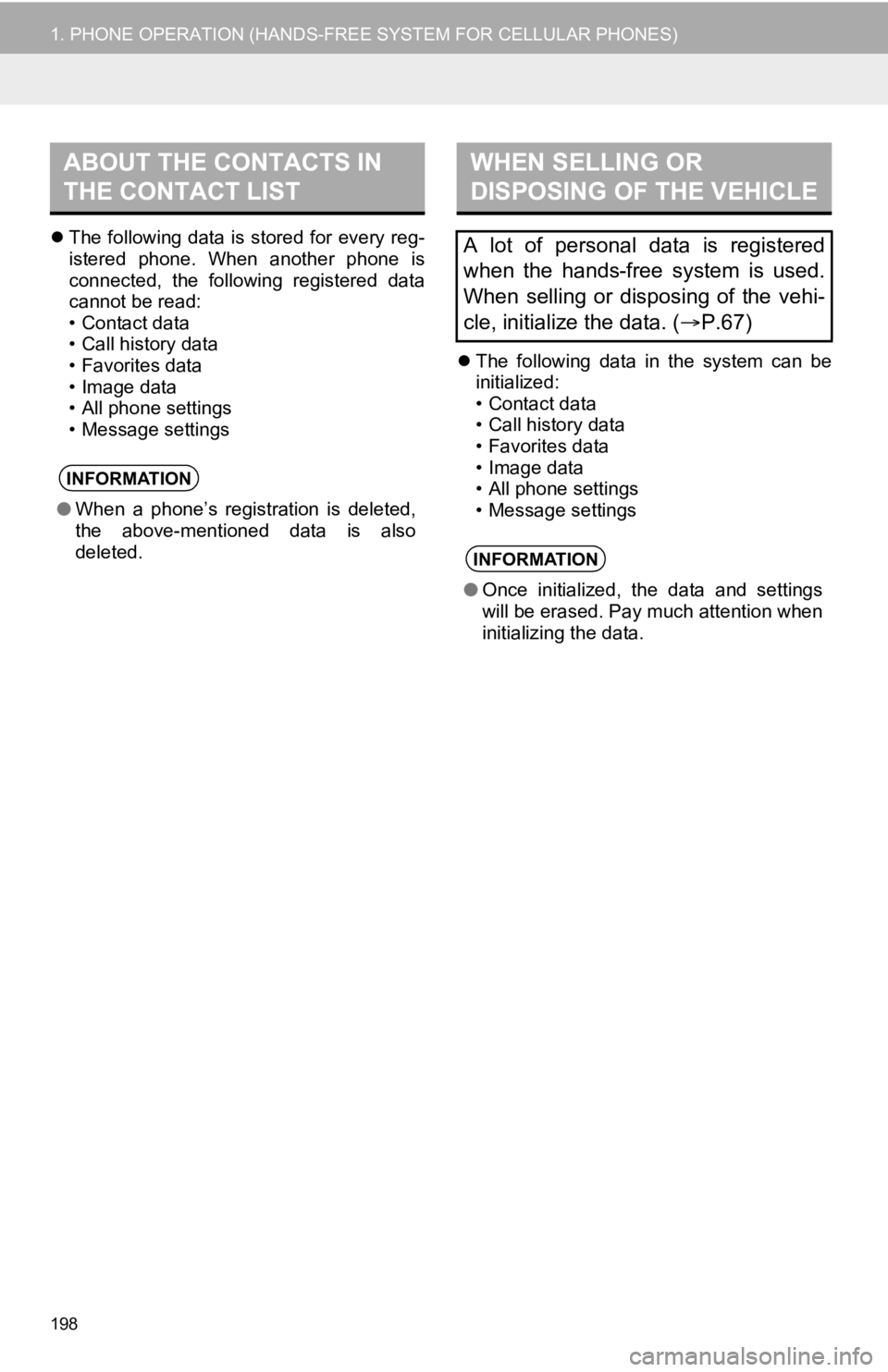
198
1. PHONE OPERATION (HANDS-FREE SYSTEM FOR CELLULAR PHONES)
The following data is stored for every reg-
istered phone. When another phone is
connected, the following registered data
cannot be read:
• Contact data
• Call history data
• Favorites data
• Image data
• All phone settings
• Message settings
The following data in the system can be
initialized:
• Contact data
• Call history data
• Favorites data
• Image data
• All phone settings
• Message settings
ABOUT THE CONTACTS IN
THE CONTACT LIST
INFORMATION
●When a phone’s registration is deleted,
the above-mentioned data is also
deleted.
WHEN SELLING OR
DISPOSING OF THE VEHICLE
A lot of personal data is registered
when the hands-free system is used.
When selling or disposing of the vehi-
cle, initialize the data. ( P.67)
INFORMATION
● Once initialized, the data and settings
will be erased. Pay much attention when
initializing the data.
Page 199 of 326
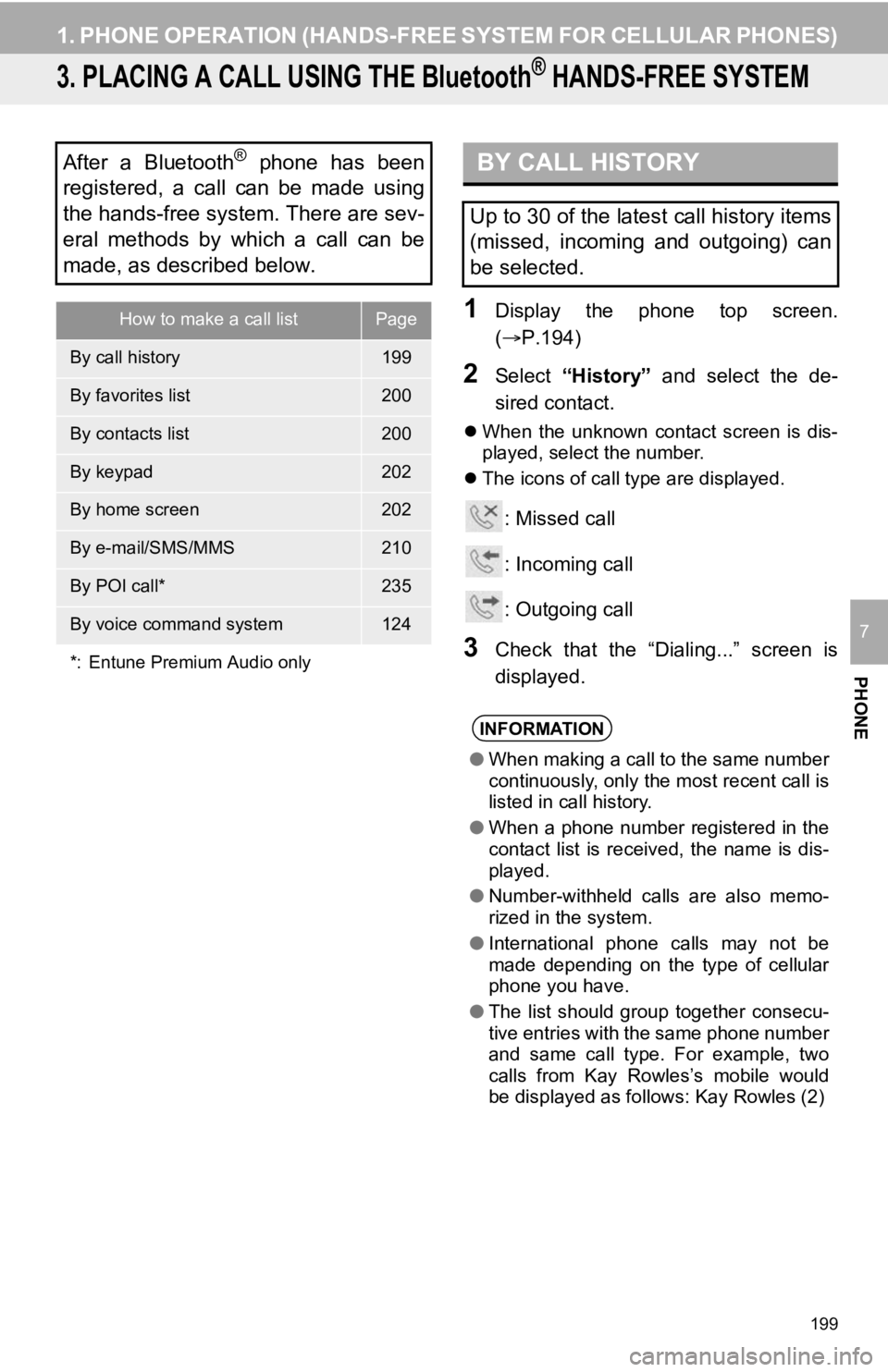
199
1. PHONE OPERATION (HANDS-FREE SYSTEM FOR CELLULAR PHONES)
PHONE
7
3. PLACING A CALL USING THE Bluetooth® HANDS-FREE SYSTEM
1Display the phone top screen.
(P.194)
2Select “History” and select the de-
sired contact.
When the unknown contact screen is dis-
played, select the number.
The icons of call type are displayed.
: Missed call
: Incoming call
: Outgoing call
3Check that the “Dialing...” screen is
displayed.
After a Bluetooth® phone has been
registered, a call can be made using
the hands-free system. There are sev-
eral methods by which a call can be
made, as described below.
How to make a call listPage
By call history199
By favorites list200
By contacts list200
By keypad202
By home screen202
By e-mail/SMS/MMS210
By POI call*235
By voice command system124
*: Entune Premium Audio only
BY CALL HISTORY
Up to 30 of the latest call history items
(missed, incoming and outgoing) can
be selected.
INFORMATION
● When making a call to the same number
continuously, only the most recent call is
listed in call history.
● When a phone number registered in the
contact list is received, the name is dis-
played.
● Number-withheld calls are also memo-
rized in the system.
● International phone calls may not be
made depending on the type of cellular
phone you have.
● The list should group together consecu-
tive entries with the same phone number
and same call type. For example, two
calls from Kay Rowles’s mobile would
be displayed as follows: Kay Rowles (2)
Page 200 of 326
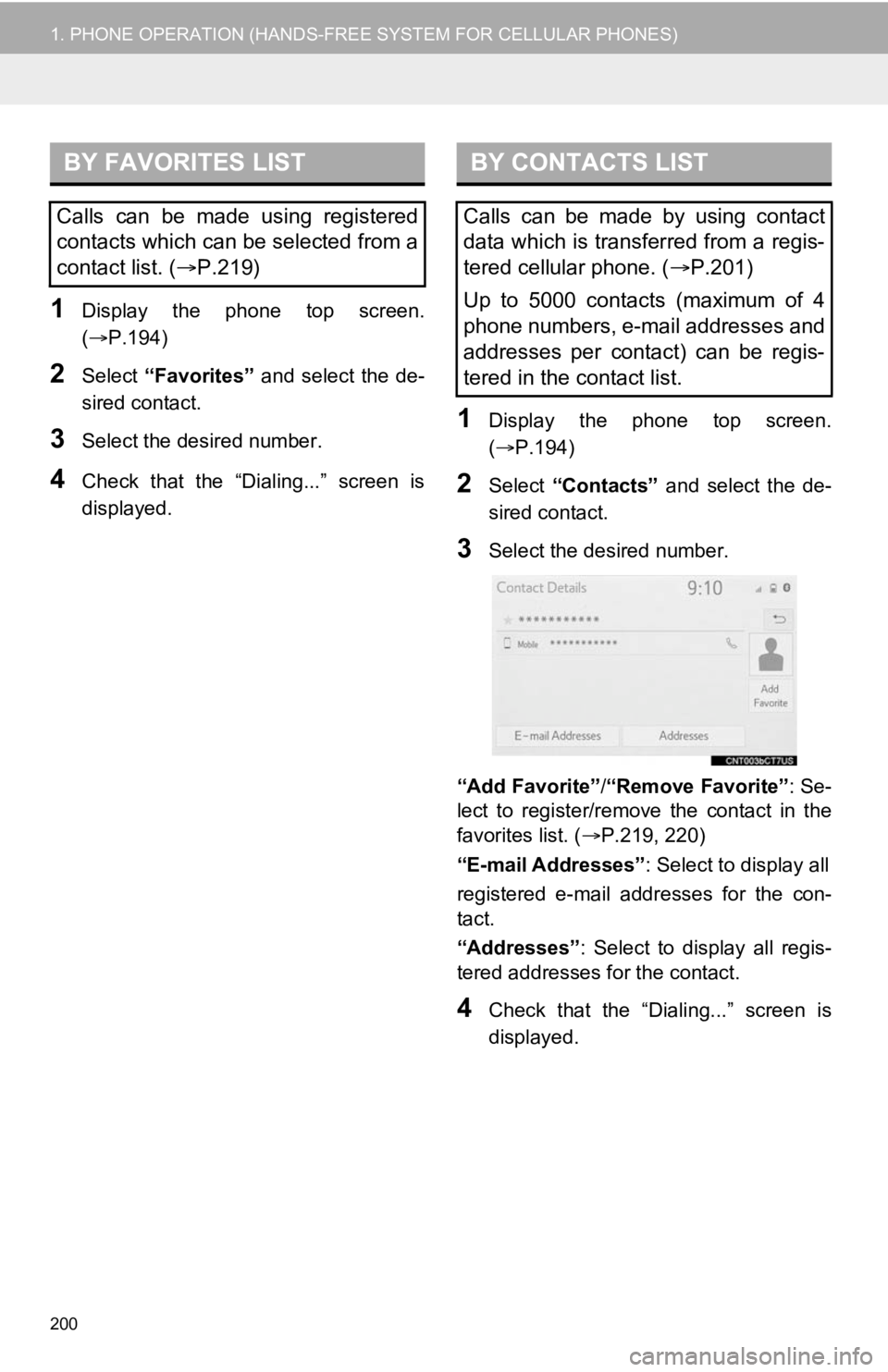
200
1. PHONE OPERATION (HANDS-FREE SYSTEM FOR CELLULAR PHONES)
1Display the phone top screen.
(P.194)
2Select “Favorites” and select the de-
sired contact.
3Select the desired number.
4Check that the “Dialing...” screen is
displayed.
1Display the phone top screen.
( P.194)
2Select “Contacts” and select the de-
sired contact.
3Select the desired number.
“Add Favorite” /“Remove Favorite” : Se-
lect to register/remove the contact in the
favorites list. ( P.219, 220)
“E-mail Addresses” : Select to display all
registered e-mail addresses for the con-
tact.
“Addresses” : Select to display all regis-
tered addresses for the contact.
4Check that the “Dialing...” screen is
displayed.
BY FAVORITES LIST
Calls can be made using registered
contacts which can be selected from a
contact list. ( P.219)
BY CONTACTS LIST
Calls can be made by using contact
data which is transferred from a regis-
tered cellular phone. ( P.201)
Up to 5000 contacts (maximum of 4
phone numbers, e-mail addresses and
addresses per contact) can be regis-
tered in the contact list.