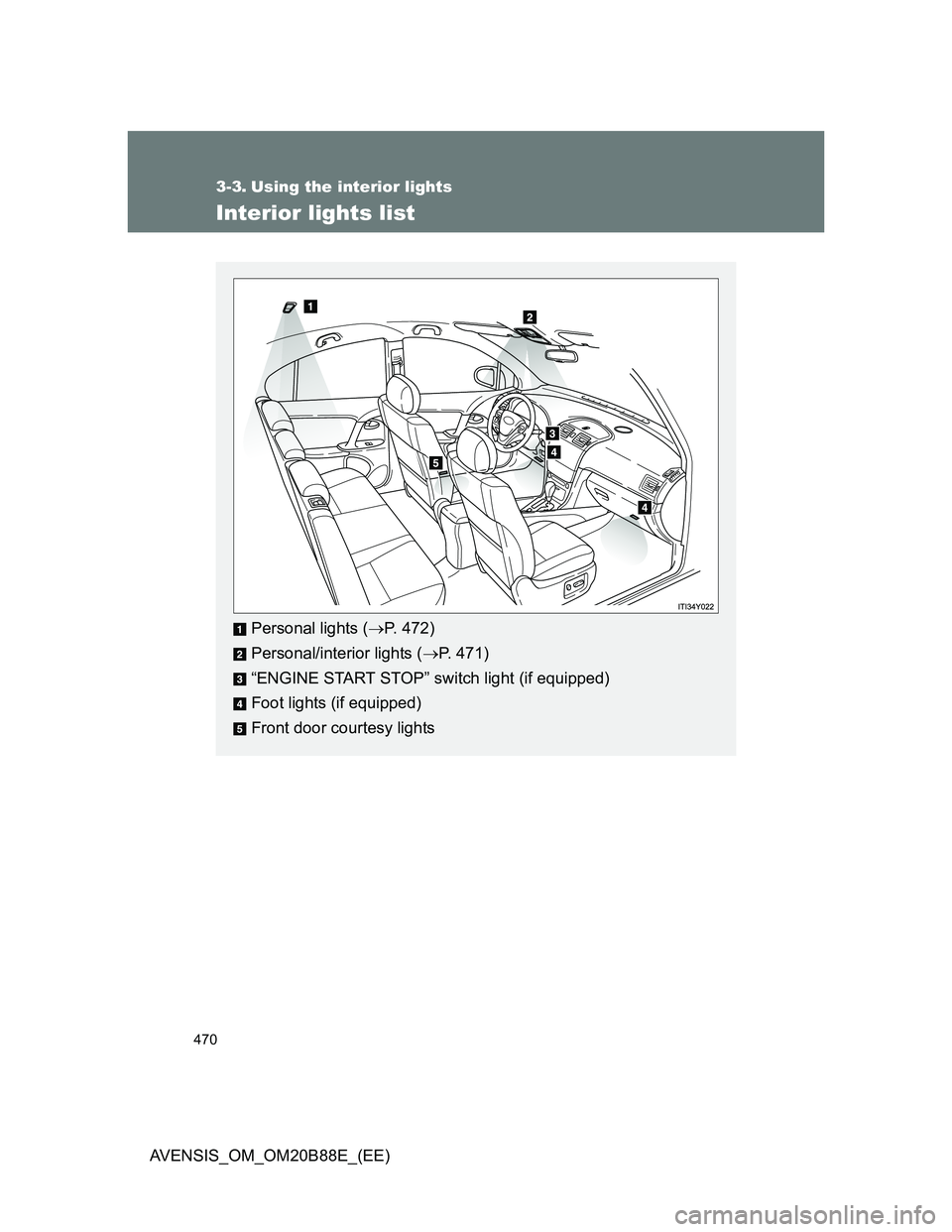TOYOTA AVENSIS 2014 Owners Manual (in English)
AVENSIS 2014
TOYOTA
TOYOTA
https://www.carmanualsonline.info/img/14/48325/w960_48325-0.png
TOYOTA AVENSIS 2014 Owners Manual (in English)
Trending: flat tire, keyless entry, suspension, air filter, clutch, jump start, wiper fluid
Page 461 of 776
461 3-2. Using the audio system
3
Interior features
AVENSIS_OM_OM20B88E_(EE)
Displaying the device status
Select “Bluetooth info” using .
Displaying the device name
Select “Device Name” using .
Displaying the device address
Select “Device Address” using .
Setting the automatic connection confirmation display to on or off
If the “Display setting” is set to on, the portable player connection sta-
tus will be displayed when the “ENGINE START STOP” switch is
tuned to ACCESSORY mode or IGNITION ON mode (vehicles with
smart entry & start system), or engine switch is turned to the “ACC” or
“ON” position (vehicles without smart entry & start system).
Select “Display setting” using .
Select “ON” or “OFF” using .
STEP1
STEP2
Page 462 of 776
462 3-2. Using the audio system
AVENSIS_OM_OM20B88E_(EE)
Initialization
Select “Initialize” using .
Initializing the sound settings
Select “Sound Setting” using and press [YES].
For details about sound settings: P. 4 6 3
Initializing the device information
Select “Car Device Info” using and press [YES].
Automatic connection of a portable device, automatic connection confir-
mation display and the passkey will be initialized.
Initializing the all settings
Select “All Initialize” using and press [YES].
The number of Bluetooth® device that can be registered
Up to 5 Bluetooth
® device can be registered in the system.
Page 463 of 776
463
3-2. Using the audio system
3
Interior features
AVENSIS_OM_OM20B88E_(EE)
Using the “SET UP” menu (“TEL” menu)
: If equipped
Functions and operation procedures
To enter the menu for each function, press and follow
the steps below using :
Adding a new phone number
1. “TEL” 2. “Phonebook” 3. “Add contacts”
Setting speed dials
1. “TEL” 2. “Phonebook” 3. “Add SD”
Deleting call histories
1. “TEL” 2. “Phonebook” 3. “Delete Call History”
Deleting a registered phone number
1. “TEL” 2. “Phonebook” 3. “Delete contacts”
Deleting another cellular phone’s phonebook
1. “TEL” 2. “Phonebook” 3. “Delete other PB”
Setting call volume
1. “TEL” 2. “HF Sound Setting” 3. “Call Volume”
Setting ring tone volume
1. “TEL” 2. “HF Sound Setting” 3. “Ring tone Volume”
Setting ring tone
1. “TEL” 2. “HF Sound Setting” 3. “Ring tone”
Transferring call histories
1. “TEL” 2. “Transfer Histories”
Page 464 of 776
464 3-2. Using the audio system
AVENSIS_OM_OM20B88E_(EE)
Adding a new phone number
Select “Add contacts” using .
Transferring all contacts from the cellular phone
Select “Overwrite all” using and press [YES].
Transferring one contact from the cellular phone
Select “Add one contact” using and press [YES].
Setting speed dials
Select “Add SD” using .
Select the desired data using .
Press the desired preset button (from [1] to
[5]).
For details about setting speed dials from the call history: P. 453
For details about deleting speed dials: P. 452
STEP1
STEP2
STEP3
Page 465 of 776
465 3-2. Using the audio system
3
Interior features
AVENSIS_OM_OM20B88E_(EE)
Deleting call histories
Select “Delete Call History” using .
Deleting outgoing call history
Select “Outgoing Calls” using .
Select the desired phone number using and press
[YES].
To delete all outgoing call history data, press [ALL] and
then press [YES].
Deleting incoming call history
Select “Incoming Calls” using .
Select the desired phone number using and press
[YES].
To delete all incoming call history data, press [ALL] and
then press [YES].
STEP1
STEP2
STEP1
STEP2
Page 466 of 776
466 3-2. Using the audio system
AVENSIS_OM_OM20B88E_(EE)Deleting missed call history
Select “Missed Calls” using .
Select the desired phone number using and press
[YES].
To delete all missed call history data, press [ALL] and then
press [YES].
Deleting a number from all call histories (Outgoing calls, Incoming
calls and Missed calls)
Select “All Calls” using .
Select the desired phone number using and press
[YES].
To delete all of the call histories data, press [ALL] and then
press [YES].
STEP1
STEP2
STEP1
STEP2
Page 467 of 776
467 3-2. Using the audio system
3
Interior features
AVENSIS_OM_OM20B88E_(EE)
Deleting a registered phone number
Select “Delete contacts” using .
Select the desired phone number using and press
[YES].
To delete all the registered phone numbers, select “All delete” using
and press [YES].
Deleting another cellular phone’s phonebook
Select “Delete other PB” using .
Select the desired phonebook using and press
[YES].
STEP1
STEP2
STEP1
STEP2
Page 468 of 776
468 3-2. Using the audio system
AVENSIS_OM_OM20B88E_(EE)
Setting call volume
Select “Call Volume” using .
Change the call volume.
To decrease the volume: Press .
To increase the volume: Press .
Setting ring tone volume
Select “Ring tone Volume” using .
Change the ring tone volume.
To decrease the volume: Press .
To increase the volume: Press .
STEP1
STEP2
STEP1
STEP2
Page 469 of 776
469 3-2. Using the audio system
3
Interior features
AVENSIS_OM_OM20B88E_(EE)
Setting ring tone
Select “Ring tone” using .
Using , select a ring tone [1 - 3]. To set the selected
ring tone, press .
Transferring call histories
Select “Transfer Histories” using and press [YES].
Phone number
Up to 1000 names can be stored.
Call history
Up to 10 numbers can be stored in each of the outgoing, incoming and
missed call history memories.
Limitation of number of digits
A phone number that exceeds 24 digits cannot be registered.
STEP1
STEP2
Page 470 of 776
470
AVENSIS_OM_OM20B88E_(EE)
3-3. Using the interior lights
Interior lights list
Personal lights (P. 472)
Personal/interior lights (P. 471)
“ENGINE START STOP” switch light (if equipped)
Foot lights (if equipped)
Front door courtesy lights
Trending: phone, wheel size, air filter, fuel type, tire size, tow bar, brake light
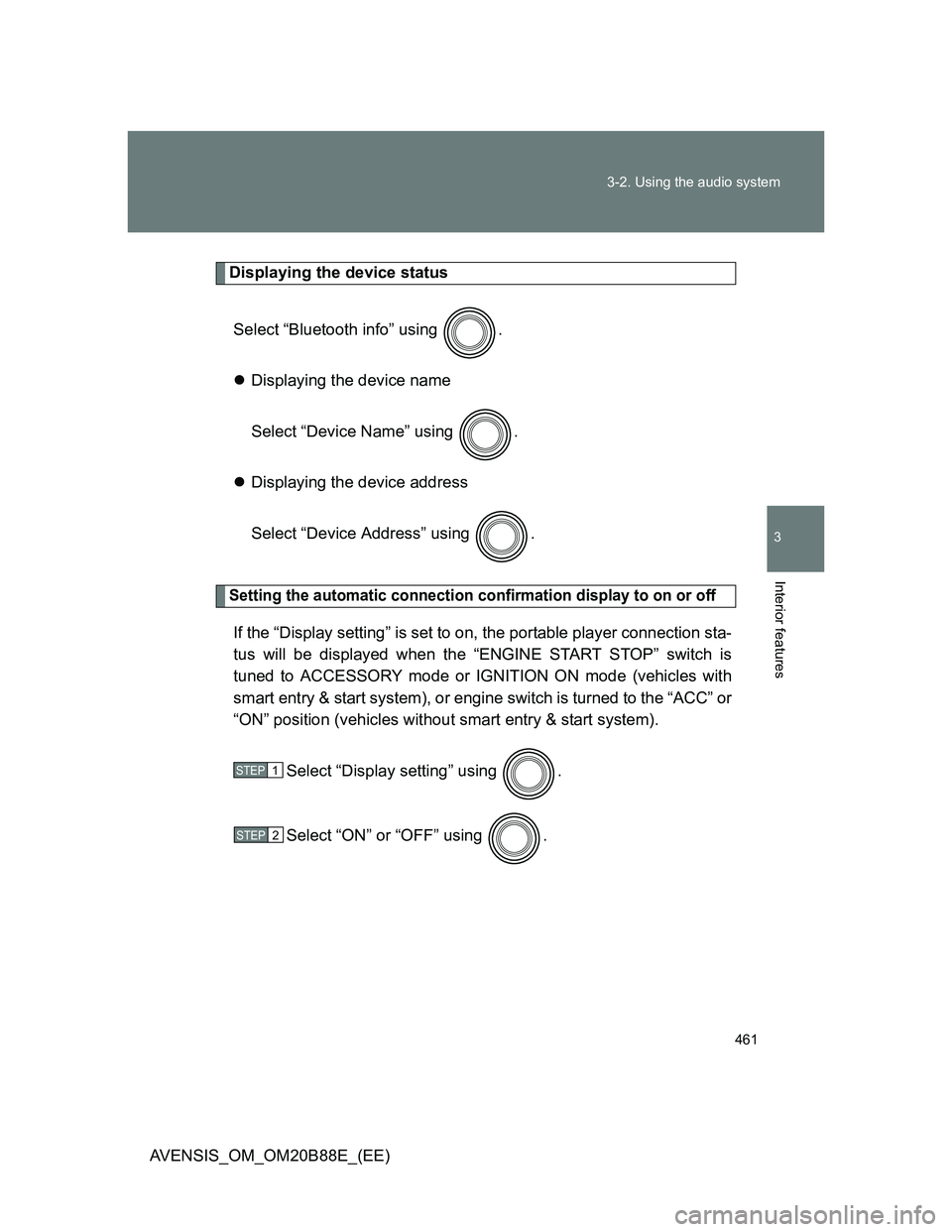
![TOYOTA AVENSIS 2014 Owners Manual (in English) 462 3-2. Using the audio system
AVENSIS_OM_OM20B88E_(EE)
Initialization
Select “Initialize” using .
Initializing the sound settings
Select “Sound Setting” using and press [YES].
For deta TOYOTA AVENSIS 2014 Owners Manual (in English) 462 3-2. Using the audio system
AVENSIS_OM_OM20B88E_(EE)
Initialization
Select “Initialize” using .
Initializing the sound settings
Select “Sound Setting” using and press [YES].
For deta](/img/14/48325/w960_48325-461.png)
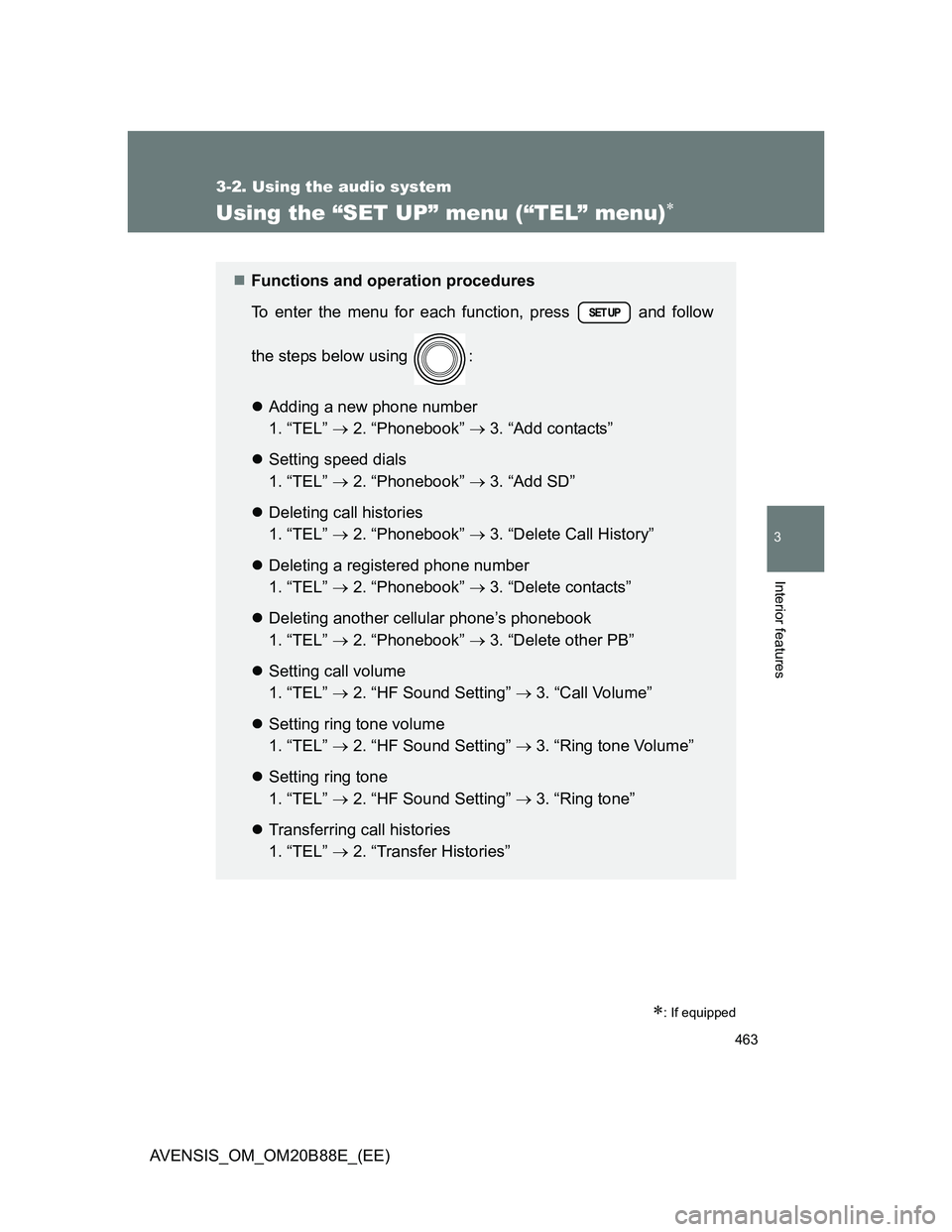
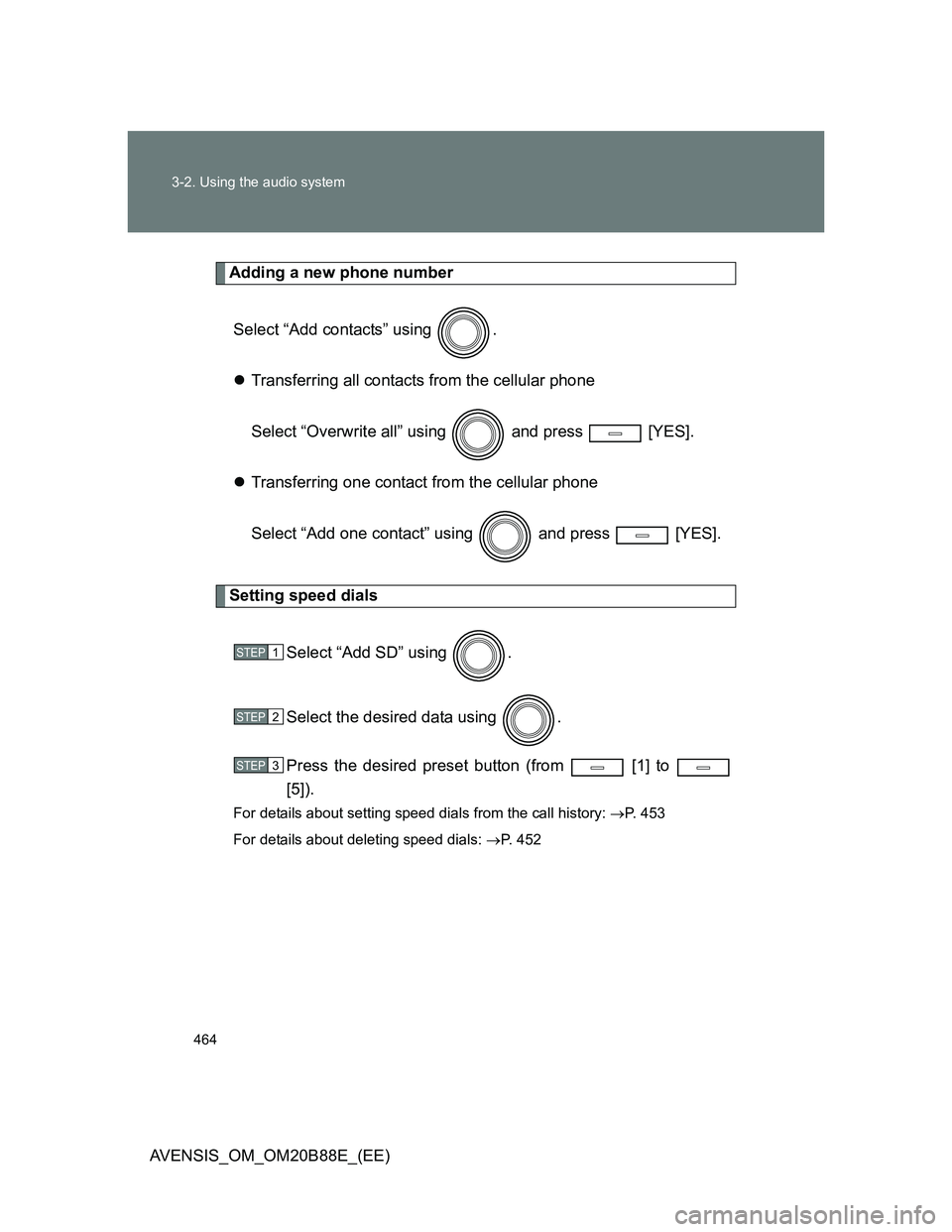
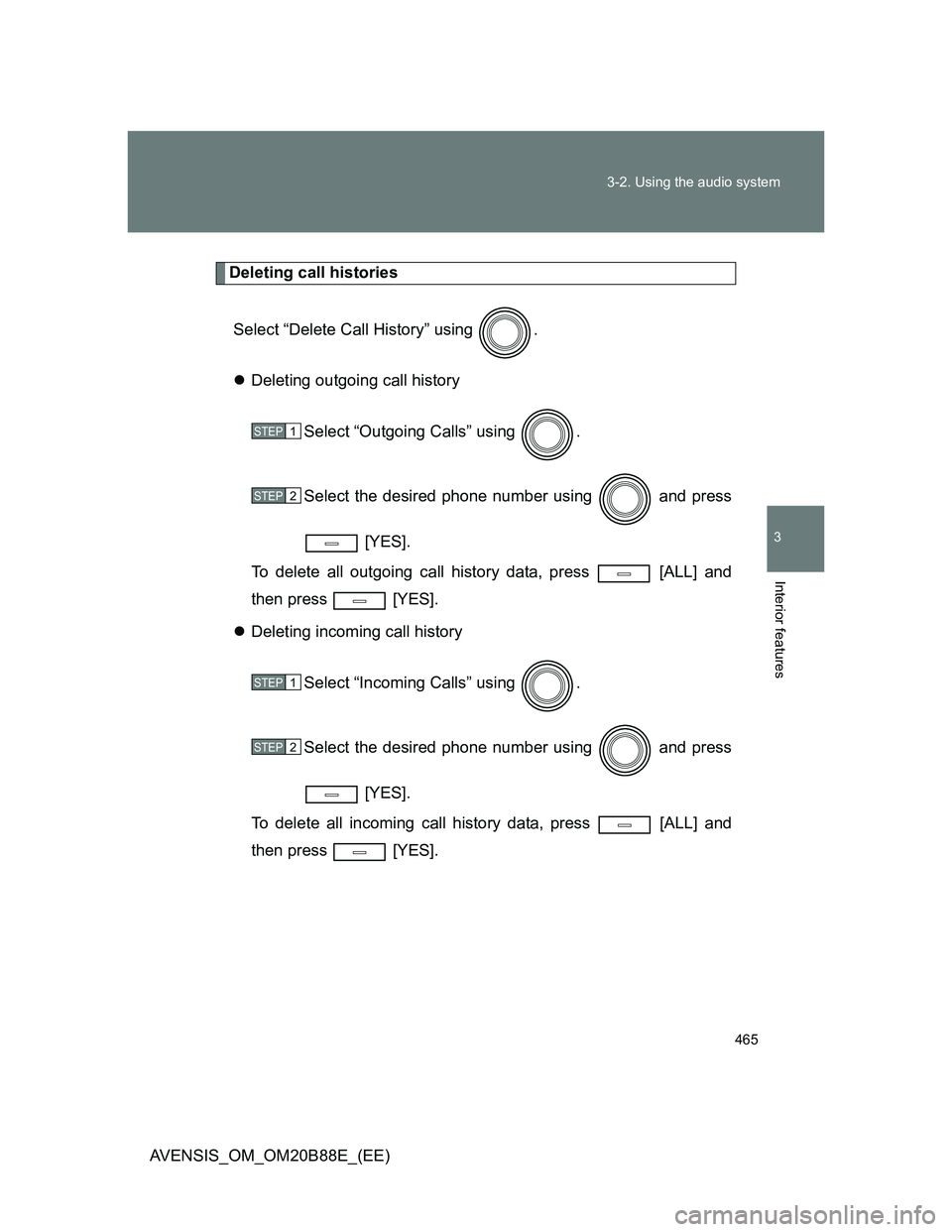
![TOYOTA AVENSIS 2014 Owners Manual (in English) 466 3-2. Using the audio system
AVENSIS_OM_OM20B88E_(EE)Deleting missed call history
Select “Missed Calls” using .
Select the desired phone number using and press
[YES].
To delete all misse TOYOTA AVENSIS 2014 Owners Manual (in English) 466 3-2. Using the audio system
AVENSIS_OM_OM20B88E_(EE)Deleting missed call history
Select “Missed Calls” using .
Select the desired phone number using and press
[YES].
To delete all misse](/img/14/48325/w960_48325-465.png)
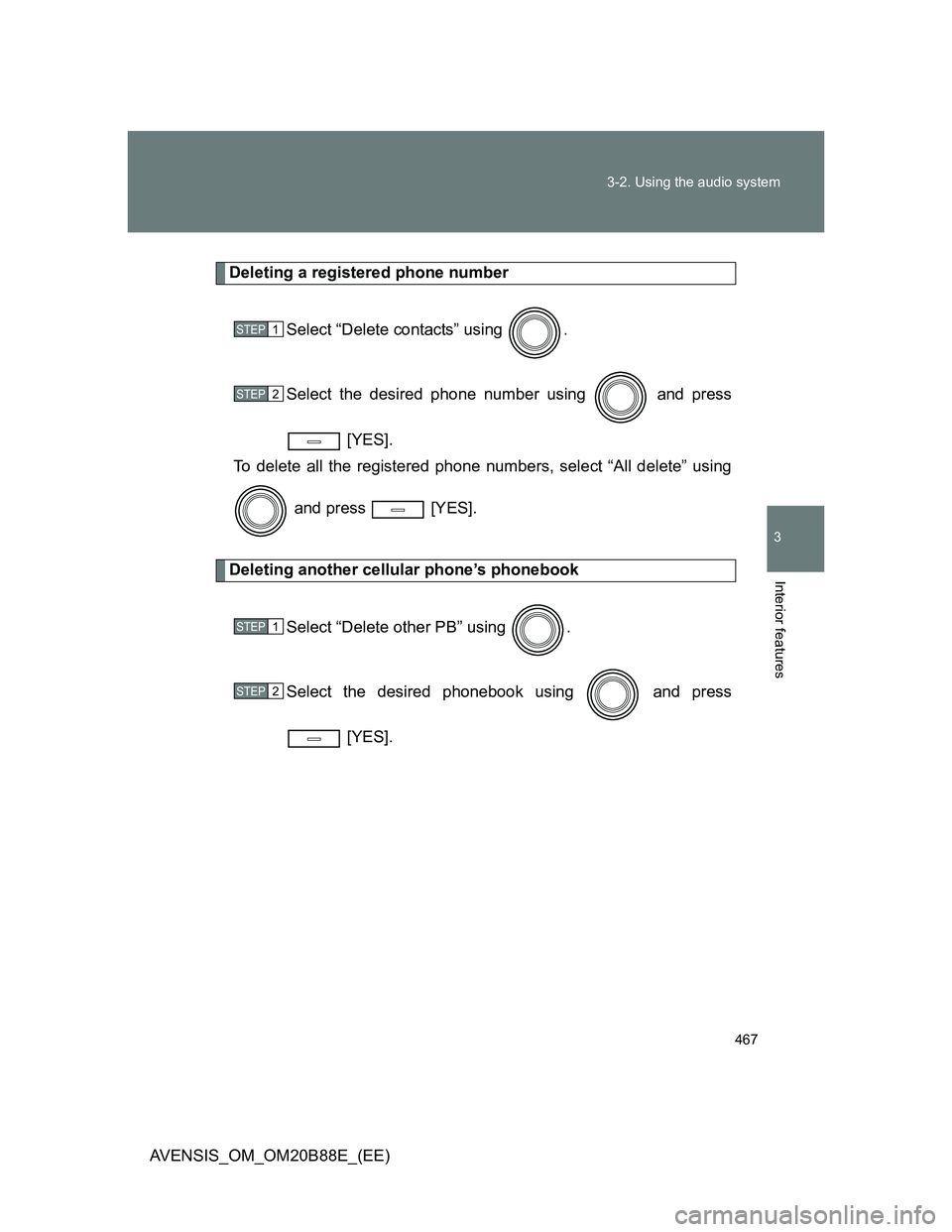
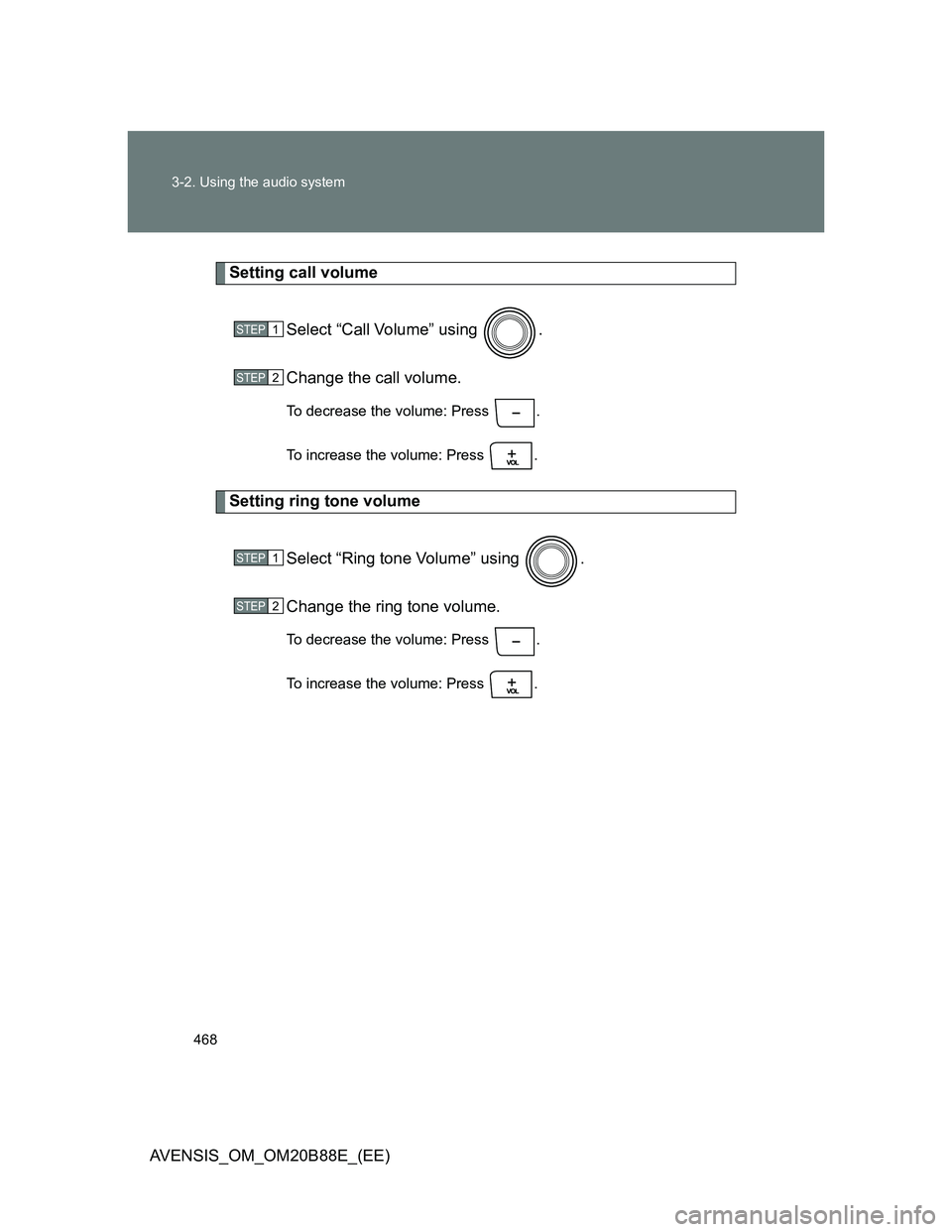
![TOYOTA AVENSIS 2014 Owners Manual (in English) 469 3-2. Using the audio system
3
Interior features
AVENSIS_OM_OM20B88E_(EE)
Setting ring tone
Select “Ring tone” using .
Using , select a ring tone [1 - 3]. To set the selected
ring tone, press TOYOTA AVENSIS 2014 Owners Manual (in English) 469 3-2. Using the audio system
3
Interior features
AVENSIS_OM_OM20B88E_(EE)
Setting ring tone
Select “Ring tone” using .
Using , select a ring tone [1 - 3]. To set the selected
ring tone, press](/img/14/48325/w960_48325-468.png)