display TOYOTA C-HR 2019 Accessories, Audio & Navigation (in English)
[x] Cancel search | Manufacturer: TOYOTA, Model Year: 2019, Model line: C-HR, Model: TOYOTA C-HR 2019Pages: 292, PDF Size: 5.26 MB
Page 260 of 292
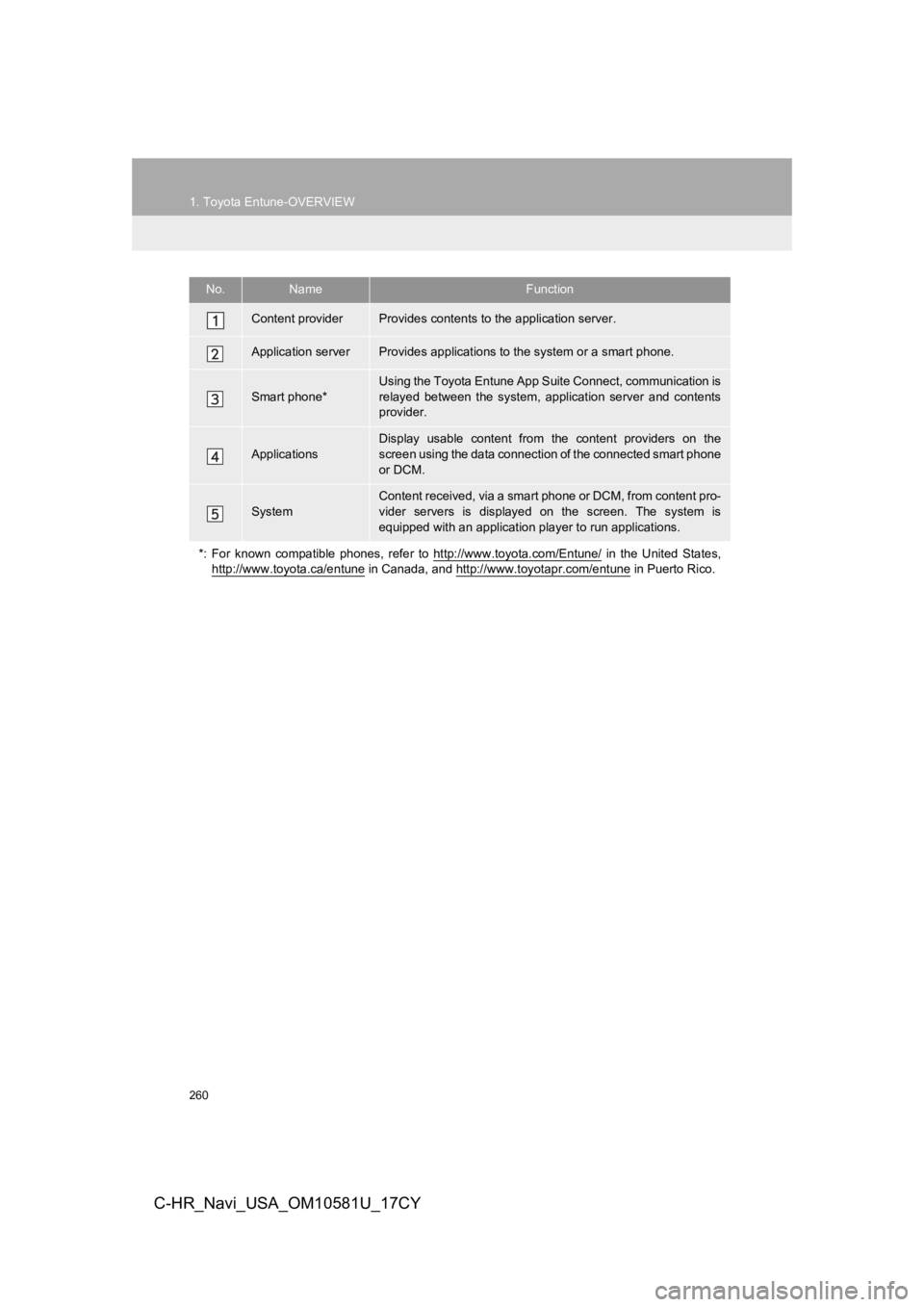
260
1. Toyota Entune-OVERVIEW
C-HR_Navi_USA_OM10581U_17CY
No.NameFunction
Content providerProvides contents to the application server.
Application serverProvides applications to the system or a smart phone.
Smart phone*
Using the Toyota Entune App Suite Connect, communication is
relayed between the system, application server and contents
provider.
ApplicationsDisplay usable content from the content providers on the
screen using the data connection of the connected smart phone
or DCM.
System
Content received, via a smart phone or DCM, from content pro-
vider servers is displayed on the screen. The system is
equipped with an application player to run applications.
*: For known compatible phones, refer to http://www.toyota.com/E ntune/
in the United States,
http://www.toyota.ca/entune
in Canada, and http://www.toyotapr.com/entune in Puerto Rico.
Page 267 of 292
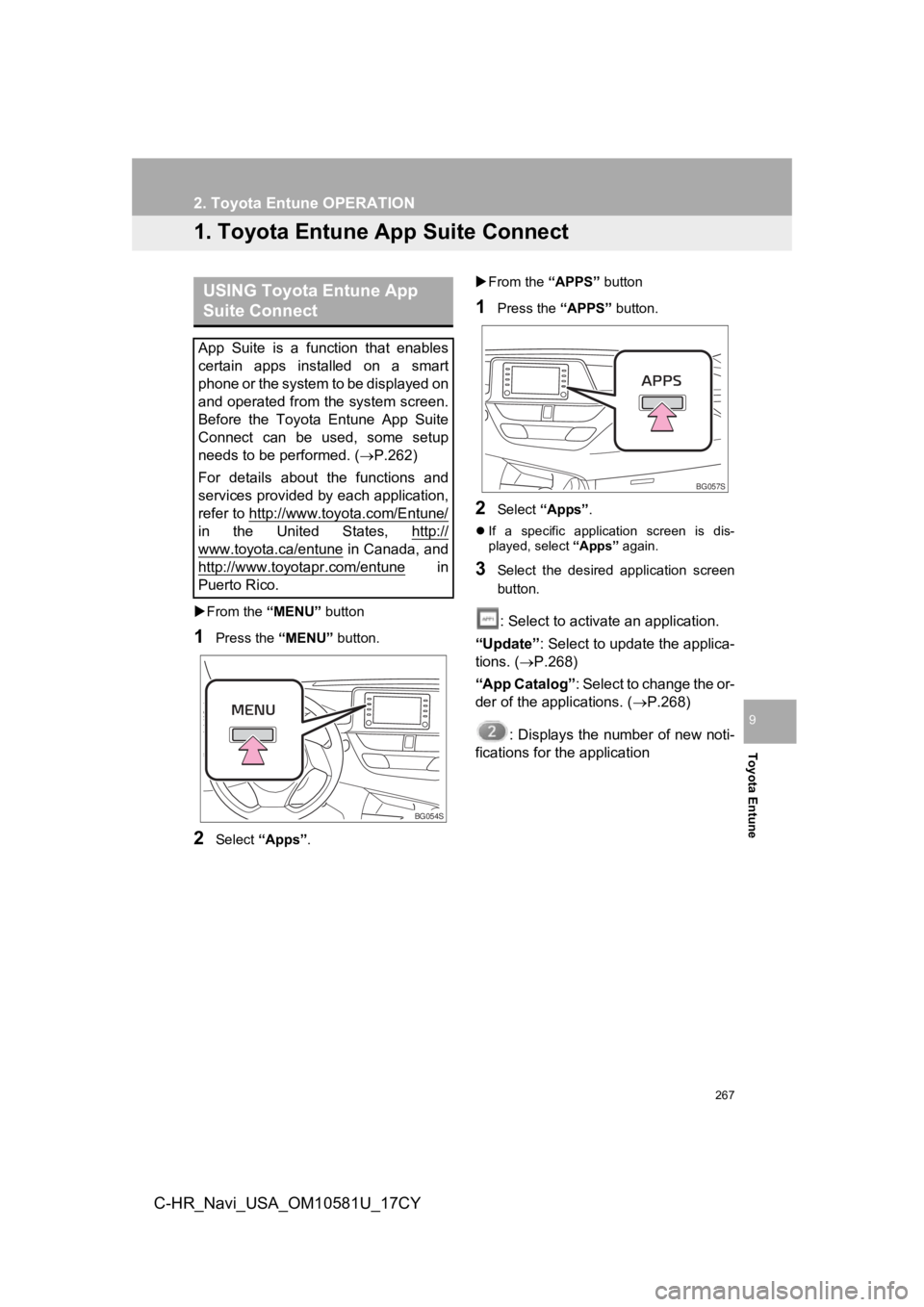
267
Toyota Entune
9
C-HR_Navi_USA_OM10581U_17CY
2. Toyota Entune OPERATION
1. Toyota Entune App Suite Connect
From the “MENU” button
1Press the “MENU” button.
2Select “Apps” .
From the “APPS” button
1Press the “APPS” button.
2Select “Apps” .
If a specific application screen is dis-
played, select “Apps” again.
3Select the desired application screen
button.
: Select to activate an application.
“Update” : Select to update the applica-
tions. ( P.268)
“App Catalog” : Select to change the or-
der of the applications. ( P.268)
: Displays the number of new noti-
fications for the application
USING Toyota Entune App
Suite Connect
App Suite is a function that enables
certain apps installed on a smart
phone or the system to be displayed on
and operated from the system screen.
Before the Toyota Entune App Suite
Connect can be used, some setup
needs to be performed. ( P.262)
For details about the functions and
services provided by each application,
refer to http://www.toyota.com/Entune/
in the United States, http://
www.toyota.ca/entune in Canada, and
http://www.toyotapr.com/entune
in
Puerto Rico.
BG054S
BG057S
Page 268 of 292
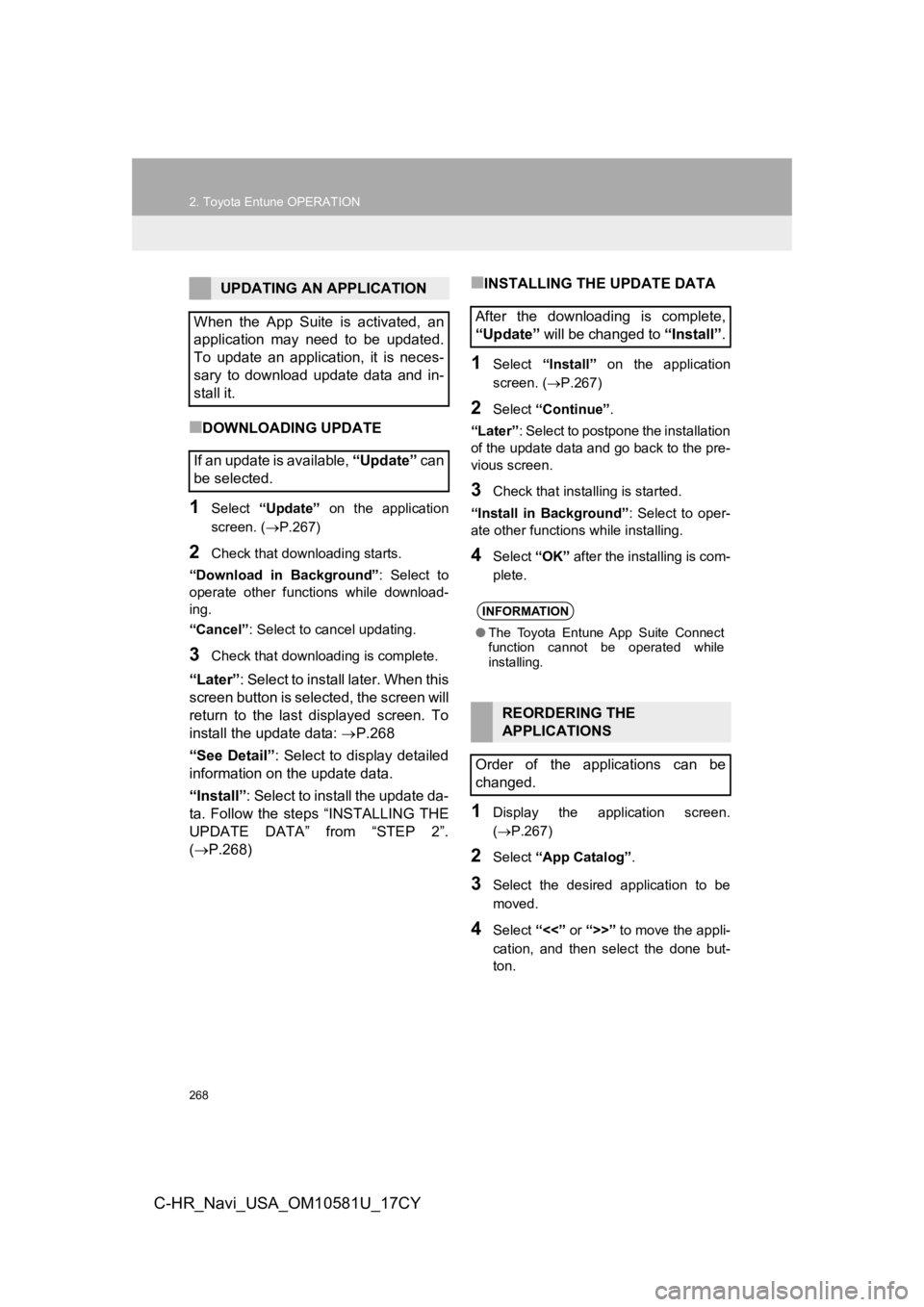
268
2. Toyota Entune OPERATION
C-HR_Navi_USA_OM10581U_17CY
■DOWNLOADING UPDATE
1Select “Update” on the application
screen. ( P.267)
2Check that downloading starts.
“Download in Background” : Select to
operate other functions while download-
ing.
“Cancel” : Select to cancel updating.
3Check that downloading is complete.
“Later”: Select to install later. When this
screen button is selected, the screen will
return to the last displayed screen. To
install the update data: P.268
“See Detail” : Select to display detailed
information on the update data.
“Install” : Select to install the update da-
ta. Follow the steps “INSTALLING THE
UPDATE DATA” from “STEP 2”.
( P.268)
■INSTALLING THE UPDATE DATA
1Select “Install” on the application
screen. ( P.267)
2Select “Continue” .
“Later” : Select to postpone the installation
of the update data and go back to the pre-
vious screen.
3Check that installing is started.
“Install in Background” : Select to oper-
ate other functions while installing.
4Select “OK” after the installing is com-
plete.
1Display the application screen.
( P.267)
2Select “App Catalog” .
3Select the desired application to be
moved.
4Select “<<” or “>>” to move the appli-
cation, and then select the done but-
ton.
UPDATING AN APPLICATION
When the App Suite is activated, an
application may need to be updated.
To update an application, it is neces-
sary to download update data and in-
stall it.
If an update is available, “Update” c a n
be selected.
After the downloading is complete,
“Update” will be changed to “Install”.
INFORMATION
●The Toyota Entune App Suite Connect
function cannot be operated while
installing.
REORDERING THE
APPLICATIONS
Order of the applications can be
changed.
Page 269 of 292
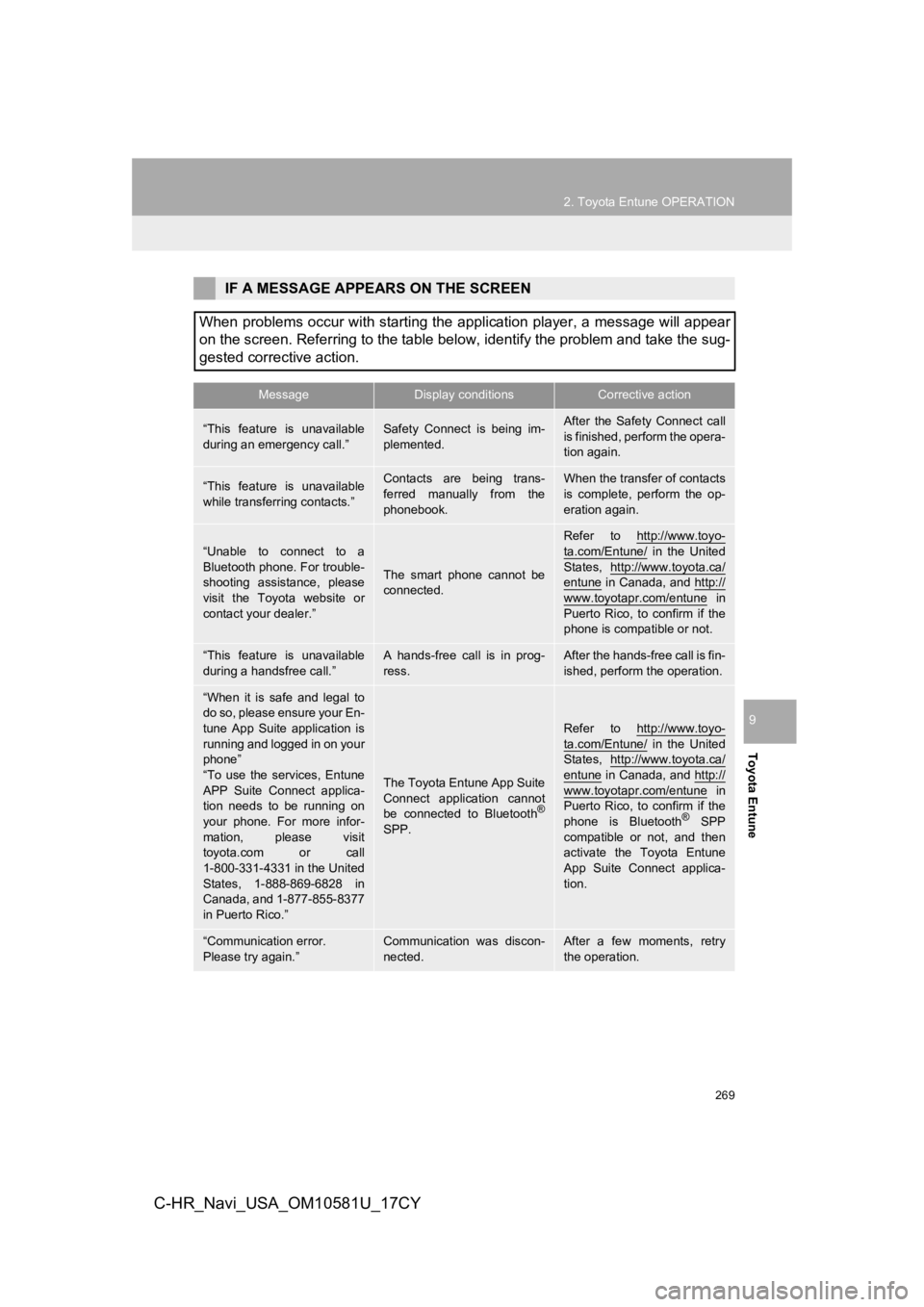
269
2. Toyota Entune OPERATION
Toyota Entune
9
C-HR_Navi_USA_OM10581U_17CY
IF A MESSAGE APPEARS ON THE SCREEN
When problems occur with starting the application player, a mes sage will appear
on the screen. Referring to the table below, identify the probl em and take the sug-
gested corrective action.
MessageDisplay conditionsCorrective action
“This feature is unavailable
during an emergency call.”Safety Connect is being im-
plemented.After the Safety Connect call
is finished, perform the opera-
tion again.
“This feature is unavailable
while transferring contacts.”Contacts are being trans-
ferred manually from the
phonebook.When the transfer of contacts
is complete, perform the op-
eration again.
“Unable to connect to a
Bluetooth phone. For trouble-
shooting assistance, please
visit the Toyota website or
contact your dealer.”
The smart phone cannot be
connected.
Refer to http://www.toyo-
ta.com/Entune/ in the United
States, http://www.toyota.ca/
entune in Canada, and http://
www.toyotapr.com/entune in
Puerto Rico, to confirm if the
phone is compatible or not.
“This feature is unavailable
during a handsfree call.”A hands-free call is in prog-
ress.After the hands-free call is fin-
ished, perform the operation.
“When it is safe and legal to
do so, please ensure your En-
tune App Suite application is
running and logged in on your
phone”
“To use the services, Entune
APP Suite Connect applica-
tion needs to be running on
your phone. For more infor-
mation, please visit
toyota.com or call
1-800-331-4331 in the United
States, 1-888-869-6828 in
Canada, and 1-877-855-8377
in Puerto Rico.”
The Toyota Entune App Suite
Connect application cannot
be connected to Bluetooth
®
SPP.
Refer to http://www.toyo-
ta.com/Entune/ in the United
States, http://www.toyota.ca/
entune in Canada, and http://
www.toyotapr.com/entune in
Puerto Rico, to confirm if the
phone is Bluetooth
® SPP
compatible or not, and then
activate the Toyota Entune
App Suite Connect applica-
tion.
“Communication error.
Please try again.”Communication was discon-
nected.After a few moments, retry
the operation.
Page 270 of 292
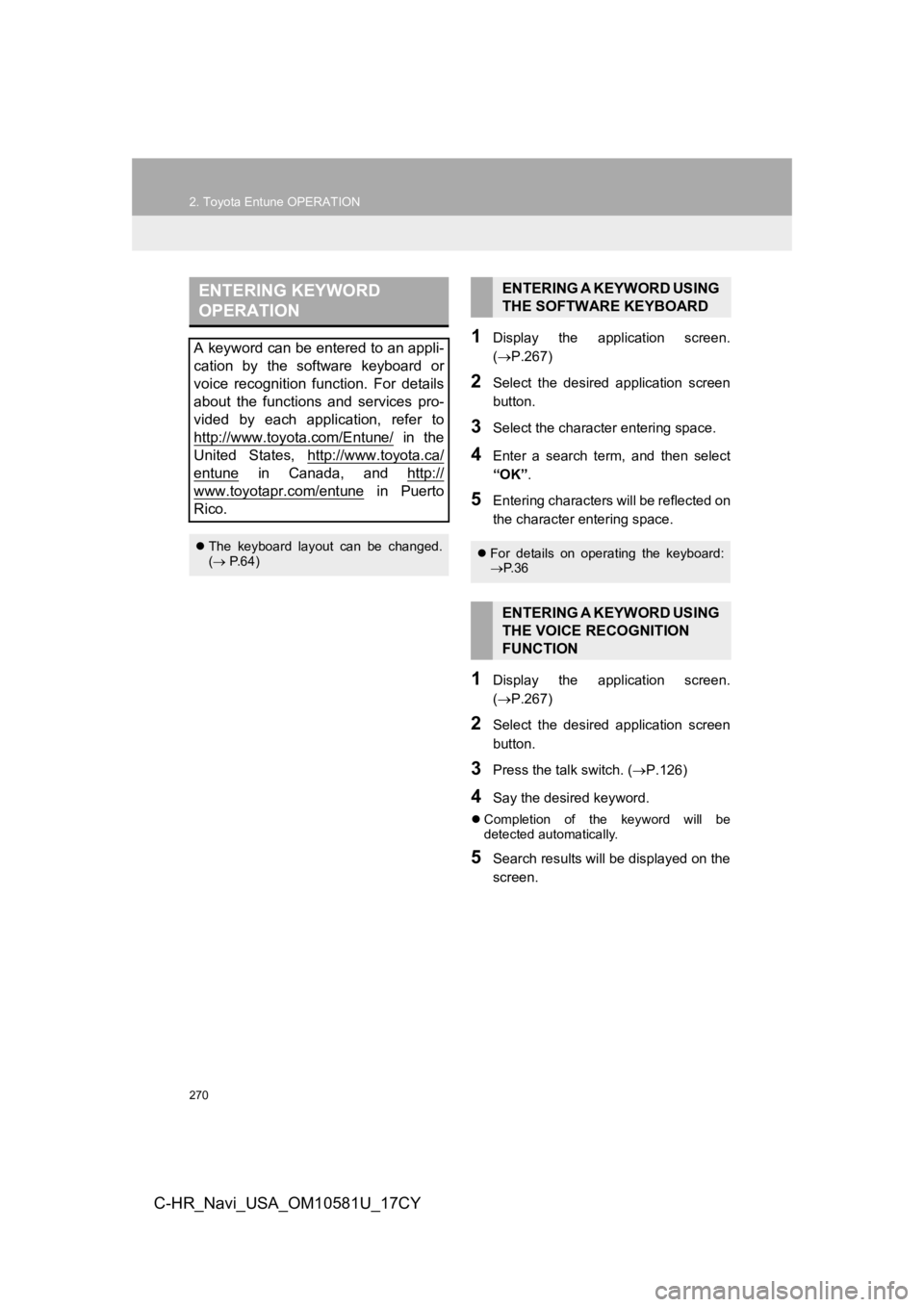
270
2. Toyota Entune OPERATION
C-HR_Navi_USA_OM10581U_17CY
1Display the application screen.
(P.267)
2Select the desired application screen
button.
3Select the character entering space.
4Enter a search term, and then select
“OK” .
5Entering characters will be reflected on
the character entering space.
1Display the application screen.
(P.267)
2Select the desired application screen
button.
3Press the talk switch. ( P.126)
4Say the desired keyword.
Completion of the keyword will be
detected automatically.
5Search results will be displayed on the
screen.
ENTERING KEYWORD
OPERATION
A keyword can be entered to an appli-
cation by the software keyboard or
voice recognition function. For details
about the functions and services pro-
vided by each application, refer to
http://www.toyota.com/Entune/
in the
United States, http://www.toyota.ca/
entune in Canada, and http://
www.toyotapr.com/entune in Puerto
Rico.
The keyboard layout can be changed.
( P.64)
ENTERING A KEYWORD USING
THE SOFTWARE KEYBOARD
For details on operating the keyboard:
P. 3 6
ENTERING A KEYWORD USING
THE VOICE RECOGNITION
FUNCTION
Page 272 of 292
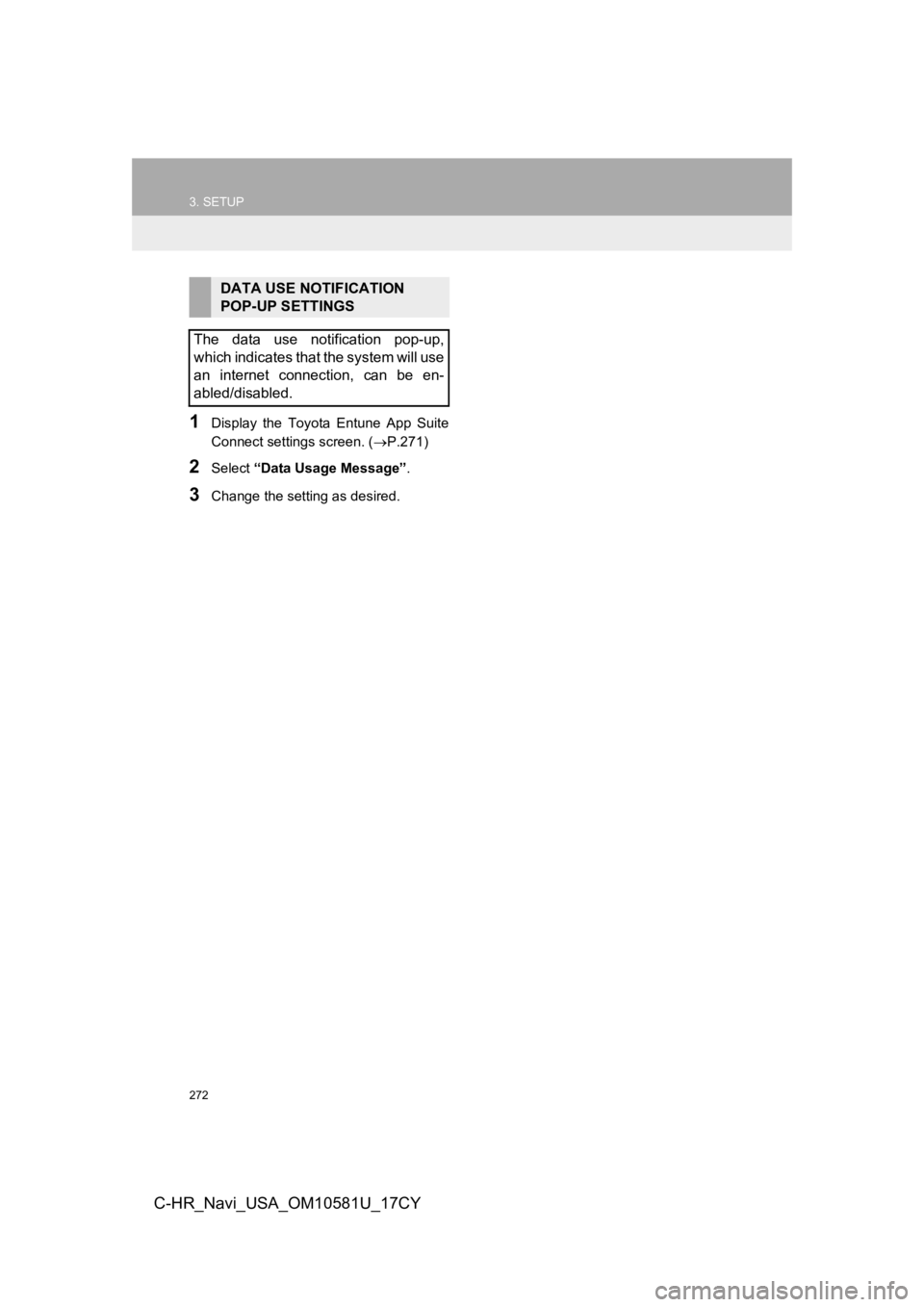
272
3. SETUP
C-HR_Navi_USA_OM10581U_17CY
1Display the Toyota Entune App Suite
Connect settings screen. (P.271)
2Select “Data Usage Message” .
3Change the setting as desired.
DATA USE NOTIFICATION
POP-UP SETTINGS
The data use notification pop-up,
which indicates that the system will use
an internet connection, can be en-
abled/disabled.
Page 286 of 292
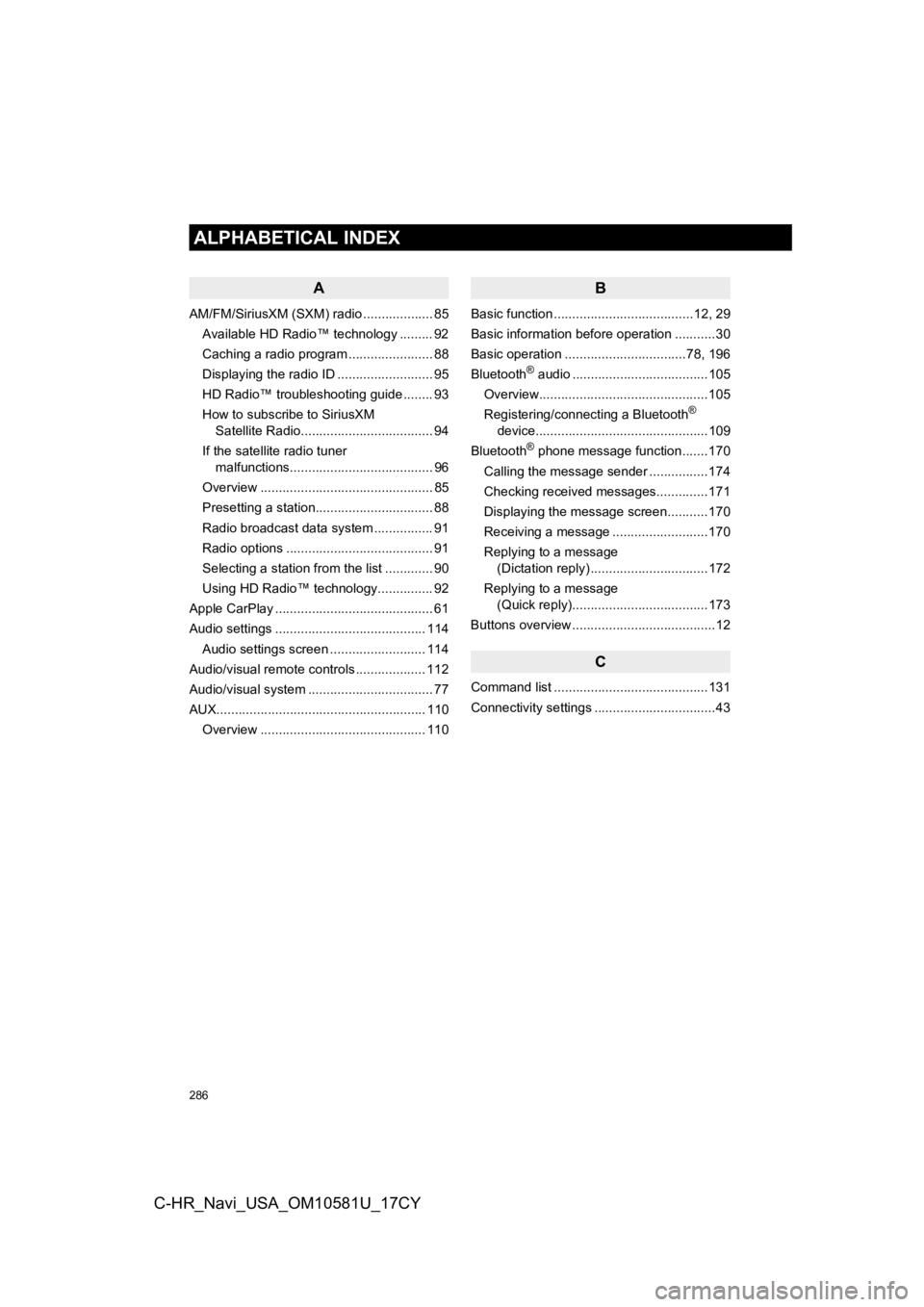
286
ALPHABETICAL INDEX
C-HR_Navi_USA_OM10581U_17CY
A
AM/FM/SiriusXM (SXM) radio ................... 85Available HD Radio™ technology ......... 92
Caching a radio program ....................... 88
Displaying the radio ID .......................... 95
HD Radio™ troubleshooting guide ........ 93
How to subscribe to SiriusXM Satellite Radio.................................... 94
If the satellite radio tuner malfunctions....................................... 96
Overview ............................................... 85
Presetting a station................................ 88
Radio broadcast data system ................ 91
Radio options ........................................ 91
Selecting a station from the list ............. 90
Using HD Radio™ technology............... 92
Apple CarPlay ........................................... 61
Audio settings ......................................... 114 Audio settings screen .......................... 114
Audio/visual remote controls ................... 112
Audio/visual system .................................. 77
AUX......................................................... 110 Overview ............................................. 110
B
Basic function ......................................12, 29
Basic information before operation ...........30
Basic operation .................................78, 196
Bluetooth
® audio .....................................105
Overview..............................................105
Registering/connecting a Bluetooth
®
device...............................................109
Bluetooth
® phone message function.......170
Calling the message sender ................174
Checking received messages..............171
Displaying the message screen...........170
Receiving a message ..........................170
Replying to a message (Dictation reply) ................................172
Replying to a message (Quick reply).....................................173
Buttons overview .......................................12
C
Command list ..........................................131
Connectivity settings .................................43
ALPHABETICAL INDEX
Page 287 of 292
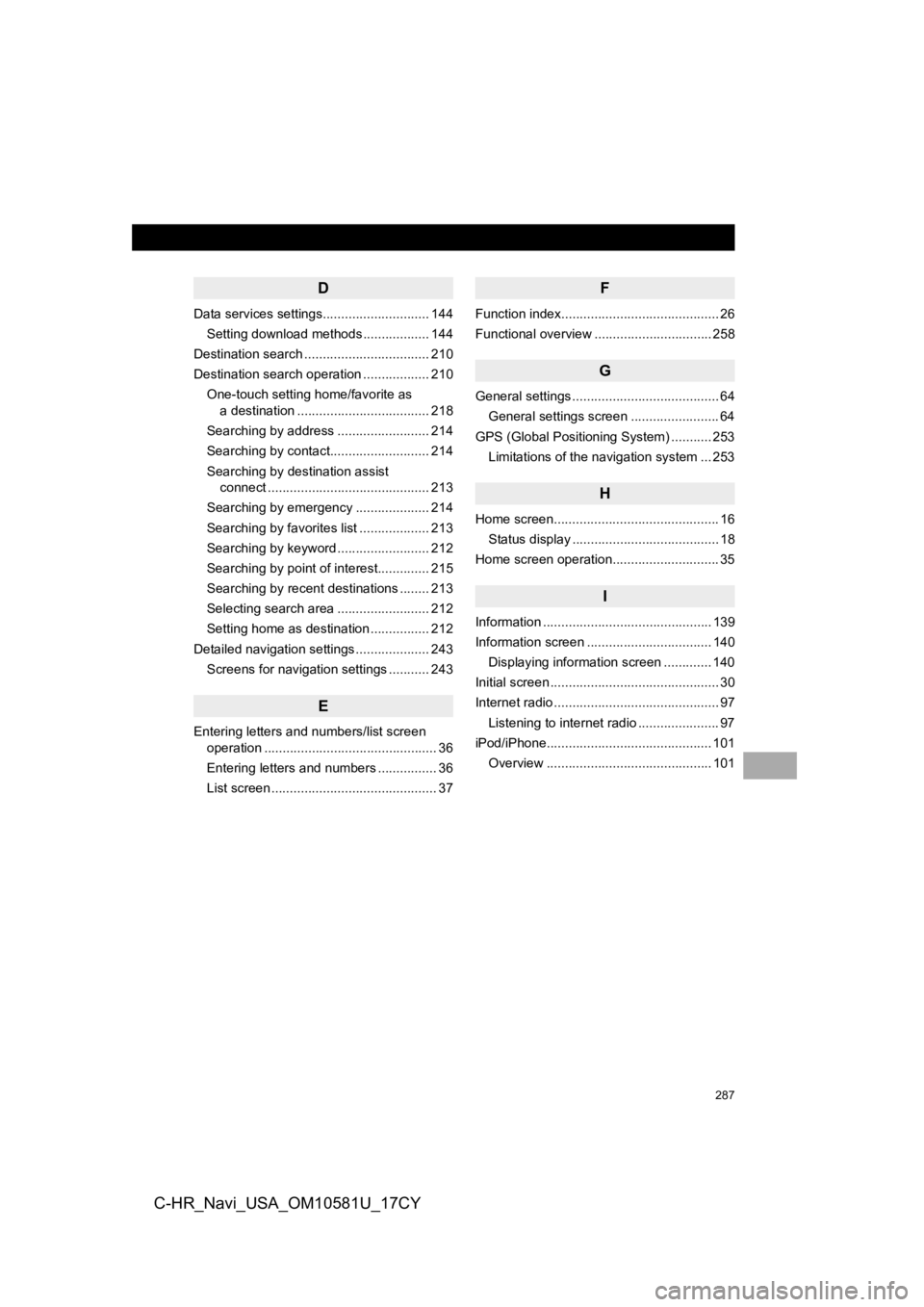
287
C-HR_Navi_USA_OM10581U_17CY
D
Data services settings............................. 144Setting download methods .................. 144
Destination search .................................. 210
Destination search operation .................. 210
One-touch setting home/favorite as a destination .................................... 218
Searching by address ......................... 214
Searching by contact........................... 214
Searching by destination assist connect ............................................ 213
Searching by emergency .................... 214
Searching by favorites list ................... 213
Searching by keyword ......................... 212
Searching by point of interest.............. 215
Searching by recent destinations ........ 213
Selecting search area ......................... 212
Setting home as destination ................ 212
Detailed navigation settings .................... 243 Screens for navigation settings ........... 243
E
Entering letters and numbers/list screen operation ............................................... 36
Entering letters and numbers ................ 36
List screen ............................................. 37
F
Function index........................................... 26
Functional overview ................................ 258
G
General settings ........................................ 64
General settings screen ........................ 64
GPS (Global Positioning System) ........... 253 Limitations of the navigation system ... 253
H
Home screen............................................. 16
Status display ........................................ 18
Home screen operation............................. 35
I
Information .............................................. 139
Information screen .................................. 140
Displaying information screen ............. 140
Initial screen .............................................. 30
Internet radio ............................................. 97 Listening to internet radio ...................... 97
iPod/iPhone............................................. 101 Overview ............................................. 101
Page 288 of 292
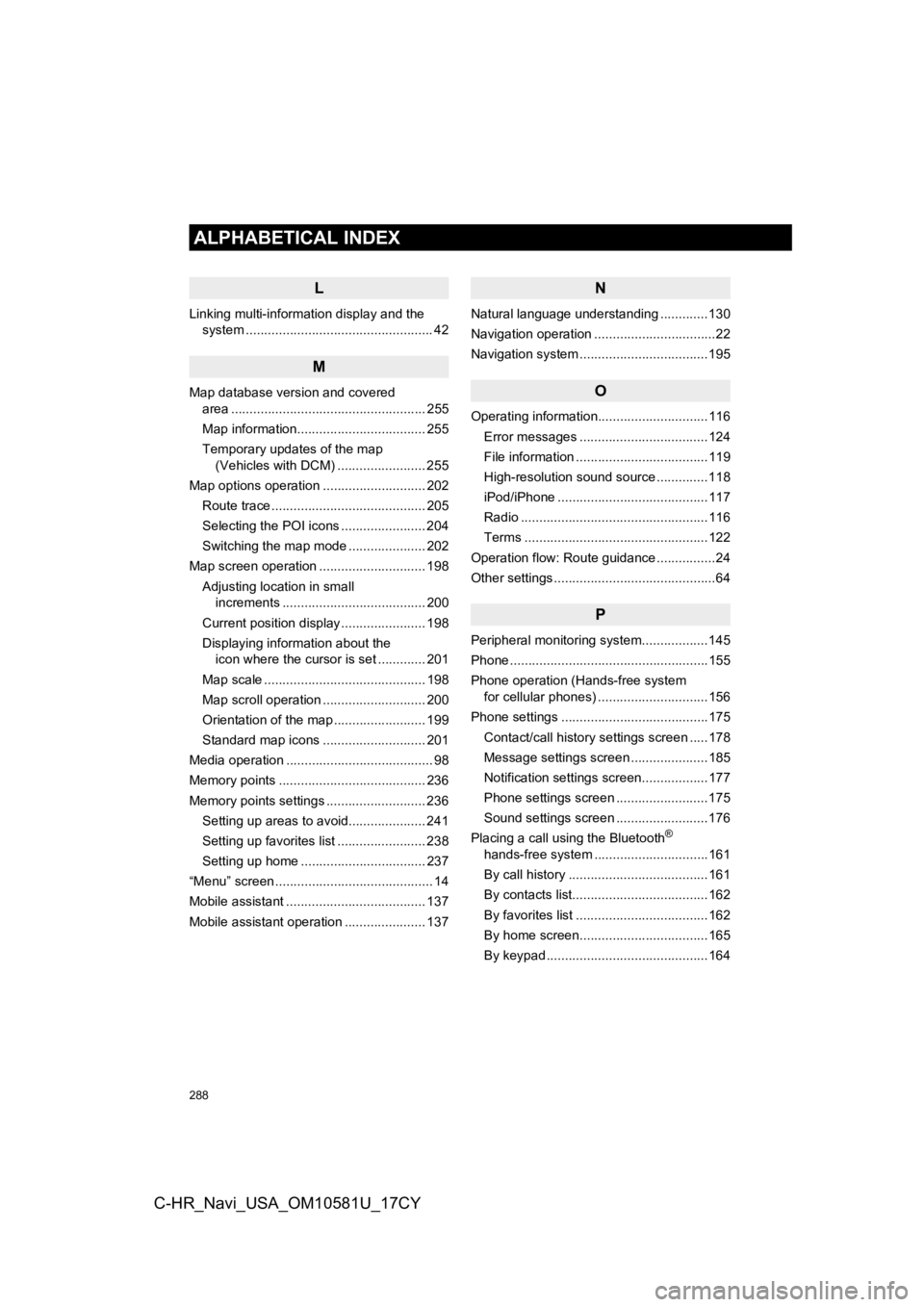
288
ALPHABETICAL INDEX
C-HR_Navi_USA_OM10581U_17CY
L
Linking multi-information display and the system ......... .......................................... 42
M
Map database version and covered
area ..................................................... 255
Map information................................... 255
Temporary updates of the map (Vehicles with DCM) ........................ 255
Map options operation ............................ 202 Route trace .......................................... 205
Selecting the POI icons ....................... 204
Switching the map mode ..................... 202
Map screen operation ............................. 198
Adjusting location in small increments ....................................... 200
Current position display ....................... 198
Displaying information about the icon where the cursor is set ............. 201
Map scale ............................................ 198
Map scroll operation ............................ 200
Orientation of the map ......................... 199
Standard map icons ............................ 201
Media operation ........................................ 98
Memory points ........................................ 236
Memory points settings ........................... 236 Setting up areas to avoid..................... 241
Setting up favorites list ........................ 238
Setting up home .................................. 237
“Menu” screen ........................................... 14
Mobile assistant ...................................... 137
Mobile assistant operation ...................... 137
N
Natural language understanding .............130
Navigation operation .................................22
Navigation system ............ .......................195
O
Operating information..............................116
Error messages ...................................124
File information ....................................119
High-resolution sound source ..............118
iPod/iPhone .........................................117
Radio ...................................................116
Terms ..................................................122
Operation flow: Route guidance ................24
Other settings ............................................64
P
Peripheral monitoring system ..................145
Phone ......................................................155
Phone operation (Hands-free system for cellular phones) ..............................156
Phone settings ........................................175 Contact/call history settings screen .....178
Message settings screen .....................185
Notification settings screen..................177
Phone settings screen .........................175
Sound settings screen .........................176
Placing a call using the Bluetooth
®
hands-free system ...............................161
By call history ......................................161
By contacts list.....................................162
By favorites list ....................................162
By home screen...................................165
By keypad ............................................164
Page 289 of 292
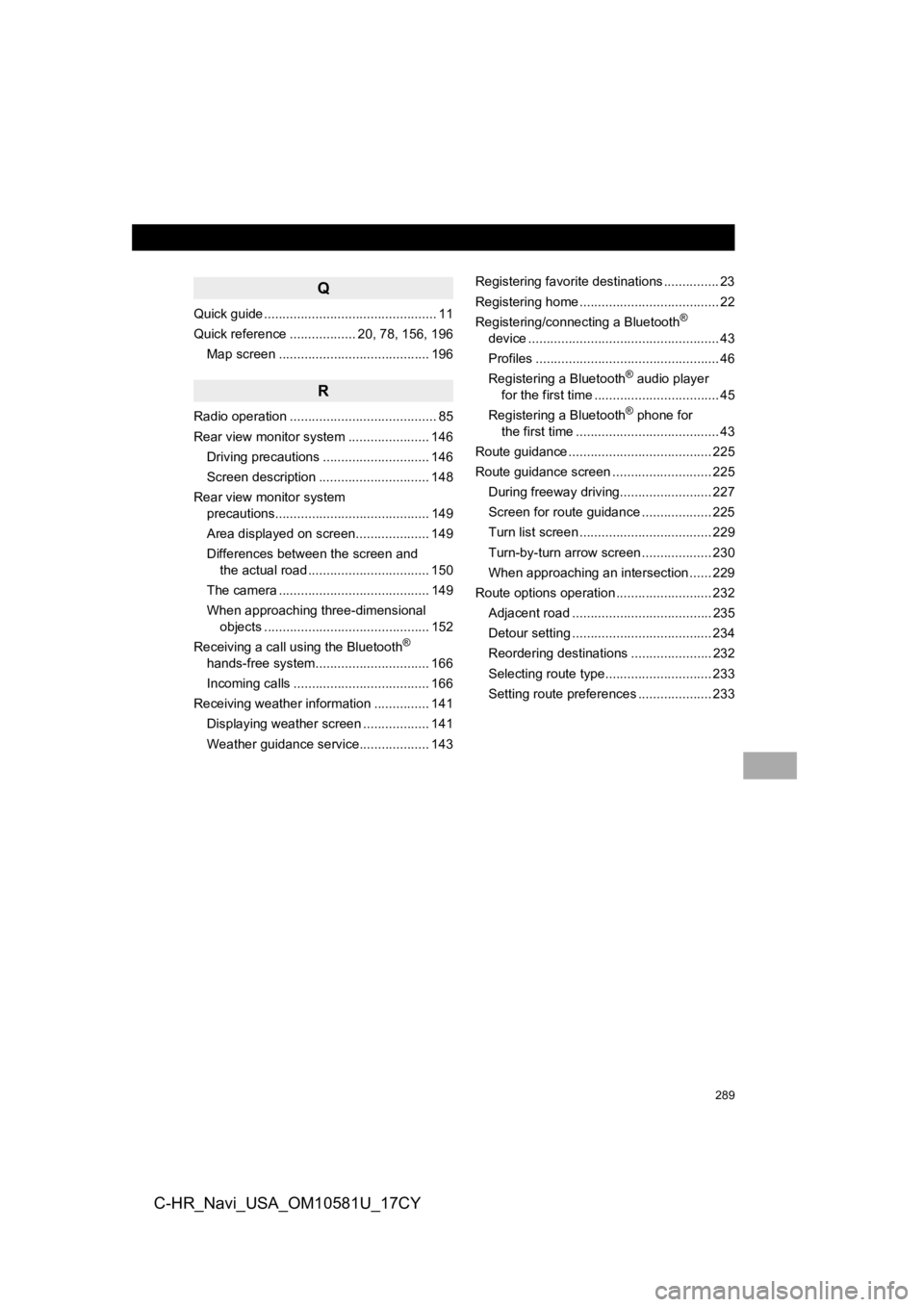
289
C-HR_Navi_USA_OM10581U_17CY
Q
Quick guide ............................................... 11
Quick reference .................. 20, 78, 156, 196Map screen ......................................... 196
R
Radio operation ........................................ 85
Rear view monitor system ...................... 146Driving precautions ............................. 146
Screen description .............................. 148
Rear view monitor system precautions.......................................... 149
Area displayed on screen.................... 149
Differences between the screen and the actual road ................................. 150
The camera ......................................... 149
When approaching three-dimensional objects ............................................. 152
Receiving a call using the Bluetooth
®
hands-free system........ ....................... 166
Incoming calls ..................................... 166
Receiving weather information ............... 141
Displaying weather screen .................. 141
Weather guidance service................... 143 Registering favorite destinations ............... 23
Registering home ...................................... 22
Registering/connecting a Bluetooth
®
device .................................................... 43
Profiles .................................................. 46
Registering a Bluetooth
® audio player
for the first time .................................. 45
Registering a Bluetooth
® phone for
the first time ....................................... 43
Route guidance ....................................... 225
Route guidance screen ........................... 225
During freeway driving......................... 227
Screen for route guidance ................... 225
Turn list screen .................................... 229
Turn-by-turn arrow screen ................... 230
When approaching an intersection ...... 229
Route options operation .......................... 232
Adjacent road ...................................... 235
Detour setting ...................................... 234
Reordering destinations ...................... 232
Selecting route type............................. 233
Setting route preferences .................... 233