TOYOTA C-HR 2019 Accessories, Audio & Navigation (in English)
Manufacturer: TOYOTA, Model Year: 2019, Model line: C-HR, Model: TOYOTA C-HR 2019Pages: 292, PDF Size: 5.26 MB
Page 11 of 292
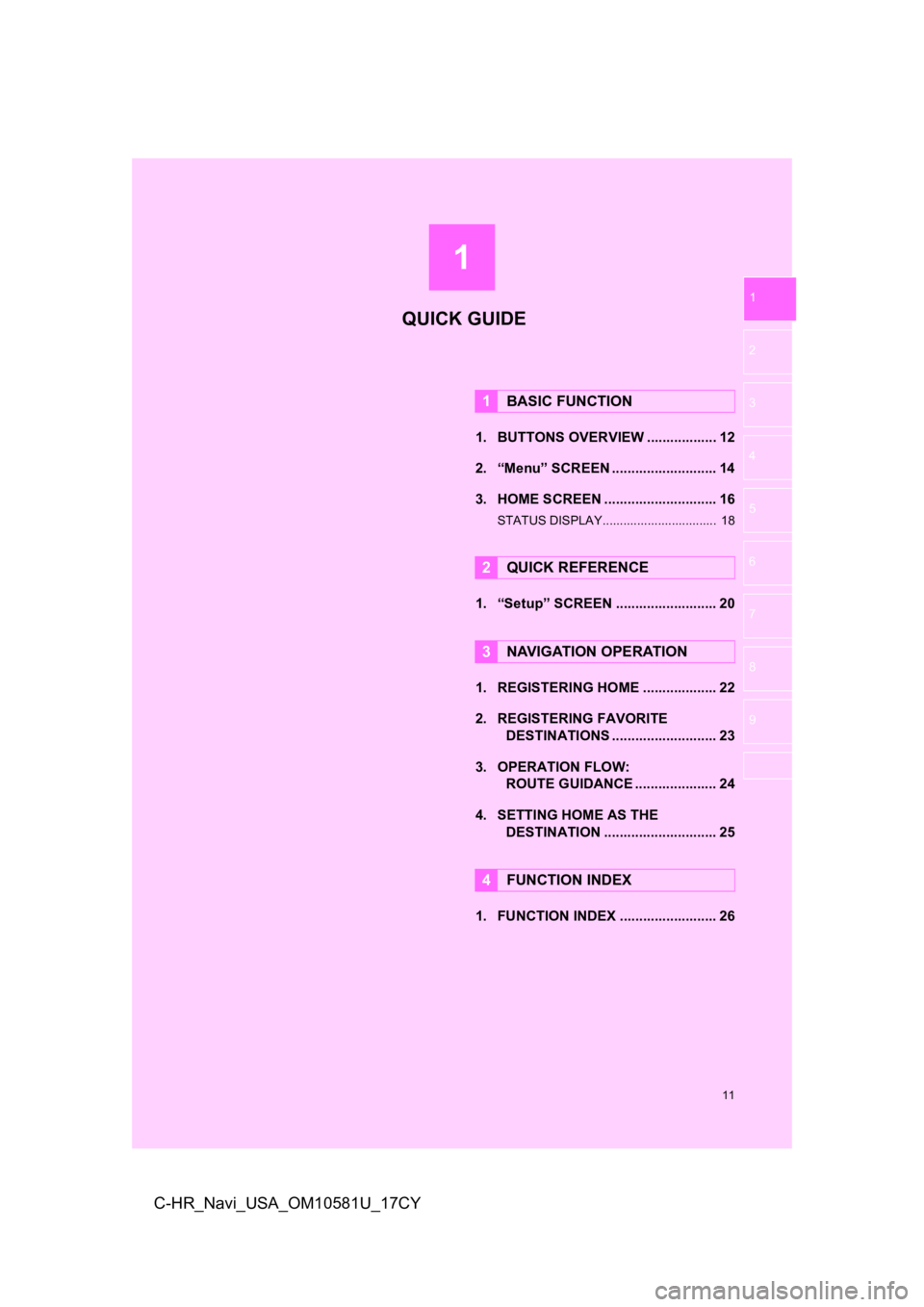
1
11
1
2
3
4
5
6
7
8
9
C-HR_Navi_USA_OM10581U_17CY
1. BUTTONS OVERVIEW .................. 12
2. “Menu” SCREEN ........................... 14
3. HOME SCREEN ............................. 16
STATUS DISPLAY................................. 18
1. “Setup” SCREEN .......................... 20
1. REGISTERING HOME ................... 22
2. REGISTERING FAVORITE DESTINATIONS ........................... 23
3. OPERATION FLOW: ROUTE GUIDANCE ............... ...... 24
4. SETTING HOME AS THE DESTINATION ............................. 25
1. FUNCTION INDEX ......................... 26
1BASIC FUNCTION
2QUICK REFERENCE
3NAVIGATION OPERATION
4FUNCTION INDEX
QUICK GUIDE
Page 12 of 292

12
C-HR_Navi_USA_OM10581U_17CY
1. BASIC FUNCTION
1. BUTTONS OVERVIEW
BG051S
Page 13 of 292
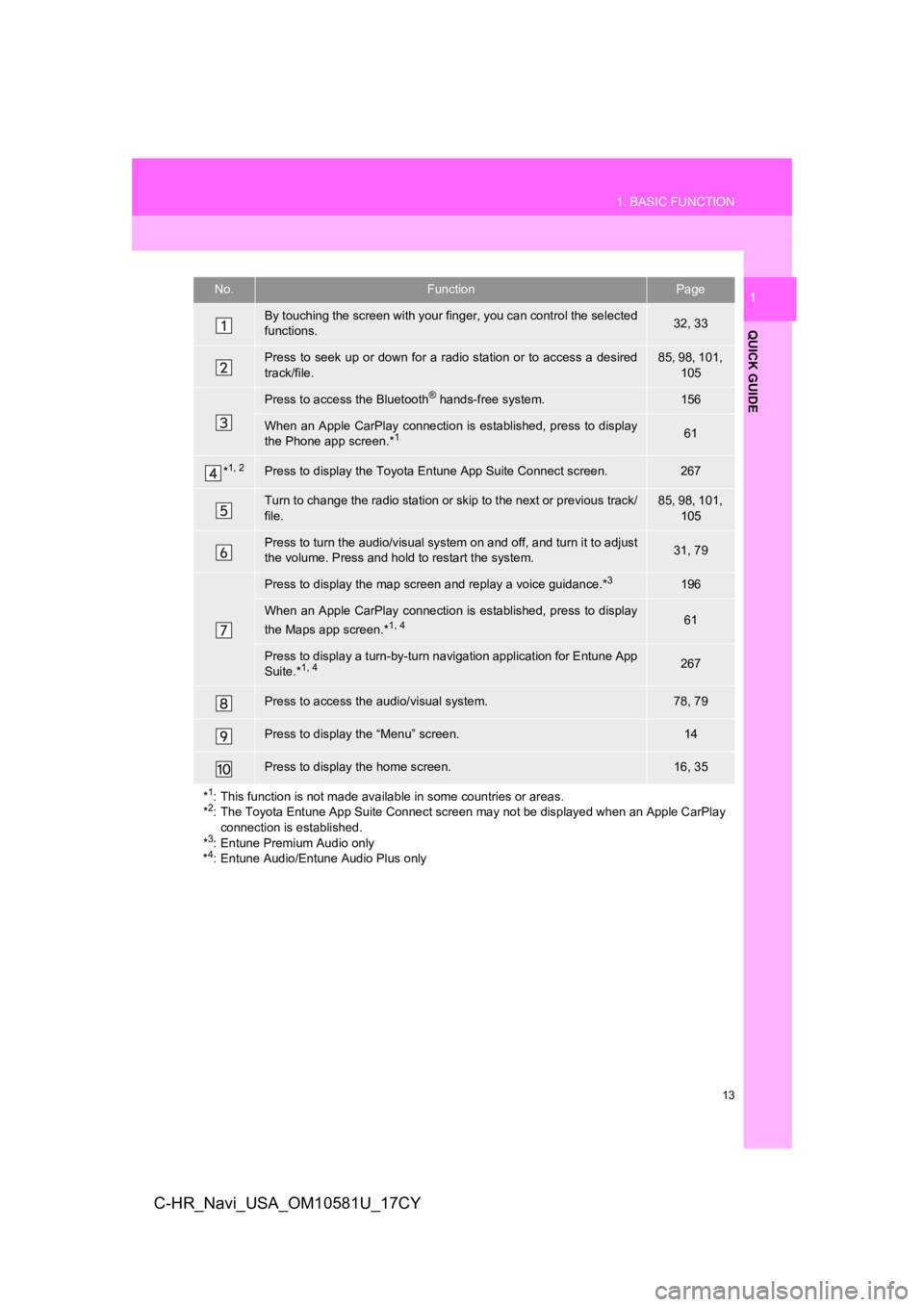
13
1. BASIC FUNCTION
QUICK GUIDE
1
C-HR_Navi_USA_OM10581U_17CY
No.FunctionPage
By touching the screen with your finger, you can control the selected
functions.32, 33
Press to seek up or down for a radio station or to access a des ired
track/file.85, 98, 101, 105
Press to access the Bluetooth® hands-free system.156
When an Apple CarPlay connecti on is established, press to display
the Phone app screen.*161
*1, 2Press to display the Toyota Entune App Suite Connect screen.267
Turn to change the radio station or skip to the next or previou s track/
file.85, 98, 101, 105
Press to turn the audio/visual system on and off, and turn it t o adjust
the volume. Press and hold to restart the system.31, 79
Press to display the map screen and replay a voice guidance.*3196
When an Apple CarPlay connecti on is established, press to display
the Maps app screen.*1, 461
Press to display a turn-by-turn navigation application for Entu ne App
Suite.*1, 4267
Press to access the audio/visual system.78, 79
Press to display the “Menu” screen.14
Press to display the home screen.16, 35
*
1: This function is not made available in some countries or areas .
*2: The Toyota Entune App Suite Connect screen may not be displaye d when an Apple CarPlay
connection is established.
*
3: Entune Premium Audio only
*4: Entune Audio/Entune Audio Plus only
Page 14 of 292
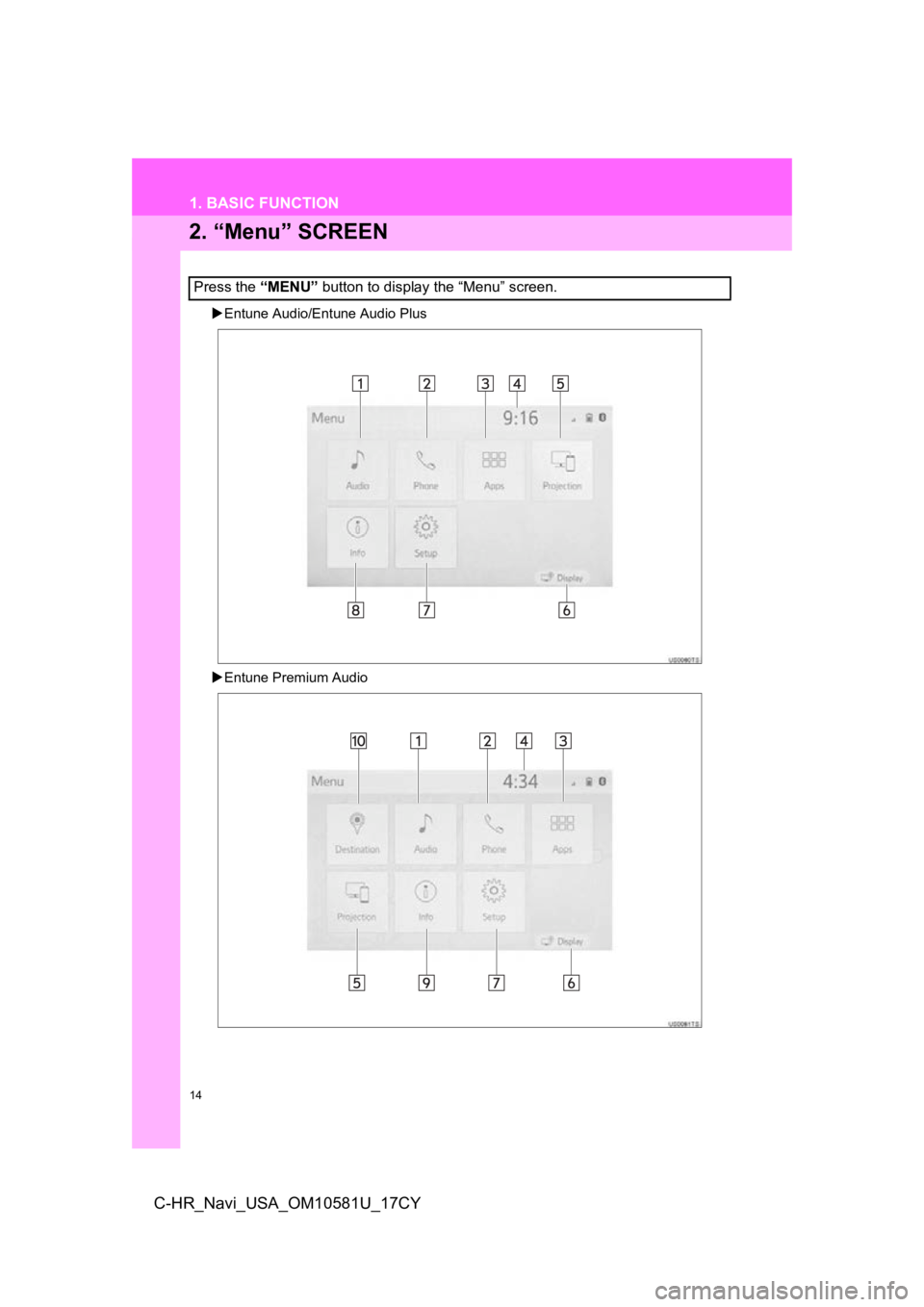
14
1. BASIC FUNCTION
C-HR_Navi_USA_OM10581U_17CY
2. “Menu” SCREEN
Entune Audio/Entune Audio Plus
Entune Premium Audio
Press the “MENU” button to display the “Menu” screen.
Page 15 of 292
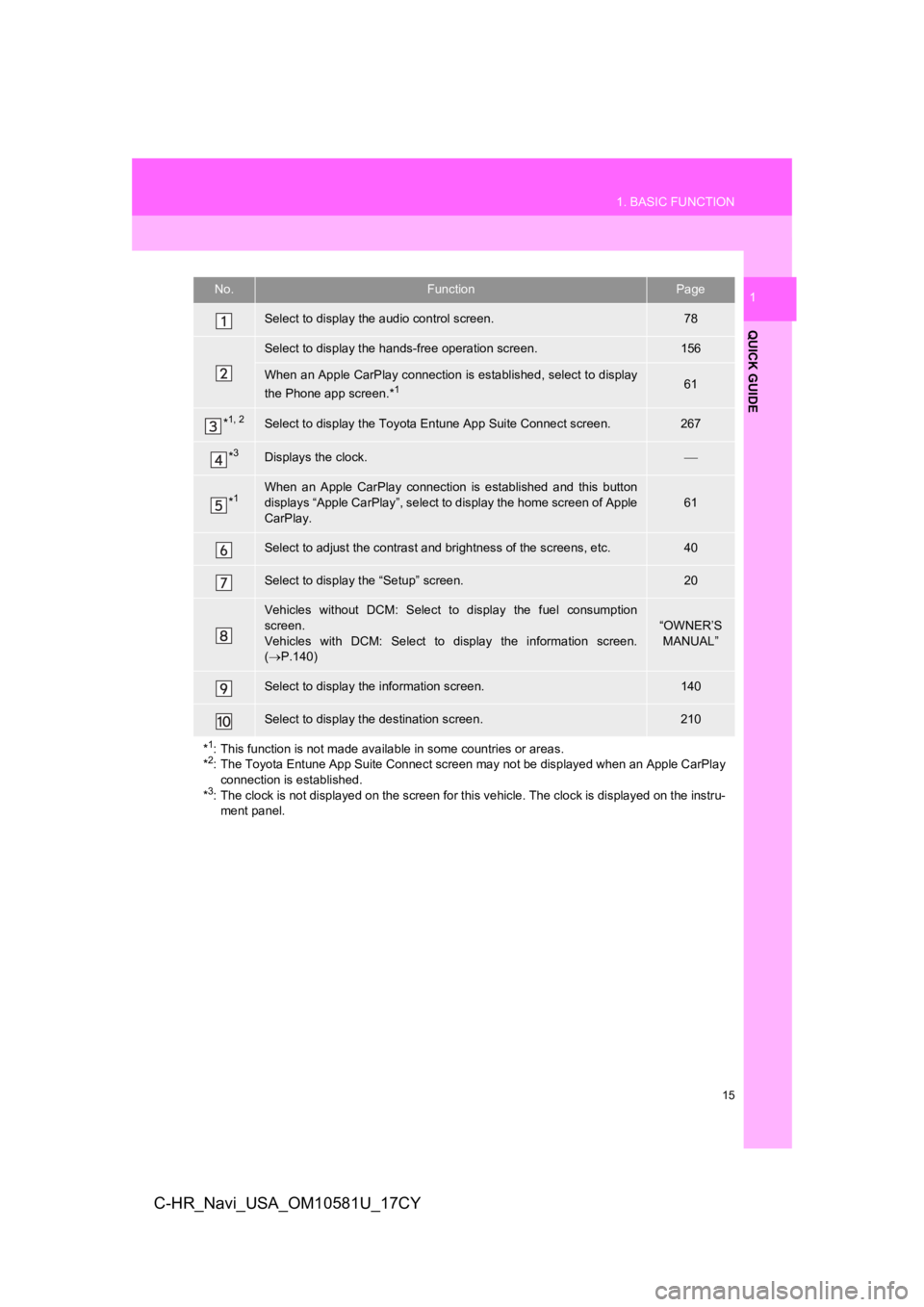
15
1. BASIC FUNCTION
QUICK GUIDE
1
C-HR_Navi_USA_OM10581U_17CY
No.FunctionPage
Select to display the audio control screen.78
Select to display the hands-free operation screen.156
When an Apple CarPlay connection is established, select to display
the Phone app screen.*161
*1, 2Select to display the Toyota Entune App Suite Connect screen.267
*3Displays the clock.
*1When an Apple CarPlay connection is established and this button
displays “Apple CarPlay”, select to display the home screen of Apple
CarPlay.
61
Select to adjust the contrast and brightness of the screens, et c.40
Select to display the “Setup” screen.20
Vehicles without DCM: Select to display the fuel consumption
screen.
Vehicles with DCM: Select to display the information screen.
( P.140)
“OWNER’S
MANUAL”
Select to display the information screen.140
Select to display the destination screen.210
*
1: This function is not made available in some countries or areas .
*2: The Toyota Entune App Suite Connect screen may not be displaye d when an Apple CarPlay
connection is established.
*
3: The clock is not displayed on the screen for this vehicle. The clock is displayed on the instru- ment panel.
Page 16 of 292
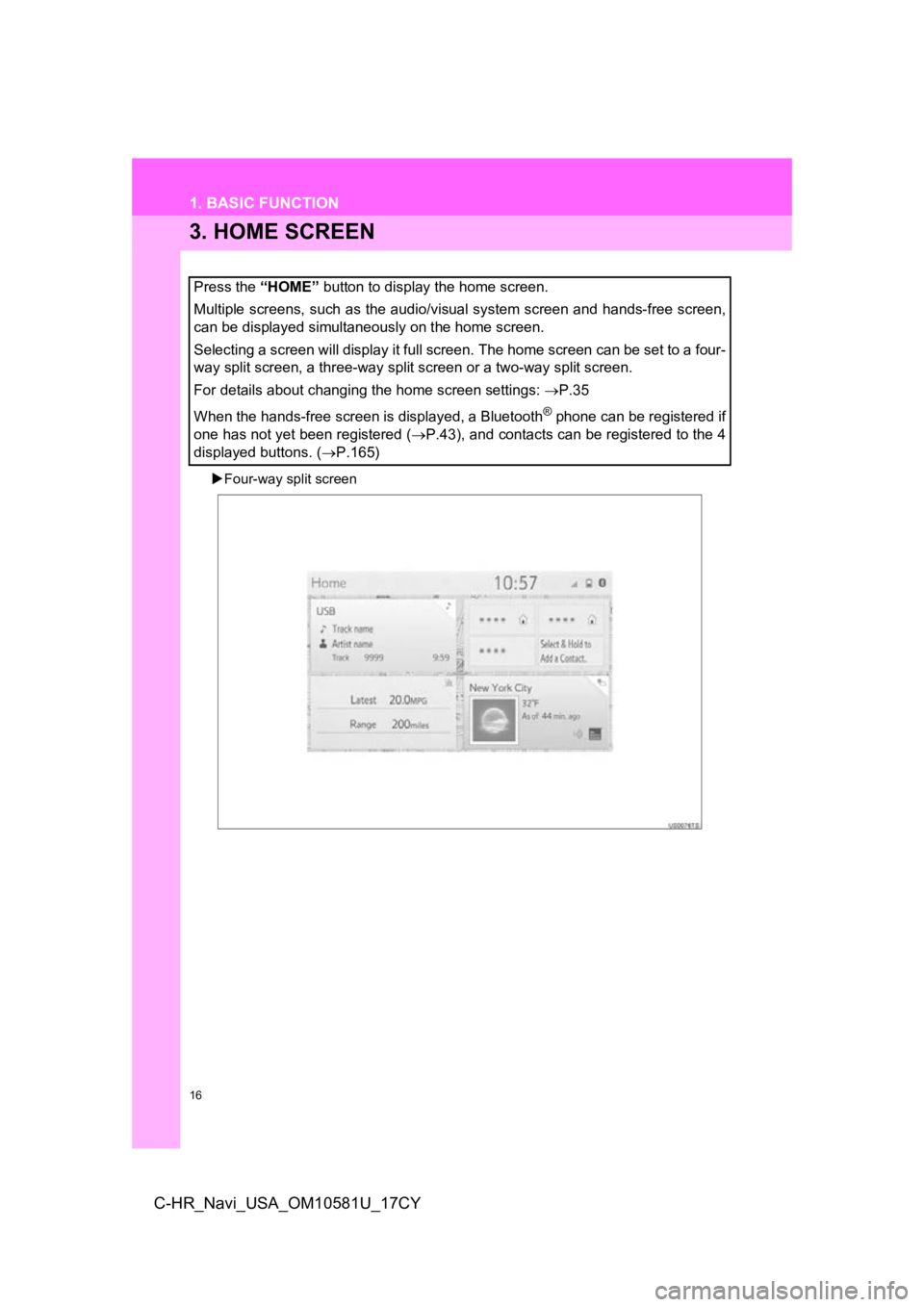
16
1. BASIC FUNCTION
C-HR_Navi_USA_OM10581U_17CY
3. HOME SCREEN
Four-way split screen
Press the “HOME” button to display the home screen.
Multiple screens, such as the audio/visual system screen and hands-free screen,
can be displayed simultaneously on the home screen.
Selecting a screen will display it full screen. The home screen can be set to a four-
way split screen, a three-way split screen or a two-way split s creen.
For details about changing the home screen settings: P.35
When the hands-free screen is displayed, a Bluetooth
® phone can be registered if
one has not yet been registered ( P.43), and contacts can be registered to the 4
displayed buttons. ( P.165)
Page 17 of 292
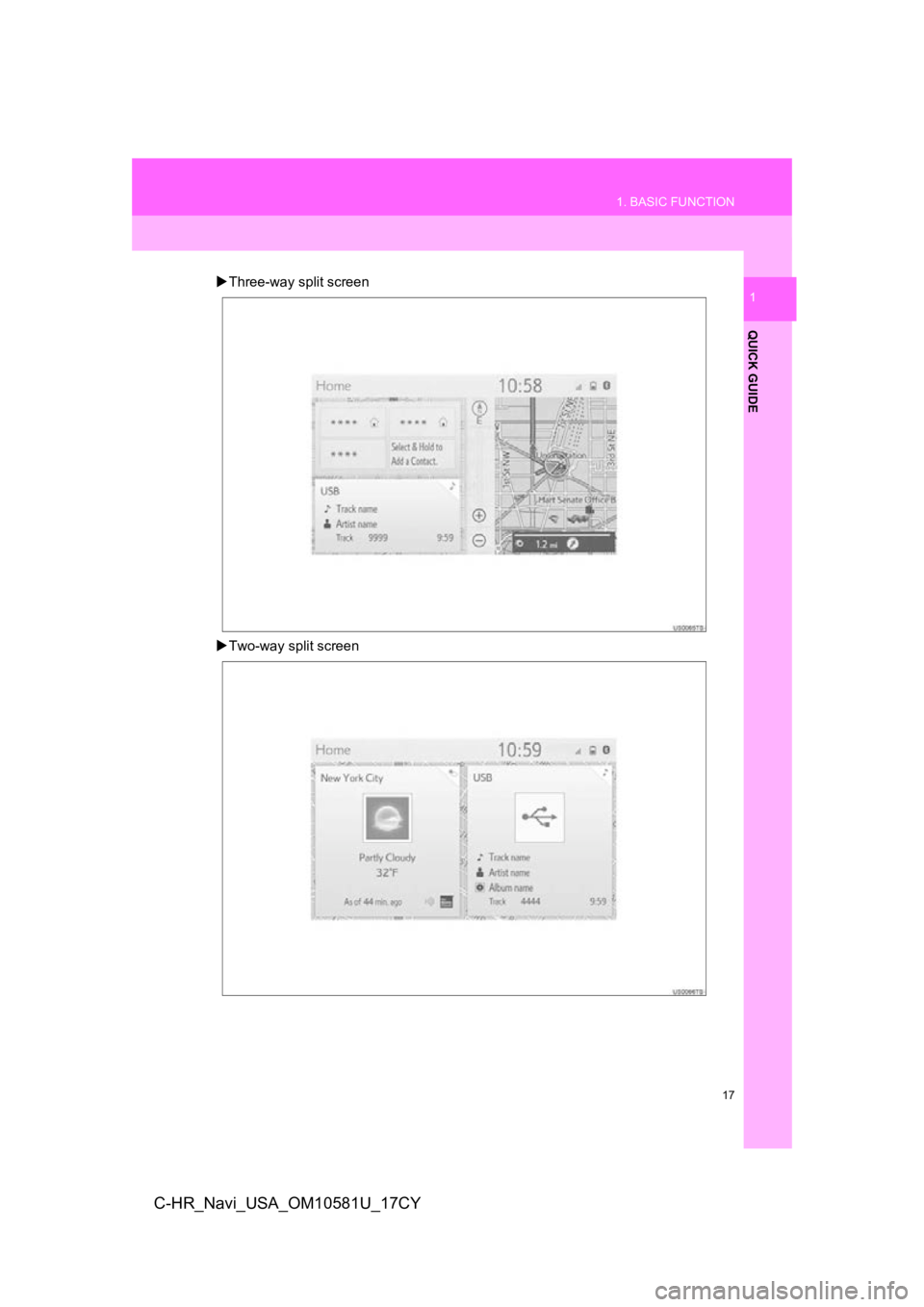
17
1. BASIC FUNCTION
QUICK GUIDE
1
C-HR_Navi_USA_OM10581U_17CY
Three-way split screen
Two-way split screen
Page 18 of 292
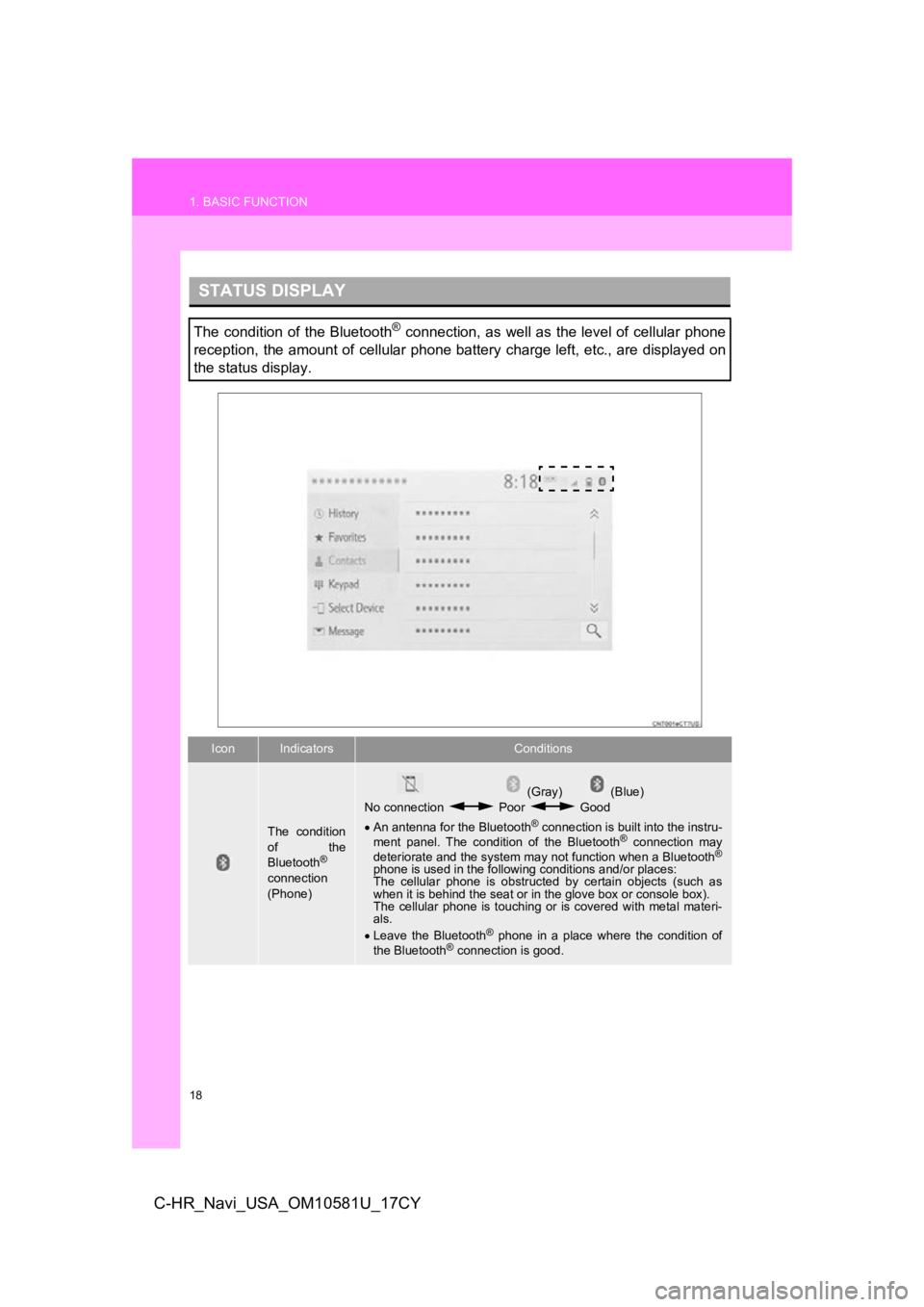
18
1. BASIC FUNCTION
C-HR_Navi_USA_OM10581U_17CY
STATUS DISPLAY
The condition of the Bluetooth® connection, as well as the level of cellular phone
reception, the amount of cellular phone battery charge left, et c., are displayed on
the status display.
IconIndicatorsConditions
The condition
of the
Bluetooth
®
connection
(Phone)
(Gray) (Blue)
No connection Poor Good
An antenna for the Bluetooth
® connection is built into the instru-
ment panel. The condition of the Bluetooth® connection may
deteriorate and the system may not function when a Bluetooth®
phone is used in the following conditions and/or places:
The cellular phone is obstruct ed by certain objects (such as
when it is behind the seat or in the glove box or console box).
The cellular phone is touching or is covered with metal materi-
als.
Leave the Bluetooth
® phone in a place where the condition of
the Bluetooth® connection is good.
Page 19 of 292
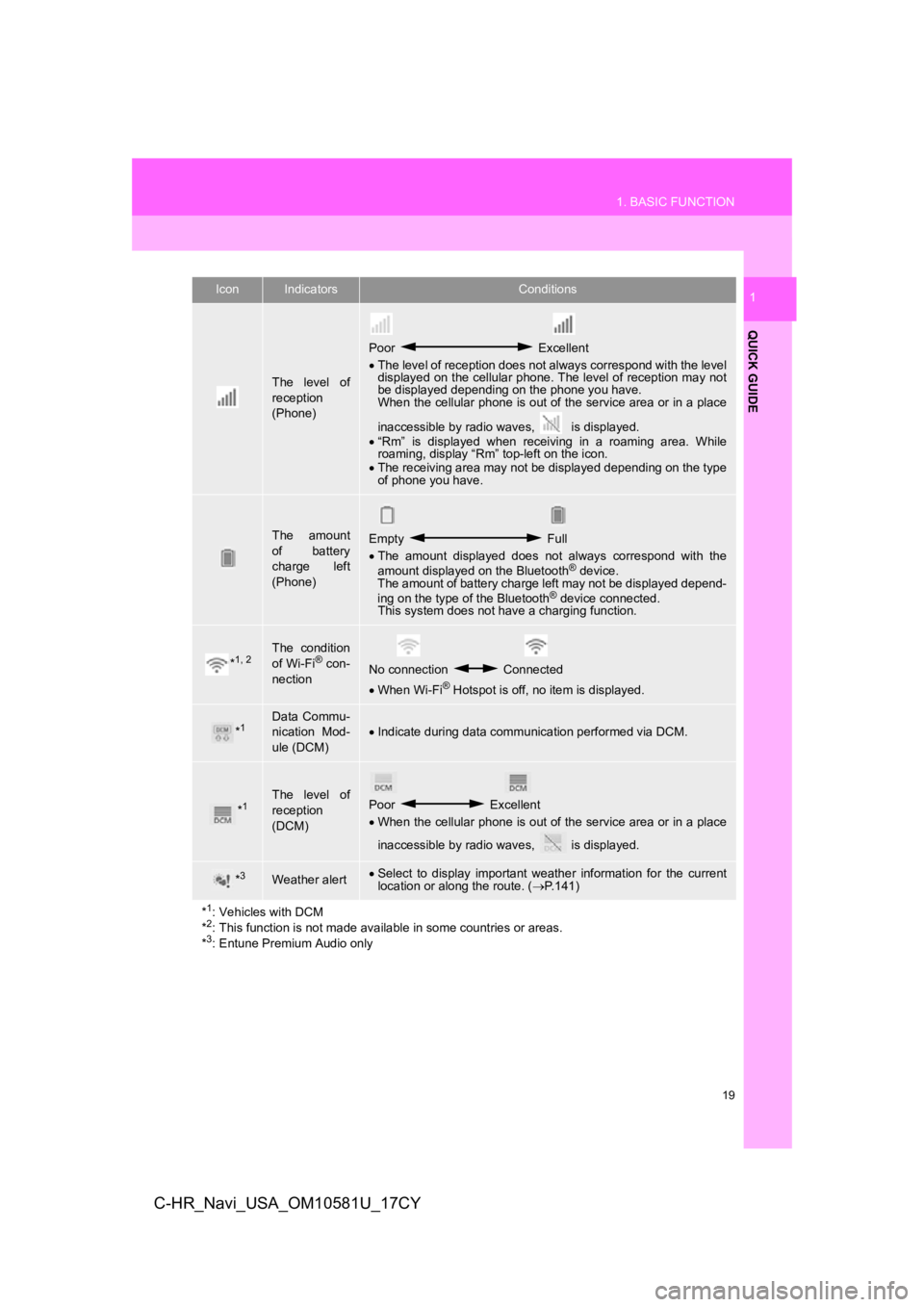
19
1. BASIC FUNCTION
QUICK GUIDE
1
C-HR_Navi_USA_OM10581U_17CY
The level of
reception
(Phone)
Poor Excellent
The level of reception does not always correspond with the leve l
displayed on the cellular phone. The level of reception may not
be displayed depending on the phone you have.
When the cellular phone is out of the service area or in a place
inaccessible by radio waves, is displayed.
“Rm” is displayed when receiving in a roaming area. While
roaming, display “Rm” top-left on the icon.
The receiving area may not be displayed depending on the type
of phone you have.
The amount
of battery
charge left
(Phone)Empty Full
The amount displayed does not always correspond with the
amount displayed on the Bluetooth
® device.
The amount of battery charge left may not be displayed depend-
ing on the type of the Bluetooth
® device connected.
This system does not have a charging function.
*1, 2The condition
of Wi-Fi® con-
nectionNo connection Connected
When Wi-Fi® Hotspot is off, no item is displayed.
*1Data Commu-
nication Mod-
ule (DCM)Indicate during data communication performed via DCM.
*1The level of
reception
(DCM)Poor Excellent
When the cellular phone is out of the service area or in a place
inaccessible by radio waves, is displayed.
*3Weather alert Select to display important weather information for the current
location or along the route. ( P.141)
*
1: Vehicles with DCM
*2: This function is not made available in some countries or areas .
*3: Entune Premium Audio only
IconIndicatorsConditions
Page 20 of 292
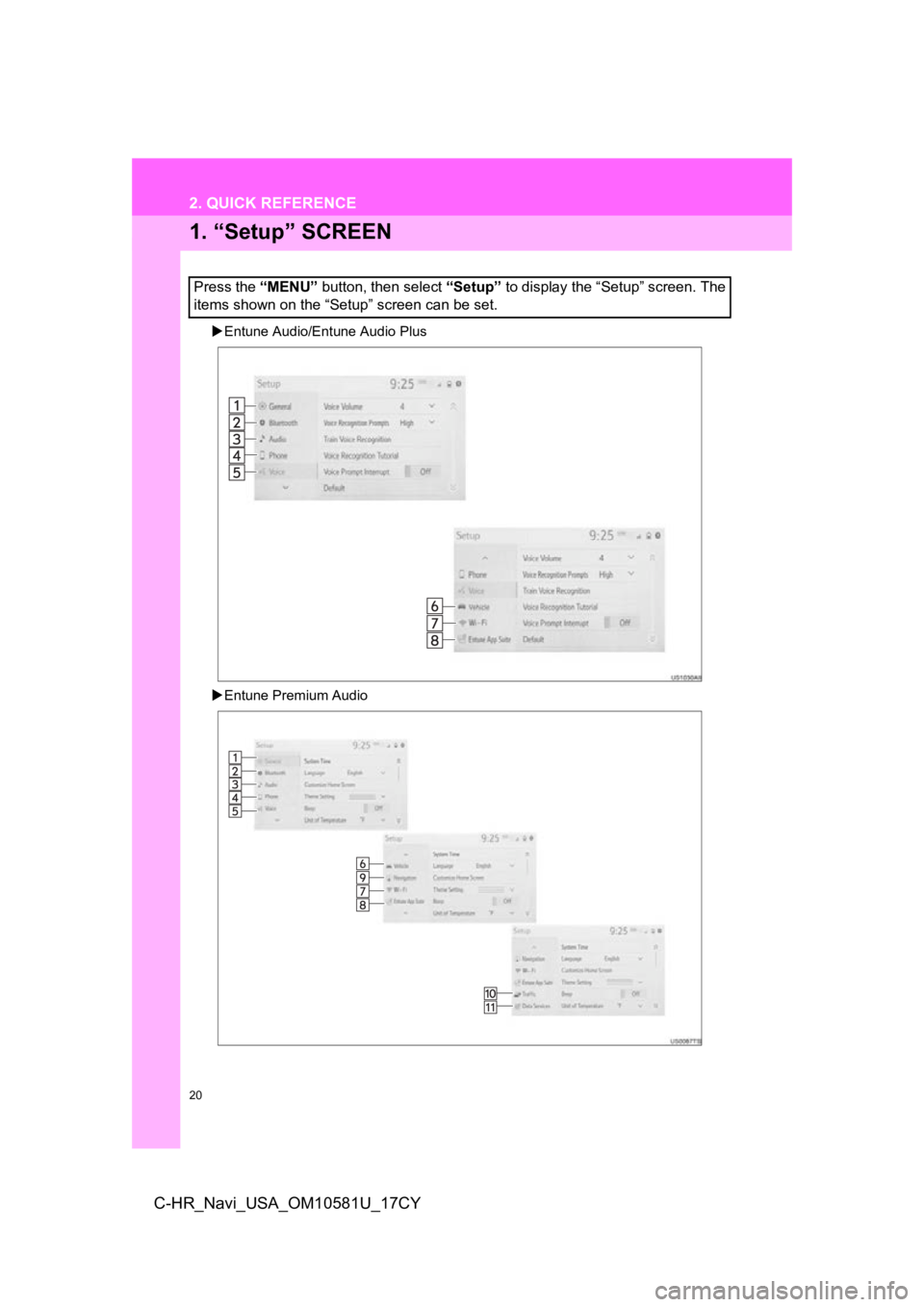
20
C-HR_Navi_USA_OM10581U_17CY
2. QUICK REFERENCE
1. “Setup” SCREEN
Entune Audio/Entune Audio Plus
Entune Premium Audio
Press the “MENU” button, then select “Setup” to display the “Setup” screen. The
items shown on the “Setup” screen can be set.