TOYOTA C-HR 2019 Accessories, Audio & Navigation (in English)
Manufacturer: TOYOTA, Model Year: 2019, Model line: C-HR, Model: TOYOTA C-HR 2019Pages: 292, PDF Size: 5.26 MB
Page 31 of 292
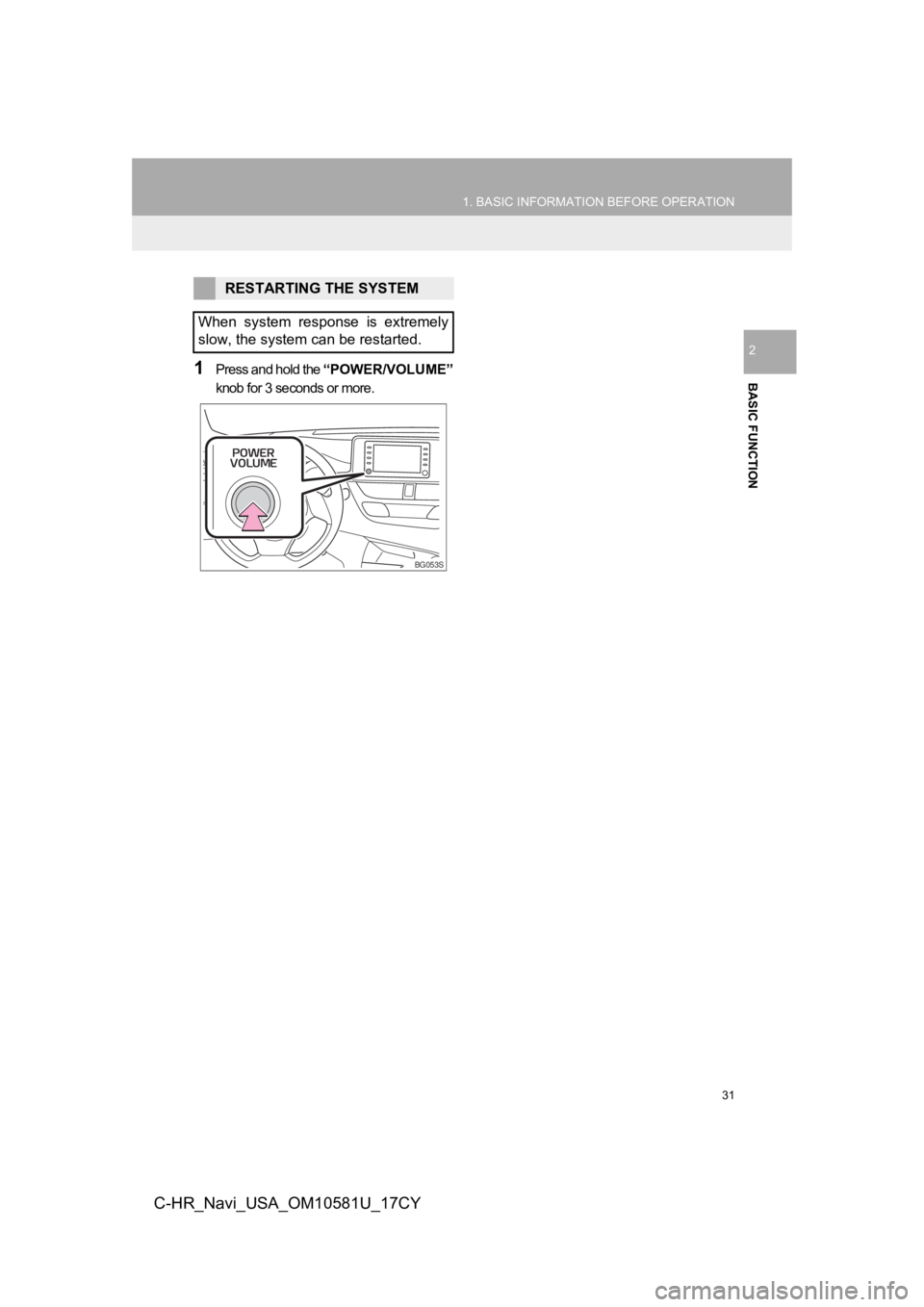
31
1. BASIC INFORMATION BEFORE OPERATION
BASIC FUNCTION
2
C-HR_Navi_USA_OM10581U_17CY
1Press and hold the “POWER/VOLUME”
knob for 3 seconds or more.
RESTARTING THE SYSTEM
When system response is extremely
slow, the system can be restarted.
BG053S
Page 32 of 292
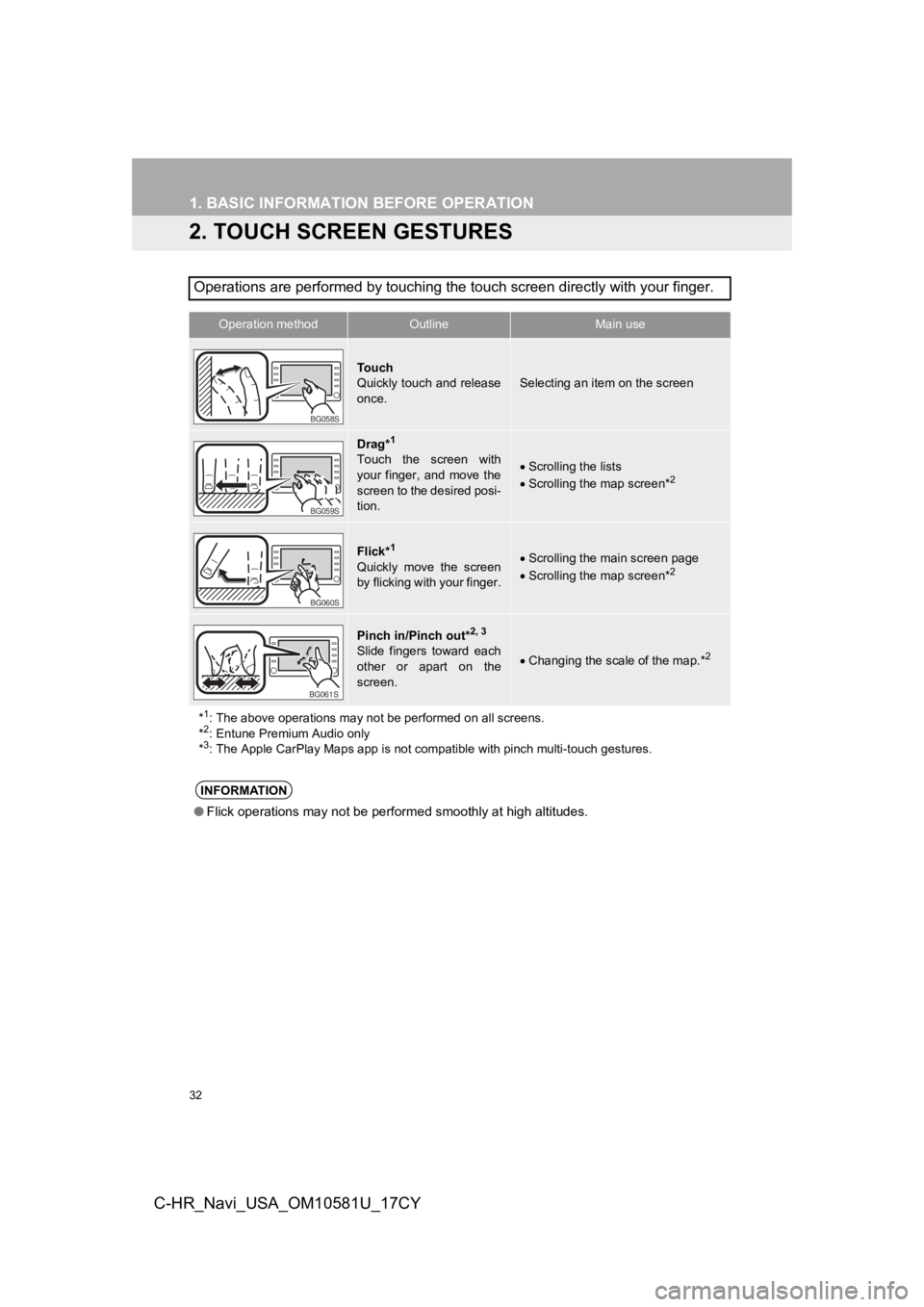
32
1. BASIC INFORMATION BEFORE OPERATION
C-HR_Navi_USA_OM10581U_17CY
2. TOUCH SCREEN GESTURES
Operations are performed by touching the touch screen directly with your finger.
Operation methodOutline Main use
To u c h
Quickly touch and release
once.
Selecting an item on the screen
Drag*1
Touch the screen with
your finger, and move the
screen to the desired posi-
tion.Scrolling the lists
Scrolling the map screen*2
Flick*1
Quickly move the screen
by flicking with your finger.Scrolling the main screen page
Scrolling the map screen*2
Pinch in/Pinch out*2, 3
Slide fingers toward each
other or apart on the
screen.Changing the scale of the map.*2
*1: The above operations may not be performed on all screens.
*2: Entune Premium Audio only
*3: The Apple CarPlay Maps app is not compatible with pinch multi-touch gestures.
INFORMATION
●Flick operations may not be performed smoothly at high altitude s.
BG058S
BG059S
BG060S
BG061S
Page 33 of 292
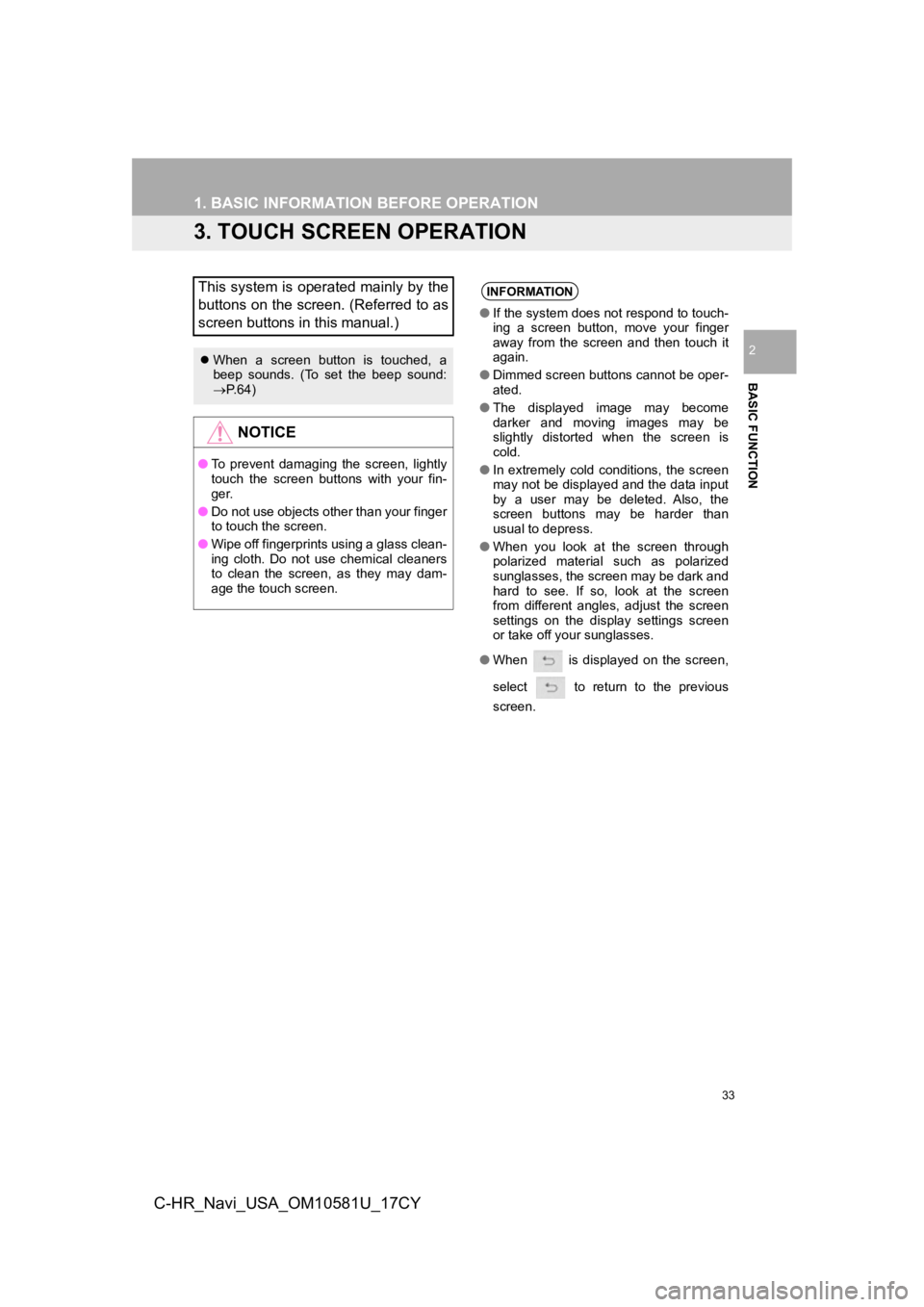
33
1. BASIC INFORMATION BEFORE OPERATION
BASIC FUNCTION
2
C-HR_Navi_USA_OM10581U_17CY
3. TOUCH SCREEN OPERATION
This system is operated mainly by the
buttons on the screen. (Referred to as
screen buttons in this manual.)
When a screen button is touched, a
beep sounds. (To set the beep sound:
P. 6 4 )
NOTICE
● To prevent damaging the screen, lightly
touch the screen buttons with your fin-
ger.
● Do not use objects other than your finger
to touch the screen.
● Wipe off fingerprints using a glass clean-
ing cloth. Do not use chemical cleaners
to clean the screen, as they may dam-
age the touch screen.
INFORMATION
●If the system does not respond to touch-
ing a screen button, move your finger
away from the screen and then touch it
again.
● Dimmed screen buttons cannot be oper-
ated.
● The displayed image may become
darker and moving images may be
slightly distorted when the screen is
cold.
● In extremely cold conditions, the screen
may not be displayed and the data input
by a user may be deleted. Also, the
screen buttons may be harder than
usual to depress.
● When you look at the screen through
polarized material such as polarized
sunglasses, the screen may be dark and
hard to see. If so, look at the screen
from different angles, adjust the screen
settings on the display settings screen
or take off your sunglasses.
● When is displayed on the screen,
select to return to the previous
screen.
Page 34 of 292
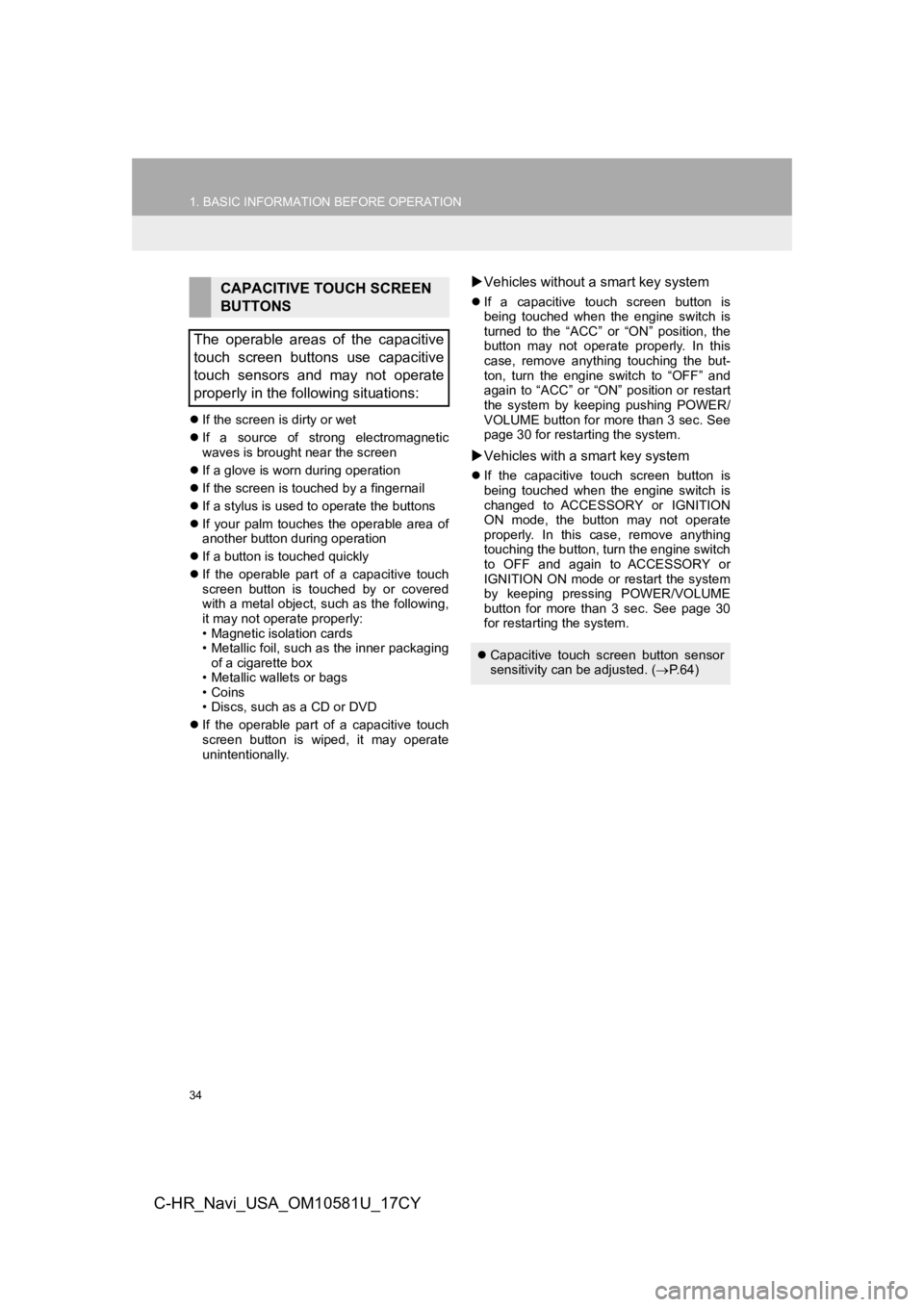
34
1. BASIC INFORMATION BEFORE OPERATION
C-HR_Navi_USA_OM10581U_17CY
If the screen is dirty or wet
If a source of strong electromagnetic
waves is brought near the screen
If a glove is worn during operation
If the screen is touched by a fingernail
If a stylus is used to operate the buttons
If your palm touches the operable area of
another button during operation
If a button is touched quickly
If the operable part of a capacitive touch
screen button is touched by or covered
with a metal object, such as the following,
it may not operate properly:
• Magnetic isolation cards
• Metallic foil, such as the inner packaging
of a cigarette box
• Metallic wallets or bags
• Coins
• Discs, such as a CD or DVD
If the operable part of a capacitive touch
screen button is wiped, it may operate
unintentionally.
Vehicles without a smart key system
If a capacitive touch screen button is
being touched when the engine switch is
turned to the “ACC” or “ON” position, the
button may not operate properly. In this
case, remove anything touching the but-
ton, turn the engine switch to “OFF” and
again to “ACC” or “ON” position or restart
the system by keeping pushing POWER/
VOLUME button for more than 3 sec. See
page 30 for restarting the system.
Vehicles with a smart key system
If the capacitive touch screen button is
being touched when the engine switch is
changed to ACCESSORY or IGNITION
ON mode, the button may not operate
properly. In this case, remove anything
touching the button, turn the engine switch
to OFF and again to ACCESSORY or
IGNITION ON mode or restart the system
by keeping pressing POWER/VOLUME
button for more than 3 sec. See page 30
for restarting the system.
CAPACITIVE TOUCH SCREEN
BUTTONS
The operable areas of the capacitive
touch screen buttons use capacitive
touch sensors and may not operate
properly in the following situations:
Capacitive touch screen button sensor
sensitivity can be adjusted. ( P. 6 4 )
Page 35 of 292
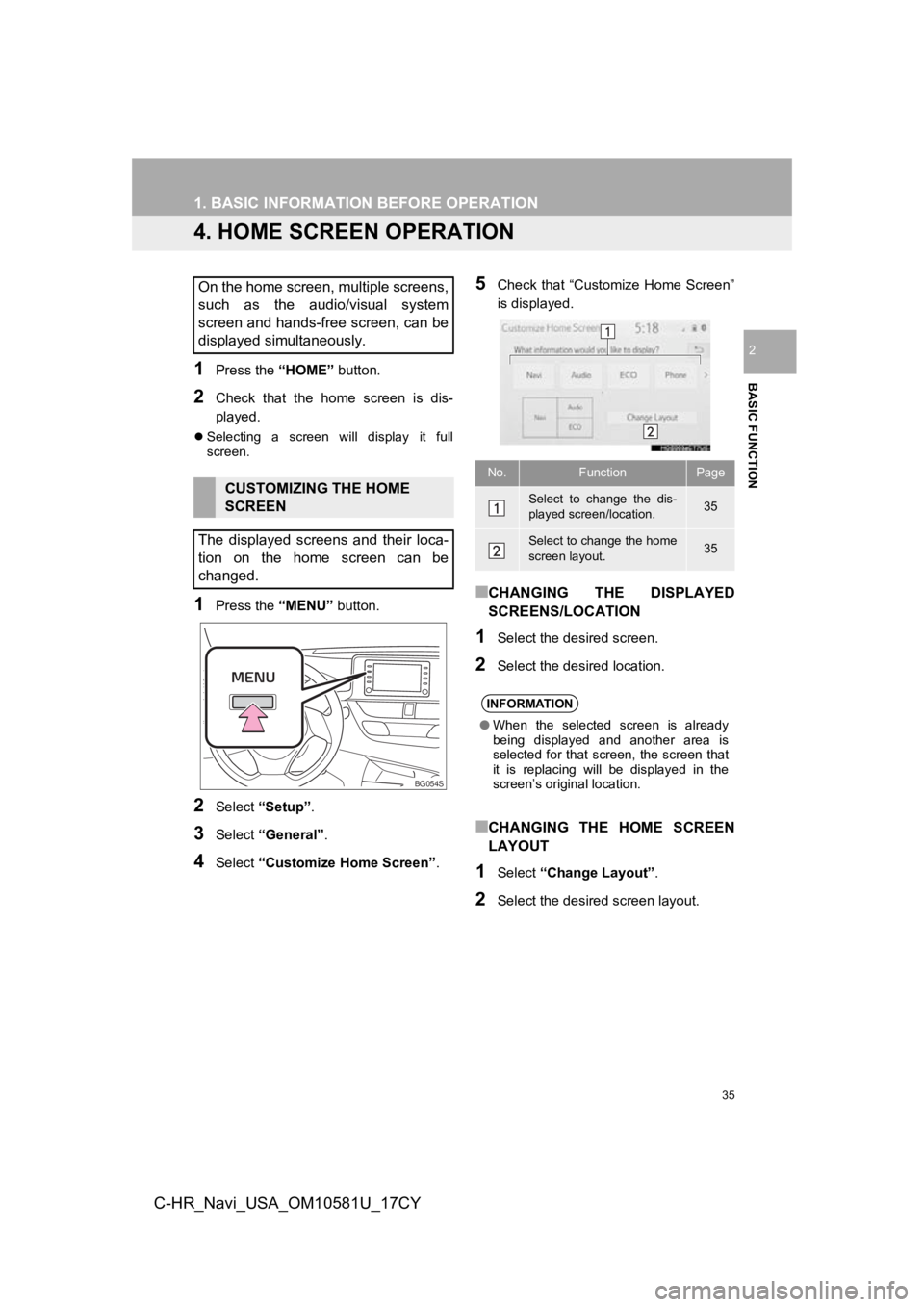
35
1. BASIC INFORMATION BEFORE OPERATION
BASIC FUNCTION
2
C-HR_Navi_USA_OM10581U_17CY
4. HOME SCREEN OPERATION
1Press the “HOME” button.
2Check that the home screen is dis-
played.
Selecting a screen will display it full
screen.
1Press the “MENU” button.
2Select “Setup” .
3Select “General” .
4Select “Customize H ome Screen”.
5Check that “Customize Home Screen”
is displayed.
■CHANGING THE DISPLAYED
SCREENS/LOCATION
1Select the desired screen.
2Select the desired location.
■CHANGING THE HOME SCREEN
LAYOUT
1Select “Change Layout” .
2Select the desired screen layout.
On the home screen, multiple screens,
such as the audio/visual system
screen and hands-free screen, can be
displayed simultaneously.
CUSTOMIZING THE HOME
SCREEN
The displayed screens and their loca-
tion on the home screen can be
changed.
BG054S
No.FunctionPage
Select to change the dis-
played screen/location.35
Select to change the home
screen layout.35
INFORMATION
● When the selected screen is already
being displayed and another area is
selected for that screen, the screen that
it is replacing will be displayed in the
screen’s original location.
Page 36 of 292
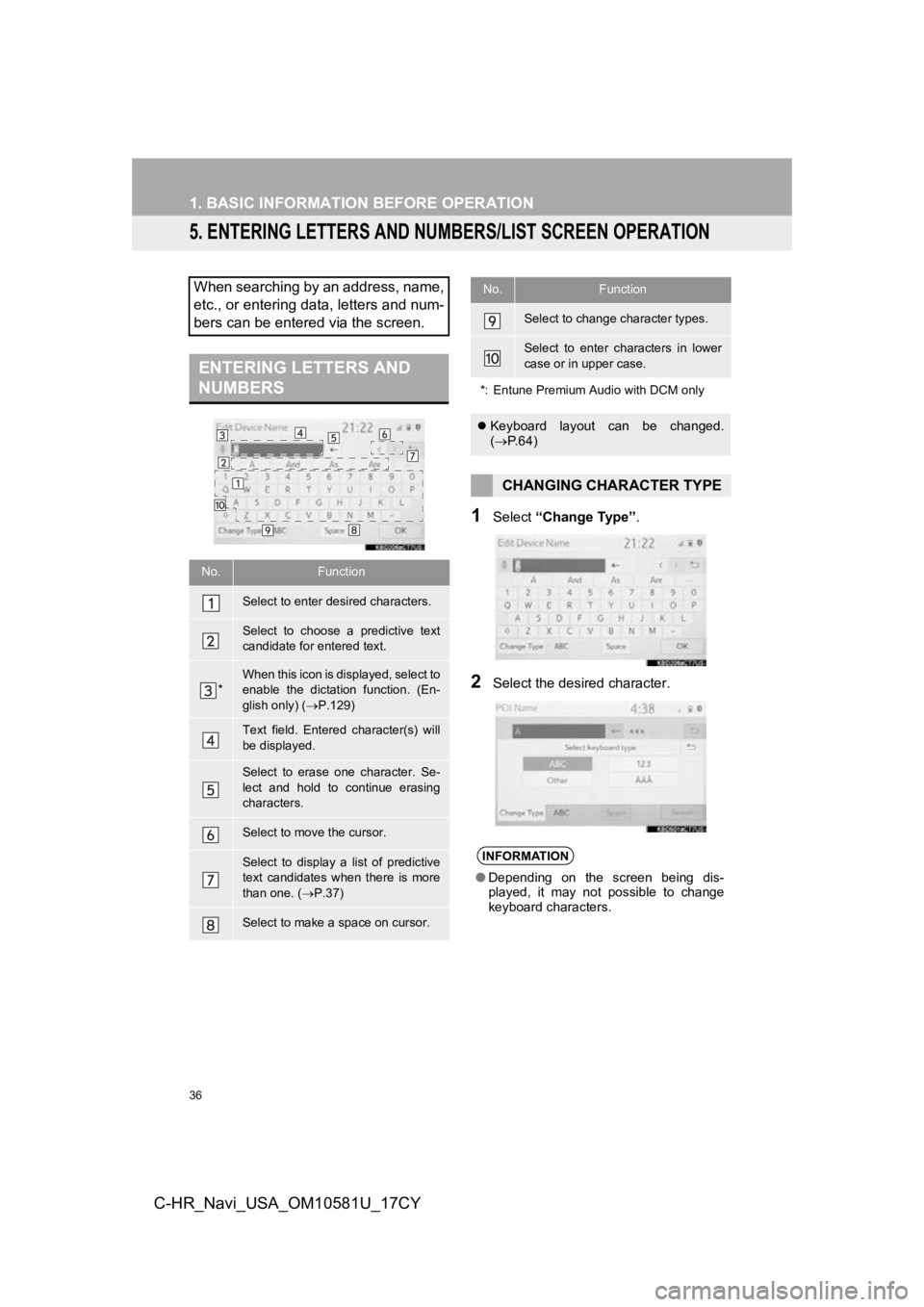
36
1. BASIC INFORMATION BEFORE OPERATION
C-HR_Navi_USA_OM10581U_17CY
5. ENTERING LETTERS AND NUMBERS/LIST SCREEN OPERATION
1Select “Change Type” .
2Select the desired character.
When searching by an address, name,
etc., or entering data, letters and num-
bers can be entered via the screen.
ENTERING LETTERS AND
NUMBERS
No.Function
Select to enter desired characters.
Select to choose a predictive text
candidate for entered text.
*When this icon is displayed, select to
enable the dictation function. (En-
glish only) (P.129)
Text field. Entered character(s) will
be displayed.
Select to erase one character. Se-
lect and hold to continue erasing
characters.
Select to move the cursor.
Select to display a list of predictive
text candidates when there is more
than one. ( P.37)
Select to make a space on cursor.
Select to change character types.
Select to enter characters in lower
case or in upper case.
*: Entune Premium Audio with DCM only
Keyboard layout can be changed.
( P.64)
CHANGING CHARACTER TYPE
INFORMATION
●Depending on the screen being dis-
played, it may not possible to change
keyboard characters.
No.Function
Page 37 of 292
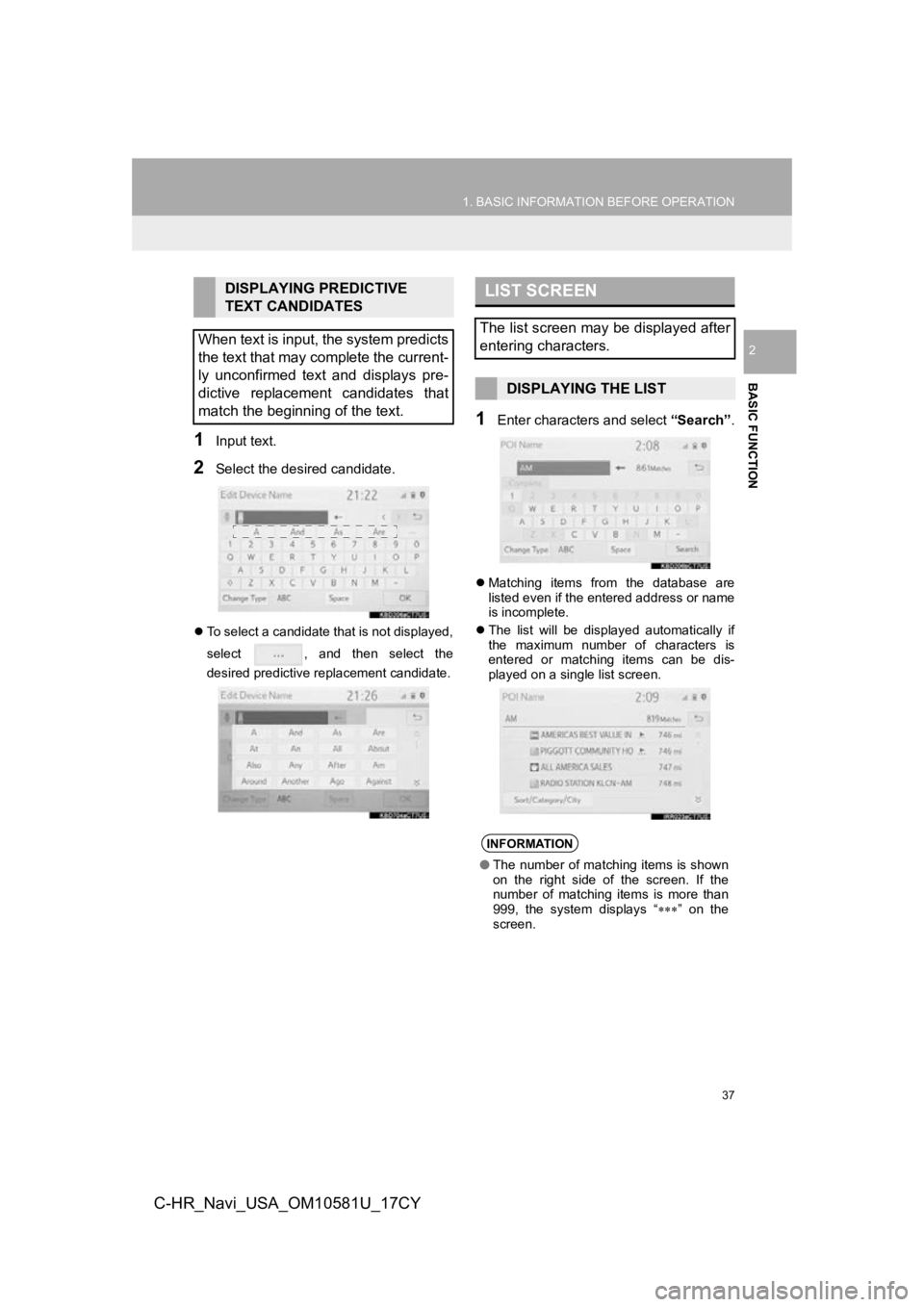
37
1. BASIC INFORMATION BEFORE OPERATION
BASIC FUNCTION
2
C-HR_Navi_USA_OM10581U_17CY
1Input text.
2Select the desired candidate.
To select a candidate that is not displayed,
select , and then select the
desired predictive replacement candidate.
1Enter characters and select “Search”.
Matching items from the database are
listed even if the entered address or name
is incomplete.
The list will be displayed automatically if
the maximum number of characters is
entered or matching items can be dis-
played on a single list screen.
DISPLAYING PREDICTIVE
TEXT CANDIDATES
When text is input, the system predicts
the text that may complete the current-
ly unconfirmed text and displays pre-
dictive replacement candidates that
match the beginning of the text.LIST SCREEN
The list screen may be displayed after
entering characters.
DISPLAYING THE LIST
INFORMATION
● The number of matching items is shown
on the right side of the screen. If the
number of matching items is more than
999, the system displays “ ” on the
screen.
Page 38 of 292
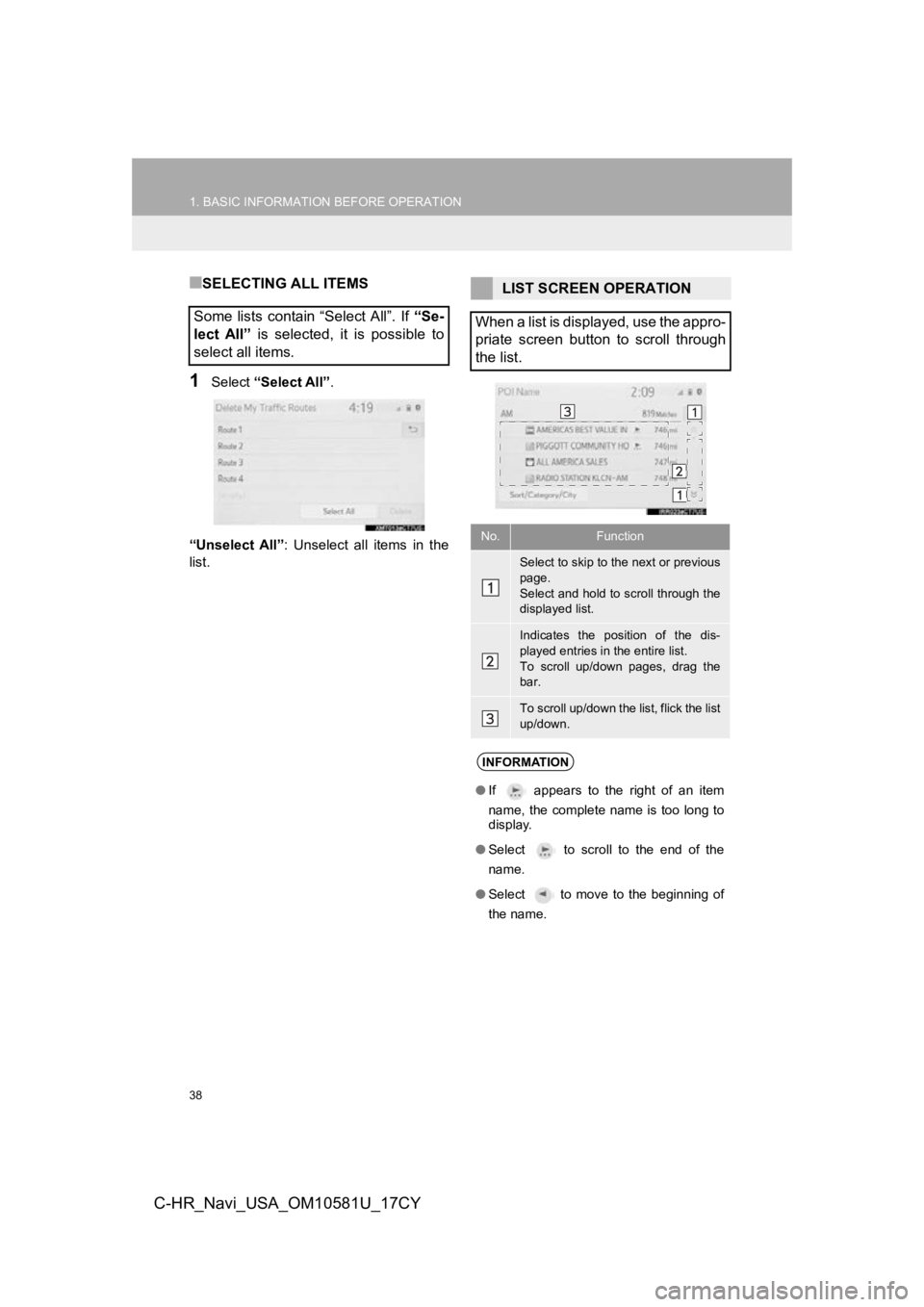
38
1. BASIC INFORMATION BEFORE OPERATION
C-HR_Navi_USA_OM10581U_17CY
■SELECTING ALL ITEMS
1Select “Select All” .
“Unselect All” : Unselect all items in the
list.
Some lists contain “Select All”. If “Se-
lect All” is selected, it is possible to
select all items.
LIST SCREEN OPERATION
When a list is displayed, use the appro-
priate screen button to scroll through
the list.
No.Function
Select to skip to the next or previous
page.
Select and hold to scroll through the
displayed list.
Indicates the position of the dis-
played entries in the entire list.
To scroll up/down pages, drag the
bar.
To scroll up/down the list, flick the list
up/down.
INFORMATION
● If appears to the right of an item
name, the complete name is too long to
display.
● Select to scroll to the end of the
name.
● Select to move to the beginning of
the name.
Page 39 of 292
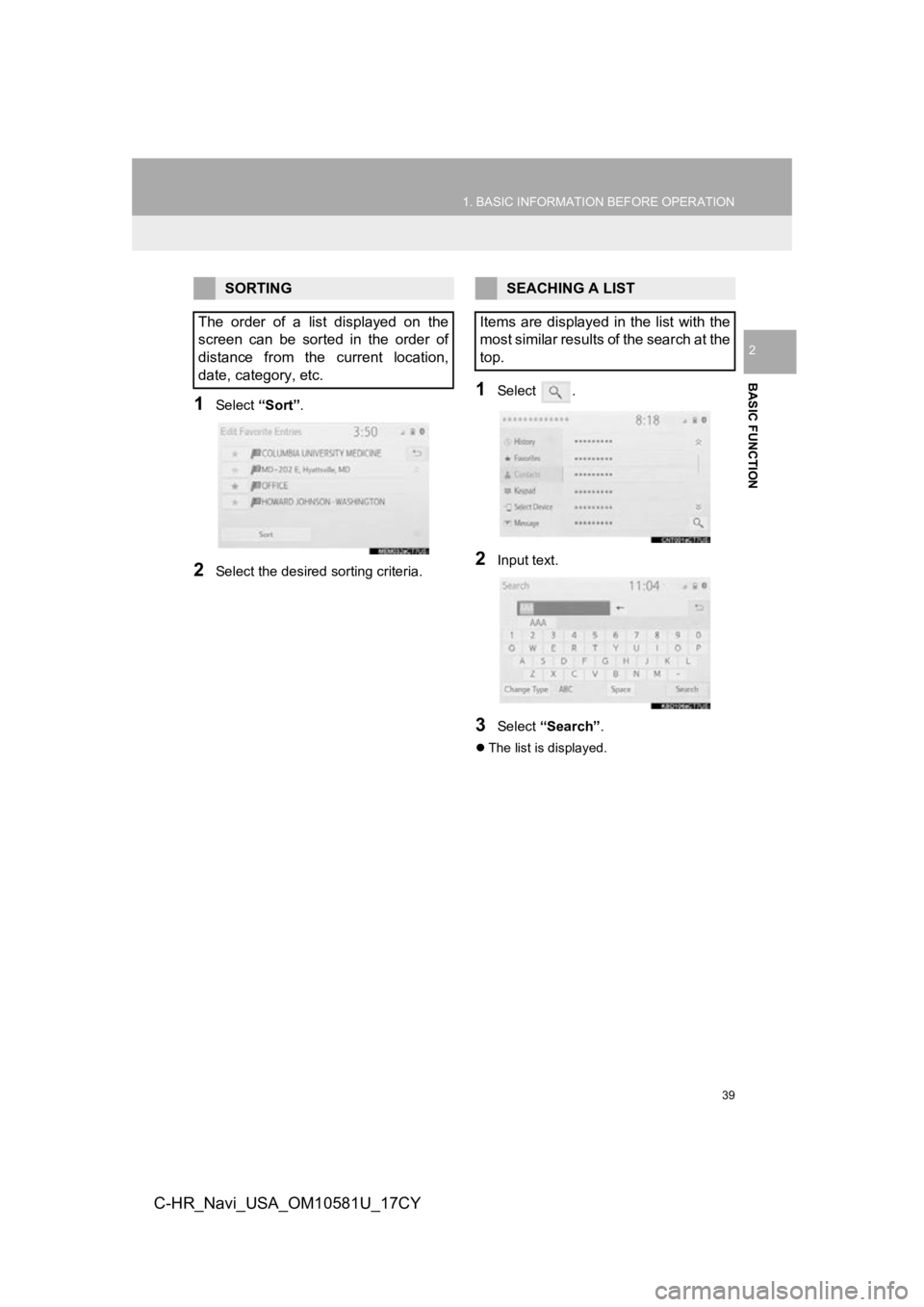
39
1. BASIC INFORMATION BEFORE OPERATION
BASIC FUNCTION
2
C-HR_Navi_USA_OM10581U_17CY
1Select “Sort”.
2Select the desired sorting criteria.
1Select .
2Input text.
3Select “Search” .
The list is displayed.
SORTING
The order of a list displayed on the
screen can be sorted in the order of
distance from the current location,
date, category, etc.SEACHING A LIST
Items are displayed in the list with the
most similar results of the search at the
top.
Page 40 of 292
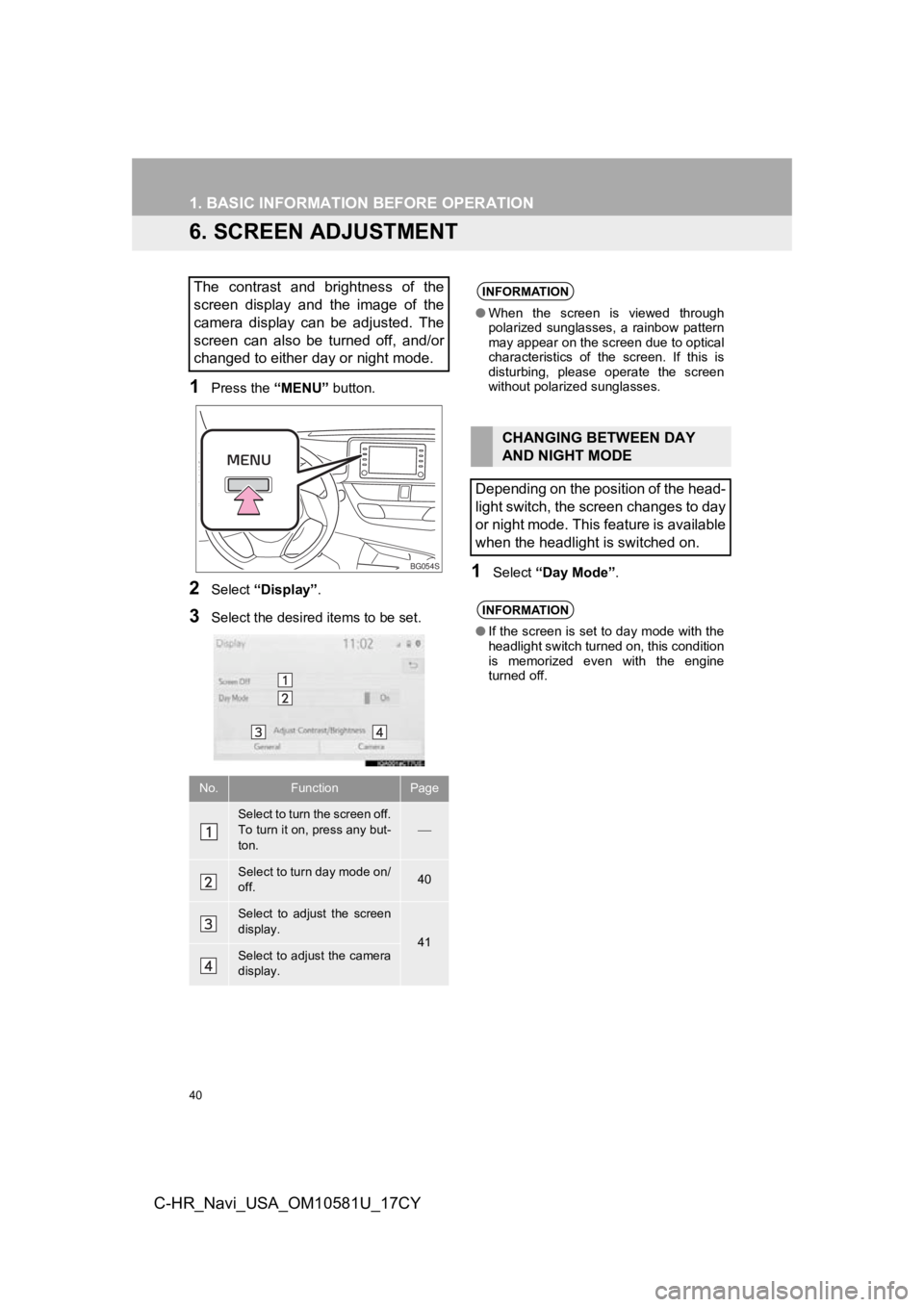
40
1. BASIC INFORMATION BEFORE OPERATION
C-HR_Navi_USA_OM10581U_17CY
6. SCREEN ADJUSTMENT
1Press the “MENU” button.
2Select “Display” .
3Select the desired items to be set.
1Select “Day Mode” .
The contrast and brightness of the
screen display and the image of the
camera display can be adjusted. The
screen can also be turned off, and/or
changed to either day or night mode.
No.FunctionPage
Select to turn the screen off.
To turn it on, press any but-
ton.
Select to turn day mode on/
off.40
Select to adjust the screen
display.
41Select to adjust the camera
display.
BG054S
INFORMATION
●When the screen is viewed through
polarized sunglasses, a rainbow pattern
may appear on the screen due to optical
characteristics of the screen. If this is
disturbing, please operate the screen
without polarized sunglasses.
CHANGING BETWEEN DAY
AND NIGHT MODE
Depending on the position of the head-
light switch, the screen changes to day
or night mode. This feature is available
when the headlight is switched on.
INFORMATION
● If the screen is set to day mode with the
headlight switch turned on, this condition
is memorized even with the engine
turned off.