TOYOTA C-HR 2019 Accessories, Audio & Navigation (in English)
Manufacturer: TOYOTA, Model Year: 2019, Model line: C-HR, Model: TOYOTA C-HR 2019Pages: 292, PDF Size: 5.26 MB
Page 71 of 292
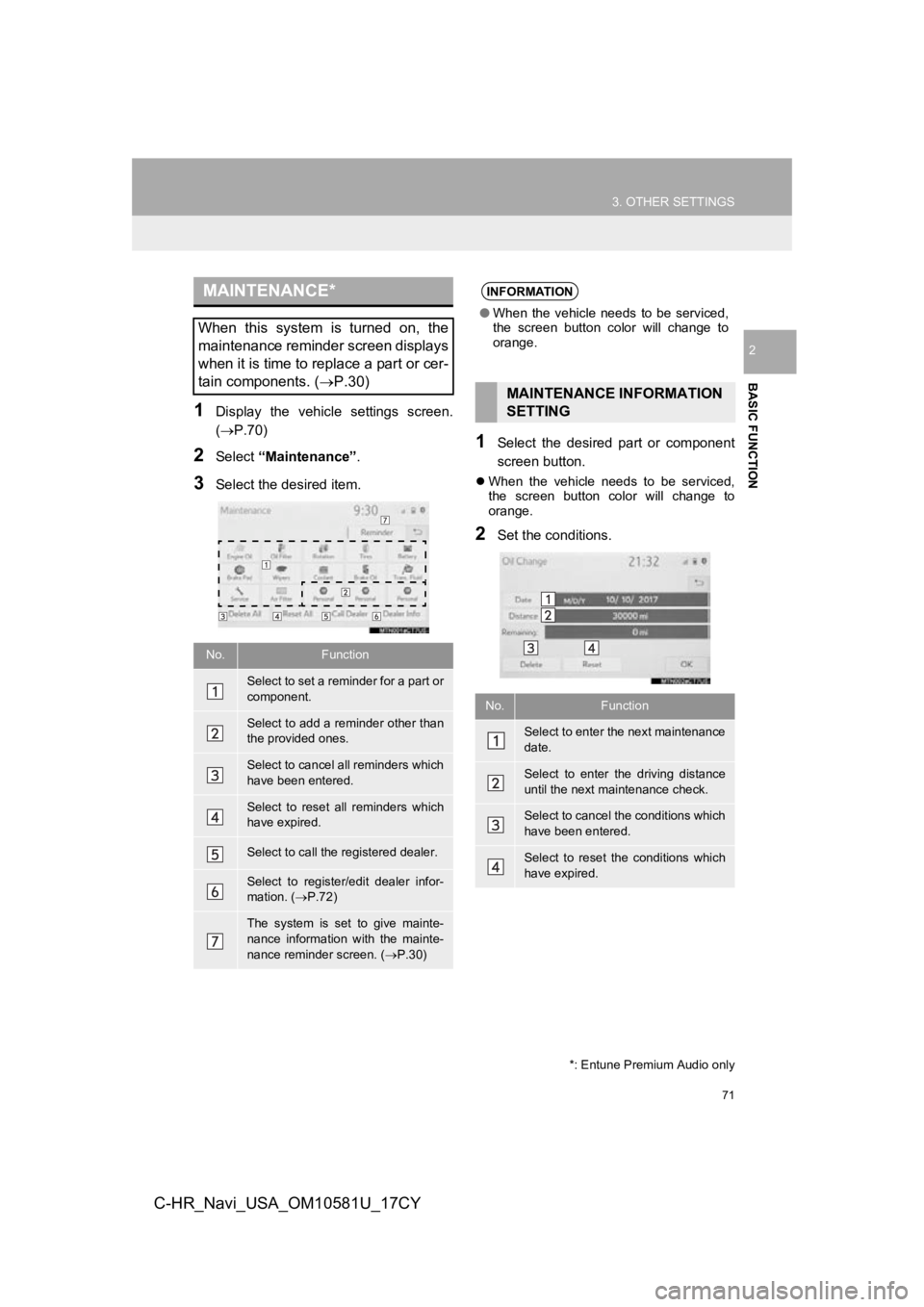
71
3. OTHER SETTINGS
BASIC FUNCTION
2
C-HR_Navi_USA_OM10581U_17CY
1Display the vehicle settings screen.
(P.70)
2Select “Maintenance” .
3Select the desired item.
1Select the desired part or component
screen button.
When the vehicle needs to be serviced,
the screen button color will change to
orange.
2Set the conditions.
MAINTENANCE*
When this system is turned on, the
maintenance reminder screen displays
when it is time to replace a part or cer-
tain components. ( P.30)
No.Function
Select to set a reminder for a part or
component.
Select to add a reminder other than
the provided ones.
Select to cancel all reminders which
have been entered.
Select to reset all reminders which
have expired.
Select to call the registered dealer.
Select to register/edit dealer infor-
mation. (P.72)
The system is set to give mainte-
nance information with the mainte-
nance reminder screen. ( P.30)
*: Entune Premium Audio only
INFORMATION
● When the vehicle needs to be serviced,
the screen button color will change to
orange.
MAINTENANCE INFORMATION
SETTING
No.Function
Select to enter the next maintenance
date.
Select to enter the driving distance
until the next maintenance check.
Select to cancel the conditions which
have been entered.
Select to reset the conditions which
have expired.
Page 72 of 292
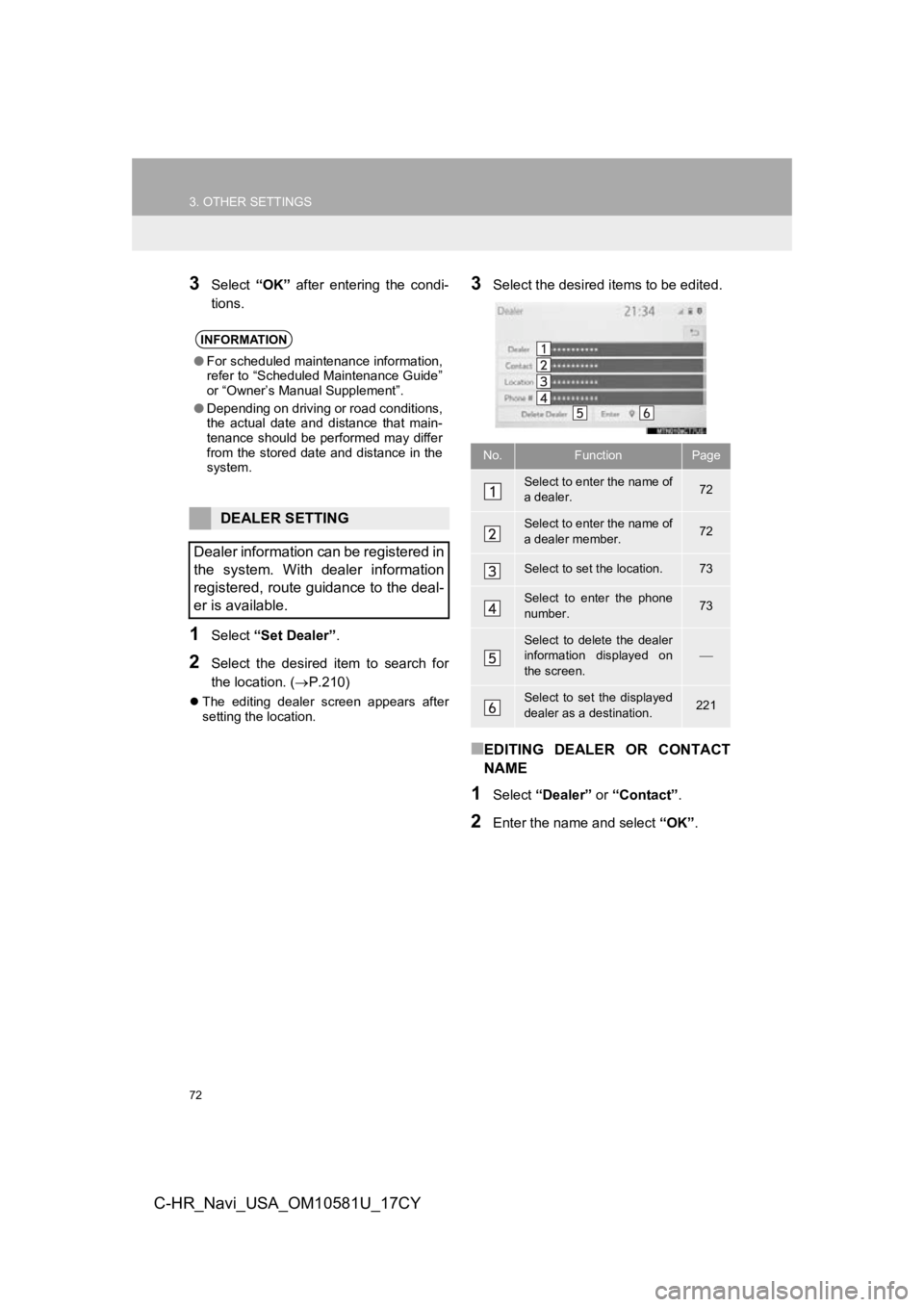
72
3. OTHER SETTINGS
C-HR_Navi_USA_OM10581U_17CY
3Select “OK” after entering the condi-
tions.
1Select “Set Dealer” .
2Select the desired item to search for
the location. ( P.210)
The editing dealer screen appears after
setting the location.
3Select the desired items to be edited.
■EDITING DEALER OR CONTACT
NAME
1Select “Dealer” or “Contact” .
2Enter the name and select “OK”.
INFORMATION
●For scheduled maintenance information,
refer to “Scheduled Maintenance Guide”
or “Owner’s Manual Supplement”.
● Depending on driving or road conditions,
the actual date and distance that main-
tenance should be performed may differ
from the stored date and distance in the
system.
DEALER SETTING
Dealer information can be registered in
the system. With dealer information
registered, route guidance to the deal-
er is available.
No.FunctionPage
Select to enter the name of
a dealer.72
Select to enter the name of
a dealer member.72
Select to set the location.73
Select to enter the phone
number.73
Select to delete the dealer
information displayed on
the screen.
Select to set the displayed
dealer as a destination.221
Page 73 of 292
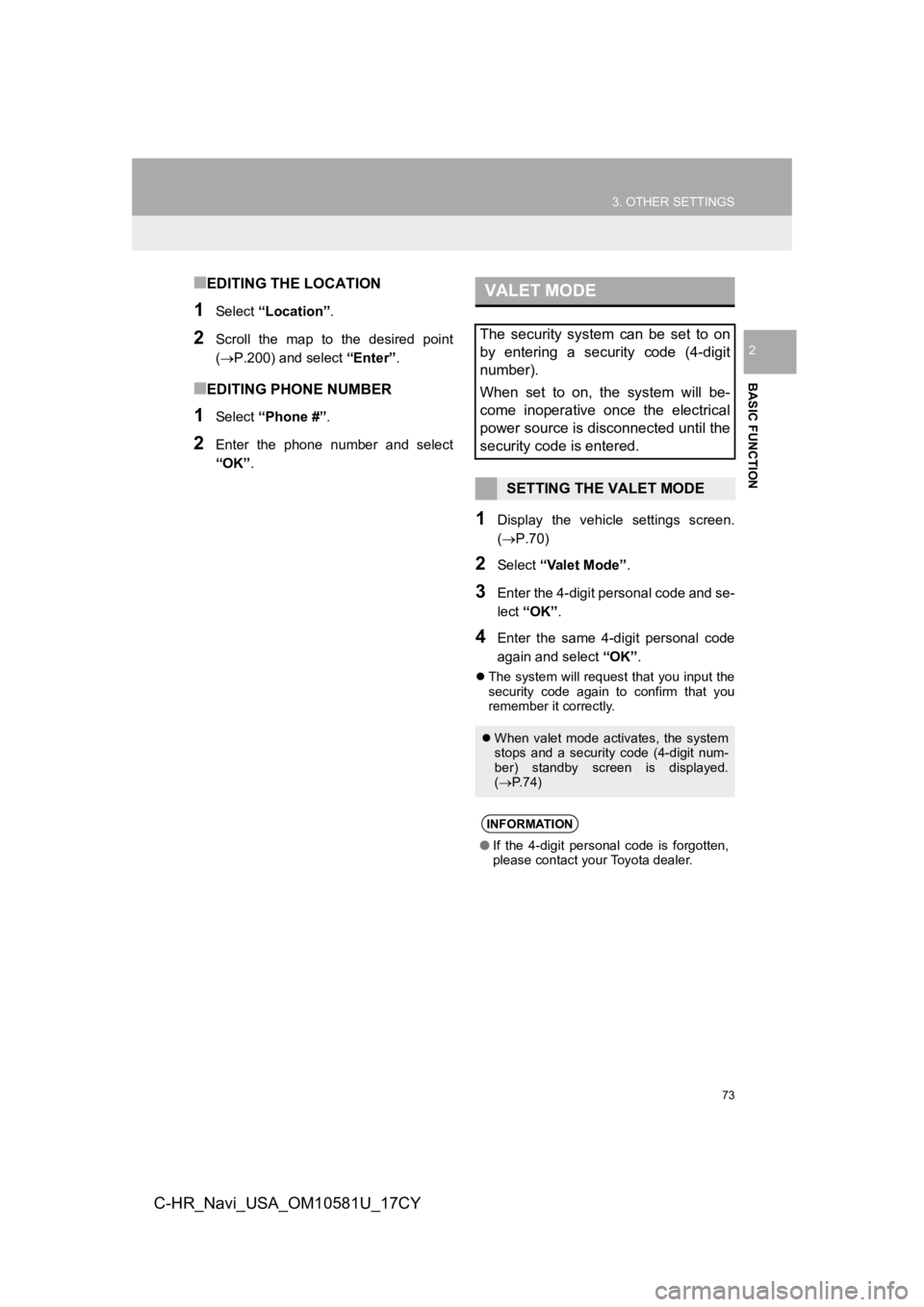
73
3. OTHER SETTINGS
BASIC FUNCTION
2
C-HR_Navi_USA_OM10581U_17CY
■EDITING THE LOCATION
1Select “Location” .
2Scroll the map to the desired point
(P.200) and select “Enter”.
■EDITING PHONE NUMBER
1Select “Phone #” .
2Enter the phone number and select
“OK”.
1Display the vehicle settings screen.
(P.70)
2Select “Valet Mode” .
3Enter the 4-digit personal code and se-
lect “OK” .
4Enter the same 4-digit personal code
again and select “OK”.
The system will request that you input the
security code again to confirm that you
remember it correctly.
VALET MODE
The security system can be set to on
by entering a security code (4-digit
number).
When set to on, the system will be-
come inoperative once the electrical
power source is disconnected until the
security code is entered.
SETTING THE VALET MODE
When valet mode activates, the system
stops and a security code (4-digit num-
ber) standby screen is displayed.
( P. 7 4 )
INFORMATION
●If the 4-digit personal code is forgotten,
please contact your Toyota dealer.
Page 74 of 292
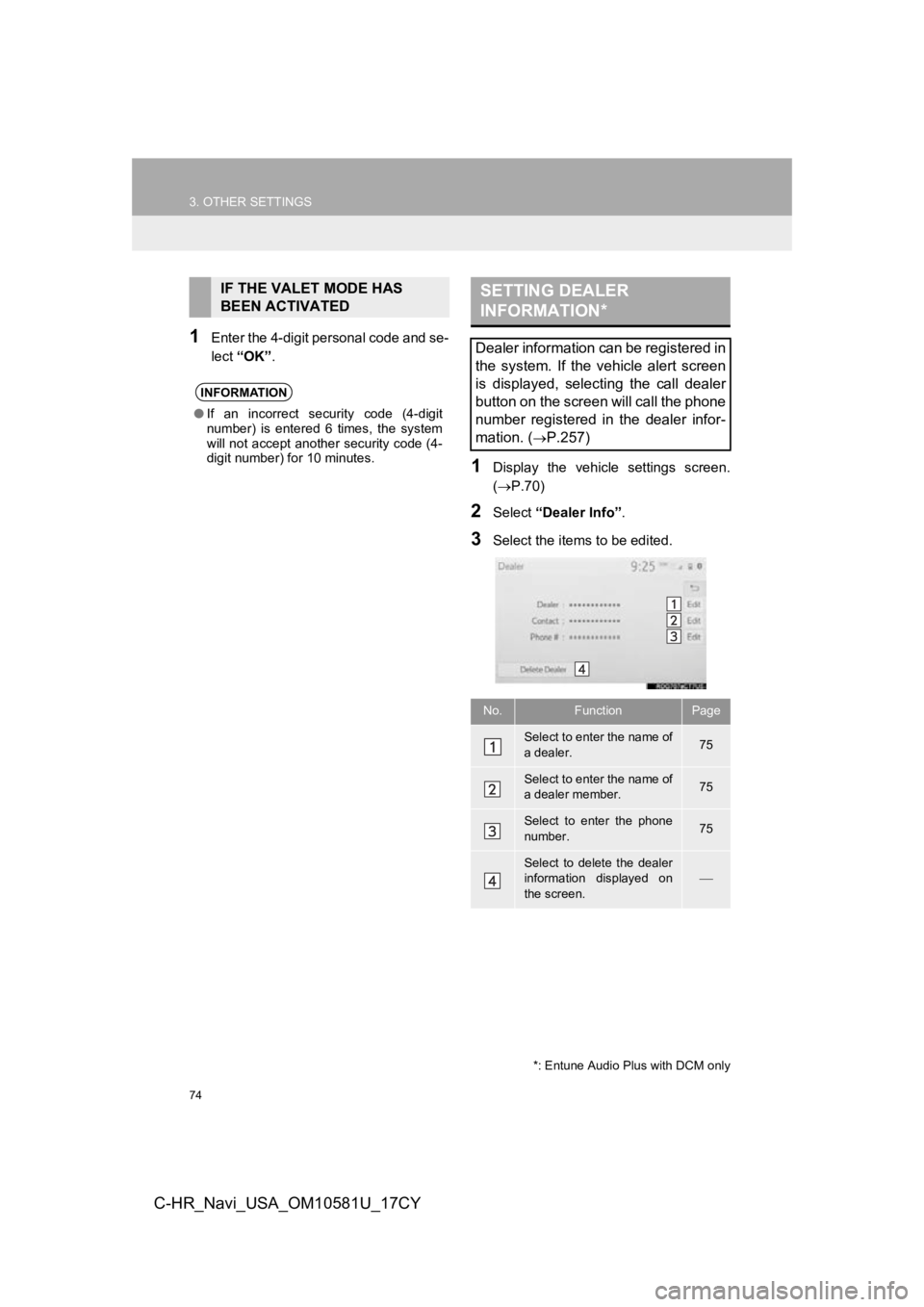
74
3. OTHER SETTINGS
C-HR_Navi_USA_OM10581U_17CY
1Enter the 4-digit personal code and se-
lect “OK” .
1Display the vehicle settings screen.
(P.70)
2Select “Dealer Info” .
3Select the items to be edited.
IF THE VALET MODE HAS
BEEN ACTIVATED
INFORMATION
●If an incorrect security code (4-digit
number) is entered 6 times, the system
will not accept another security code (4-
digit number) for 10 minutes.
SETTING DEALER
INFORMATION*
Dealer information can be registered in
the system. If the vehicle alert screen
is displayed, selecting the call dealer
button on the screen will call the phone
number registered in the dealer infor-
mation. (
P.257)
No.FunctionPage
Select to enter the name of
a dealer.75
Select to enter the name of
a dealer member.75
Select to enter the phone
number.75
Select to delete the dealer
information displayed on
the screen.
*: Entune Audio Plus with DCM only
Page 75 of 292
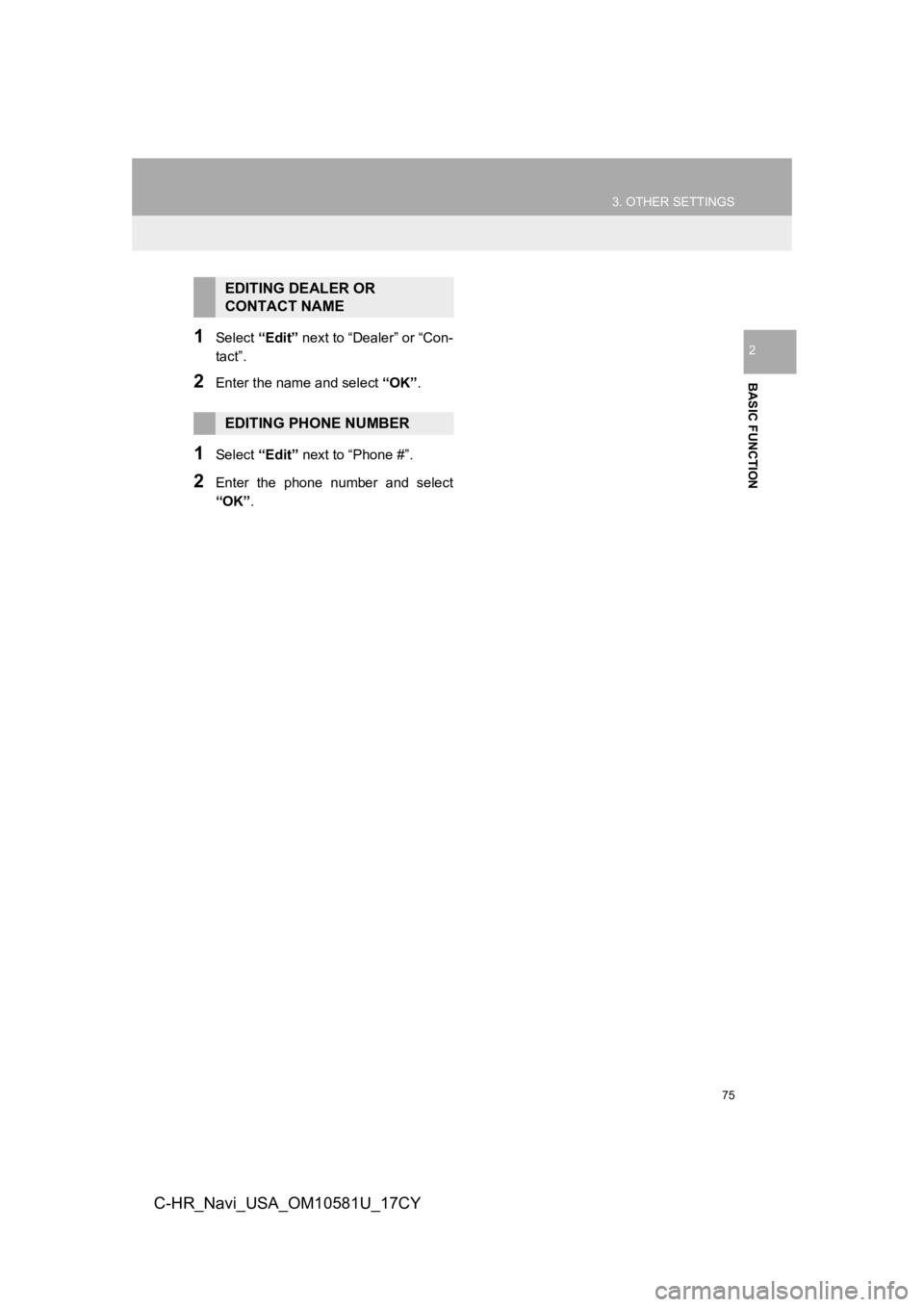
75
3. OTHER SETTINGS
BASIC FUNCTION
2
C-HR_Navi_USA_OM10581U_17CY
1Select “Edit” next to “Dealer” or “Con-
tact”.
2Enter the name and select “OK” .
1Select “Edit” next to “Phone #”.
2Enter the phone number and select
“OK”.
EDITING DEALER OR
CONTACT NAME
EDITING PHONE NUMBER
Page 76 of 292
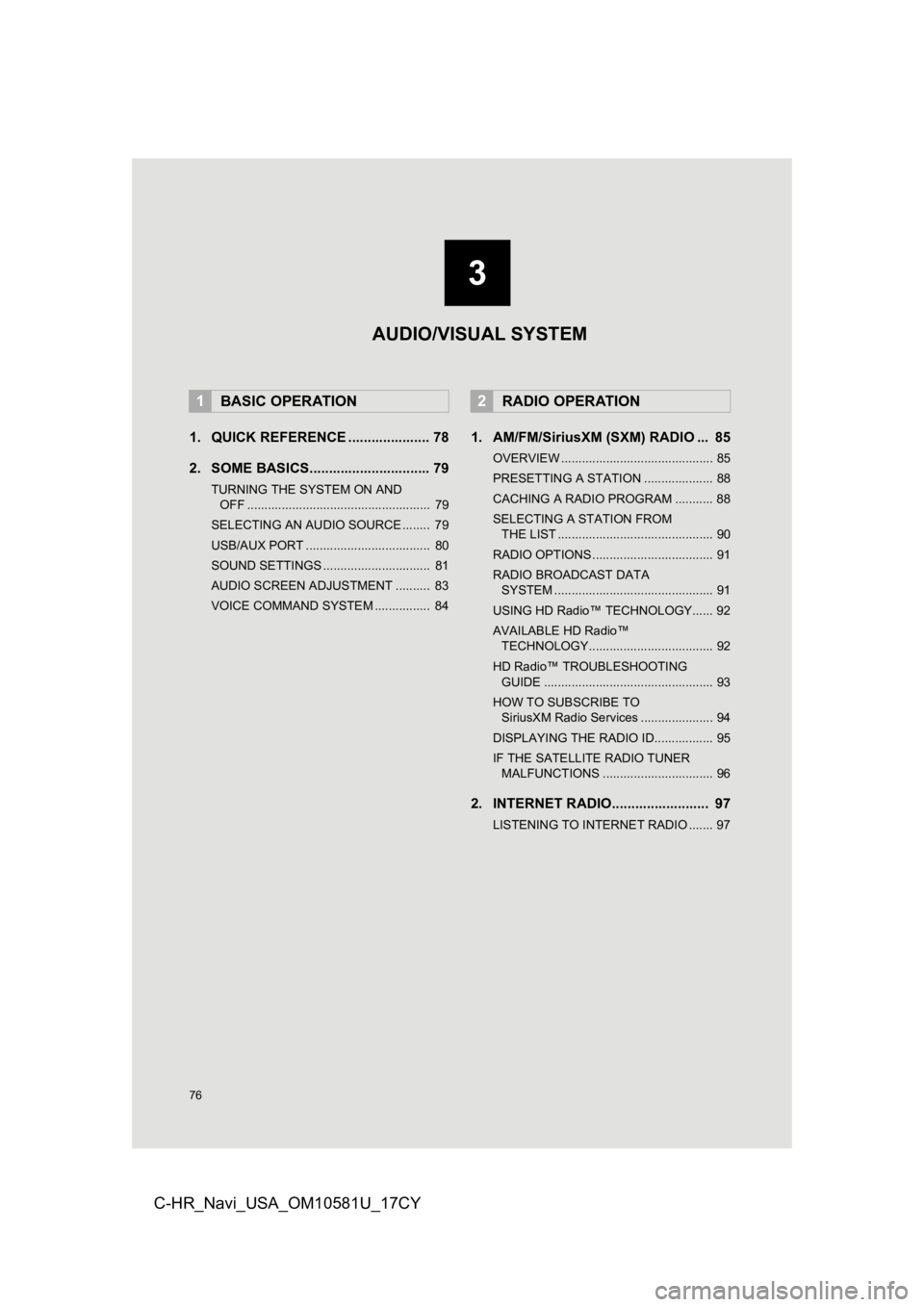
76
C-HR_Navi_USA_OM10581U_17CY
1. QUICK REFERENCE ..................... 78
2. SOME BASICS............................... 79
TURNING THE SYSTEM ON AND OFF ..................................................... 79
SELECTING AN AUDIO SOURCE ........ 79
USB/AUX PORT .................................... 80
SOUND SETTINGS ............................... 81
AUDIO SCREEN ADJUSTMENT .......... 83
VOICE COMMAND SYSTEM ................ 84
1. AM/FM/SiriusXM (SXM) RADIO ... 85
OVERVIEW ............................................ 85
PRESETTING A STATION .................... 88
CACHING A RADIO PROGRAM ........... 88
SELECTING A STATION FROM THE LIST ............................................. 90
RADIO OPTIONS ................................... 91
RADIO BROADCAST DATA SYSTEM .............................................. 91
USING HD Radio™ TECHNOLOGY...... 92
AVAILABLE HD Radio™ TECHNOLOGY.................................... 92
HD Radio™ TROUBLESHOOTING GUIDE ................................................. 93
HOW TO SUBSCRIBE TO SiriusXM Radio Services ..................... 94
DISPLAYING THE RADIO ID................. 95
IF THE SATELLITE RADIO TUNER MALFUNCTIONS ................................ 96
2. INTERNET RADIO......................... 97
LISTENING TO INTERNET RADIO ....... 97
1BASIC OPERATION2RADIO OPERATION
3
AUDIO/VISUAL SYSTEM
Page 77 of 292
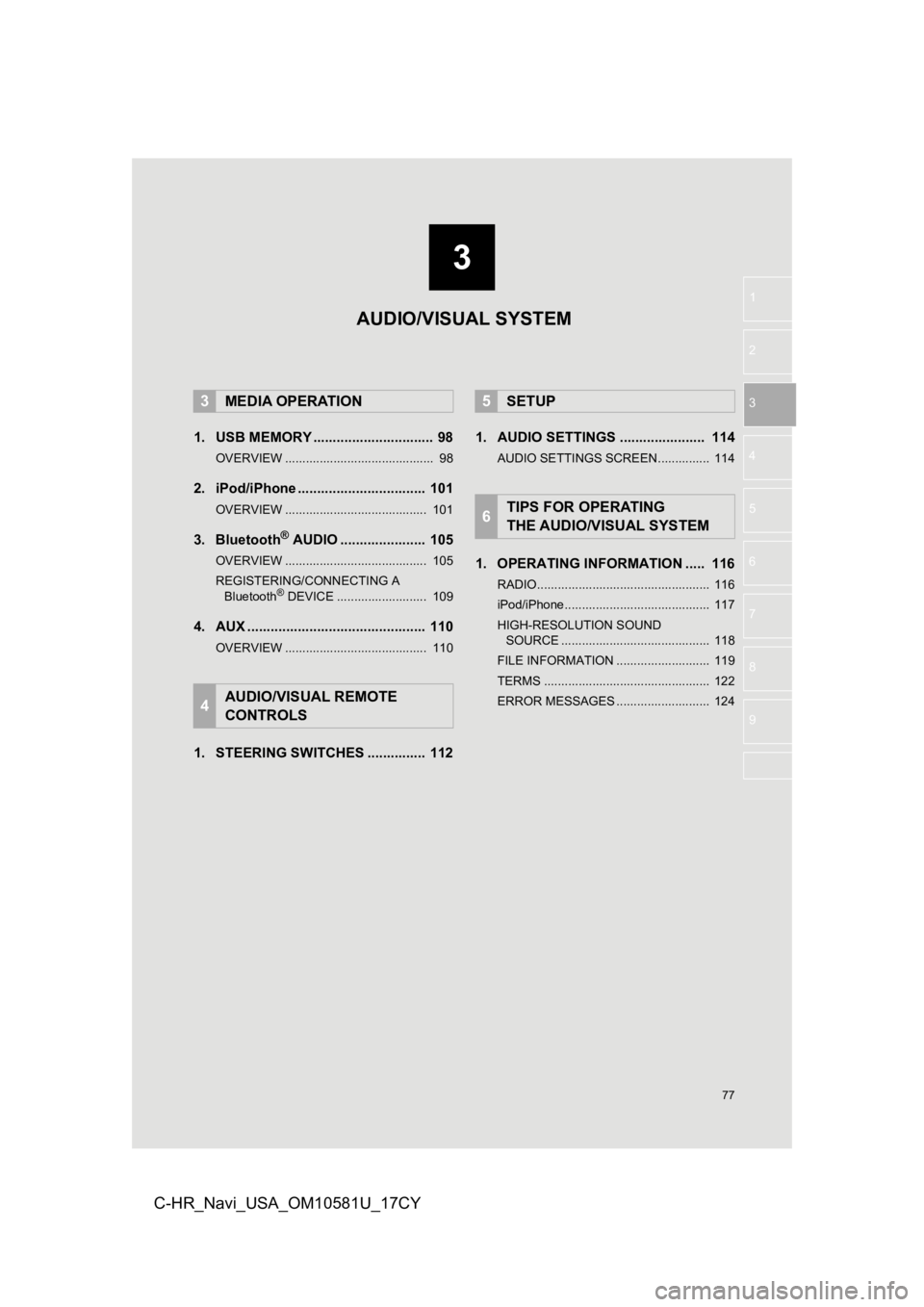
3
77
1
2
3
4
5
6
7
8
9
C-HR_Navi_USA_OM10581U_17CY
1. USB MEMORY ............................... 98
OVERVIEW ........................................... 98
2. iPod/iPhone ................................. 101
OVERVIEW ......................................... 101
3. Bluetooth® AUDIO ...................... 105
OVERVIEW ......................................... 105
REGISTERING/CONNECTING A Bluetooth
® DEVICE .......................... 109
4. AUX .............................................. 110
OVERVIEW ......................................... 110
1. STEERING SWITCHES ............... 112 1. AUDIO SETTINGS ...................... 114
AUDIO SETTINGS SCREEN............... 114
1. OPERATING INFORMATION ..... 116
RADIO.................................................. 116
iPod/iPhone.......................................... 117
HIGH-RESOLUTION SOUND
SOURCE ........................................... 118
FILE INFORMATION ........................... 119
TERMS ................................................ 122
ERROR MESSAGES ........................... 124
3MEDIA OPERATION
4AUDIO/VISUAL REMOTE
CONTROLS
5SETUP
6TIPS FOR OPERATING
THE AUDIO/VISUAL SYSTEM
AUDIO/VISUAL SYSTEM
Page 78 of 292
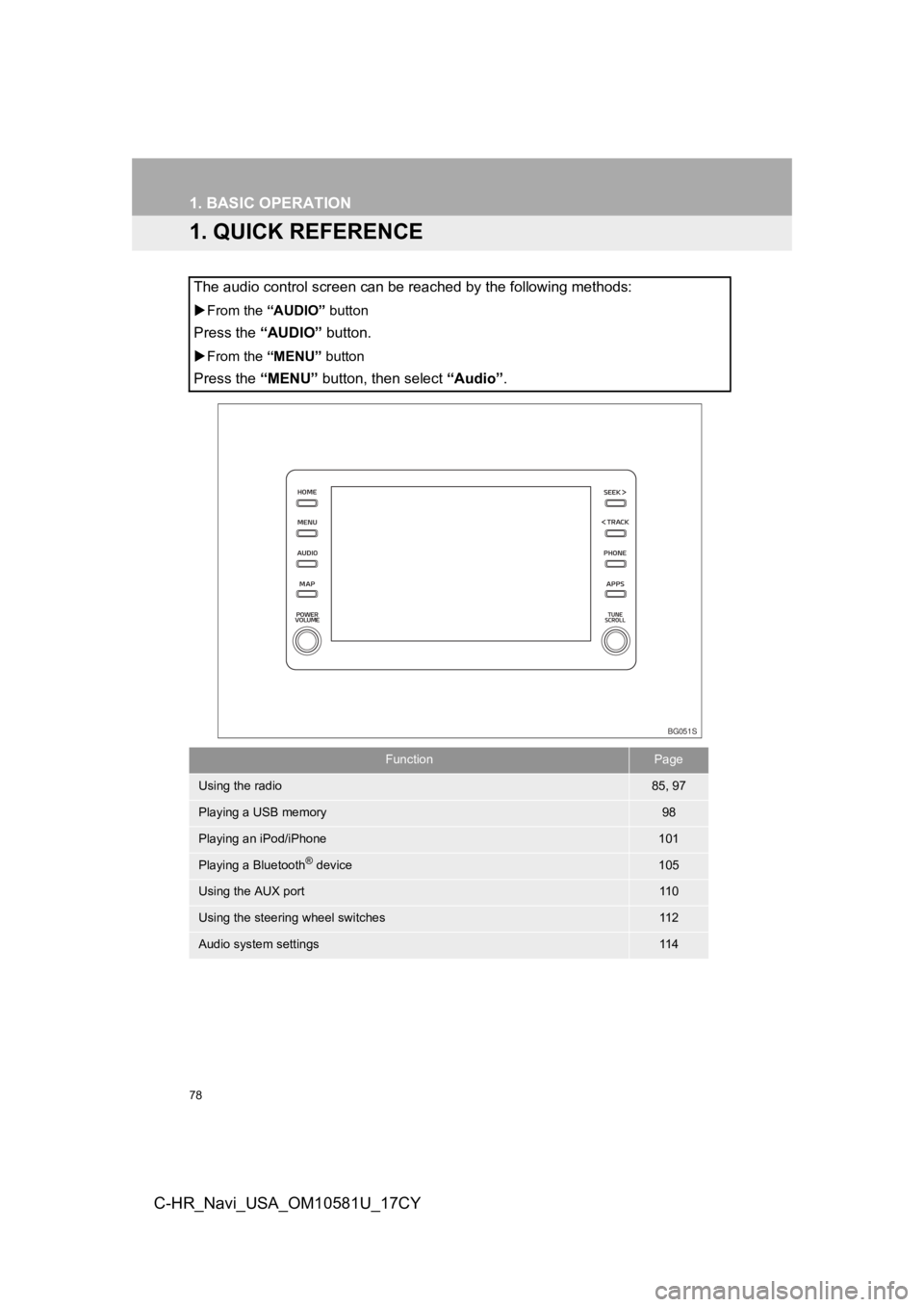
78
C-HR_Navi_USA_OM10581U_17CY
1. BASIC OPERATION
1. QUICK REFERENCE
The audio control screen can be reached by the following methods:
From the “AUDIO” button
Press the “AUDIO” button.
From the “MENU” button
Press the “MENU” button, then select “Audio” .
FunctionPage
Using the radio85, 97
Playing a USB memory98
Playing an iPod/iPhone101
Playing a Bluetooth® device105
Using the AUX port11 0
Using the steering wheel switches11 2
Audio system settings11 4
BG051S
Page 79 of 292
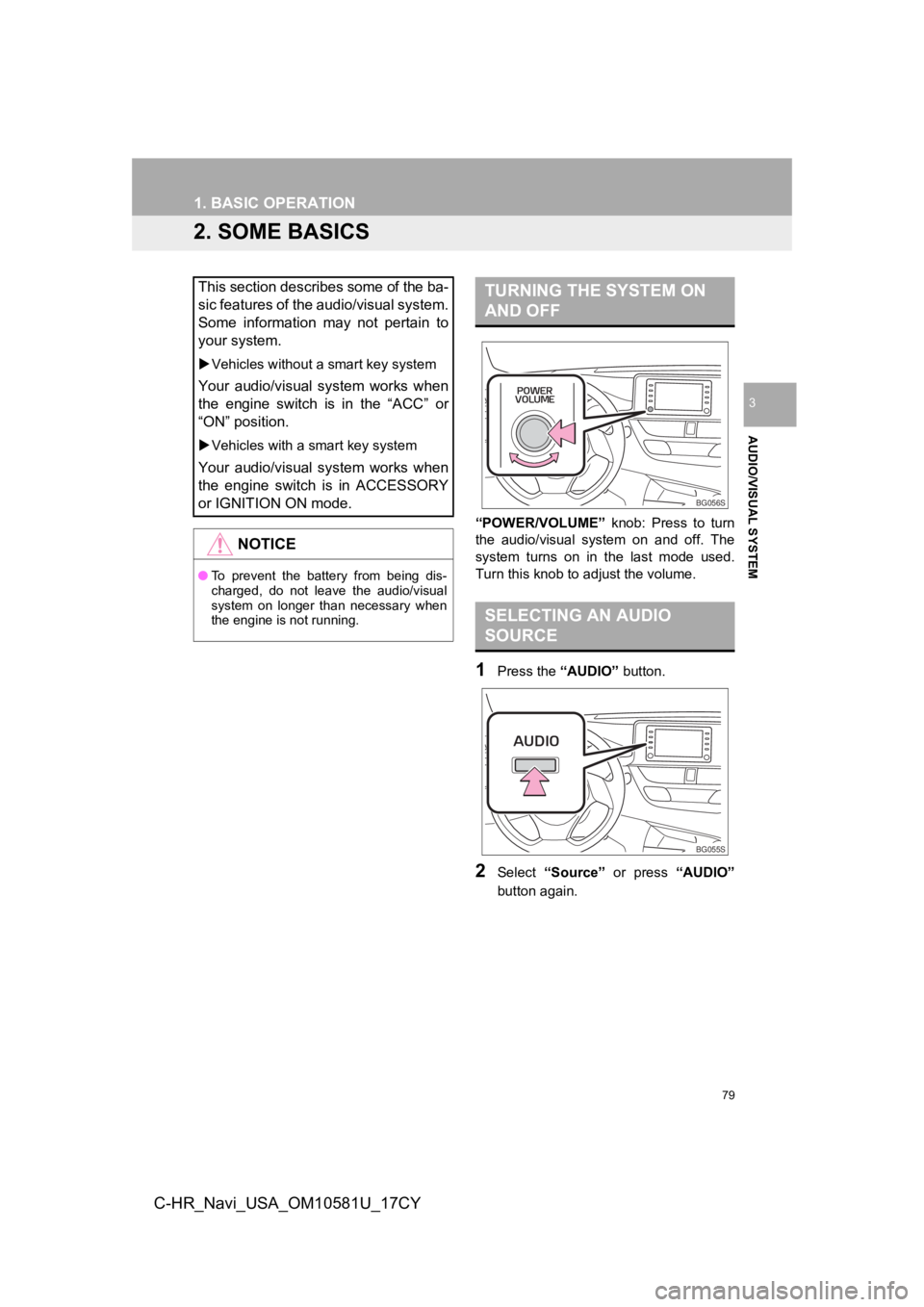
79
1. BASIC OPERATION
AUDIO/VISUAL SYSTEM
3
C-HR_Navi_USA_OM10581U_17CY
2. SOME BASICS
“POWER/VOLUME” knob: Press to turn
the audio/visual system on and off. The
system turns on in the last mode used.
Turn this knob to adjust the volume.
1Press the “AUDIO” button.
2Select “Source” or press “AUDIO”
button again.
This section describes some of the ba-
sic features of the audio/visual system.
Some information may not pertain to
your system.
Vehicles without a smart key system
Your audio/visual system works when
the engine switch is in the “ACC” or
“ON” position.
Vehicles with a smart key system
Your audio/visual system works when
the engine switch is in ACCESSORY
or IGNITION ON mode.
NOTICE
●To prevent the battery from being dis-
charged, do not leave the audio/visual
system on longer than necessary when
the engine is not running.
TURNING THE SYSTEM ON
AND OFF
SELECTING AN AUDIO
SOURCE
BG056S
BG055S
Page 80 of 292
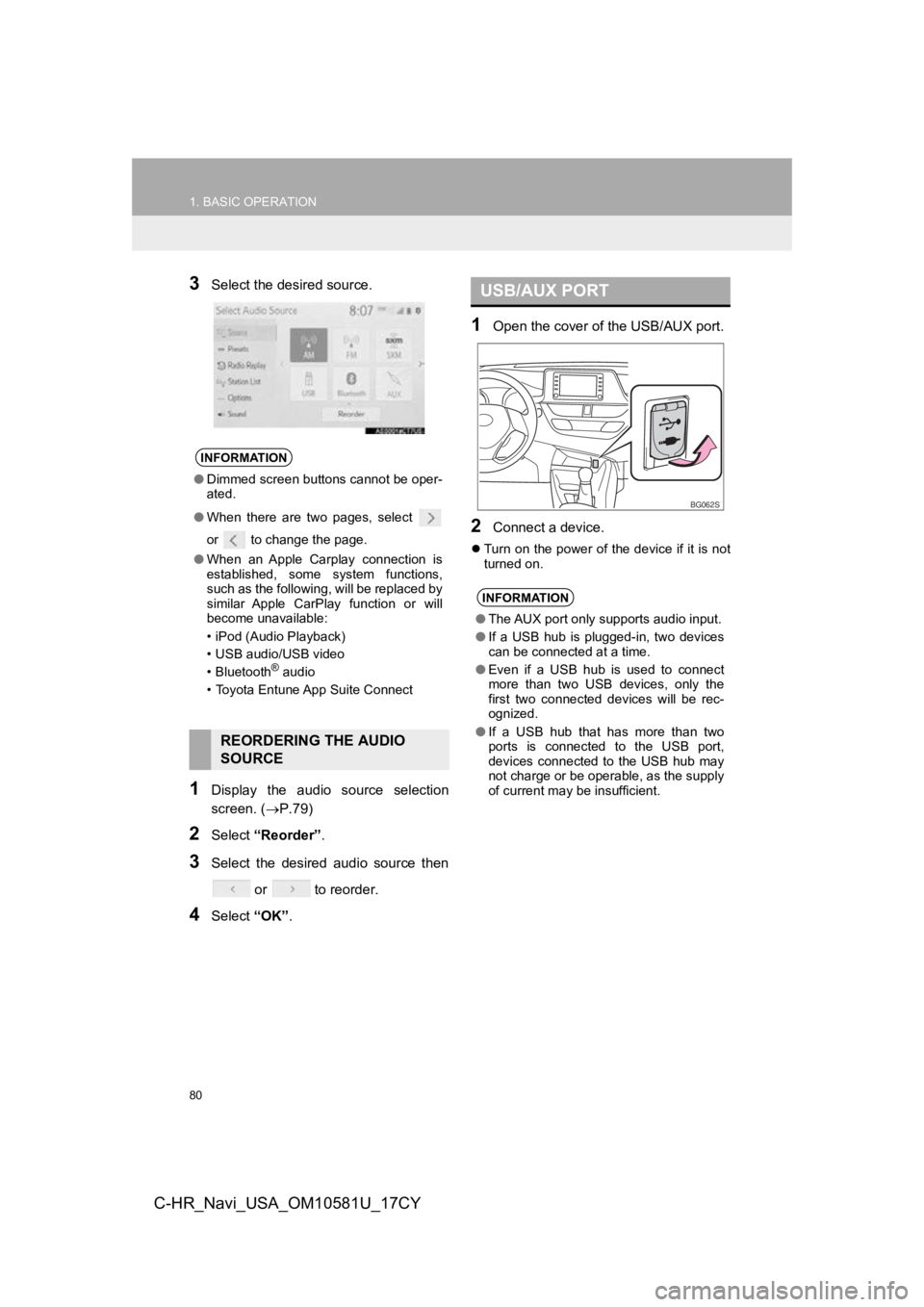
80
1. BASIC OPERATION
C-HR_Navi_USA_OM10581U_17CY
3Select the desired source.
1Display the audio source selection
screen. (P.79)
2Select “Reorder” .
3Select the desired audio source then
or to reorder.
4Select “OK”.
1Open the cover of t he USB/AUX port.
2Connect a device.
Turn on the power of the device if it is not
turned on.
INFORMATION
●Dimmed screen buttons cannot be oper-
ated.
● When there are two pages, select
or to change the page.
● When an Apple Carplay connection is
established, some system functions,
such as the following, will be replaced by
similar Apple CarPlay function or will
become unavailable:
• iPod (Audio Playback)
• USB audio/USB video
• Bluetooth
® audio
• Toyota Entune App Suite Connect
REORDERING THE AUDIO
SOURCE
USB/AUX PORT
INFORMATION
● The AUX port only supports audio input.
● If a USB hub is plugged-in, two devices
can be connected at a time.
● Even if a USB hub is used to connect
more than two USB devices, only the
first two connected devices will be rec-
ognized.
● If a USB hub that has more than two
ports is connected to the USB port,
devices connected to the USB hub may
not charge or be operable, as the supply
of current may be insufficient.
BG062S