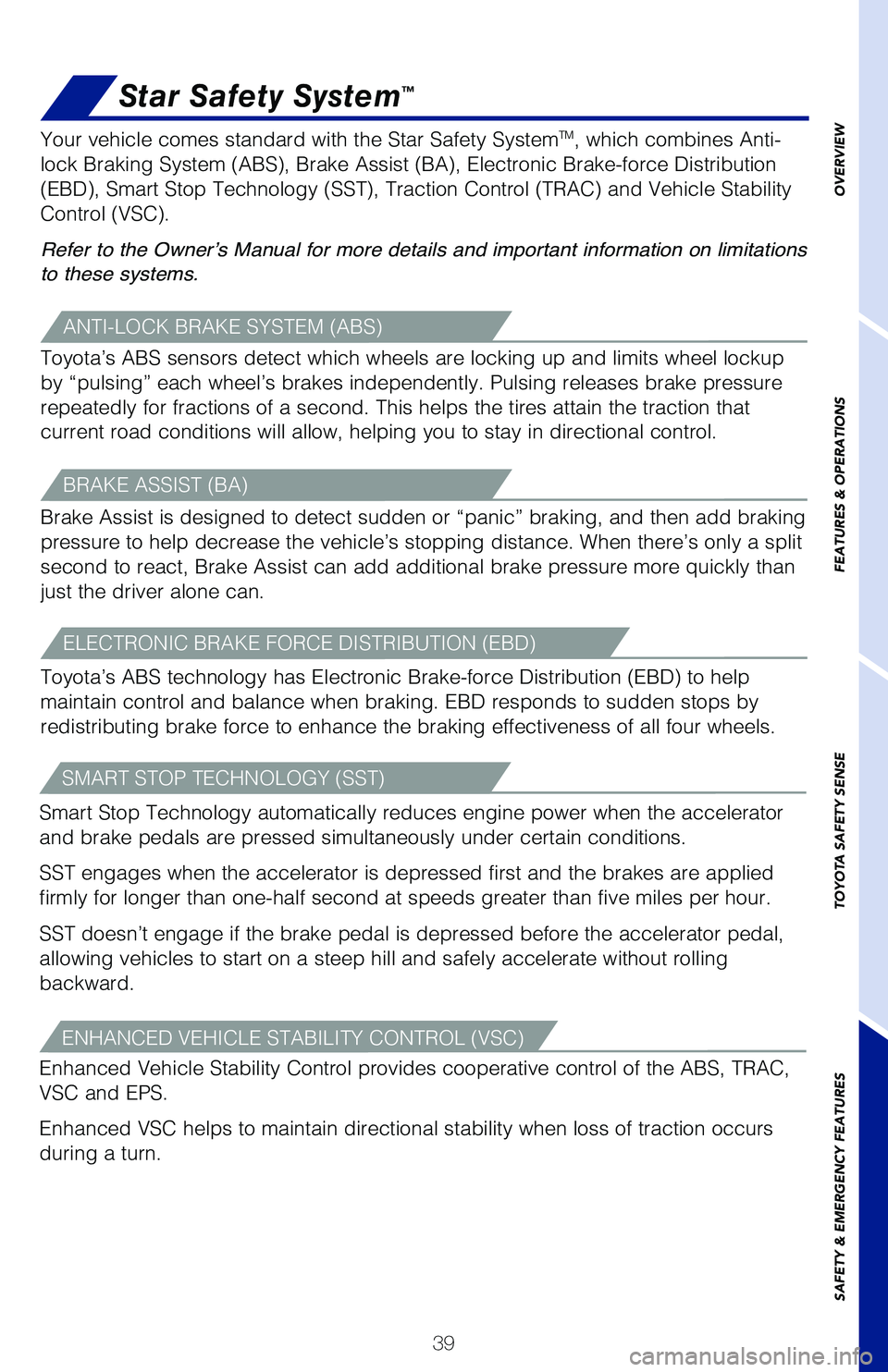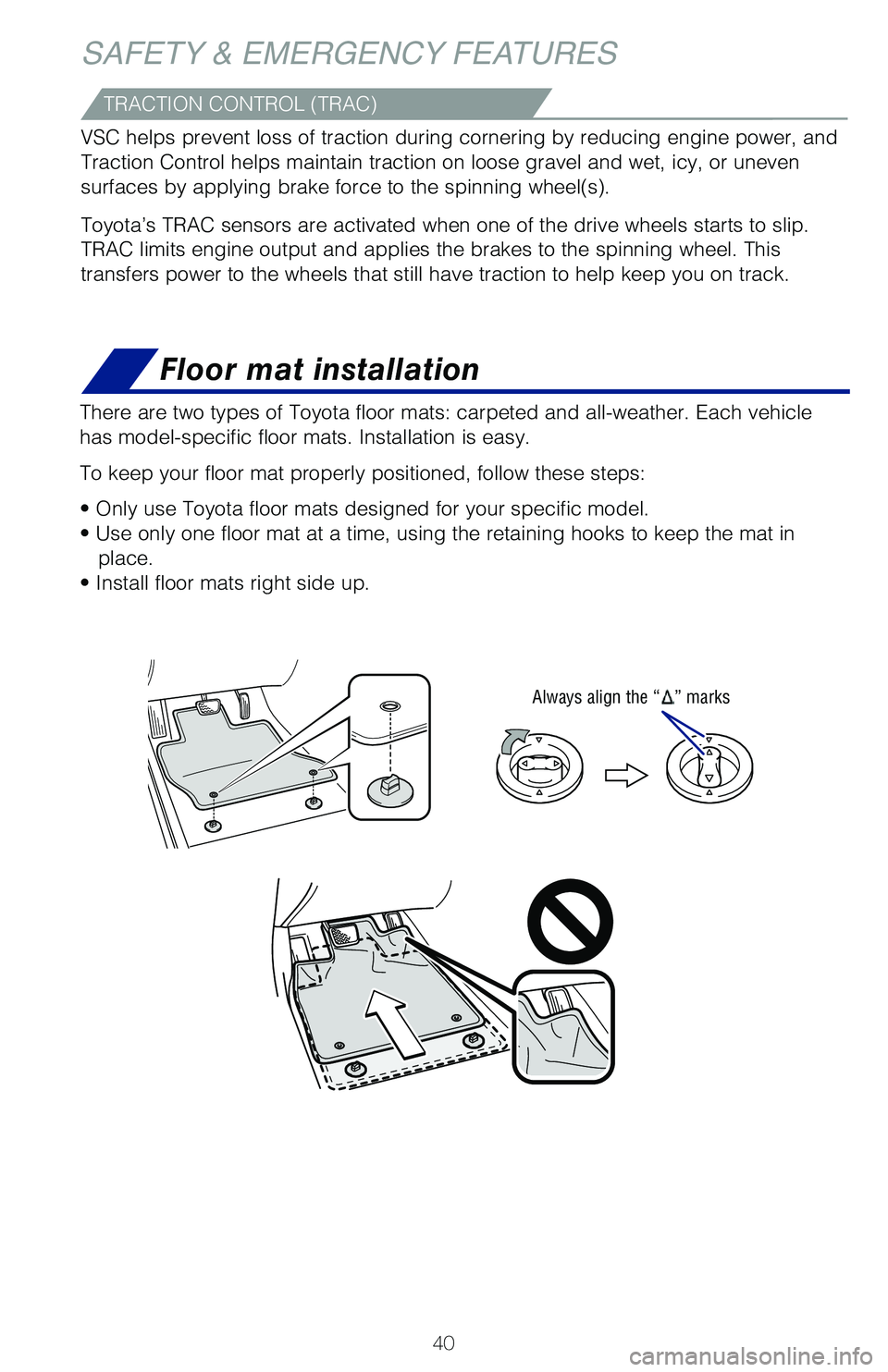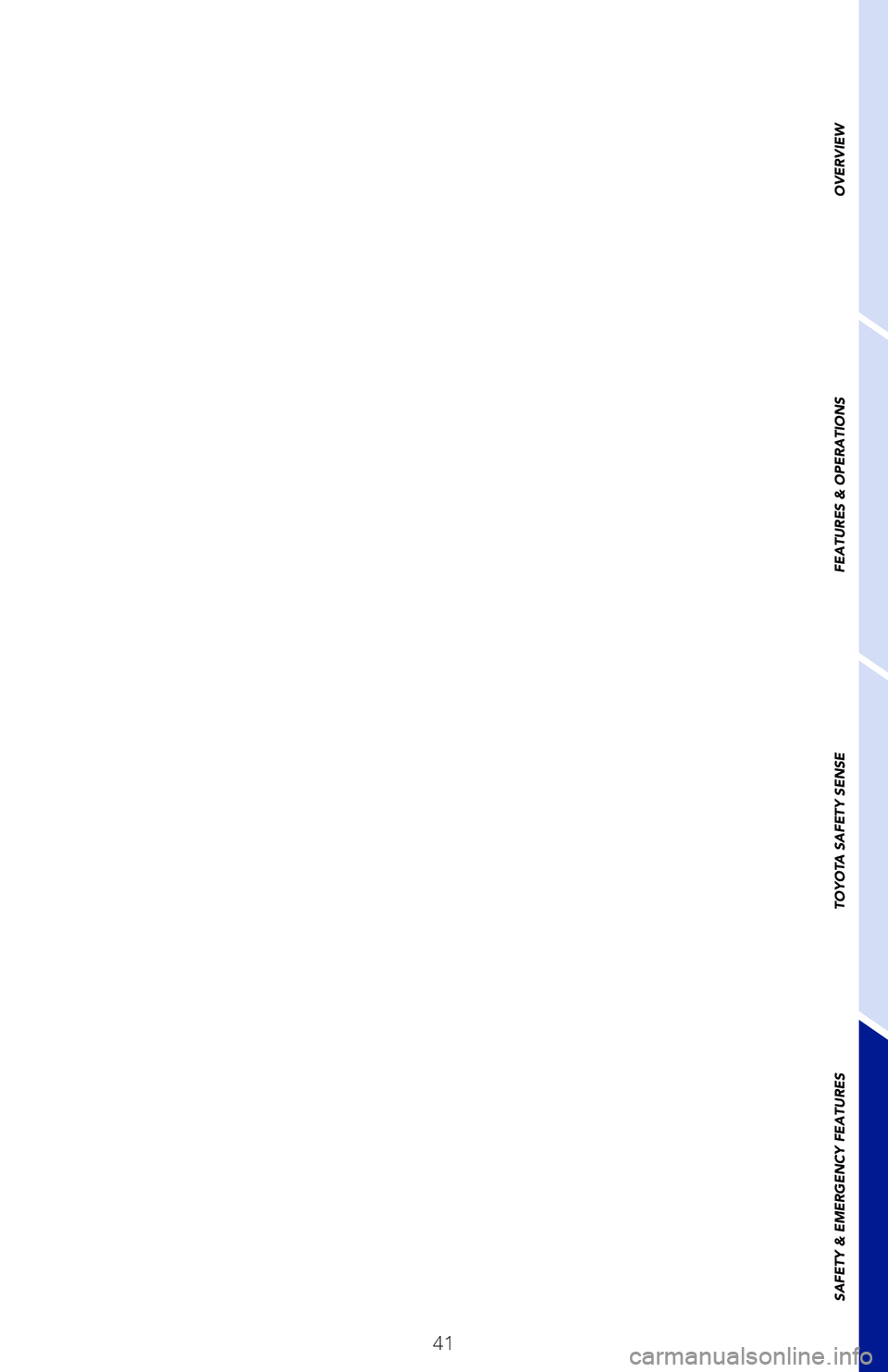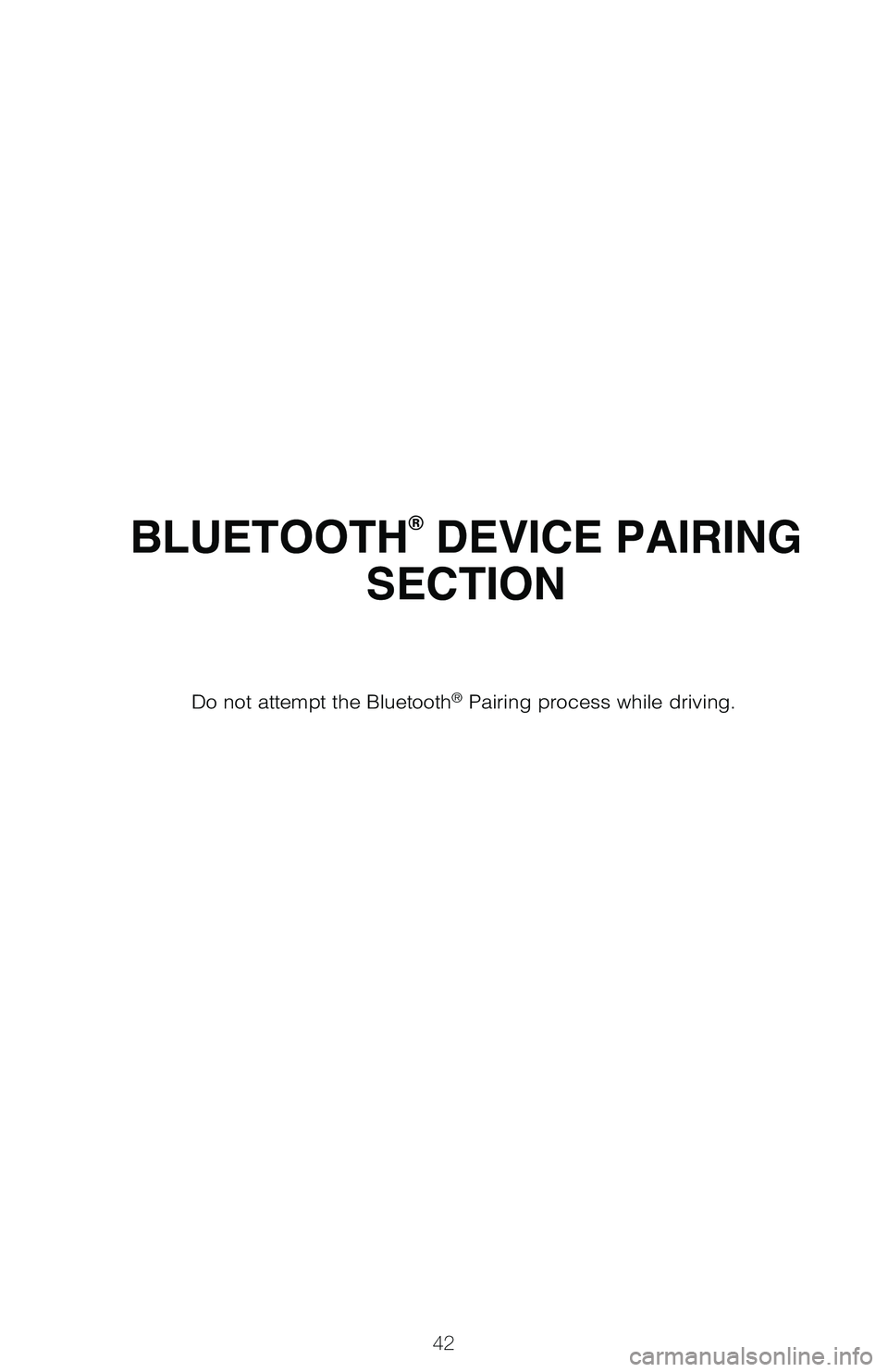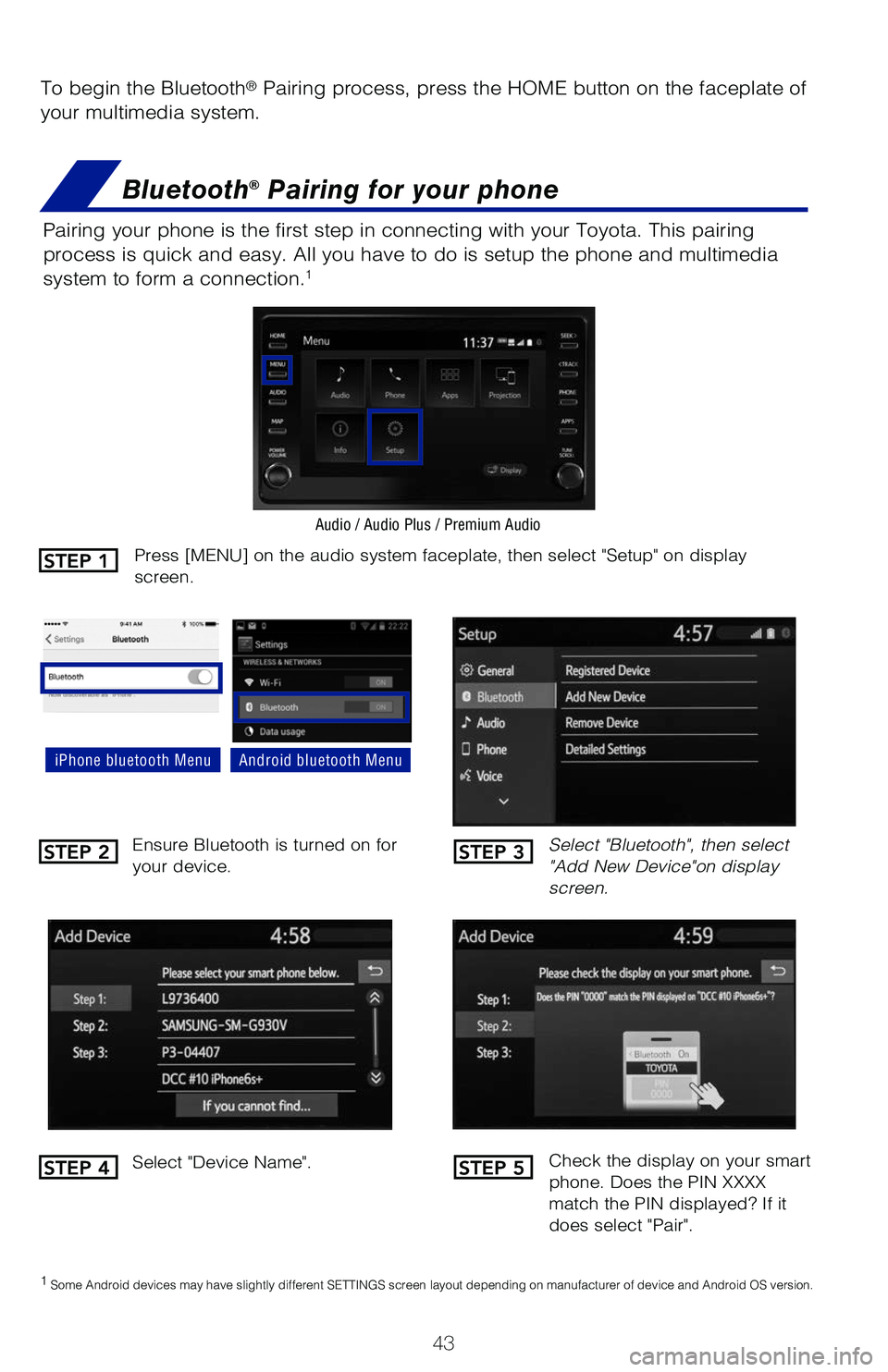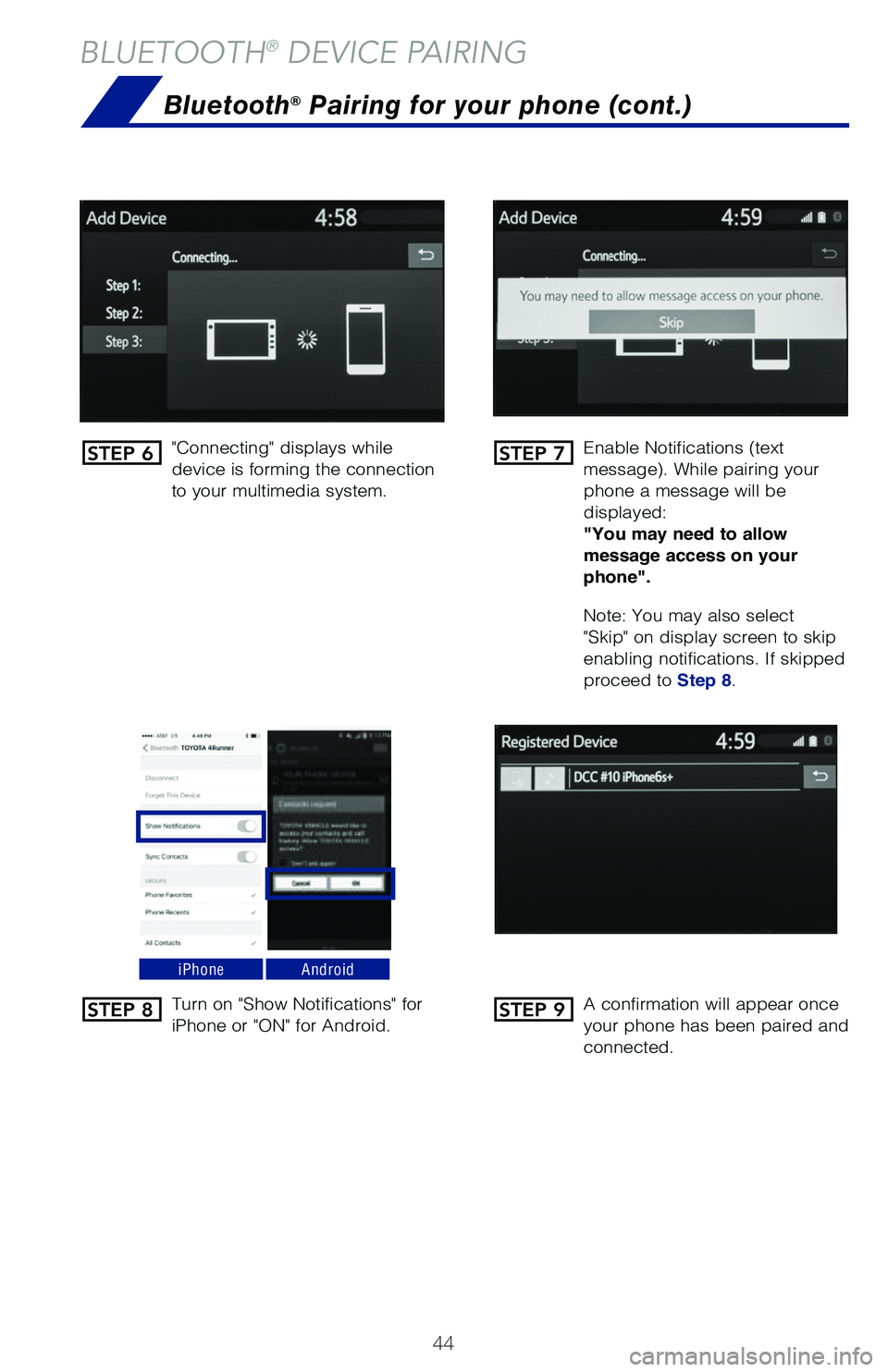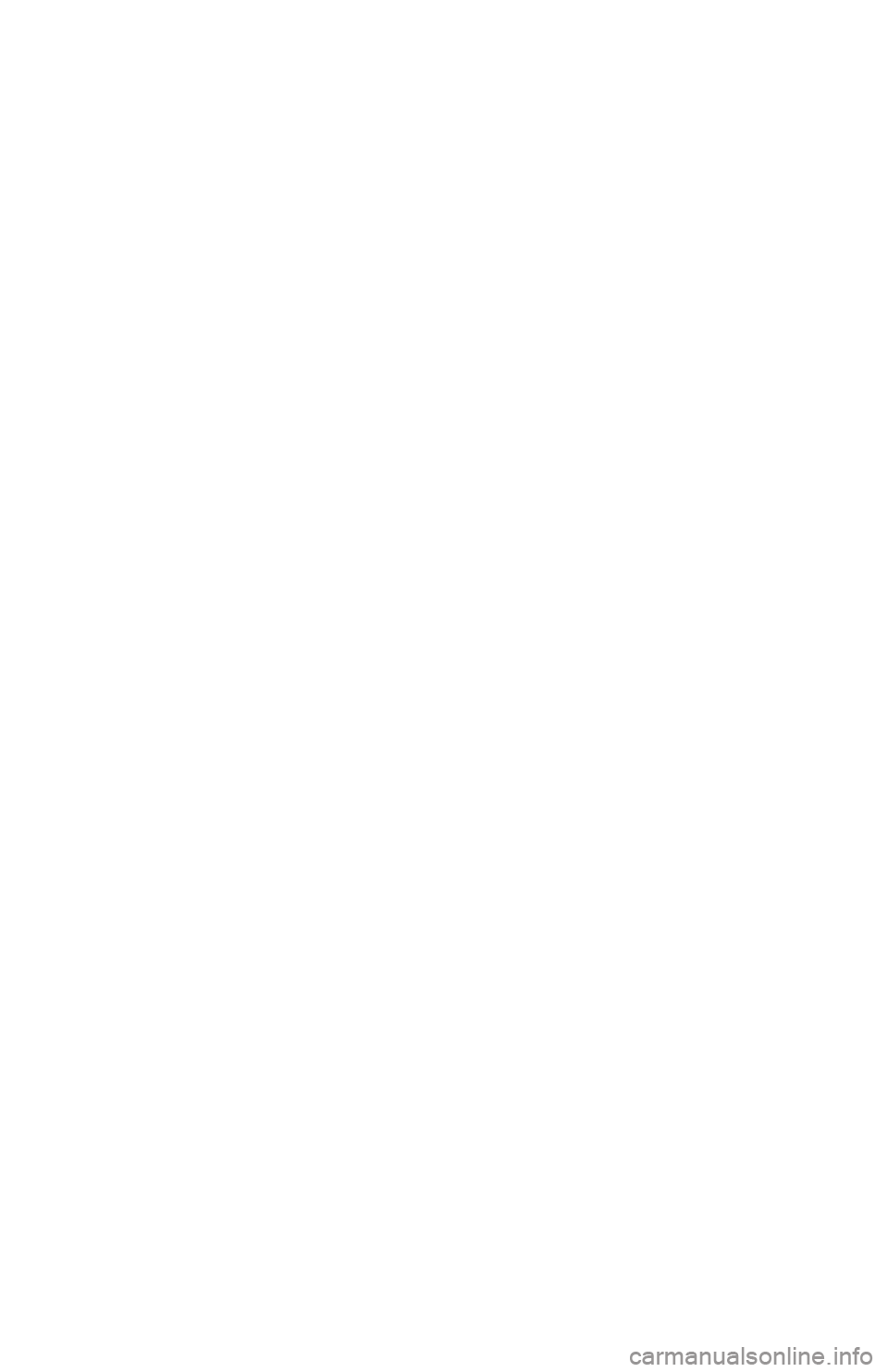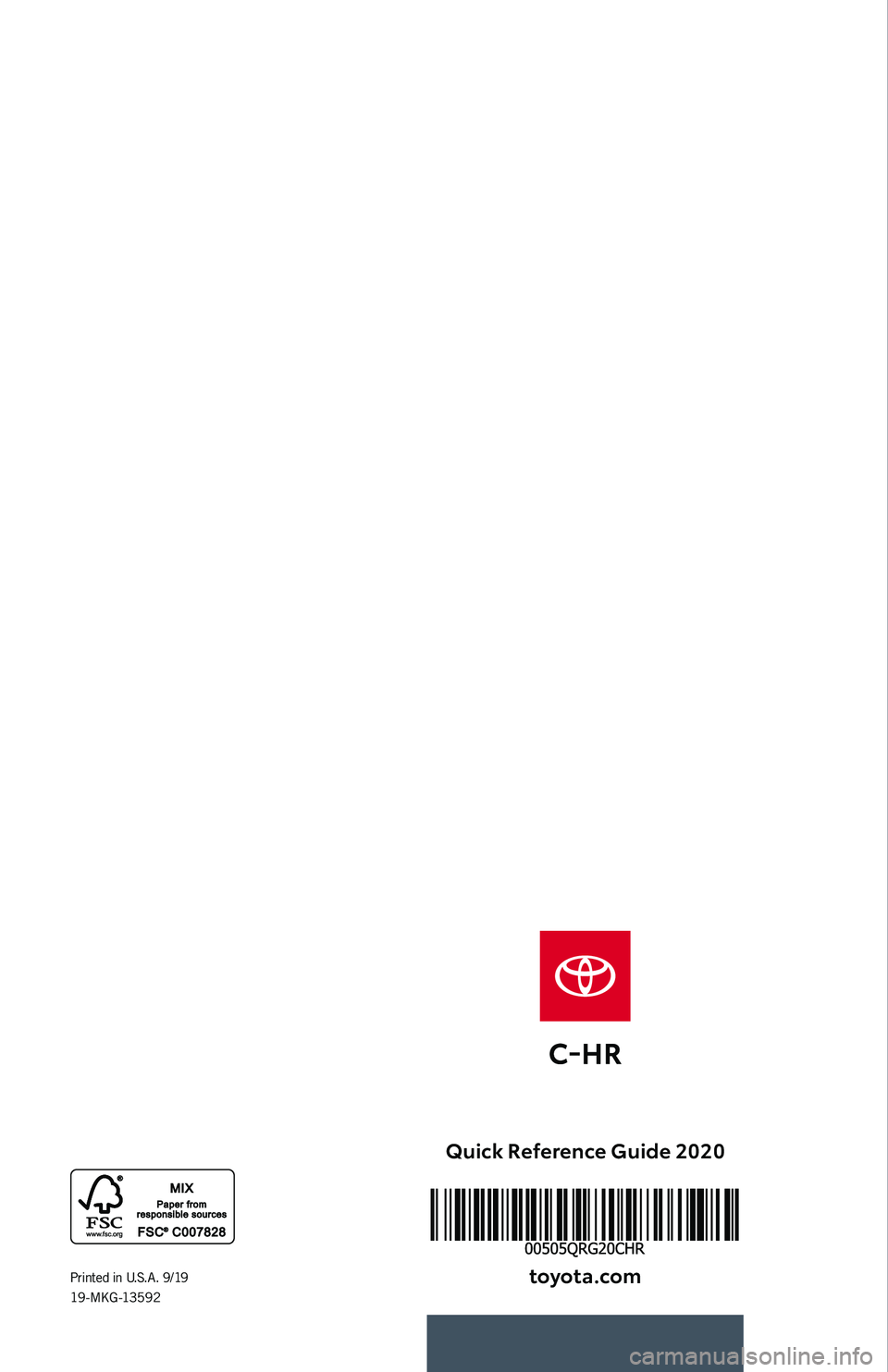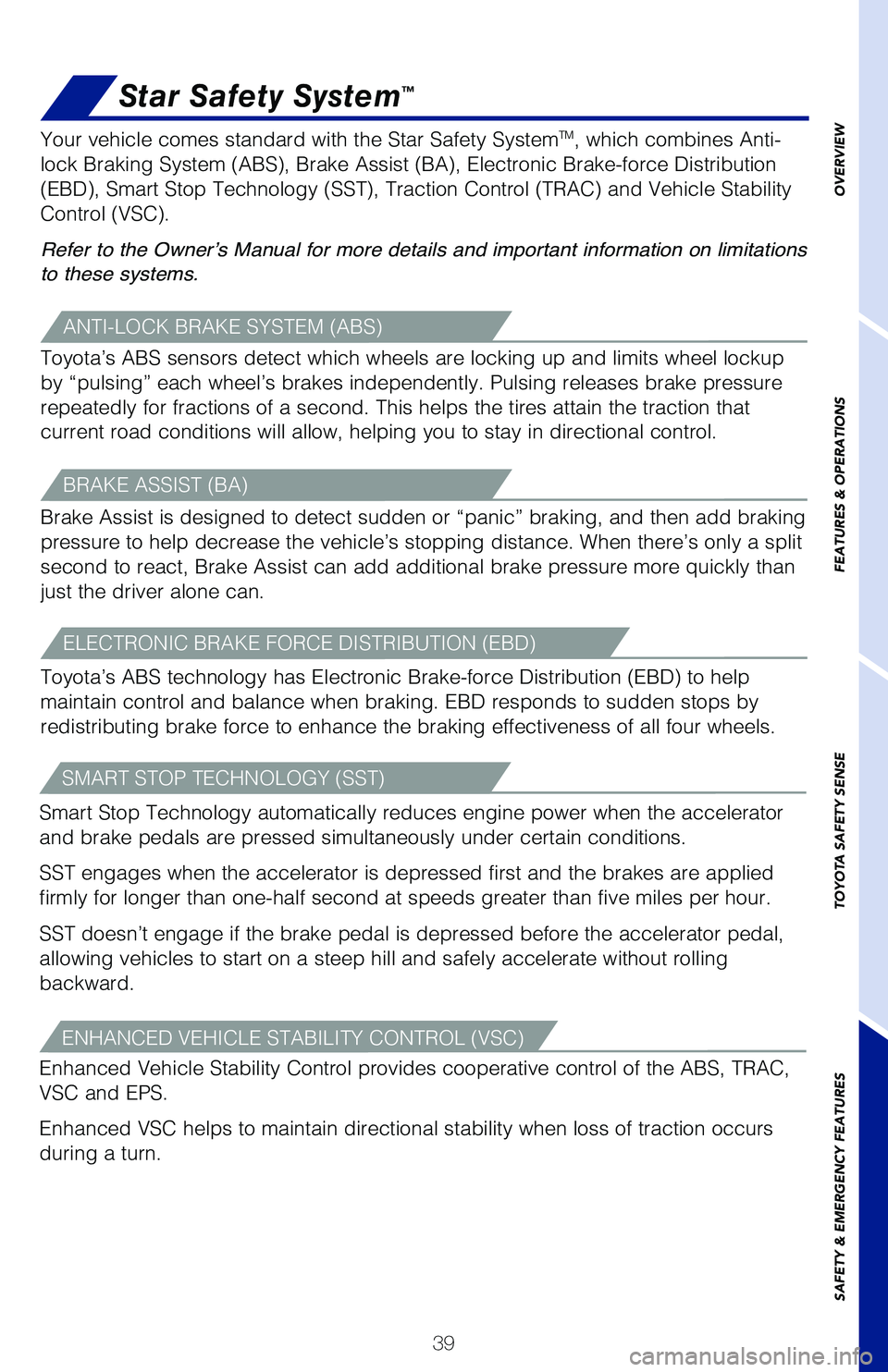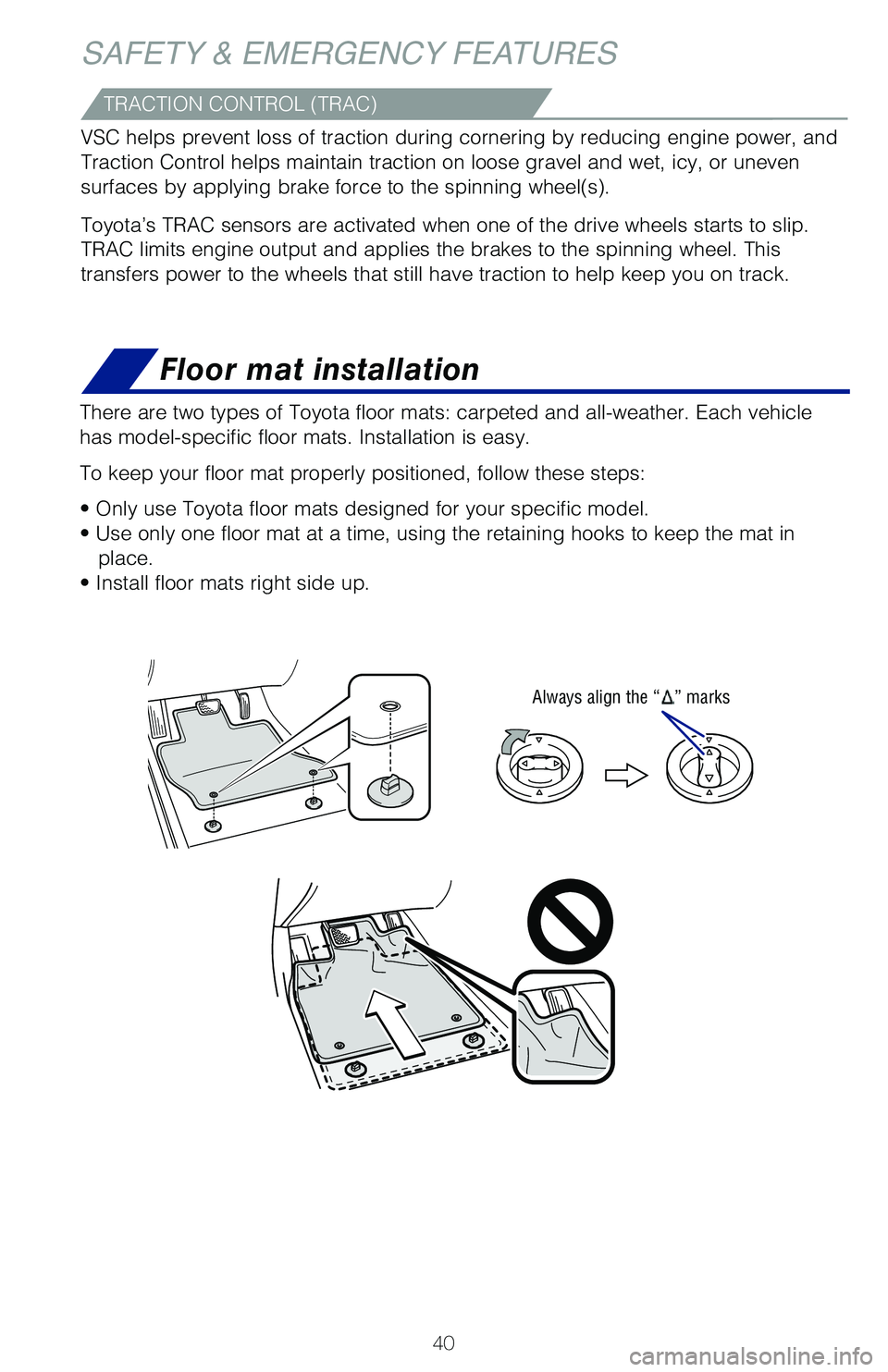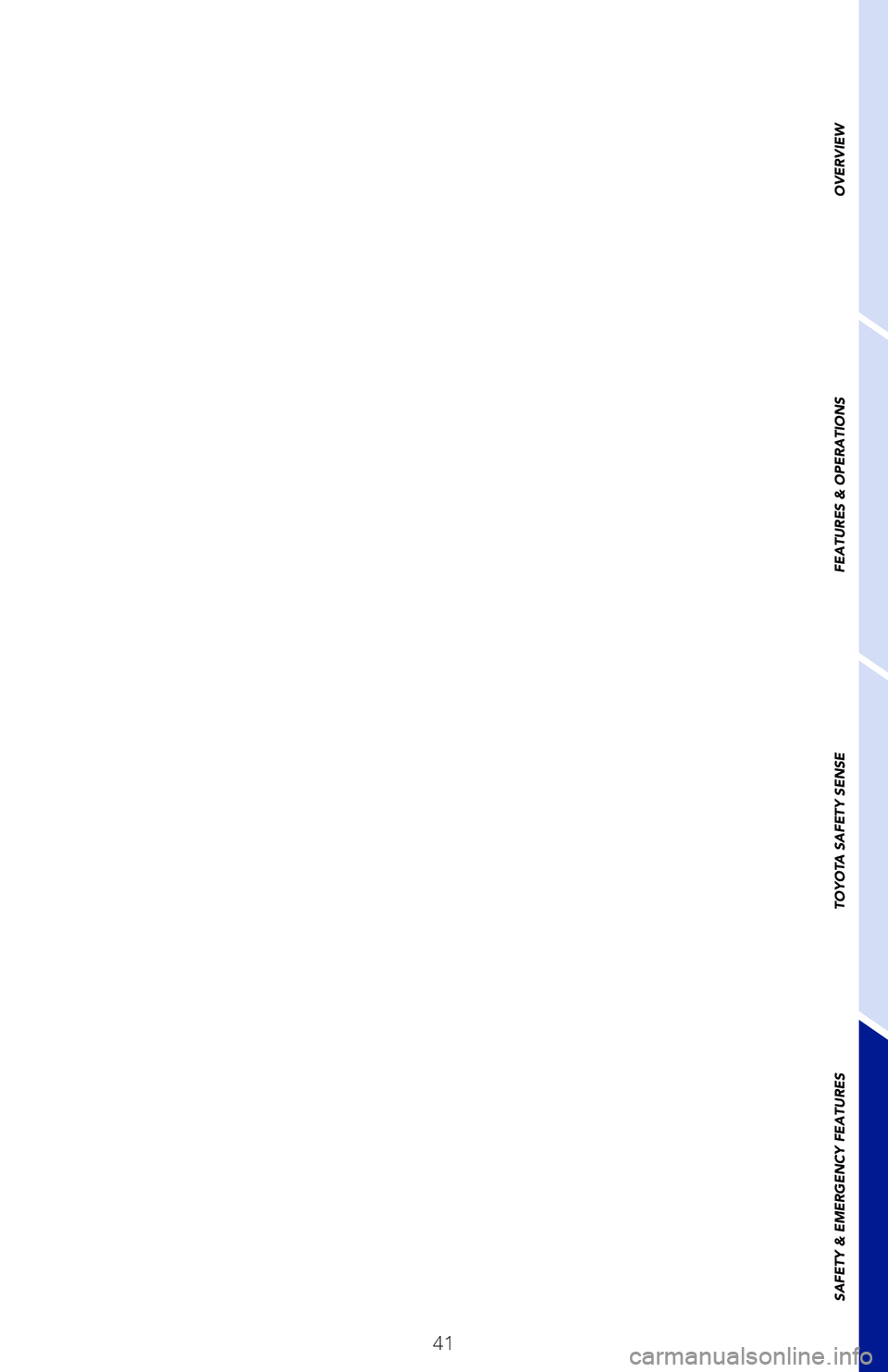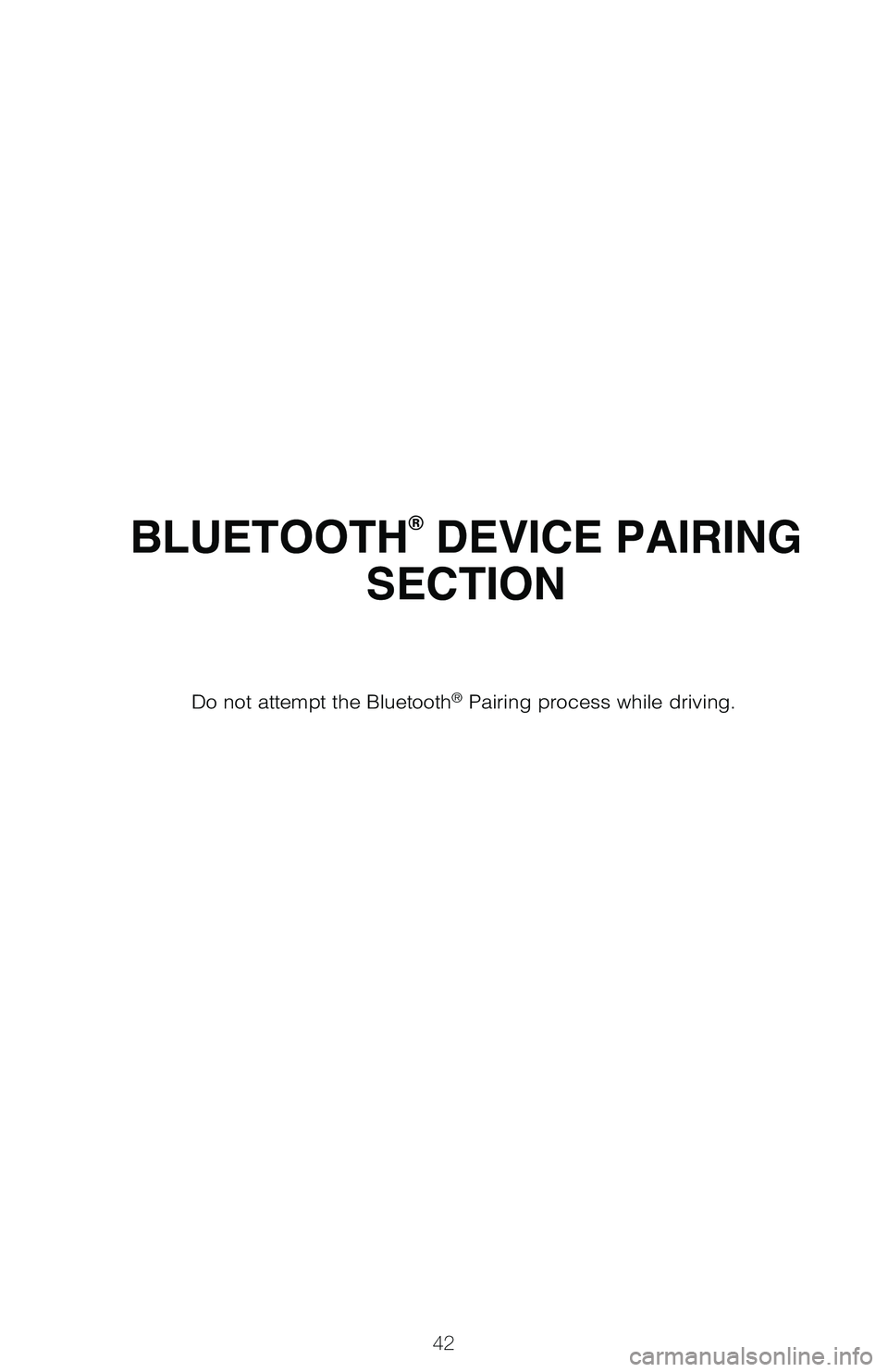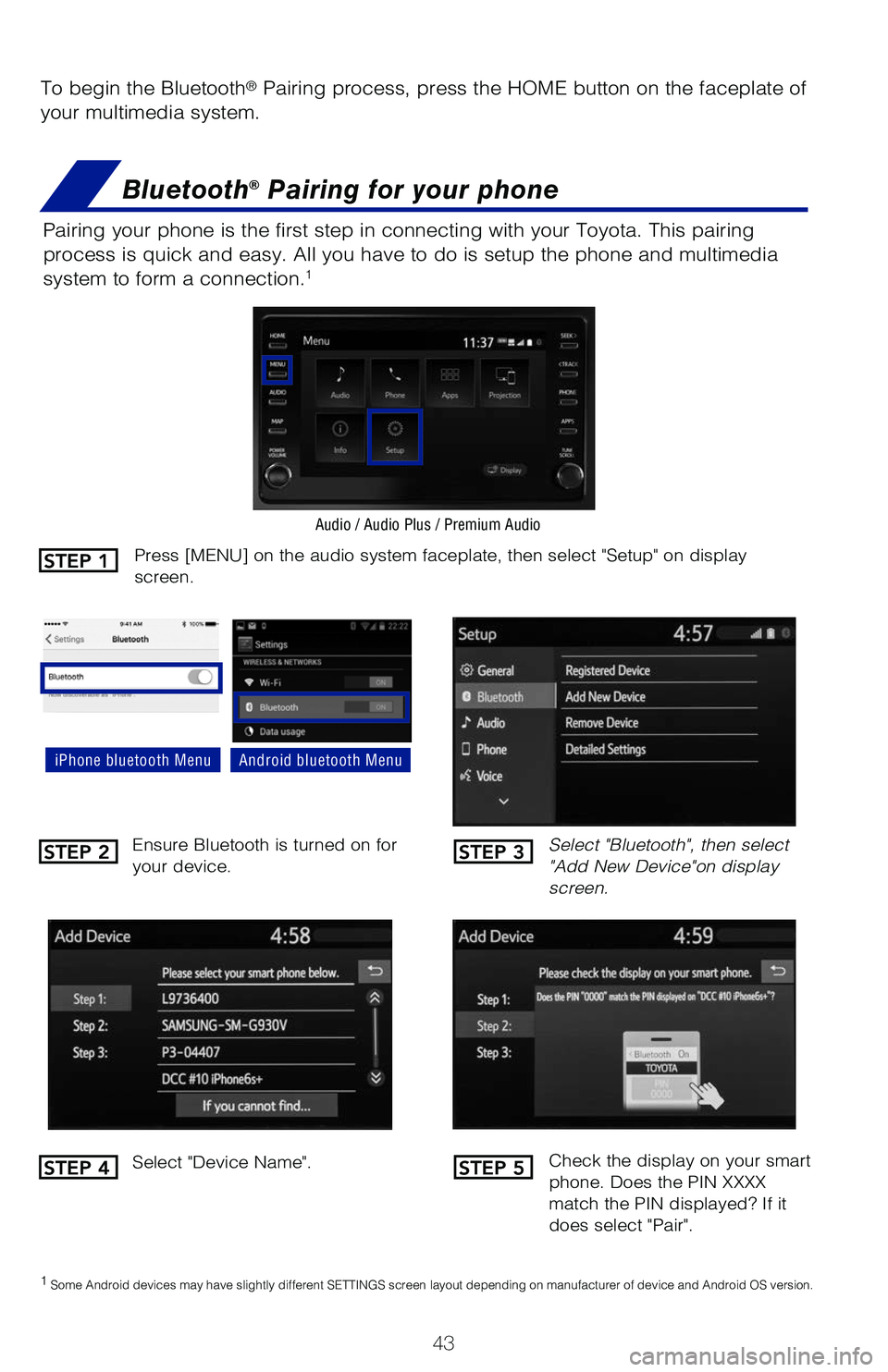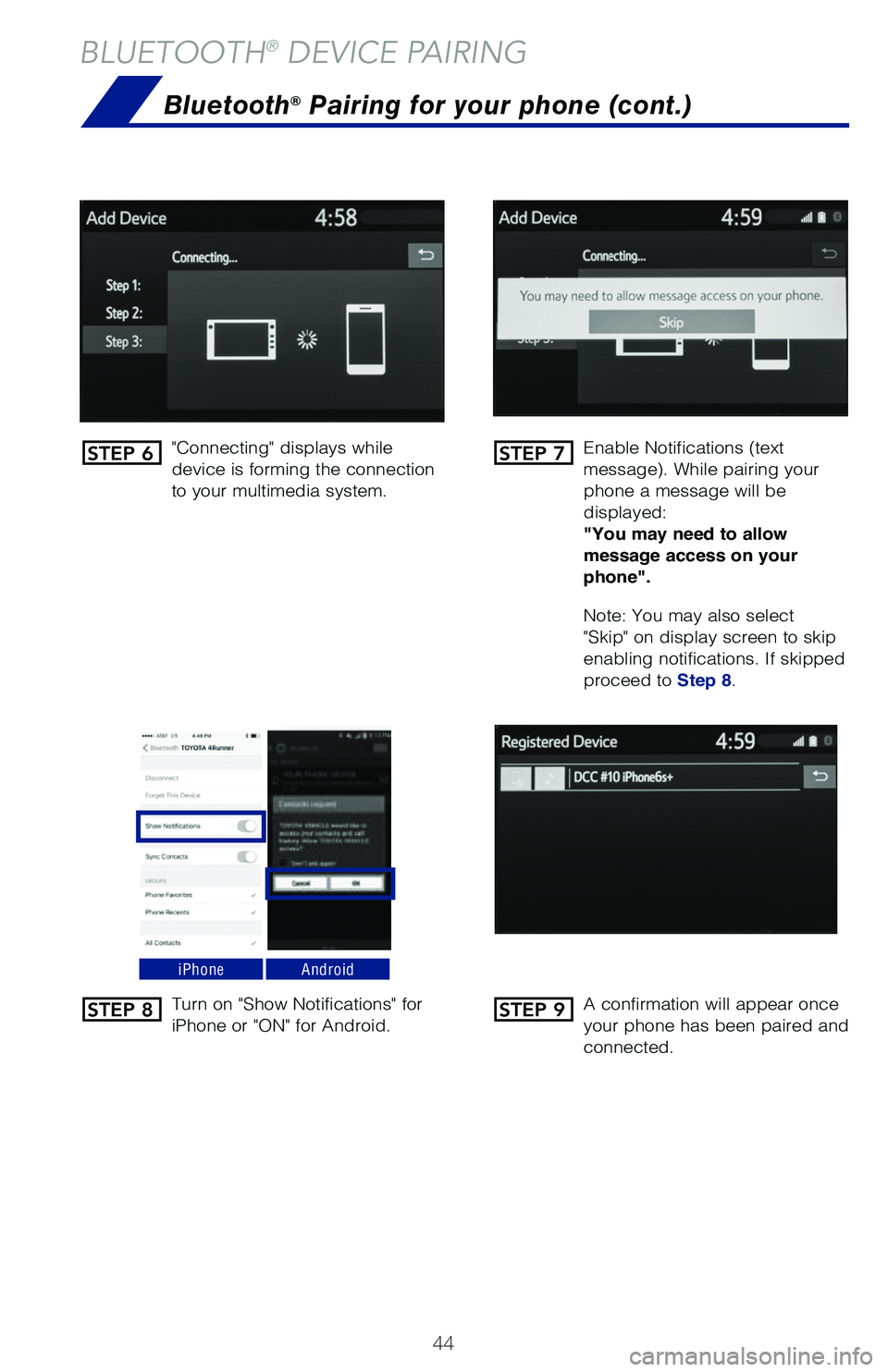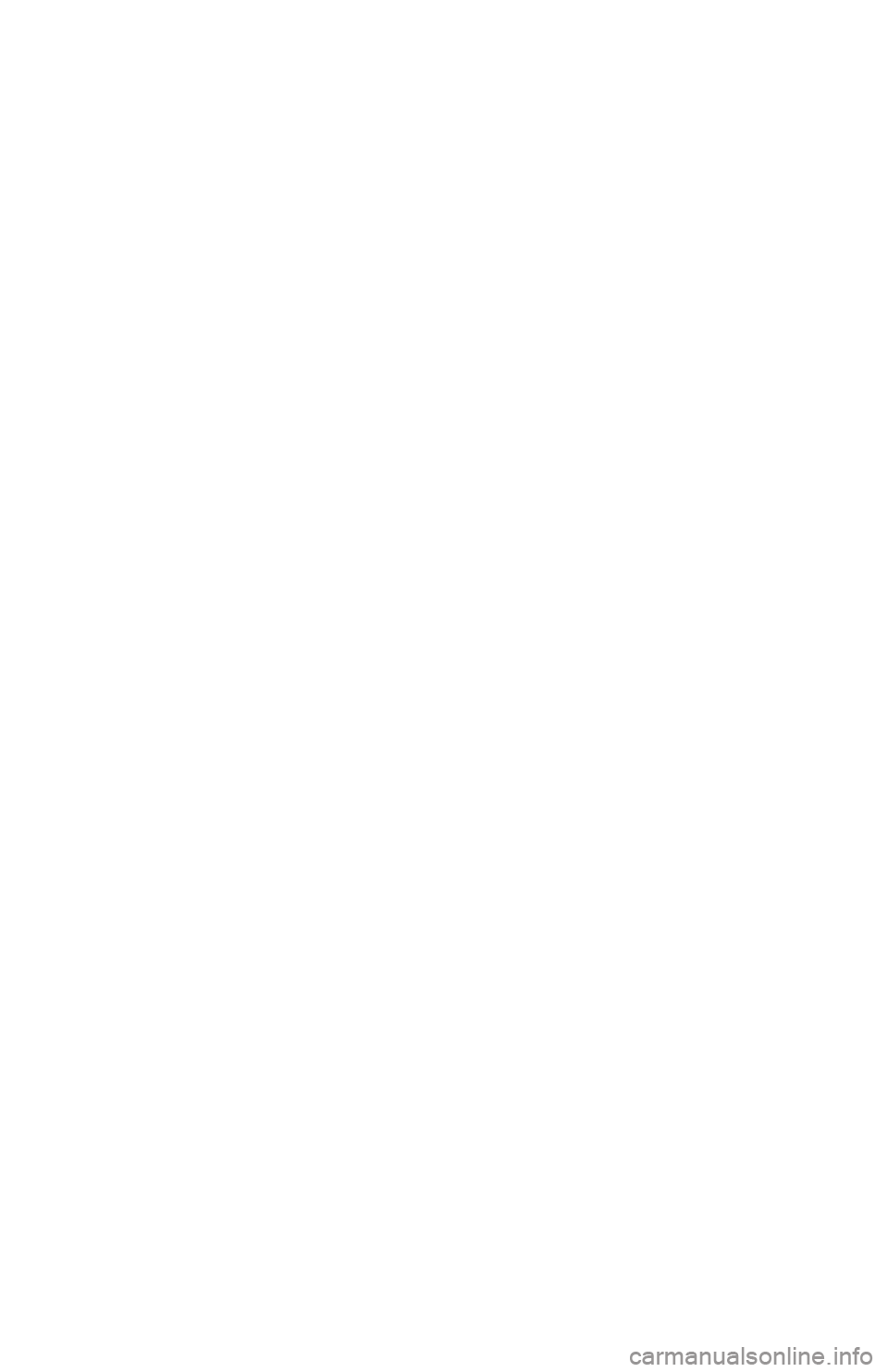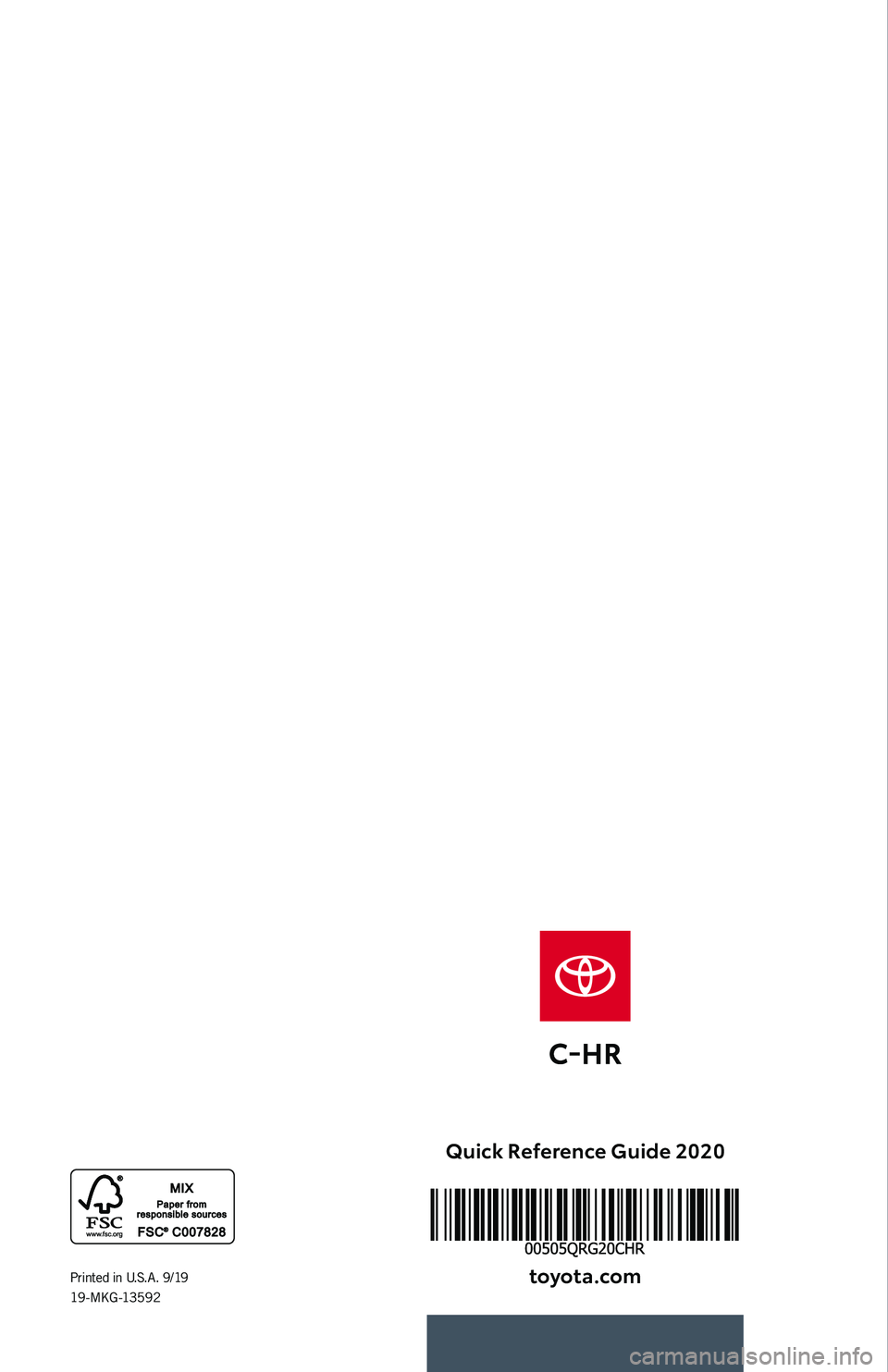TOYOTA C-HR 2020 (in English) Service Manual
Manufacturer: TOYOTA, Model Year: 2020,
Model line: C-HR,
Model: TOYOTA C-HR 2020
Pages: 48, PDF Size: 3.81 MB
TOYOTA C-HR 2020 (in English) Service Manual
C-HR 2020
TOYOTA
TOYOTA
https://www.carmanualsonline.info/img/14/42416/w960_42416-0.png
TOYOTA C-HR 2020 (in English) Service Manual
Trending: fuel consumption, oil temperature, ignition, instrument cluster, oil, light, audio
Page 41 of 48
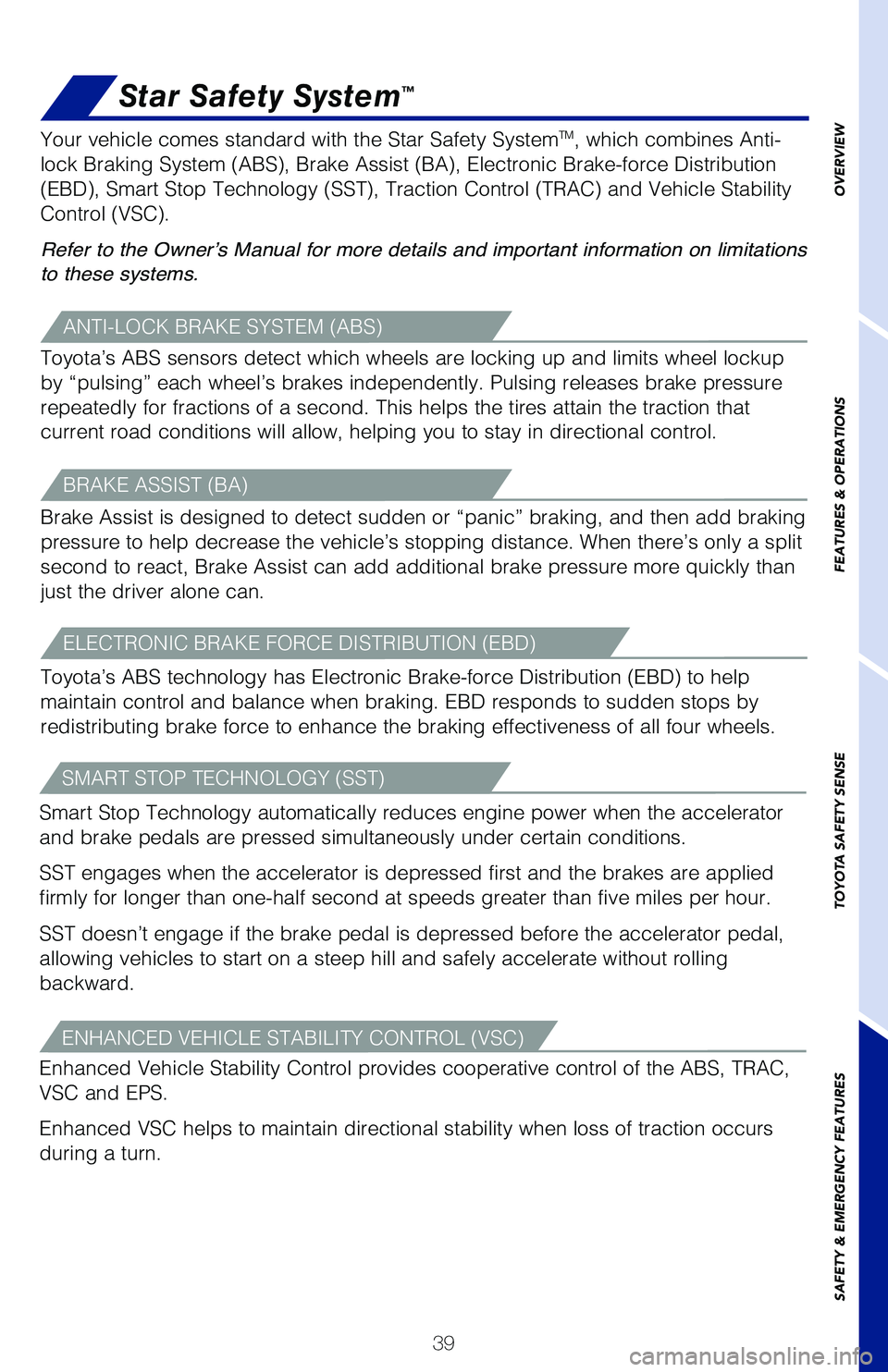
39
OVERVIEW
FEATURES & OPERATIONS
TOYOTA SAFETY SENSE
SAFETY & EMERGENCY FEATURES
SMART STOP TECHNOLOGY (SST)
Smart Stop Technology automatically reduces engine power when the accelerator\
and brake pedals are pressed simultaneously under certain conditions.
SST engages when the accelerator is depressed first and the brakes are appl\
ied
firmly for longer than one-half second at speeds greater than five miles per h\
our.
SST doesn’t engage if the brake pedal is depressed before the accelerato\
r pedal,
allowing vehicles to start on a steep hill and safely accelerate without rolling\
backward.
Star Safety System™
ANTI-LOCK BRAKE SYSTEM (ABS)
Toyota’s ABS sensors detect which wheels are locking up and limits wheel lockup
by “pulsing” each wheel’s brakes independently. Pulsing releases \
brake pressure
repeatedly for fractions of a second. This helps the tires attain the traction tha\
t
current road conditions will allow, helping you to stay in directional control.\
BRAKE ASSIST (BA)
Brake Assist is designed to detect sudden or “panic” braking, and then \
add braking
pressure to help decrease the vehicle’s stopping distance. When there’s on\
ly a split
second to react, Brake Assist can add additional brake pressure more quickly t\
han
just the driver alone can.
ELECTRONIC BRAKE FORCE DISTRIBUTION (EBD)
Toyota’s ABS technology has Electronic Brake-force Distribution (EBD) to help
maintain control and balance when braking. EBD responds to sudden stops by
redistributing brake force to enhance the braking effectiveness of all four wheels. Your vehicle comes standard with the Star Safety System
TM, which combines Anti-
lock Braking System (ABS), Brake Assist (BA), Electronic Brake-force Dis\
tribution
(EBD), Smart Stop Technology (SST), Traction Control (TRAC) and Vehicle St\
ability
Control (VSC).
Refer to the Owner’s Manual for more details and important information on limitations
to these systems.
ENHANCED VEHICLE STABILITY CONTROL (VSC)
Enhanced Vehicle Stability Control provides cooperative control of the ABS, TRAC\
,
VSC and EPS.
Enhanced VSC helps to maintain directional stability when loss of traction occur\
s
during a turn.
Page 42 of 48
40
Floor mat installation
There are two types of Toyota floor mats: carpeted and all-weather. Each vehi\
cle
has model-specific floor mats. Installation is easy.
To keep your floor mat properly positioned, follow these steps:
• Only use Toyota floor mats designed for your specific model.
• Use only one floor mat at a time, using the retaining hooks to keep the\
mat in place.
• Install floor mats right side up.
Always align the “” marks
TRACTION CONTROL (TRAC)
VSC helps prevent loss of traction during cornering by reducing engine powe\
r, and
Traction Control helps maintain traction on loose gravel and wet, icy, or uneven\
surfaces by applying brake force to the spinning wheel(s).
Toyota’s TRAC sensors are activated when one of the drive wheels starts to slip.\
TRAC limits engine output and applies the brakes to the spinning wheel. This\
transfers power to the wheels that still have traction to help keep you on track.\
SAFETY & EMERGENCY FEATURES
Page 43 of 48
41
OVERVIEW
FEATURES & OPERATIONS
TOYOTA SAFETY SENSE
SAFETY & EMERGENCY FEATURES
Page 44 of 48
42
BLUETOOTH® DEVICE PAIRING
SECTION
Do not attempt the Bluetooth® Pairing process while driving.
Page 45 of 48
43
To begin the Bluetooth® Pairing process, press the HOME button on the faceplate of
your multimedia system.
Bluetooth® Pairing for your phone
Pairing your phone is the first step in connecting with your Toyota. This pairi\
ng
process is quick and easy. All you have to do is setup the phone and multimedia\
system to form a connection.
1
Select "Bluetooth", then select
"Add New Device"on display
screen.
Ensure Bluetooth is turned on for
your device.
Select "Device Name".
iPhone bluetooth MenuAndroid bluetooth Menu
1
Some Android devices may have slightly different SETTINGS screen layout\
depending on manufacturer of device and Android OS version.
Check the display on your smart
phone. Does the PIN XXXX
match the PIN displayed? If it
does select "Pair".
Press [MENU] on the audio system faceplate, then select "Setup" on display
screen.STEP 1
STEP 2
STEP 4
STEP 3
STEP 5
Audio / Audio Plus / Premium Audio
Page 46 of 48
44
BLUETOOTH® DEVICE PAIRING
Bluetooth® Pairing for your phone (cont.)
"Connecting" displays while
device is forming the connection
to your multimedia system.Enable Notifications (text
message). While pairing your
phone a message will be
displayed:
"You may need to allow
message access on your
phone".
Note: You may also select
"Skip" on display screen to skip
enabling notifications. If skipped
proceed to
Step 8.
Turn on "Show Notifications" for
iPhone or "ON" for Android. A confirmation will appear once
your phone has been paired and
connected.
iPhoneAndroid
STEP 6
STEP 8
STEP 7
STEP 9
Page 47 of 48
Page 48 of 48
Printed in U. S. A . 9 / 19
19 - M KG -13 5 9 2
Quick Reference Guide 2020
toyota\fcom
QUICK
REFERENCE
GUIDE
2020
Trending: parking sensors, mirror, hood release, wipers, heater, maintenance, sensor