TOYOTA C-HR 2022 Owners Manual
Manufacturer: TOYOTA, Model Year: 2022, Model line: C-HR, Model: TOYOTA C-HR 2022Pages: 818, PDF Size: 113.75 MB
Page 181 of 818
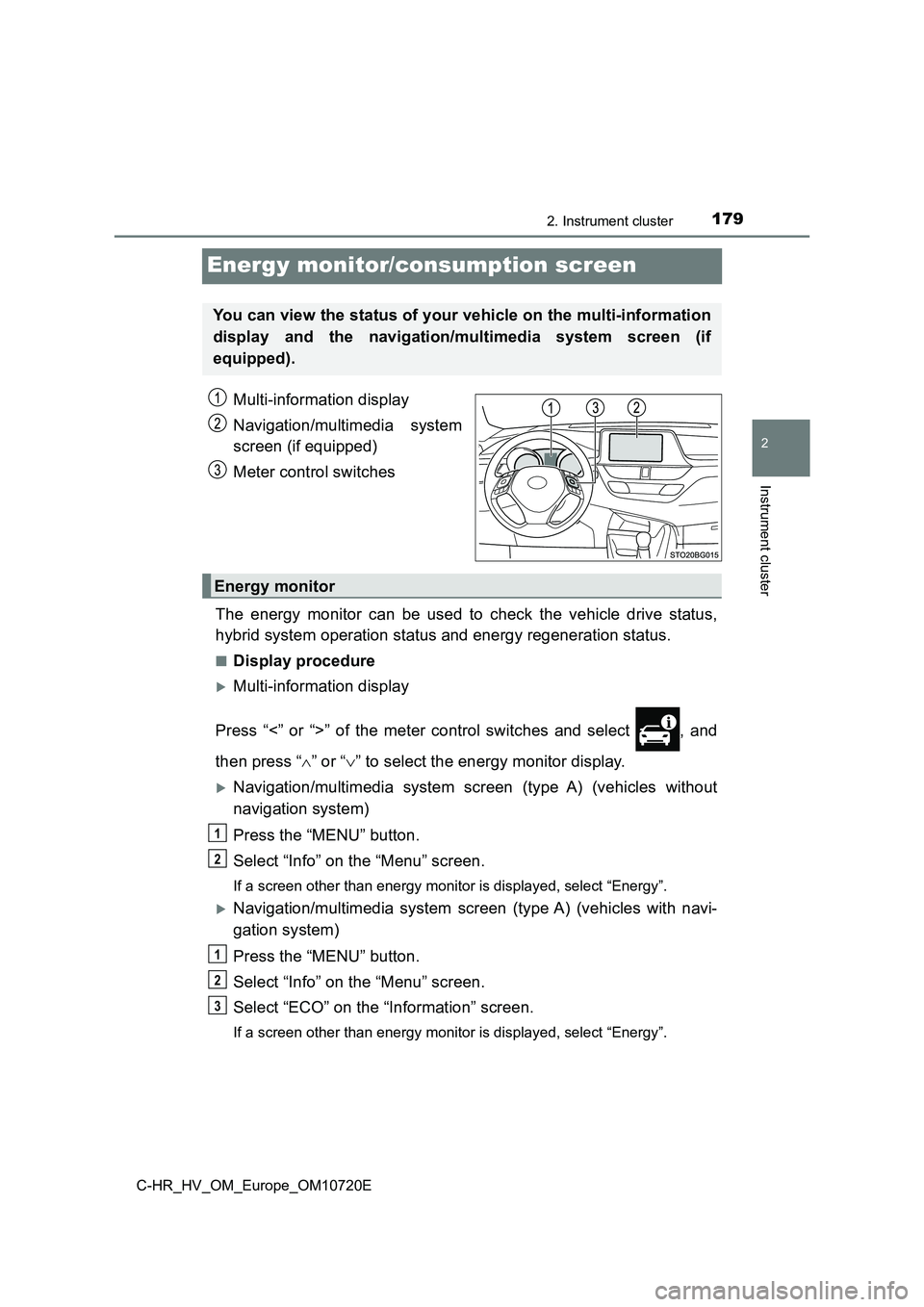
179
2
2. Instrument cluster
Instrument cluster
C-HR_HV_OM_Europe_OM10720E
Energy monitor/consumption screen
Multi-information display
Navigation/multimedia system
screen (if equipped)
Meter control switches
The energy monitor can be used to check the vehicle drive statu s,
hybrid system operation status and energy regeneration status.
■Display procedure
Multi-information display
Press “<” or “>” of the meter control switches and select , and
then press “ ” or “” to select the energy monitor display.
Navigation/multimedia system screen (type A) (vehicles without
navigation system)
Press the “MENU” button.
Select “Info” on the “Menu” screen.
If a screen other than energy monitor is displayed, select “Ene rgy”.
Navigation/multimedia system screen (type A) (vehicles with navi-
gation system)
Press the “MENU” button.
Select “Info” on the “Menu” screen.
Select “ECO” on the “Information” screen.
If a screen other than energy monitor is displayed, select “Ene rgy”.
You can view the status of your vehicle on the multi-information
display and the navigation/multimedia system screen (if
equipped).
Energy monitor
1
2
1
2
3
Page 182 of 818
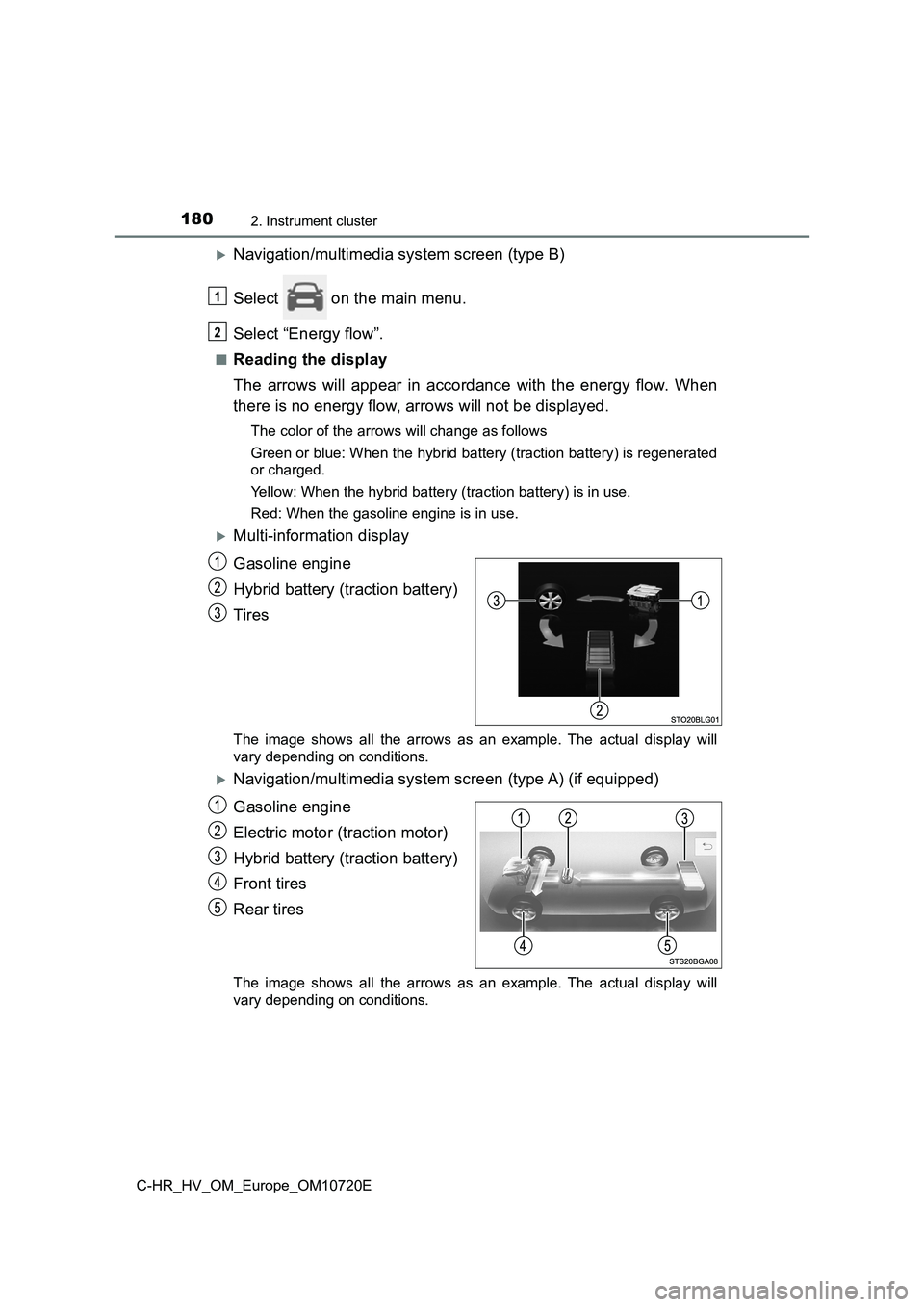
1802. Instrument cluster
C-HR_HV_OM_Europe_OM10720E
Navigation/multimedia system screen (type B)
Select on the main menu.
Select “Energy flow”.
■Reading the display
The arrows will appear in accordance with the energy flow. When
there is no energy flow, arrows will not be displayed.
The color of the arrows will change as follows
Green or blue: When the hybrid battery (traction battery) is re generated
or charged.
Yellow: When the hybrid battery (traction battery) is in use.
Red: When the gasoline engine is in use.
Multi-information display
Gasoline engine
Hybrid battery (traction battery)
Tires
The image shows all the arrows as an example. The actual displa y will
vary depending on conditions.
Navigation/multimedia system screen (type A) (if equipped)
Gasoline engine
Electric motor (traction motor)
Hybrid battery (traction battery)
Front tires
Rear tires
The image shows all the arrows as an example. The actual displa y will
vary depending on conditions.
1
2
Page 183 of 818
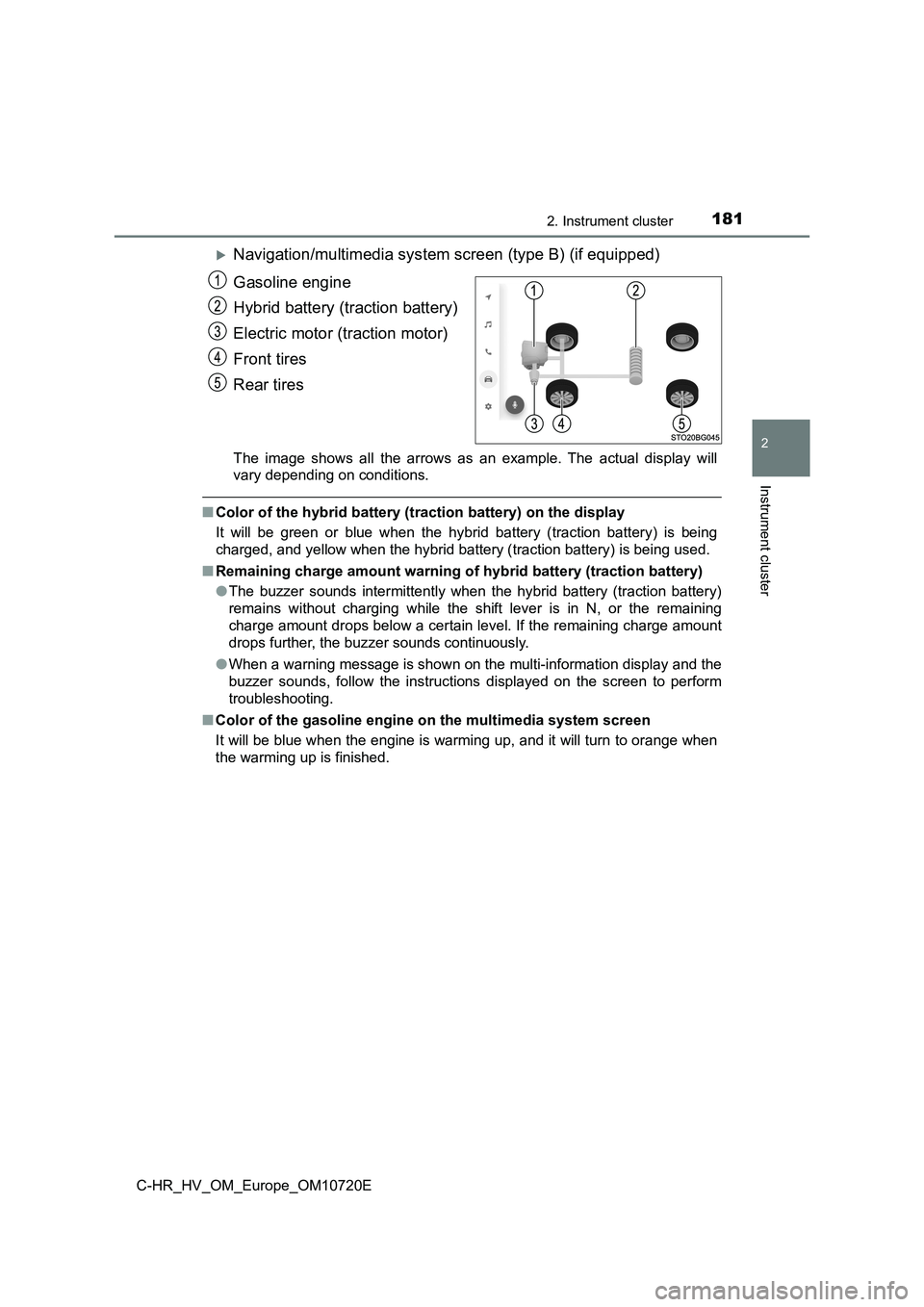
1812. Instrument cluster
2
Instrument cluster
C-HR_HV_OM_Europe_OM10720E
Navigation/multimedia system screen (type B) (if equipped)
Gasoline engine
Hybrid battery (traction battery)
Electric motor (traction motor)
Front tires
Rear tires
The image shows all the arrows as an example. The actual displa y will
vary depending on conditions.
■ Color of the hybrid battery (traction battery) on the display
It will be green or blue when the hybrid battery (traction batt ery) is being
charged, and yellow when the hybrid battery (traction battery) is being used.
■ Remaining charge amount warning of hybrid battery (traction battery)
● The buzzer sounds intermittently when the hybrid battery (traction battery)
remains without charging while the shift lever is in N, or the remaining
charge amount drops below a certain level. If the remaining cha rge amount
drops further, the buzzer sounds continuously.
● When a warning message is shown on the multi-information display and the
buzzer sounds, follow the instructions displayed on the screen to perform
troubleshooting.
■ Color of the gasoline engine on the multimedia system screen
It will be blue when the engine is warming up, and it will turn to orange when
the warming up is finished.
Page 184 of 818
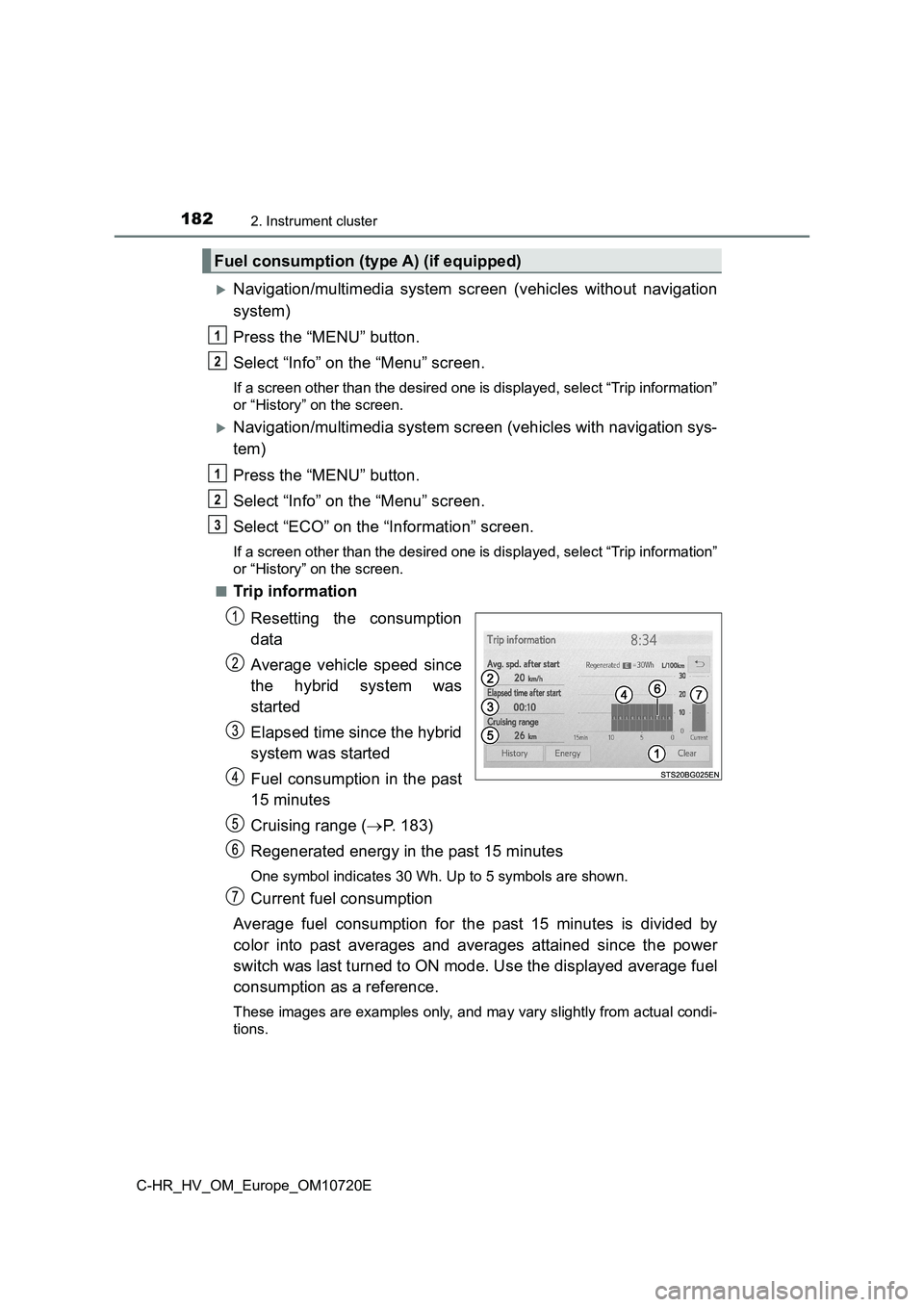
1822. Instrument cluster
C-HR_HV_OM_Europe_OM10720E
Navigation/multimedia system screen (vehicles without navigation
system)
Press the “MENU” button.
Select “Info” on the “Menu” screen.
If a screen other than the desired one is displayed, select “Tr ip information”
or “History” on the screen.
Navigation/multimedia system screen (vehicles with navigation s ys-
tem)
Press the “MENU” button.
Select “Info” on the “Menu” screen.
Select “ECO” on the “Information” screen.
If a screen other than the desired one is displayed, select “Tr ip information”
or “History” on the screen.
■Trip information
Resetting the consumption
data
Average vehicle speed since
the hybrid system was
started
Elapsed time since the hybrid
system was started
Fuel consumption in the past
15 minutes
Cruising range ( P. 183)
Regenerated energy in the past 15 minutes
One symbol indicates 30 Wh. Up to 5 symbols are shown.
Current fuel consumption
Average fuel consumption for the past 15 minutes is divided by
color into past averages and averages attained since the power
switch was last turned to ON mode. Use the displayed average fu el
consumption as a reference.
These images are examples only, and may vary slightly from actu al condi-
tions.
Fuel consumption (type A) (if equipped)
1
2
1
2
3
Page 185 of 818
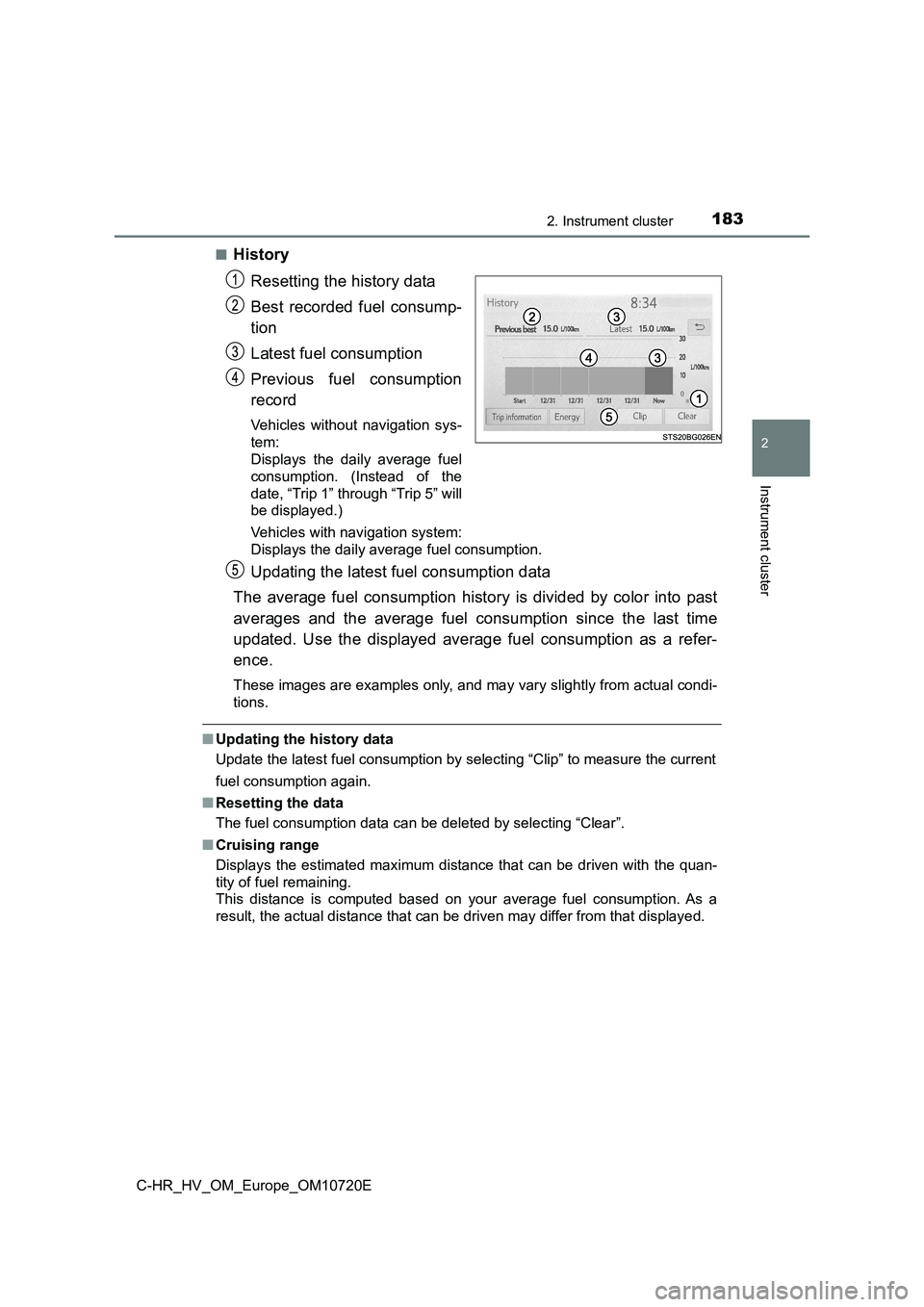
1832. Instrument cluster
2
Instrument cluster
C-HR_HV_OM_Europe_OM10720E
■History
Resetting the history data
Best recorded fuel consump-
tion
Latest fuel consumption
Previous fuel consumption
record
Vehicles without navigation sys-
tem:
Displays the daily average fuel
consumption. (Instead of the
date, “Trip 1” through “Trip 5” will
be displayed.)
Vehicles with navigation system:
Displays the daily average fuel consumption.
Updating the latest fuel consumption data
The average fuel consumption history is divided by color into p ast
averages and the average fuel consumption since the last time
updated. Use the displayed average fuel consumption as a refer-
ence.
These images are examples only, and may vary slightly from actu al condi-
tions.
■ Updating the history data
Update the latest fuel consumption by selecting “Clip” to measu re the current
fuel consumption again.
■ Resetting the data
The fuel consumption data can be deleted by selecting “Clear”.
■ Cruising range
Displays the estimated maximum distance that can be driven with the quan-
tity of fuel remaining.
This distance is computed based on your average fuel consumptio n. As a
result, the actual distance that can be driven may differ from that displayed.
Page 186 of 818
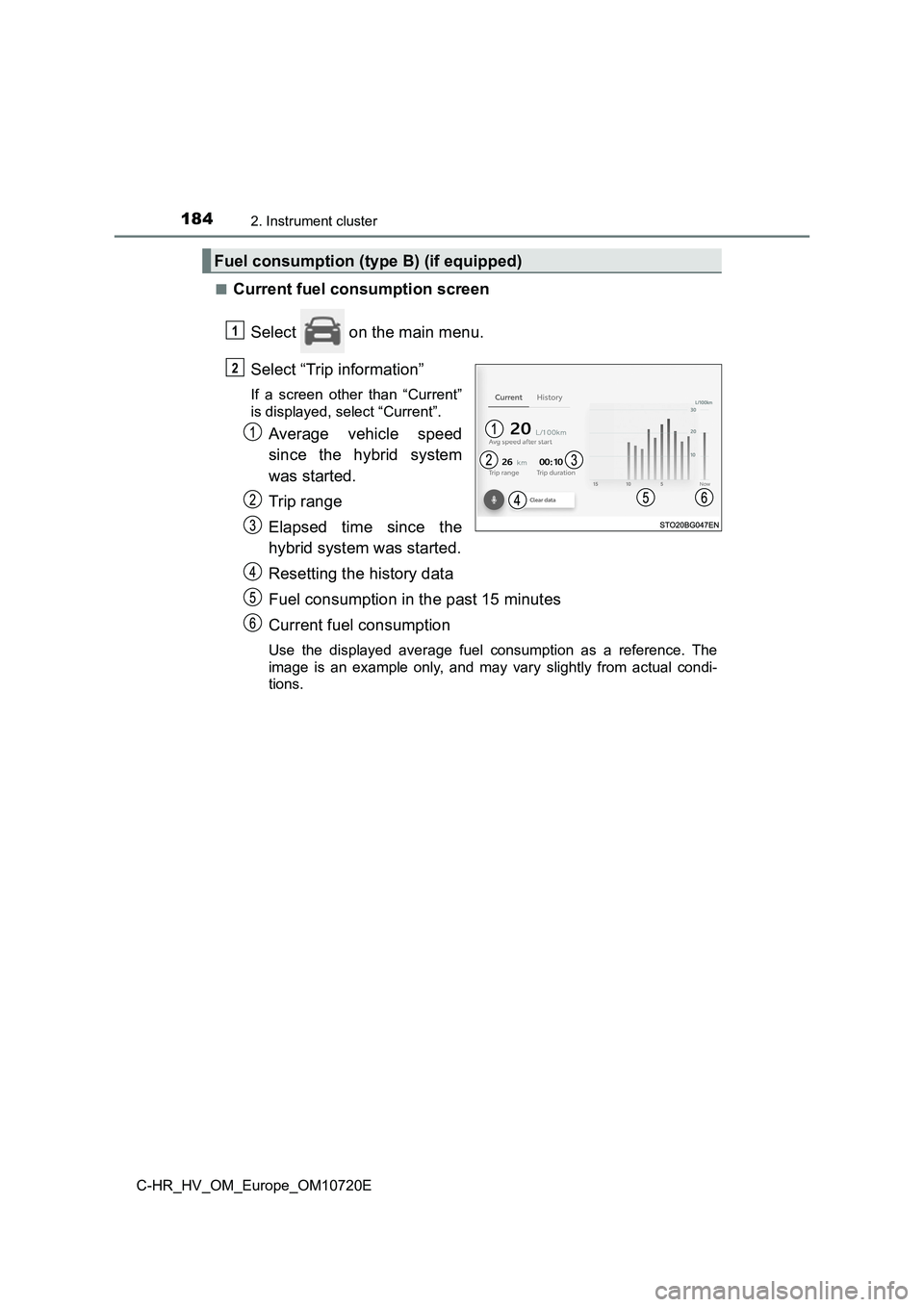
1842. Instrument cluster
C-HR_HV_OM_Europe_OM10720E
■Current fuel consumption screen
Select on the main menu.
Select “Trip information”
If a screen other than “Current”
is displayed, select “Current”.
Average vehicle speed
since the hybrid system
was started.
Trip range
Elapsed time since the
hybrid system was started.
Resetting the history data
Fuel consumption in the past 15 minutes
Current fuel consumption
Use the displayed average fuel consumption as a reference. The
image is an example only, and may vary slightly from actual con di-
tions.
Fuel consumption (type B) (if equipped)
1
2
Page 187 of 818
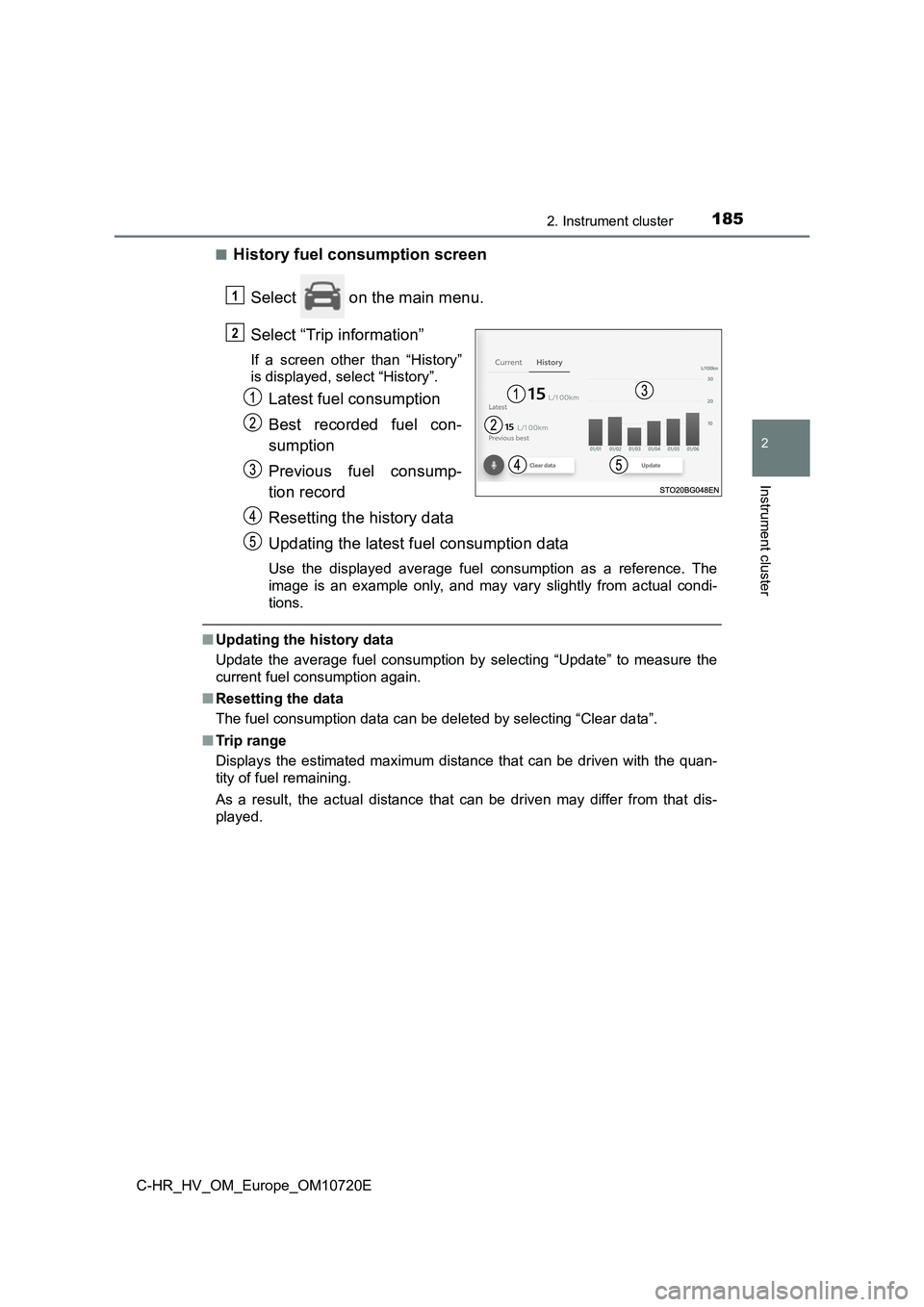
1852. Instrument cluster
2
Instrument cluster
C-HR_HV_OM_Europe_OM10720E
■History fuel consumption screen
Select on the main menu.
Select “Trip information”
If a screen other than “History”
is displayed, select “History”.
Latest fuel consumption
Best recorded fuel con-
sumption
Previous fuel consump-
tion record
Resetting the history data
Updating the latest fuel consumption data
Use the displayed average fuel consumption as a reference. The
image is an example only, and may vary slightly from actual con di-
tions.
■ Updating the history data
Update the average fuel consumption by selecting “Update” to me asure the
current fuel consumption again.
■ Resetting the data
The fuel consumption data can be deleted by selecting “Clear da ta”.
■ Trip range
Displays the estimated maximum distance that can be driven with the quan-
tity of fuel remaining.
As a result, the actual distance that can be driven may differ from that dis-
played.
1
2
Page 188 of 818
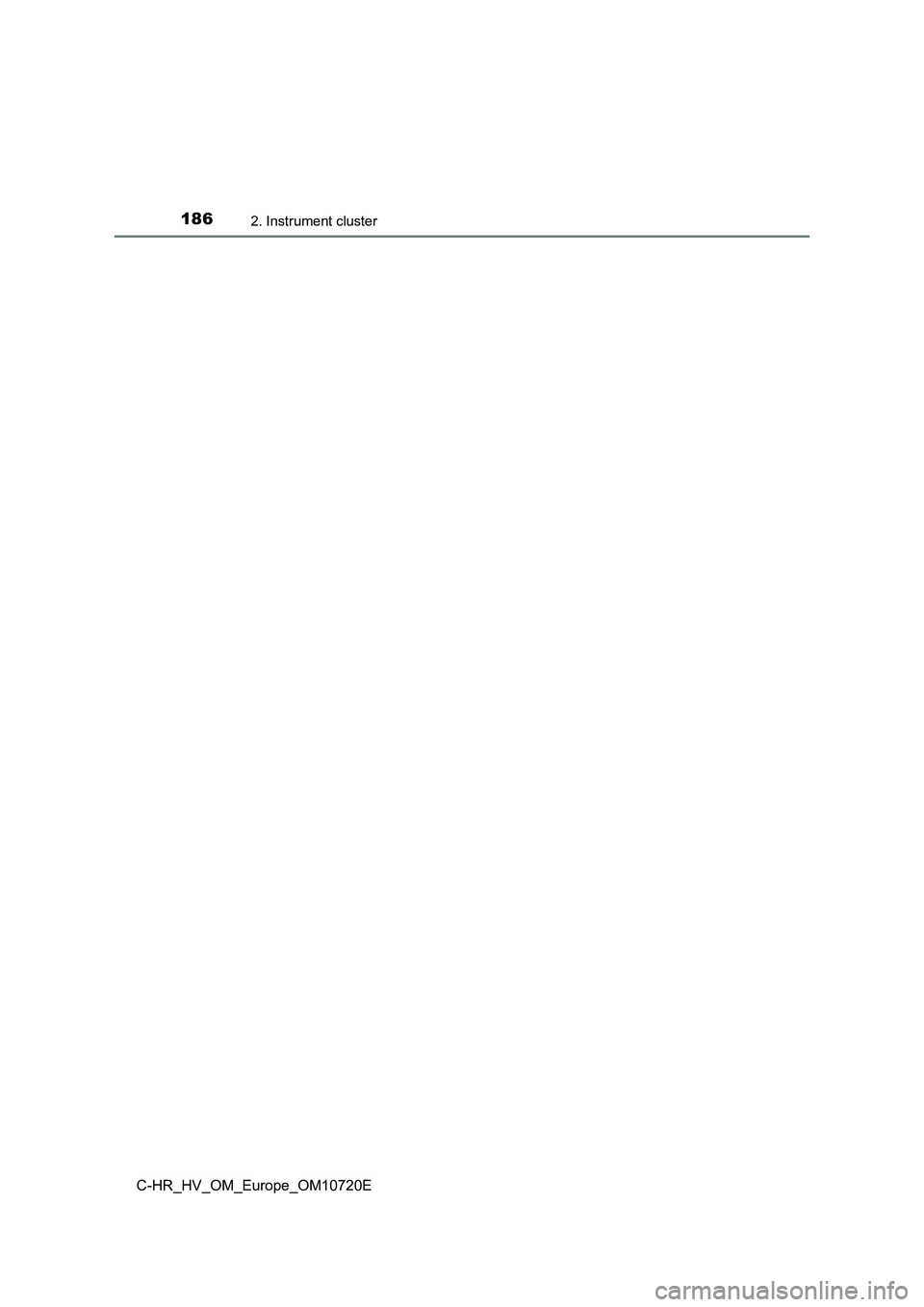
1862. Instrument cluster
C-HR_HV_OM_Europe_OM10720E
Page 189 of 818
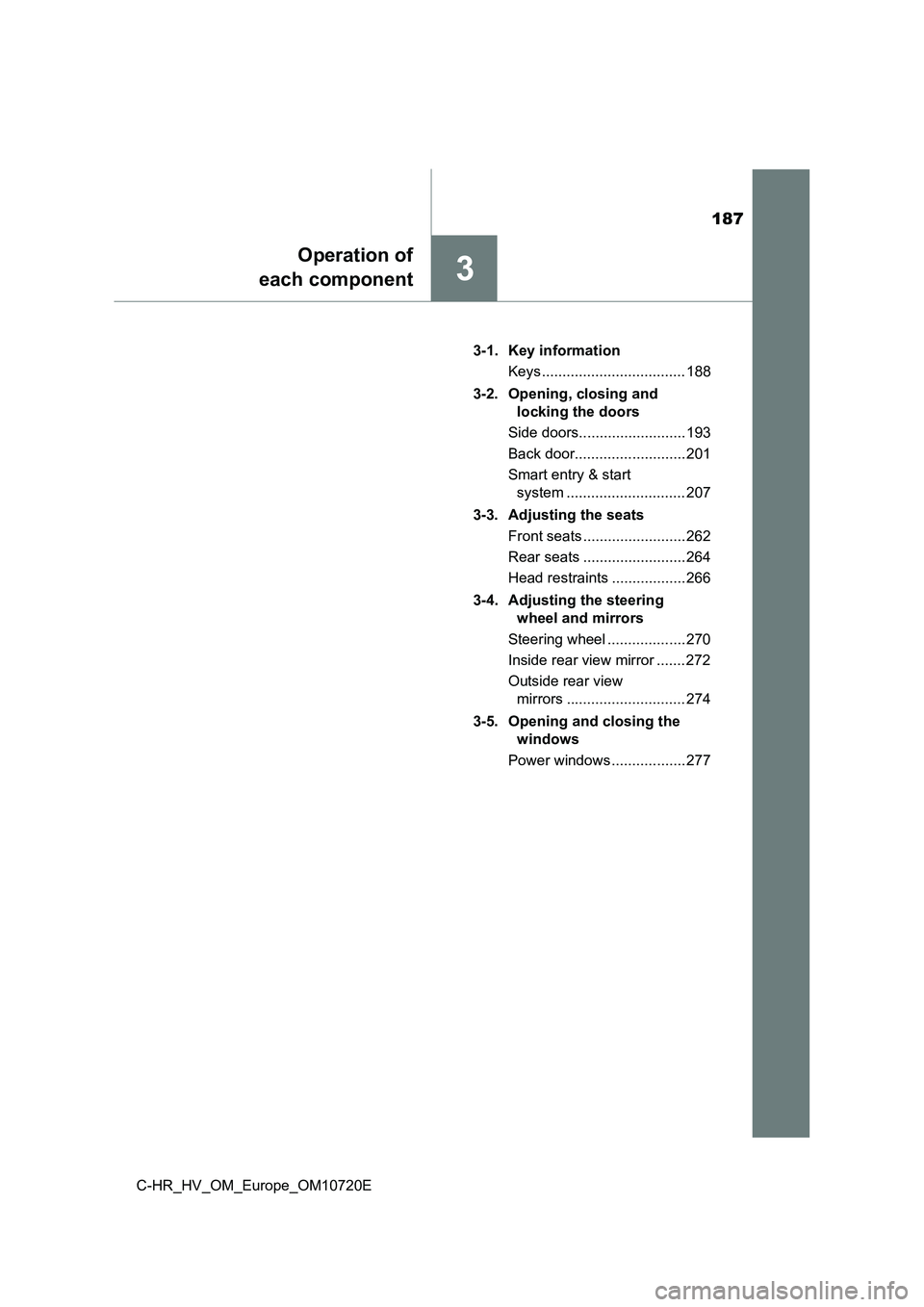
187
3
Operation of
each component
C-HR_HV_OM_Europe_OM10720E
3-1. Key information
Keys ................................... 188
3-2. Opening, closing and
locking the doors
Side doors.......................... 193
Back door........................... 201
Smart entry & start
system ............................. 207
3-3. Adjusting the seats
Front seats ......................... 262
Rear seats ......................... 264
Head restraints .................. 266
3-4. Adjusting the steering
wheel and mirrors
Steering wheel ................... 270
Inside rear view mirror ....... 272
Outside rear view
mirrors ............................. 274
3-5. Opening and closing the
windows
Power windows .................. 277
Page 190 of 818
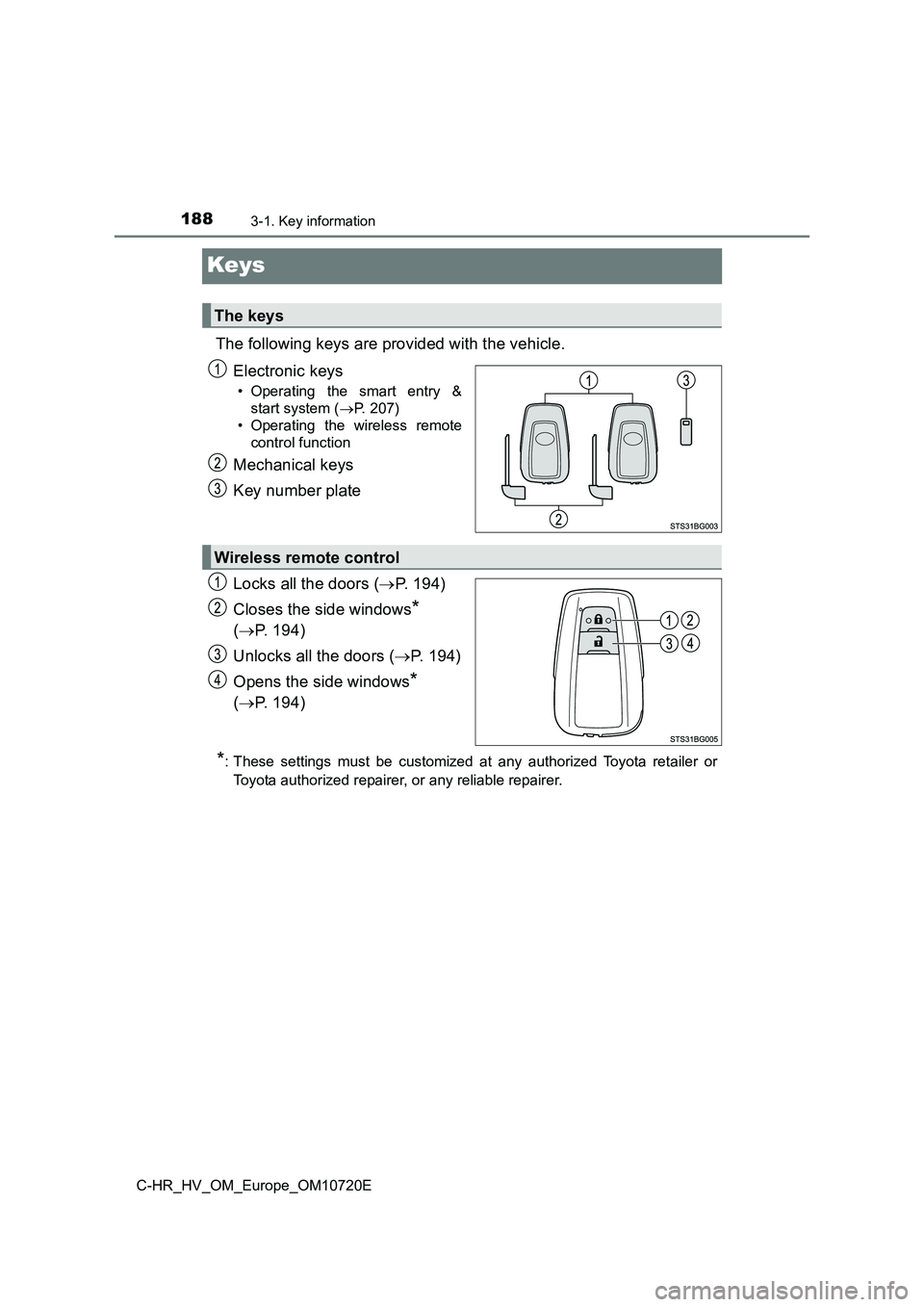
1883-1. Key information
C-HR_HV_OM_Europe_OM10720E
Keys
The following keys are provided with the vehicle.
Electronic keys
• Operating the smart entry &
start system ( P. 207)
• Operating the wireless remote
control function
Mechanical keys
Key number plate
Locks all the doors ( P. 194)
Closes the side windows*
( P. 194)
Unlocks all the doors ( P. 1 9 4 )
Opens the side windows*
( P. 194)
*: These settings must be customized at any authorized Toyota retailer or
Toyota authorized repairer, or any reliable repairer.
The keys
Wireless remote control