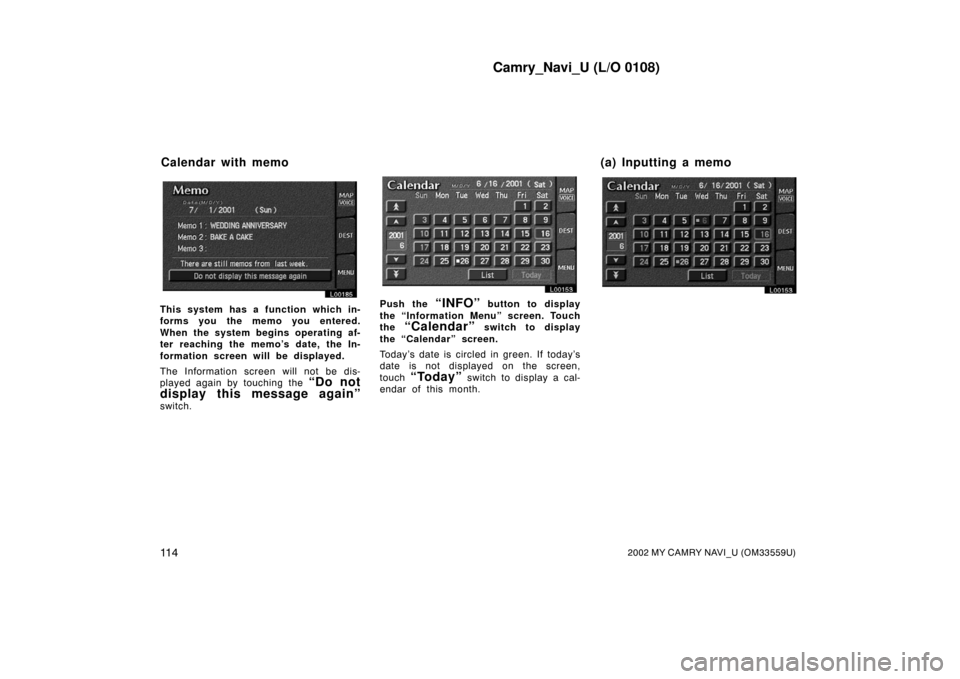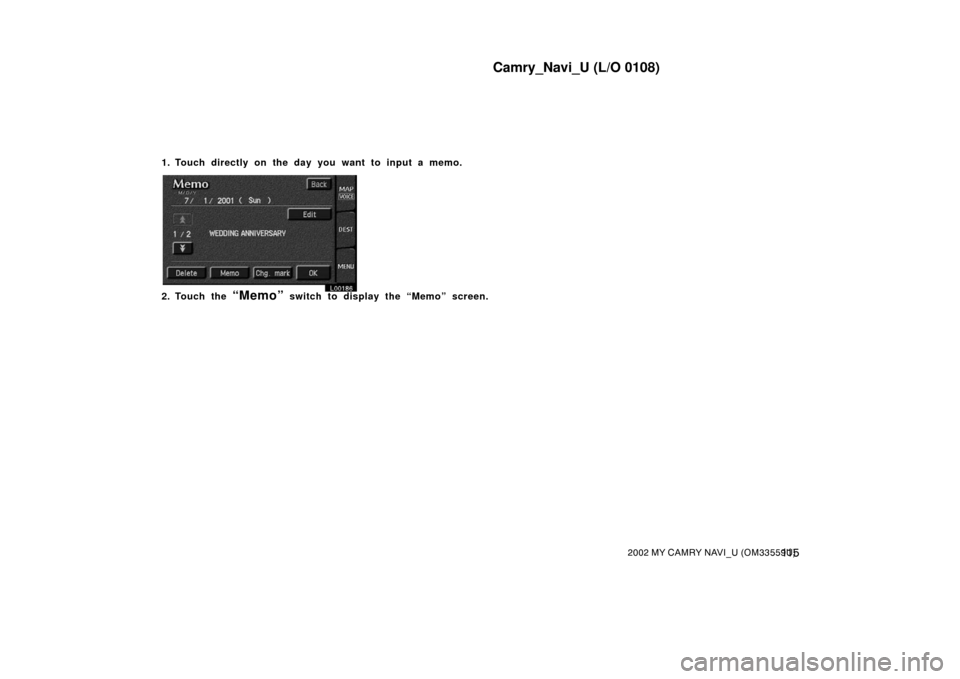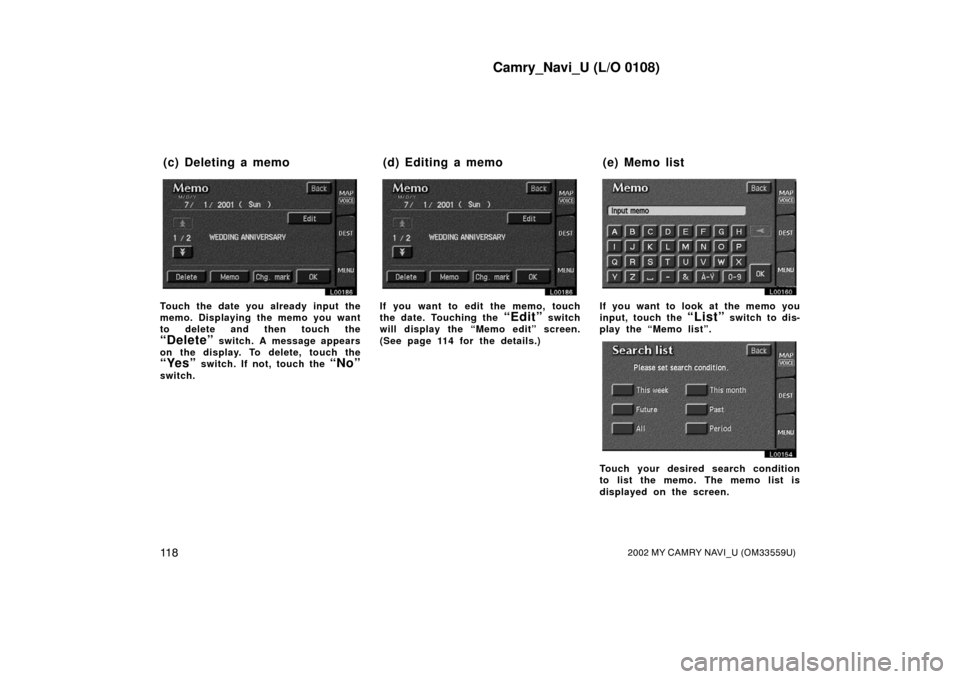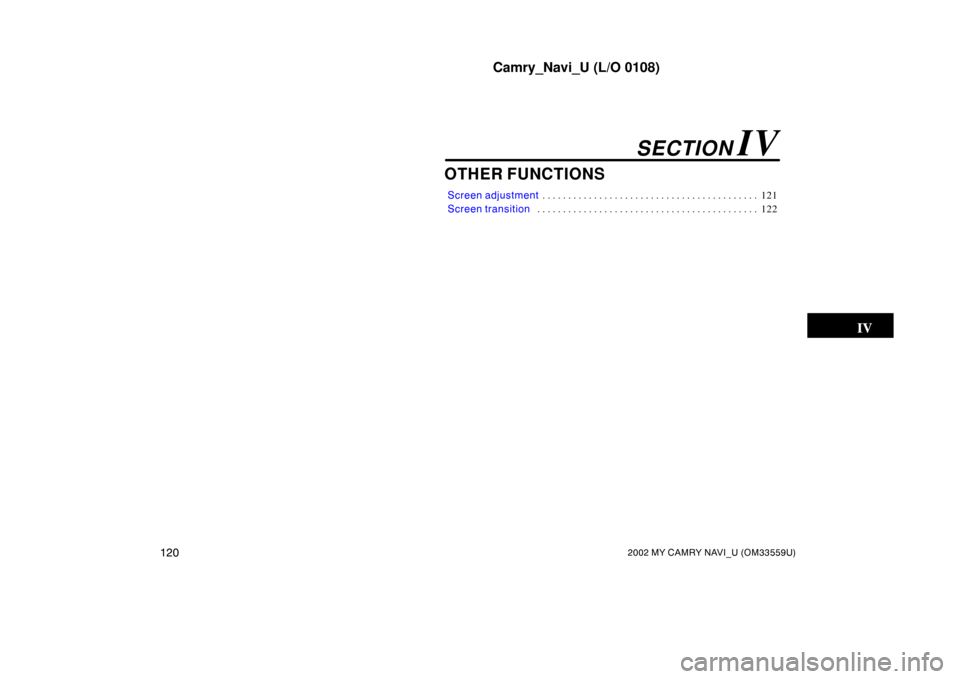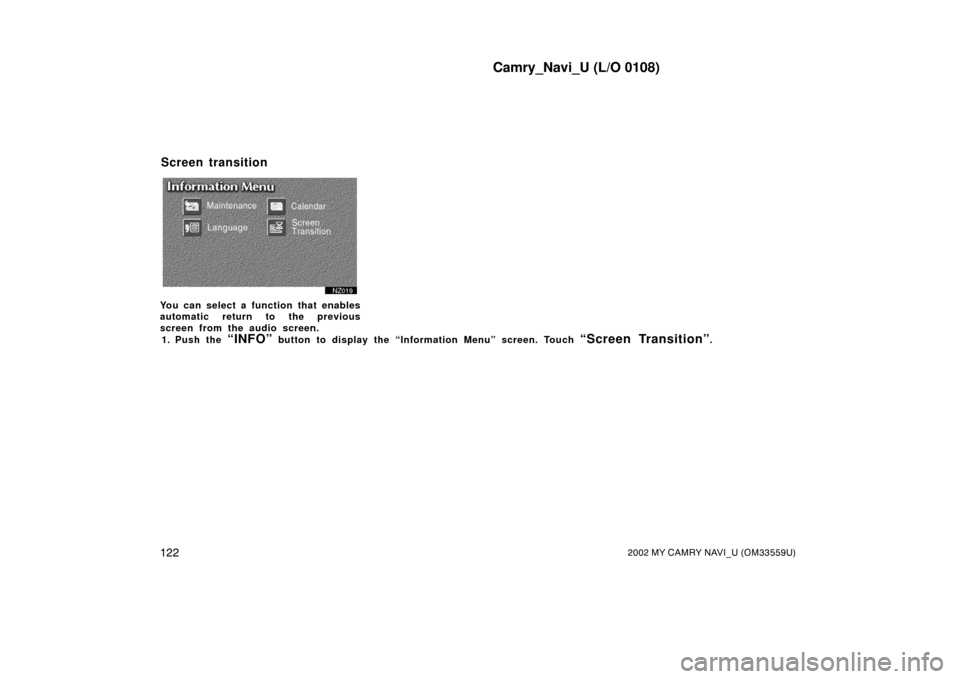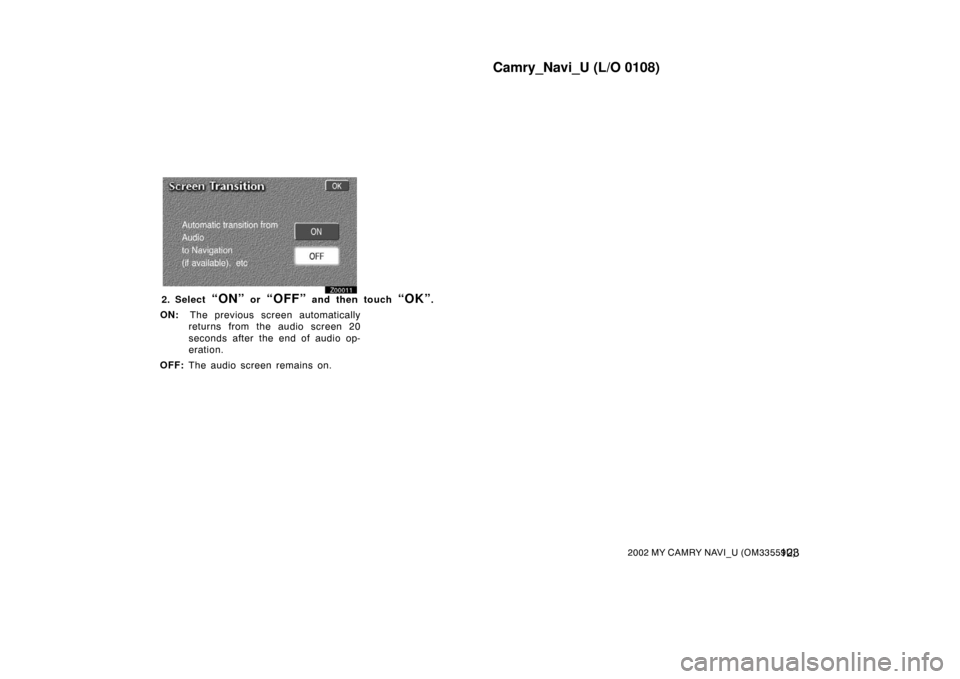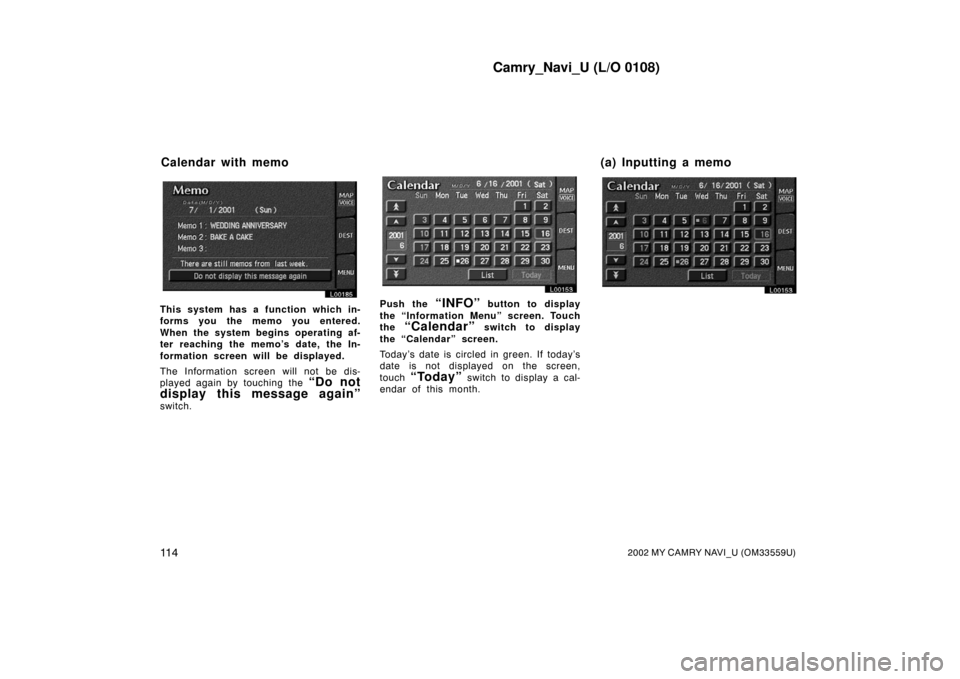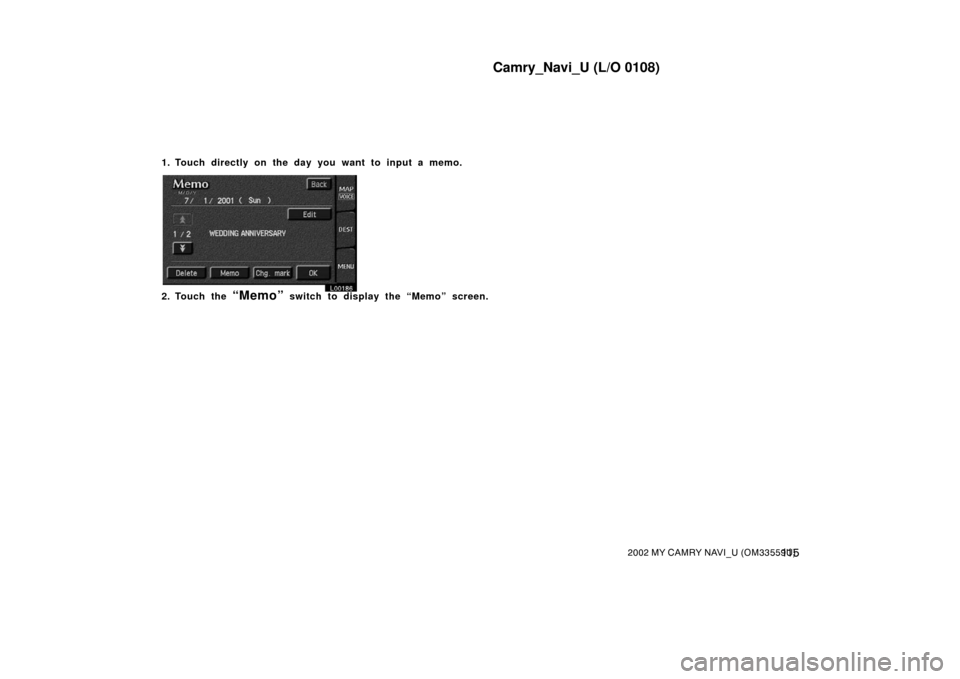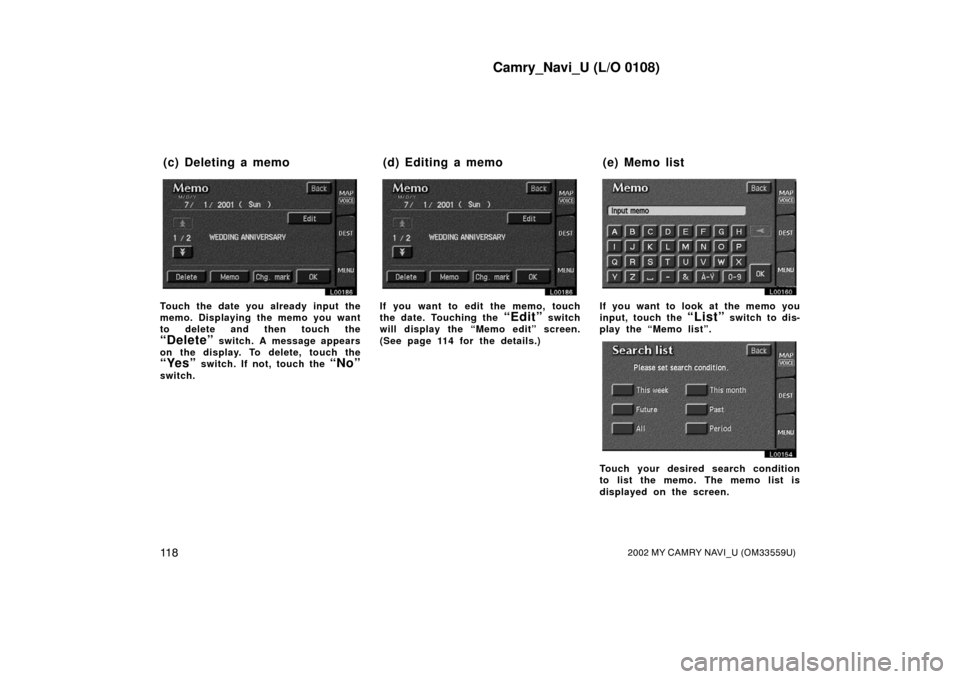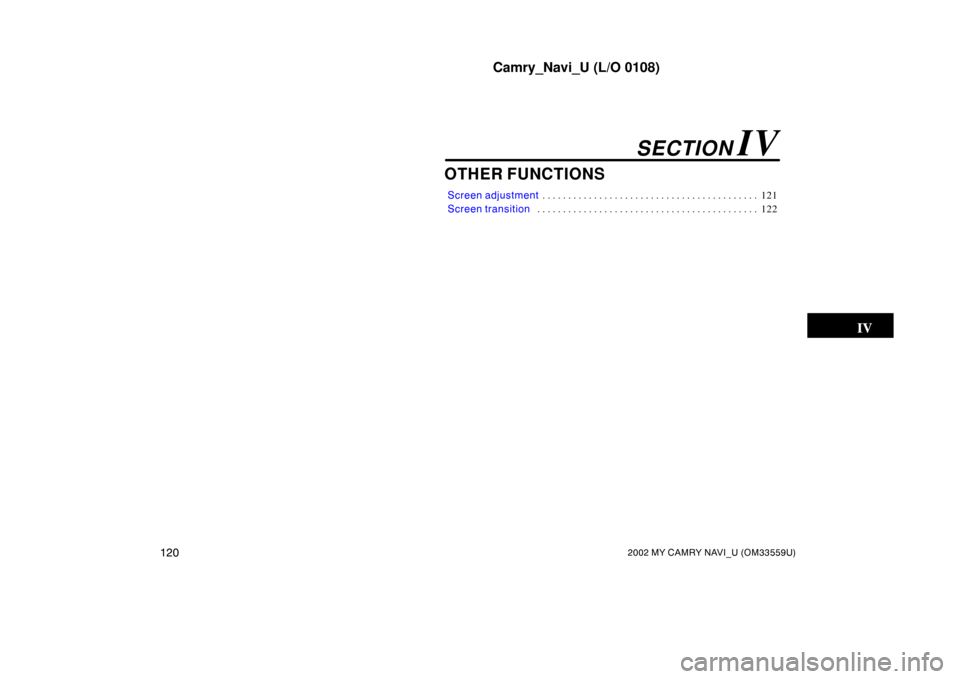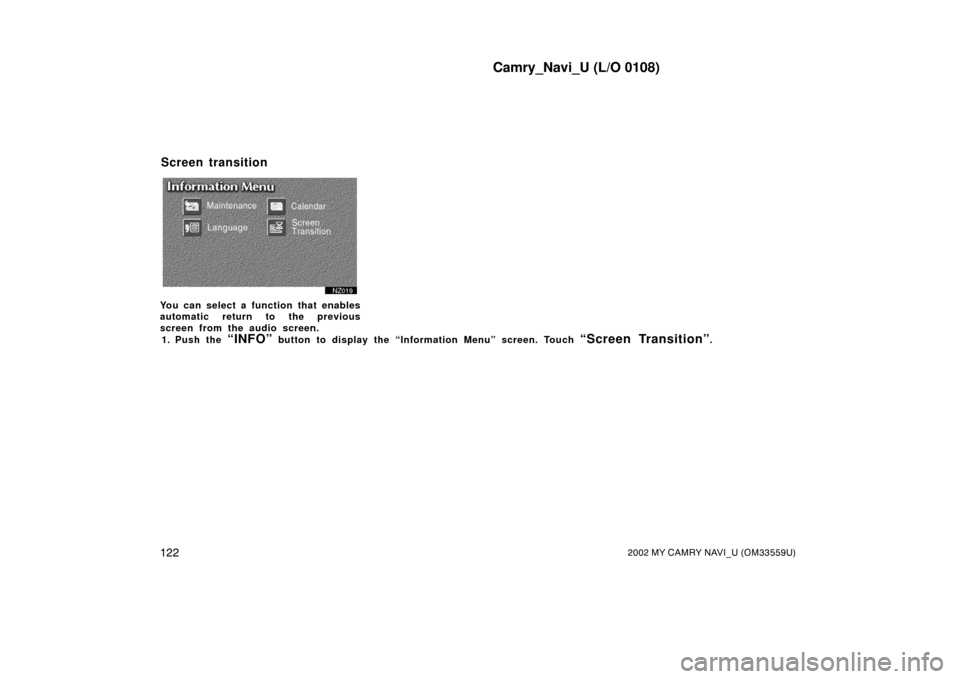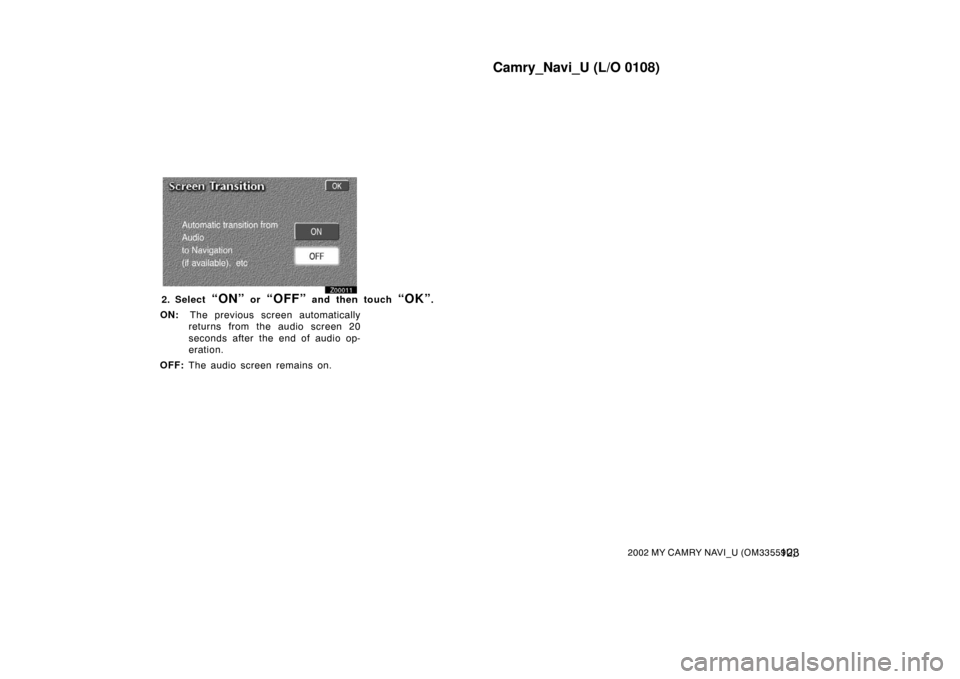TOYOTA CAMRY 2002 XV30 / 7.G Navigation Manual
CAMRY 2002 XV30 / 7.G
TOYOTA
TOYOTA
https://www.carmanualsonline.info/img/14/6203/w960_6203-0.png
TOYOTA CAMRY 2002 XV30 / 7.G Navigation Manual
Trending: navigation system, battery, change time, ad blue, brake, oil type, coolant
Page 121 of 151
Camry_Navi_U (L/O 0108)
11 42002 MY CAMRY NAVI_U (OM33559U)
L00185
This system has a function which in-
forms you the memo you entered.
When the system begins operating af-
ter reaching the memo’s date, the In-
formation screen will be displayed.
The Information screen will not be dis-
played again by touching the
“Do not
display this message again”
switch.
L00153
Push the “INFO” button to display
the “Information Me nu” screen. Touch
the
“Calendar” switch to display
the “Calendar” screen.
Today’s date is circled in green. If today’s
date is not displayed on the screen,
touch
“Today” switch to display a cal-
endar of this month.
L00153
Calendar with memo (a) Inputting a memo
Page 122 of 151
Camry_Navi_U (L/O 0108)
11 52002 MY CAMRY NAVI_U (OM33559U)
1. Touch directly on the day you want to input a memo.
L00186
2. Touch the “Memo” switch to display the “Memo” screen.
Page 123 of 151
Camry_Navi_U (L/O 0108)
11 62002 MY CAMRY NAVI_U (OM33559U)
L00160
3. Touch keys directly to input a memo. You can input up to 24 letters.
Page 124 of 151
Camry_Navi_U (L/O 0108)
11 72002 MY CAMRY NAVI_U (OM33559U)
After you input the memo, touch the
“OK” switch at the bottom right of the
screen. The previous screen will appear.
You can input a memo until December
31. 2020.
The date for which a memo is set is
displayed with a mark as in the above
illustration. The de fault color of the
mark is light blue.
L00186
You can select your desired date and/
or mark color. Touch the
“Chg.
mark”
switch.
L00157
Select your desired date or mark color.
If you want to default the date color
you chose, touch the
“Cancel”
switch. After you select the date and/
or mark color, touch the
“OK” switch
to display the previous screen.
L00186
When you want to add a memo, touch
directly on the date you want to add
the memo.
The “Memo” screen appears on the
display. If touching
“Memo” switch,
the memo input screen is displayed.
(See page 114 for inputting a memo.)
You can input up to three memos a day.
(b) Adding a Memo
Page 125 of 151
Camry_Navi_U (L/O 0108)
11 82002 MY CAMRY NAVI_U (OM33559U)
L00186
Touch the date you already input the
memo. Displaying the memo you want
to delete and then touch the
“Delete” switch. A message appears
on the display. To delete, touch the
“Yes” switch. If not, touch the “No”
switch.
L00186L00186
If you want to edit the memo, touch
the date. Touching the
“Edit” switch
will display the “Memo edit” screen.
(See page 114 for the details.)
L00160
If you want to look at the memo you
input, touch the
“List” switch to dis-
play the “Memo list”.
L00154
Touch your desired search condition
to list the memo. The memo list is
displayed on the screen.
(c) Deleting a memo (d) Editing a memo (e) Memo list
Page 126 of 151

Camry_Navi_U (L/O 0108)
11 92002 MY CAMRY NAVI_U (OM33559U)
L00158
Touch the “Period” switch to display
the “Memo list” as long as you desi-
red. Touch numeral keys to input your
desired search period. After inputting
a search period, touch the
“OK”
switch. The “Memo list” screen will be
displayed.
You can input a search period from Janu-
ary 1. 2000 through December 31. 2020.
L00156
If you want to delete and/or edit the
memo, touch the
switch of the
memo.
If you want to delete all of the memo,
touch the
“Delete all” switch. A
message appears on the display. To
delete, touch the
“Yes” switch. If not,
touch the
“No” switch. If you want to remove all of the date
colors of date you input, touch the
“Remove color of date” switch.
A message appears on the display. To
remove the colors, touch the
“Yes”
switch. To allow the colors to remain,
touch the
“No” switch.
L00186L00186
To e d i t : Touch the “Edit” switch. (See
page 118 for details.)
To d e l e t e : Touch the
“Delete” switch.
(See page 118 for details.)
Page 127 of 151
Camry_Navi_U (L/O 0108)
1202002 MY CAMRY NAVI_U (OM33559U)
OTHER FUNCTIONS
Screen adjustment121
. . . . . . . . . . . . . . . . . . . . . . . . . . . . . . . . . . . . \
. . . . . .
Screen transition 122
. . . . . . . . . . . . . . . . . . . . . . . . . . . . . . . . . . . . \
. . . . . . .
SECTION IV
Page 128 of 151
Camry_Navi_U (L/O 0108)
1212002 MY CAMRY NAVI_U (OM33559U)
You can adjust the brightness or con-
trast of the screen depending on the
brightness of your surroundings. You
also can turn the screen off.1. Push the
“DISPLAY” button. The following ad justment screen appears.
L00181
L00151
BRIGHTNESS: Adjusts the brightness of
the screen.
CONTRAST: Adjusts the contrast of the
screen.
2. Touch “+” or “�” for adjustment.
“�”: The screen becomes dark or its con-
trast becomes weak. “+”:
The screen becomes bright or its
contrast becomes strong. You can adjust the brightness and con-
trast with exterior light on or off individu-
ally.
3. After adjusting the brightn ess and contrast, touch the
“OK” switch.
Touching the
“SCREEN OFF” switch
turns the screen off.
Screen adjustment
Page 129 of 151
Camry_Navi_U (L/O 0108)
1222002 MY CAMRY NAVI_U (OM33559U)
Z00019
You can select a function that enables
automatic return to the previous
screen from the audio screen.1. Push the
“INFO” button to display the “Infor mation Menu” screen. Touch “Screen Transition”.
Screen transition
Page 130 of 151
Camry_Navi_U (L/O 0108)
1232002 MY CAMRY NAVI_U (OM33559U)
Z00011
2. Select “ON” or “OFF” and then touch “OK”.
ON: The previous screen automatically
returns from the audio screen 20
seconds after the end of audio op-
eration.
OFF: The audio screen remains on.
Trending: tire pressure, phone, maintenance reset, ignition, check oil, Radio station pre set, engine