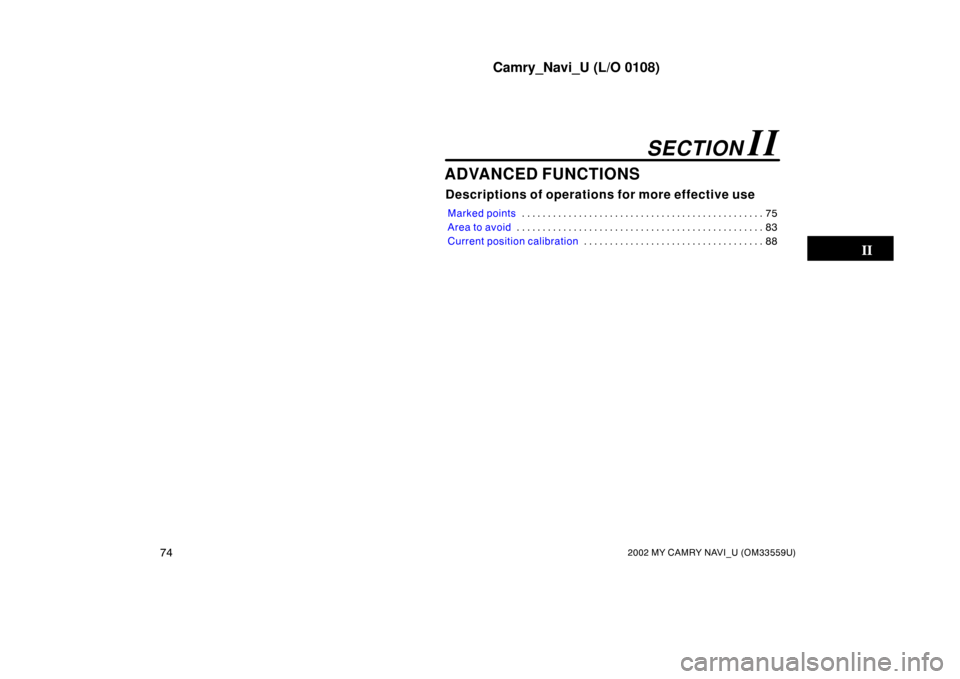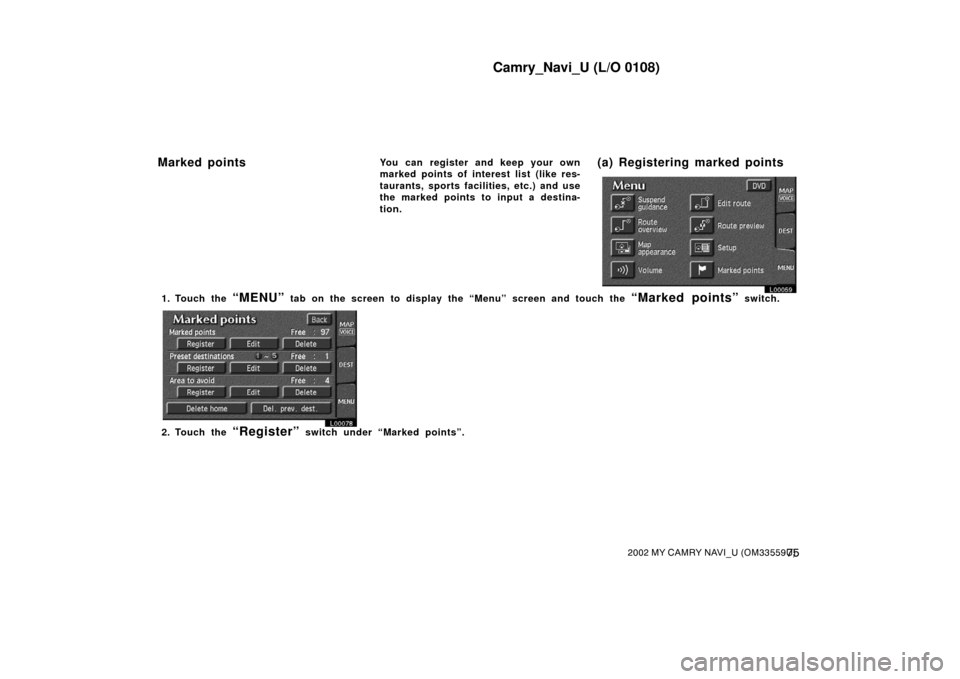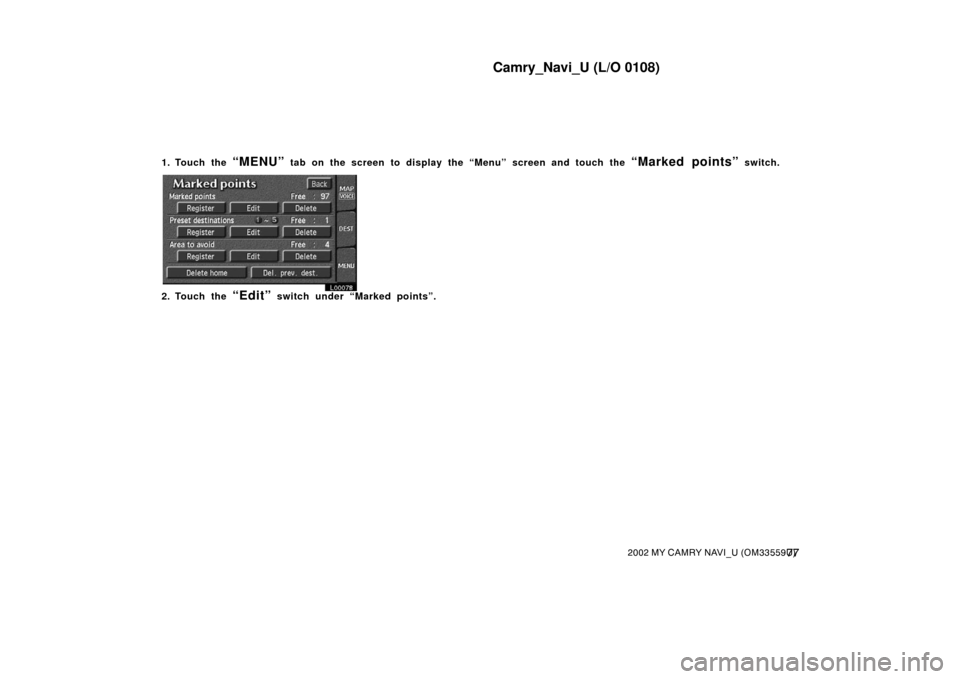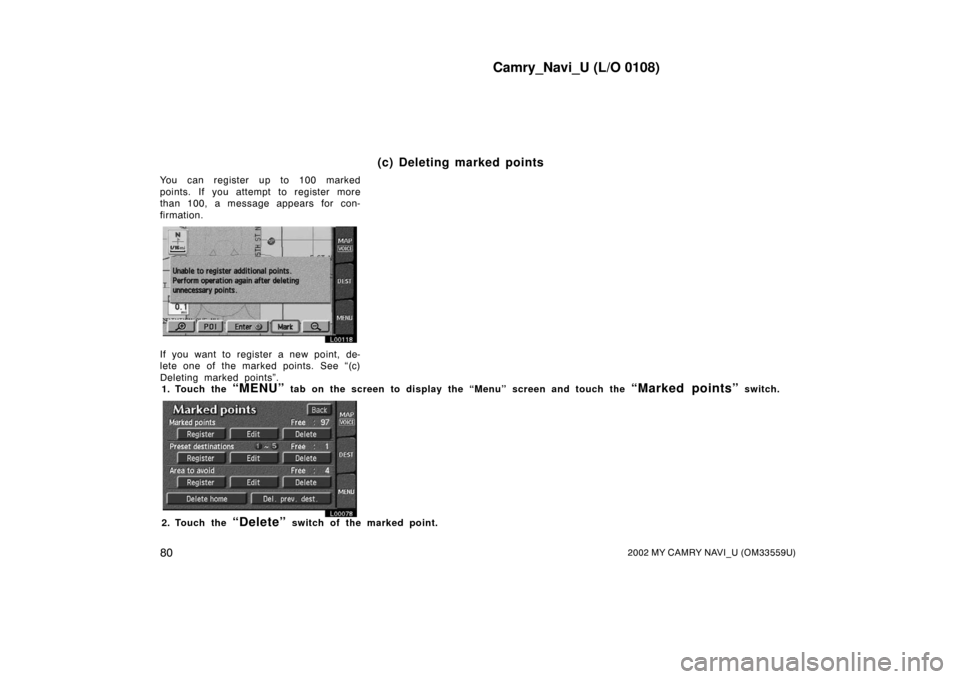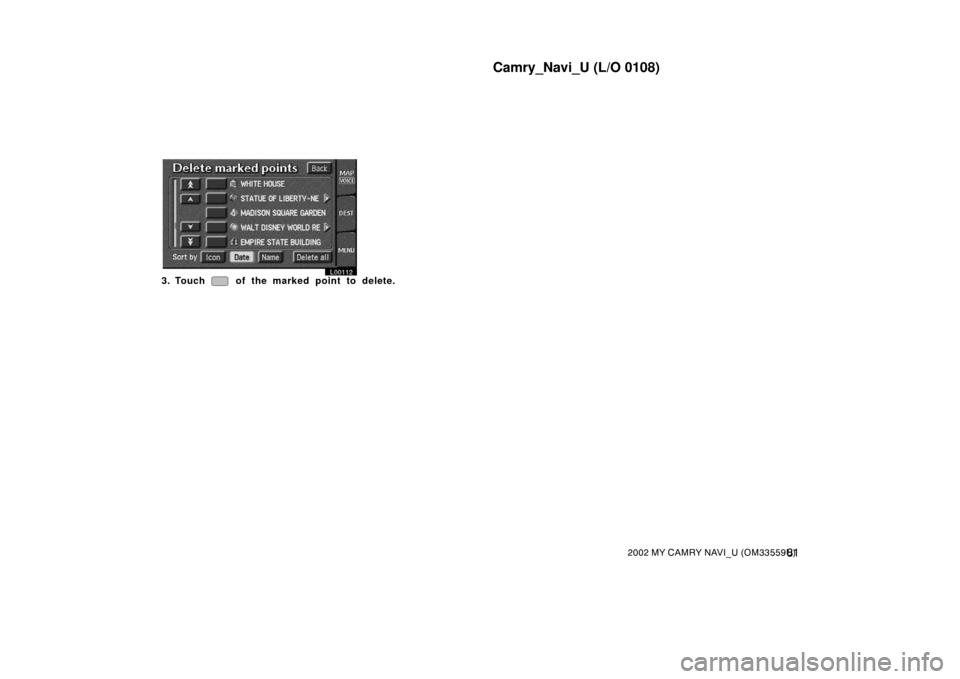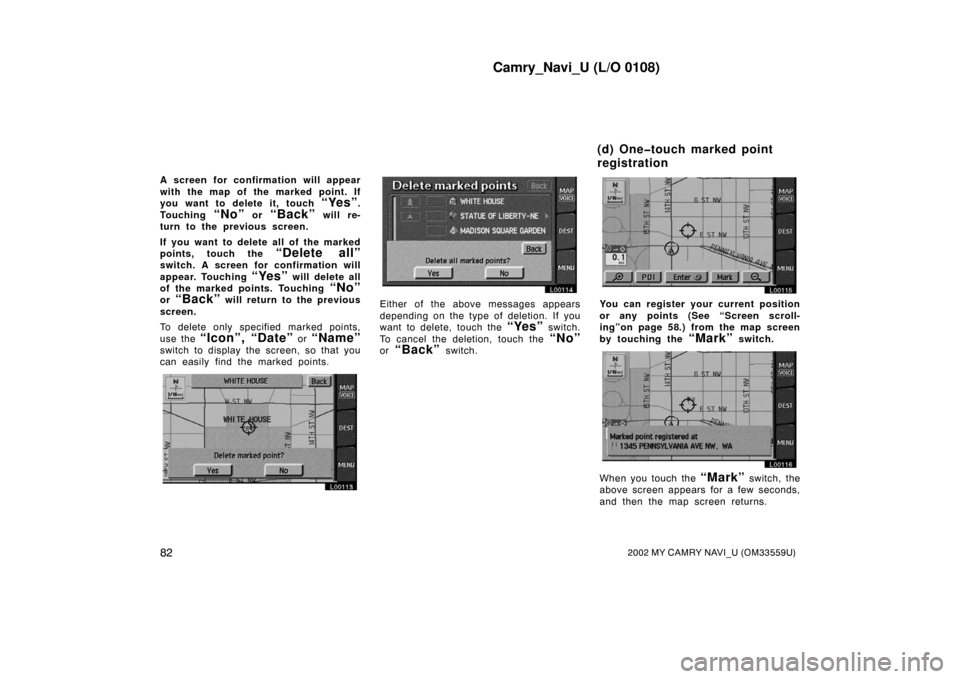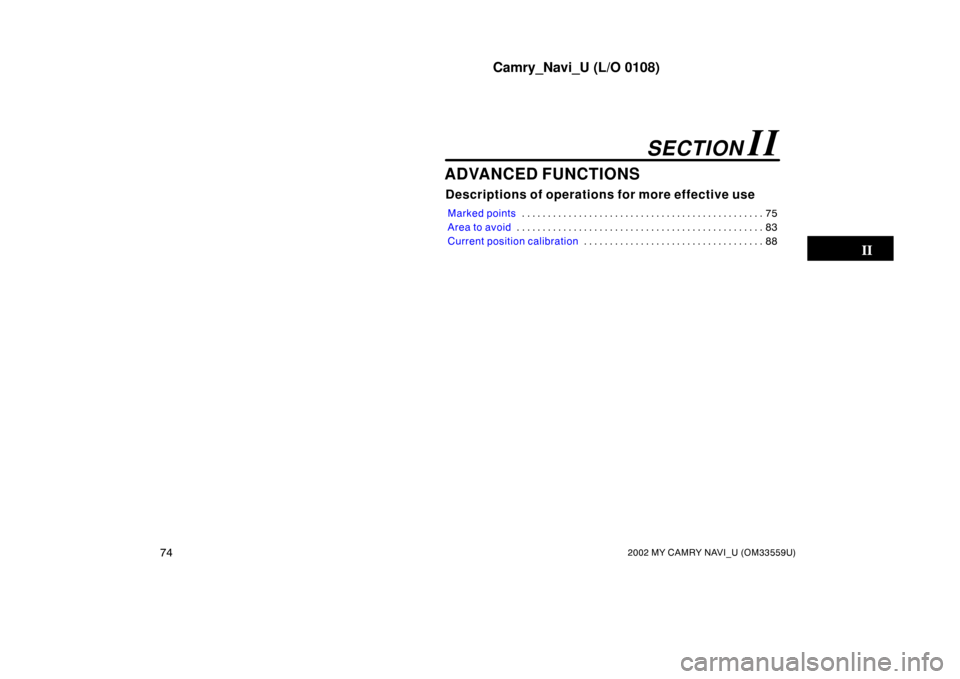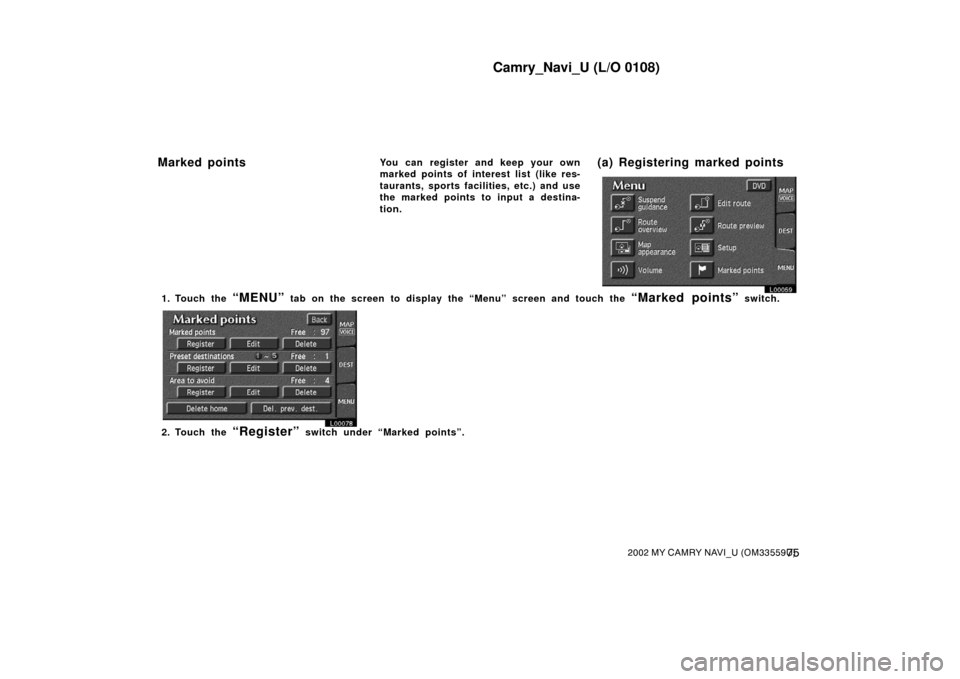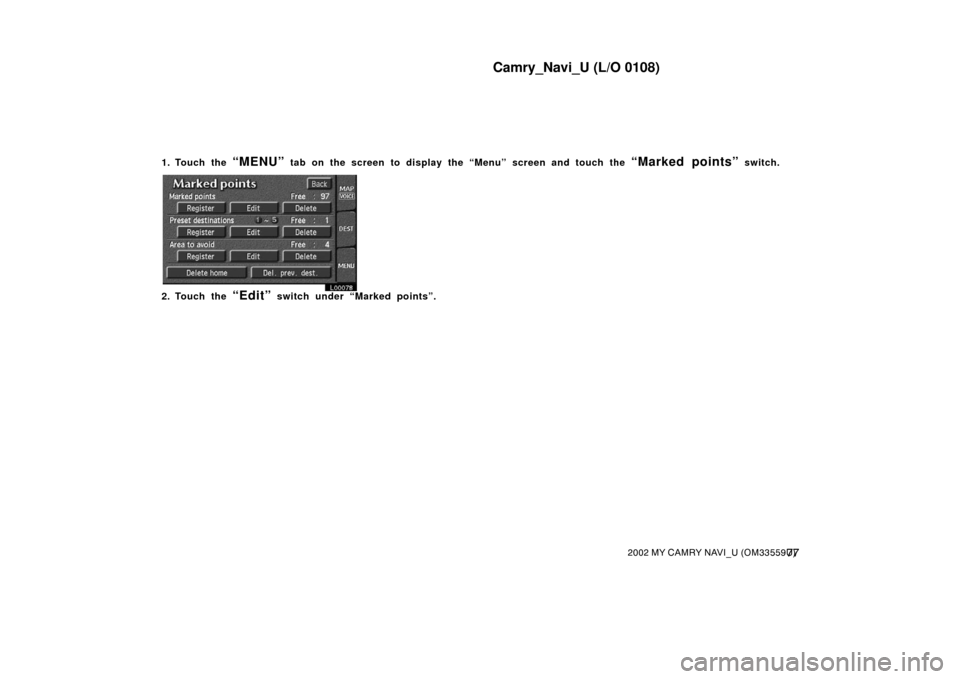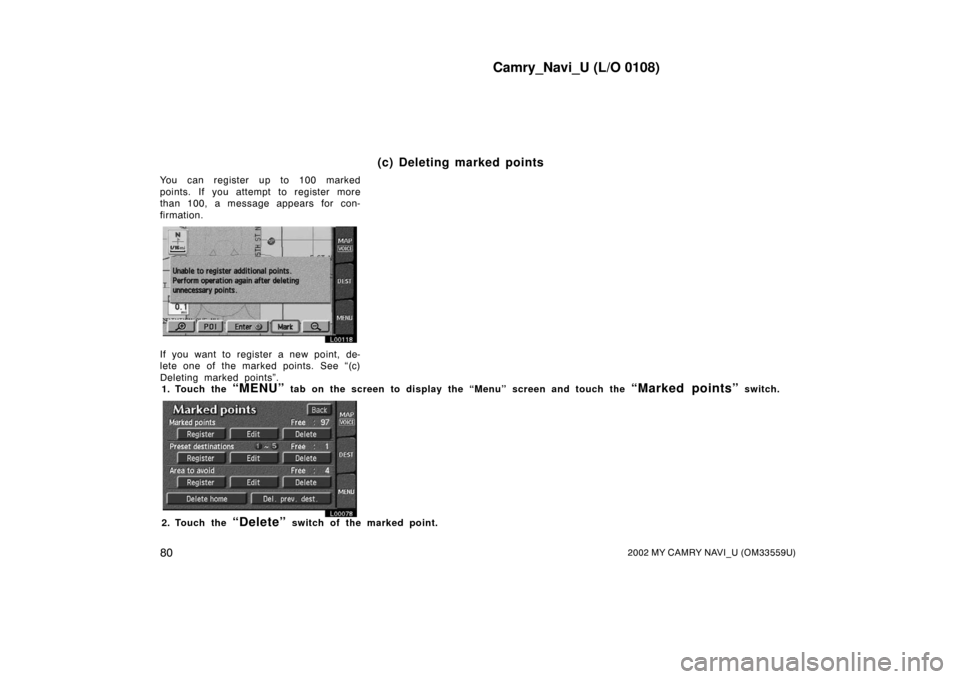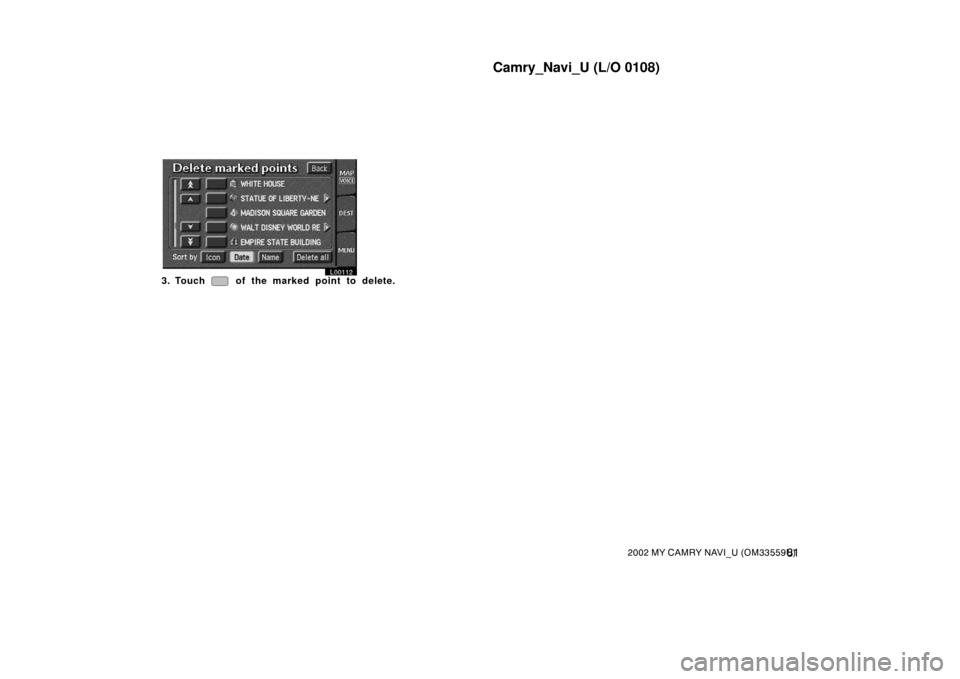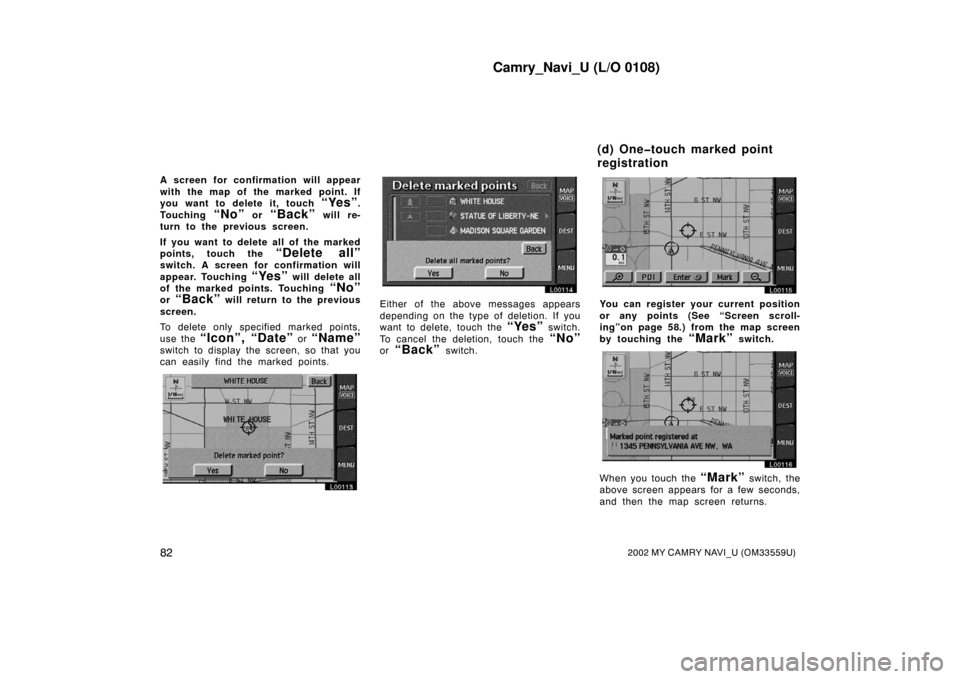TOYOTA CAMRY 2002 XV30 / 7.G Navigation Manual
CAMRY 2002 XV30 / 7.G
TOYOTA
TOYOTA
https://www.carmanualsonline.info/img/14/6203/w960_6203-0.png
TOYOTA CAMRY 2002 XV30 / 7.G Navigation Manual
Trending: tires, set clock, lane assist, audio, start stop button, coolant, lock
Page 81 of 151
Camry_Navi_U (L/O 0108)
742002 MY CAMRY NAVI_U (OM33559U)
ADVANCED FUNCTIONS
Descriptions of operations for more effective use
Marked points75
. . . . . . . . . . . . . . . . . . . . . . . . . . . . . . . . . . . . .\
. . . . . . . . . .
Area to avoid 83
. . . . . . . . . . . . . . . . . . . . . . . . . . . . . . . . . . . . .\
. . . . . . . . . . .
Current position calibration 88
. . . . . . . . . . . . . . . . . . . . . . . . . . . . . . . . . . .
SECTION II
Page 82 of 151
Camry_Navi_U (L/O 0108)
752002 MY CAMRY NAVI_U (OM33559U)
You can register and keep your own
marked points of interest list (like res-
taurants, sports facilities, etc.) and use
the marked points to input a destina-
tion.
L00059
1. Touch the “MENU” tab on the screen to display the “Menu” screen and touch the “Marked points” switch.
L00078
2. Touch the “Register” switch under “Marked points”.
Marked points (a) Registering marked points
Page 83 of 151
Camry_Navi_U (L/O 0108)
762002 MY CAMRY NAVI_U (OM33559U)
L00104
A screen similar to that for destination
input appears. Input the address of the
marked point in the same way as any
destination input. See pages 10 through
24.
3. After you finish registering the marked point, touch the
“Back” switch.
INFORMATION
Up to 100 marked points can be regis-
tered.Once a marked point is registered, you
can edit the icon, name or telephone
number.
(b) Editing marked points
Page 84 of 151
Camry_Navi_U (L/O 0108)
772002 MY CAMRY NAVI_U (OM33559U)
1. Touch the “MENU” tab on the screen to display the “Menu” screen and touch the “Marked points” switch.
L00078
2. Touch the “Edit” switch under “Marked points”.
Page 85 of 151

Camry_Navi_U (L/O 0108)
782002 MY CAMRY NAVI_U (OM33559U)
L00106
The screen lists the marked points.
Sort by Icon: Touch this switch to list
the marked points in order of the type of
symbol.
Sort by Date: Touch this switch to list
the marked points in order of the regis-
tered date.
Sort by Name: Touch this switch to list
the marked points in alphabetical order.
Touch
of the desired marked point
to display the edit marked point screen.
L00105
Touch the “Change” switch to edit
the each item.
CHANGING THE ICON
L00107
Touch your desired icon.
Page 1 and page 2: You can select one
of 46 icons.
When you touch the desired icon or
“Back”, or complete the direction set-
ting, the previous screen is displayed.
With sound: When you set
“With
sound”
for these icons, a buzzer
sounds as your vehicle approaches them.
L00109
Touch the direction switches and adjust
the direction. Touch the
“OK” switch.
The buzzer sounds when your vehicle ap-
proaches this icon in the direction that
you set.
When you touch the desired icon or
“Back”, or complete the direction set-
ting, the previous screen is displayed.
Page 86 of 151
Camry_Navi_U (L/O 0108)
792002 MY CAMRY NAVI_U (OM33559U)
CHANGING THE NAME
L00108
Touch alphabet or numeral keys direct-
ly to input the name.
After you finish your entry, touch the
“OK” switch.
The previous screen will be displayed. If you
touch the
“Off” switch of “Show name”,
the name of the marked point will not be
shown on the map. CHANGING THE PHONE NUMBER
L00110
Touch numeral keys directly.
After you finish your entry, touch the
“OK” switch.
The previous screen will be displayed. CHANGING THE POSITION
L00111
Touch the arrows to scroll to your de-
sired point on the map screen.
Touch the
“OK” switch when the cursor
moves to your desired point.
The previous screen will return.
After you finish any editing, touch the
“Back” switch on the first screen of
“Edit marked points”.
Page 87 of 151
Camry_Navi_U (L/O 0108)
802002 MY CAMRY NAVI_U (OM33559U)
You can register up to 100 marked
points. If you attempt to register more
than 100, a message appears for con-
firmation.
L00118
If you want to register a new point, de-
lete one of the marked points. See “(c)
Deleting marked points”.1. Touch the
“MENU” tab on the screen to display the “Menu” screen and touch the “Marked points” switch.
L00078
2. Touch the “Delete” switch of the marked point.
(c) Deleting marked points
Page 88 of 151
Camry_Navi_U (L/O 0108)
812002 MY CAMRY NAVI_U (OM33559U)
L00112
3. Touch of the marked point to delete.
Page 89 of 151
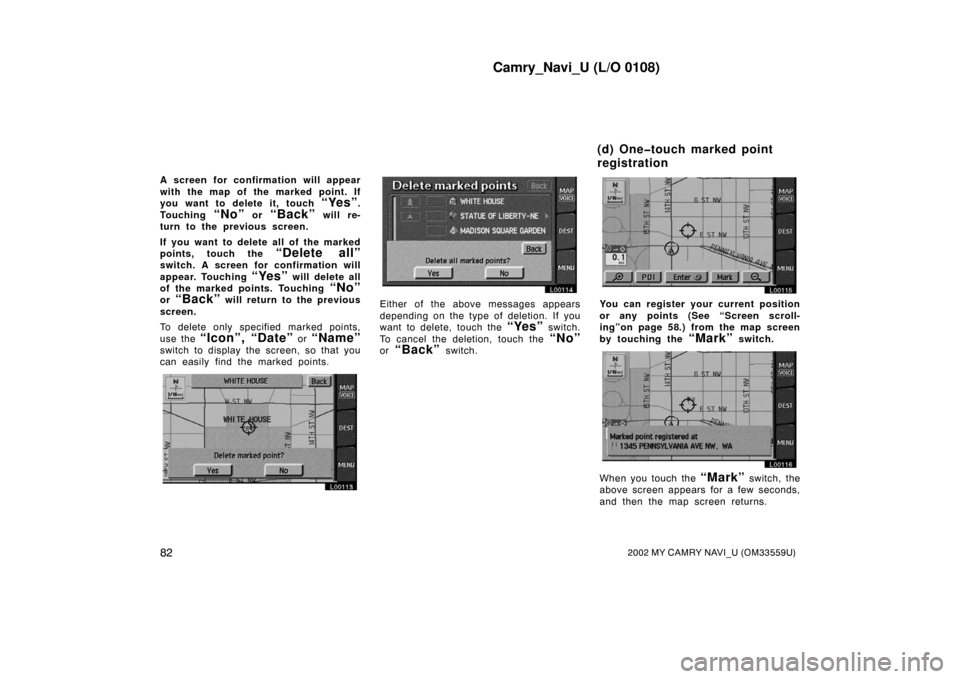
Camry_Navi_U (L/O 0108)
822002 MY CAMRY NAVI_U (OM33559U)
A screen for confirmation will appear
with the map of the marked point. If
you want to delete it, touch
“Yes”.
Touching
“No” or “Back” will re-
turn to the previous screen.
If you want to delete all of the marked
points, touch the
“Delete all”
switch. A screen for confirmation will
appear. Touching
“Yes” will delete all
of the marked points. Touching
“No”
or “Back” will return to the previous
screen.
To delete only specified marked points,
use the
“Icon”, “Date” or “Name”
switch to display the screen, so that you
can easily find the marked points.
L00113
L00114
Either of the above messages appears
depending on the type of deletion. If you
want to delete, touch the
“Yes” switch.
To cancel the deletion, touch the
“No”
or “Back” switch.
L00115
You can register your current position
or any points (See “Screen scroll-
ing”on page 58.) from the map screen
by touching the
“Mark” switch.
L00116
When you touch the “Mark” switch, the
above screen appears for a few seconds,
and then the map screen returns.
(d) One�touch marked point
registration
Page 90 of 151
Camry_Navi_U (L/O 0108)
832002 MY CAMRY NAVI_U (OM33559U)
L00117
The registered point is shown by on
the map.
To change the icon or name, etc., see
“(b) Editing marked points”.
You can register up to 100 marked
points. If you attempt to register more
than 100, a message appears for con-
firmation.
L00118
If you want to register a new point, de-
lete one of the marked points. See “(c)
Deleting marked points”. Any areas you want to avoid due to
traffic jams, construc
tion work or other
reasons can be registered as areas to
avoid.
Touch the
“MENU” tab on the
screen to display “Menu” screen and
touch the
“Marked points” switch.
Touch the
“Area to avoid” switch
to display the following screen.
L00078
Area to avoid
Trending: maintenance schedule, brake, oil filter, navigation system, lock, instrument panel, set clock