ignition TOYOTA CAMRY 2021 Accessories, Audio & Navigation (in English)
[x] Cancel search | Manufacturer: TOYOTA, Model Year: 2021, Model line: CAMRY, Model: TOYOTA CAMRY 2021Pages: 324, PDF Size: 10.46 MB
Page 8 of 324
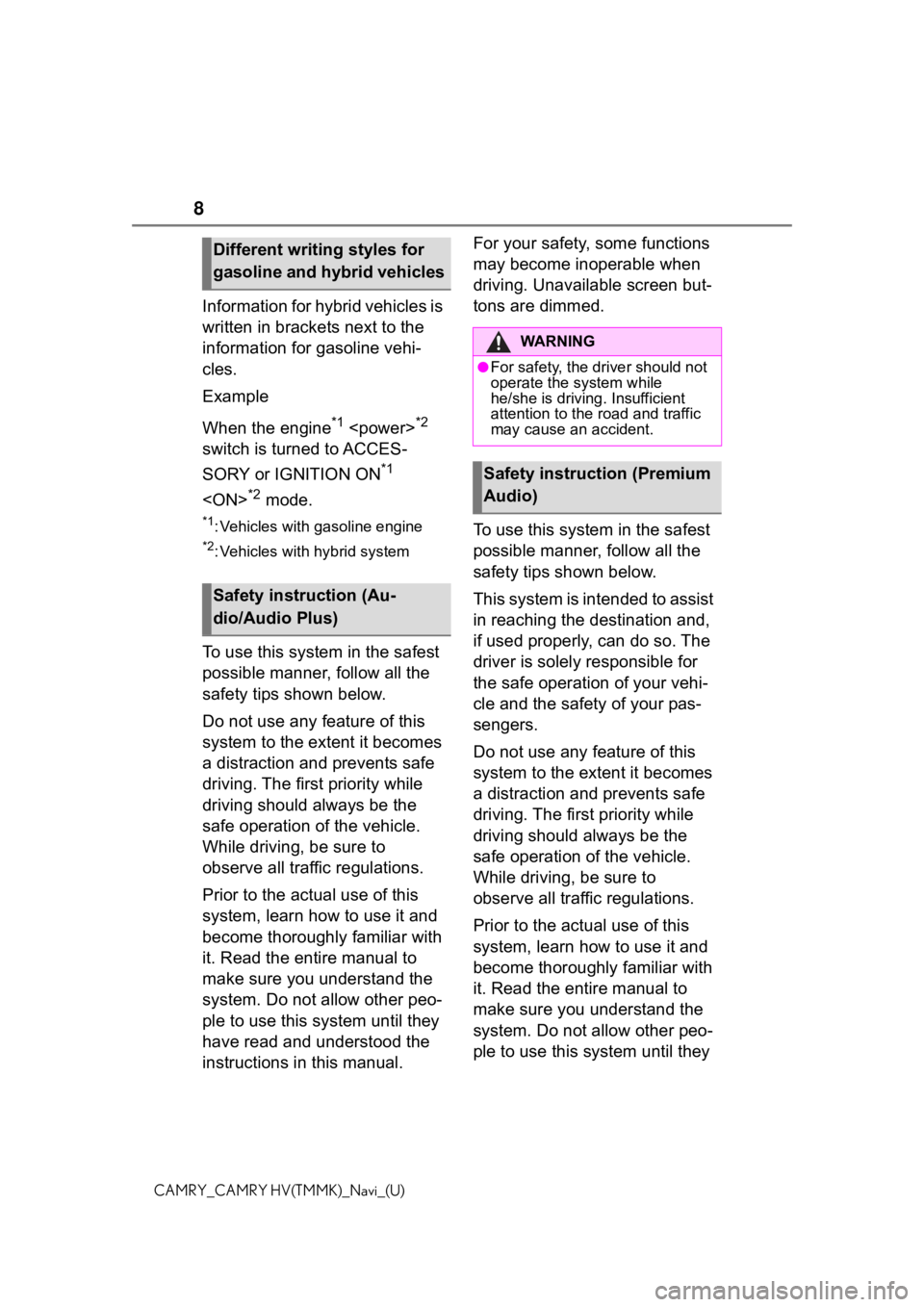
8
CAMRY_CAMRY HV(TMMK)_Navi_(U)
Information for hybrid vehicles is
written in brackets next to the
information for gasoline vehi-
cles.
Example
When the engine
*1
switch is turned to ACCES-
SORY or IGNITION ON
*1
*2 mode.
*1: Vehicles with gasoline engine
*2: Vehicles with hybrid system
To use this system in the safest
possible manner, follow all the
safety tips shown below.
Do not use any feature of this
system to the extent it becomes
a distraction and prevents safe
driving. The first priority while
driving should always be the
safe operation of the vehicle.
While driving, be sure to
observe all traffic regulations.
Prior to the actual use of this
system, learn how to use it and
become thoroughly familiar with
it. Read the entire manual to
make sure you understand the
system. Do not allow other peo-
ple to use this system until they
have read and understood the
instructions in this manual. For your safety, some functions
may become inoperable when
driving. Unavailable screen but-
tons are dimmed.
To use this system in the safest
possible manner, follow all the
safety tips shown below.
This system is intended to assist
in reaching the destination and,
if used properly, can do so. The
driver is solely responsible for
the safe operation of your vehi-
cle and the safety of your pas-
sengers.
Do not use any feature of this
system to the extent it becomes
a distraction and prevents safe
driving. The first priority while
driving should always be the
safe operation of the vehicle.
While driving, be sure to
observe all traffic regulations.
Prior to the actual use of this
system, learn how to use it and
become thoroughly familiar with
it. Read the entire manual to
make sure you understand the
system. Do not allow other peo-
ple to use this system until they
Different writing styles for
gasoline and hybrid vehicles
Safety instruction (Au-
dio/Audio Plus)
WA R N I N G
●For safety, the driver should not
operate the system while
he/she is driving. Insufficient
attention to the road and traffic
may cause an accident.
Safety instruction (Premium
Audio)
Page 25 of 324
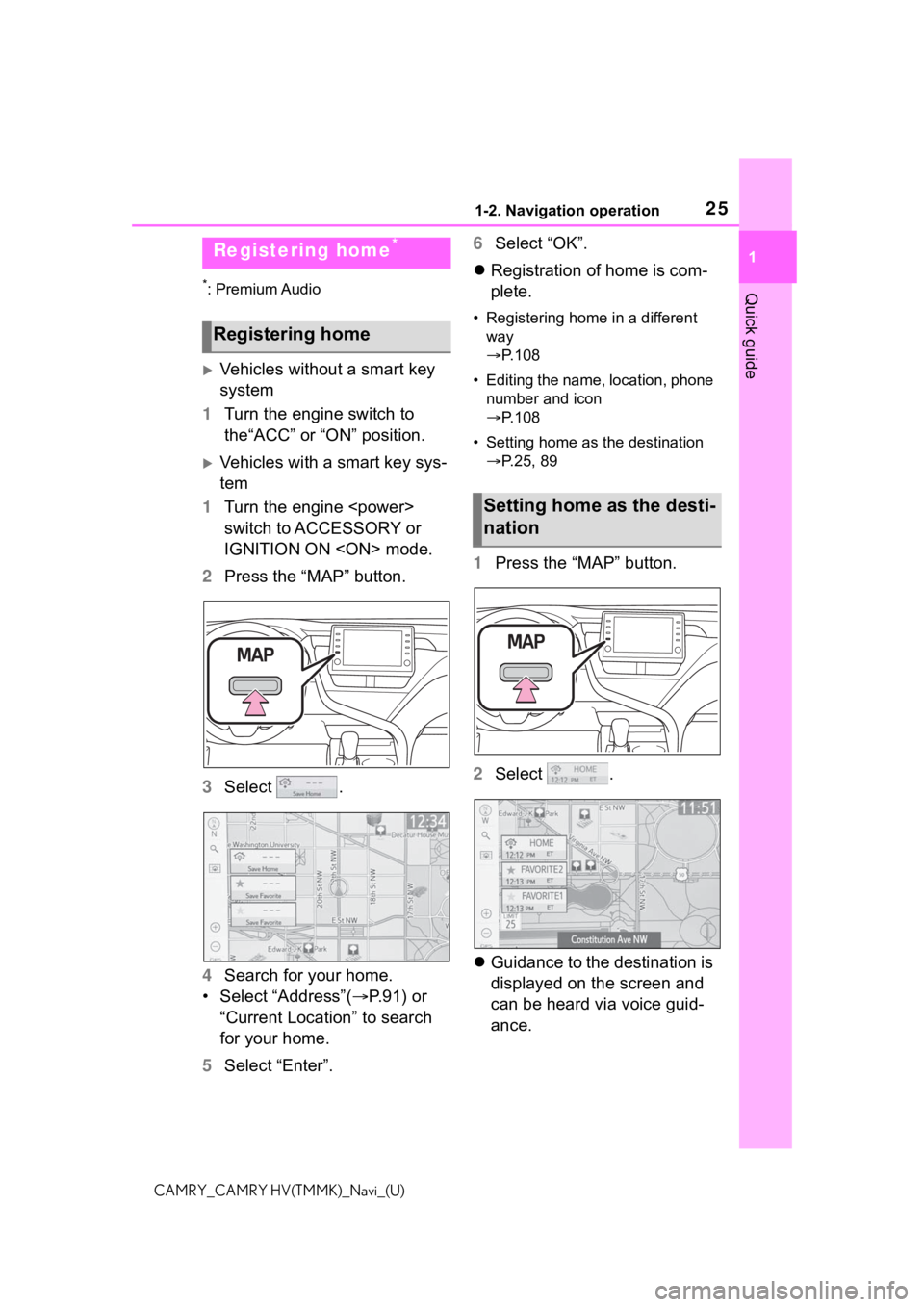
251-2. Navigation operation
1
Quick guide
CAMRY_CAMRY HV(TMMK)_Navi_(U)
*: Premium Audio
Vehicles without a smart key
system
1 Turn the engine switch to
the“ACC” or “ON” position.
Vehicles with a smart key sys-
tem
1 Turn the engine
switch to ACCESSORY or
IGNITION ON
2 Press the “MAP” button.
3 Select .
4 Search for your home.
• Select “Address”( P.91) or
“Current Location” to search
for your home.
5 Select “Enter”. 6
Select “OK”.
Registration of home is com-
plete.
• Registering home in a different
way
P. 1 0 8
• Editing the name, location, phone number and icon
P. 1 0 8
• Setting home as the destination P.25, 89
1 Press the “MAP” button.
2 Select .
Guidance to the destination is
displayed on the screen and
can be heard via voice guid-
ance.
Registering home*
Registering home
Setting home as the desti-
nation
Page 28 of 324
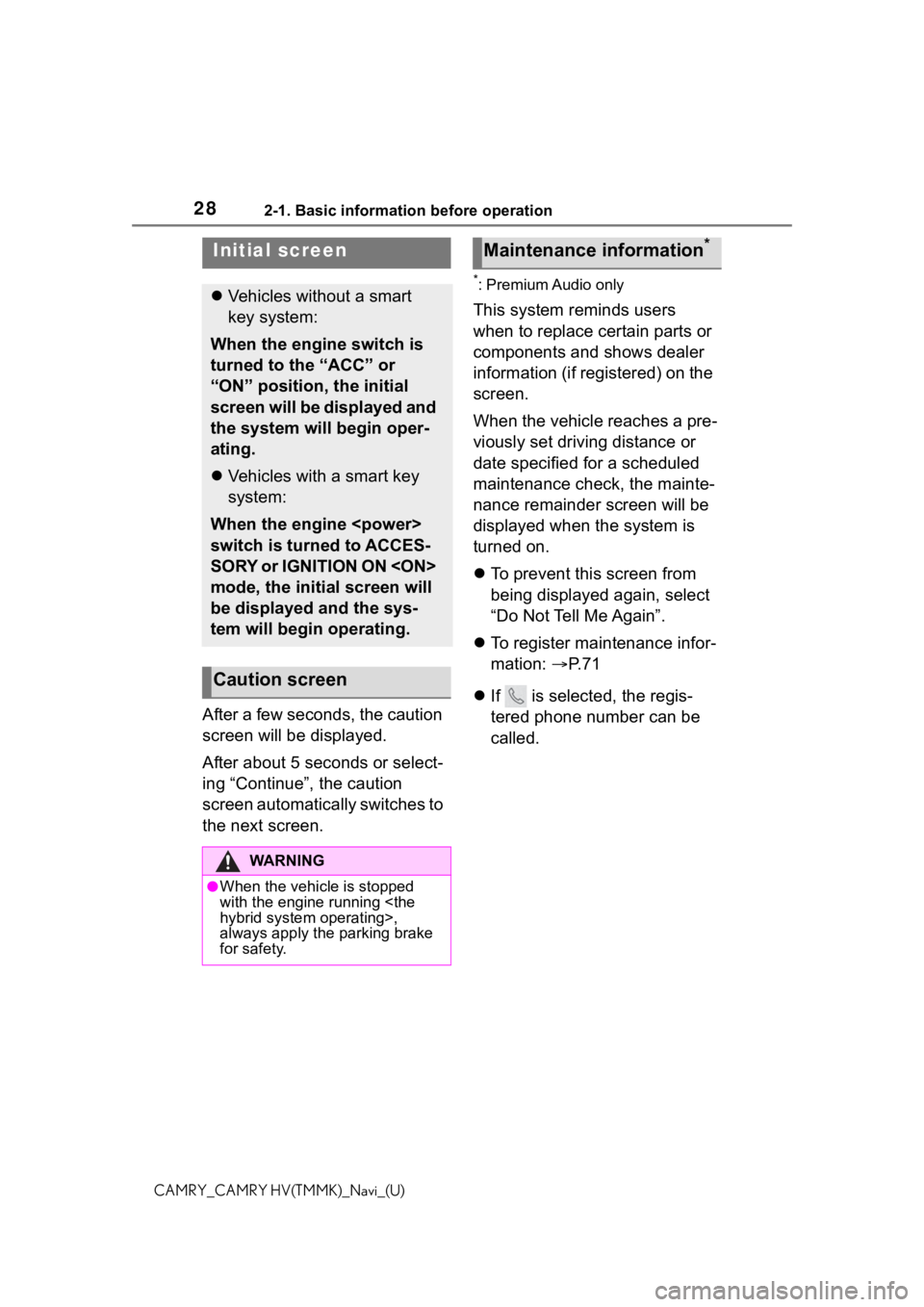
282-1. Basic information before operation
CAMRY_CAMRY HV(TMMK)_Navi_(U)
2-1.Basic information before operation
After a few seconds, the caution
screen will be displayed.
After about 5 seconds or select-
ing “Continue”, the caution
screen automatically switches to
the next screen.
*: Premium Audio only
This system reminds users
when to replace certain parts or
components and shows dealer
information (if registered) on the
screen.
When the vehicle reaches a pre-
viously set driving distance or
date specified for a scheduled
maintenance check, the mainte-
nance remainder screen will be
displayed when the system is
turned on.
To prevent this screen from
being displayed again, select
“Do Not Tell Me Again”.
To register maintenance infor-
mation: P. 7 1
If is selected, the regis-
tered phone number can be
called.
Initial screen
Vehicles without a smart
key system:
When the engine switch is
turned to the “ACC” or
“ON” position, the initial
screen will be displayed and
the system will begin oper-
ating.
Vehicles with a smart key
system:
When the engine
switch is turned to ACCES-
SORY or IGNITION ON
mode, the initial screen will
be displayed and the sys-
tem will begin operating.
Caution screen
WA R N I N G
●When the vehicle is stopped
with the engine running
always apply the parking brake
for safety.
Maintenance information*
Page 32 of 324
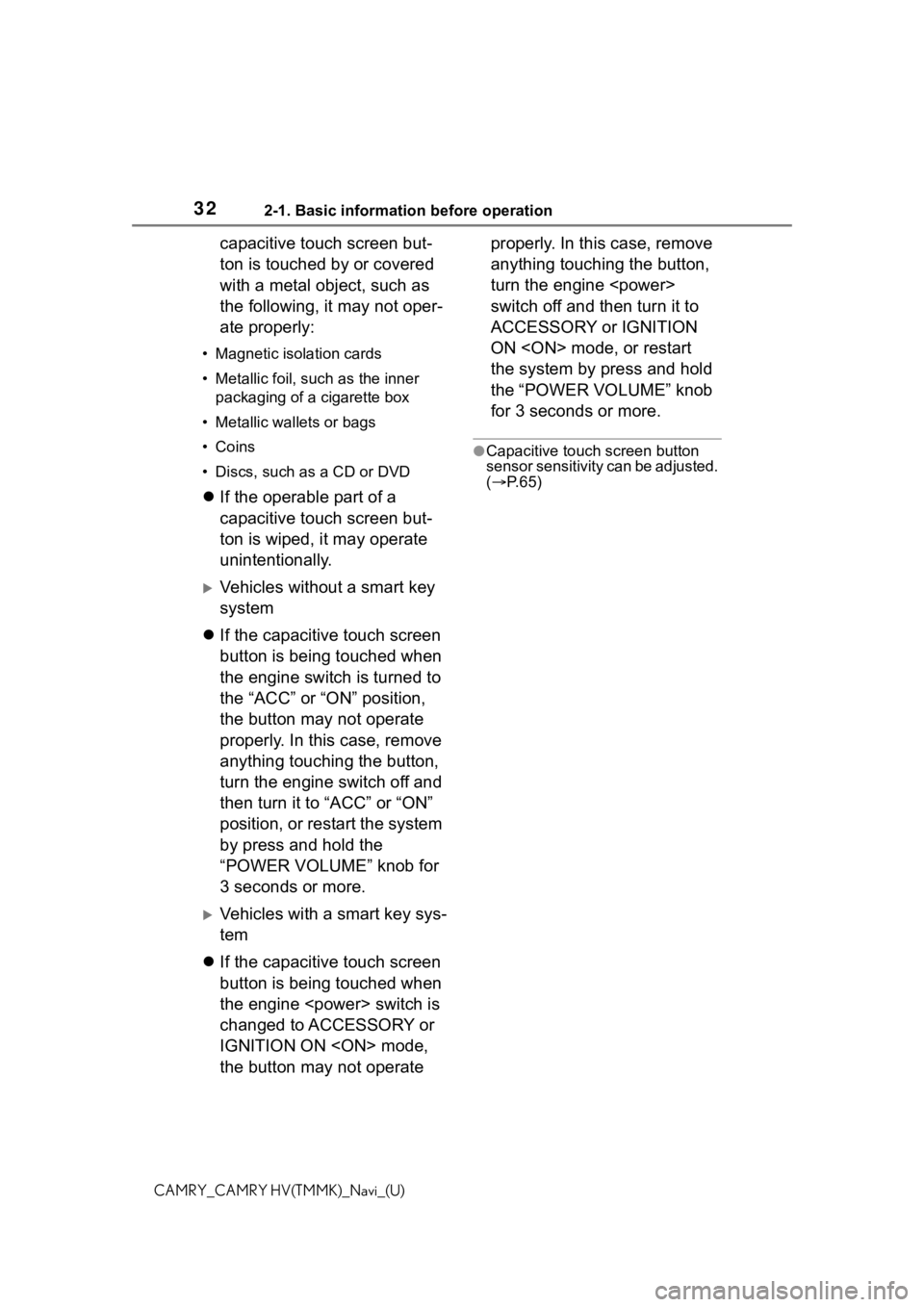
322-1. Basic information before operation
CAMRY_CAMRY HV(TMMK)_Navi_(U)
capacitive touch screen but-
ton is touched by or covered
with a metal object, such as
the following, it may not oper-
ate properly:
• Magnetic isolation cards
• Metallic foil, such as the inner
packaging of a cigarette box
• Metallic wallets or bags
• Coins
• Discs, such as a CD or DVD
If the operable part of a
capacitive touch screen but-
ton is wiped, it may operate
unintentionally.
Vehicles without a smart key
system
If the capacitive touch screen
button is being touched when
the engine switch is turned to
the “ACC” or “ON” position,
the button may not operate
properly. In this case, remove
anything touching the button,
turn the engine switch off and
then turn it to “ACC” or “ON”
position, or restart the system
by press and hold the
“POWER VOLUME” knob for
3 seconds or more.
Vehicles with a smart key sys-
tem
If the capacitive touch screen
button is being touched when
the engine
changed to ACCESSORY or
IGNITION ON
the button may not operate properly. In this case, remove
anything touching the button,
turn the engine
switch off and then turn it to
ACCESSORY or IGNITION
ON
the system by press and hold
the “POWER VOLUME” knob
for 3 seconds or more.
●Capacitive touch screen button
sensor sensitivity can be adjusted.
(
P. 6 5 )
Page 46 of 324
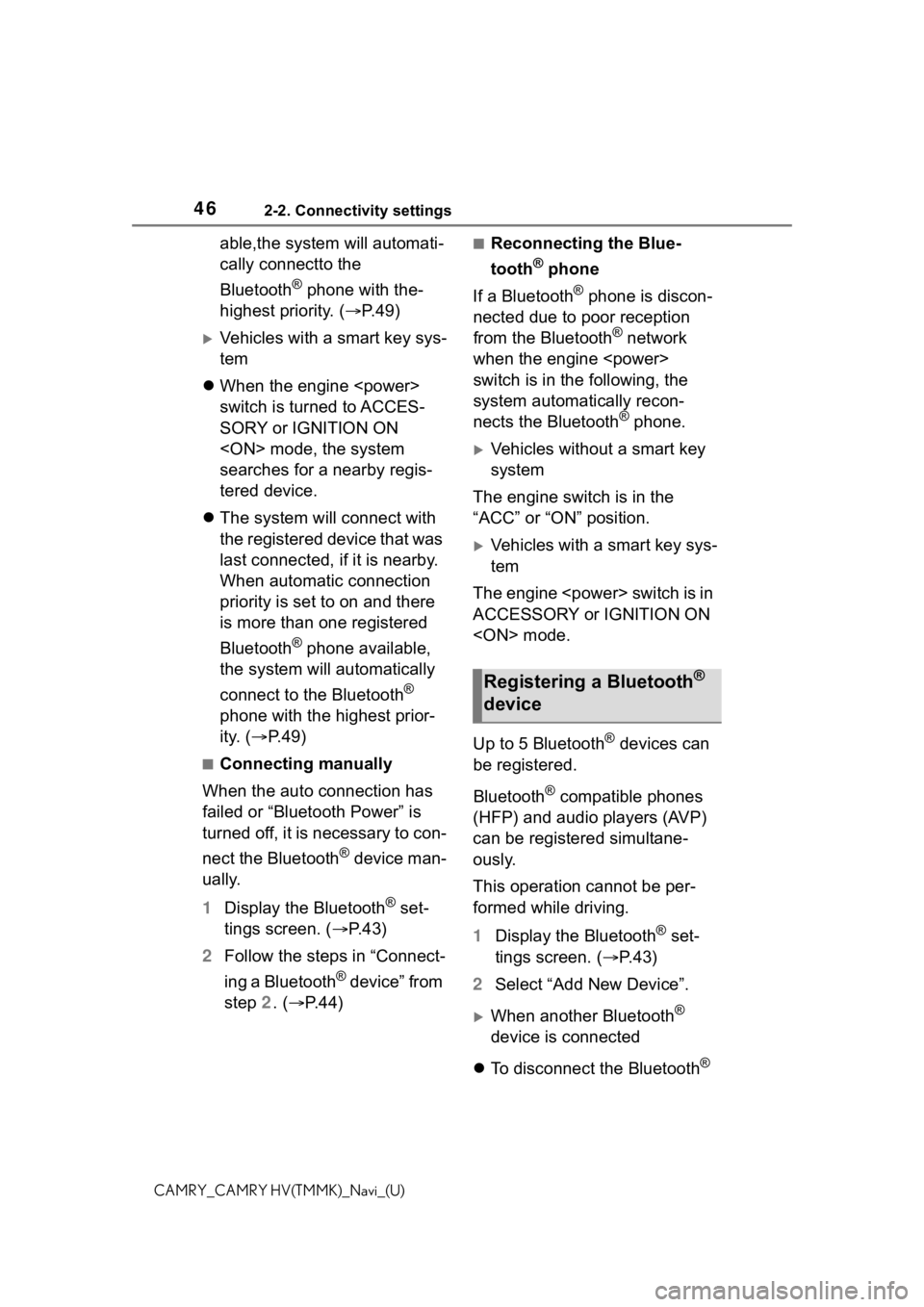
462-2. Connectivity settings
CAMRY_CAMRY HV(TMMK)_Navi_(U)
able,the system will automati-
cally connectto the
Bluetooth
® phone with the-
highest priority. ( P.49)
Vehicles with a smart key sys-
tem
When the engine
switch is turned to ACCES-
SORY or IGNITION ON
searches for a nearby regis-
tered device.
The system will connect with
the registered device that was
last connected, if it is nearby.
When automatic connection
priority is set to on and there
is more than one registered
Bluetooth
® phone available,
the system will automatically
connect to the Bluetooth
®
phone with the highest prior-
ity. ( P.49)
■Connecting manually
When the auto connection has
failed or “Bluetooth Power” is
turned off, it is necessary to con-
nect the Bluetooth
® device man-
ually.
1 Display the Bluetooth
® set-
tings screen. ( P. 4 3 )
2 Follow the steps in “Connect-
ing a Bluetooth
® device” from
step 2. (P. 4 4 )
■Reconnecting the Blue-
tooth
® phone
If a Bluetooth
® phone is discon-
nected due to poor reception
from the Bluetooth
® network
when the engine
switch is in the following, the
system automatically recon-
nects the Bluetooth
® phone.
Vehicles without a smart key
system
The engine switch is in the
“ACC” or “ON” position.
Vehicles with a smart key sys-
tem
The engine
ACCESSORY or IGNITION ON
Up to 5 Bluetooth
® devices can
be registered.
Bluetooth
® compatible phones
(HFP) and audio players (AVP)
can be registered simultane-
ously.
This operation cannot be per-
formed while driving.
1 Display the Bluetooth
® set-
tings screen. ( P.43)
2 Select “Add New Device”.
When another Bluetooth®
device is connected
To disconnect the Bluetooth
®
Registering a Bluetooth®
device
Page 94 of 324
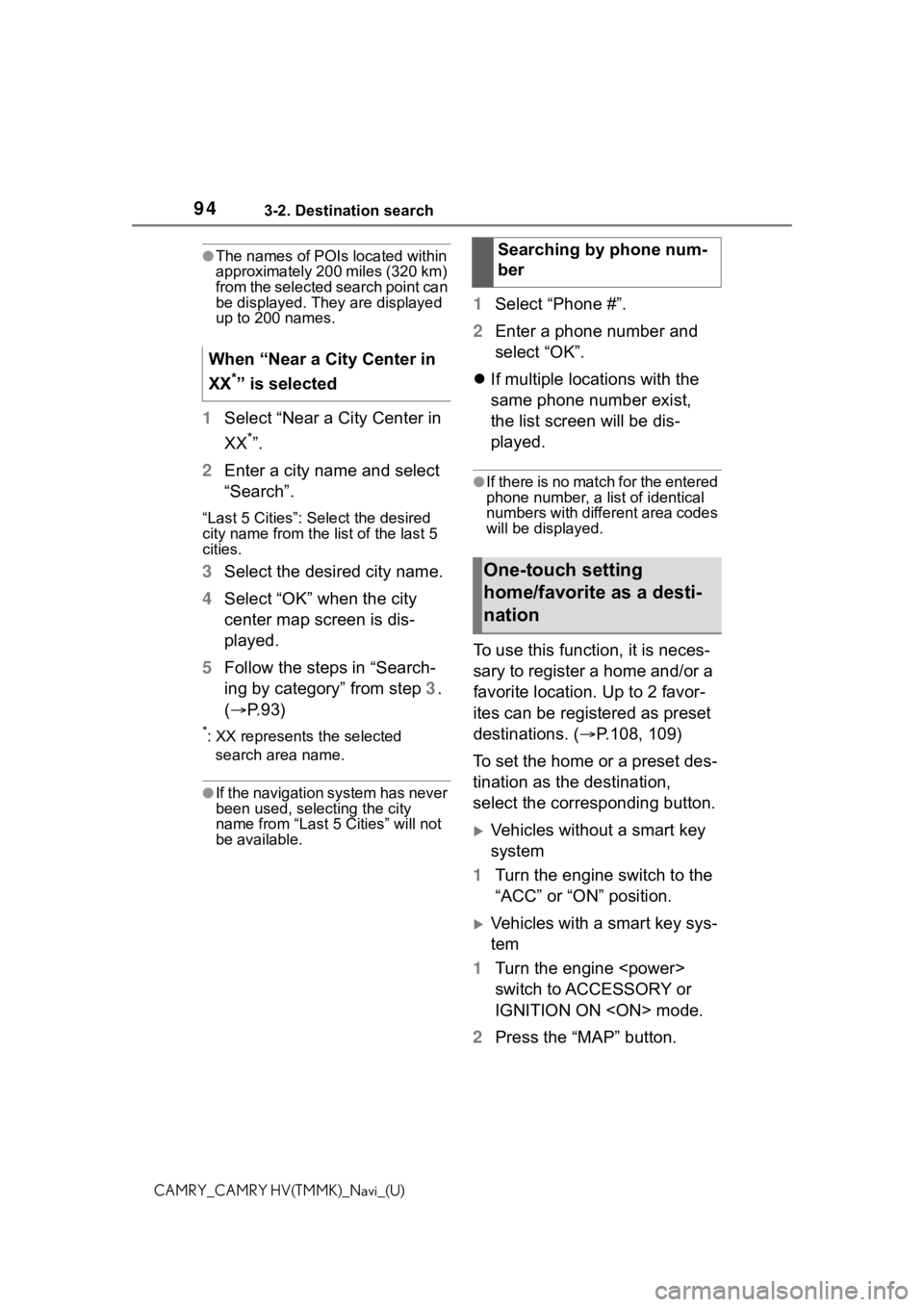
943-2. Destination search
CAMRY_CAMRY HV(TMMK)_Navi_(U)
●The names of POIs located within
approximately 200 miles (320 km)
from the selected search point can
be displayed. They are displayed
up to 200 names.
1Select “Near a City Center in
XX
*”.
2 Enter a city name and select
“Search”.
“Last 5 Cities”: Se lect the desired
city name from the list of the last 5
cities.
3 Select the desired city name.
4 Select “OK” when the city
center map screen is dis-
played.
5 Follow the steps in “Search-
ing by category” from step 3.
( P. 9 3 )
*: XX represents the selected
search area name.
●If the navigation system has never
been used, selecting the city
name from “Last 5 Cities” will not
be available.
1 Select “Phone #”.
2 Enter a phone number and
select “OK”.
If multiple locations with the
same phone number exist,
the list screen will be dis-
played.
●If there is no match for the entered
phone number, a list of identical
numbers with different area codes
will be displayed.
To use this function, it is neces-
sary to register a home and/or a
favorite location. Up to 2 favor-
ites can be registered as preset
destinations. ( P.108, 109)
To set the home or a preset des-
tination as the destination,
select the corresponding button.
Vehicles without a smart key
system
1 Turn the engine switch to the
“ACC” or “ON” position.
Vehicles with a smart key sys-
tem
1 Turn the engine
switch to ACCESSORY or
IGNITION ON
2 Press the “MAP” button.
When “Near a City Center in
XX
*” is selected
Searching by phone num-
ber
One-touch setting
home/favorite as a desti-
nation
Page 130 of 324
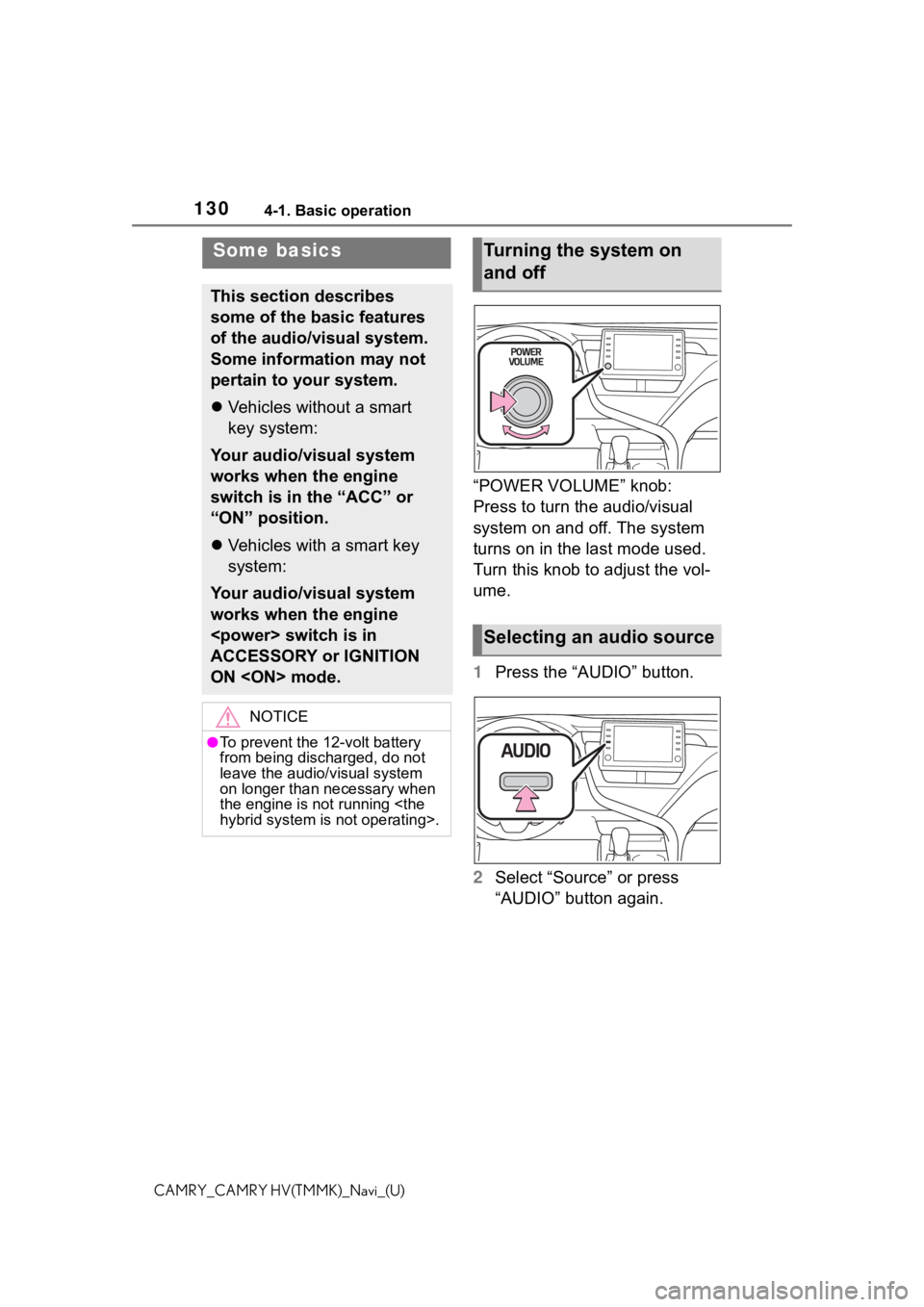
1304-1. Basic operation
CAMRY_CAMRY HV(TMMK)_Navi_(U)
“POWER VOLUME” knob:
Press to turn the audio/visual
system on and off. The system
turns on in the last mode used.
Turn this knob to adjust the vol-
ume.
1Press the “AUDIO” button.
2 Select “Source” or press
“AUDIO” button again.
Some basics
This section describes
some of the basic features
of the audio/visual system.
Some information may not
pertain to your system.
Vehicles without a smart
key system:
Your audio/visual system
works when the engine
switch is in the “ACC” or
“ON” position.
Vehicles with a smart key
system:
Your audio/visual system
works when the engine
ACCESSORY or IGNITION
ON
NOTICE
●To prevent the 12-volt battery
from being discharged, do not
leave the audio/visual system
on longer than necessary when
the engine is not running
Turning the system on
and off
Selecting an audio source
Page 152 of 324
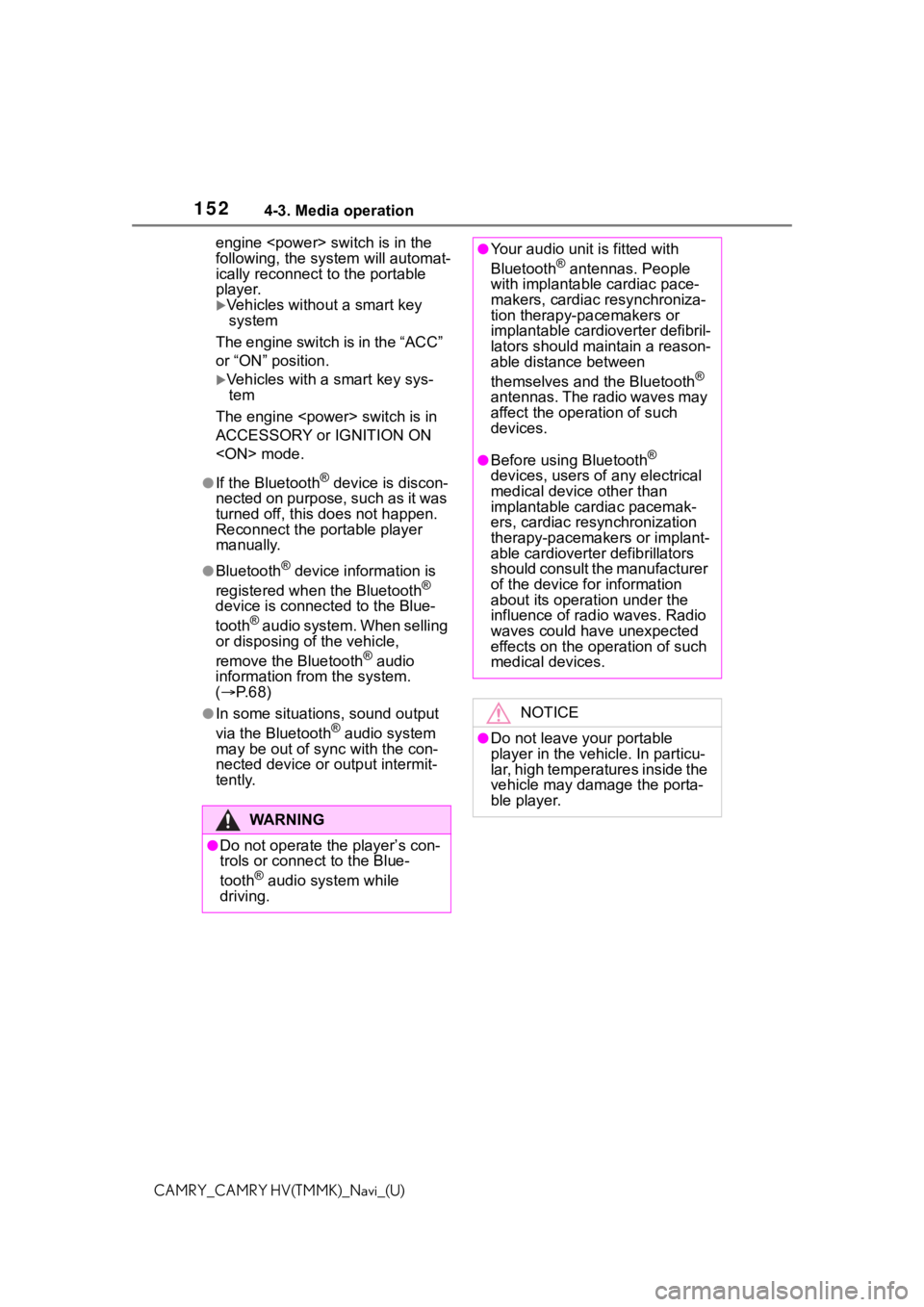
1524-3. Media operation
CAMRY_CAMRY HV(TMMK)_Navi_(U)engine
following, the system will automat-
ically reconnect to the portable
player.
Vehicles without a smart key
system
The engine switch is in the “ACC”
or “ON” position.
Vehicles with a smart key sys- tem
The engine
ACCESSORY or IGNITION ON
●If the Bluetooth® device is discon-
nected on purpose, such as it was
turned off, this does not happen.
Reconnect the portable player
manually.
●Bluetooth® device information is
registered when the Bluetooth®
device is connected to the Blue-
tooth
® audio system. When selling
or disposing of the vehicle,
remove the Bluetooth
® audio
information from the system.
( P. 6 8 )
●In some situations, sound output
via the Bluetooth® audio system
may be out of syn c with the con-
nected device or output intermit-
tently.
WA R N I N G
●Do not operate the player’s con-
trols or connect to the Blue-
tooth
® audio system while
driving.
●Your audio unit is fitted with
Bluetooth® antennas. People
with implantable cardiac pace-
makers, cardiac resynchroniza-
tion therapy-pacemakers or
implantable cardioverter defibril-
lators should maintain a reason-
able distance between
themselves and the Bluetooth
®
antennas. The radio waves may
affect the operation of such
devices.
●Before using Bluetooth®
devices, users of any electrical
medical device other than
implantable cardiac pacemak-
ers, cardiac resynchronization
therapy-pacemakers or implant-
able cardioverter defibrillators
should consult the manufacturer
of the device for information
about its operation under the
influence of radio waves. Radio
waves could have unexpected
effects on the operation of such
medical devices.
NOTICE
●Do not leave your portable
player in the vehicle. In particu-
lar, high temperatures inside the
vehicle may damage the porta-
ble player.
Page 171 of 324
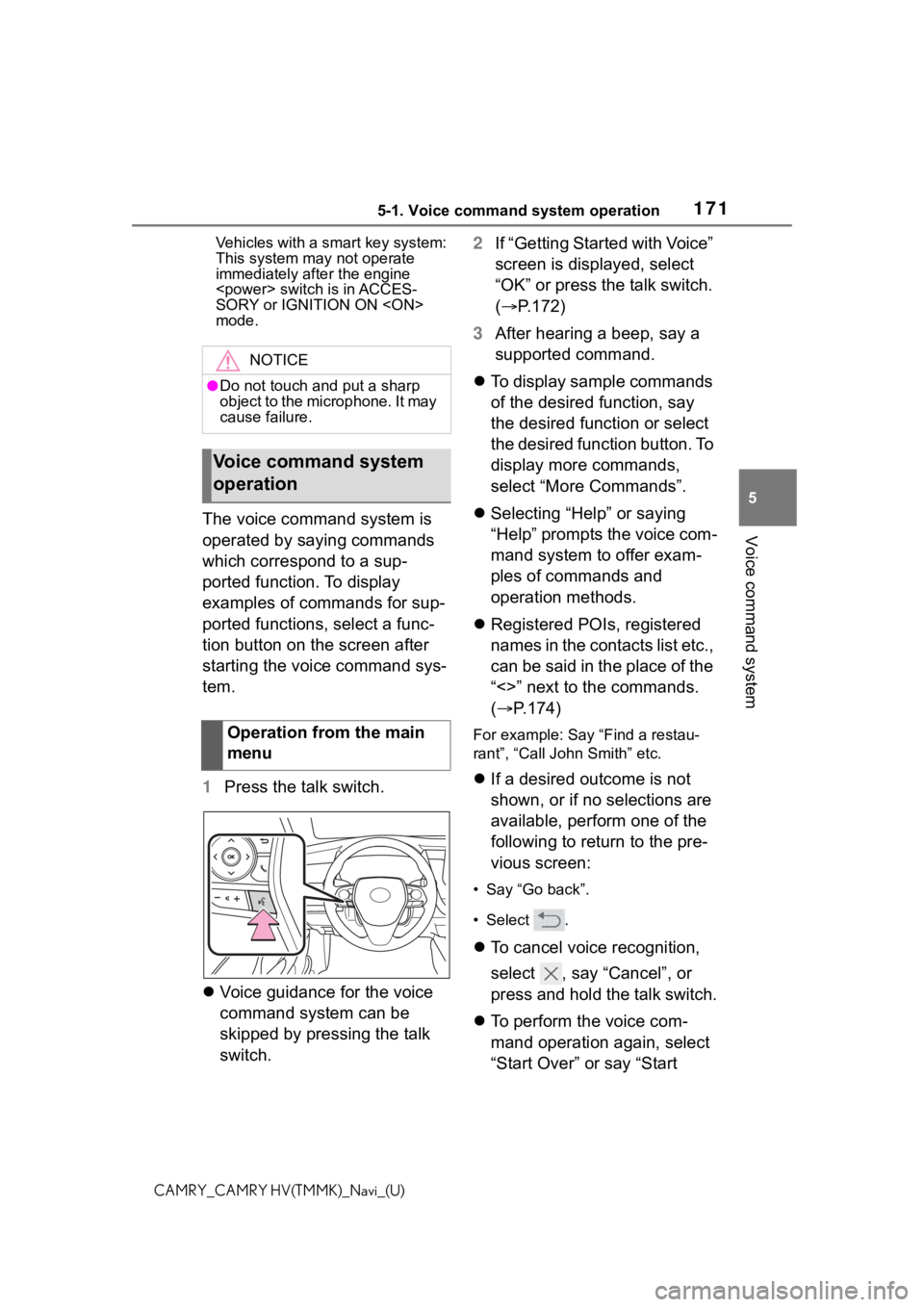
1715-1. Voice command system operation
5
Voice command system
CAMRY_CAMRY HV(TMMK)_Navi_(U)Vehicles with a smart key system:
This system ma
y not operate
immediately after the engine
SORY or IGNITION ON
mode.
The voice command system is
operated by saying commands
which correspond to a sup-
ported function. To display
examples of commands for sup-
ported functions, select a func-
tion button on the screen after
starting the voice command sys-
tem.
1 Press the talk switch.
Voice guidance for the voice
command system can be
skipped by pressing the talk
switch. 2
If “Getting Started with Voice”
screen is displayed, select
“OK” or press the talk switch.
( P.172)
3 After hearing a beep, say a
supported command.
To display sample commands
of the desired function, say
the desired function or select
the desired function button. To
display more commands,
select “More Commands”.
Selecting “Help” or saying
“Help” prompts the voice com-
mand system to offer exam-
ples of commands and
operation methods.
Registered POIs, registered
names in the contacts list etc.,
can be said in the place of the
“<>” next to the commands.
( P.174)
For example: Say “Find a restau-
rant”, “Call John Smith” etc.
If a desired outcome is not
shown, or if no selections are
available, perform one of the
following to return to the pre-
vious screen:
• Say “Go back”.
•Select .
To cancel voice recognition,
select , say “Cancel”, or
press and hold the talk switch.
To perform the voice com-
mand operation again, select
“Start Over” or say “Start
NOTICE
●Do not touch and put a sharp
object to the microphone. It may
cause failure.
Voice command system
operation
Operation from the main
menu
Page 187 of 324
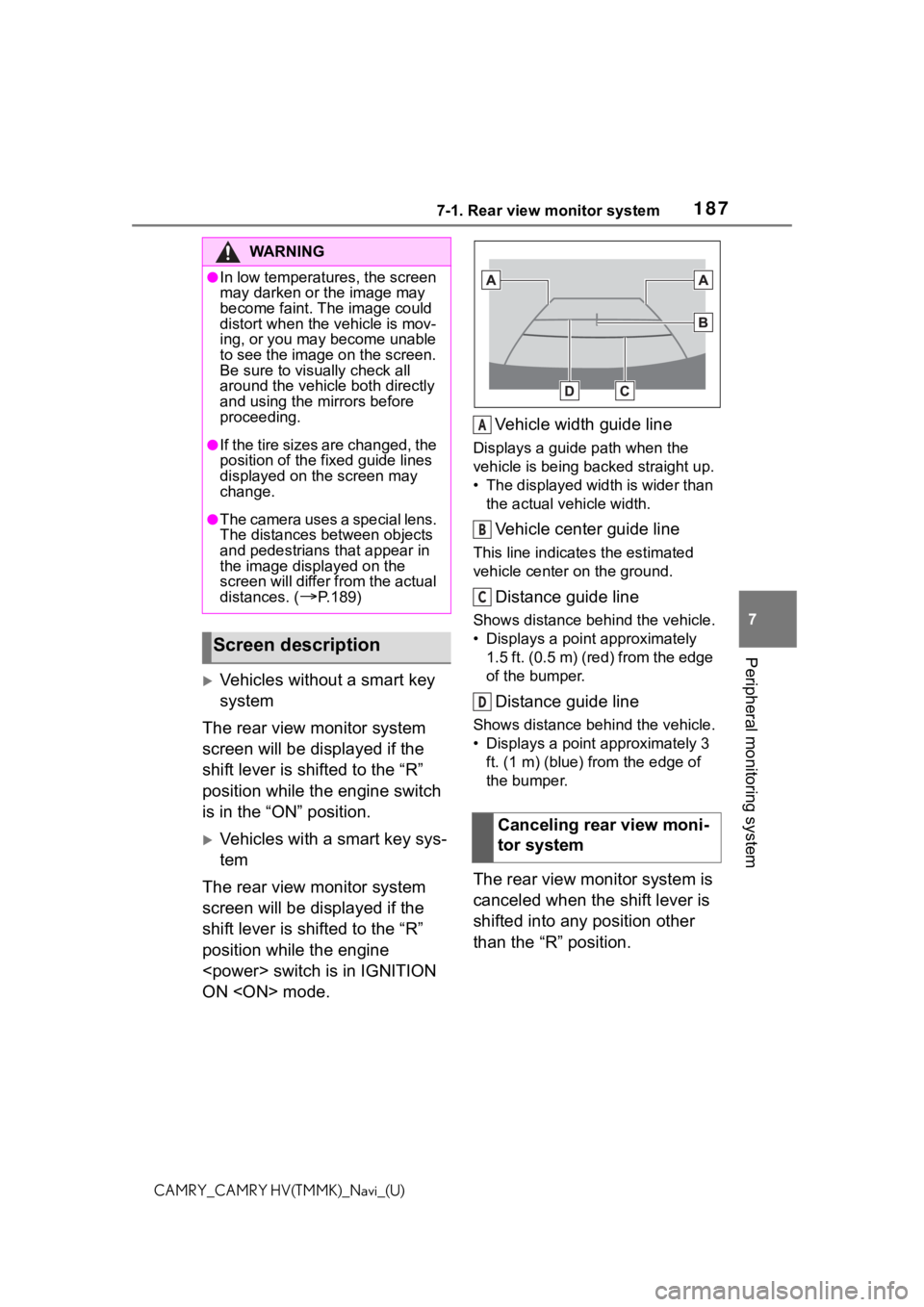
1877-1. Rear view monitor system
7
Peripheral monitoring system
CAMRY_CAMRY HV(TMMK)_Navi_(U)
Vehicles without a smart key
system
The rear view monitor system
screen will be displayed if the
shift lever is shifted to the “R”
position while the engine switch
is in the “ON” position.
Vehicles with a smart key sys-
tem
The rear view monitor system
screen will be displayed if the
shift lever is shifted to the “R”
position while the engine
ON
Displays a guide path when the
vehicle is being backed straight up.
• The displayed width is wider than
the actual veh icle width.
Vehicle center guide line
This line indicates the estimated
vehicle center on the ground.
Distance guide line
Shows distance behind the vehicle.
• Displays a point approximately
1.5 ft. (0.5 m) (red) from the edge
of the bumper.
Distance guide line
Shows distance behind the vehicle.
• Displays a point approximately 3 ft. (1 m) (blue) fr om the edge of
the bumper.
The rear view monitor system is
canceled when the shift lever is
shifted into any position other
than the “R” position.
WA R N I N G
●In low temperatures, the screen
may darken or the image may
become faint. The image could
distort when the vehicle is mov-
ing, or you may become unable
to see the image on the screen.
Be sure to visually check all
around the vehicle both directly
and using the mirrors before
proceeding.
●If the tire sizes are changed, the
position of the fixed guide lines
displayed on the screen may
change.
●The camera uses a special lens.
The distances between objects
and pedestrians that appear in
the image displayed on the
screen will differ from the actual
distances. (
P.189)
Screen description
Canceling rear view moni-
tor system
A
B
C
D