display TOYOTA CAMRY 2021 (in English) Owner's Manual
[x] Cancel search | Manufacturer: TOYOTA, Model Year: 2021, Model line: CAMRY, Model: TOYOTA CAMRY 2021Pages: 68, PDF Size: 2.46 MB
Page 44 of 68
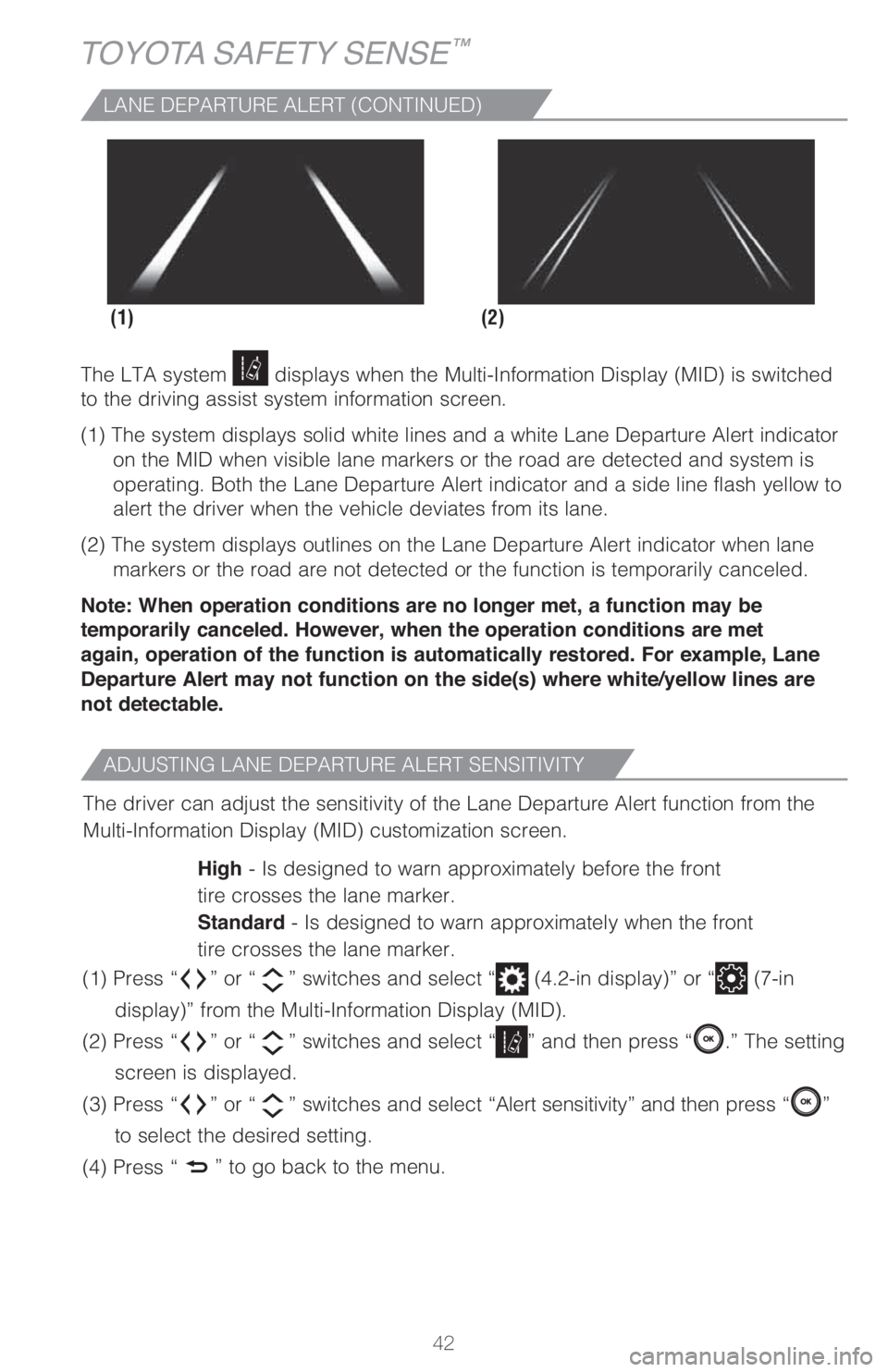
42
TOYOTA SAFETY SENSE™
ADJUSTING LANE DEPARTURE ALERT SENSITIVITY
The driver can adjust the sensitivity of the Lane Departure Alert function from the
Multi-Information Display (MID) customization screen.
High - Is designed to warn approximately before the front
tire crosses the lane marker.
Standard - Is designed to warn approximately when the front
tire crosses the lane marker.
(1) Press “
” or “” switches and select “ (4.2-in display)” or “ (7-in
display)” from the Multi-Information Display (MID).
(2) Press “
” or “” switches and select “” and then press “.” The setting
screen is displayed.
(3) Press “
” or “” switches and select “Alert sensitivity” and then press “”
to select the desired setting.
(4) Press “
” to go back to the menu.
LANE DEPARTURE ALERT (CONTINUED)
(2) (1)
The LTA system displays when the Multi-Information Display (MID) is switched
to the driving assist system information screen.
(1) The system displays solid white lines and a white Lane Departure Alert indicator
on the MID when visible lane markers or the road are detected and system is
operating. Both the Lane Departure Alert indicator and a side line flash yellow to
alert the driver when the vehicle deviates from its lane.
(2) The system displays outlines on the Lane Departure Alert indicator when lane
markers or the road are not detected or the function is temporarily canceled.
Note: When operation conditions are no longer met, a function may be
temporarily canceled. However, when the operation conditions are met
again, operation of the function is automatically restored. For example, Lane
Departure Alert may not function on the side(s) where white/yellow lines are
not detectable.
Page 45 of 68
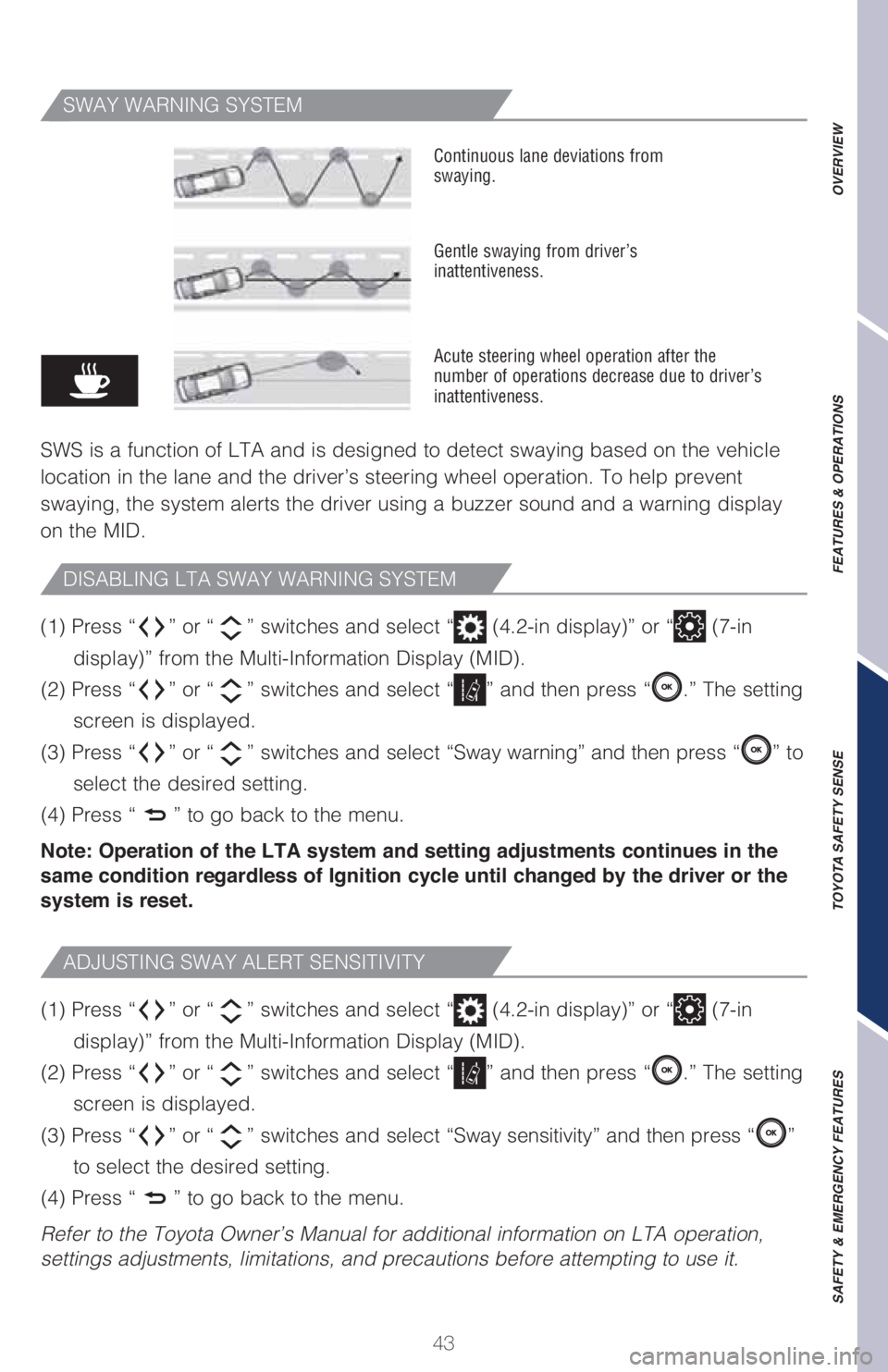
43
OVERVIEW FEATURES & OPERATIONS TOYOTA SAFETY SENSE SAFETY & EMERGENCY FEATURES
SWAY WARNING SYSTEM
SWS is a function of LTA and is designed to detect swaying based on the vehicle
location in the lane and the driver’s steering wheel operation. To help prevent
swaying, the system alerts the driver using a buzzer sound and a warning display
on the MID.
Continuous lane deviations from
swaying.
Gentle swaying from driver’s
inattentiveness.
Acute steering wheel operation after the
number of operations decrease due to driver’s
inattentiveness.
(1) Press “” or “” switches and select “ (4.2-in display)” or “ (7-in
display)” from the Multi-Information Display (MID).
(2) Press “
” or “” switches and select “” and then press “.” The setting
screen is displayed.
(3) Press “
” or “” switches and select “Sway sensitivity” and then press “”
to select the desired setting.
(4) Press “
” to go back to the menu.
Refer to the Toyota Owner’s Manual for additional information on LTA operation,
settings adjustments, limitations, and precautions before attempting to use it. (1) Press “
” or “” switches and select “ (4.2-in display)” or “ (7-in
display)” from the Multi-Information Display (MID).
(2) Press “
” or “” switches and select “” and then press “.” The setting
screen is displayed.
(3) Press “
” or “” switches and select “Sway warning” and then press “” to
select the desired setting.
(4) Press “
” to go back to the menu.
Note: Operation of the LTA system and setting adjustments continues in the
same condition regardless of Ignition cycle until changed by the driver or the
system is reset.
ADJUSTING SWAY ALERT SENSITIVITY
DISABLING LTA SWAY WARNING SYSTEM
Page 46 of 68
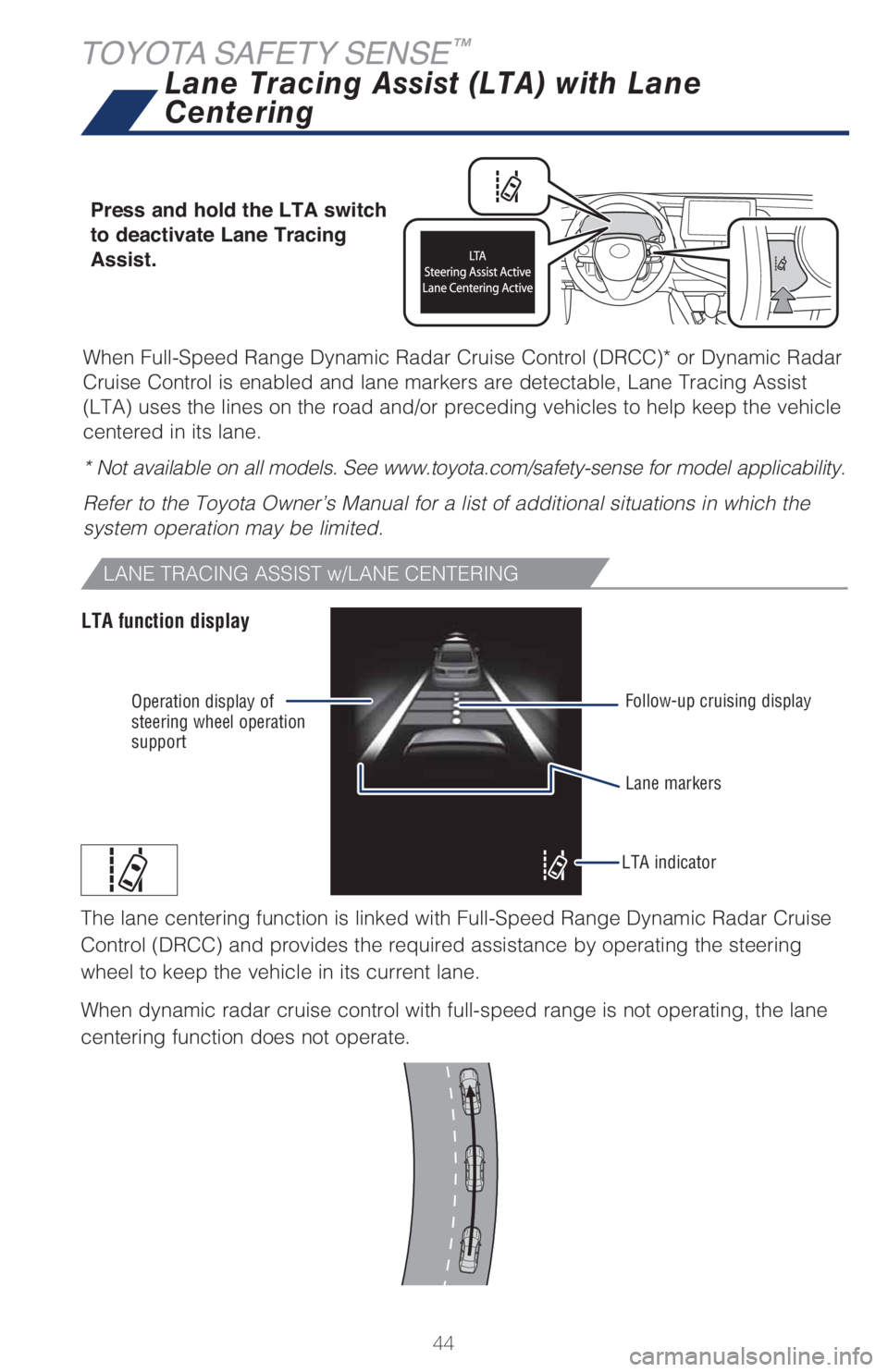
44
When Full-Speed Range Dynamic Radar Cruise Control (DRCC)* or Dynamic Radar
Cruise Control is enabled and lane markers are detectable, Lane Tracing Assist
(LTA) uses the lines on the road and/or preceding vehicles to help keep the vehicle
centered in its lane.
* Not available on all models. See www.toyota.com/safety-sense for model applicability.
Refer to the Toyota Owner’s Manual for a list of additional situations in which the
system operation may be limited.
TOYOTA SAFETY SENSE™
LANE TRACING ASSIST w/LANE CENTERING
LTA function display
Operation display of
steering wheel operation
support
LTA indicatorLane markers Follow-up cruising display
Lane Tracing Assist (LTA) with Lane
Centering
Press and hold the LTA switch
to deactivate Lane Tracing
Assist.
The lane centering function is linked with Full-Speed Range Dynamic Radar Cruise
Control (DRCC) and provides the required assistance by operating the steering
wheel to keep the vehicle in its current lane.
When dynamic radar cruise control with full-speed range is not operating, the lane
centering function does not operate.
Page 47 of 68
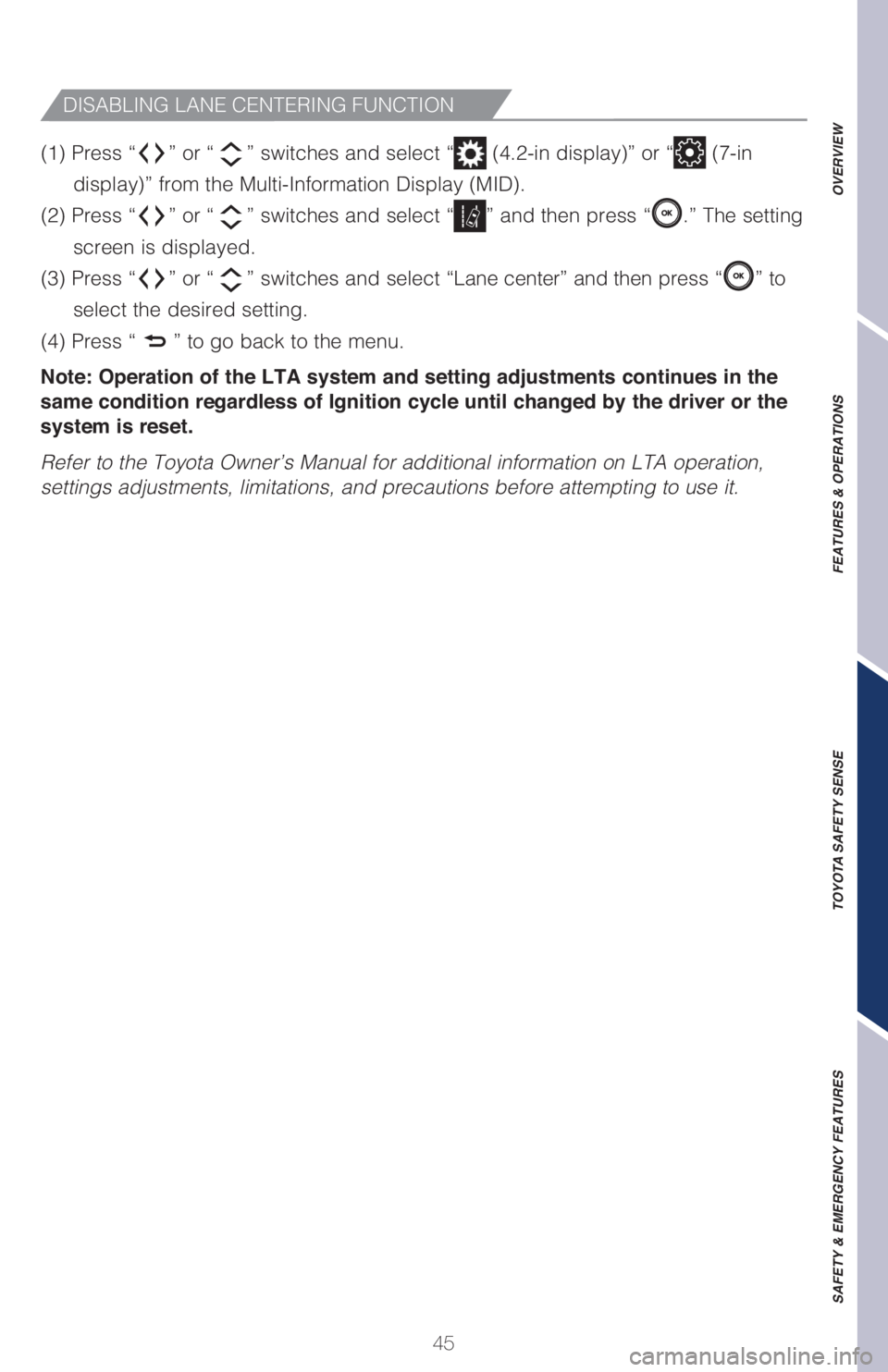
45
OVERVIEW FEATURES & OPERATIONS TOYOTA SAFETY SENSE SAFETY & EMERGENCY FEATURES
(1) Press “” or “” switches and select “ (4.2-in display)” or “ (7-in
display)” from the Multi-Information Display (MID).
(2) Press “
” or “” switches and select “” and then press “.” The setting
screen is displayed.
(3) Press “
” or “” switches and select “Lane center” and then press “” to
select the desired setting.
(4) Press “
” to go back to the menu.
Note: Operation of the LTA system and setting adjustments continues in the
same condition regardless of Ignition cycle until changed by the driver or the
system is reset.
Refer to the Toyota Owner’s Manual for additional information on LTA operation,
settings adjustments, limitations, and precautions before attempting to use it.
DISABLING LANE CENTERING FUNCTION
Page 48 of 68
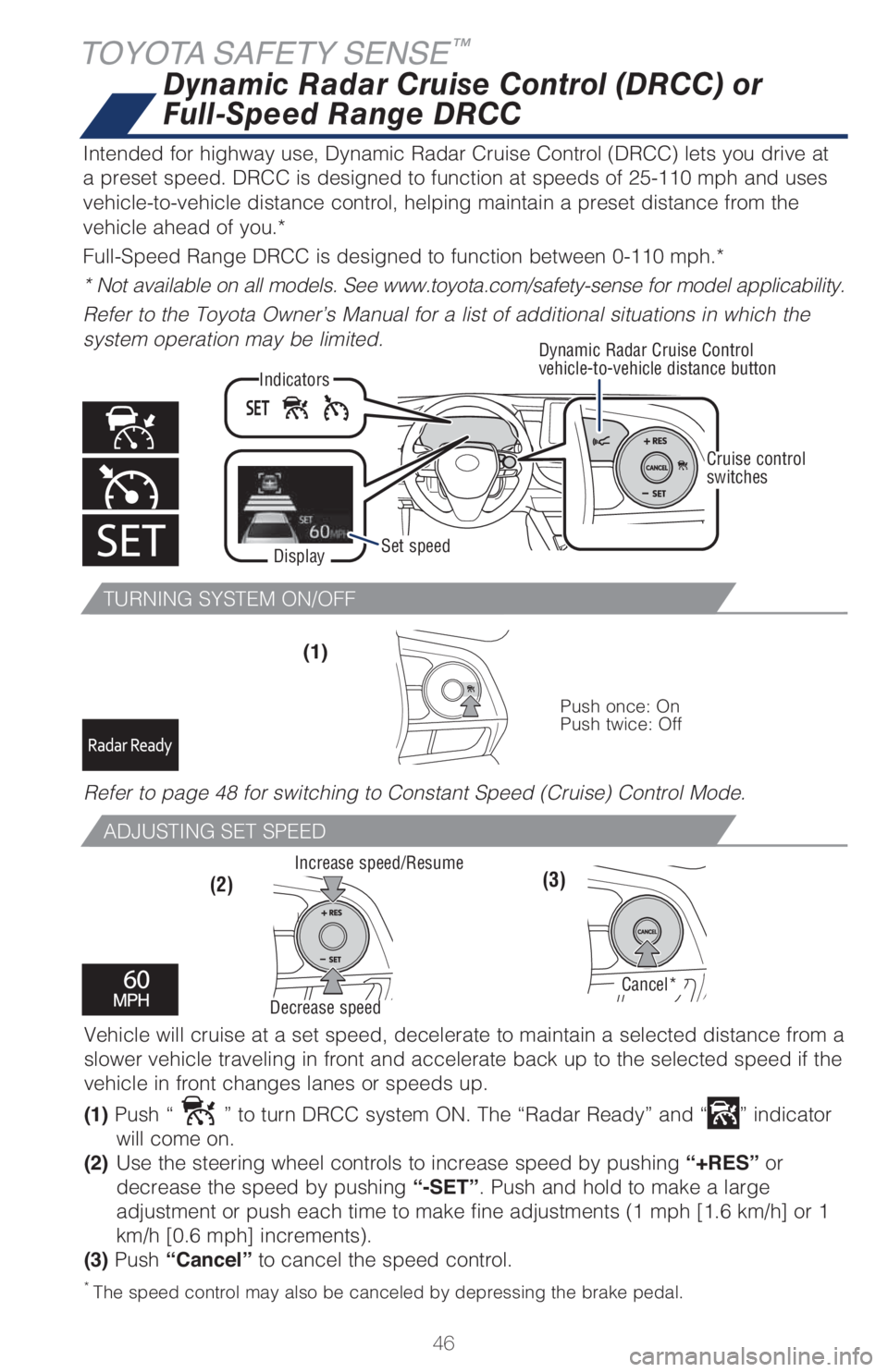
46
TOYOTA SAFETY SENSE™
TURNING SYSTEM ON/OFF
ADJUSTING SET SPEED
Vehicle will cruise at a set speed, decelerate to maintain a selected distance from a
slower vehicle traveling in front and accelerate back up to the selected speed if the
vehicle in front changes lanes or speeds up.
(1) Push “
” to turn DRCC system ON. The “Radar Ready” and “” indicator
will come on.
(2) Use the steering wheel controls to increase speed by pushing “+RES” or
decrease the speed by pushing “-SET”. Push and hold to make a large
adjustment or push each time to make fine adjustments (1 mph [1.6 km/h] or 1
km/h [0.6 mph] increments).
(3) Push “Cancel” to cancel the speed control.(1)
(2) (3)
Cruise control
switches
Push once: On
Push twice: Off
Refer to page 48 for switching to Constant Speed (Cruise) Control Mode.
* The speed control may also be canceled by depressing the brake pedal.
DisplaySet speedDynamic Radar Cruise Control
vehicle-to-vehicle distance button
Indicators
Increase speed/Resume
Cancel*
Decrease speed
Dynamic Radar Cruise Control (DRCC) or
Full-Speed Range DRCC
Intended for highway use, Dynamic Radar Cruise Control (DRCC) lets you drive at
a preset speed. DRCC is designed to function at speeds of 25-110 mph and uses
vehicle-to-vehicle distance control, helping maintain a preset distance from the
vehicle ahead of you.*
Full-Speed Range DRCC is designed to function between 0-110 mph.*
* Not available on all models. See www.toyota.com/safety-sense for model applicability.
Refer to the Toyota Owner’s Manual for a list of additional situations in which the
system operation may be limited.
Page 50 of 68
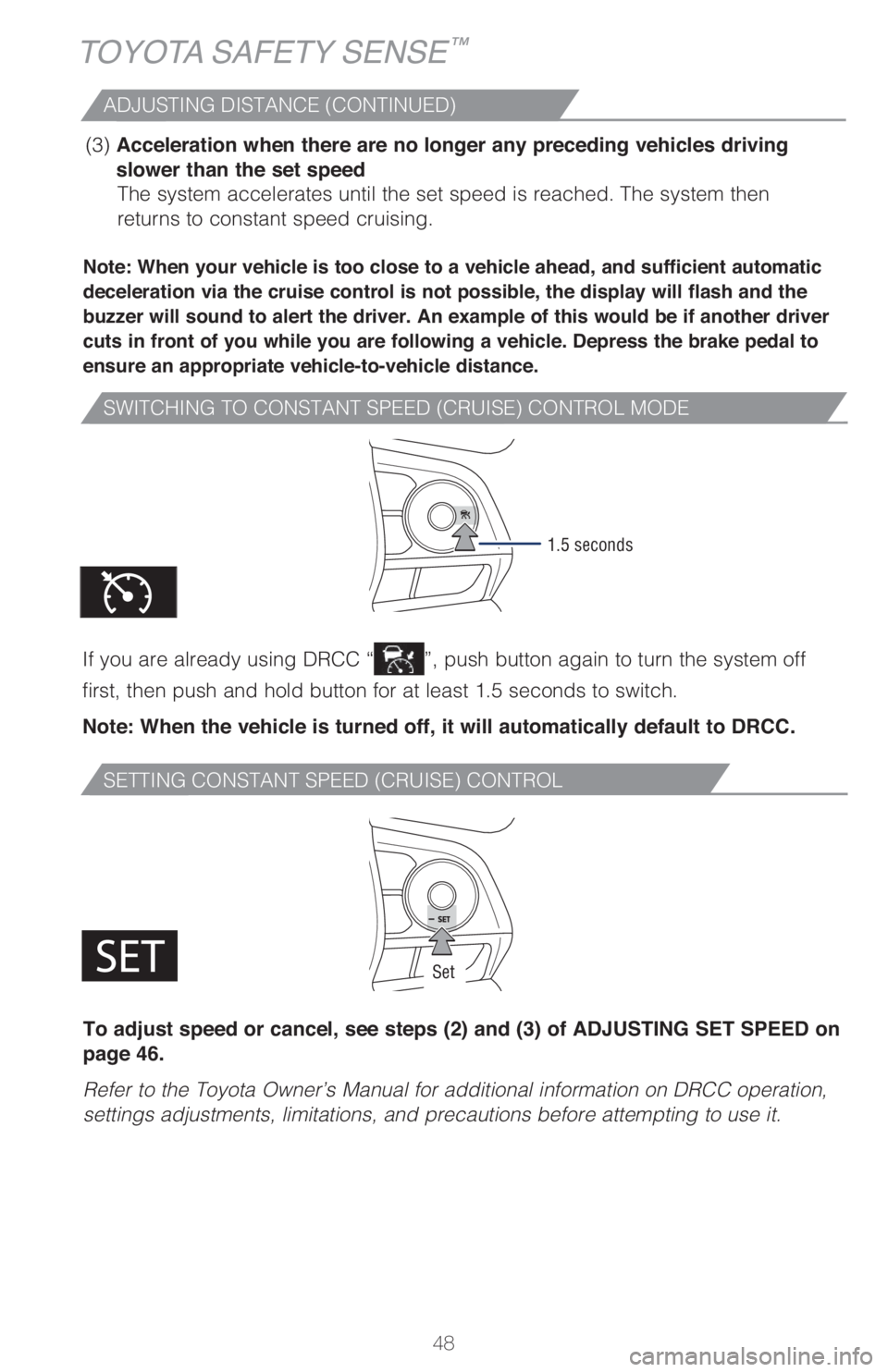
48
SWITCHING TO CONSTANT SPEED (CRUISE) CONTROL MODE
SETTING CONSTANT SPEED (CRUISE) CONTROL
Note: When your vehicle is too close to a vehicle ahead, and sufficient automatic
deceleration via the cruise control is not possible, the display will flash and the
buzzer will sound to alert the driver. An example of this would be if another driver
cuts in front of you while you are following a vehicle. Depress the brake pedal to
ensure an appropriate vehicle-to-vehicle distance.
If you are already using DRCC “”, push button again to turn the system off
first, then push and hold button for at least 1.5 seconds to switch.
Note: When the vehicle is turned off, it will automatically default to DRCC.
(3) Acceleration when there are no longer any preceding vehicles driving
slower than the set speed
The system accelerates until the set speed is reached. The system then
returns to constant speed cruising.
1.5 seconds
ADJUSTING DISTANCE (CONTINUED)
To adjust speed or cancel, see steps (2) and (3) of ADJUSTING SET SPEED on
page 46.
Refer to the Toyota Owner’s Manual for additional information on DRCC operation,
settings adjustments, limitations, and precautions before attempting to use it.
Set
TOYOTA SAFETY SENSE™
Page 52 of 68
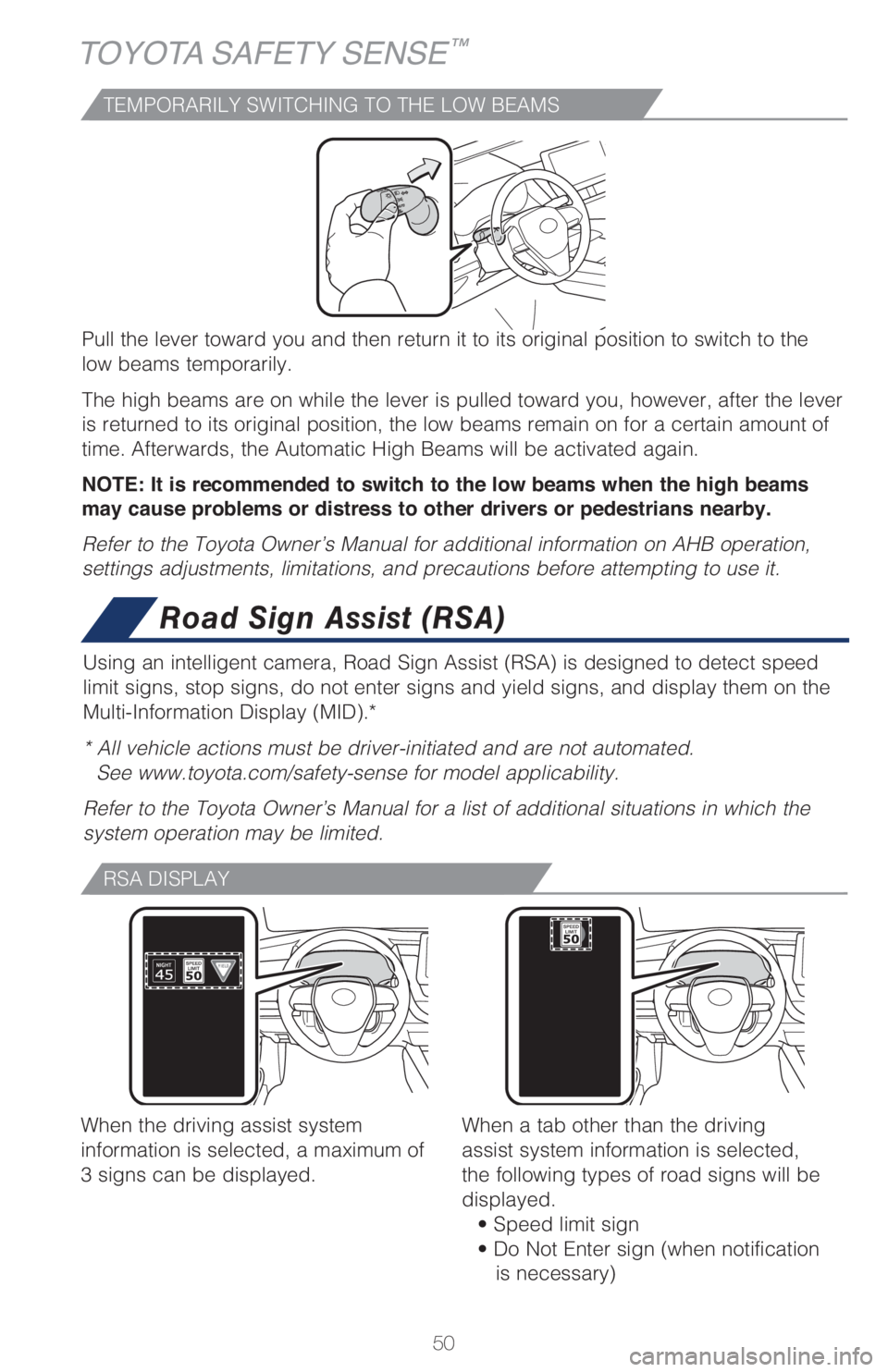
50
TOYOTA SAFETY SENSE™
TEMPORARILY SWITCHING TO THE LOW BEAMS
Pull the lever toward you and then return it to its original position to switch to the
low beams temporarily.
The high beams are on while the lever is pulled toward you, however, after the lever
is returned to its original position, the low beams remain on for a certain amount of
time. Afterwards, the Automatic High Beams will be activated again.
NOTE: It is recommended to switch to the low beams when the high beams
may cause problems or distress to other drivers or pedestrians nearby.
Refer to the Toyota Owner’s Manual for additional information on AHB operation,
settings adjustments, limitations, and precautions before attempting to use it.
Road Sign Assist (RSA)
Using an intelligent camera, Road Sign Assist (RSA) is designed to detect speed
limit signs, stop signs, do not enter signs and yield signs, and display them on the
Multi-Information Display (MID).*
* All vehicle actions must be driver-initiated and are not automated.
See www.toyota.com/safety-sense for model applicability.
Refer to the Toyota Owner’s Manual for a list of additional situations in which the
system operation may be limited.
RSA DISPLAY
When the driving assist system
information is selected, a maximum of
3 signs can be displayed.When a tab other than the driving
assist system information is selected,
the following types of road signs will be
displayed.
• Speed limit sign
• Do Not Enter sign (when notification
is necessary)
Page 53 of 68
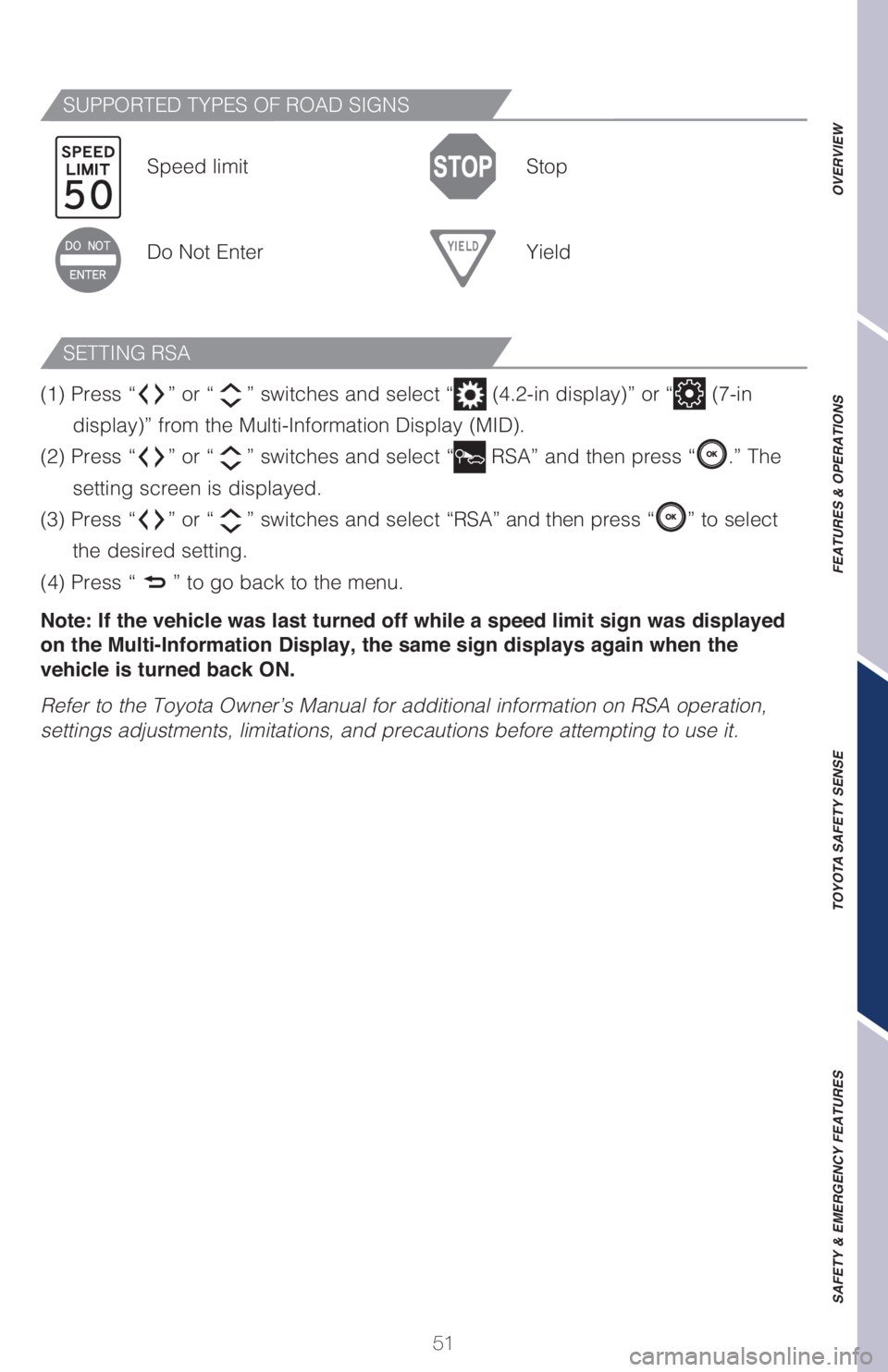
51
OVERVIEW FEATURES & OPERATIONS TOYOTA SAFETY SENSE SAFETY & EMERGENCY FEATURES
SUPPORTED TYPES OF ROAD SIGNS
SETTING RSA
Speed limit Stop
Do Not Enter Yield
(1) Press “
” or “” switches and select “ (4.2-in display)” or “ (7-in
display)” from the Multi-Information Display (MID).
(2) Press “
” or “” switches and select “ RSA” and then press “.” The
setting screen is displayed.
(3) Press “
” or “” switches and select “RSA” and then press “” to select
the desired setting.
(4) Press “
” to go back to the menu.
Note: If the vehicle was last turned off while a speed limit sign was displayed
on the Multi-Information Display, the same sign displays again when the
vehicle is turned back ON.
Refer to the Toyota Owner’s Manual for additional information on RSA operation,
settings adjustments, limitations, and precautions before attempting to use it.
Page 58 of 68
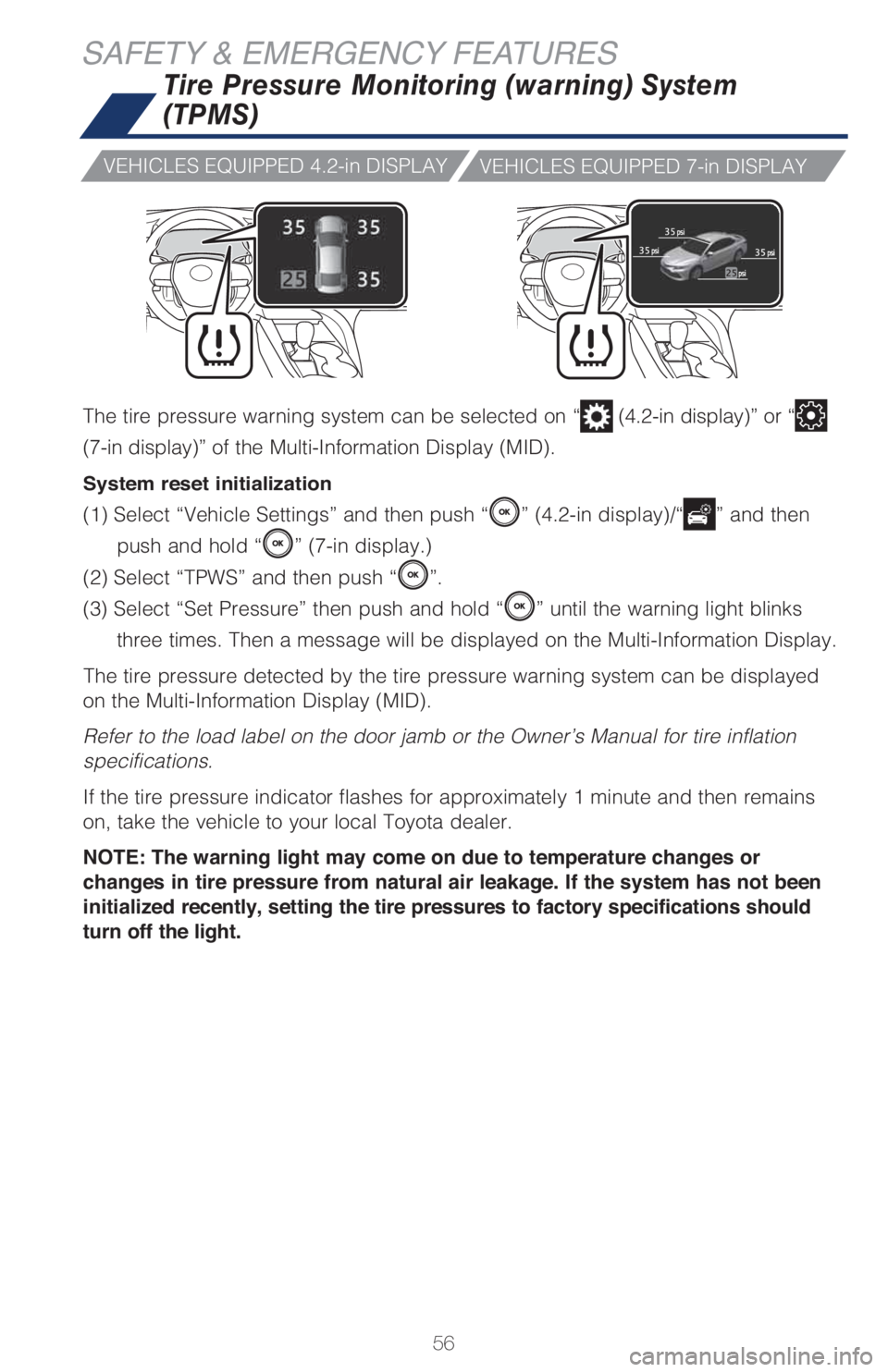
56
SAFETY & EMERGENCY FEATURES
The tire pressure warning system can be selected on “ (4.2-in display)” or “
(7-in display)” of the Multi-Information Display (MID).
System reset initialization
(1) Select “Vehicle Settings” and then push “” (4.2-in display)/“” and then
push and hold “
” (7-in display.)
(2) Select “TPWS” and then push “
”.
(3) Select “Set Pressure” then push and hold “
” until the warning light blinks
three times. Then a message will be displayed on the Multi-Information Display.
The tire pressure detected by the tire pressure warning system can be displayed
on the Multi-Information Display (MID).
Refer to the load label on the door jamb or the Owner’s Manual for tire inflation
specifications.
If the tire pressure indicator flashes for approximately 1 minute and then remains
on, take the vehicle to your local Toyota dealer.
NOTE: The warning light may come on due to temperature changes or
changes in tire pressure from natural air leakage. If the system has not been
initialized recently, setting the tire pressures to factory specifications should
turn off the light.
Tire Pressure Monitoring (warning) System
(TPMS)
VEHICLES EQUIPPED 4.2-in DISPLAY
VEHICLES EQUIPPED 7-in DISPLAY
Page 63 of 68
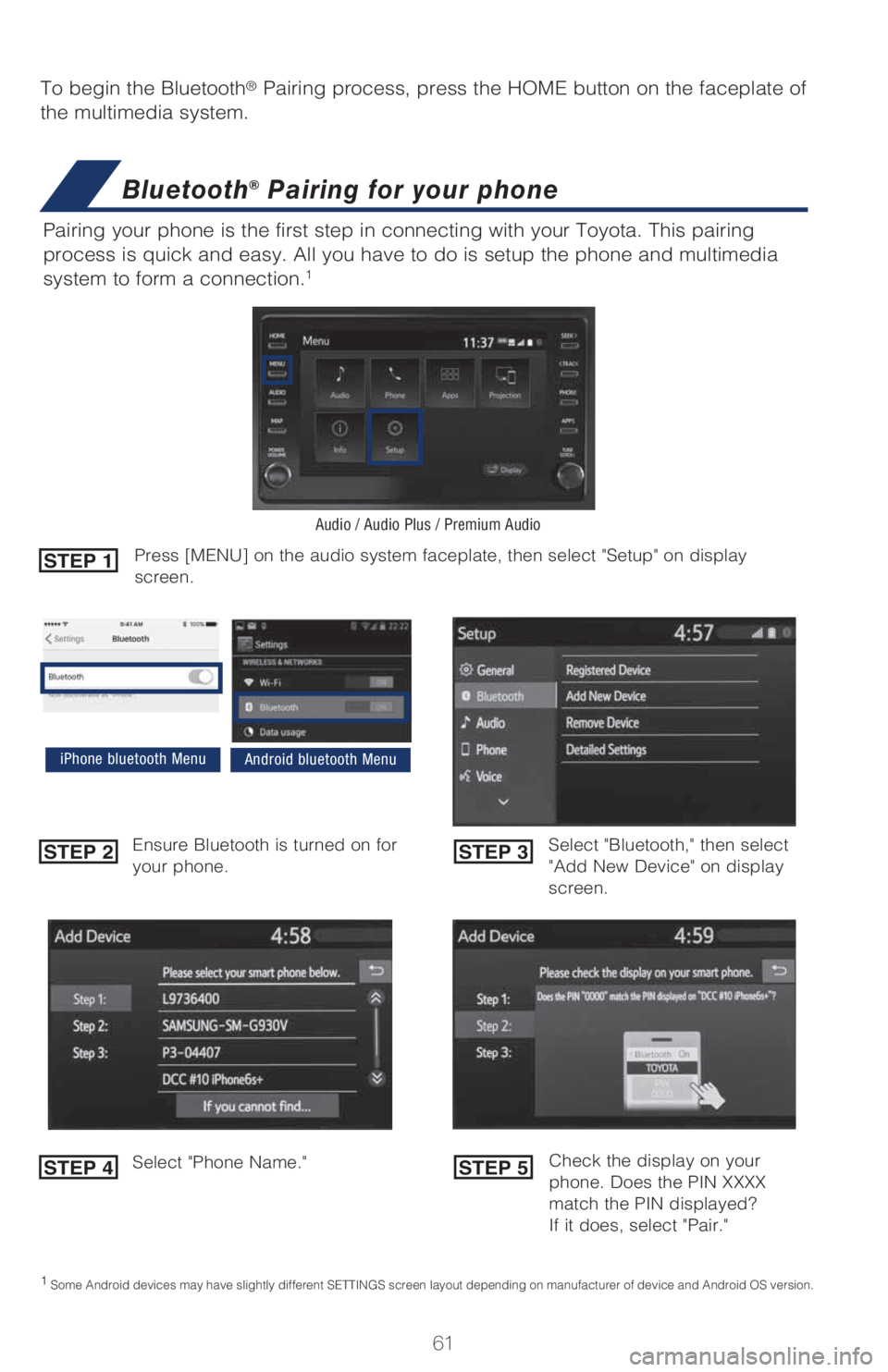
61
To begin the Bluetooth® Pairing process, press the HOME button on the faceplate of
the multimedia system.
Bluetooth® Pairing for your phone
Pairing your phone is the first step in connecting with your Toyota. This pairing
process is quick and easy. All you have to do is setup the phone and multimedia
system to form a connection.
1
Select "Bluetooth," then select
"Add New Device" on display
screen. Ensure Bluetooth is turned on for
your phone.
Select "Phone Name."
iPhone bluetooth MenuAndroid bluetooth Menu
1
Some Android devices may have slightly different SETTINGS screen layout depending on manufacturer of device and Android OS version.
Check the display on your
phone. Does the PIN XXXX
match the PIN displayed?
If it does, select "Pair."
Press [MENU] on the audio system faceplate, then select "Setup" on display
screen.STEP 1
STEP 2
STEP 4
STEP 3
STEP 5
Audio / Audio Plus / Premium Audio