display TOYOTA COROLLA 2019 (in English) Repair Manual
[x] Cancel search | Manufacturer: TOYOTA, Model Year: 2019, Model line: COROLLA, Model: TOYOTA COROLLA 2019Pages: 608, PDF Size: 10.15 MB
Page 252 of 608
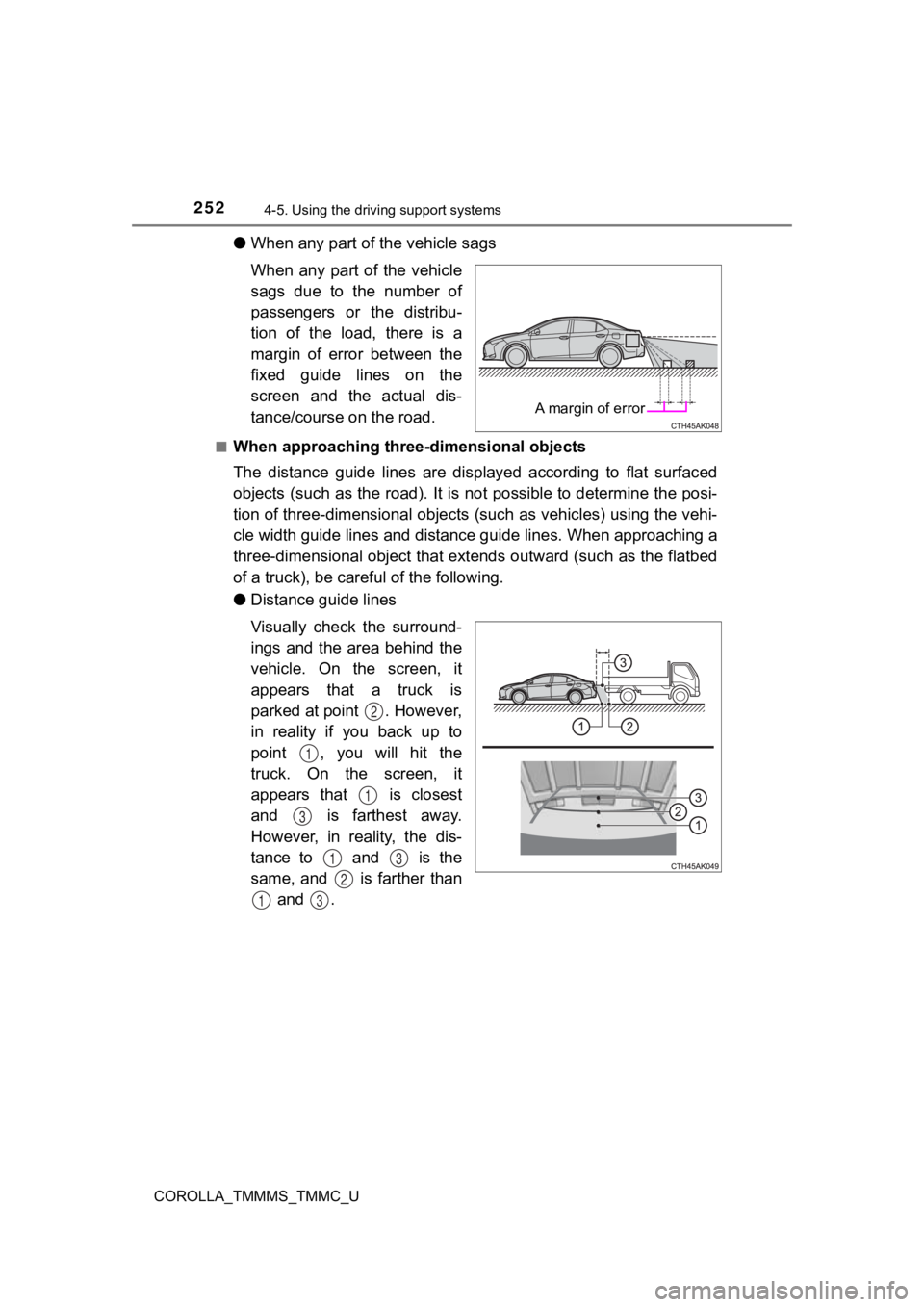
2524-5. Using the driving support systems
COROLLA_TMMMS_TMMC_U
●When any part of the vehicle sags
When any part of the vehicle
sags due to the number of
passengers or the distribu-
tion of the load, there is a
margin of error between the
fixed guide lines on the
screen and the actual dis-
tance/course on the road.
■When approaching thre e-dimensional objects
The distance guide lines are displayed according to flat surfac ed
objects (such as the road). It i s not possible to determine the posi-
tion of three-dimensional object s (such as vehicles) using the vehi-
cle width guide lines and distance guide lines. When approachin g a
three-dimensional object that ext ends outward (such as the flatbed
of a truck), be careful of the following.
● Distance guide lines
Visually check the surround-
ings and the area behind the
vehicle. On the screen, it
appears that a truck is
parked at point . However,
in reality if you back up to
point , you will hit the
truck. On the screen, it
appears that is closest
and is farthest away.
However, in reality, the dis-
tance to and is the
same, and is farther than
and .
A margin of error
2
1
1
3
13
2
13
Page 255 of 608
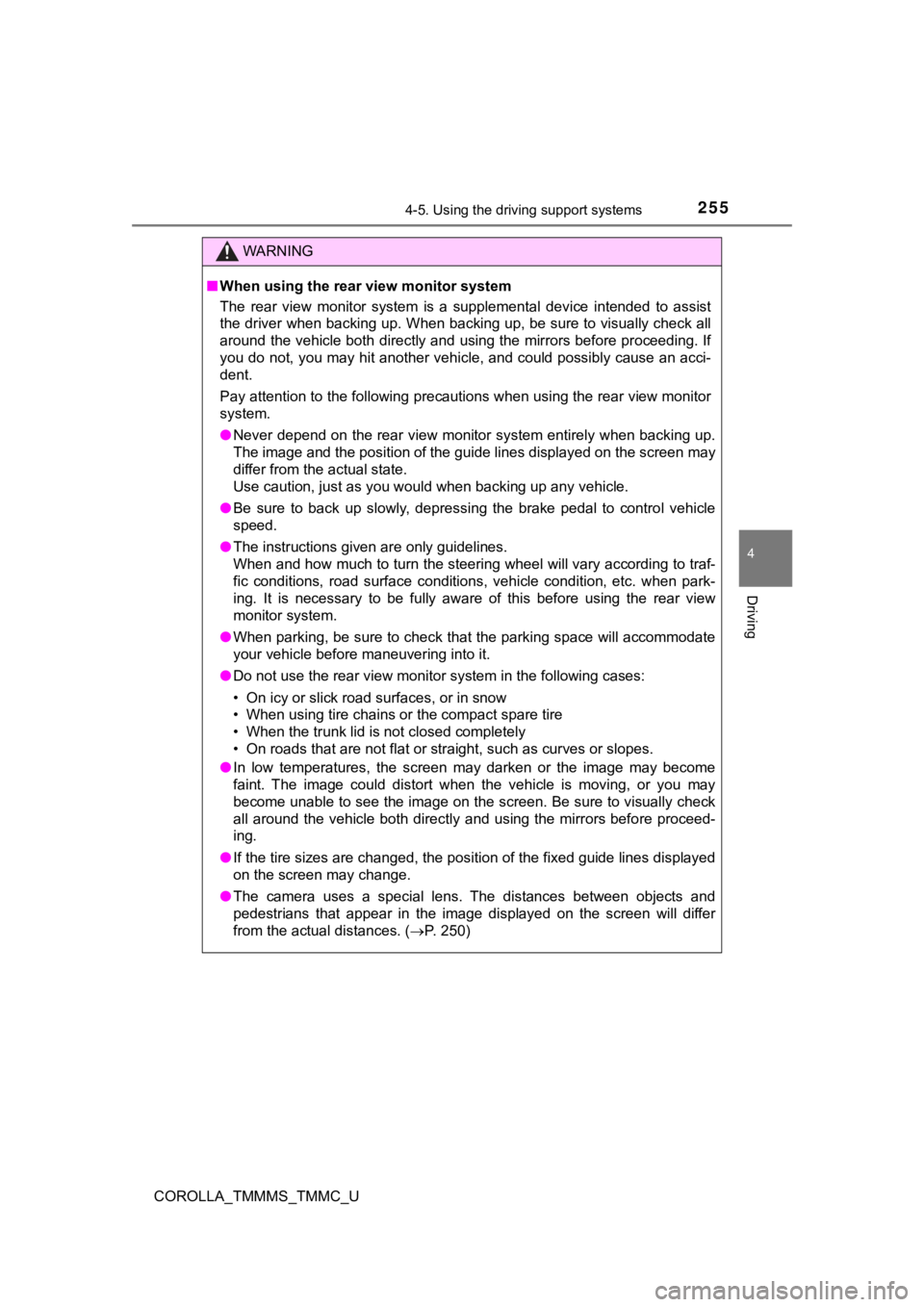
2554-5. Using the driving support systems
4
Driving
COROLLA_TMMMS_TMMC_U
WARNING
■When using the rear view monitor system
The rear view monitor system is a supplemental device intended to assist
the driver when backing up. When backing up, be sure to visually check all
around the vehicle both directly and using the mirrors before p roceeding. If
you do not, you may hit another vehicle, and could possibly cau se an acci-
dent.
Pay attention to the following precautions when using the rear view monitor
system.
● Never depend on the rear view monitor system entirely when back ing up.
The image and the position of the guide lines displayed on the screen may
differ from the actual state.
Use caution, just as you would when backing up any vehicle.
● Be sure to back up slowly, depressing the brake pedal to contro l vehicle
speed.
● The instructions given are only guidelines.
When and how much to turn the steering wheel will vary accordin g to traf-
fic conditions, road surface conditions, vehicle condition, etc . when park-
ing. It is necessary to be fully aware of this before using the rear view
monitor system.
● When parking, be sure to check that the parking space will acco mmodate
your vehicle before maneuvering into it.
● Do not use the rear view monitor system in the following cases:
• On icy or slick road surfaces, or in snow
• When using tire chains or the compact spare tire
• When the trunk lid is not closed completely
• On roads that are not flat or straight, such as curves or slop es.
● In low temperatures, the screen may darken or the image may bec ome
faint. The image could distort when the vehicle is moving, or y ou may
become unable to see the image on the screen. Be sure to visual ly check
all around the vehicle both directly and using the mirrors befo re proceed-
ing.
● If the tire sizes are changed, the position of the fixed guide lines displayed
on the screen may change.
● The camera uses a special lens. The distances between objects a nd
pedestrians that appear in the image displayed on the screen wi ll differ
from the actual distances. ( P. 250)
Page 258 of 608
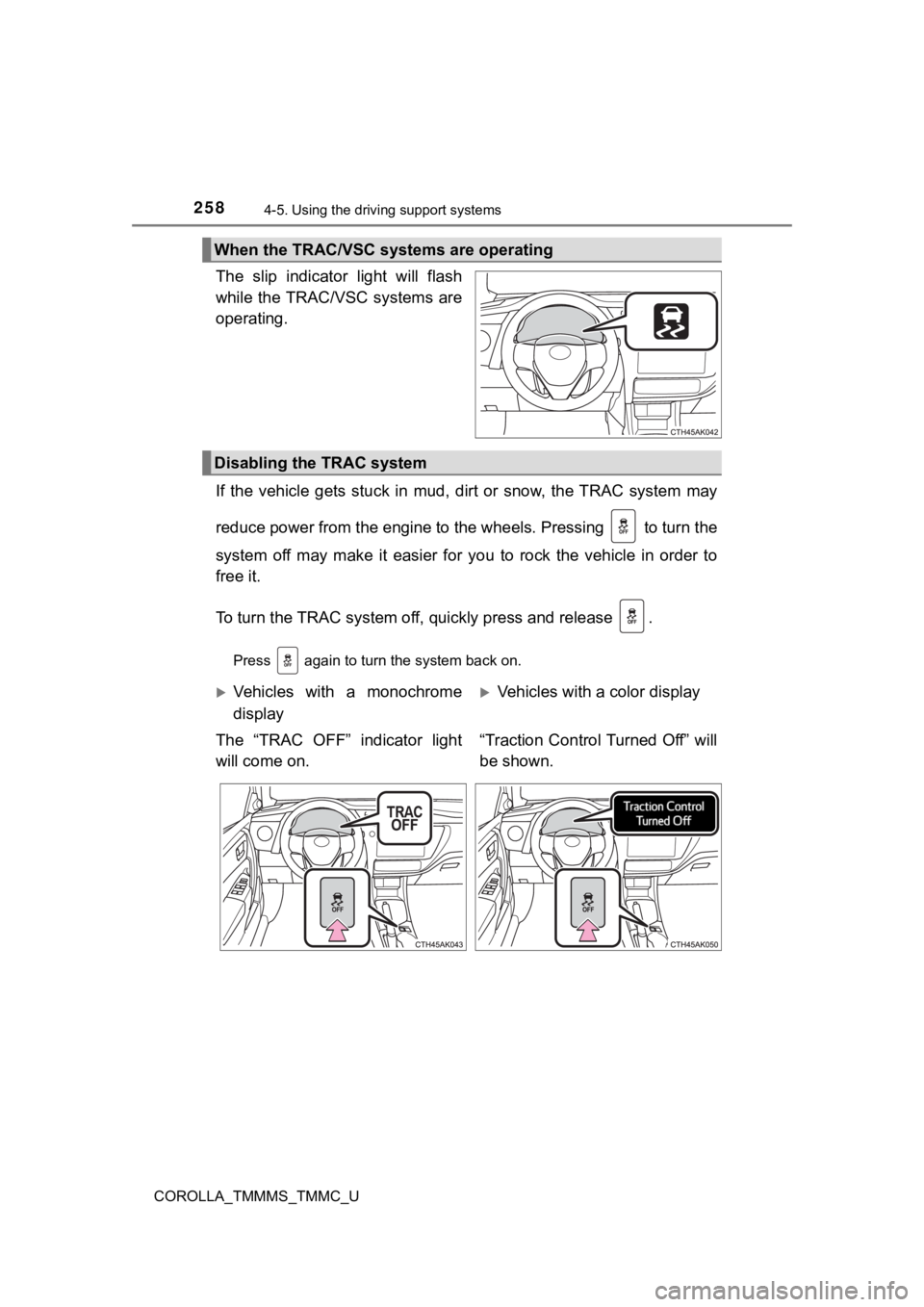
2584-5. Using the driving support systems
COROLLA_TMMMS_TMMC_U
The slip indicator light will flash
while the TRAC/VSC systems are
operating.
If the vehicle gets stuck in mud, dirt or snow, the TRAC system may
reduce power from the engine to the wheels. Pressing to turn t he
system off may make it easier for you to rock the vehicle in or der to
free it.
To turn the TRAC system off, quickly press and release .
Press again to turn the system back on.
When the TRAC/VSC systems are operating
Disabling the TRAC system
Vehicles with a monochrome
display
The “TRAC OFF” indicator light
will come on.Vehicles with a color display
“Traction Control Turned Off” will
be shown.
Page 259 of 608
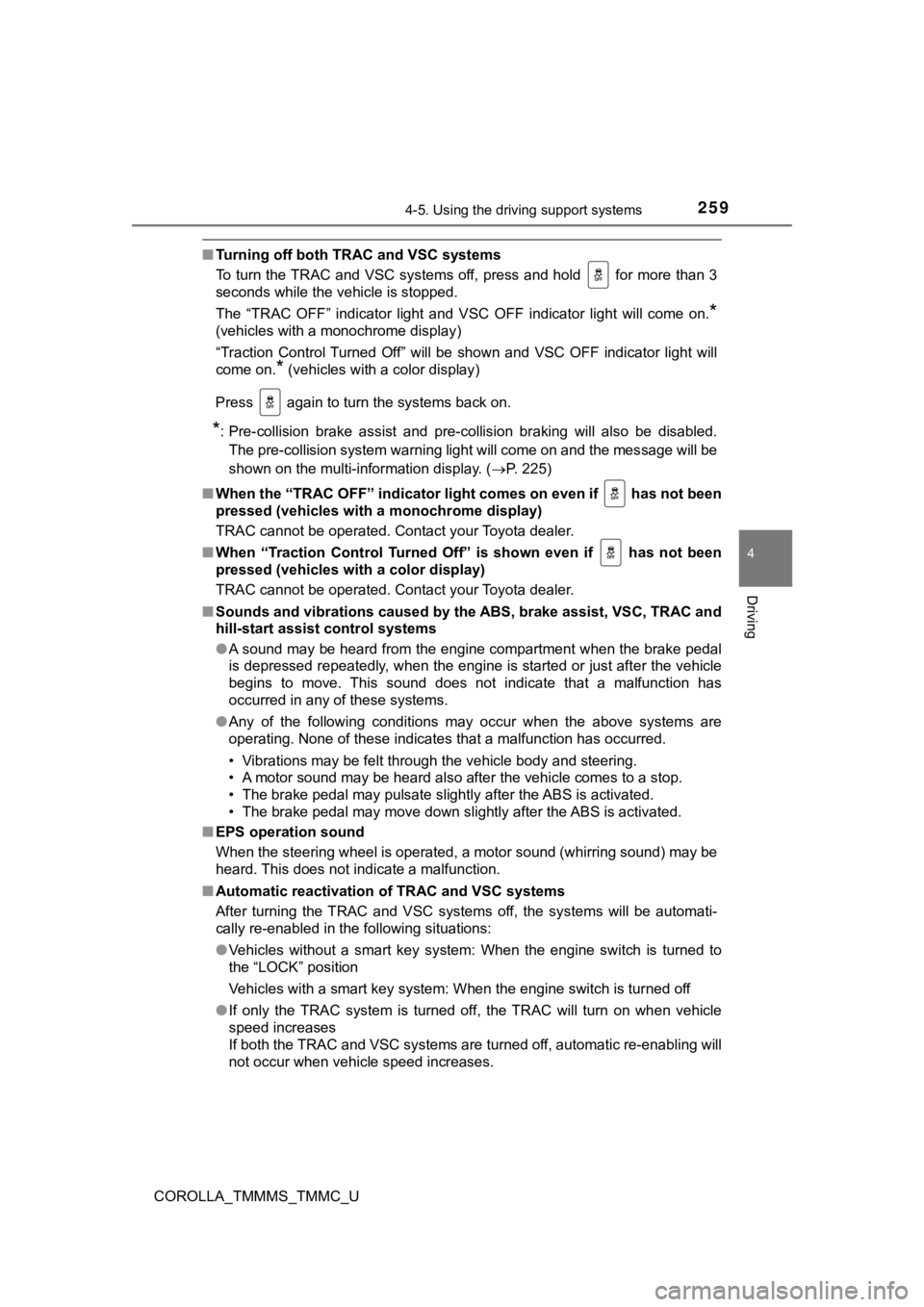
2594-5. Using the driving support systems
4
Driving
COROLLA_TMMMS_TMMC_U
■Turning off both TRAC and VSC systems
To turn the TRAC and VSC systems off, press and hold for more than 3
seconds while the vehicle is stopped.
The “TRAC OFF” indicator light and VSC OFF indicator light will come on.
*
(vehicles with a monochrome display)
“Traction Control Turned Off” will be shown and VSC OFF indicat or light will
come on.
* (vehicles with a color display)
Press again to turn the systems back on.
*: Pre-collision brake assist and pre-collision braking will also be disabled.
The pre-collision system warning light will come on and the mes sage will be
shown on the multi-information display. ( P. 225)
■ When the “TRAC OFF” indicator l ight comes on even if has not b een
pressed (vehicles with a monochrome display)
TRAC cannot be operated. Contact your Toyota dealer.
■ When “Traction Control Turned Off” is shown even if has not be en
pressed (vehicles with a color display)
TRAC cannot be operated. Contact your Toyota dealer.
■ Sounds and vibrations caused by the ABS, brake assist, VSC, TRAC and
hill-start assist control systems
●A sound may be heard from the engine compartment when the brake pedal
is depressed repeatedly, when the engine is started or just aft er the vehicle
begins to move. This sound does not indicate that a malfunction has
occurred in any of these systems.
● Any of the following conditions may occur when the above system s are
operating. None of these indicates that a malfunction has occur red.
• Vibrations may be felt through the vehicle body and steering.
• A motor sound may be heard also after the vehicle comes to a s top.
• The brake pedal may pulsate slightly after the ABS is activate d.
• The brake pedal may move down sli ghtly after the ABS is activated.
■ EPS operation sound
When the steering wheel is operated, a motor sound (whirring so und) may be
heard. This does not indicate a malfunction.
■ Automatic reactivation of TRAC and VSC systems
After turning the TRAC and VSC systems off, the systems will be automati-
cally re-enabled in the following situations:
● Vehicles without a smart key system: When the engine switch is turned to
the “LOCK” position
Vehicles with a smart key system: When the engine switch is tur ned off
● If only the TRAC system is turned off, the TRAC will turn on wh en vehicle
speed increases
If both the TRAC and VSC systems are turned off, automatic re-e nabling will
not occur when vehicle speed increases.
Page 268 of 608
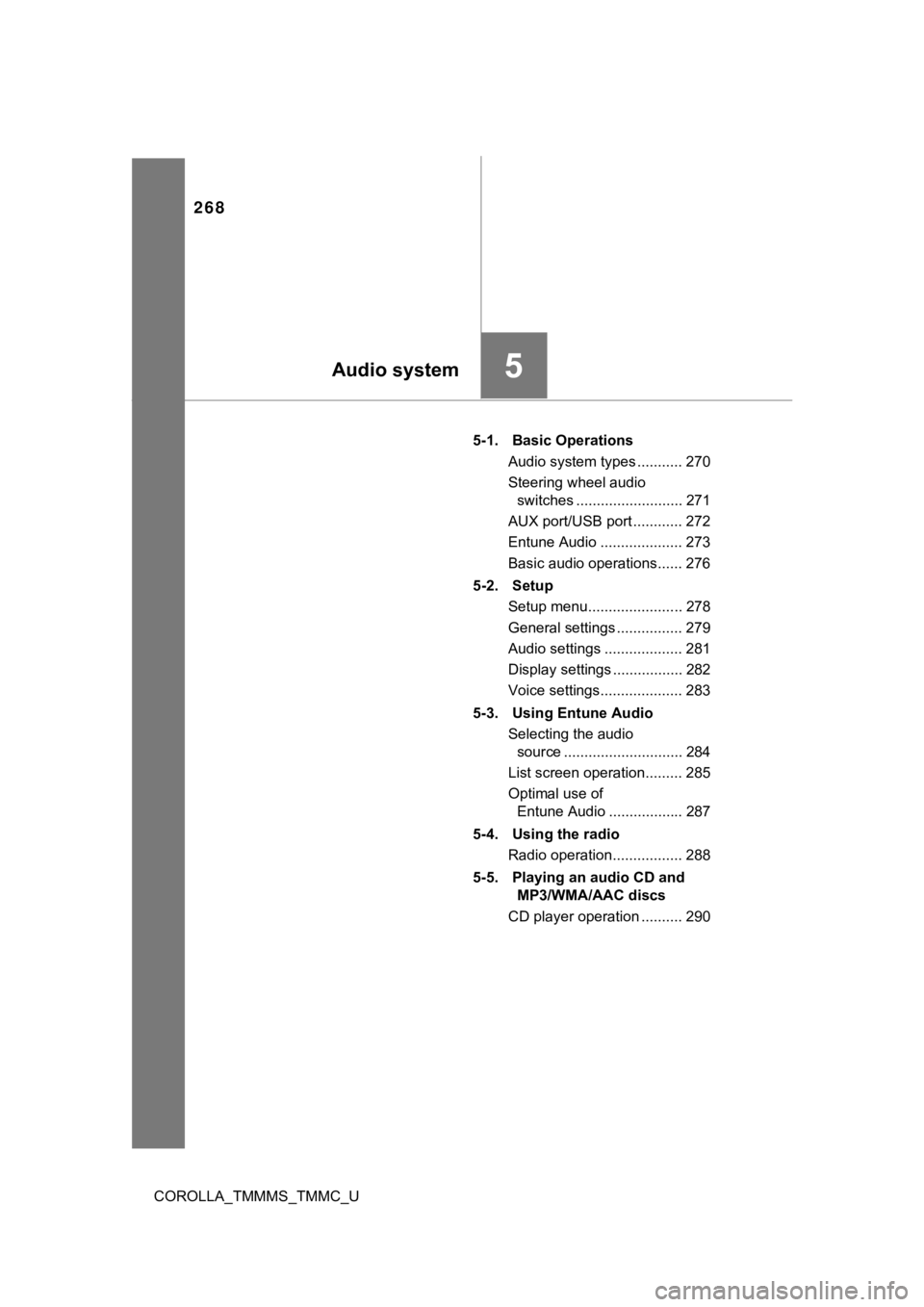
268
COROLLA_TMMMS_TMMC_U5-1. Basic Operations
Audio system types ........... 270
Steering wheel audio switches .......................... 271
AUX port/USB port ............ 272
Entune Audio .................... 273
Basic audio operations...... 276
5-2. Setup Setup menu....................... 278
General settings ................ 279
Audio settings ................... 281
Display settings ................. 282
Voice settings.................... 283
5-3. Using Entune Audio Selecting the audio source ............................. 284
List screen operation......... 285
Optimal use of Entune Audio .................. 287
5-4. Using the radio Radio operation................. 288
5-5. Playing an audio CD and MP3/WMA/AAC discs
CD player operation .......... 290
5Audio system
Page 269 of 608
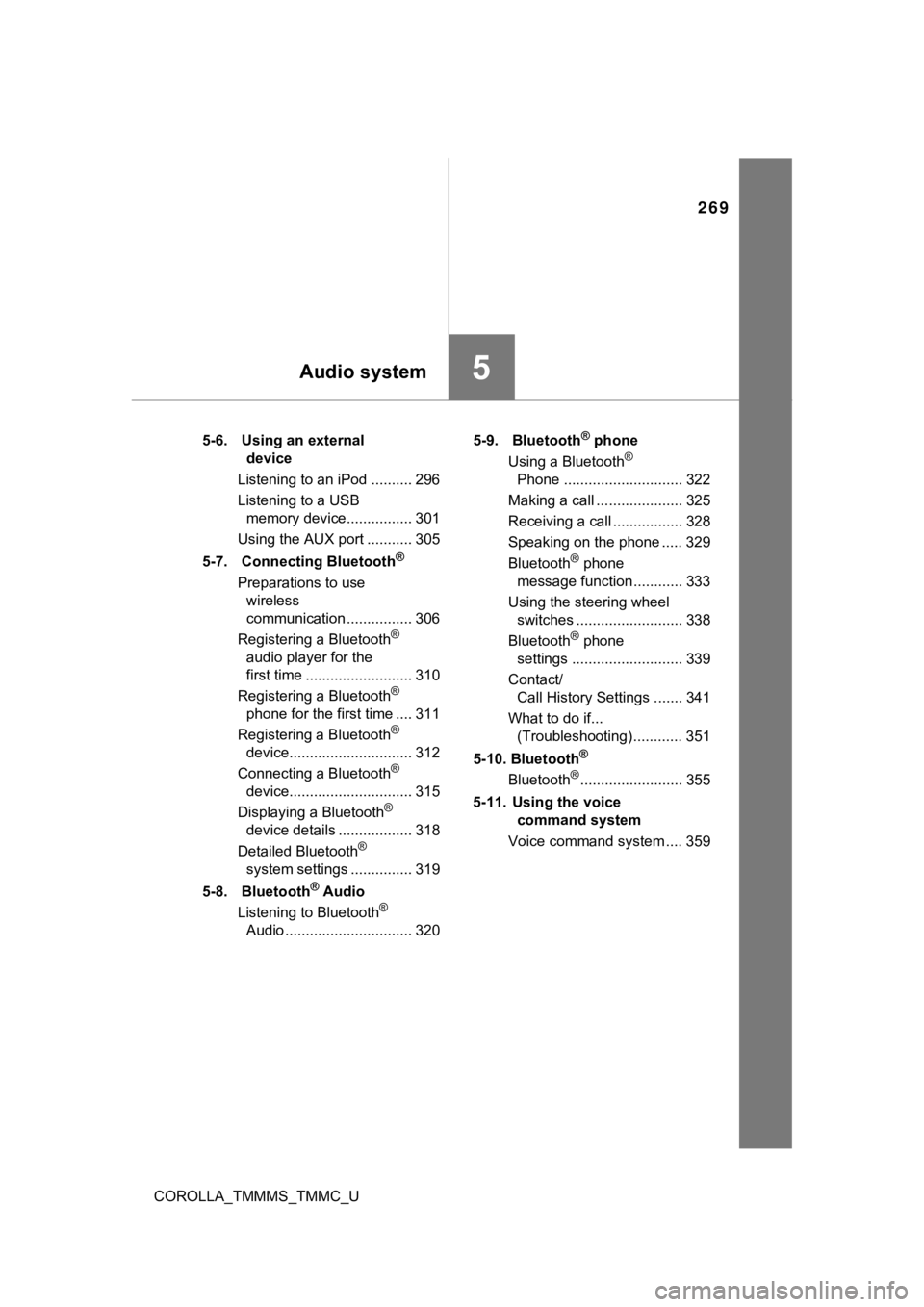
269
5Audio system
COROLLA_TMMMS_TMMC_U5-6. Using an external
device
Listening to an iPod .......... 296
Listening to a USB memory device................ 301
Using the AUX port ........... 305
5-7. Connecting Bluetooth
®
Preparations to use wireless
communication ................ 306
Registering a Bluetooth
®
audio player for the
first time .......................... 310
Registering a Bluetooth
®
phone for the first time .... 311
Registering a Bluetooth
®
device.............................. 312
Connecting a Bluetooth
®
device.............................. 315
Displaying a Bluetooth
®
device details .................. 318
Detailed Bluetooth
®
system settings ............... 319
5-8. Bluetooth
® Audio
Listening to Bluetooth®
Audio ............................... 320 5-9. Bluetooth
® phone
Using a Bluetooth®
Phone ............................. 322
Making a call ..................... 325
Receiving a call ................. 328
Speaking on the phone ..... 329
Bluetooth
® phone
message function ............ 333
Using the steering wheel switches .......................... 338
Bluetooth
® phone
settings ........................... 339
Contact/ Call History Settings ....... 341
What to do if... (Troubleshooting) ............ 351
5-10. Bluetooth
®
Bluetooth®......................... 355
5-11. Using the voice command system
Voice command system .... 359
Page 273 of 608
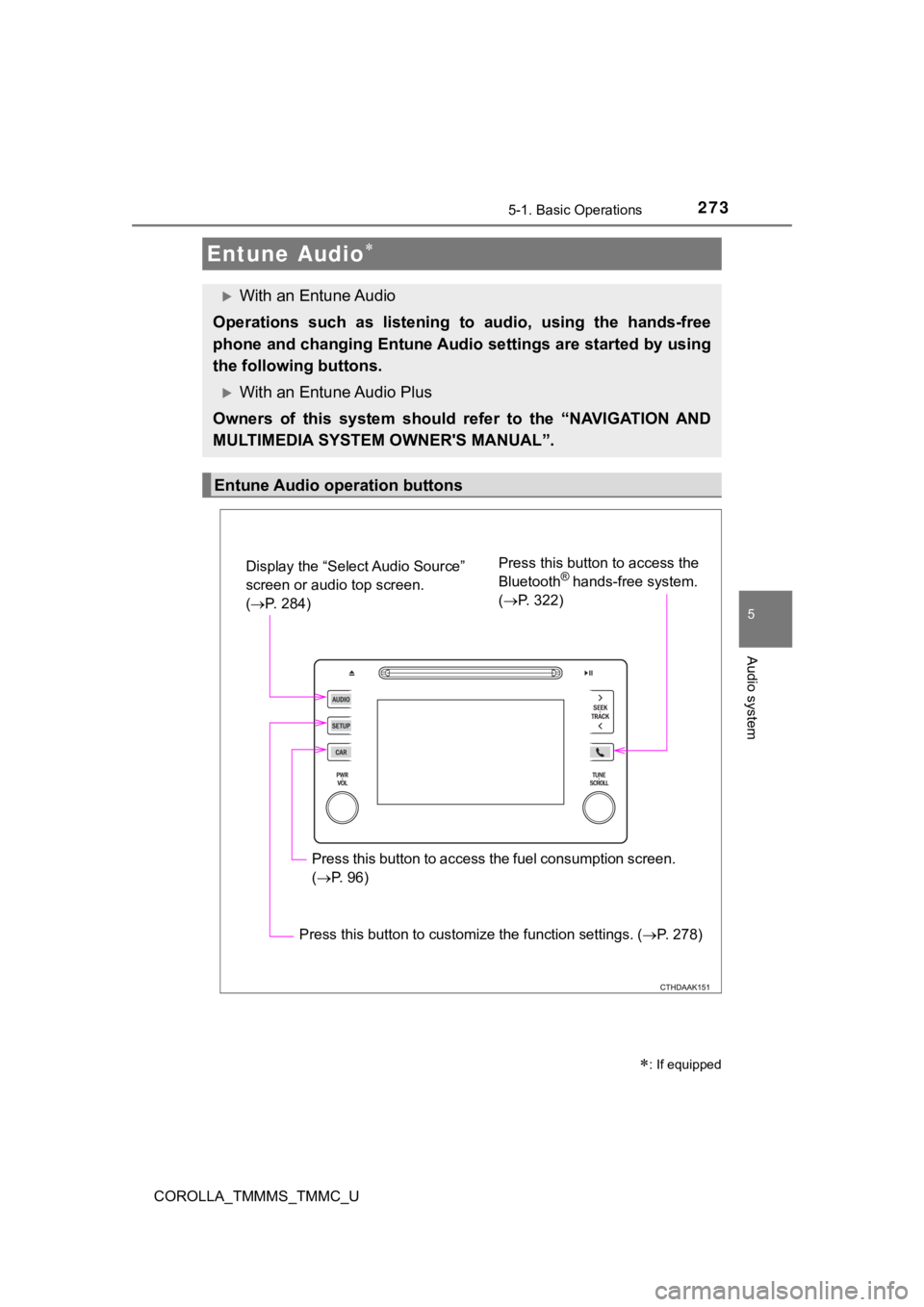
2735-1. Basic Operations
5
Audio system
COROLLA_TMMMS_TMMC_U
Entune Audio
: If equipped
With an Entune Audio
Operations such as listening to audio, using the hands-free
phone and changing Entune Audio settings are started by using
the following buttons.
With an Entune Audio Plus
Owners of this system should refer to the “NAVIGATION AND
MULTIMEDIA SYSTEM OWNER'S MANUAL”.
Entune Audio operation buttons
Display the “Select Audio Source”
screen or audio top screen.
( P. 284) Press this button to access the
Bluetooth® hands-free system.
( P. 322)
Press this button to access the fuel consumption screen.
( P. 96)
Press this button to customize the function settings. ( P. 278)
Page 274 of 608
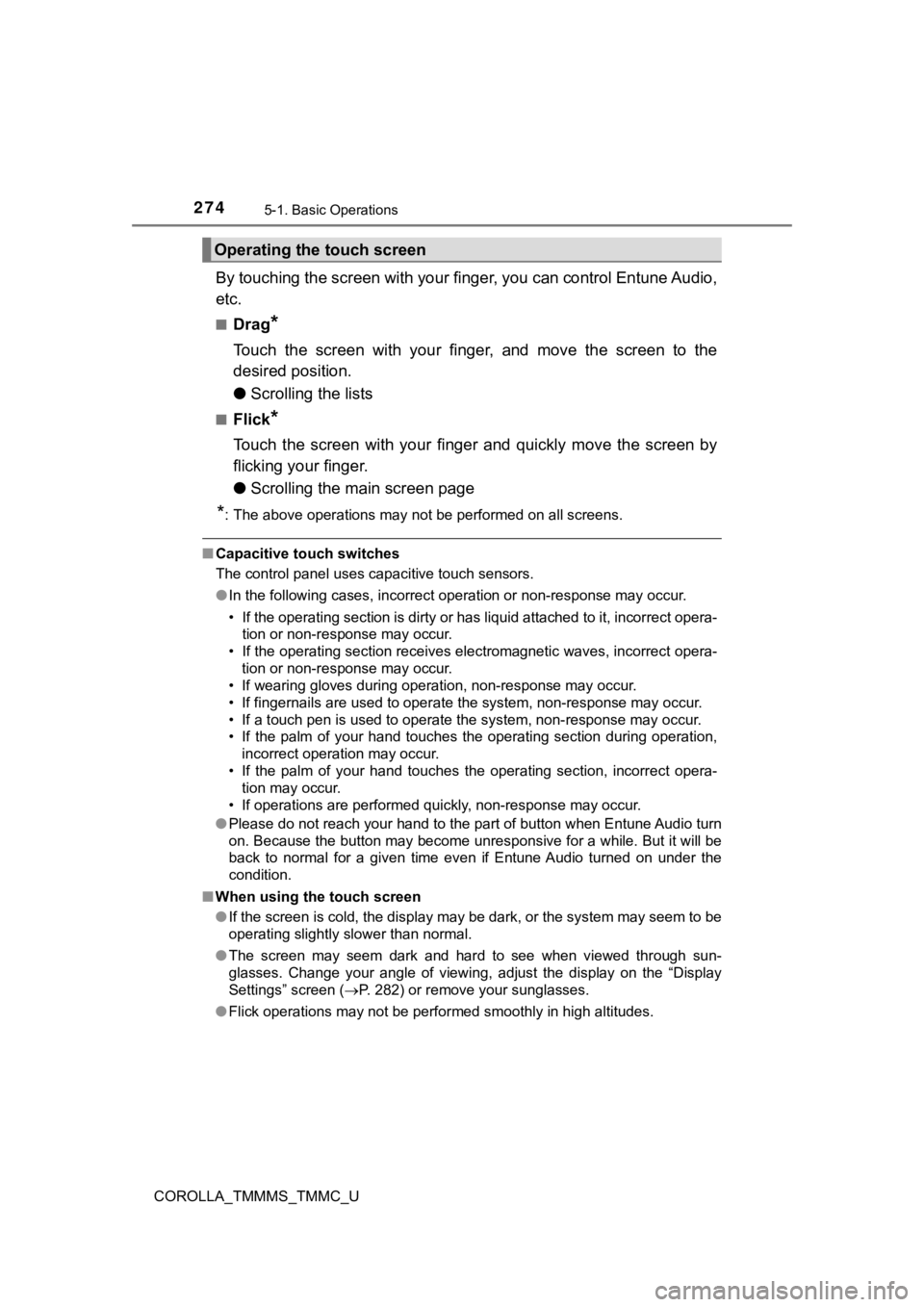
2745-1. Basic Operations
COROLLA_TMMMS_TMMC_U
By touching the screen with your finger, you can control Entune Audio,
etc.
■Drag*
Touch the screen with your finger, and move the screen to the
desired position.
● Scrolling the lists
■Flick*
Touch the screen with your finger and quickly move the screen b y
flicking your finger.
● Scrolling the main screen page
*: The above operations may not be performed on all screens.
■Capacitive touch switches
The control panel uses capacitive touch sensors.
●In the following cases, incorrect operation or non-response may occur.
• If the operating section is dirty or has liquid attached to it, incorrect opera- tion or non-response may occur.
• If the operating section receives electromagnetic waves, incor rect opera-
tion or non-response may occur.
• If wearing gloves during operation, non-response may occur.
• If fingernails are used to operate the system, non-response ma y occur.
• If a touch pen is used to operate the system, non-response may occur.
• If the palm of your hand touches the operating section during operation,
incorrect operation may occur.
• If the palm of your hand touches the operating section, incorr ect opera-
tion may occur.
• If operations are performed quickly, non-response may occur.
● Please do not reach your hand to the part of button when Entune Audio turn
on. Because the button may become unresponsive for a while. But it will be
back to normal for a given time even if Entune Audio turned on under the
condition.
■ When using the touch screen
●If the screen is cold, the display may be dark, or the system may seem to be
operating slightly slower than normal.
● The screen may seem dark and hard to see when viewed through su n-
glasses. Change your angle of viewing, adjust the display on th e “Display
Settings” screen ( P. 282) or remove your sunglasses.
● Flick operations may not be performed smoothly in high altitude s.
Operating the touch screen
Page 276 of 608
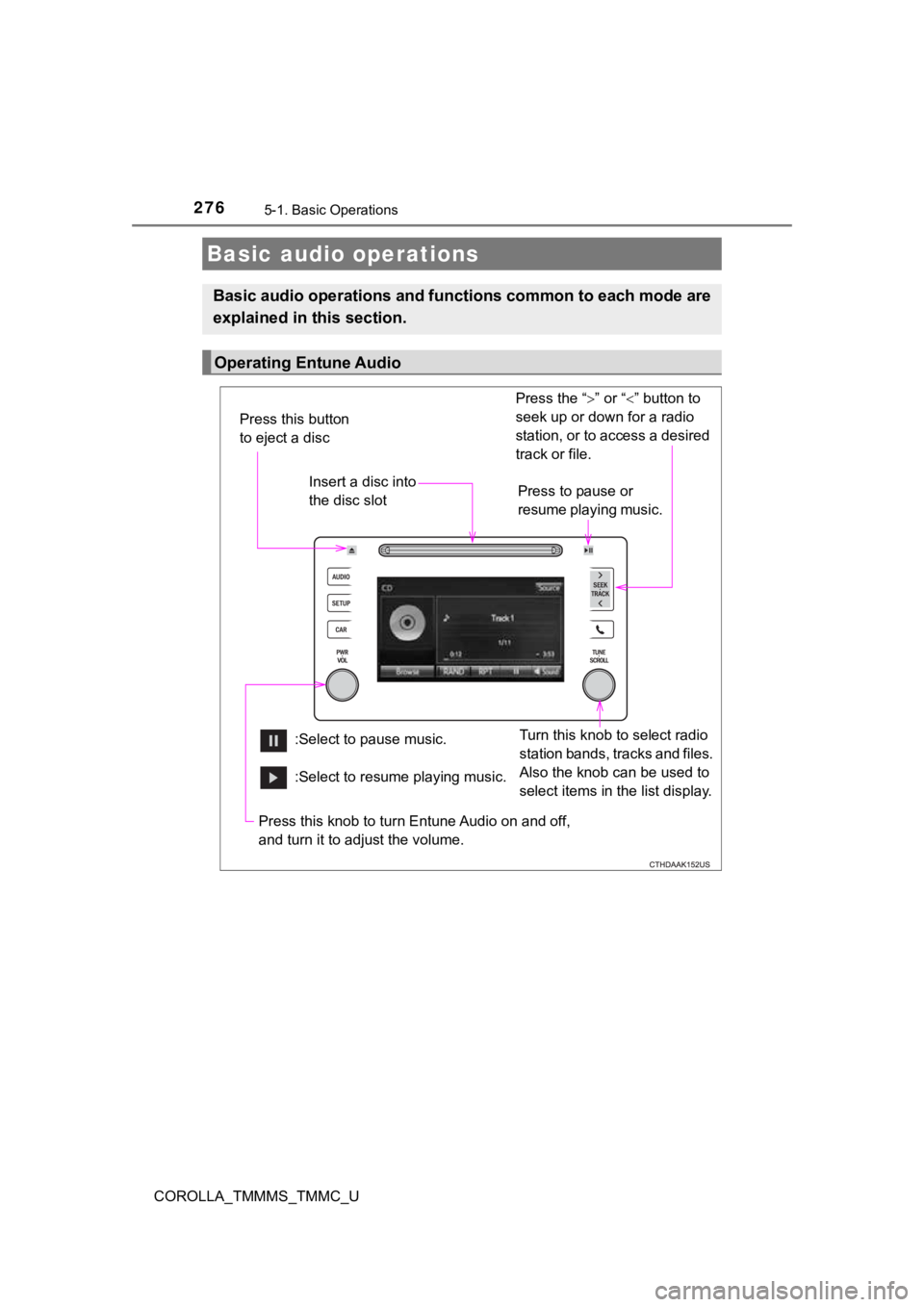
2765-1. Basic Operations
COROLLA_TMMMS_TMMC_U
Basic audio operations
Basic audio operations and functions common to each mode are
explained in this section.
Operating Entune Audio
Press the “ ” or “ ” button to
seek up or down for a radio
station, or to access a desired
track or file.
Press this knob to turn Entune Audio on and off,
and turn it to adjust the volume.
Press this button
to eject a disc
Press to pause or
resume playing music.
Insert a disc into
the disc slot
:Select to pause music. Turn this knob to select radio
station bands, tracks and files.
Also the knob can be used to
select items in the list display.
:Select to resume playing music.
Page 278 of 608
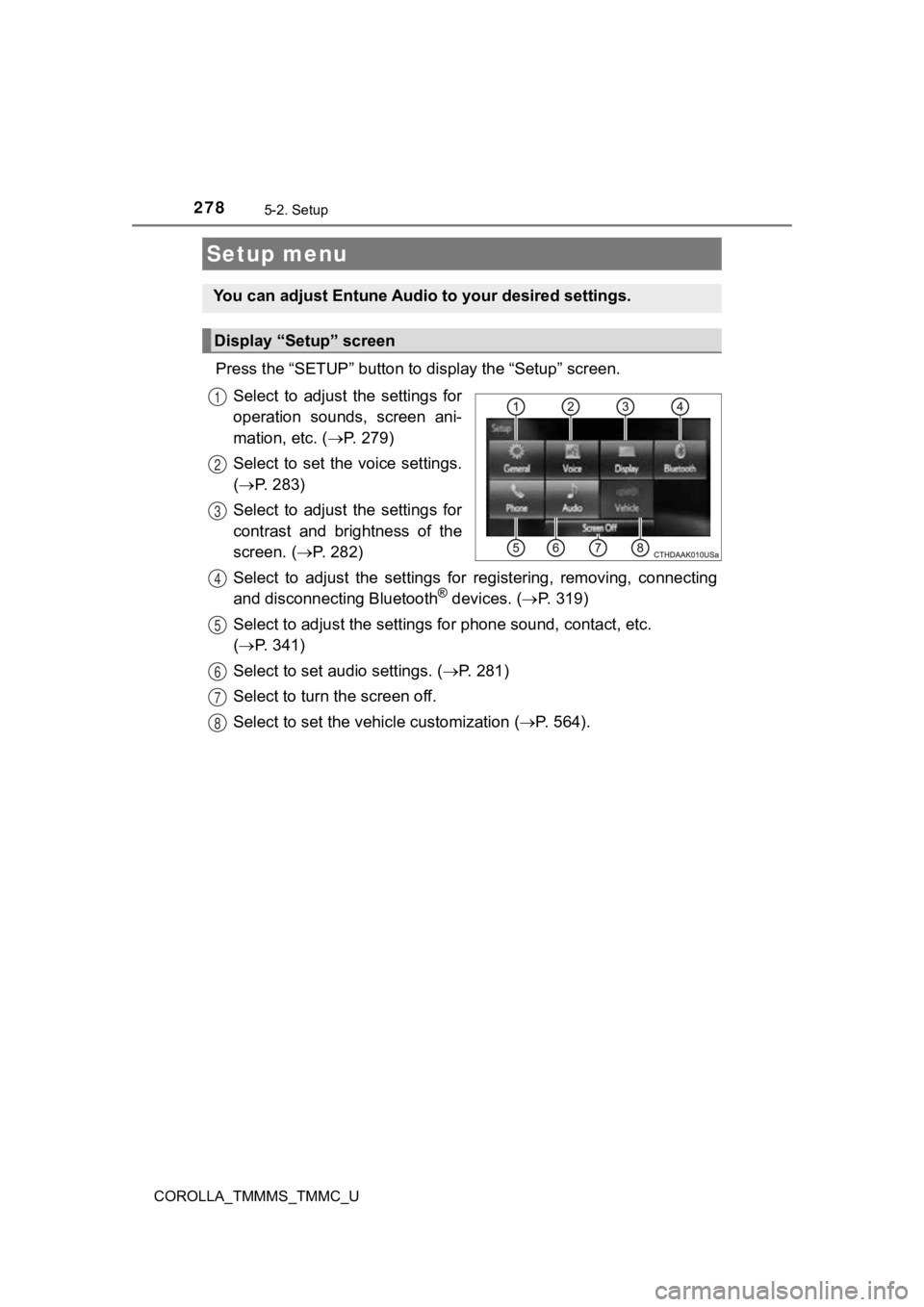
278
COROLLA_TMMMS_TMMC_U
5-2. Setup
Press the “SETUP” button to display the “Setup” screen.
Select to adjust the settings for
operation sounds, screen ani-
mation, etc. ( P. 279)
Select to set the voice settings.
( P. 283)
Select to adjust the settings for
contrast and brightness of the
screen. ( P. 2 8 2 )
Select to adjust the settings for registering, removing, connec ting
and disconnecting Bluetooth
® devices. ( P. 3 1 9 )
Select to adjust the settings f or phone sound, contact, etc.
( P. 341)
Select to set audio settings. ( P. 2 8 1 )
Select to turn the screen off.
Select to set the vehicle customization ( P. 564).
Setup menu
You can adjust Entune Audio to your desired settings.
Display “Setup” screen
1
2
3
4
5
6
7
8