TOYOTA COROLLA HATCHBACK 2022 Owners Manual (in English)
Manufacturer: TOYOTA, Model Year: 2022, Model line: COROLLA HATCHBACK, Model: TOYOTA COROLLA HATCHBACK 2022Pages: 758, PDF Size: 155.26 MB
Page 91 of 758
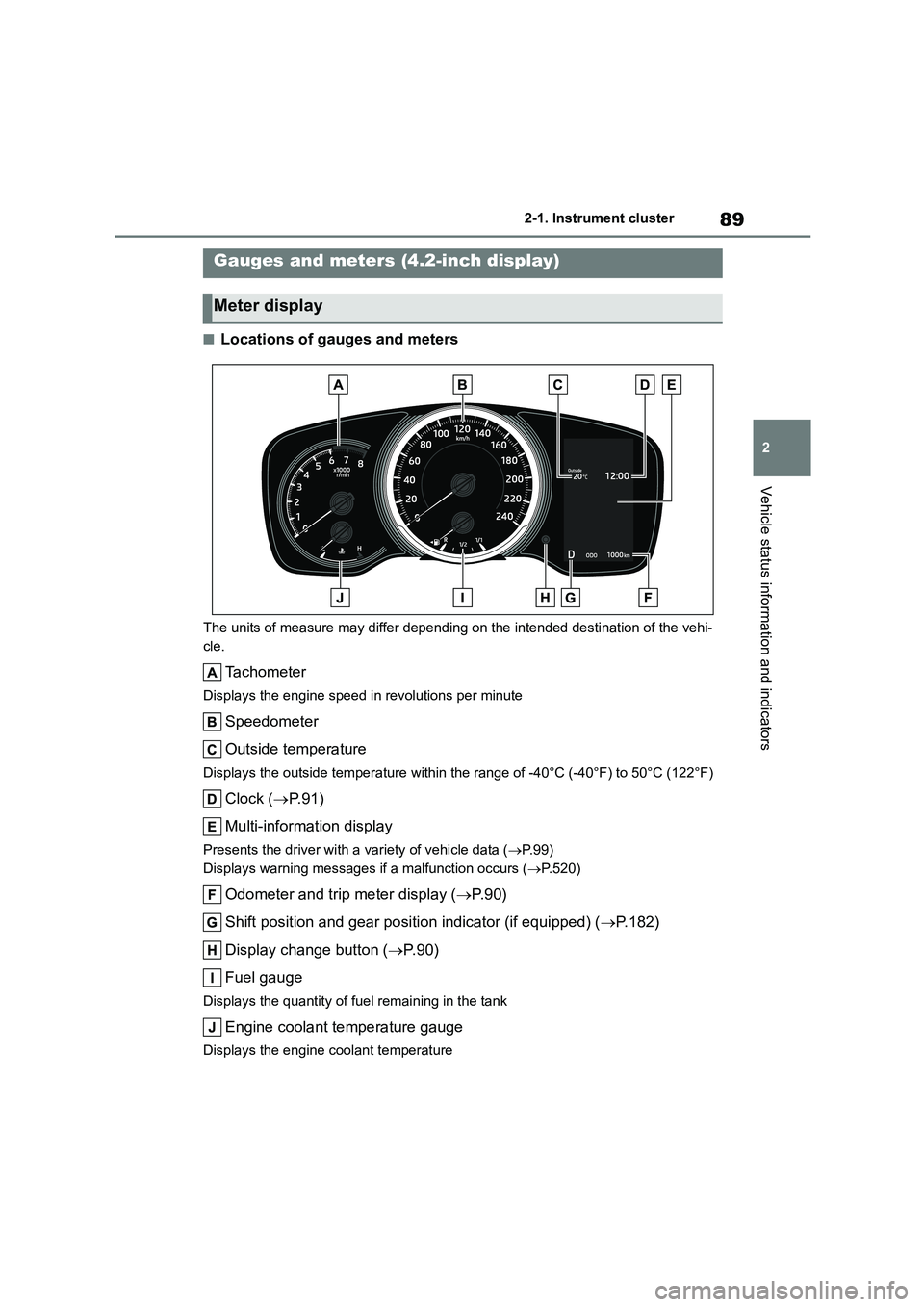
89
2
2-1. Instrument cluster
Vehicle status information and indicators
■Locations of gauges and meters
The units of measure may differ depending on the intended destination of the vehi-
cle.
Tachometer
Displays the engine speed in revolutions per minute
Speedometer
Outside temperature
Displays the outside temperature within the range of -40°C (-40°F) to 50°C (122°F)
Clock ( P. 9 1 )
Multi-information display
Presents the driver with a variety of vehicle data ( P. 9 9 )
Displays warning messages if a malfunction occurs ( P.520)
Odometer and trip meter display (P. 9 0 )
Shift position and gear position indicator (if equipped) ( P.182)
Display change button ( P. 9 0 )
Fuel gauge
Displays the quantity of fuel remaining in the tank
Engine coolant temperature gauge
Displays the engine coolant temperature
Gauges and meters (4.2-inch display)
Meter display
Page 92 of 758
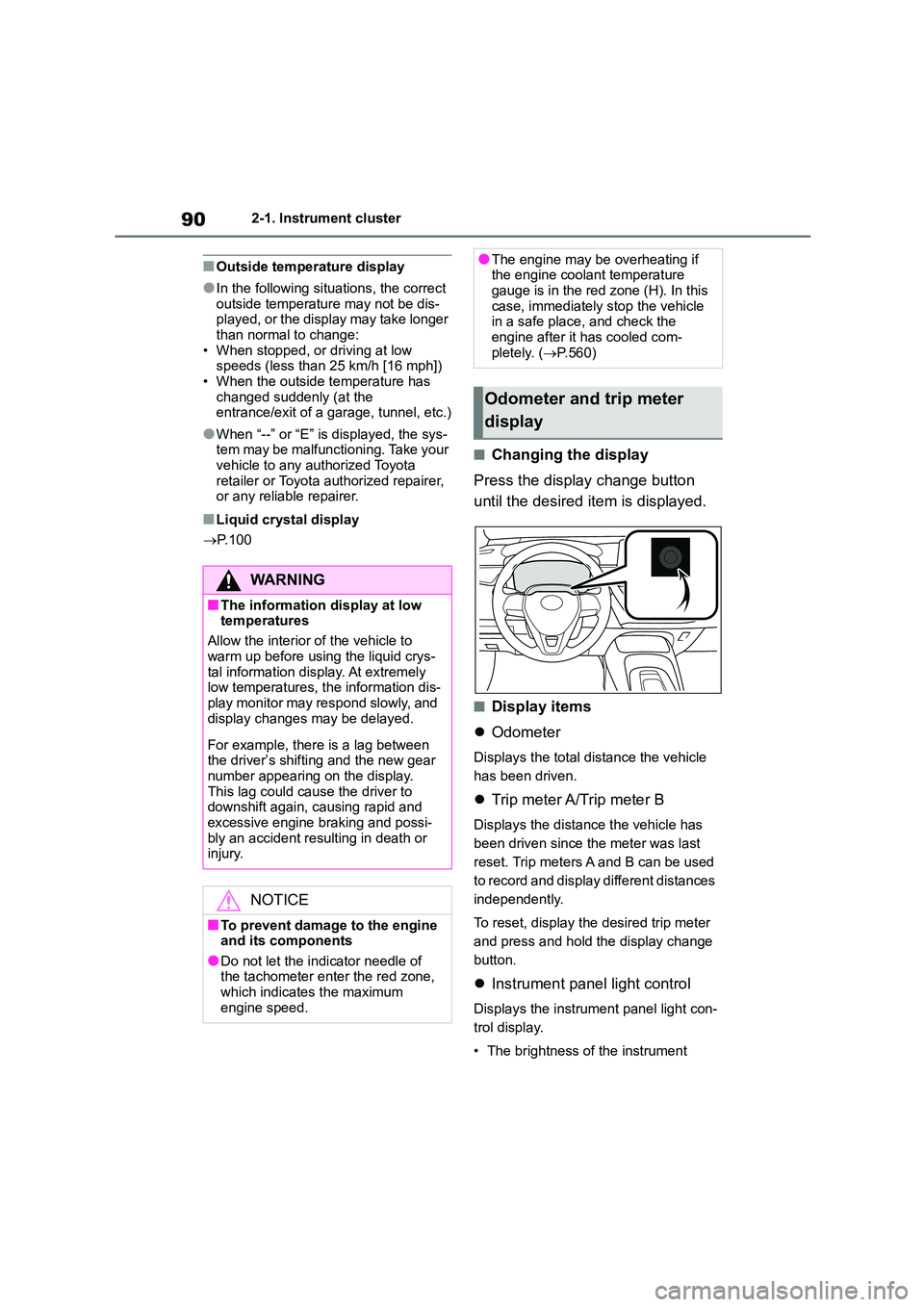
902-1. Instrument cluster
■Outside temperature display
●In the following situations, the correct
outside temperature may not be dis- played, or the display may take longer
than normal to change:
• When stopped, or driving at low speeds (less than 25 km/h [16 mph])
• When the outside temperature has
changed suddenly (at the entrance/exit of a garage, tunnel, etc.)
●When “--” or “E” is displayed, the sys-tem may be malfunctioning. Take your
vehicle to any authorized Toyota
retailer or Toyota authorized repairer, or any reliable repairer.
■Liquid crystal display
P.100
■Changing the display
Press the display change button
until the desired item is displayed.
■Display items
Odometer
Displays the total distance the vehicle
has been driven.
Trip meter A/Trip meter B
Displays the distance the vehicle has
been driven since the meter was last
reset. Trip meters A and B can be used
to record and display different distances
independently.
To reset, display the desired trip meter
and press and hold the display change
button.
Instrument panel light control
Displays the instrument panel light con-
trol display.
• The brightness of the instrument
WA R N I N G
■The information display at low
temperatures
Allow the interior of the vehicle to
warm up before using the liquid crys-
tal information display. At extremely low temperatures, the information dis-
play monitor may respond slowly, and
display changes may be delayed.
For example, there is a lag between
the driver’s shifting and the new gear number appearing on the display.
This lag could cause the driver to
downshift again, causing rapid and excessive engine braking and possi-
bly an accident resulting in death or
injury.
NOTICE
■To prevent damage to the engine
and its components
●Do not let the indicator needle of the tachometer enter the red zone,
which indicates the maximum
engine speed.
●The engine may be overheating if the engine coolant temperature
gauge is in the red zone (H). In this
case, immediately stop the vehicle in a safe place, and check the
engine after it has cooled com-
pletely. ( P.560)
Odometer and trip meter
display
Page 93 of 758
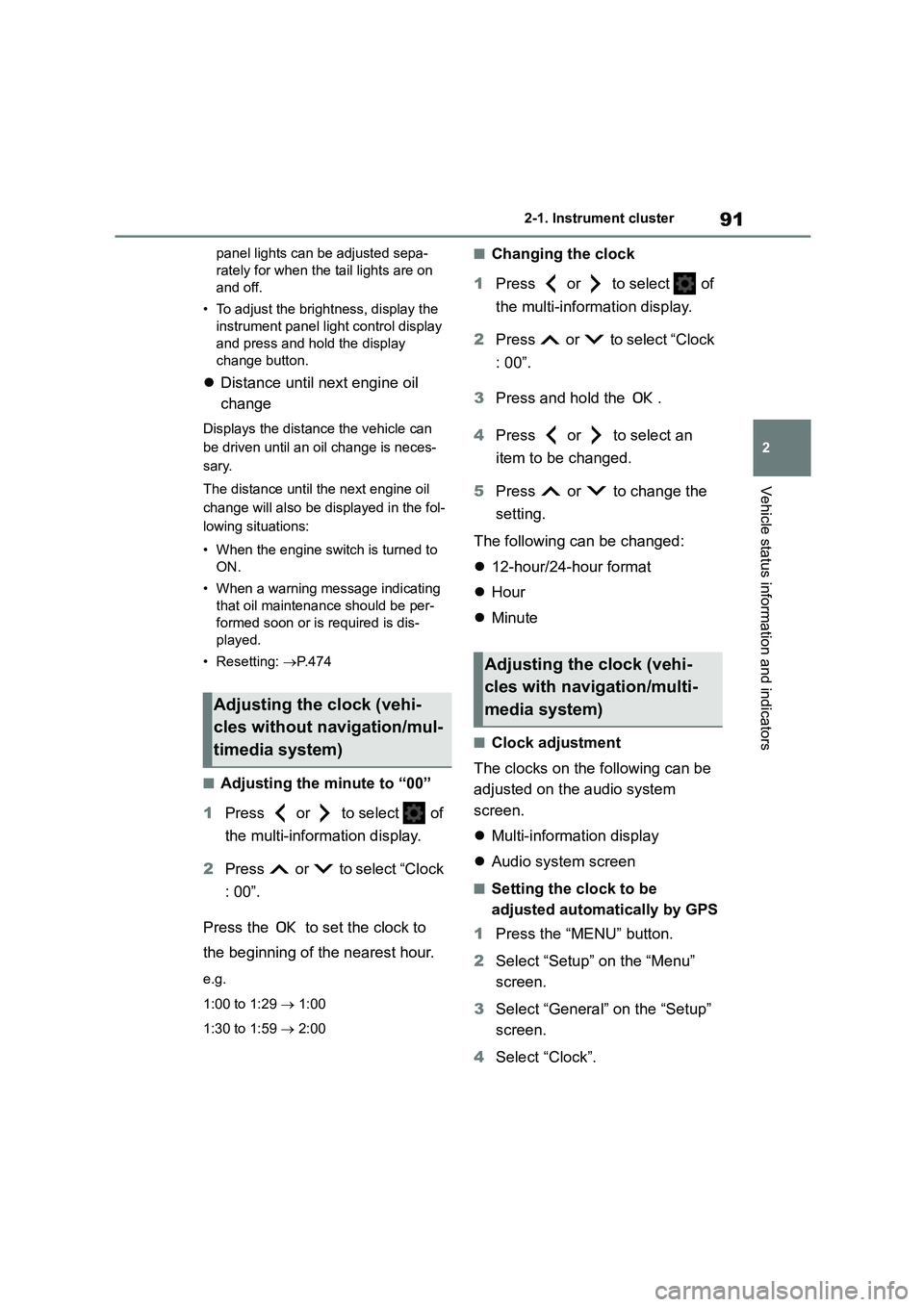
91
2
2-1. Instrument cluster
Vehicle status information and indicators
panel lights can be adjusted sepa-
rately for when the tail lights are on
and off.
• To adjust the brightness, display the
instrument panel light control display
and press and hold the display
change button.
Distance until next engine oil
change
Displays the distance the vehicle can
be driven until an oil change is neces-
sary.
The distance until the next engine oil
change will also be displayed in the fol-
lowing situations:
• When the engine switch is turned to
ON.
• When a warning message indicating
that oil maintenance should be per-
formed soon or is required is dis-
played.
• Resetting: P. 4 7 4
■Adjusting the minute to “00”
1 Press or to select of
the multi-information display.
2 Press or to select “Clock
: 00”.
Press the to set the clock to
the beginning of the nearest hour.
e.g.
1:00 to 1:29 1:00
1:30 to 1:59 2:00
■Changing the clock
1 Press or to select of
the multi-information display.
2 Press or to select “Clock
: 00”.
3 Press and hold the .
4 Press or to select an
item to be changed.
5 Press or to change the
setting.
The following can be changed:
12-hour/24-hour format
Hour
Minute
■Clock adjustment
The clocks on the following can be
adjusted on the audio system
screen.
Multi-information display
Audio system screen
■Setting the clock to be
adjusted automatically by GPS
1 Press the “MENU” button.
2 Select “Setup” on the “Menu”
screen.
3 Select “General” on the “Setup”
screen.
4 Select “Clock”.
Adjusting the clock (vehi-
cles without navigation/mul-
timedia system)
Adjusting the clock (vehi-
cles with navigation/multi-
media system)
Page 94 of 758
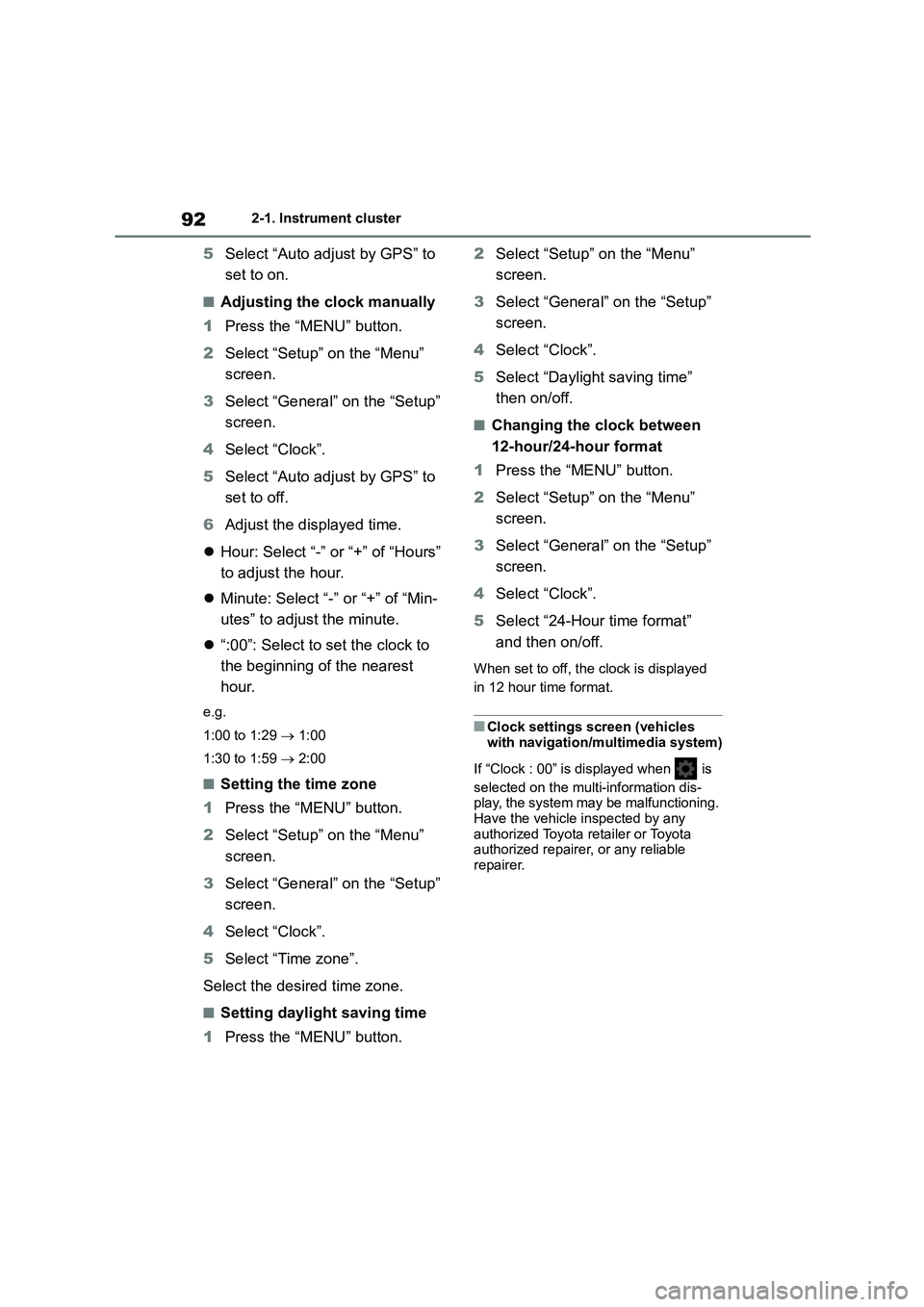
922-1. Instrument cluster
5Select “Auto adjust by GPS” to
set to on.
■Adjusting the clock manually
1 Press the “MENU” button.
2 Select “Setup” on the “Menu”
screen.
3 Select “General” on the “Setup”
screen.
4 Select “Clock”.
5 Select “Auto adjust by GPS” to
set to off.
6 Adjust the displayed time.
Hour: Select “-” or “+” of “Hours”
to adjust the hour.
Minute: Select “-” or “+” of “Min-
utes” to adjust the minute.
“:00”: Select to set the clock to
the beginning of the nearest
hour.
e.g.
1:00 to 1:29 1:00
1:30 to 1:59 2:00
■Setting the time zone
1 Press the “MENU” button.
2 Select “Setup” on the “Menu”
screen.
3 Select “General” on the “Setup”
screen.
4 Select “Clock”.
5 Select “Time zone”.
Select the desired time zone.
■Setting daylight saving time
1 Press the “MENU” button.
2 Select “Setup” on the “Menu”
screen.
3 Select “General” on the “Setup”
screen.
4 Select “Clock”.
5 Select “Daylight saving time”
then on/off.
■Changing the clock between
12-hour/24-hour format
1 Press the “MENU” button.
2 Select “Setup” on the “Menu”
screen.
3 Select “General” on the “Setup”
screen.
4 Select “Clock”.
5 Select “24-Hour time format”
and then on/off.
When set to off, the clock is displayed
in 12 hour time format.
■Clock settings screen (vehicles
with navigation/multimedia system)
If “Clock : 00” is displayed when is
selected on the multi-information dis- play, the system may be malfunctioning.
Have the vehicle inspected by any
authorized Toyota retailer or Toyota authorized repairer, or any reliable
repairer.
Page 95 of 758
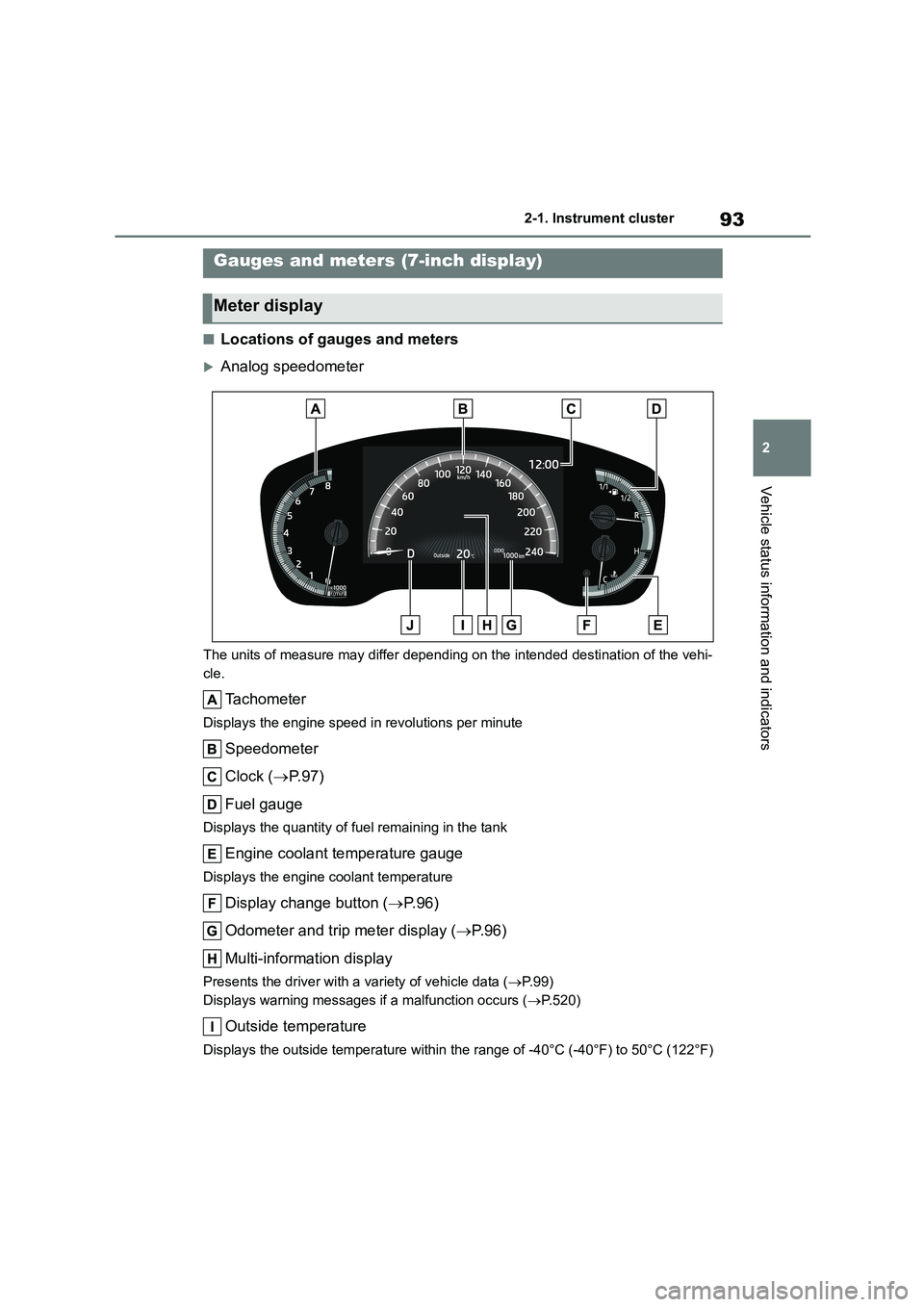
93
2
2-1. Instrument cluster
Vehicle status information and indicators
■Locations of gauges and meters
Analog speedometer
The units of measure may differ depending on the intended destination of the vehi-
cle.
Tachometer
Displays the engine speed in revolutions per minute
Speedometer
Clock ( P. 9 7 )
Fuel gauge
Displays the quantity of fuel remaining in the tank
Engine coolant temperature gauge
Displays the engine coolant temperature
Display change button ( P. 9 6 )
Odometer and trip meter display ( P. 9 6 )
Multi-information display
Presents the driver with a variety of vehicle data ( P. 9 9 )
Displays warning messages if a malfunction occurs ( P.520)
Outside temperature
Displays the outside temperature within the range of -40°C (-40°F) to 50°C (122°F)
Gauges and meters (7-inch display)
Meter display
Page 96 of 758
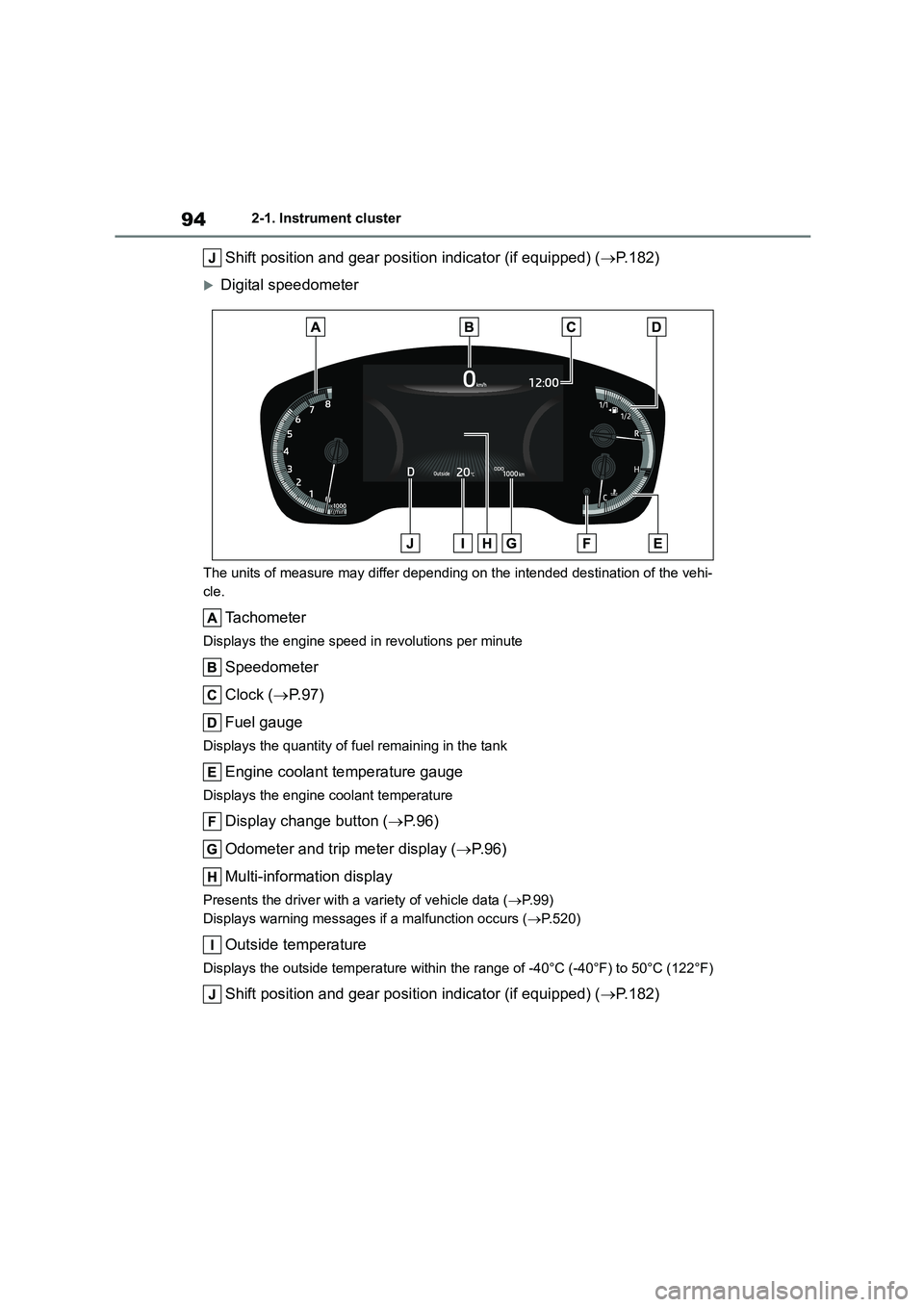
942-1. Instrument cluster
Shift position and gear position indicator (if equipped) (P.182)
Digital speedometer
The units of measure may differ depending on the intended destination of the vehi-
cle.
Tachometer
Displays the engine speed in revolutions per minute
Speedometer
Clock ( P. 9 7 )
Fuel gauge
Displays the quantity of fuel remaining in the tank
Engine coolant temperature gauge
Displays the engine coolant temperature
Display change button ( P. 9 6 )
Odometer and trip meter display ( P. 9 6 )
Multi-information display
Presents the driver with a variety of vehicle data ( P. 9 9 )
Displays warning messages if a malfunction occurs ( P.520)
Outside temperature
Displays the outside temperature within the range of -40°C (-40°F) to 50°C (122°F)
Shift position and gear position indicator (if equipped) (P.182)
Page 97 of 758
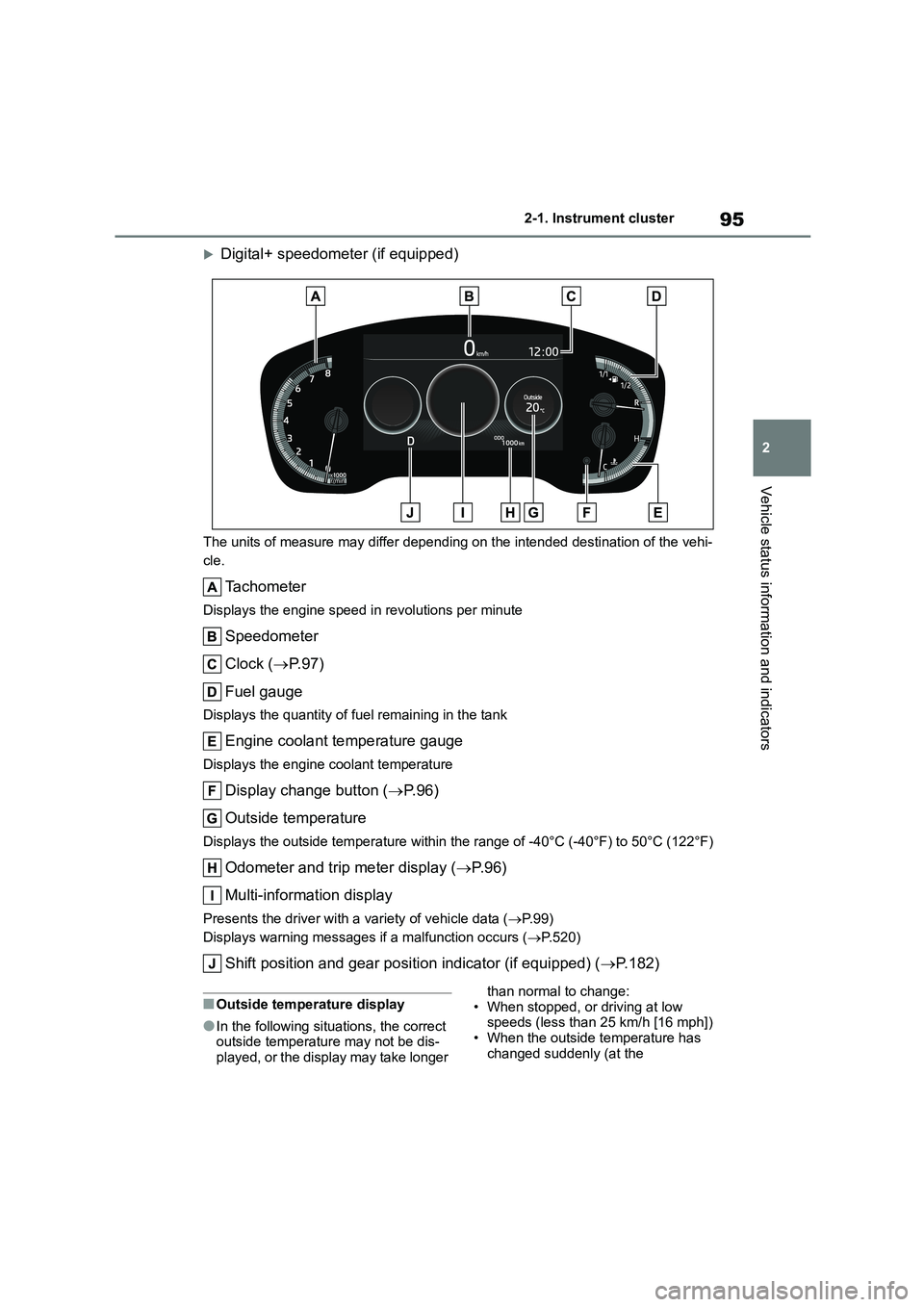
95
2
2-1. Instrument cluster
Vehicle status information and indicators
Digital+ speedometer (if equipped)
The units of measure may differ depending on the intended destination of the vehi-
cle.
Tachometer
Displays the engine speed in revolutions per minute
Speedometer
Clock ( P. 9 7 )
Fuel gauge
Displays the quantity of fuel remaining in the tank
Engine coolant temperature gauge
Displays the engine coolant temperature
Display change button ( P. 9 6 )
Outside temperature
Displays the outside temperature within the range of -40°C (-40°F) to 50°C (122°F)
Odometer and trip meter display ( P. 9 6 )
Multi-information display
Presents the driver with a variety of vehicle data ( P. 9 9 )
Displays warning messages if a malfunction occurs ( P.520)
Shift position and gear position indicator (if equipped) (P.182)
■Outside temperature display
●In the following situations, the correct outside temperature may not be dis-
played, or the display may take longer
than normal to change: • When stopped, or driving at low
speeds (less than 25 km/h [16 mph])
• When the outside temperature has changed suddenly (at the
Page 98 of 758
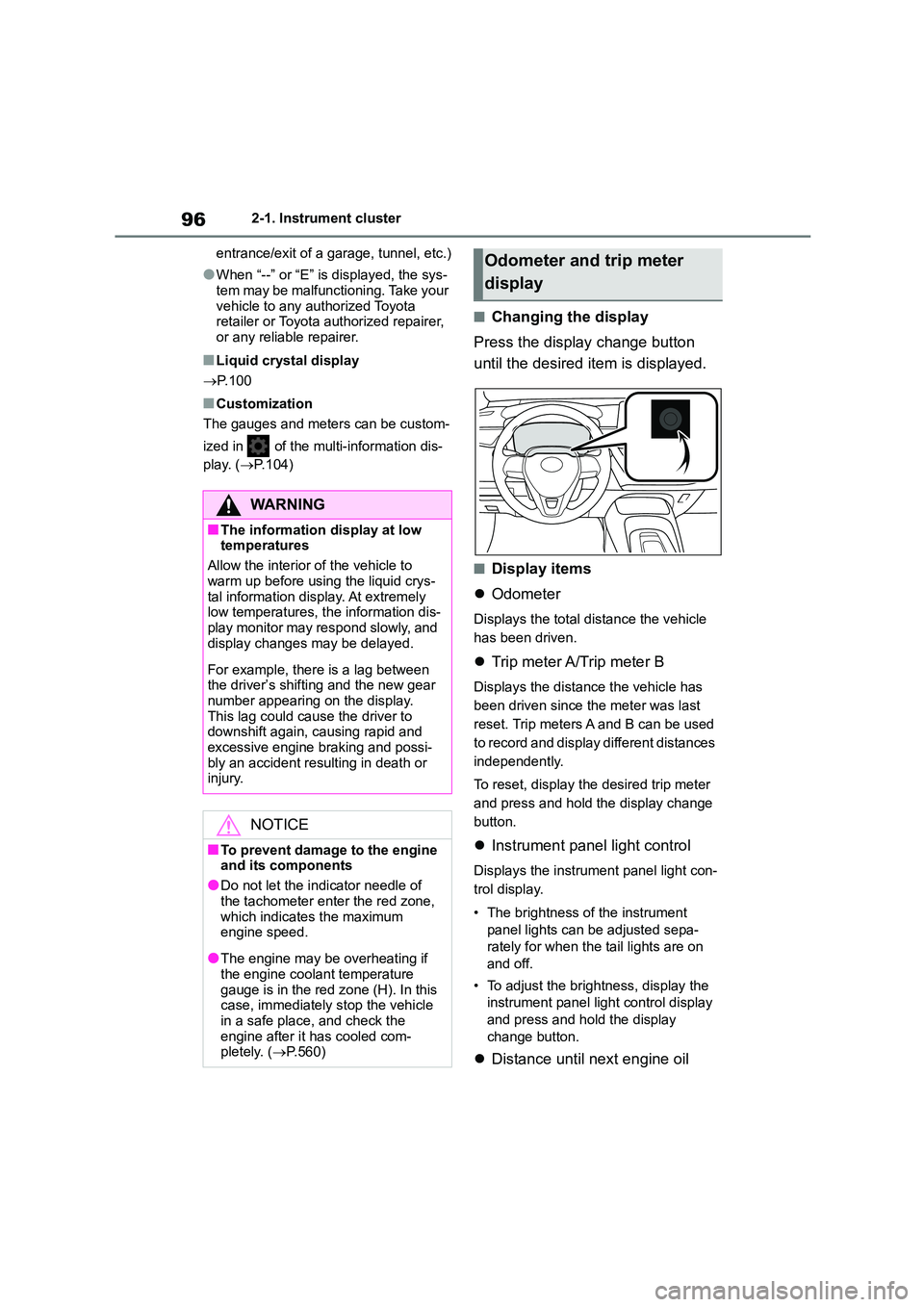
962-1. Instrument cluster
entrance/exit of a garage, tunnel, etc.)
●When “--” or “E” is displayed, the sys-
tem may be malfunctioning. Take your
vehicle to any authorized Toyota retailer or Toyota authorized repairer,
or any reliable repairer.
■Liquid crystal display
P.100
■Customization
The gauges and meters can be custom-
ized in of the multi-information dis-
play. ( P.104)
■Changing the display
Press the display change button
until the desired item is displayed.
■Display items
Odometer
Displays the total distance the vehicle
has been driven.
Trip meter A/Trip meter B
Displays the distance the vehicle has
been driven since the meter was last
reset. Trip meters A and B can be used
to record and display different distances
independently.
To reset, display the desired trip meter
and press and hold the display change
button.
Instrument panel light control
Displays the instrument panel light con-
trol display.
• The brightness of the instrument
panel lights can be adjusted sepa-
rately for when the tail lights are on
and off.
• To adjust the brightness, display the
instrument panel light control display
and press and hold the display
change button.
Distance until next engine oil
WA R N I N G
■The information display at low temperatures
Allow the interior of the vehicle to
warm up before using the liquid crys- tal information display. At extremely
low temperatures, the information dis-
play monitor may respond slowly, and display changes may be delayed.
For example, there is a lag between the driver’s shifting and the new gear
number appearing on the display.
This lag could cause the driver to downshift again, causing rapid and
excessive engine braking and possi-
bly an accident resulting in death or injury.
NOTICE
■To prevent damage to the engine
and its components
●Do not let the indicator needle of
the tachometer enter the red zone,
which indicates the maximum engine speed.
●The engine may be overheating if the engine coolant temperature
gauge is in the red zone (H). In this
case, immediately stop the vehicle in a safe place, and check the
engine after it has cooled com-
pletely. ( P.560)
Odometer and trip meter
display
Page 99 of 758
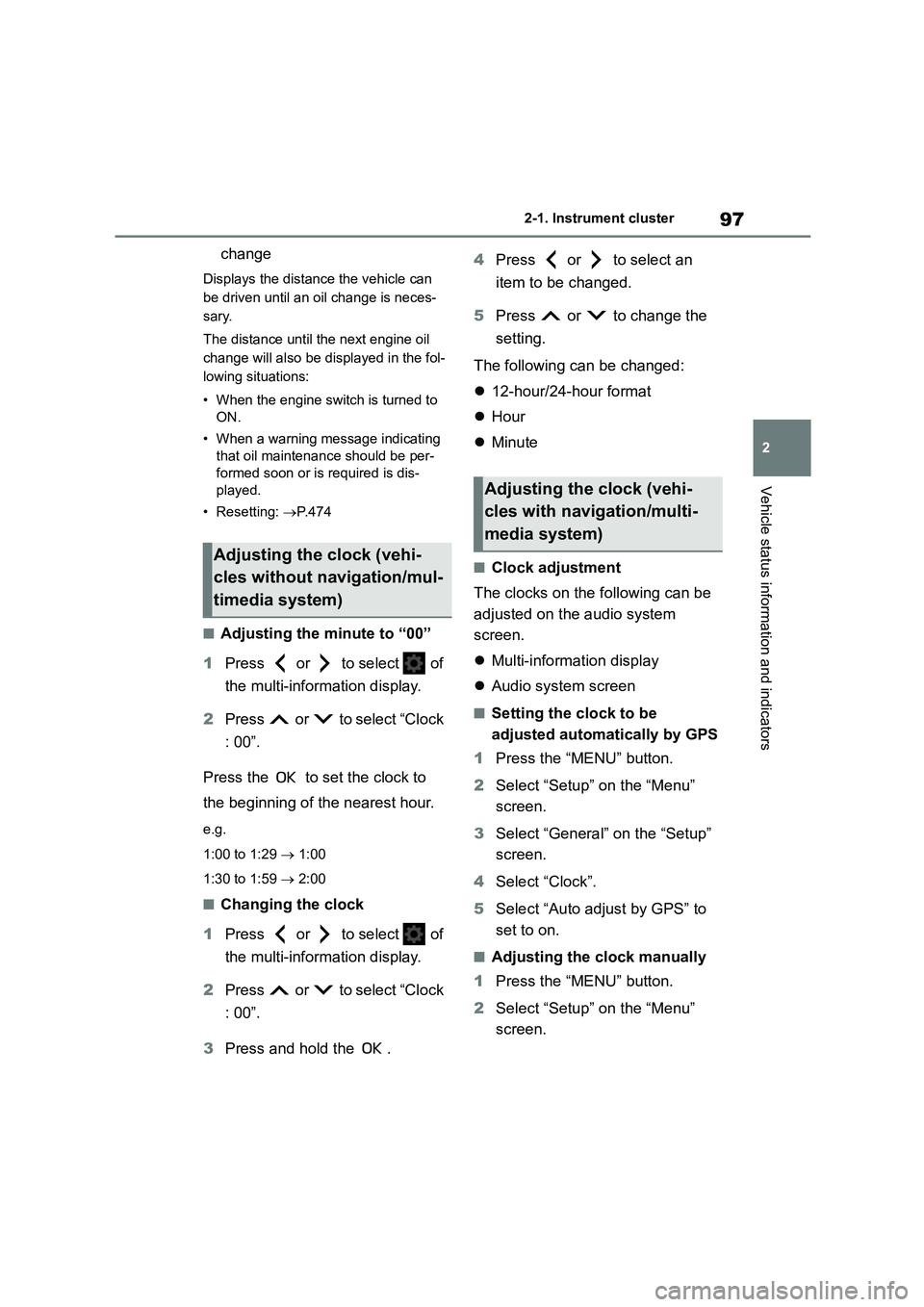
97
2
2-1. Instrument cluster
Vehicle status information and indicators
change
Displays the distance the vehicle can
be driven until an oil change is neces-
sary.
The distance until the next engine oil
change will also be displayed in the fol-
lowing situations:
• When the engine switch is turned to
ON.
• When a warning message indicating
that oil maintenance should be per-
formed soon or is required is dis-
played.
• Resetting: P. 4 7 4
■Adjusting the minute to “00”
1 Press or to select of
the multi-information display.
2 Press or to select “Clock
: 00”.
Press the to set the clock to
the beginning of the nearest hour.
e.g.
1:00 to 1:29 1:00
1:30 to 1:59 2:00
■Changing the clock
1 Press or to select of
the multi-information display.
2 Press or to select “Clock
: 00”.
3 Press and hold the .
4 Press or to select an
item to be changed.
5 Press or to change the
setting.
The following can be changed:
12-hour/24-hour format
Hour
Minute
■Clock adjustment
The clocks on the following can be
adjusted on the audio system
screen.
Multi-information display
Audio system screen
■Setting the clock to be
adjusted automatically by GPS
1 Press the “MENU” button.
2 Select “Setup” on the “Menu”
screen.
3 Select “General” on the “Setup”
screen.
4 Select “Clock”.
5 Select “Auto adjust by GPS” to
set to on.
■Adjusting the clock manually
1 Press the “MENU” button.
2 Select “Setup” on the “Menu”
screen.
Adjusting the clock (vehi-
cles without navigation/mul-
timedia system)
Adjusting the clock (vehi-
cles with navigation/multi-
media system)
Page 100 of 758
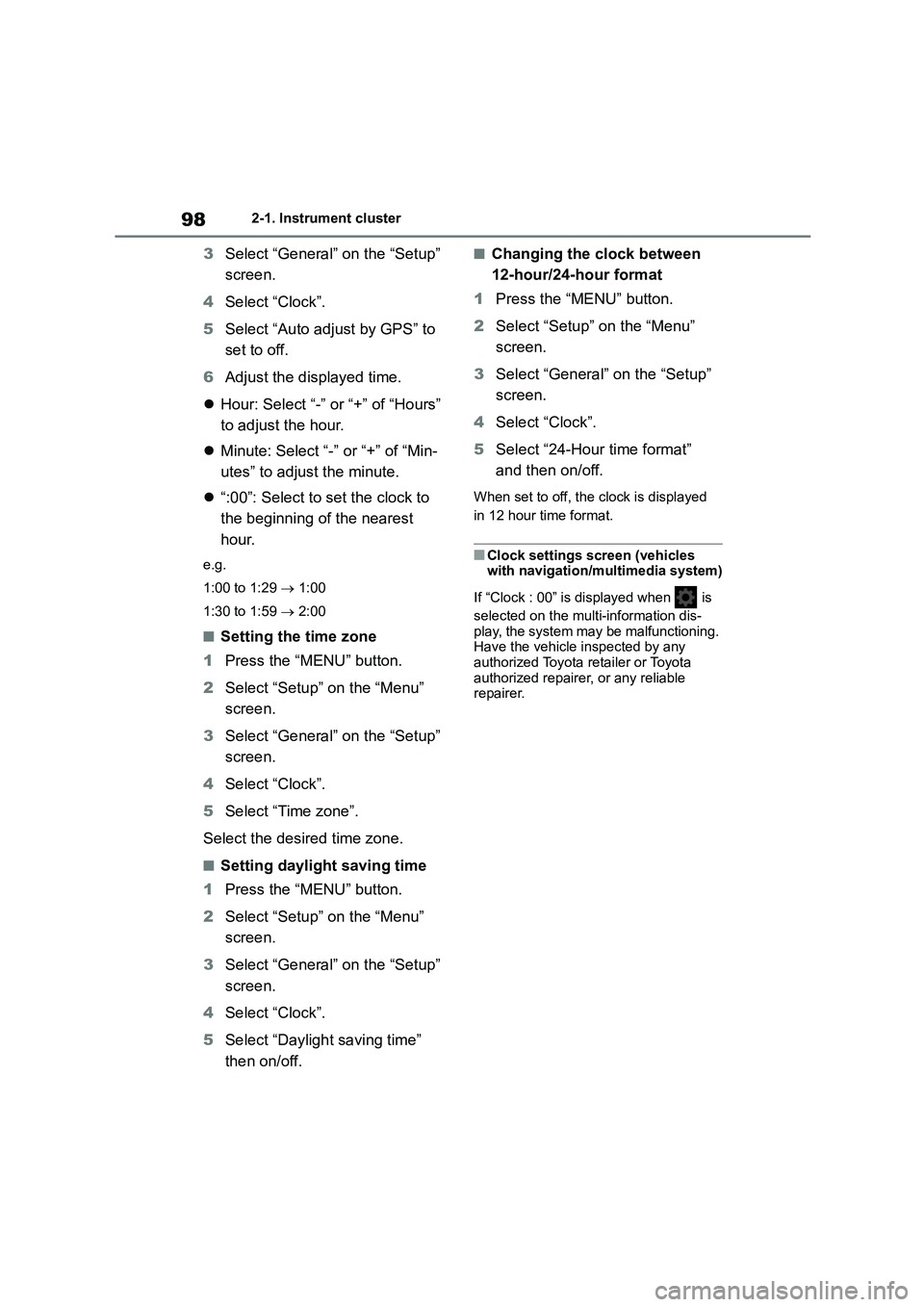
982-1. Instrument cluster
3Select “General” on the “Setup”
screen.
4 Select “Clock”.
5 Select “Auto adjust by GPS” to
set to off.
6 Adjust the displayed time.
Hour: Select “-” or “+” of “Hours”
to adjust the hour.
Minute: Select “-” or “+” of “Min-
utes” to adjust the minute.
“:00”: Select to set the clock to
the beginning of the nearest
hour.
e.g.
1:00 to 1:29 1:00
1:30 to 1:59 2:00
■Setting the time zone
1 Press the “MENU” button.
2 Select “Setup” on the “Menu”
screen.
3 Select “General” on the “Setup”
screen.
4 Select “Clock”.
5 Select “Time zone”.
Select the desired time zone.
■Setting daylight saving time
1 Press the “MENU” button.
2 Select “Setup” on the “Menu”
screen.
3 Select “General” on the “Setup”
screen.
4 Select “Clock”.
5 Select “Daylight saving time”
then on/off.
■Changing the clock between
12-hour/24-hour format
1 Press the “MENU” button.
2 Select “Setup” on the “Menu”
screen.
3 Select “General” on the “Setup”
screen.
4 Select “Clock”.
5 Select “24-Hour time format”
and then on/off.
When set to off, the clock is displayed
in 12 hour time format.
■Clock settings screen (vehicles with navigation/multimedia system)
If “Clock : 00” is displayed when is
selected on the multi-information dis- play, the system may be malfunctioning.
Have the vehicle inspected by any
authorized Toyota retailer or Toyota authorized repairer, or any reliable
repairer.