language TOYOTA COROLLA HYBRID 2021 Owners Manual (in English)
[x] Cancel search | Manufacturer: TOYOTA, Model Year: 2021, Model line: COROLLA HYBRID, Model: TOYOTA COROLLA HYBRID 2021Pages: 584, PDF Size: 19.59 MB
Page 77 of 584
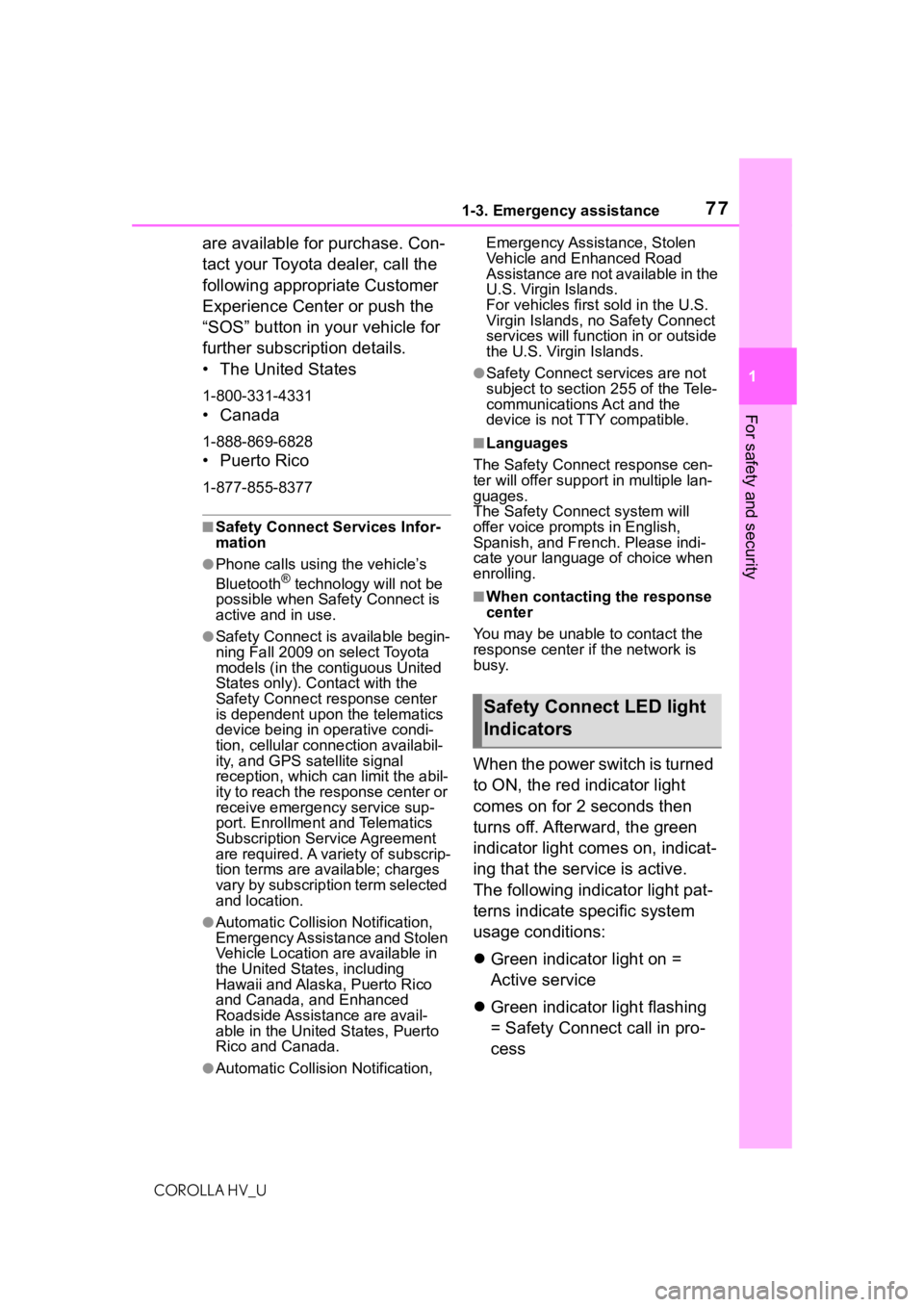
771-3. Emergency assistance
COROLLA HV_U
1
For safety and security
are available for purchase. Con-
tact your Toyota dealer, call the
following appropriate Customer
Experience Center or push the
āSOSā button in your vehicle for
further subscription details.
ā¢ The United States
1-800-331-4331
ā¢ Canada
1-888-869-6828
ā¢Puerto Rico
1-877-855-8377
ā Safety Connect Services Infor-
mation
āPhone calls using the vehicleās
BluetoothĀ® technology will not be
possible when Safety Connect is
active and in use.
āSafety Connect is available begin-
ning Fall 2009 on select Toyota
models (in the contiguous United
States only). Contact with the
Safety Connect response center
is dependent upon the telematics
device being in operative condi-
tion, cellular connection availabil-
ity, and GPS satellite signal
reception, which can limit the abil-
ity to reach the response center or
receive emergency service sup-
port. Enrollment and Telematics
Subscription Service Agreement
are required. A variety of subscrip-
tion terms are available; charges
vary by subscription term selected
and location.
āAutomatic Collision Notification,
Emergency Assistance and Stolen
Vehicle Location are available in
the United States, including
Hawaii and Alaska, Puerto Rico
and Canada, and Enhanced
Roadside Assistance are avail-
able in the United States, Puerto
Rico and Canada.
āAutomatic Collision Notification, Emergency Assistance, Stolen
Vehicle and Enhanced Road
Assistance are not available in the
U.S. Virgin Islands.
For vehicles first sold in the U.S.
Virgin Islands, no Safety Connect
services will function in or outside
the U.S. Virgin Islands.
āSafety Connect services are not
subject to section
255 of the Tele-
communications Act and the
device is not TTY compatible.
ā Languages
The Safety Connect response cen-
ter will offer suppor t in multiple lan-
guages.
The Safety Connect system will
offer voice prompts in English,
Spanish, and French. Please indi-
cate your language of choice when
enrolling.
ā When contacting the response
center
You may be unable to contact the
response center if the network is
busy.
When the power switch is turned
to ON, the red indicator light
comes on for 2 seconds then
turns off. Afterward, the green
indicator light comes on, indicat-
ing that the service is active.
The following indicator light pat-
terns indicate specific system
usage conditions:
ļ¬ Green indicator light on =
Active service
ļ¬ Green indicator light flashing
= Safety Connect call in pro-
cess
Safety Connect LED light
Indicators
Page 108 of 584
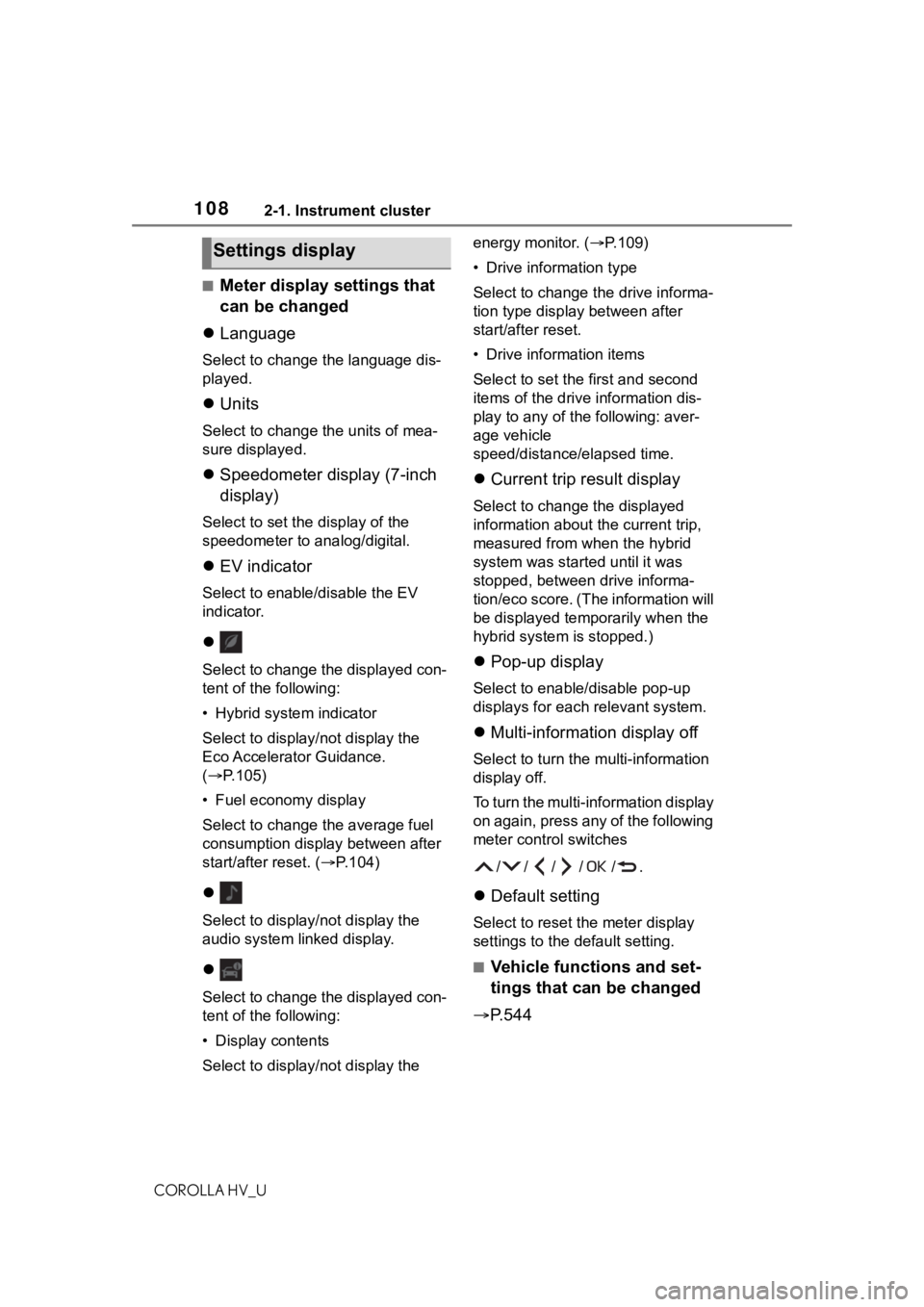
1082-1. Instrument cluster
COROLLA HV_U
ā Meter display settings that
can be changed
ļ¬ Language
Select to change the language dis-
played.
ļ¬ Units
Select to change t he units of mea-
sure displayed.
ļ¬ Speedometer display (7-inch
display)
Select to set the display of the
speedometer to analog/digital.
ļ¬ EV indicator
Select to enable/disable the EV
indicator.
ļ¬
Select to change the displayed con-
tent of the following:
ā¢ Hybrid system indicator
Select to display/not display the
Eco Accelerator Guidance.
(ļ® P.105)
ā¢ Fuel economy display
Select to change the average fuel
consumption display between after
start/after reset. ( ļ®P.104)
ļ¬
Select to display/not display the
audio system linked display.
ļ¬
Select to change the displayed con-
tent of the following:
ā¢ Display contents
Select to display/not display the energy monitor. (ļ®P.109)
ā¢ Drive information type
Select to change the drive informa-
tion type display between after
start/after reset.
ā¢ Drive information items
Select to set the
first and second
items of the drive information dis-
play to any of the following: aver-
age vehicle
speed/distance/elapsed time.
ļ¬ Current trip result display
Select to change the displayed
information about t he current trip,
measured from when the hybrid
system was start ed until it was
stopped, between drive informa-
tion/eco score. (The information will
be displayed temporarily when the
hybrid system is stopped.)
ļ¬ Pop-up display
Select to enable/disable pop-up
displays for each relevant system.
ļ¬Multi-information display off
Select to turn the multi-information
display off.
To turn the multi-information display
on again, press any of the following
meter control switches
//// /.
ļ¬Default setting
Select to reset the meter display
settings to the default setting.
ā Vehicle functions and set-
tings that can be changed
ļ® P.544
Settings display
Page 258 of 584
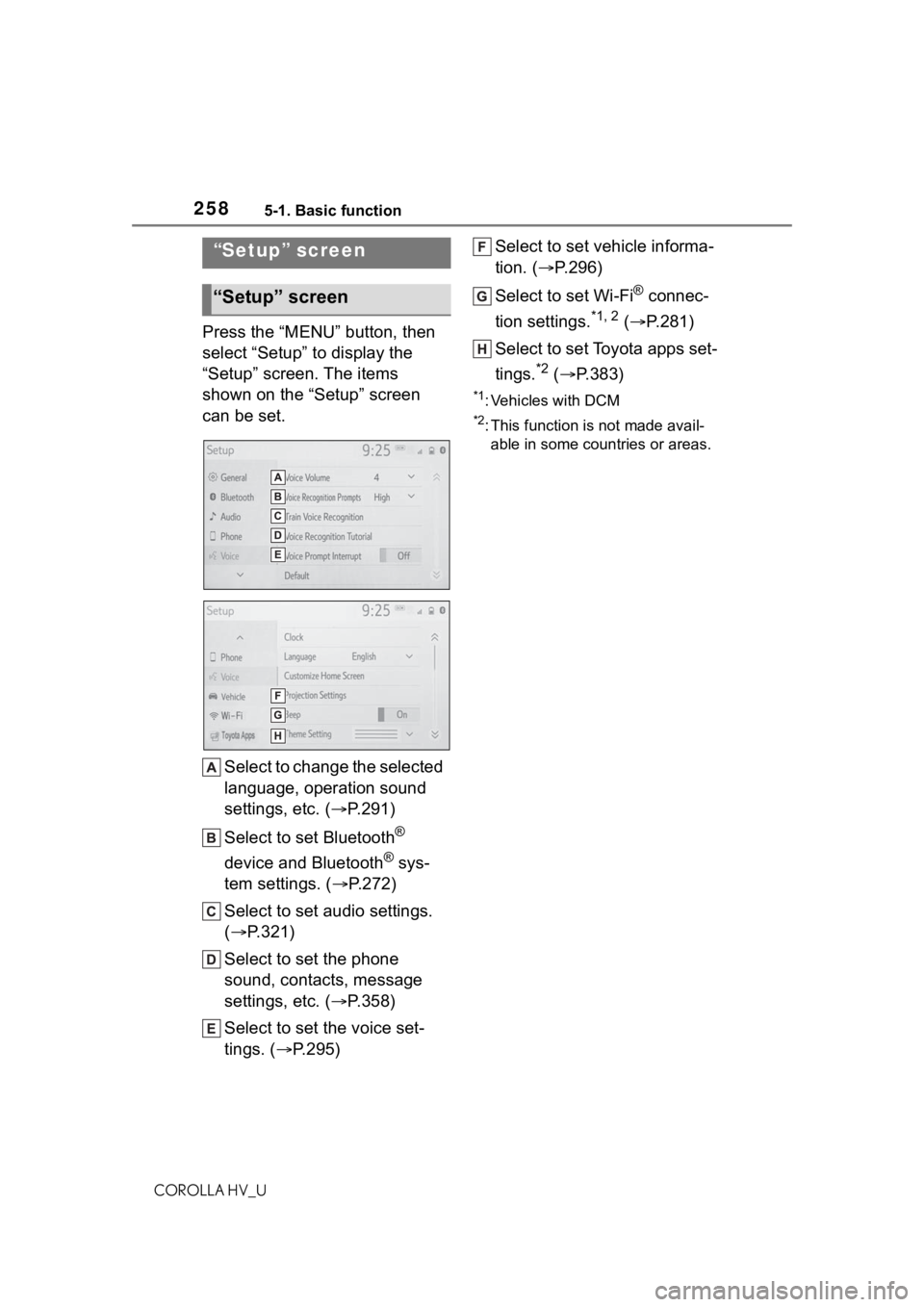
2585-1. Basic function
COROLLA HV_U
Press the āMENUā button, then
select āSetupā to display the
āSetupā screen. The items
shown on the āSetupā screen
can be set.Select to change the selected
language, operation sound
settings, etc. ( ļ®P.291)
Select to set Bluetooth
Ā®
device and Bluetooth
Ā® sys-
tem settings. ( ļ®P.272)
Select to set audio settings.
(ļ® P.321)
Select to set the phone
sound, contacts, message
settings, etc. ( ļ®P.358)
Select to set the voice set-
tings. ( ļ®P.295) Select to set vehicle informa-
tion. (ļ®
P.296)
Select to set Wi-Fi
Ā® connec-
tion settings.
*1, 2 ( ļ® P.281)
Select to set Toyota apps set-
tings.
*2 ( ļ® P.383)
*1: Vehicles with DCM
*2: This function is not made avail-
able in some countries or areas.
āSetupā screen
āSetupā screen
Page 291 of 584
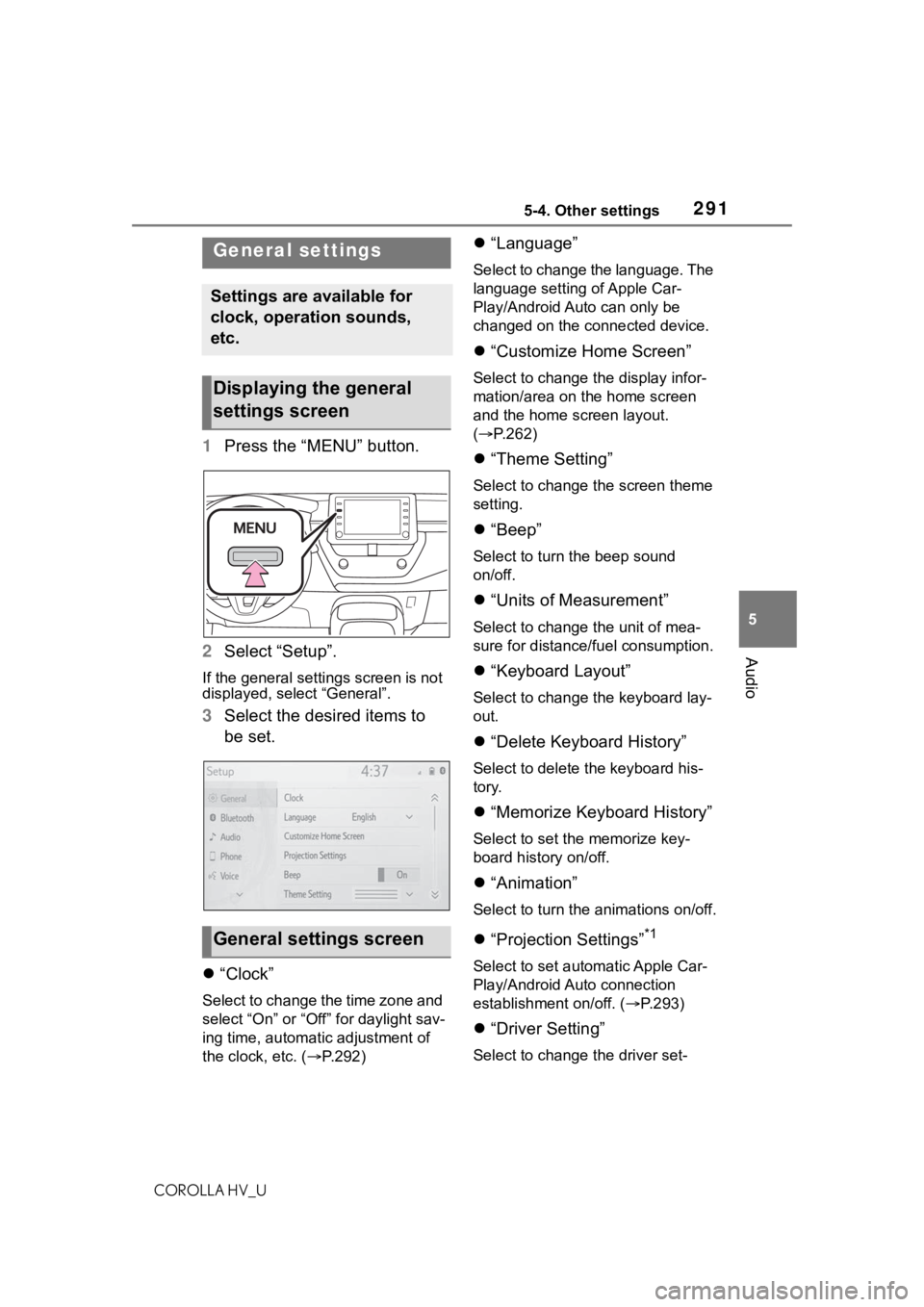
2915-4. Other settings
COROLLA HV_U
5
Audio
5-4.Other settings
1 Press the āMENUā button.
2 Select āSetupā.
If the general settings screen is not
displayed, select āGeneralā.
3Select the desired items to
be set.
ļ¬ āClockā
Select to change the time zone and
select āOnā or āOffā for daylight sav-
ing time, automatic adjustment of
the clock, etc. ( ļ®P.292)
ļ¬ āLanguageā
Select to change the language. The
language setting of Apple Car-
Play/Android Auto can only be
changed on the connected device.
ļ¬āCustomize Home Screenā
Select to change the display infor-
mation/area on the home screen
and the home screen layout.
(ļ® P.262)
ļ¬ āTheme Settingā
Select to change the screen theme
setting.
ļ¬āBeepā
Select to turn the beep sound
on/off.
ļ¬āUnits of Measurementā
Select to change the unit of mea-
sure for distance/fuel consumption.
ļ¬āKeyboard Layoutā
Select to change the keyboard lay-
out.
ļ¬āDelete Keyboard Historyā
Select to delete the keyboard his-
tory.
ļ¬āMemorize Keyboard Historyā
Select to set the memorize key-
board history on/off.
ļ¬āAnimationā
Select to turn the animations on/off.
ļ¬āProjection Settingsā*1
Select to set automatic Apple Car-
Play/Android Auto connection
establishment on/off. ( ļ®P.293)
ļ¬ āDriver Settingā
Select to change the driver set-
General settings
Settings are available for
clock, operation sounds,
etc.
Displaying the general
settings screen
General settings screen
Page 293 of 584
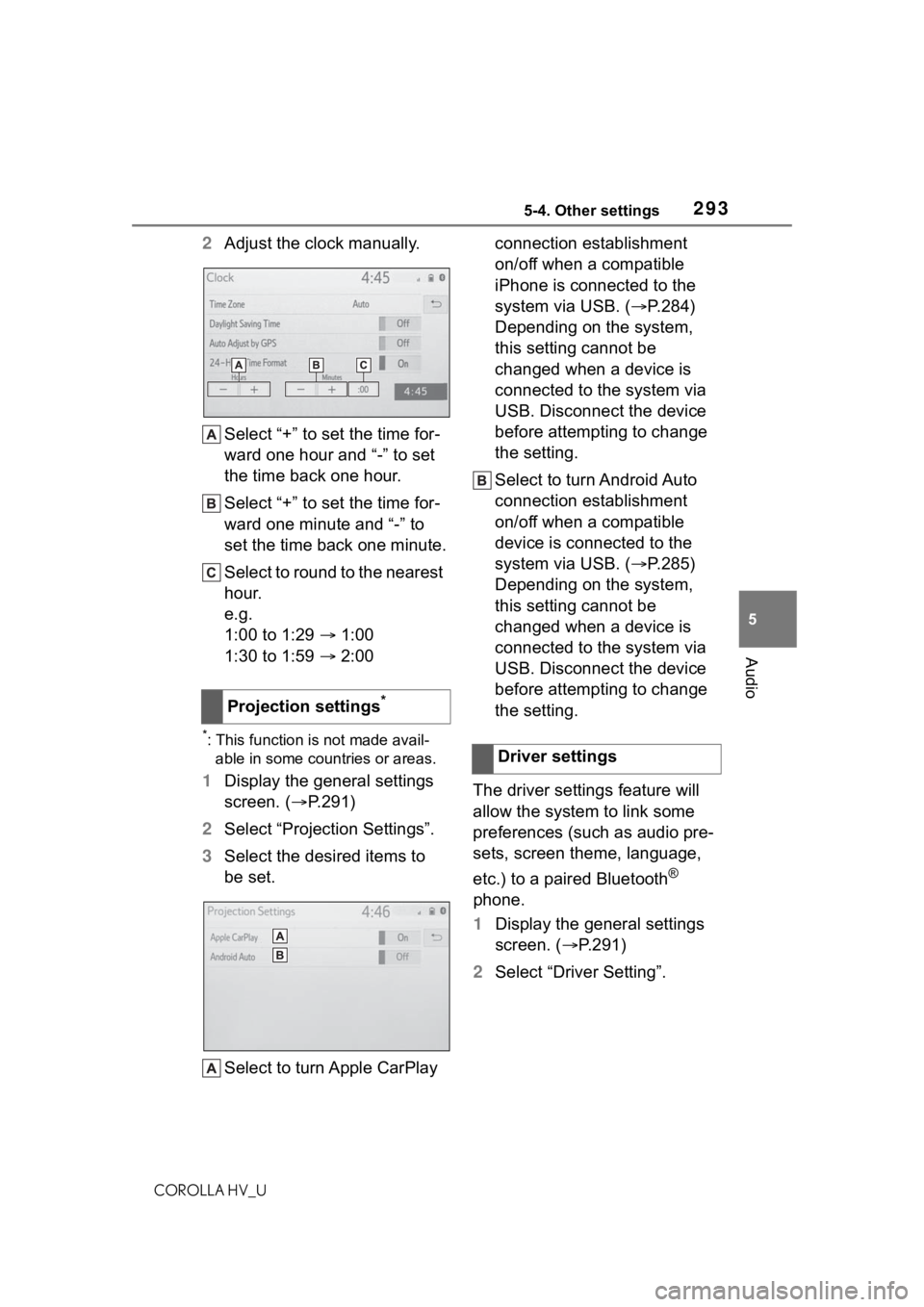
2935-4. Other settings
COROLLA HV_U
5
Audio
2 Adjust the clock manually.
Select ā+ā to set the time for-
ward one hour and ā-ā to set
the time back one hour.
Select ā+ā to set the time for-
ward one minute and ā-ā to
set the time back one minute.
Select to round to the nearest
hour.
e.g.
1:00 to 1:29 ļ® 1:00
1:30 to 1:59 ļ® 2:00
*: This function is not made avail-
able in some countries or areas.
1 Display the general settings
screen. (ļ® P.291)
2 Select āProjection Settingsā.
3 Select the desired items to
be set.
Select to turn Apple CarPlay connection establishment
on/off when a compatible
iPhone is connected to the
system via USB. (
ļ®P.284)
Depending on the system,
this setting cannot be
changed when a device is
connected to the system via
USB. Disconnect the device
before attempting to change
the setting.
Select to turn Android Auto
connection establishment
on/off when a compatible
device is connected to the
system via USB. ( ļ®P.285)
Depending on the system,
this setting cannot be
changed when a device is
connected to the system via
USB. Disconnect the device
before attempting to change
the setting.
The driver settings feature will
allow the system to link some
preferences (such as audio pre-
sets, screen theme, language,
etc.) to a paired Bluetooth
Ā®
phone.
1 Display the general settings
screen. (ļ® P.291)
2 Select āDriver Settingā.
Projection settings
*
Driver settings
Page 337 of 584
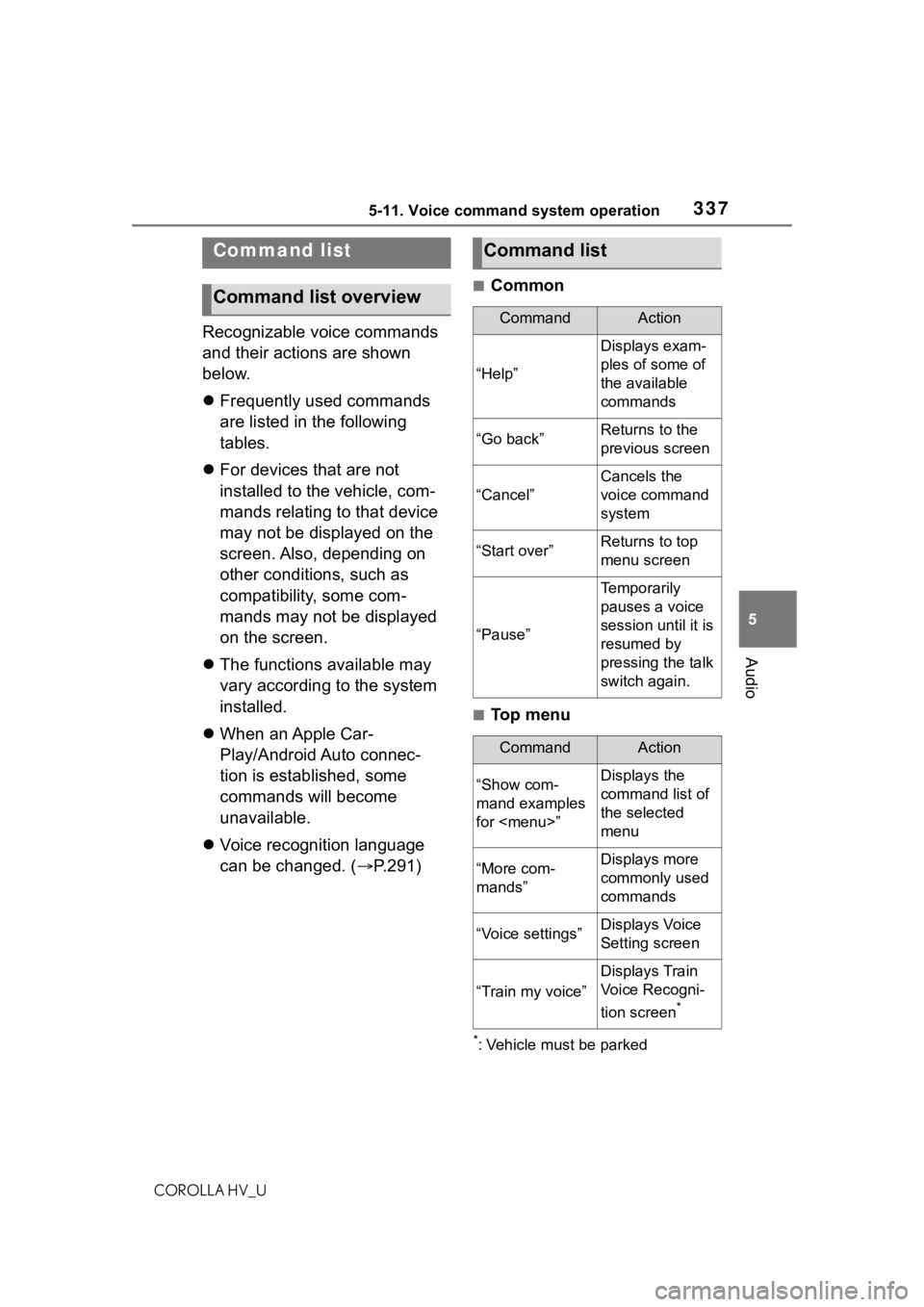
3375-11. Voice command system operation
COROLLA HV_U
5
Audio
Recognizable voice commands
and their actions are shown
below.
ļ¬ Frequently used commands
are listed in the following
tables.
ļ¬ For devices that are not
installed to the vehicle, com-
mands relating to that device
may not be displayed on the
screen. Also, depending on
other conditions, such as
compatibility, some com-
mands may not be displayed
on the screen.
ļ¬ The functions available may
vary according to the system
installed.
ļ¬ When an Apple Car-
Play/Android Auto connec-
tion is established, some
commands will become
unavailable.
ļ¬ Voice recognition language
can be changed. (ļ® P.291)
ā Common
ā Top menu
*: Vehicle must be parked
Command list
Command list overview
Command list
CommandAction
āHelpā
Displays exam-
ples of some of
the available
commands
āGo backāReturns to the
previous screen
āCancelā
Cancels the
voice command
system
āStart overāReturns to top
menu screen
āPauseā
Temporarily
pauses a voice
session until it is
resumed by
pressing the talk
switch again.
CommandAction
āShow com-
mand examples
for
Page 366 of 584
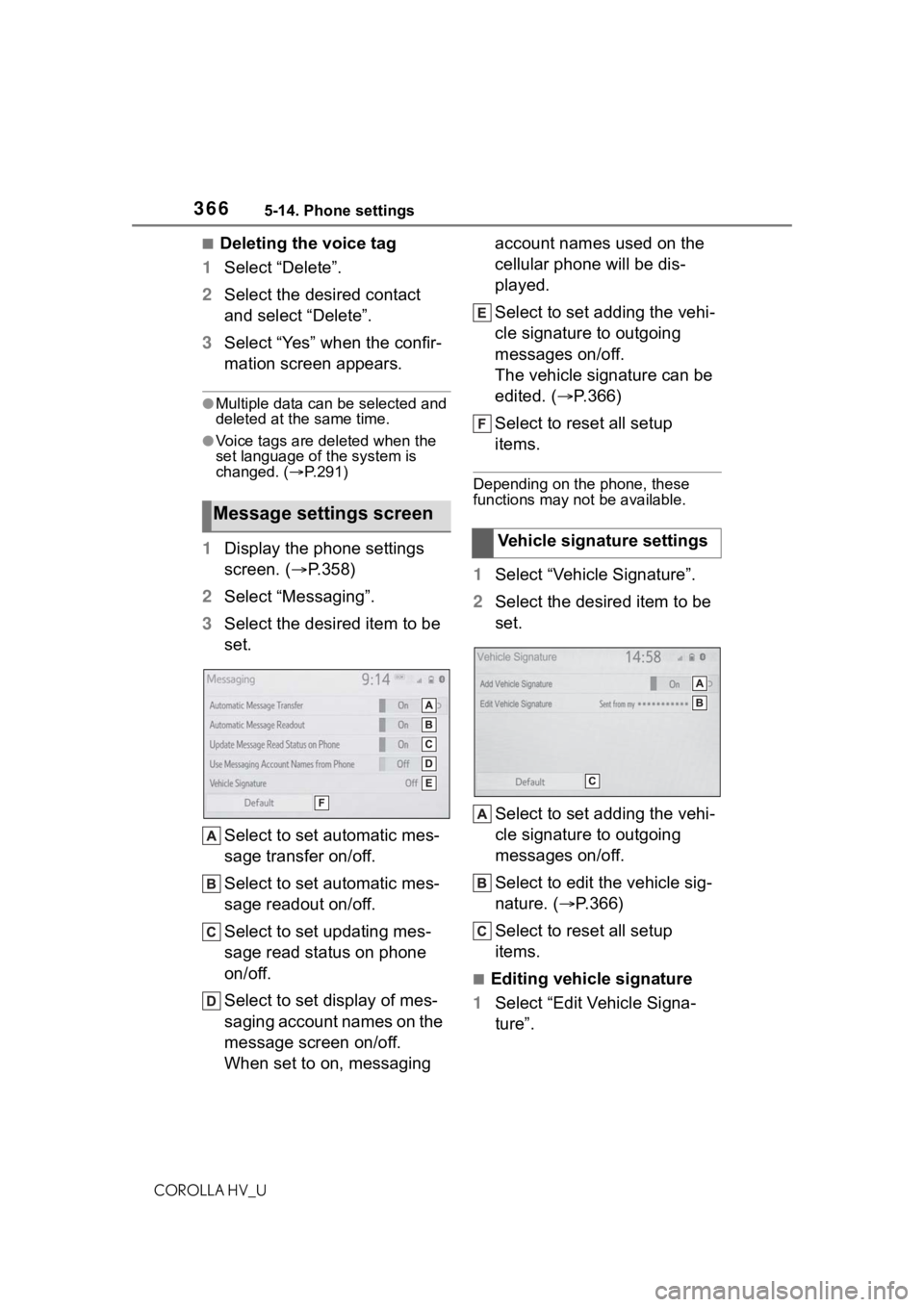
3665-14. Phone settings
COROLLA HV_U
ā Deleting the voice tag
1 Select āDeleteā.
2 Select the desired contact
and select āDeleteā.
3 Select āYesā when the confir-
mation screen appears.
āMultiple data can be selected and
deleted at the same time.
āVoice tags are deleted when the
set language of the system is
changed. ( ļ®P.291)
1 Display the phone settings
screen. (ļ® P.358)
2 Select āMessagingā.
3 Select the desired item to be
set.
Select to set automatic mes-
sage transfer on/off.
Select to set automatic mes-
sage readout on/off.
Select to set updating mes-
sage read status on phone
on/off.
Select to set display of mes-
saging account names on the
message screen on/off.
When set to on, messaging account names used on the
cellular phone will be dis-
played.
Select to set adding the vehi-
cle signature to outgoing
messages on/off.
The vehicle signature can be
edited. (ļ®
P.366)
Select to reset all setup
items.
Depending on the phone, these
functions may not be available.
1 Select āVehicle Signatureā.
2 Select the desired item to be
set.
Select to set adding the vehi-
cle signature to outgoing
messages on/off.
Select to edit the vehicle sig-
nature. (ļ® P.366)
Select to reset all setup
items.
ā Editing vehicle signature
1 Select āEdit Vehicle Signa-
tureā.
Message settings screen
Vehicle signature settings
Page 545 of 584
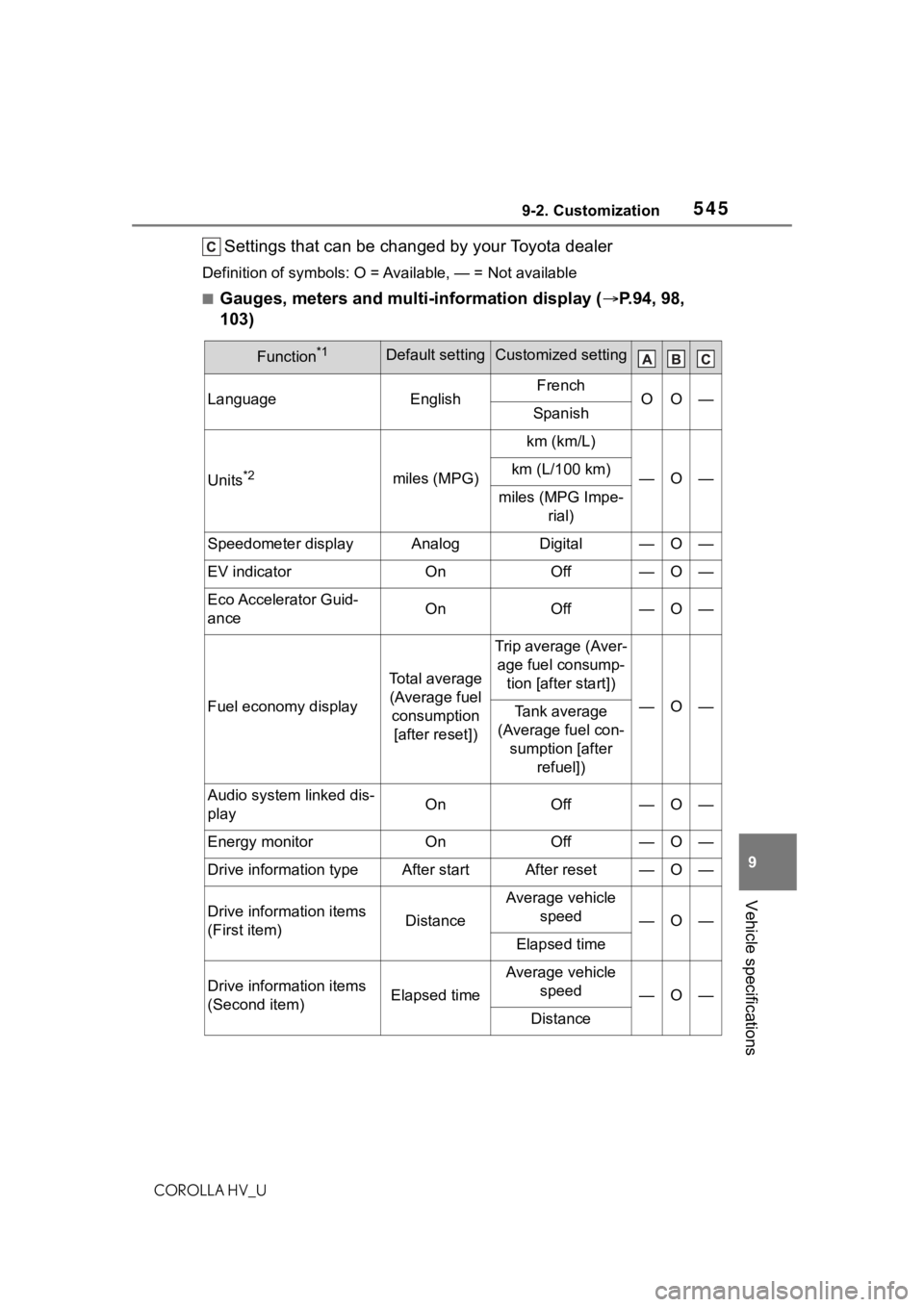
5459-2. Customization
COROLLA HV_U
9
Vehicle specifications
Settings that can be changed by your Toyota dealer
Definition of symbols: O = Av ailable, ā = Not available
ā Gauges, meters and multi-information display ( ļ®P.94, 98,
103)
Function*1Default settingCustomized setting
LanguageEnglishFrenchOOāSpanish
Units*2miles (MPG)
km (km/L)
āOākm (L/100 km)
miles (MPG Impe- rial)
Speedometer displayAnalogDigitalāOā
EV indicatorOnOffāOā
Eco Accelerator Guid-
anceOnOffāOā
Fuel economy display
Total average (Average fuel consumption [after reset])
Trip average (Aver- age fuel consump- tion [after start])
āOāTank average
(Average fuel con- sumption [after refuel])
Audio system linked dis-
playOnOffāOā
Energy monitorOnOffāOā
Drive information typeAfter startAfter resetāOā
Drive information items
(First item)Distance
Average vehicle speed
āOā
Elapsed time
Drive information items
(Second item)Elapsed time
Average vehicle speed
āOā
Distance
Page 573 of 584
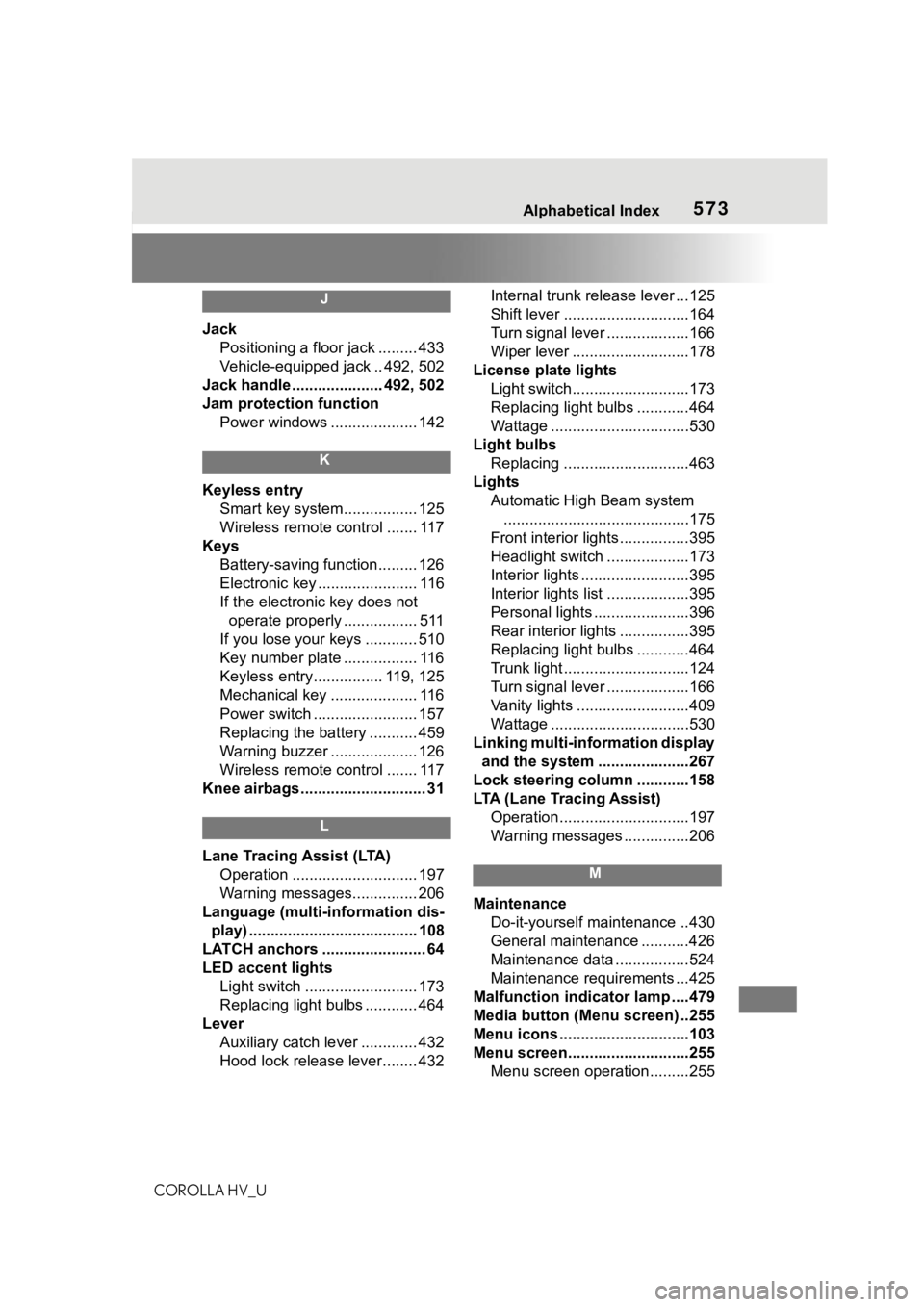
573Alphabetical Index
COROLLA HV_U
J
Jack Positioning a floor jack ......... 433
Vehicle-equipped jack .. 492, 502
Jack handle ..................... 492, 502
Jam protection function Power windows .................... 142
K
Keyless entrySmart key system................. 125
Wireless remote control ....... 117
Keys Battery-saving function......... 126
Electronic key ....................... 116
If the electronic key does not operate properly ................. 511
If you lose your keys ............ 510
Key number plate ................. 116
Keyless entry................ 119, 125
Mechanical key .................... 116
Power switch ........................ 157
Replacing the battery ........... 459
Warning buzzer .................... 126
Wireless remote control ....... 117
Knee airbags ............................. 31
L
Lane Tracing Assist (LTA) Operation ............................. 197
Warning messages............... 206
Language (multi-information dis- play) ....................................... 108
LATCH anchors ........................ 64
LED accent lights Light switch .......................... 173
Replacing light bulbs ............ 464
Lever Auxiliary catch lever ............. 432
Hood lock release lever........ 432 Internal trunk rele
ase lever ...125
Shift lever .............................164
Turn signal lever ...................166
Wiper lever ...........................178
License plate lights Light switch...........................173
Replacing light bulbs ............464
Wattage ................................530
Light bulbs Replacing .............................463
Lights Automatic High Beam system...........................................175
Front interior lights................395
Headlight switch ...................173
Interior lights .........................395
Interior lights list ...................395
Personal lights ......................396
Rear interior lights ................395
Replacing light bulbs ............464
Trunk light .............................124
Turn signal lever ...................166
Vanity lights ..........................409
Wattage ................................530
Linking multi-information display and the system .....................267
Lock steering column ............158
LTA (Lane Tracing Assist) Operation..............................197
Warning messages ...............206
M
MaintenanceDo-it-yourself maintenance ..430
General maintenance ...........426
Maintenance data .................524
Maintenance requirements ...425
Malfunction indicator lamp ....479
Media button (Menu screen) ..255
Menu icons ..............................103
Menu screen............................255 Menu screen operation.........255