TOYOTA GT86 2018 Accessories, Audio & Navigation (in English)
Manufacturer: TOYOTA, Model Year: 2018, Model line: GT86, Model: TOYOTA GT86 2018Pages: 164, PDF Size: 6.35 MB
Page 21 of 164
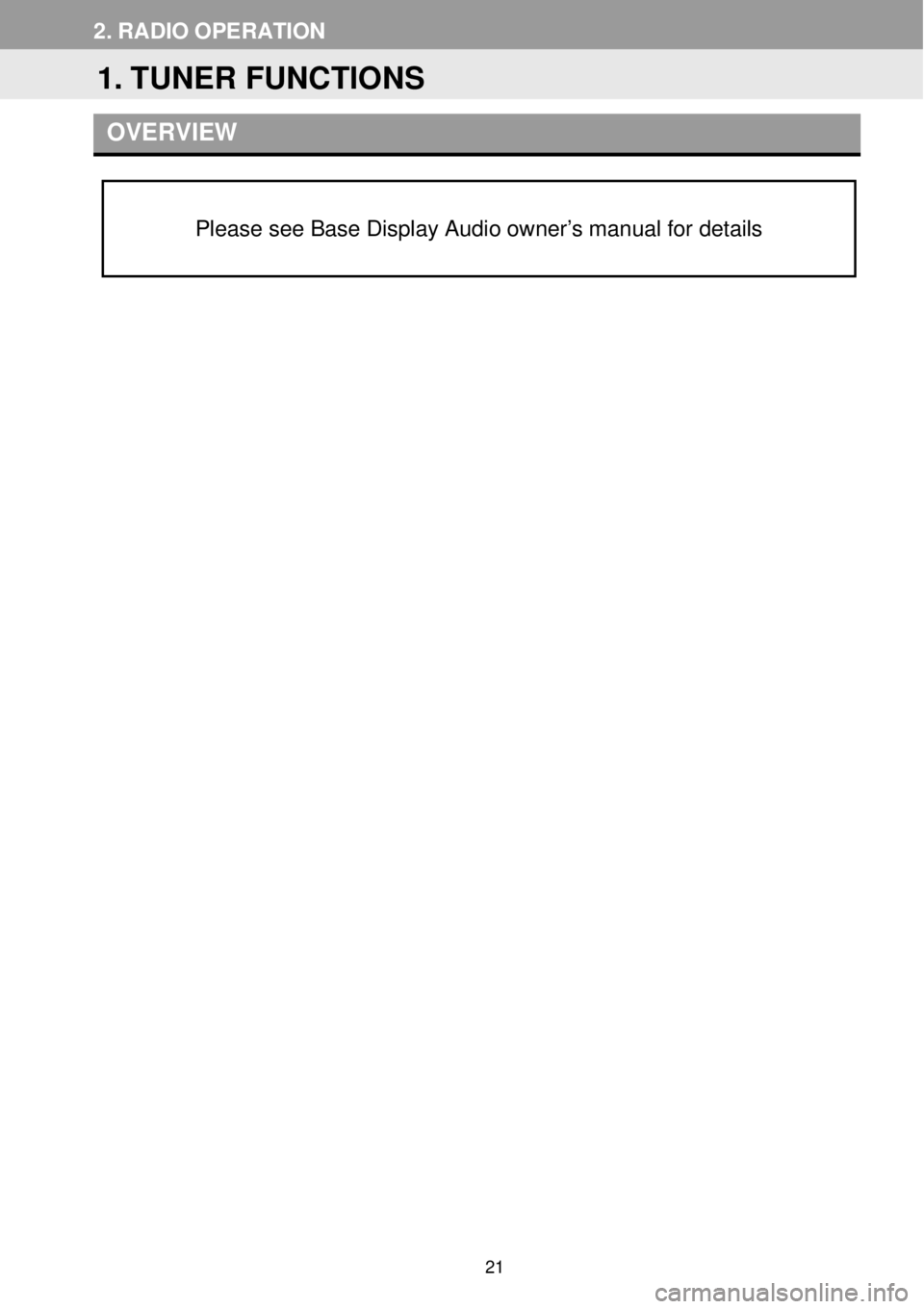
2. RADIO OP ERATION
OVERVI EW
Please see Base Display Audio owner’s manual for details
1. TUNER FUNCTIONS
21
Page 22 of 164
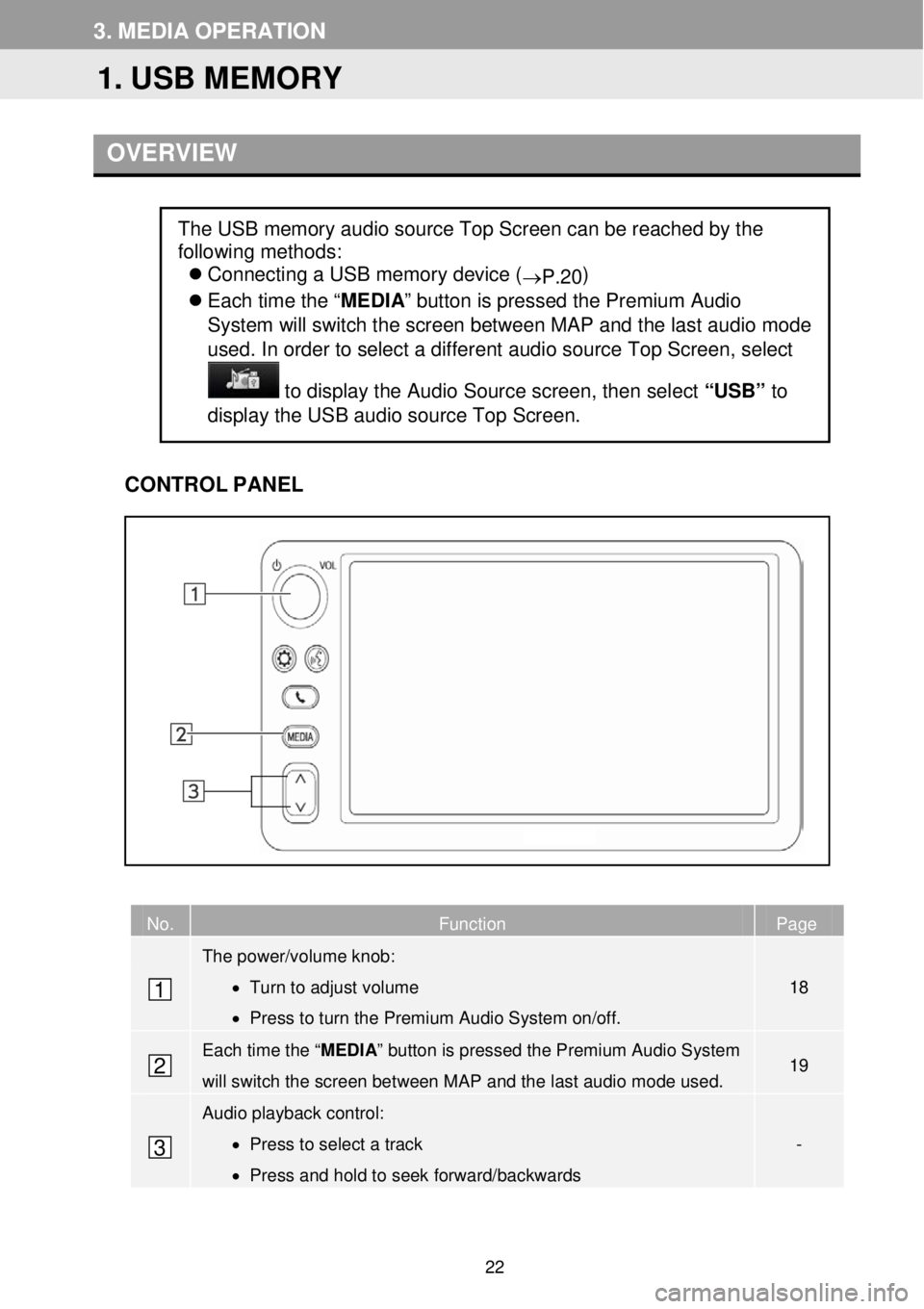
3. ME DIA OP ERATION
OVERVI EW
C ONTROL PANEL
No. Function Page
The power/volume knob:
• Turn to adjust volume
• Press to turn the Premium Audio System on/off.
18
Each time the “ MEDIA” button is pressed the Premium Audio System
will switch the screen between MAP and the last audio mode used. 19
Audio playback control:
• Press to select a track
• Press and hold to seek forward/backwards
-
The USB memory audio source Top Screen can be reached by the
following methods:
Connecting a USB memory device (
→P.20 )
Each time the “ MEDIA” button is pressed the Premium Audio
System will switch the screen between M AP and the last a udio mode
us ed. In order to select a diff erent aud io source Top Screen, select
to dis play the Audio Source scre en, th en se lect “USB” to
display the USB aud io source Top Scre en.
1
2
3
1. USB MEMORY
22
Page 23 of 164
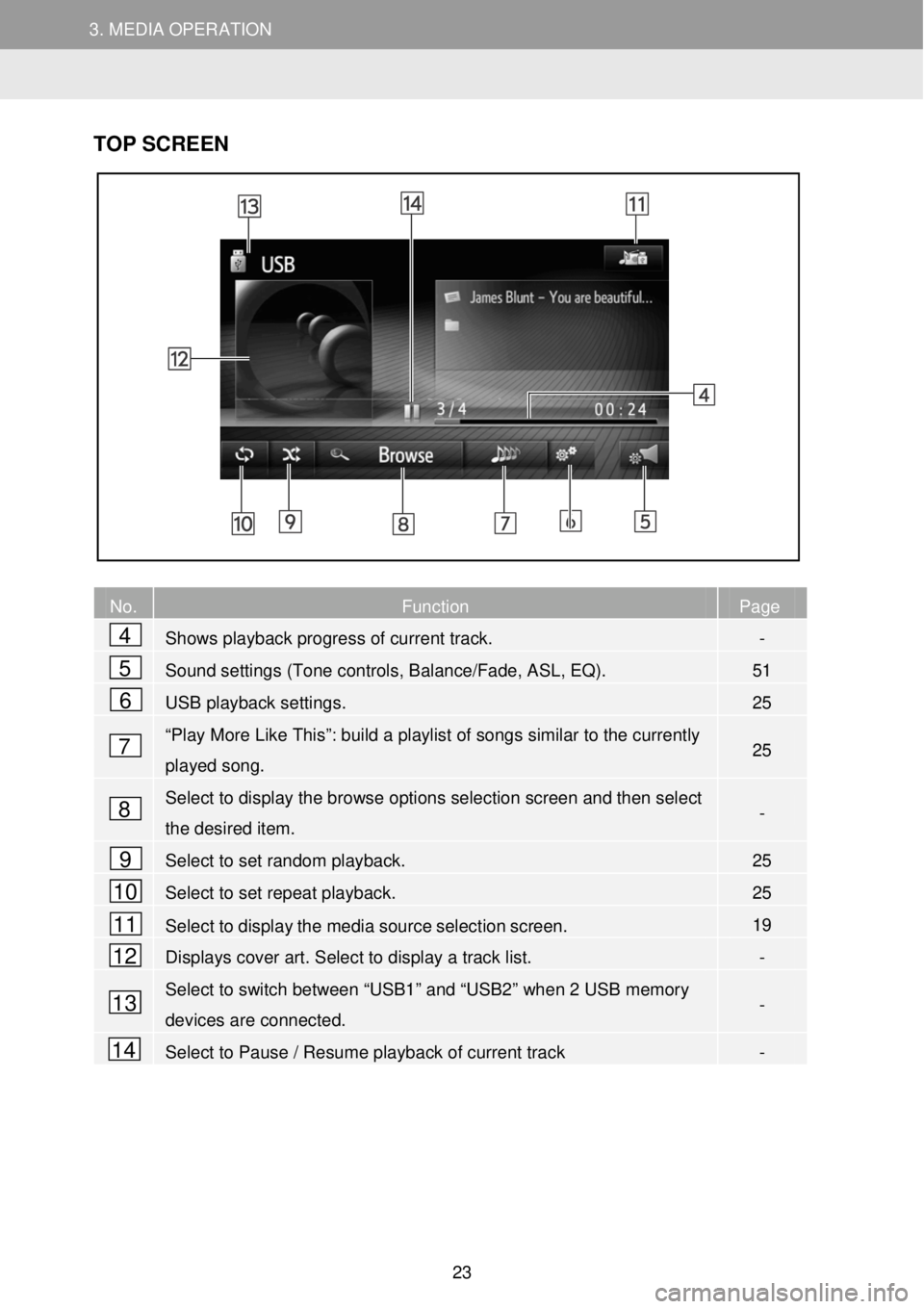
3. MEDIA OPERATION 3. MEDIA OPERATION
TOP SCR EEN
No. Function Page
Shows playback progress of current track. -
Sound settings (Tone controls, Balance/Fade, ASL, EQ). 51
USB playback settings. 25
“Play More Like This”: build a playlist of songs similar to the currently
played song. 25
Select to display the browse options selection screen and then select
the desired item. -
Select to set random playback. 25
Select to set repeat playback. 25
Select to display the media source selection screen. 19
Displays cover art. Select to display a track list. -
Select to switch between “USB1” and “USB2” when 2 USB memory
devices are connected. -
Select to Pause / Resume playback of current track -
4
5
6
7
8
9
10
11
12
13
14
23
Page 24 of 164
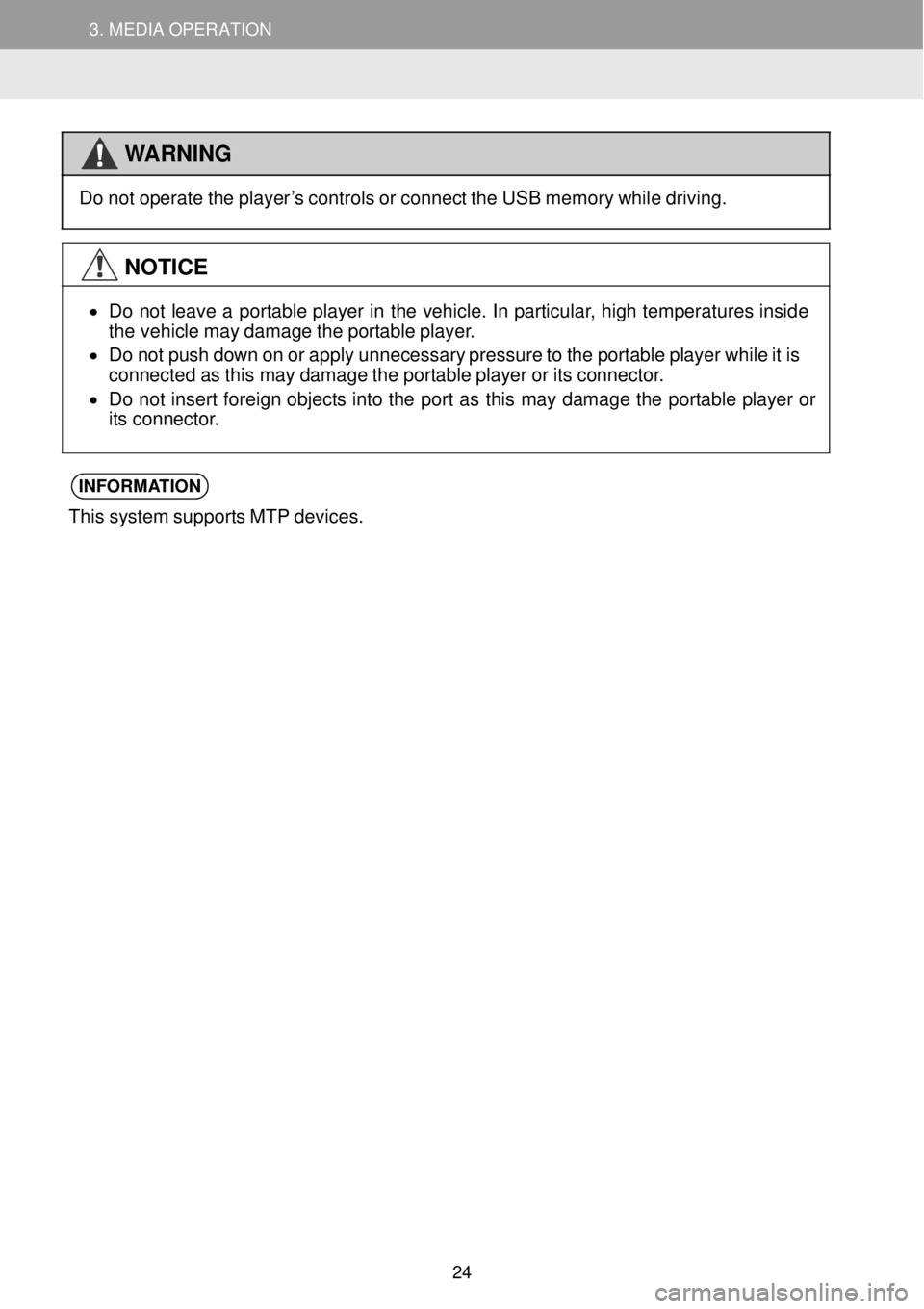
3. MEDIA OPERATION 3. MEDIA OPERATION
WARNING
Do not op
erate the pl ayer’s controls o r connect the USB memor y wh ile drivi ng.
NOTICE
•
Do not l eave a portable player in the v ehicle. In par ticular, high t empera ture s in sid e
t he veh icle ma y damage the portable pl ayer.
• Do not push down on or apply unneces sary pre ssur e to the p ortable pl aye r wh ile it is
connected as th is may d amage the portable playe r or its co nnec tor.
• Do not i nsert foreign objects into the port as this may da mag e the portab le p layer or
its connector.
INFORMA TION
This system supports MT P dev ices.
24
Page 25 of 164
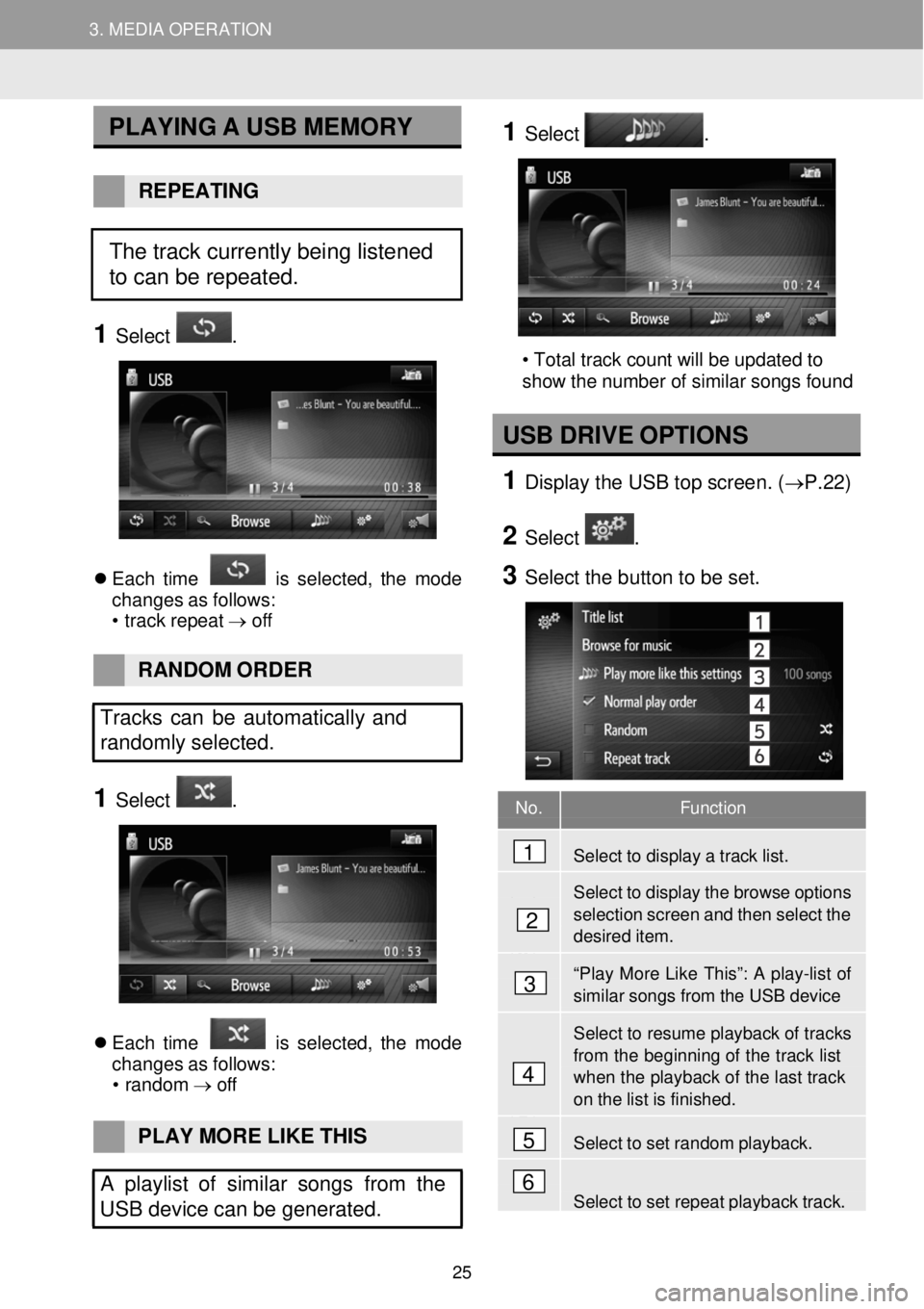
3. MEDIA OPERATION 3. MEDIA OPERATION
No. Function
Select to display a track list.
Select to display the browse options
selection screen and then select the desired item.
“Play More Like This”: A play-list of similar songs from the USB device
Select to resume playback of tr acks
from the beginning of the track list when the playb ack of the last track on the list is finished.
Select to set random playback.
Select to set repeat playback track.
PLAYING A USB ME MORY
REPEAT ING
1 Select .
Each time is s elect ed, the mo de
chan ges as f ollows:
• t rac k rep eat → off
1 Select .
2
• Total track count will be updated to
show the number of similar songs found
USB DRIVE OPTIO NS
1 Displ ay the USB t op screen. (→P. 22)
2 Select .
3 Select the b utton to be set.
RAND OM OR DER
Tracks can be automat ically and
randomly sele cted.
1 Select .
Each time is s elect ed, the mo de
chan ges as f ollows:
• ran dom →
off
PLAY MORE LIKE THIS
A playlist of similar songs from the
USB device can be gene rated.
4
1
2
3
5
6
The track currently being listened
to can be repeated.
25
Page 26 of 164
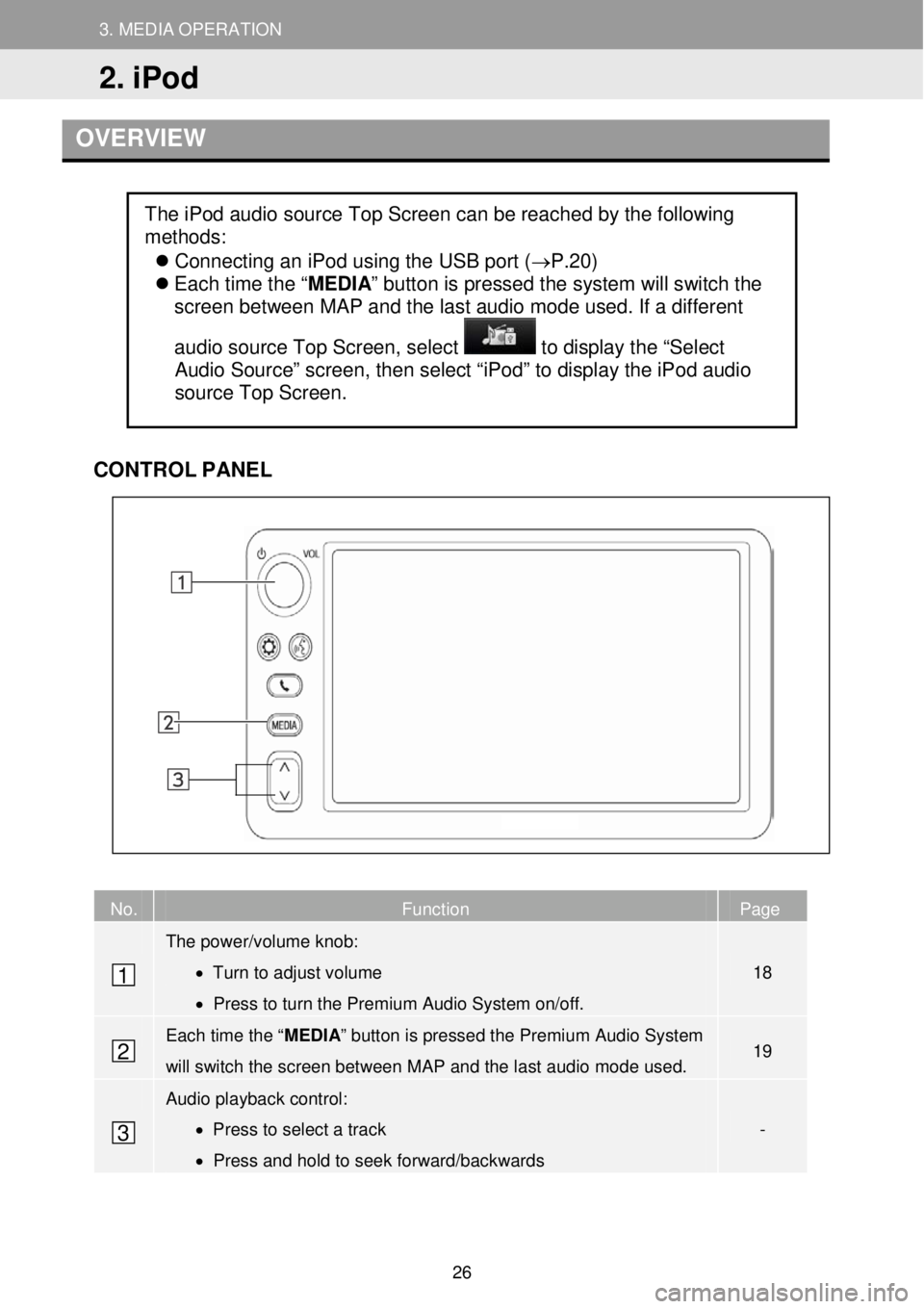
3. MEDIA OPERATION
2. iPod
3. MEDIA OPERATION
OVERVIEW
CONTR OL PANEL
No. Function Page
The power/volume knob:
• Turn to adjust volume
• Press to turn the Premium Audio System on/off.
18
Each time the “ MEDIA” button is pressed the Premium Audio System
will switch the screen between M AP and the last audio mode used. 19
Audio playback control:
• Press to select a track
• Press and hold to seek forward/backwards
-
The iPod audio source Top Screen can be reached by the following
methods:
Connecting an iPod using the USB port (→P.20)
Each time the “ MEDIA” button is pressed the system will switch the
screen between MAP and the last audio mode used. If a different
audio source Top Screen, select
to display the “Select
Audio Source” screen, then select “iPod” to display the iPod audio
source Top Screen.
1
2
3
2. iPod
26
Page 27 of 164
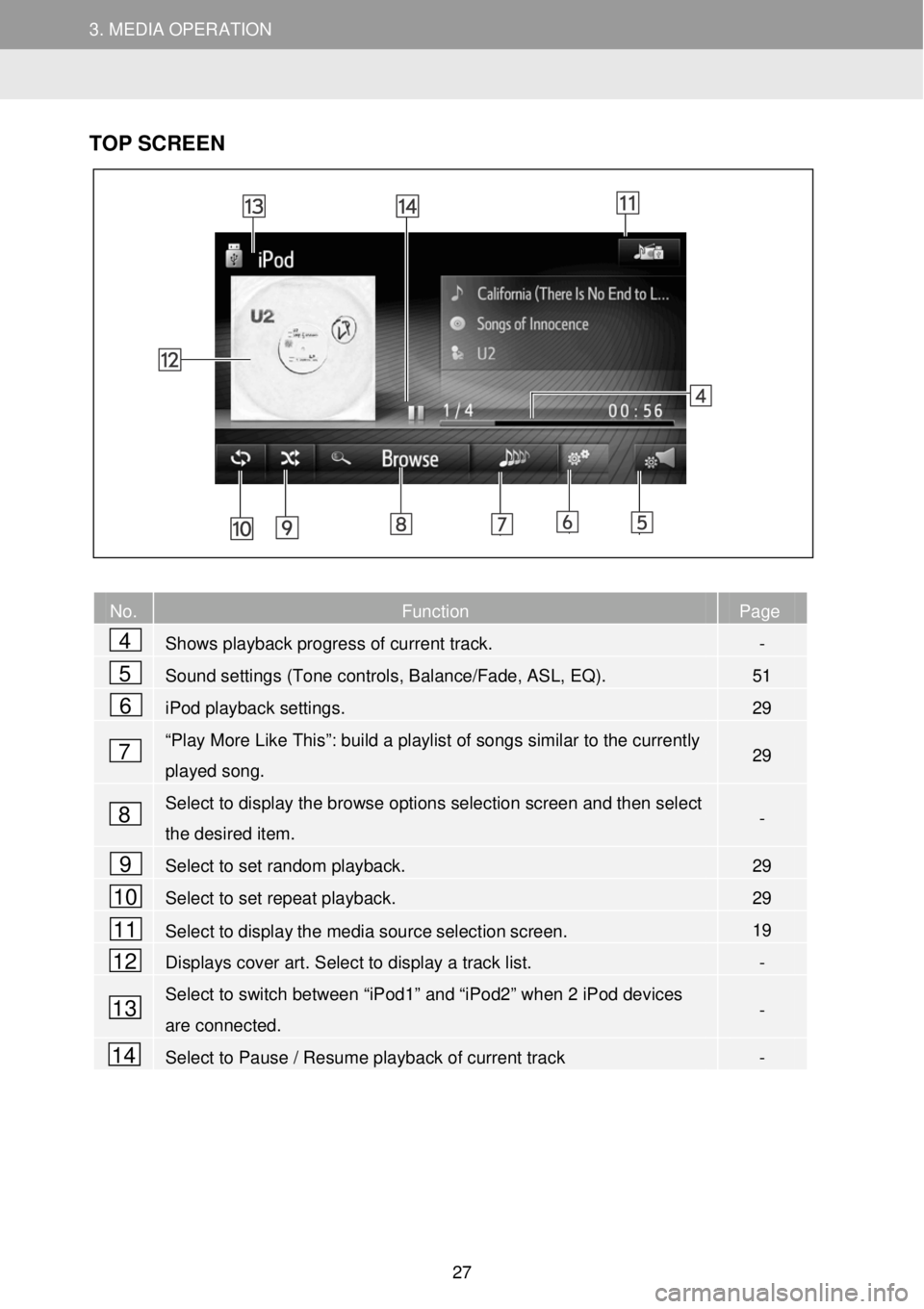
3. MEDIA OPERATION 3. MEDIA OPERATION
TOP SC RE EN
No. Function Page
Shows playback progress of current track. -
Sound settings (Tone controls, Balance/Fade, ASL, EQ). 51
iPod playback settings. 29
“Play More Like This”: build a playlist
of songs similar to the currently
played song. 29
Select to display the browse options selection screen and then select
the desired item. -
Select to set random playback. 29
Select to set repeat playback. 29
Select to display the media source selection screen. 19
Displays cover art. Select to display a track list. -
Select to switch between “iPod1” and “iPod2” when 2 iPod devices
are connected. -
Select to Pause / Resume playback of current track -
4
5
6
7
8
9
10
11
12
13
14
27
Page 28 of 164
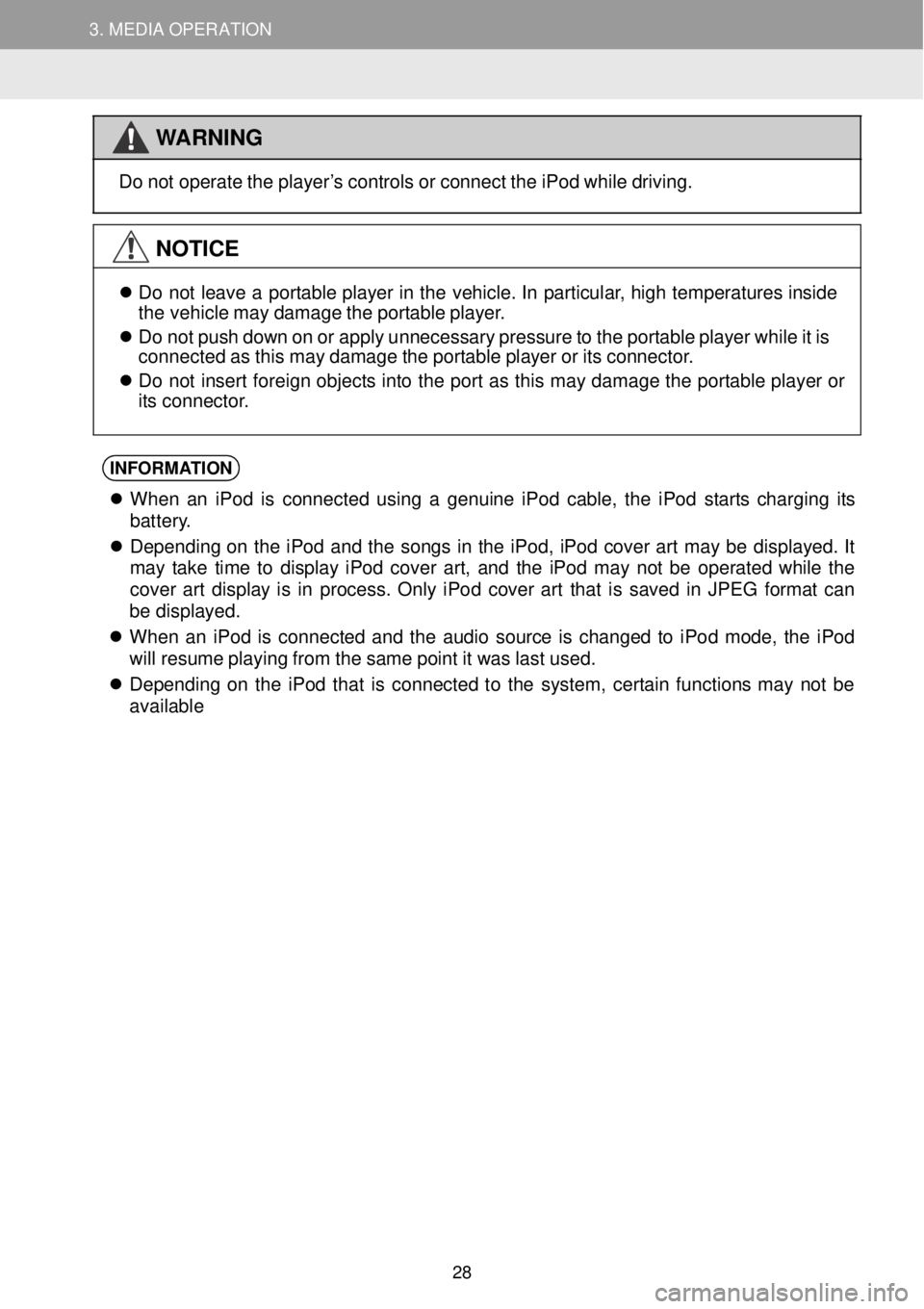
3. MEDIA OPERATION 3. MEDIA OPERATION
WARNING
Do not
operate the pl ayer’s cont rols or co nnect th e iPod while dr iving.
NOTICE
Do not le ave a portable p layer in th e vehic le. In p artic ular, h igh t emp eratures inside
t he veh icle may d amage the port able pl aye r.
Do not push down on or a pply un necess ary press ure to the portable playe r whi le it is
connected as t his ma y da mag e the portable player or its connector.
Do not in sert fore ign objects in to th e p ort as this may dam age the p ortable player or
its conne ctor.
INFORMA TION
When an iPod is co nnec ted using a genuin e iPod cable, the iPod s tarts c harging its
bat tery.
De pend ing on the iPod and the songs in the iPod, iPod cover art ma y be displ ayed. It
ma y take t ime to display iPod co ver art, and the i Pod ma y not be operated whi le the
cover art display is in process . On ly iPo d cover art t hat is sa ved in JPE G fo rmat can
be di splayed.
When an iPod is connected and the audio source is changed to iPo d mode, the iPod
wi ll r esume pl aying from the same po int it wa s last u sed.
De pend ing on the iPod that is c onnected to the system, cer tai n fu nctions may not be
ava ilable
28
Page 29 of 164
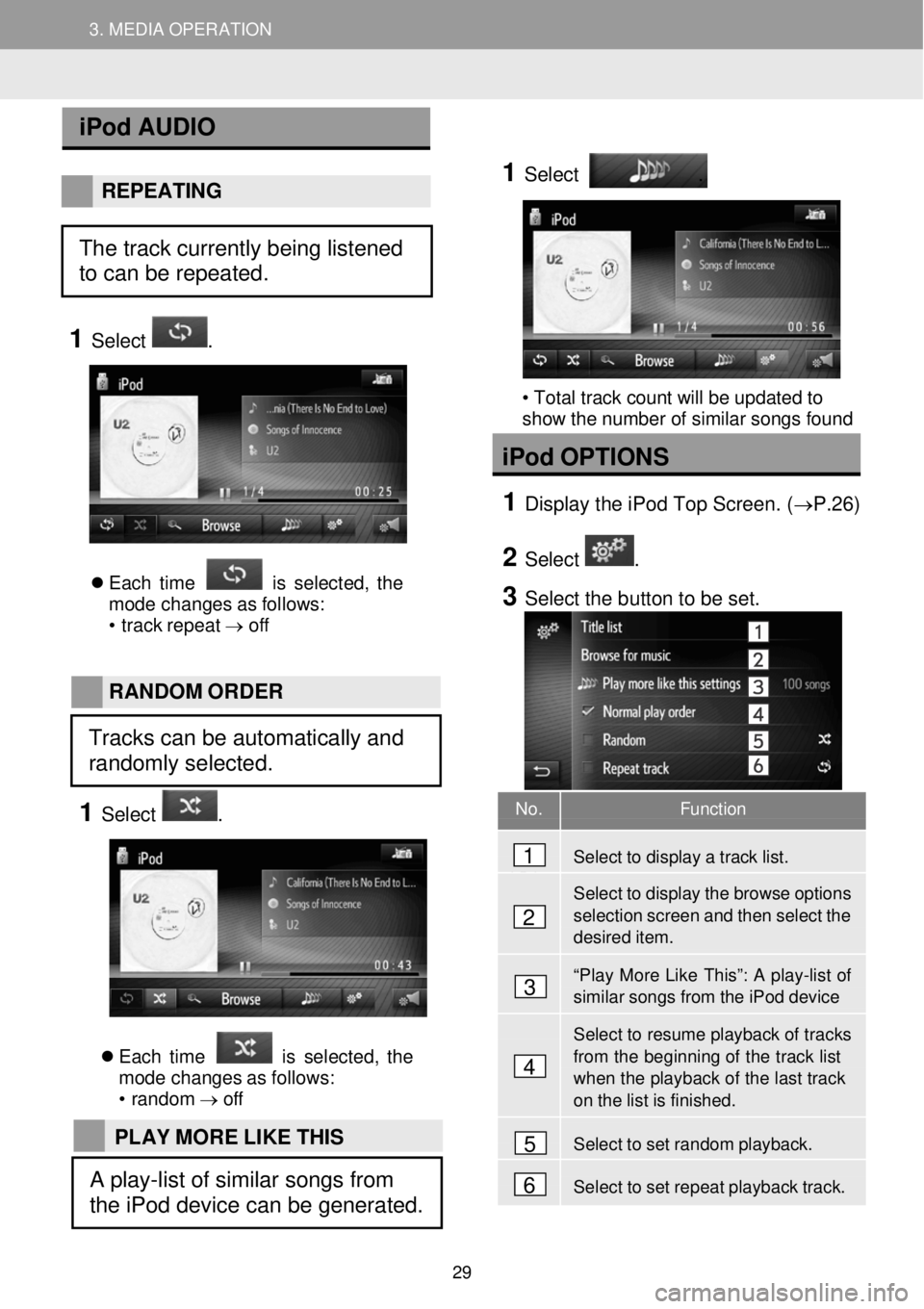
3. MEDIA OPERATION 3. MEDIA OPERATION
No. Function
Select to display a track list.
Select to display the browse options selection screen and then select the desired item.
“Play More Like This”: A play-list of similar songs from the iPod device
Select to resume playback of tr acks
from the beginning of the track list when the playb ack of the last track on the list is finished.
Select to set random playback.
Se lect to set repeat playback track.
iPod AUDIO
REPEAT ING
1 Select .
Each time is s elect ed, the
mo de changes as f ollows:
• t rac k rep eat → off
1
Select
.
• Total track count will be updated to
show the number of similar songs found
iPod OPTIO NS
1 Displ ay the iPod Top Scree n. (→P. 26)
2 Select .
3 Select the b utton to be set.
RAND OM OR DER
1 Select .
Each time is s elect ed, the
mo de changes as f ollows:
• ran dom →
off
4
1
2
3
5
6
The track currently being listened
to can be repeated.
Tracks can be automatically and
randomly selected.
PLAY MORE LIKE THIS
A play-list of similar songs from
the iPod device can be generated.
29
Page 30 of 164
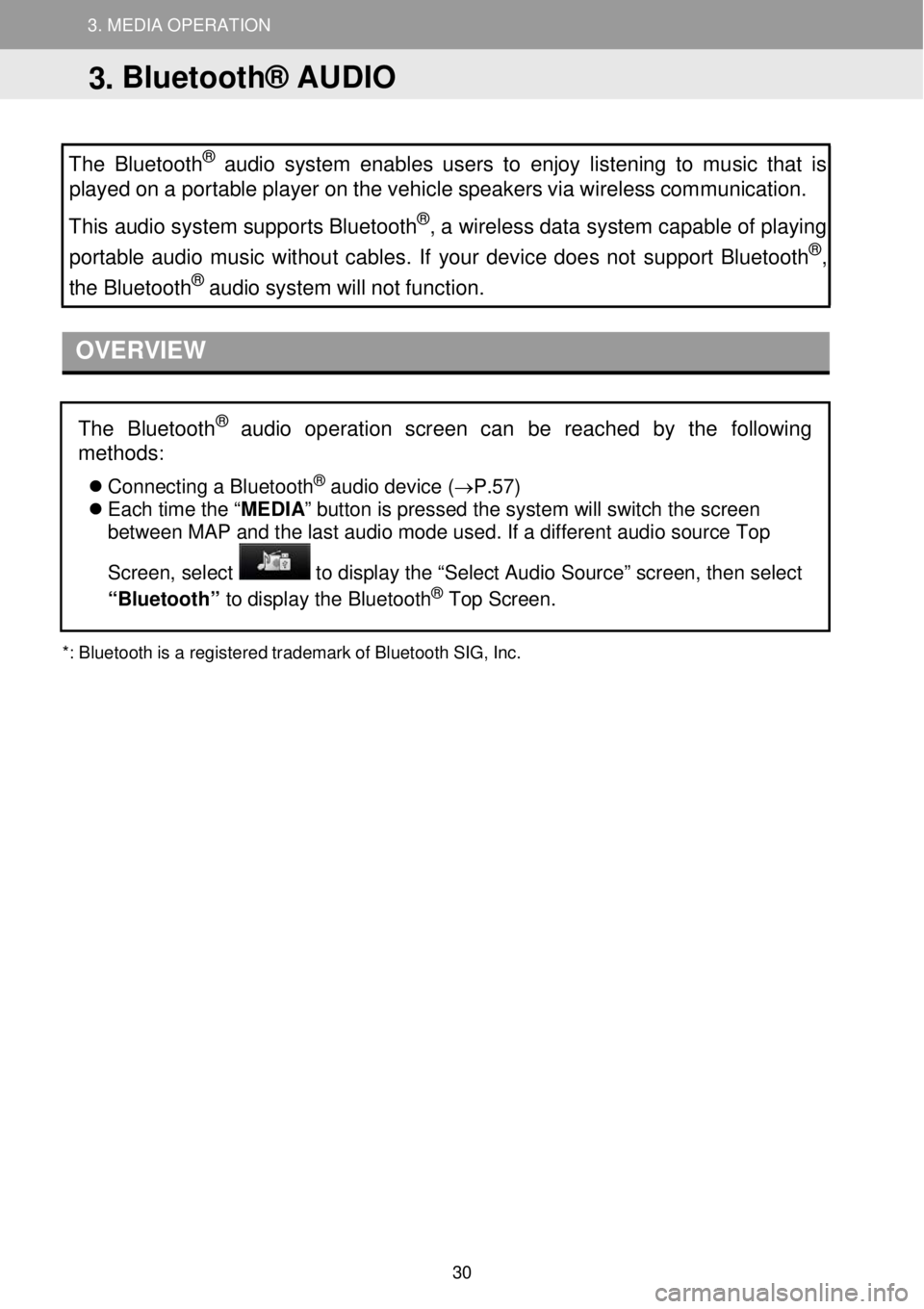
3. MEDIA OPERATION 3. MEDIA OPERATION
3. MEDIA OPERATION
The Bluetooth
® audio system enables users to enjoy listening to music that is
played on a portable pl ayer on the vehicle speakers via wireless communication.
This audio system supports Bluetooth
®, a wireless data system capable of play ing
portable audio music wit hout cables. If your device does not support Bluetooth®,
the Bluetoo th® audio system will not function.
OVERVIEW
*:
Bluetooth is a registe red trademark of Bluetooth SIG, Inc.
The Bluetooth® audio operation screen c an be reached by the following
methods
:
Co nnecting a Bl uetooth® au dio de vice (→ P.57)
Each time the “ MEDIA” button is pressed the system will switch the screen
between MAP and the last audio mode used. If a different audio source Top
Screen, select
to display the “Select Audio Source” screen, then select
“Bluetooth” to dis play t he Bluetooth® Top Screen.
3. Bluetooth® AUDIO
30