TOYOTA GT86 2018 Accessories, Audio & Navigation (in English)
Manufacturer: TOYOTA, Model Year: 2018, Model line: GT86, Model: TOYOTA GT86 2018Pages: 164, PDF Size: 6.35 MB
Page 31 of 164
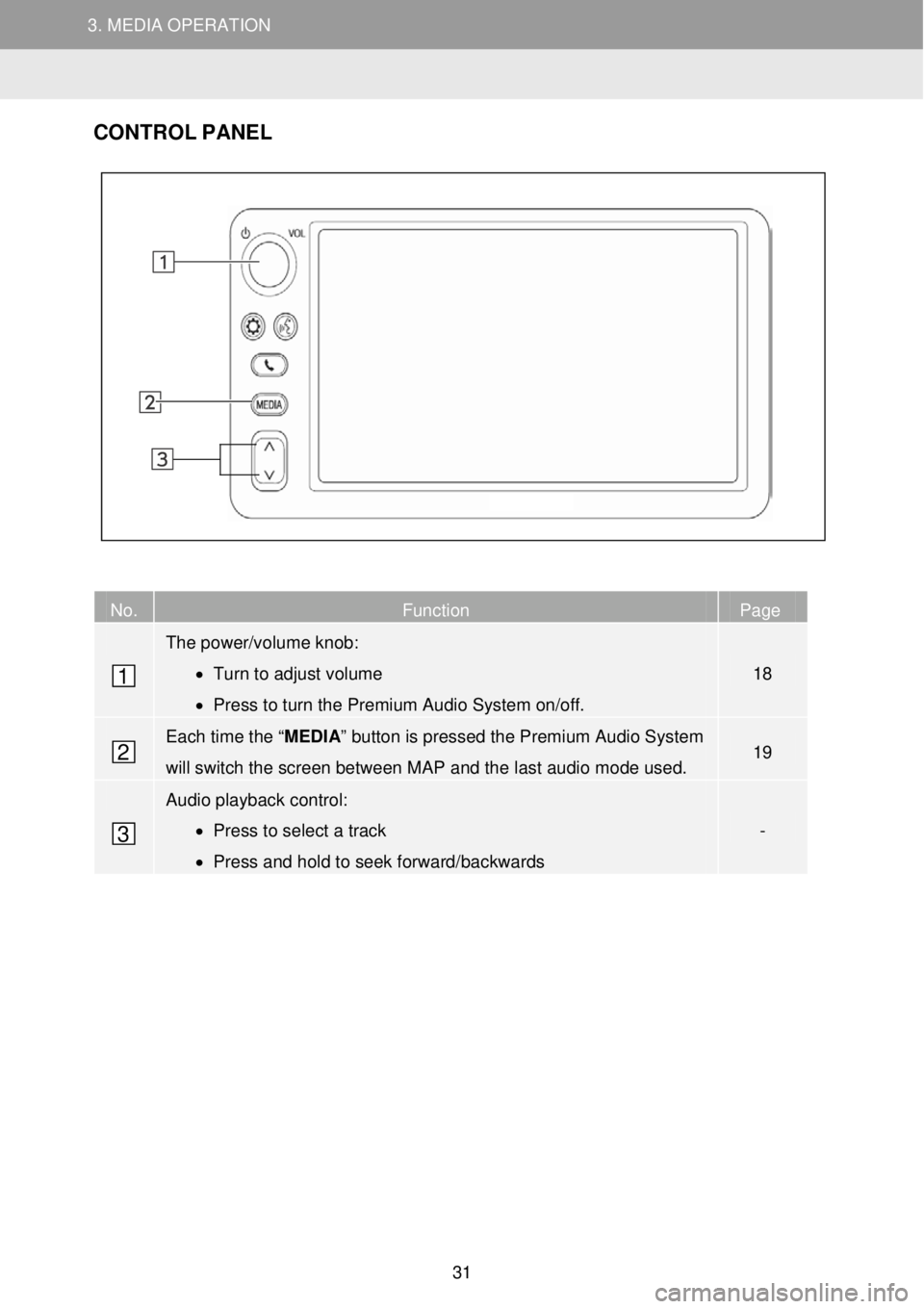
3. MEDIA OPERATION 3. MEDIA OPERATION
3. MEDIA OPERATION
CONTR OL PANEL
No. Function Page
The power/volume knob:
• Turn to adjust volume
• Press to turn the Premium Audio System on/off.
18
Each time the “ MEDIA” button is pressed the Premium Audio System
will switch the screen between MAP and the last audio mode used. 19
Audio playback control:
• Press to select a track
• Press and hold to seek forward/backwards
-
1
2
3
31
Page 32 of 164
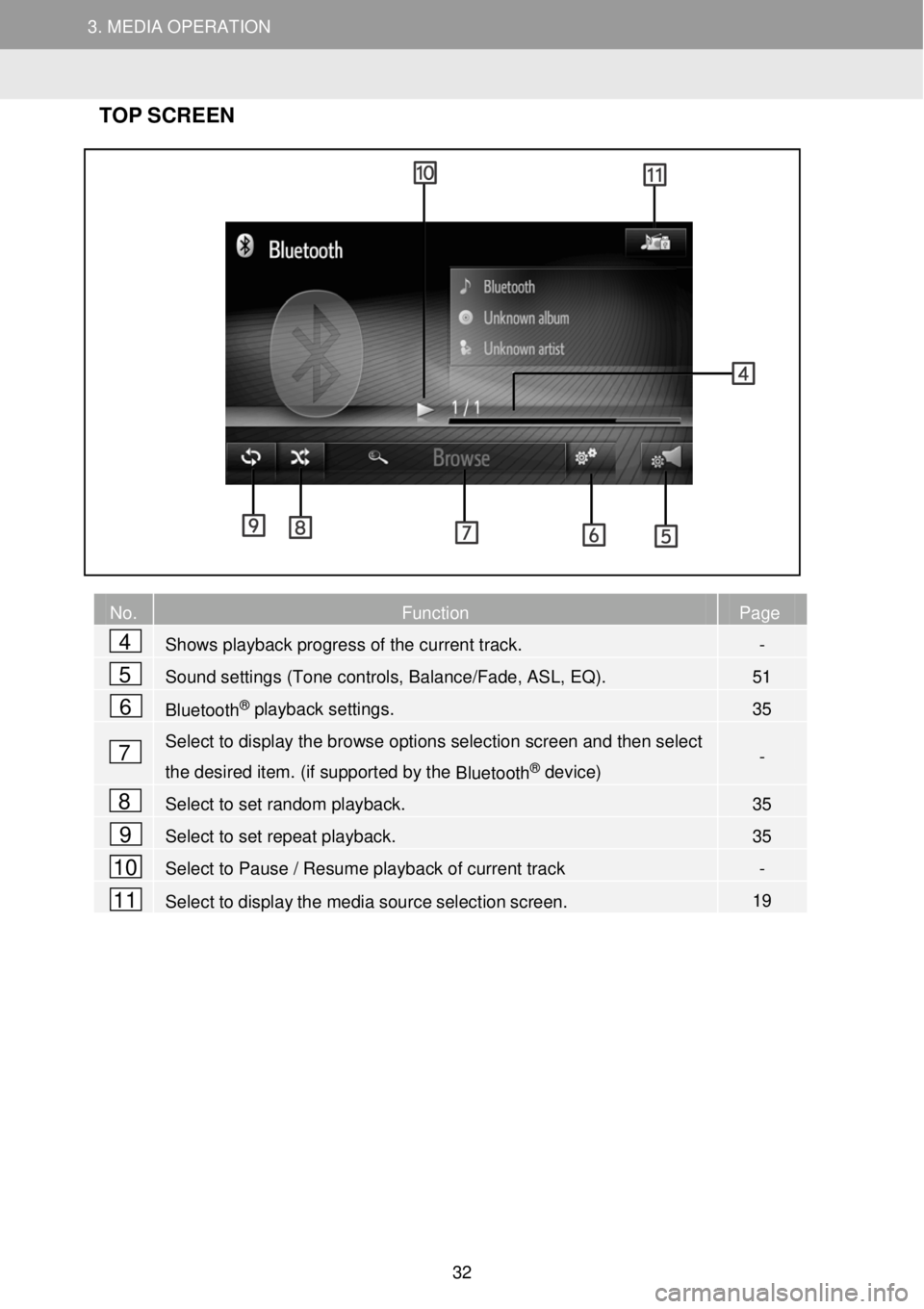
3. MEDIA OPERATION 3. MEDIA OPERATION
3. MEDIA OPERATION
TOP SC RE EN
No. Function Page
Shows playback progress of the current track. -
Sound settings (Tone controls, Balance/Fade, ASL, EQ). 51
Bluetooth® playback settings. 35
Select to display the browse options selection screen and then select
the desired item. (if supported by the Bluetooth® device) -
Select to set random playback. 35
Select to set repeat playback. 35
Select to Pause / Resume playback of current track -
Select to display the media source selection screen. 19
2
4
5
6
7
8
9
10
11
32
Page 33 of 164
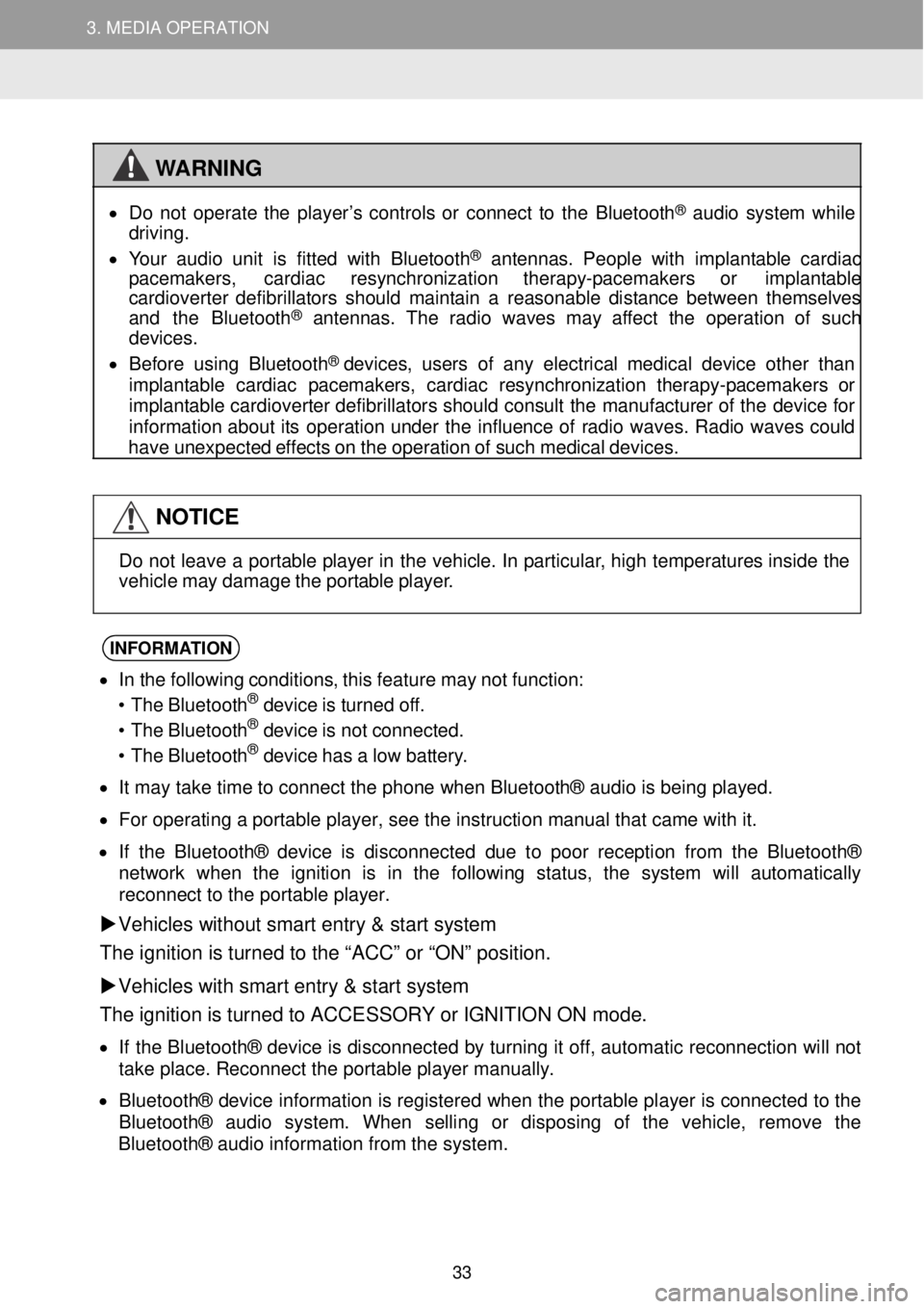
3. MEDIA OPERATION 3. MEDIA OPERATION
3. MEDIA OPERATION
WARNING
•
Do not ope rate the pl ayer’s controls or connect to the Blue tooth® aud io s yst em while
driving.
• Your a udio unit is fitted w ith Bl uetooth
® antennas. People with i mplant able card iac
p acemakers, cardiac resy nchronizatio n t herapy-p acemaker s or implant able
card iover ter def ibrillat ors should mai ntain a reasona ble distance betwee n thems elves
and the Bluetoo th
® antennas. The rad io wa ves may aff ect the op eration of such
dev ices.
• Be for e using Blueto oth
® devices, users of any el ectrical me dica l dev ice ot her than
imp lantable cardiac p acemakers, cardiac re synchronizat ion th erapy-pacemakers or
imp lantable cardioverter def ibrillat ors shou ld cons ult the manuf act ure r of the de vice f or
in forma tion about its operation un der the i nflue nce of radio w aves. Rad io waves could
have un expected effects on the operation o f suc h med ica l dev ices.
NOTICE
Do not le
ave a portable p layer in th e vehic le. In p artic ular, h igh t emp eratures inside the
veh icle may d amage the portable pla yer.
INFORMA TION
• I n t he foll owing cond itions, this feature may not fu nction:
• The Bl uetooth® dev ice is turned of f.
• The Bl uetooth® dev ice is not connect ed.
• The Bl uetooth® dev ice has a low batter y.
• I t m ay t ake time to connect th e phone when Blueto oth® a udio is being playe d.
• Fo r operati ng a portab le pla yer, see t he instruc tio n manu al that cam e wit h it.
• I f the Bluet ooth® devic e is disconnected due to poo r rec ept ion fr om t he Blu eto oth ®
net work whe n the ignition is in the foll owing status, the system will automatically
re con nect to t he por table play er.
Vehicles without smart entry & start sy stem
The ignition is turne d to the “ACC” or “ON” positi on.
Vehicles with smart entry & start system
The ignition is turned to ACCESSORY or IGNITION ON mode.
• If t he Bluetoo th® de vic e i s disc onnecte d by t urni ng it off, automati c re connect ion wil l not
ta ke p lace . Reconnec t the portabl e play er man ually.
• Bl uetooth® device inform atio n is reg ister ed whe n the portable pl ayer is connecte d to the
Bl uetooth® audio sy stem. When se lling or disp osing o f the veh icle, remov e the
Bluetooth® a udio i nforma tion fr om the sys tem.
33
Page 34 of 164
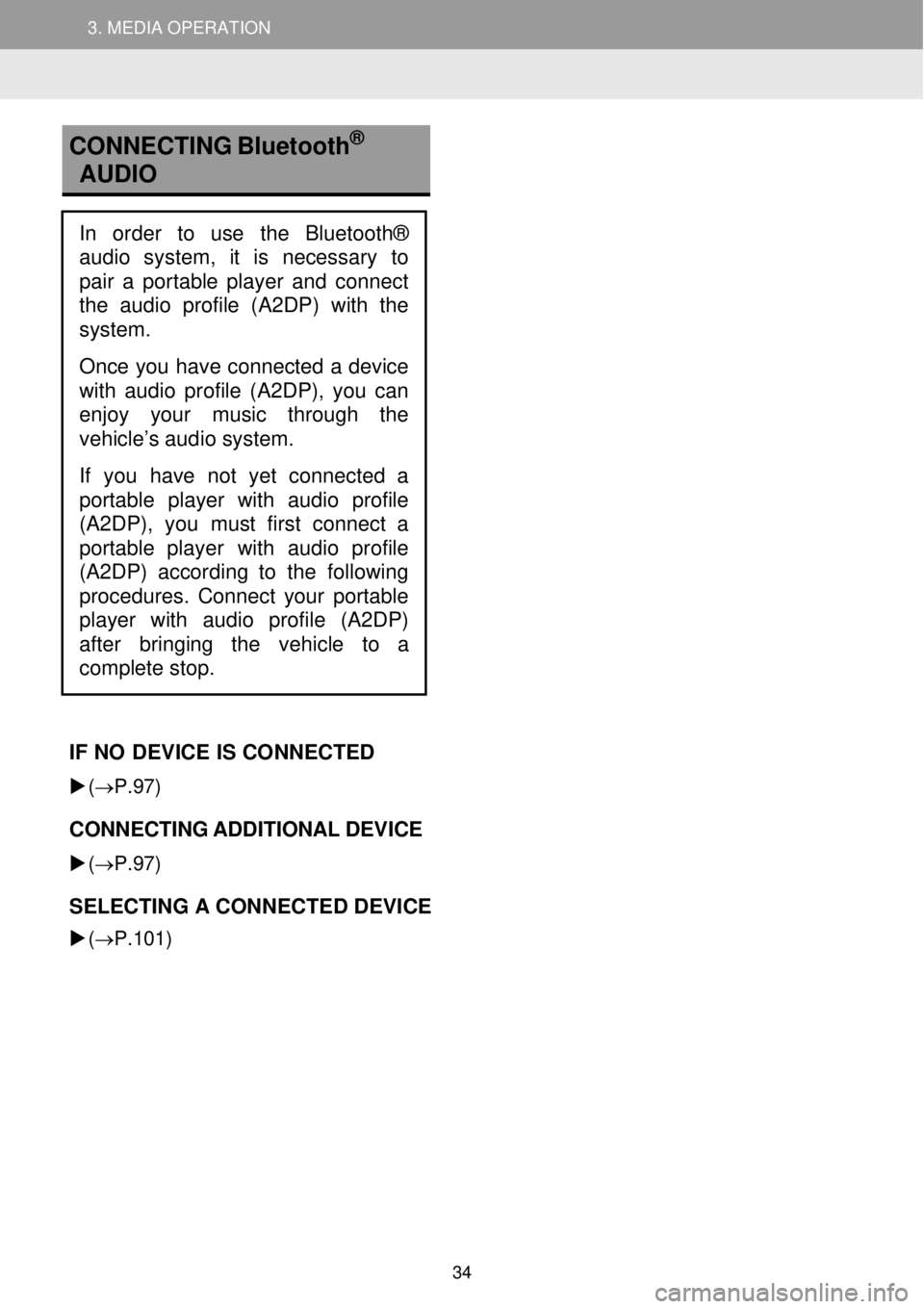
3. MEDIA OPERATION 3. MEDIA OPERATION
3. MEDIA OPERATION
CONNECTI NG Bluetooth
®
AU DIO
IF NO DEVI CE IS CO NNE CTED
(→ P.97)
CONNECTING AD DITIONAL DEVICE
(→ P.97)
SELECTING A CONN ECTED DEVICE
(→ P.101)
In order to use the Bluetooth®
audio system, it is necessary to
pai r a portable player and connect
the audio profile (A2DP) with the
system.
Once you have connected a device
with audio profile (A2DP), you can
enjoy your music through the
vehicle’s audio system.
If you have not yet connected a
p ortable player with audio profile
(A2DP), you must first connect a
porta ble player with audio profile
(A2DP) according to the following
procedures. Connect your portable
player with audio profile (A2DP)
after bringing the vehic
le to a
complete stop.
34
Page 35 of 164
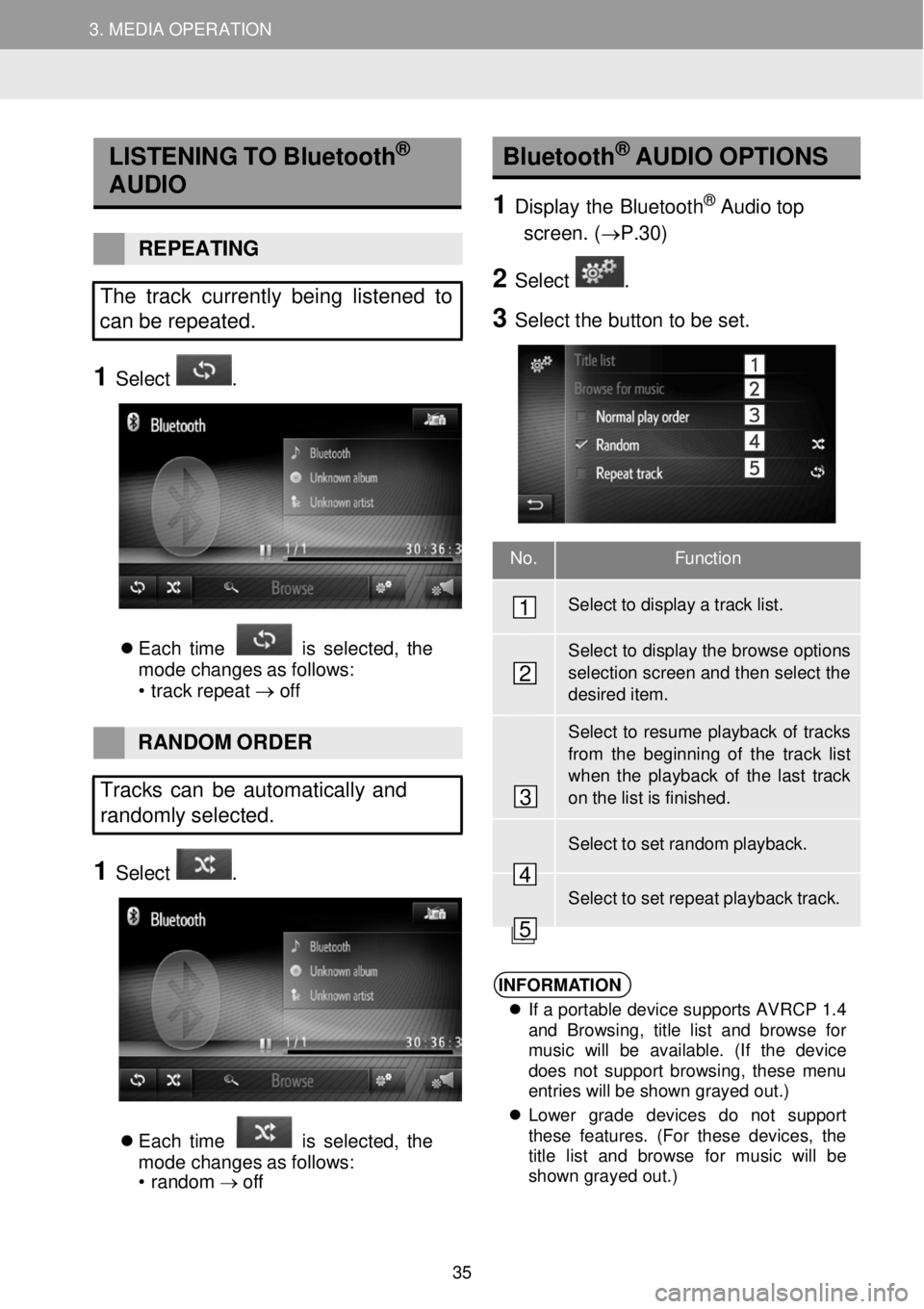
3. MEDIA OPERATION 3. MEDIA OPERATION
No. Function
Select to display a track list.
Select to display the browse options
selection screen and then select the desired item.
Select to resume playback of tr acks
from the beginning of the track list when the playb ack of the last track on the list is finishe d.
Select to set random playback.
Select to set repeat playback track.
3. MEDIA OPERATION
LISTEN ING TO Bluetooth®
AUDIO
REPEAT ING
The track currently being listened to
can be repeated.
1 Select .
Each time is s elect ed, the
mo de changes as f ollows:
• t rac k rep eat
→ off
Bluetooth® A
UDIO O PTIONS
1 Displ ay the Blueto oth® Audio top
screen . (→P. 30)
2 Select .
3 Select the b utton to be set.
RAND OM OR DER
Tracks can be automatically and
randomly sele cted.
1 Select .
Each time is s elect ed, the
mo de changes as f ollows:
• ran dom →
off
1
2
3
4
5
INFORMA TION
If a portable device supports AVRCP 1.4
and Browsing, title list and browse for
music will be available. (If the device
does not support browsing, these menu
entries will be shown grayed out.)
Lower grade devices do not support
these features. (For these devices, the
title list and browse for music will be
shown grayed out.)
35
Page 36 of 164
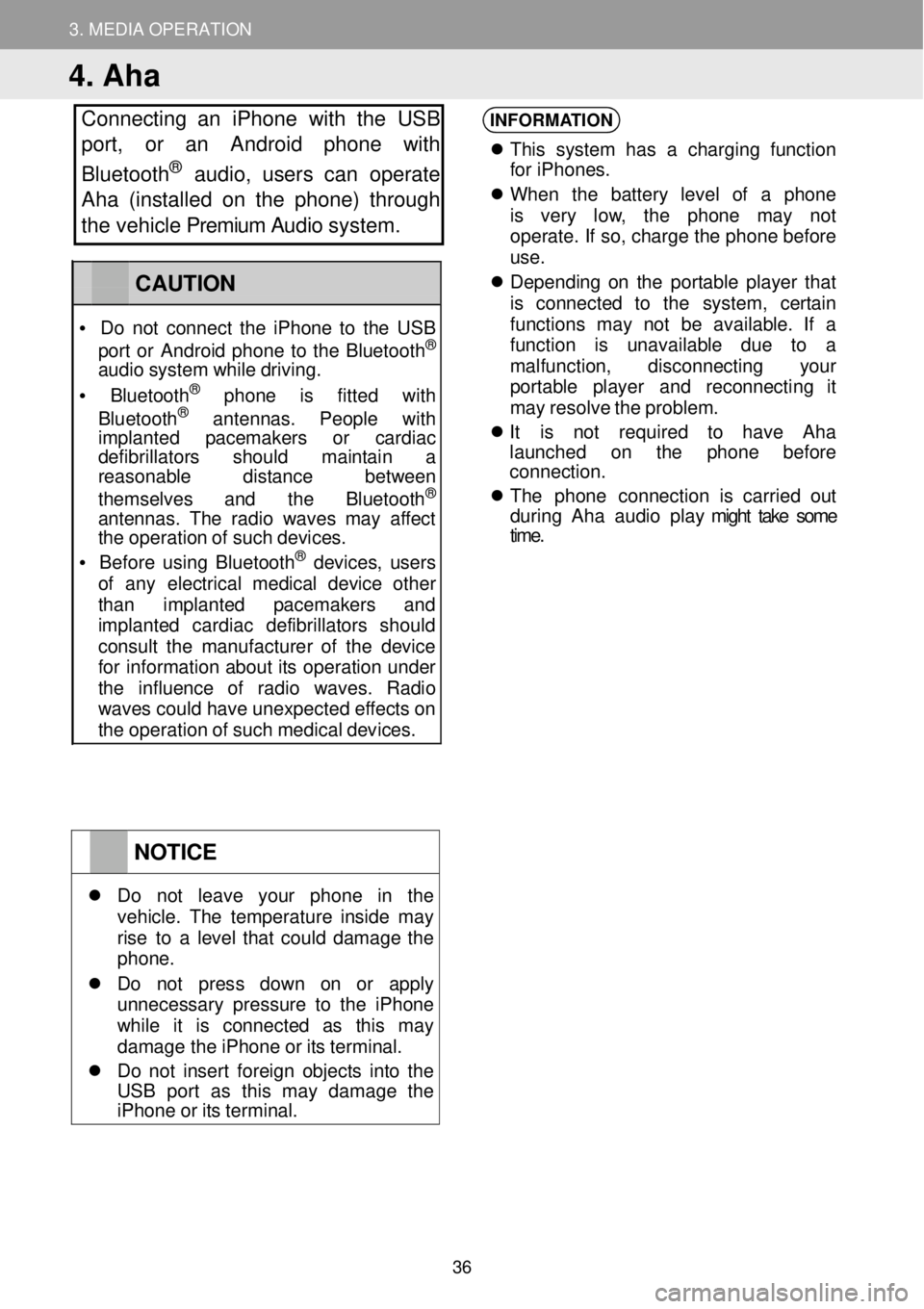
3. MEDIA OPERATION
4. Aha
Connecting an iPhone with the USB
port, or an Android phone with
Bluetooth
® au dio, users can operate
Aha (installed on the phone) through
the vehicle Premium Audio system.
INFORMATION
Th is s yst em has a charging fu nction
fo r iPhone s.
When the batt ery le vel of a ph one
is very low, the phone may not
operate . If so, ch arge the phone before
u se.
De pend ing on the portab le player t hat
is conne cted to the system , certain
fu nct ions may not be a vailable . If a
fu nct ion i s unava ilab le due to a
mal function , disconne cting your
p or table pla yer and r econnect ing it
ma y re sol ve the problem.
It is not requi red to have Aha
la unched on the p hone before
connection.
The pho n
e connection i s carr ied out
d urin g Ah a au dio play might take some
time .
NOTICE
Do not leave your p hone in the veh icle. The temper ature insi de ma y rise to a l evel that could damage the phon e.
Do not press down on or a pply unnecessary pressure to the i Phone wh ile it is co nnected as th is ma y damage th e iPh one or its terminal.
Do no t in ser t foreign obj ects into the US B por t as th is ma y damage t he iPhone or its terminal.
CAUTION
• Do not co nnect the i Phone to the USB
por t or Andr oid phone to the Bluet ooth®
audio system while drivi ng.
• Bluetooth® phone is f itte d with
Blu etooth® ant ennas . Peopl e with imp lanted pacemak ers or cardiac defi brillators sh ould maintain a reaso nable distance b etween
themse lve s and the Bluetooth®
ant ennas. The rad io wa ves may affect the op eration of such devices.
• Be for e us ing Bluetooth® devices, users of any e lectr ical medic al dev ice o ther than implanted p acemakers and imp lanted cardiac defibr illa tor s should consu lt the manu fact urer of the device for inf ormatio n about its op eration under the influence of radio wav es. Radio wav es c ould have unexpected ef fects on the operation of such medical devices.
36
Page 37 of 164
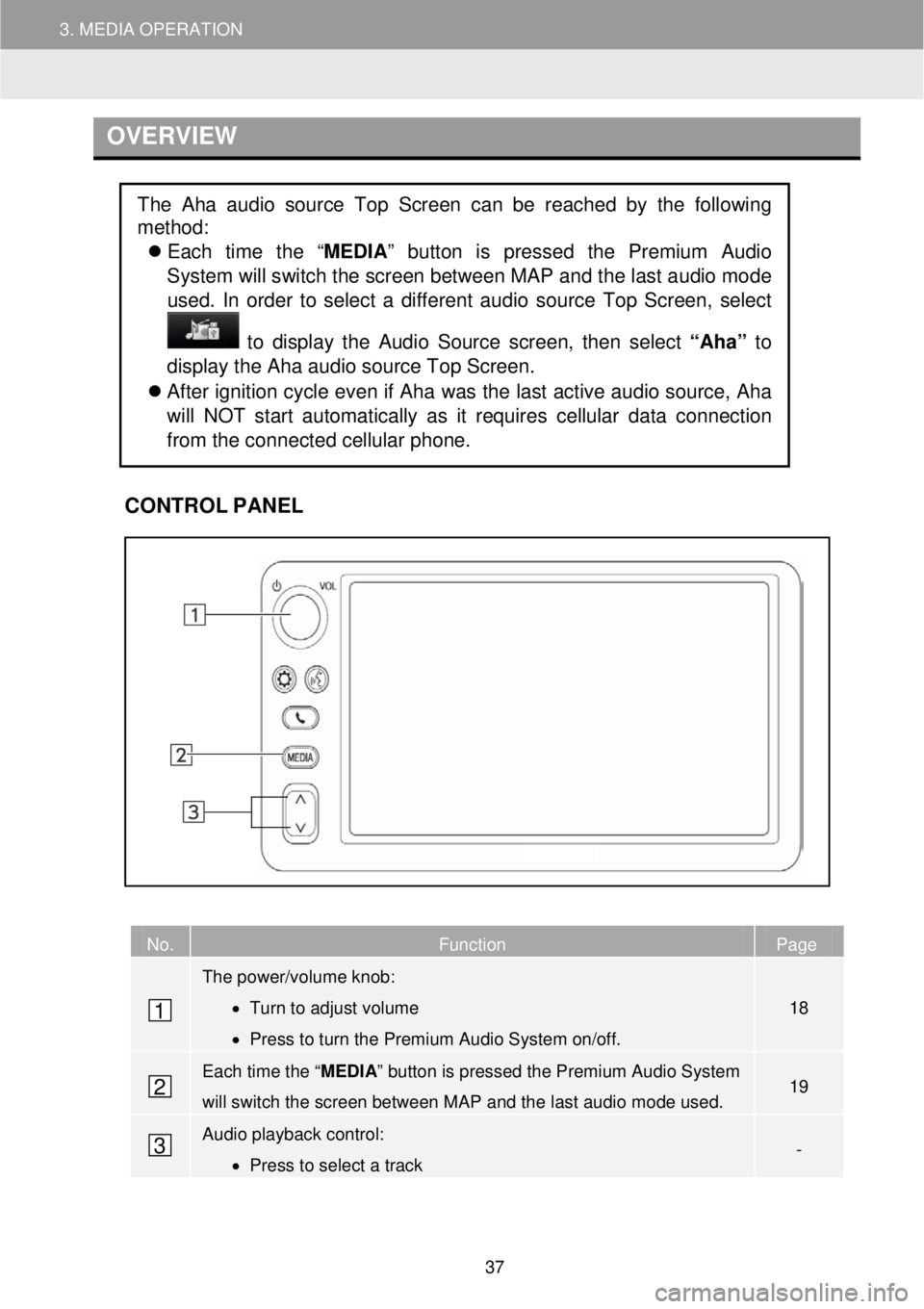
3. MEDIA OPERATION
OVERVIEW
C
ONTROL PANEL
No. Function Page
The power/volume knob:
• Turn to adjust volume
• Press to turn the Premium Audio System on/off.
18
Each time the “ MEDIA” button is pressed the Premium Audio System
will switch the screen between MAP and the last audio mode used. 19
Audio playback control:
• Press to select a track -
The Aha audio source Top Screen can be reached by the following
method:
Each time the “ MEDIA” button is pressed the Premium Audio
System will switch the screen between M AP and the last a udio mo de
us ed. In order to select a diff erent au dio source Top Screen, select
to dis play the Audio Source scre en, th en se lect “Aha” to
display the Aha aud io source Top Sc reen.
After ignition cycle even if Aha was the last active audio source, Aha
will NOT start automatically as it requires cellular data connection
from the connected cellular phone.
1
2
3
37
Page 38 of 164
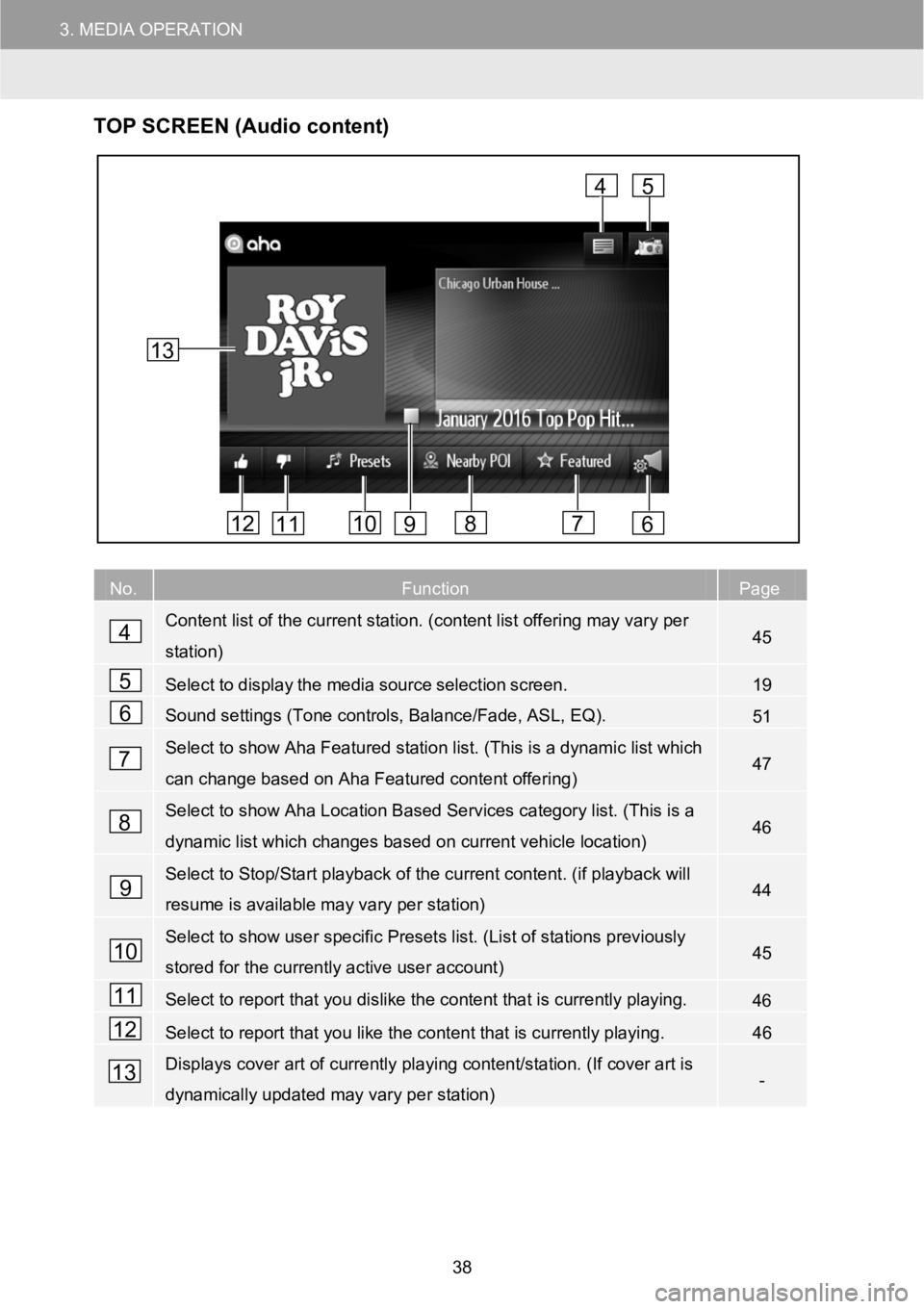
3.MEDIAOPERATION
TOP SCR EEN (Audio content)
No.FunctionPage
Content list of the current station. (content list offering may vary per
station)45
Selecttodisplaythemediasourceselectionscreen.19
Sound settings (Tone controls, Balance/Fade, ASL, EQ).51
Select to show Aha Featured station list. (This is a dynamic list which
can change based on Aha Featured content offering)47
Select to show Aha Location Based Services category list. (This is a
dynamic list which changes based oncurrent vehicle location)46
Select to Stop/Start playback of the current content. (if playback will
resume is available may vary per station)44
Select to show user specific Presets list. (List of stations previously
stored for the currently active user account)45
Select to report that you dislike the content that is currently playing.46
Select to report that you like the content that is currently playing.46
Displays cover art of currently playing content/station. (If cover art is
dynamically updated may vary per station)-
4
5
6
7
8
9
4
678101112
5
13
9
10
11
12
13
38
Page 39 of 164
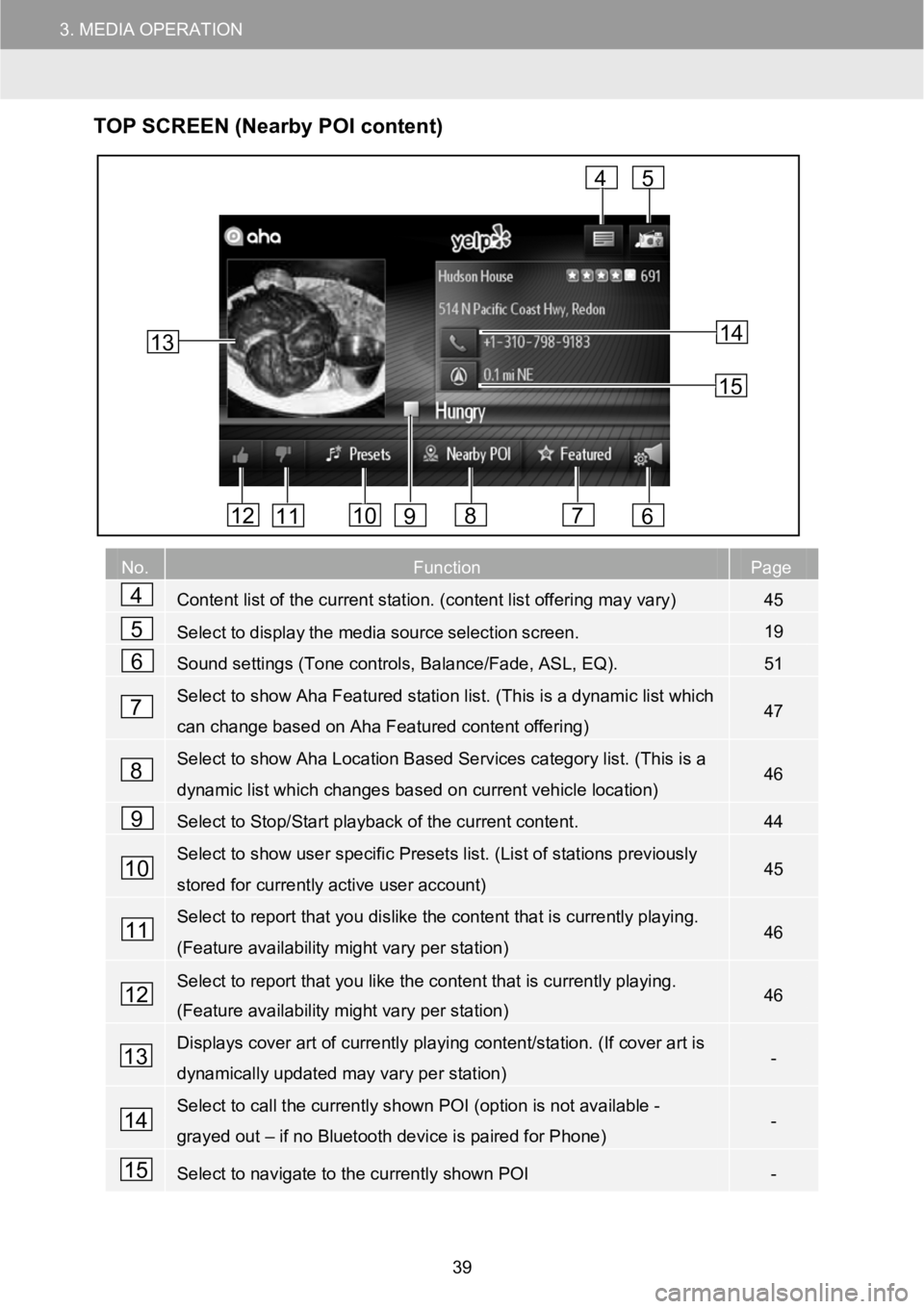
3.MEDIAOPERATION
TOP SCR EEN (Nearby POI content)
No.FunctionPage
Content list of the current station. (content list offering may vary)45
Selecttodisplaythemediasourceselectionscreen.19
Sound settings (Tone controls, Balance/Fade, ASL, EQ).51
Select to show Aha Featured station list. (This is a dynamic list which
can change based on Aha Featured content offering)47
Select to show Aha Location Based Services category list. (This is a
dynamic list which changes based oncurrent vehicle location)46
Select to Stop/Start playback of the current content.44
Select to show user specific Presets list. (List of stations previously
stored for currently active user account)45
Select to report that you dislike the content that is currently playing.
(Feature availability might vary per station)46
Select to report that you like the content that is currently playing.
(Feature availability might vary per station)46
Displays cover art of currently playing content/station. (If cover art is
dynamically updated may vary per station)-
Select to call the currently shown POI (option is not available -
grayed out–if no Bluetooth device is paired for Phone)-
Select to navigate to the currently shown POI-
13
4
678101112
5
9
14
15
4
5
6
7
8
9
10
11
12
13
14
15
39
Page 40 of 164
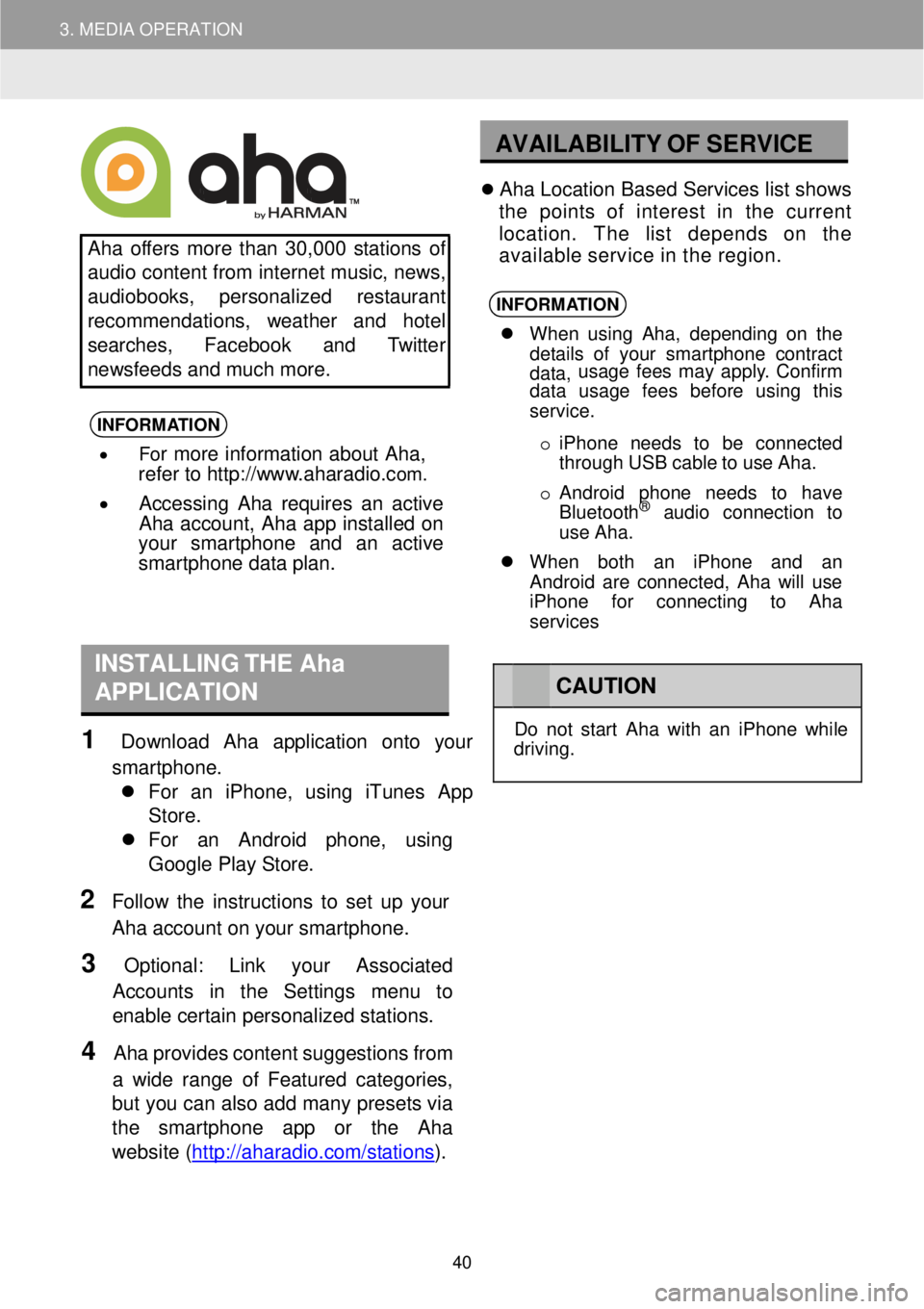
3. MEDIA OPERATION
AVAILABILITY OF SE RVICE
Aha offers more than 30 ,000 s tations of
au dio content from internet music, ne ws,
au diob ooks, perso nalized res taurant
recommend ations, weather and hotel
searches, Face book an d Twitt er
ne ws feeds and mu ch more.
INFORMA TION
• For more information about Aha,
refer to http://w ww.aharadio.com.
• Accessing Aha requires an active
Aha acco unt, Aha app installed on
your smart phone and an active
sma rtphone data plan.
Ah a Lo cation Based Servic es list shows
th e points of interest in the cu rrent
location. The l ist depend s on the
avai lable service in the region.
INFORMA TION
When us ing Aha , depending on th e
de tails of yo ur smart phone cont ract
data, usage f
ees ma y apply . Confi rm
data usage fees before using this
service.
o iPh one n eeds to be conne cted
th rough USB cab le to use Aha.
o Android phone ne eds to have
Blu etooth
® aud io conn ection to
use Ah a.
When both an iPhone and an
Android are connected, Aha will use
iPhone for connecting to Aha
services
INSTALLING THE Aha
APPLICATION
1 Downl oad Aha application onto your
smartpho ne.
Fo r an iPh one, using iTun es App
Store.
For an Android ph one, usi ng
Go ogle Pl ay Store.
2 Fo llow the instructions to set up your
Aha acco unt on your sm artphone.
3 Optiona l: Link y our Associated
Accoun ts in the Settings menu to
ena ble certain personalized stations.
4 Aha provi des content su ggestions from
a w ide ra nge o f Featur ed categor ies,
bu t you can al so add many presets via
the smartpho ne app or the Aha
we bsite (htt p://ahar adio.com/s tations
).
CA UTION
Do not st art Ah a with an iPhone while
dr ivin g.
40