TOYOTA GT86 2018 Accessories, Audio & Navigation (in English)
Manufacturer: TOYOTA, Model Year: 2018, Model line: GT86, Model: TOYOTA GT86 2018Pages: 164, PDF Size: 6.35 MB
Page 41 of 164
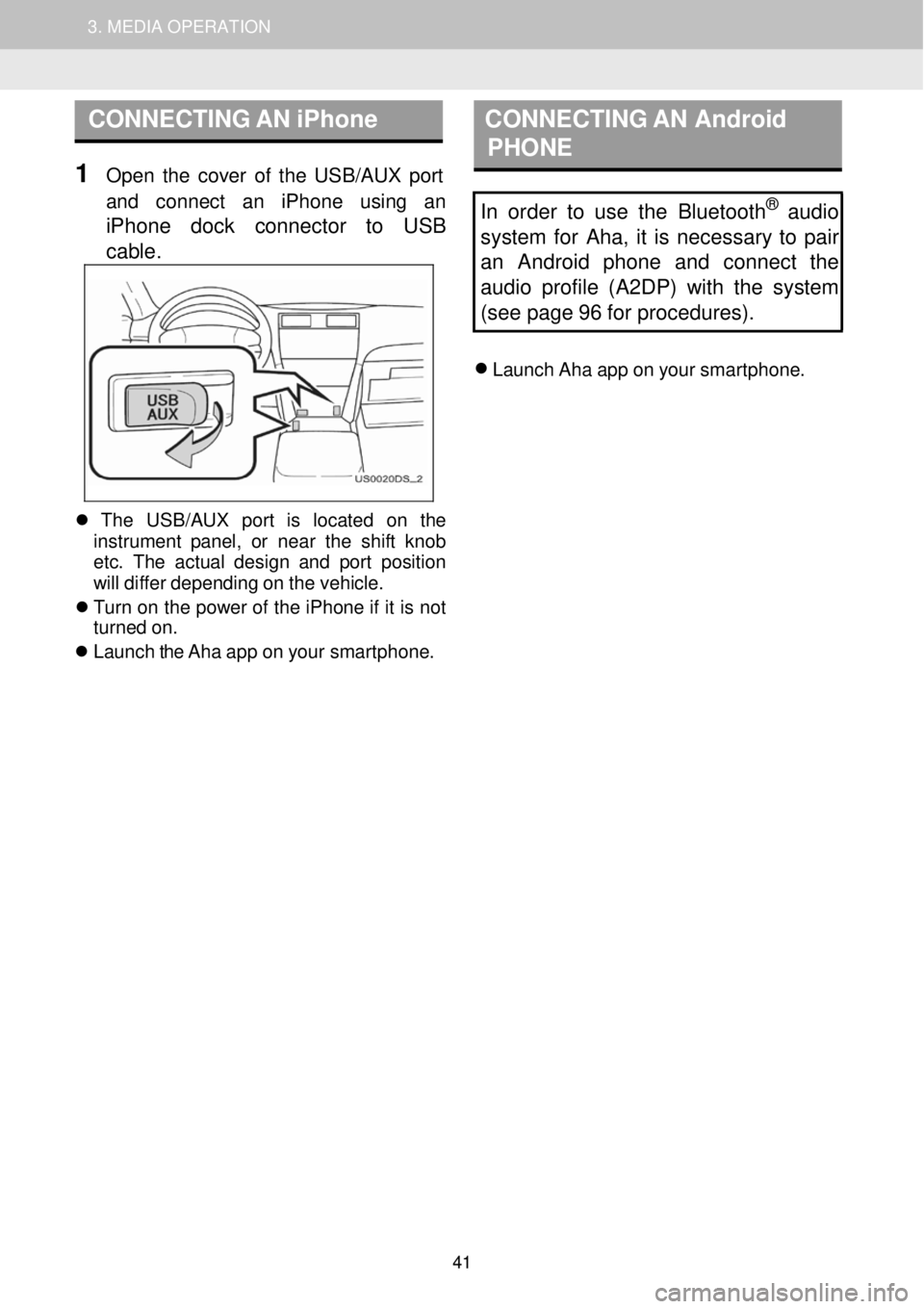
1. AUDIO SYSTEM OPERATION 3. MEDIA OPERATION
CONNECTING AN iPhone CON NECTING AN Android
PHONE
1 Op en the cover of the USB/AUX port
and conn ect an iPhone usi ng an
iPhone dock connector to USB
cab le
.
In order to use the Bluetooth® audio
system for Aha, it is necessary to pair
an Android phone and connect the
audio profile (A2DP) with the system
(see page 96 for procedures).
Launch Aha app on your smar tphone.
Th e USB/AUX port is l ocate d on th e
in strume nt pan el, or near the shift knob
et c. The actual design and p ort positio n
will diffe r depending on the vehicle.
Tu rn on the po wer of the iPhone if it is not
turn ed on.
Launch the Aha app on your smar tphone.
41
Page 42 of 164
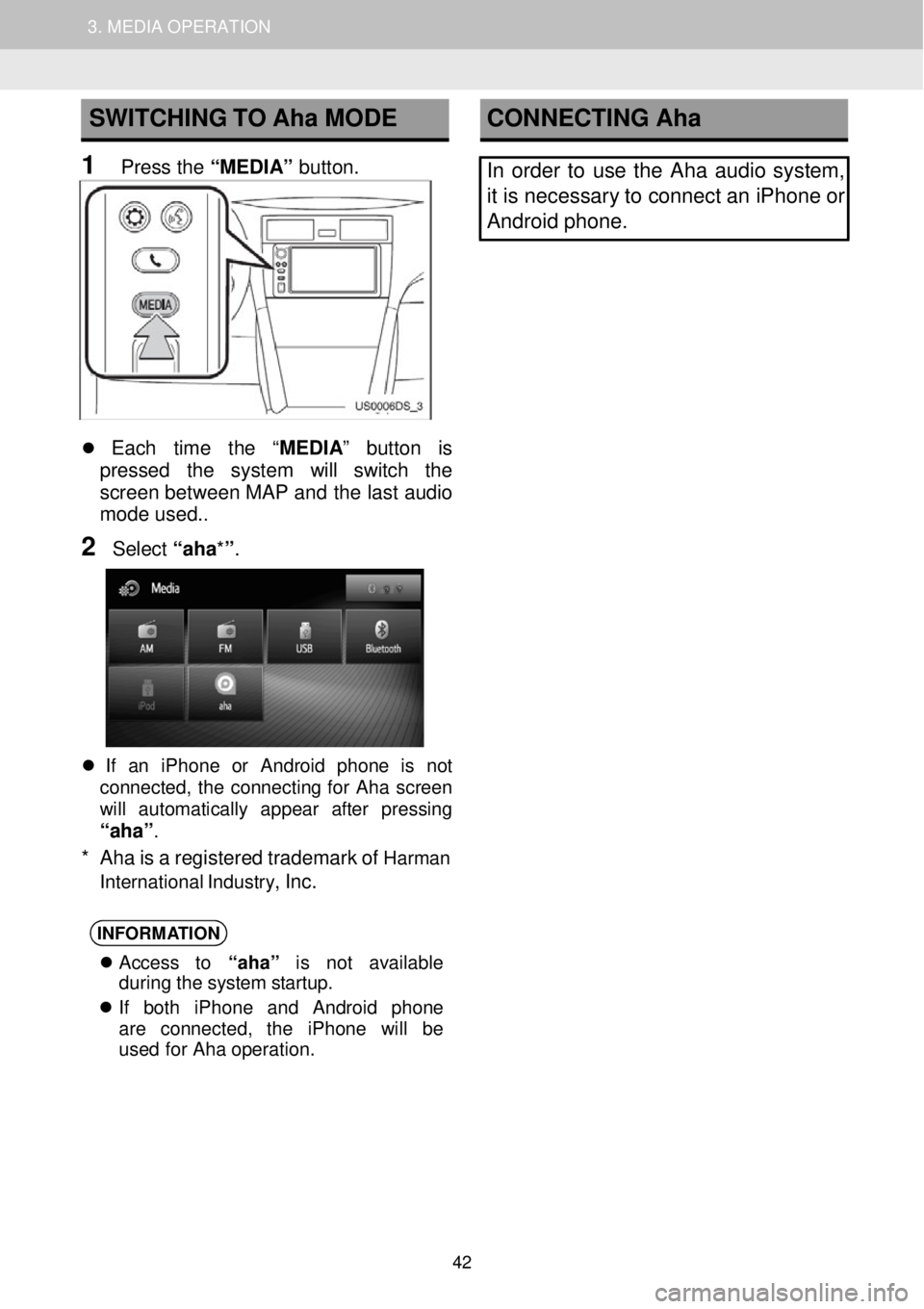
1. AUDIO SYSTEM OPERATION 3. MEDIA OPERATION
SWITCHING TO Aha MODE
1 Press the “MEDIA” button.
CONNECTING Aha
In order to use the Aha audio syst em,
it is necessary to connect an iPhone or
Android phone.
Each time the “MEDIA ” button is
pressed the system will switch the
scre en betwe en MAP and the last audio
mod e used.
.
2 Select “aha*”.
If an iPhone or Android phone is not
connect ed, the connecting for Aha scree n
wi ll aut oma tica lly appea r afte r pressing
“aha”.
* Aha is a registe red trademark of Harman
Int ernati onal Industry
, Inc.
INFORMA
TION
Access to “aha” is not av ailab le
dur ing the system startu p.
If b oth iPhone and Android pho ne
are connect ed, the iPh one will be
used for Ah a operati on.
42
Page 43 of 164
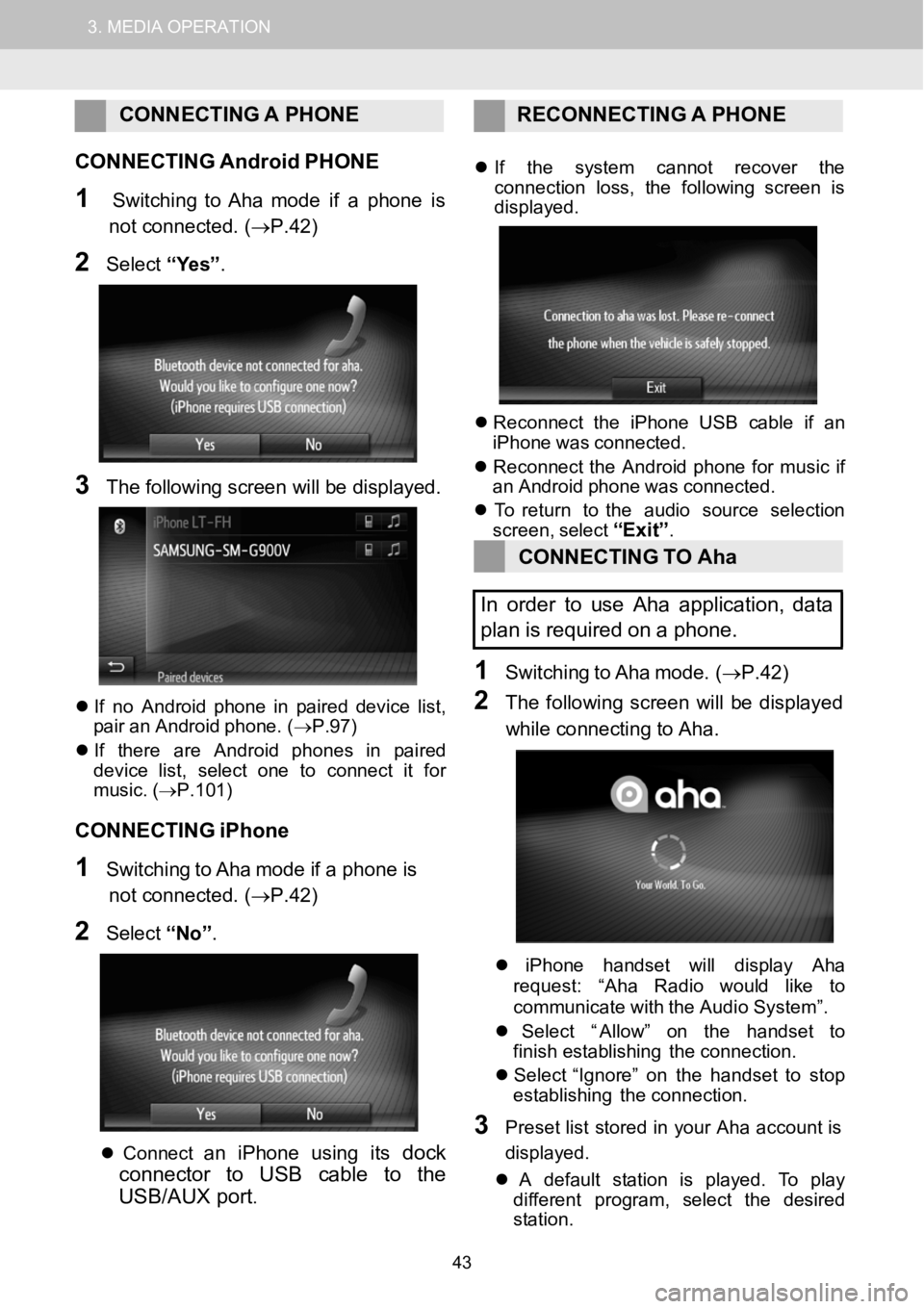
1.AUDIOSYSTEMOPERATION3.MEDIAOPERATION
CONNECTING APHONE RECONNECTI NG A PHONE
C ONNECTING AndroidPHONE
1SwitchingtoAha mode if a phone is
not connected. (→P.42)
2Select “Yes” .
3The fo llowing scree n will be disp layed.
If no An droidphone in pair ed device list,
pair an Android phone. ( →P.97)
If t here are An droid phones in p aired
dev ice l ist, select one to connect it for
mus ic. (→P.101)
CONNECTING iPhone
1SwitchingtoAha mode if a phone is
not connected. (→P.42)
2Select “No”.
Co nnectan i Phone us ing itsdock
connector to USBcable to the
USB/AUX port
.
If the s ystem cannot recover the
con nect ion loss, the foll owing screen is
displ ayed.
Reconn ect the iPhone USB c able if an
iPho newas co nnec ted.
Reconn ect the Andro idphone for musicif
an An droidphone wascon nect ed.
To retur n to the audio sourceselection
screen, select
“Exit”.
CONNECTING TOAha
In order to useAha application, data
pl an isrequired on apho ne.
1Switching toAha mo de.(→P.42)
2The follow ing screen wi llbe display ed
whi le co nnecti ng to Aha.
iPhone handset willdisplay Aha
reque st: “Ah a Radio would li keto
c ommun icate with theAudio System ”.
Select “ Allow” on the handset to
finish establishing the connection.
Select “ Ignore” on the handset tostop
establishing the connection.
3Preset list stored in your Aha acco unt is
d is play ed.
A defau ltsta tion is pl ayed. To play
di fferent program, select the desired
st ation.
43
Page 44 of 164
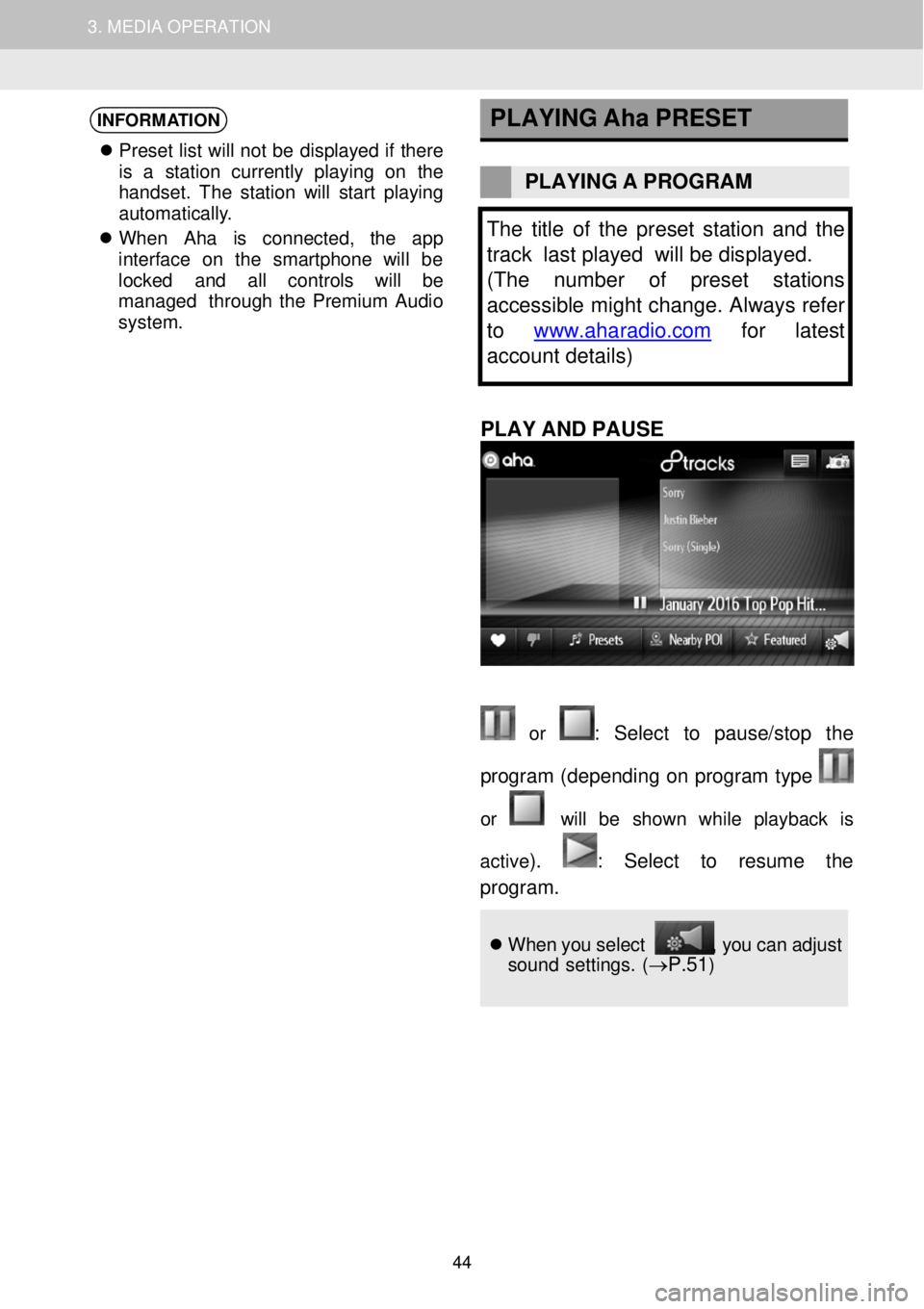
1. AUDIO SYSTEM OPERATION 3. MEDIA OPERATION
INFORMATION
Pr eset list will not be displa yed if t her e
is a st ation cu rrently pl aying on the
h andset. The sta tion will star t pl aying
au toma tically.
When Aha is c onne cted, the app
interf ace on the smartph one will be
locked and al l con trols wil l be
managed t hrough t he Premium Audio
system .
PLAYING
Aha PRESET
PLAYING A PROGR AM
The title of the preset sta tion and the
track last played will be displayed.
(The number of preset stations
accessible might change. Always refer
to www.aharadio.com
for latest
account details)
PLAY AND PA USE
or : Sel ect to p ause/stop the
program (depend ing on prog ram type
or will be shown whi le pl ayback is
active
). : Se lect to resume the
progr am.
When you select , you can adju st
sound settings. (→P.51)
44
Page 45 of 164
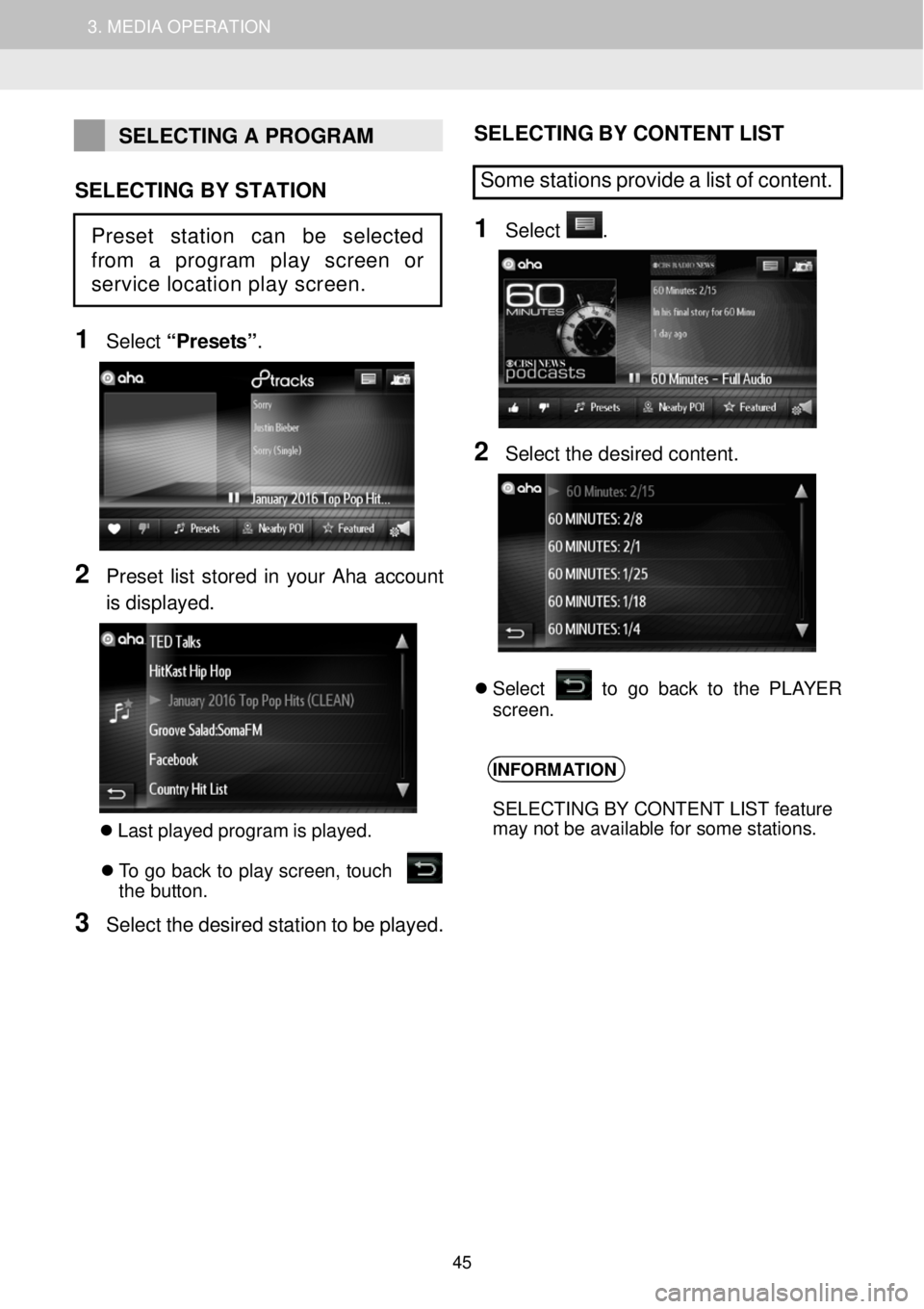
1. AUDIO SYSTEM OPERATION 3. MEDIA OPERATION
SELECTING A PROGRAM
SELECTING BY STATION
1
Select “Presets”.
2 Preset list stored in yo ur Aha accou nt
is displa yed.
Last p layed program is p layed. To go back to play screen, t ouch
t he butto n.
3 Sel ect the desired stati on to be p layed.
SELECT ING BY CONTE NT LIST
Some stations pr ov ide a list of content.
1 Se lect .
2 Select the de sired c onten t.
Se lect to go back to th e PL AY ER
screen.
INFORMATION
SELECTING BY CONTENT LIST feature
may not be available for some stations.
Preset station can be selected
from a program play screen or
service location play screen.
45
Page 46 of 164
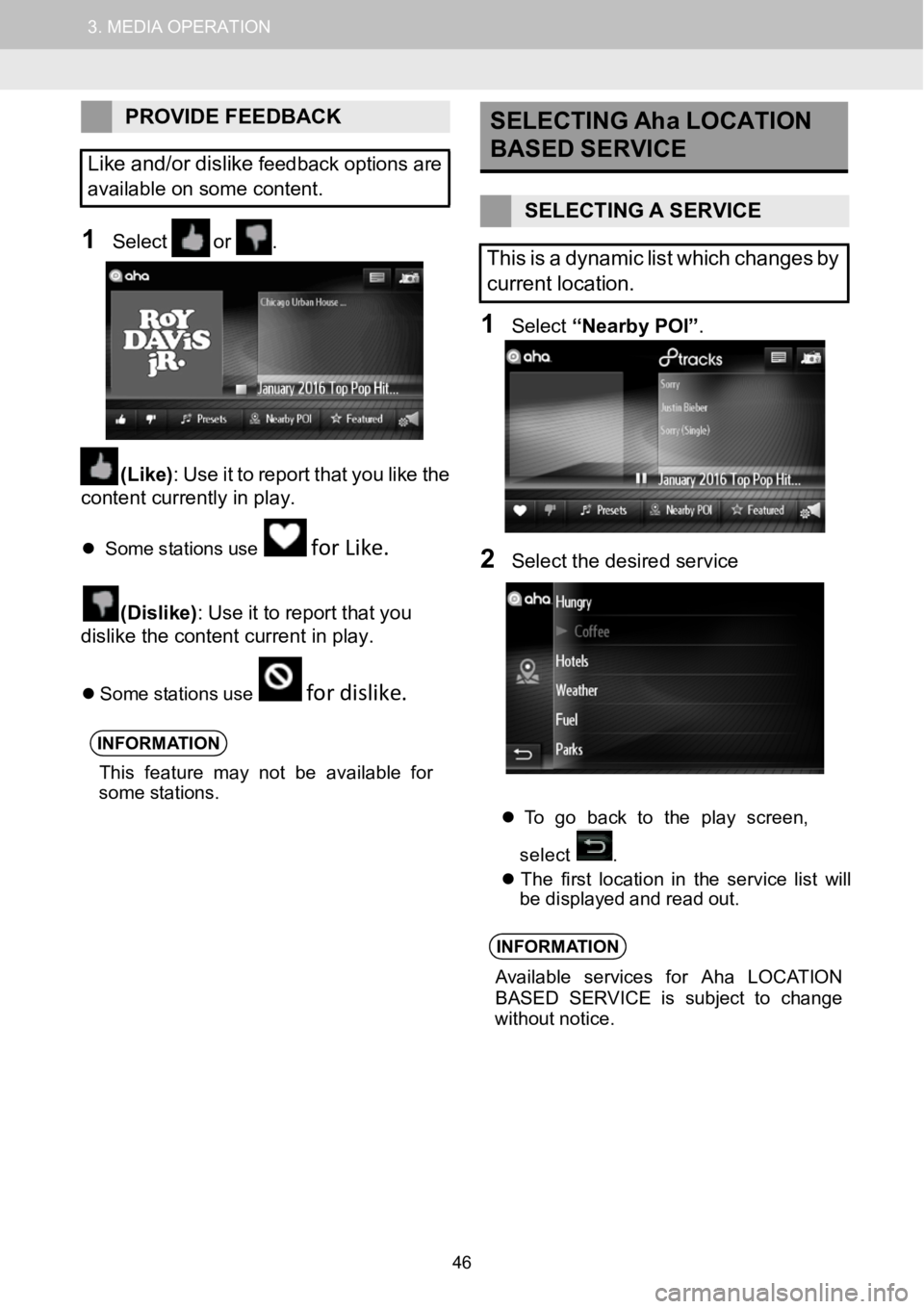
1.AUDIOSYSTEMOPERATION3.MEDIAOPERATION
PROVIDEFEEDBACK
Like and/or dislike
feedback options are
avai lable on some content.
1Select or .
(Like) :Use itto report that youlike the
conten t currently in pl ay.
Some s tation susefor Like.
(Dislike) :Use itto report that you
di slike t he c onten t curre nt in pla y.
Som e stat ions usefor dislike.
INFORMA TION
This feature ma y not be available for
som estations.
SELECTING AhaLOCATION
BASED SERVICE
SELECTING ASERVICE
This is adynamic list which changes by
current location.
1Select “Nearby POI ”.
3
2Sel ect t he desir ed s ervice
To go back tothe play screen,
select .
Th e f irstlo cat ion in the serv ice list will
be displa yedand read out.
INFORMA TION
Availab le servi ces for Aha LOCATI ON
BASE DSE RV ICE is sub ject tochange
wi thout noti ce.
46
Page 47 of 164
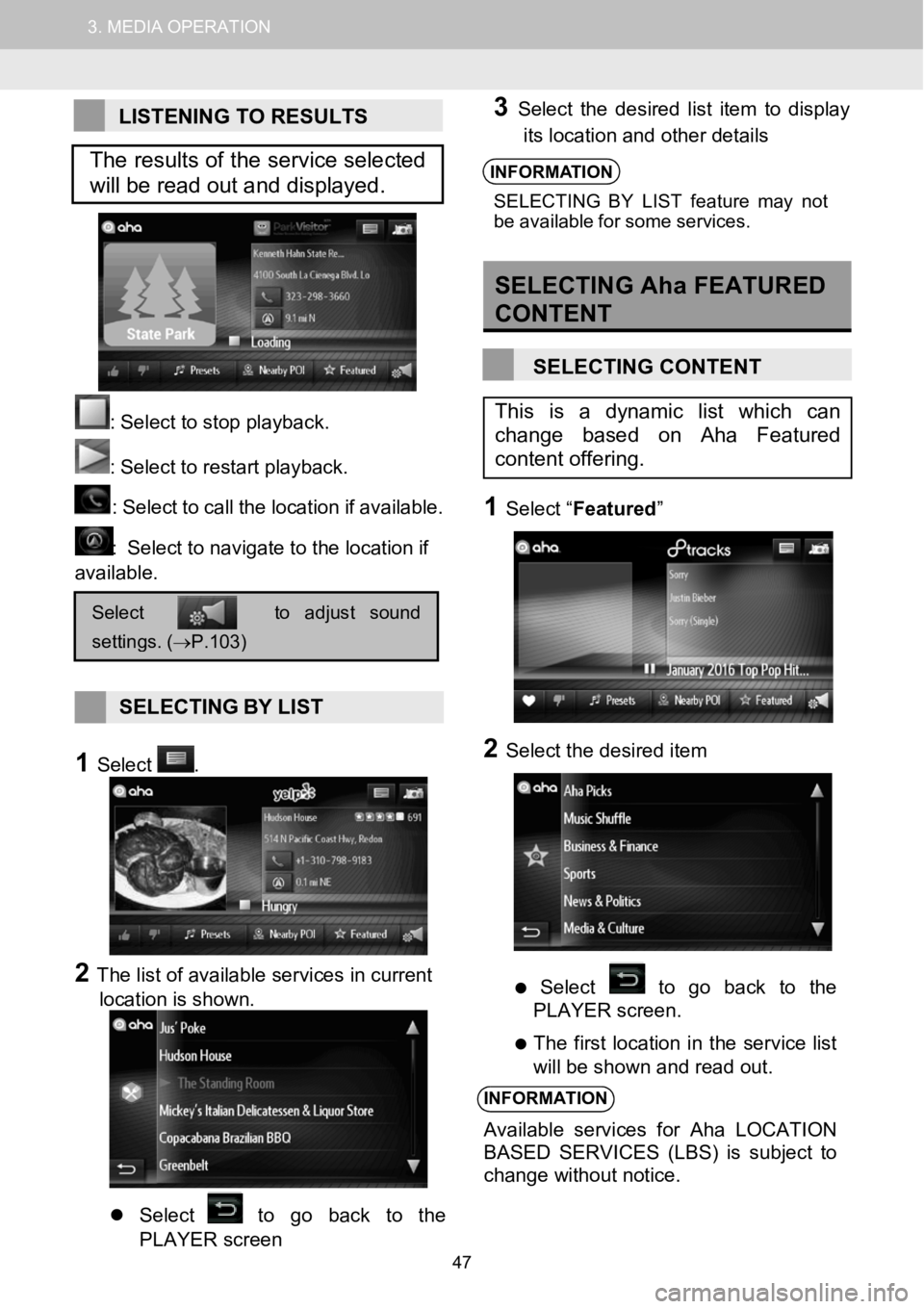
1.AUDIOSYSTEMOPERATION3.MEDIAOPERATION
LISTENING TO RESULTS
: Select to stop play back.
:Select torestart playback.
: Select tocallthe loc ation if a vailabl e.
:Select to navigate to the location if
available.
SELECTING BYLIST
1Select.
2The list of available services in current
location is shown.
Select to go back to the
PLAYER screen
3Select the desired l ist item to display
its location and other details
INFORMA TION
SELECTIN G BYLIST feat ure may not
be ava ilable for some servi ces.
SELECTING Aha FEATURED
CONTENT
SELECTING CONTENT
1Select “ Featured ”
2Select the desired item
Select to go back to the
PLAYER screen.
The first location in the service list
will be shown and read out.
INFORMATION
Available services for Aha LOCATION
BASED SERVICES (LBS) is subject to
change without notice.
Selecttoadjustsound
settings.(→P.103)
This is a dynamic list which can
change based on Aha Featured
content offering.
The results of the service selected
will be read out and displayed.
47
Page 48 of 164
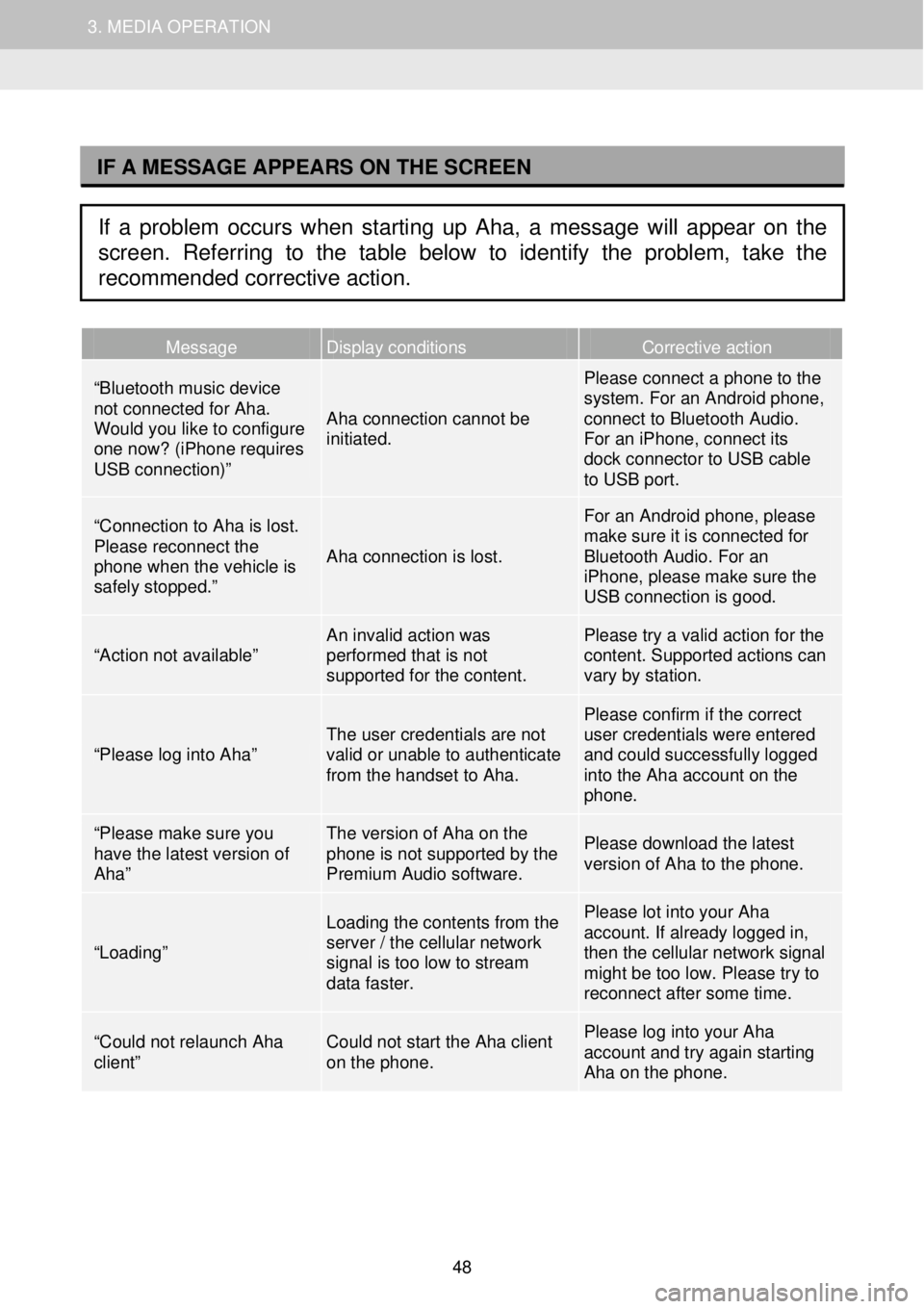
1. AUDIO SYSTEM OPERATION 3. MEDIA OPERATION
I
Message Display conditions Corrective action
“Bluetooth music device not connected for Aha. Would you like to configure one now? (iPhone requires USB connection)”
Aha connection cannot be initiated.
Please connect a phone to the system. For an Android phone, connect to Bluetooth Audio. For an iPhone, connect its dock connector to USB cable to USB port.
“Connection to Aha is lost. Please reconnect the phone when the vehicle is safely stopped.”
Aha connection is lost.
For an Android phone, please make sure it is connected for Bluetooth Audio. For an iPhone, please make sure the USB connection is good.
“Action not available” An invalid action was performed that is not supported for the content.
Please try a valid action for the content. Supported actions can vary by station.
“Please log into Aha” The user credentials are not valid or unable to authenticate from the handset to Aha.
Please confirm if the correct user credentials were entered and could successfully logged into the Aha account on the phone.
“Please make sure you have the latest version of Aha”
The version of Aha on the phone is not supported by the Premium Audio software.
Please download the latest version of Aha to the phone.
“Loading”
Loading the contents from the server / the cellular network signal is too low to stream data faster.
Please lot into your Aha account. If already logged in, then the cellular network signal might be too low. Please try to reconnect after some time.
“Could not relaunch Aha client” Could not start the Aha client on the phone.
Please log into your Aha account and try again starting Aha on the phone.
IF A MESSAGE APPEARS ON THE SCREEN
If a problem occurs when starting up Aha, a message will appear on the
screen. Referring to the table below to identify the problem, take the
recommended corrective action.
48
Page 49 of 164
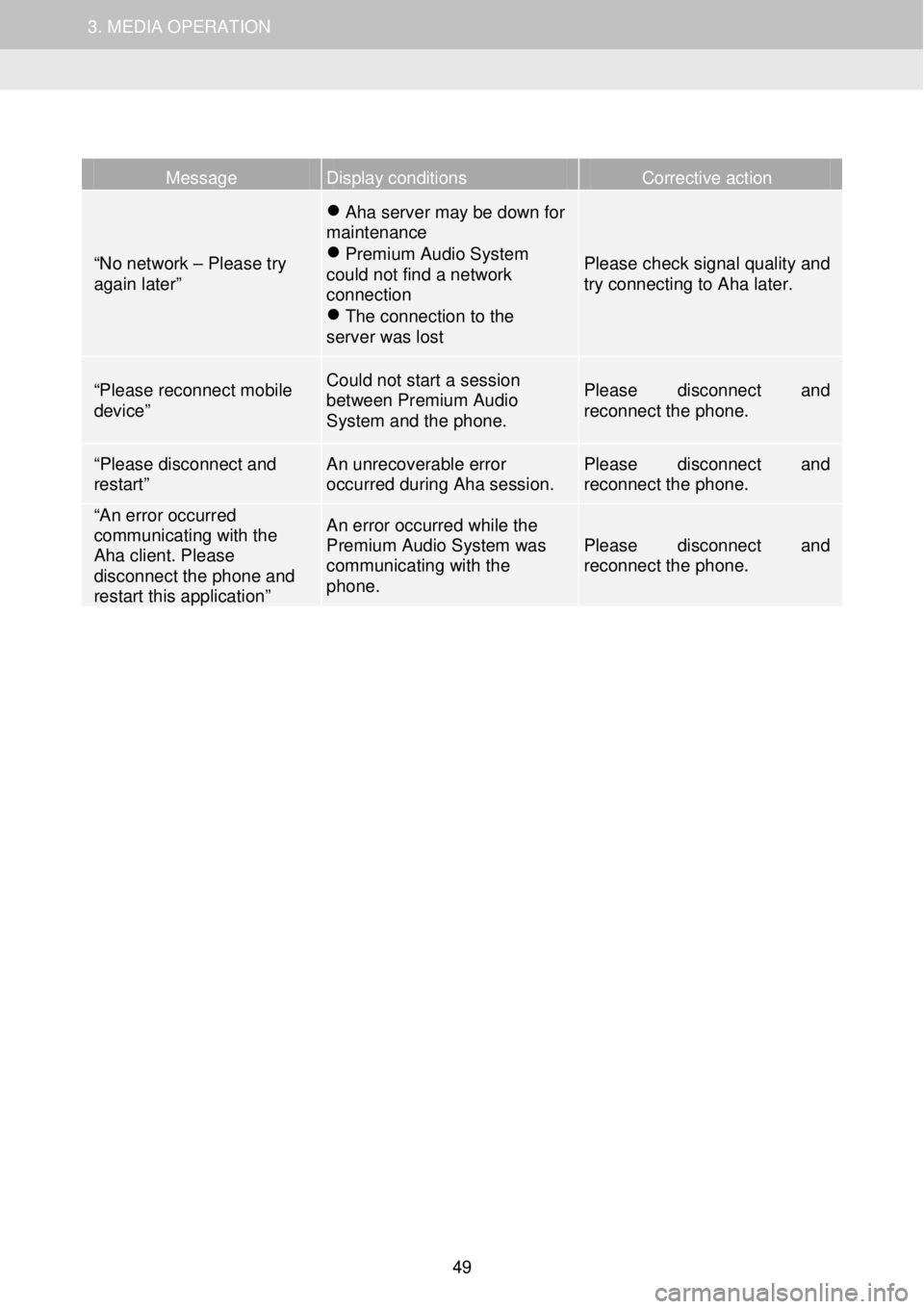
1. AUDIO SYSTEM OPERATION 3. MEDIA OPERATION
Message Display conditions Corrective action
“No network – Please try again later”
Aha server may be down for maintenance Premium Audio System could not find a network connection The connection to the server was lost
Please check signal quality and try connecting to Aha later.
“Please reconnect mobile device”
Could not start a session between Premium Audio System and the phone.
Please disconnect and reconnect the phone.
“Plea se disconnect and restart” An unrecoverable error occurred during Aha session. Please disconnect and reconnect the phone.
“An error occurred communicating with the Aha client. Please disconnect the phone and restart this application”
An error occurred while the Premium Audio System was communicating with the phone.
Please disconnect and reconnect the phone.
49
Page 50 of 164
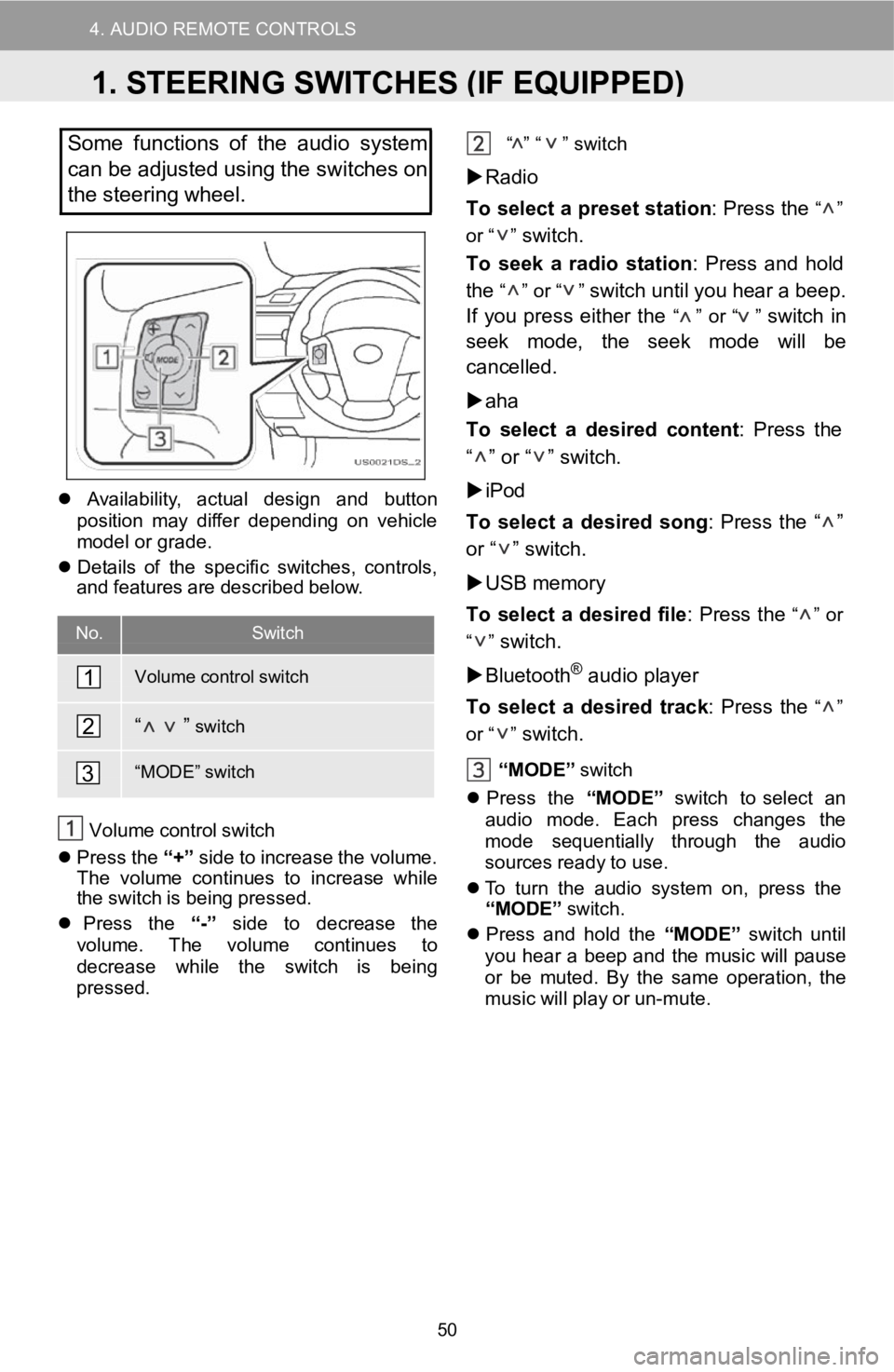
4. AUDIO REMOTE CONTROLS
D
Somefunctions of theaudio system
can be adjusted using the switches on
the stee ring wheel.
Availabil ity, a ctual design andbutton
pos ition may differ d epending on v ehicle
mo del or grade.
De tails of the specific sw itches, controls,
and features a re descr ibed below.
No.Switch
Volume control switch
“ ”switch
“MOD E”switch
Volum e co ntrolswi tch
Press the“+” side to in crease the volu me.
Th e vol ume continues to i ncreasewhile
the switch isbei ng pressed.
Press the “-”side todecrease the
volu me. The volum e continue s to
de crease while the switch isbeing
pr esse d. “
” “ ”
switch
Radio
To select apr eset statio n: Pr ess the
“ ”
or “ ”
switch.
To seek a ra dio statio n: Press andhold
the
“ ” or “ ”switch untilyouhear a b eep.
If you press either the
“ ” or “ ”switchin
seek mode, the s eek mo dewill be
ca ncelled.
aha
To select a de sired content : Press the
“ ” or “ ” switch.
iPod
To select ade sired so ng: Press the“ ”
or “ ” switch.
USB memory
To select adesir edfile: Press the
“ ” or
“ ”
switch.
Bluetoot h
®audio player
To select a d esiredtrack: Press the
“ ”
or “ ”
switch.
“MODE ”switch
Pres s the “MODE” switch t o select an
aud iomode. Each press changes the
mod e se quen
tial ly through the audio
sources re adytouse.
To turn the audio s ystem on, press the
“MODE”
sw itch.
Press and hold the “MODE”switch until
yo uhear a b eepand the mu sic wi llpause
or be muted. By the sameop erati on, the
mus icwill p lay or un-mute.
1
2
3
1.STEERING SWITCHES (IF EQUIPPED)
50