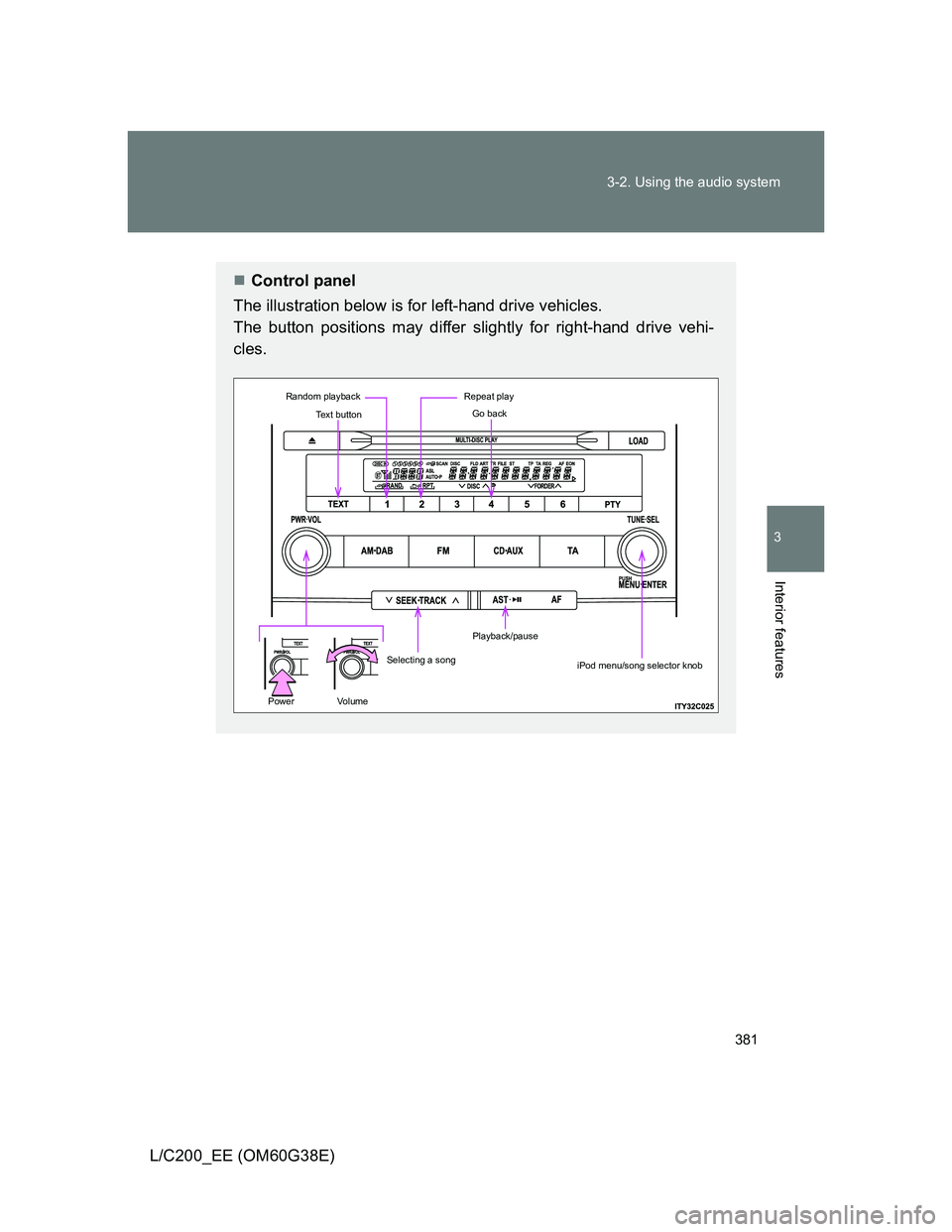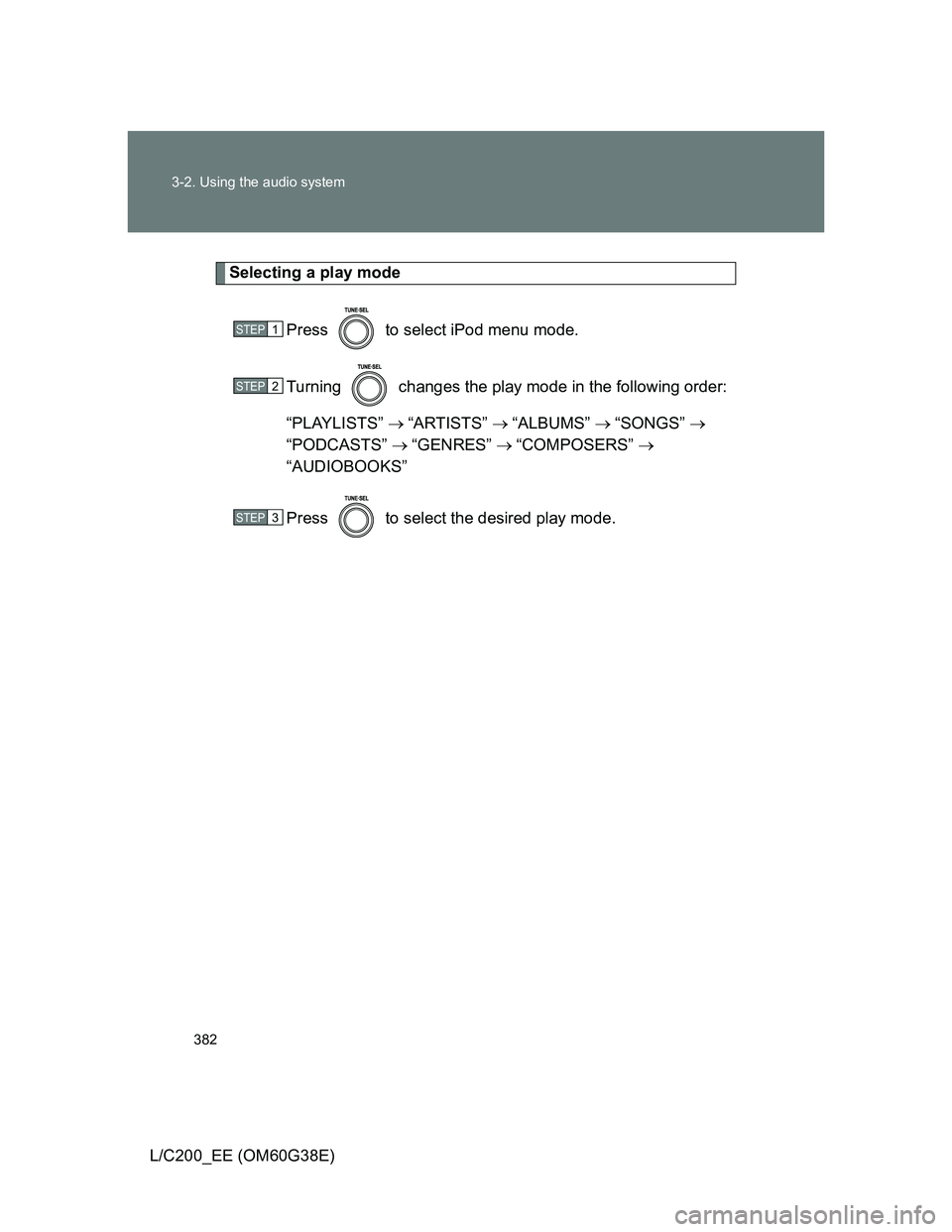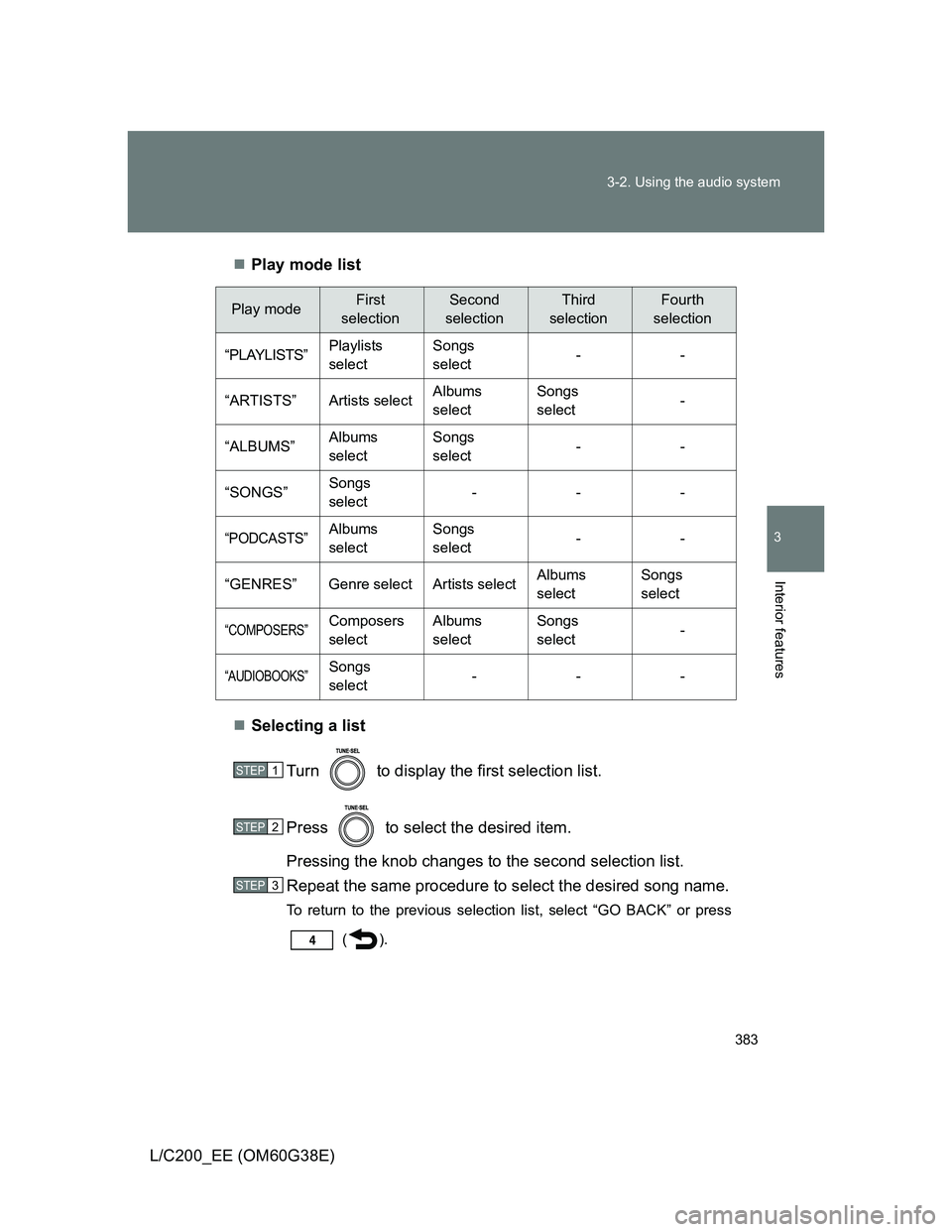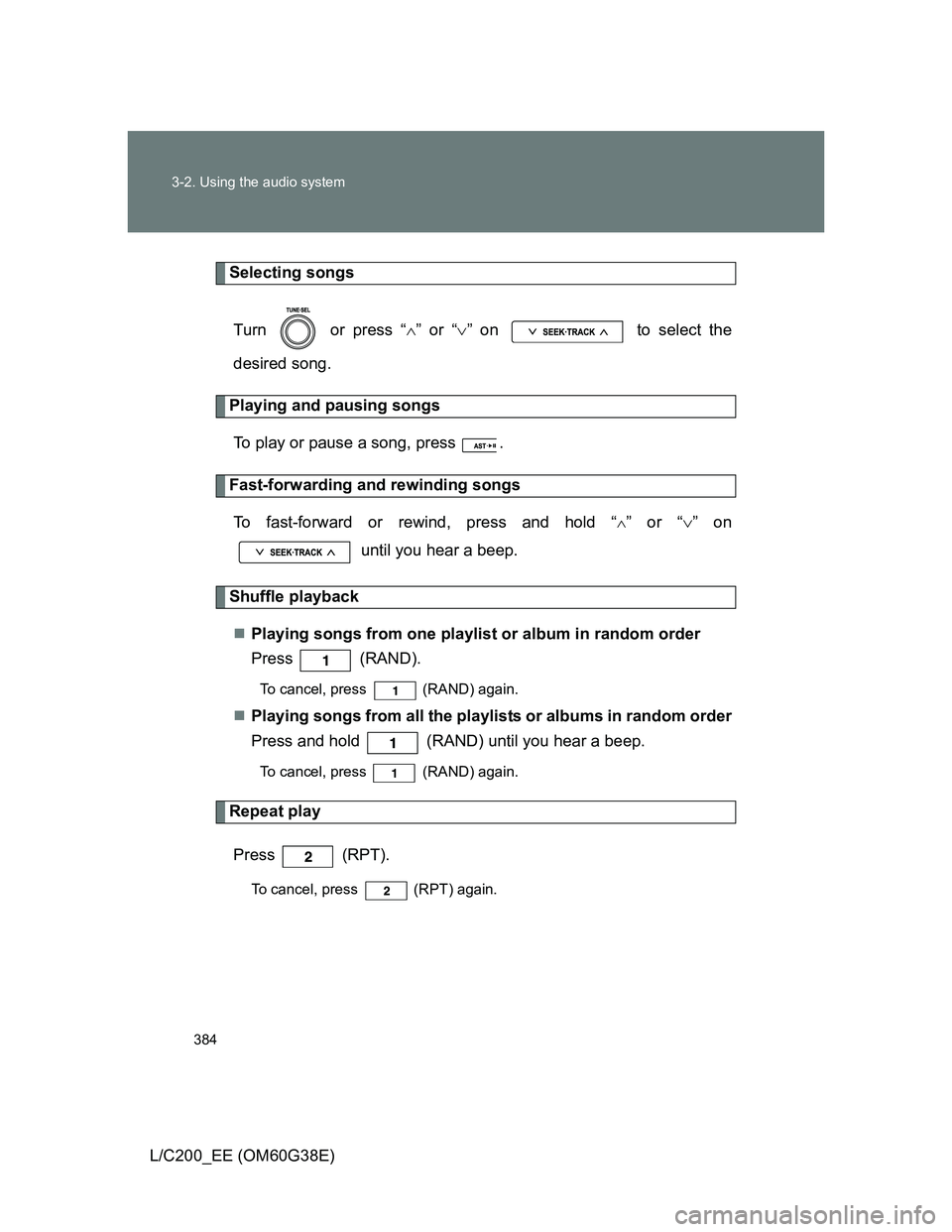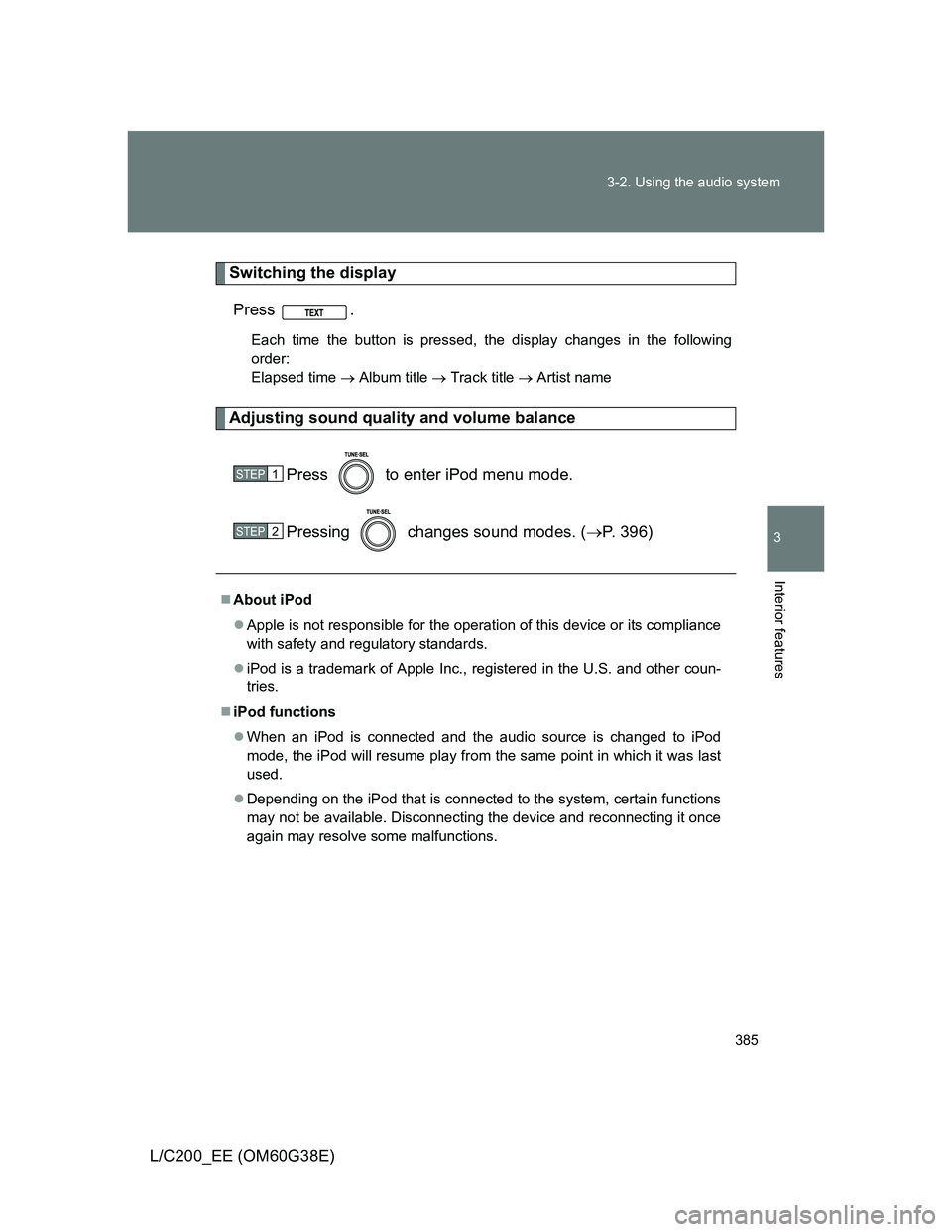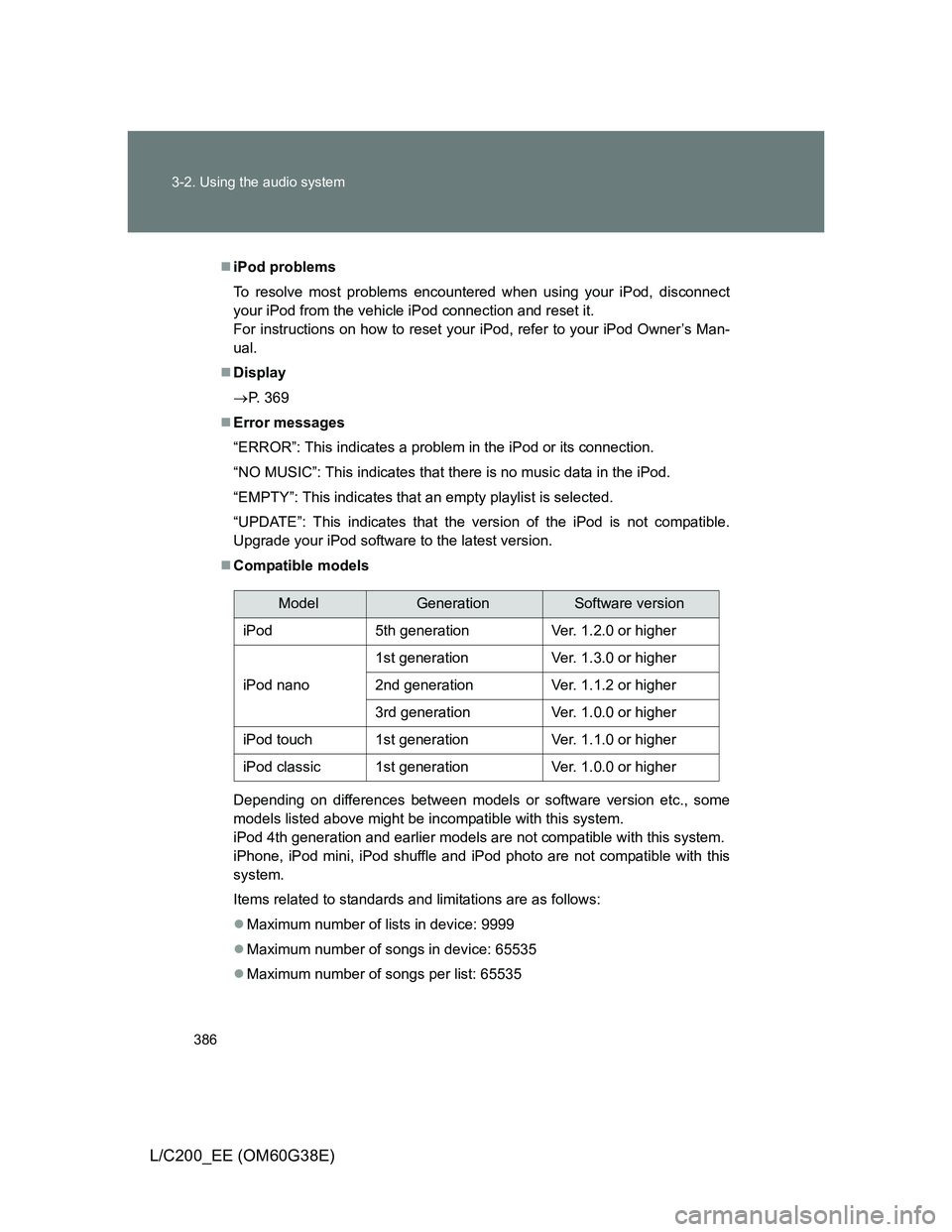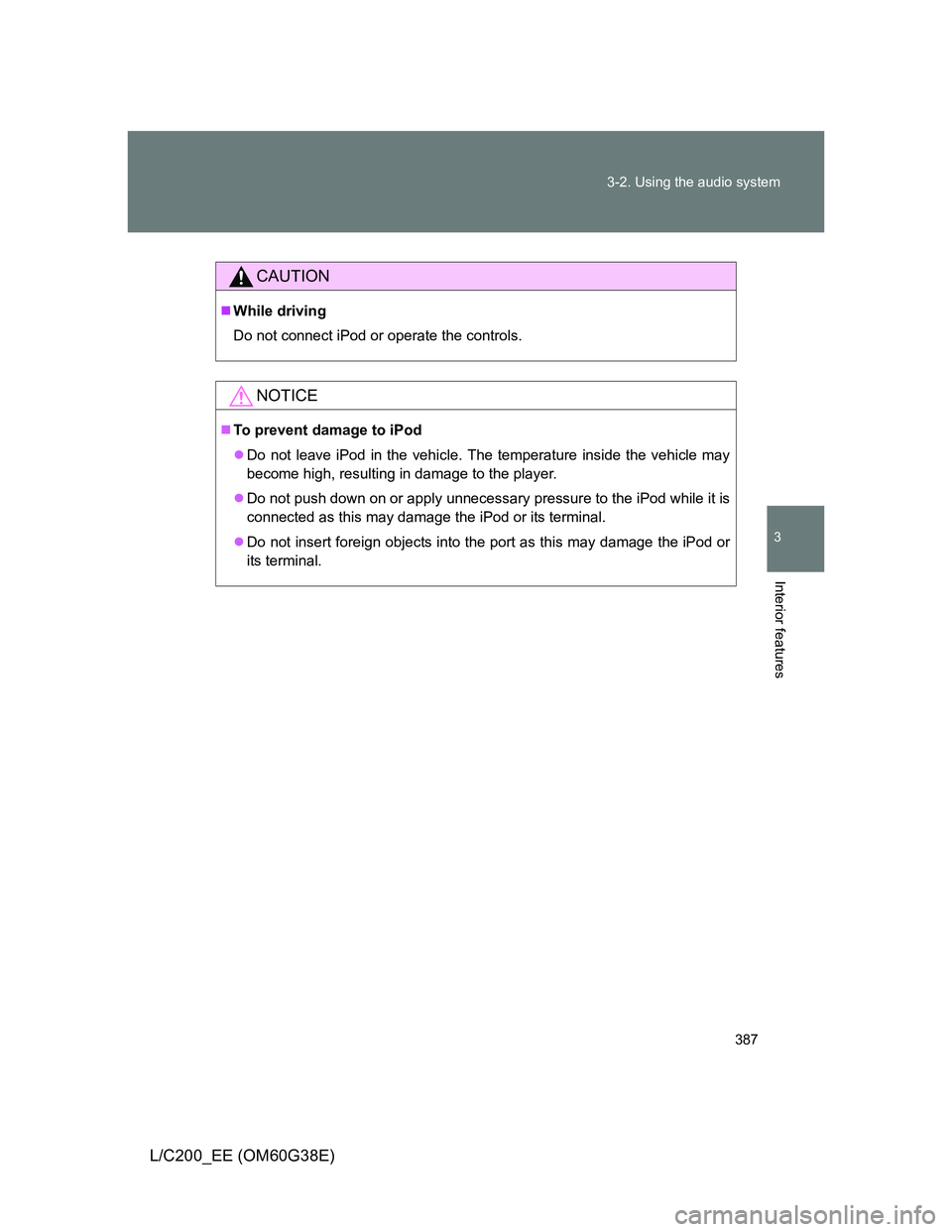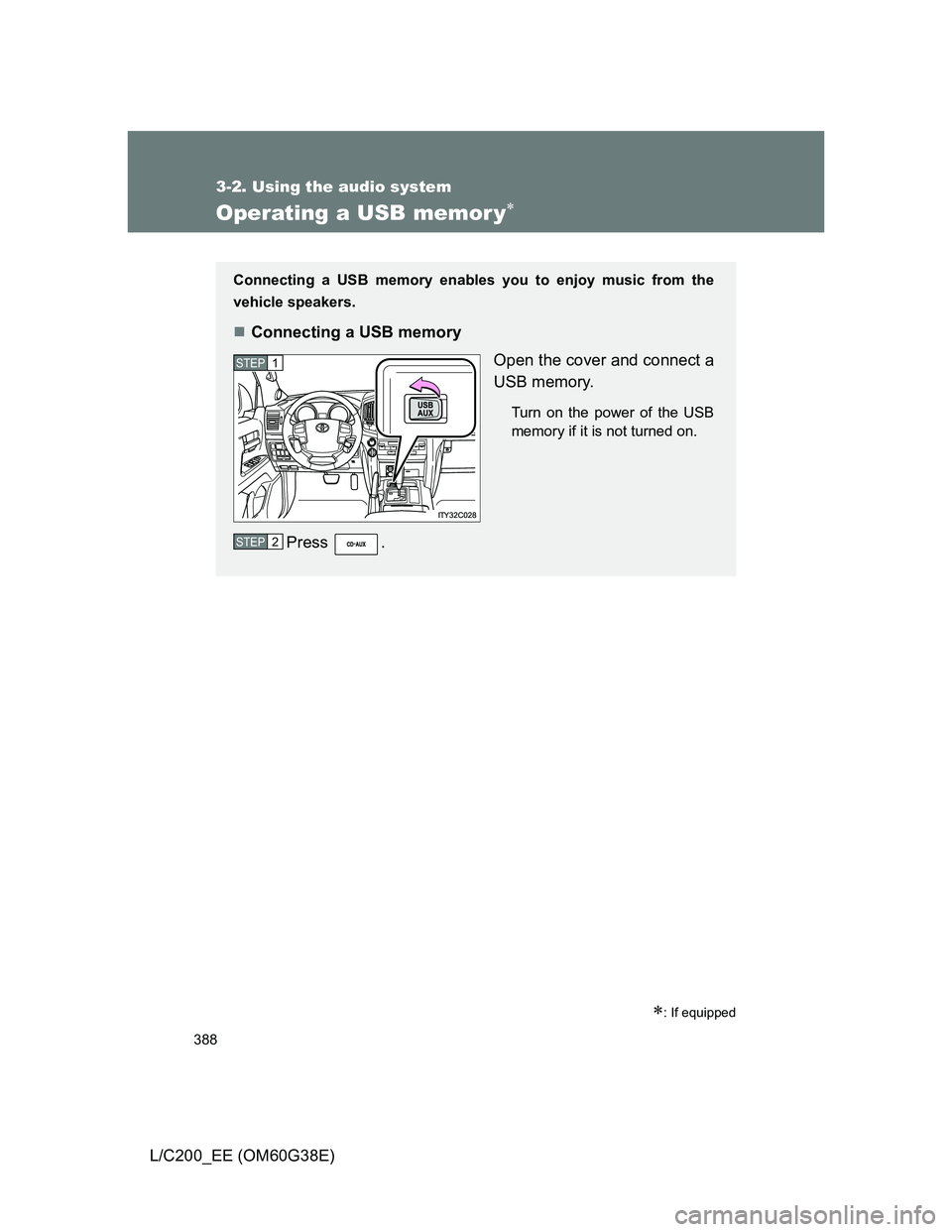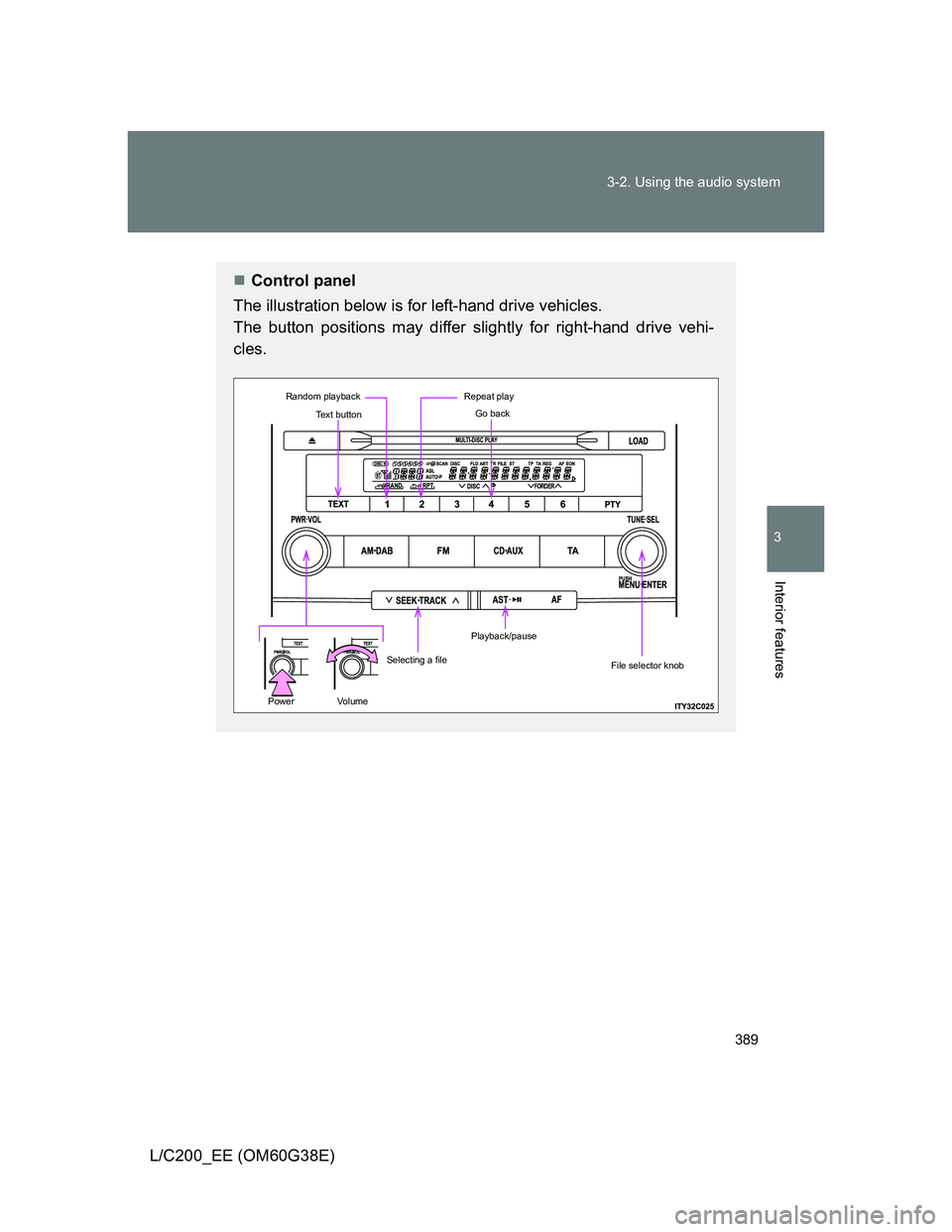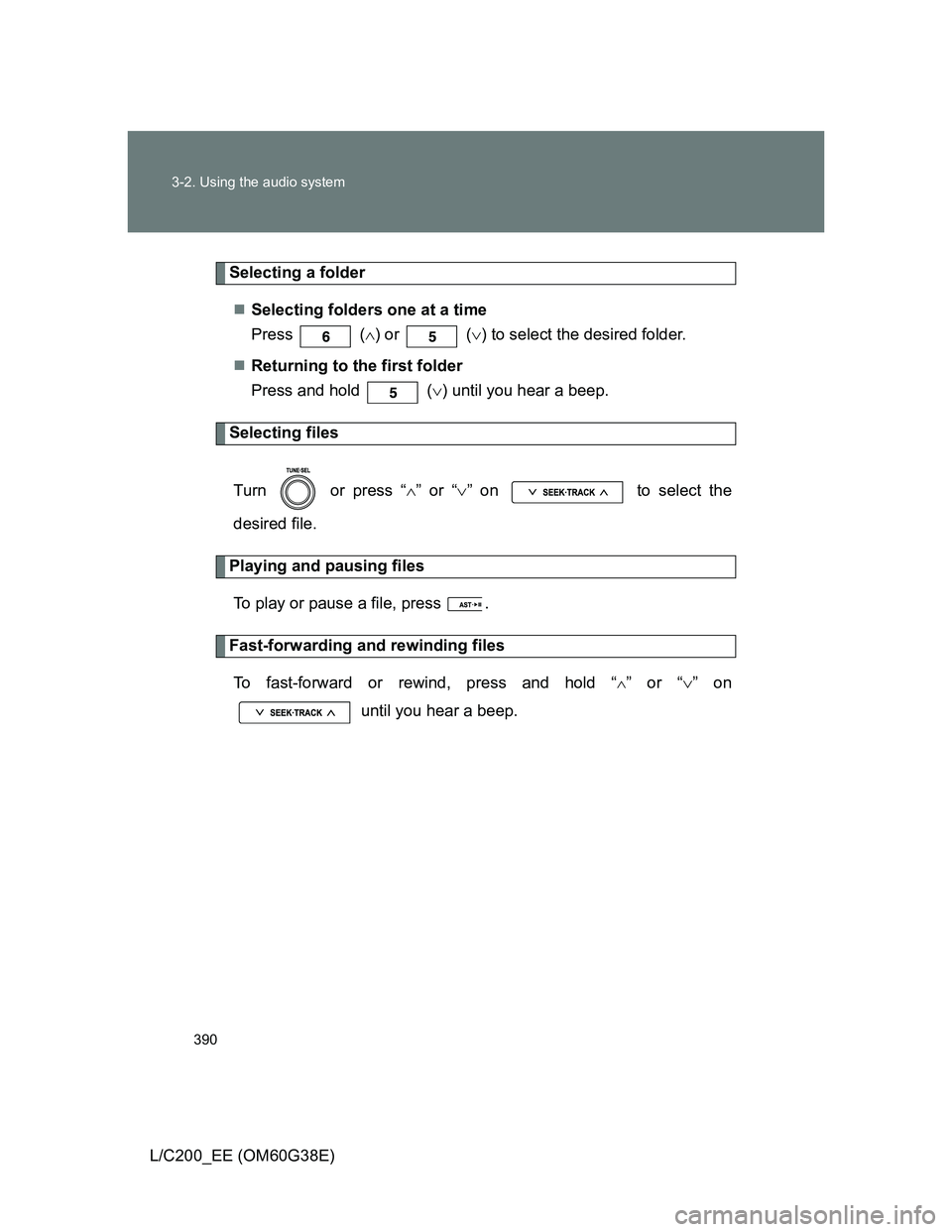TOYOTA LAND CRUISER 2012 Owners Manual
LAND CRUISER 2012
TOYOTA
TOYOTA
https://www.carmanualsonline.info/img/14/60105/w960_60105-0.png
TOYOTA LAND CRUISER 2012 Owners Manual
Trending: height adjustment, adding oil, fuel fill door release, run flat, ECU, turn signal, low oil pressure
Page 381 of 692
381 3-2. Using the audio system
3
Interior features
L/C200_EE (OM60G38E)
Control panel
The illustration below is for left-hand drive vehicles.
The button positions may differ slightly for right-hand drive vehi-
cles.
Text button
Repeat play
Selecting a song
Playback/pause
Random playback
PowerVo l u m e
Go back
iPod menu/song selector knob
Page 382 of 692
382 3-2. Using the audio system
L/C200_EE (OM60G38E)
Selecting a play mode
Press to select iPod menu mode.
Turning changes the play mode in the following order:
“PLAYLISTS” “ARTISTS” “ALBUMS” “SONGS”
“PODCASTS” “GENRES” “COMPOSERS”
“AUDIOBOOKS”
Press to select the desired play mode.
STEP1
STEP2
STEP3
Page 383 of 692
383 3-2. Using the audio system
3
Interior features
L/C200_EE (OM60G38E)Play mode list
Selecting a list
Turn to display the first selection list.
Press to select the desired item.
Pressing the knob changes to the second selection list.
Repeat the same procedure to select the desired song name.
To return to the previous selection list, select “GO BACK” or press
().
Play modeFirst
selectionSecond
selectionThird
selectionFourth
selection
“PLAYLISTS”Playlists
selectSongs
select--
“ARTISTS” Artists selectAlbums
selectSongs
select-
“ALBUMS”Albums
selectSongs
select--
“SONGS”Songs
select---
“PODCASTS”Albums
selectSongs
select--
“GENRES” Genre select Artists selectAlbums
selectSongs
select
“COMPOSERS”Composers
selectAlbums
selectSongs
select-
“AUDIOBOOKS”Songs
select---
STEP1
STEP2
STEP3
Page 384 of 692
384 3-2. Using the audio system
L/C200_EE (OM60G38E)
Selecting songs
Turn or press “” or “” on to select the
desired song.
Playing and pausing songs
To play or pause a song, press .
Fast-forwarding and rewinding songs
To fast-forward or rewind, press and hold “
” or “” on
until you hear a beep.
Shuffle playback
Playing songs from one playlist or album in random order
Press (RAND).
To cancel, press (RAND) again.
Playing songs from all the playlists or albums in random order
Press and hold (RAND) until you hear a beep.
To cancel, press (RAND) again.
Repeat play
Press (RPT).
To cancel, press (RPT) again.
Page 385 of 692
385 3-2. Using the audio system
3
Interior features
L/C200_EE (OM60G38E)
Switching the display
Press .
Each time the button is pressed, the display changes in the following
order:
Elapsed time Album title Track title Artist name
Adjusting sound quality and volume balance
Press to enter iPod menu mode.
Pressing changes sound modes. (P. 396)
About iPod
Apple is not responsible for the operation of this device or its compliance
with safety and regulatory standards.
iPod is a trademark of Apple Inc., registered in the U.S. and other coun-
tries.
iPod functions
When an iPod is connected and the audio source is changed to iPod
mode, the iPod will resume play from the same point in which it was last
used.
Depending on the iPod that is connected to the system, certain functions
may not be available. Disconnecting the device and reconnecting it once
again may resolve some malfunctions.
STEP1
STEP2
Page 386 of 692
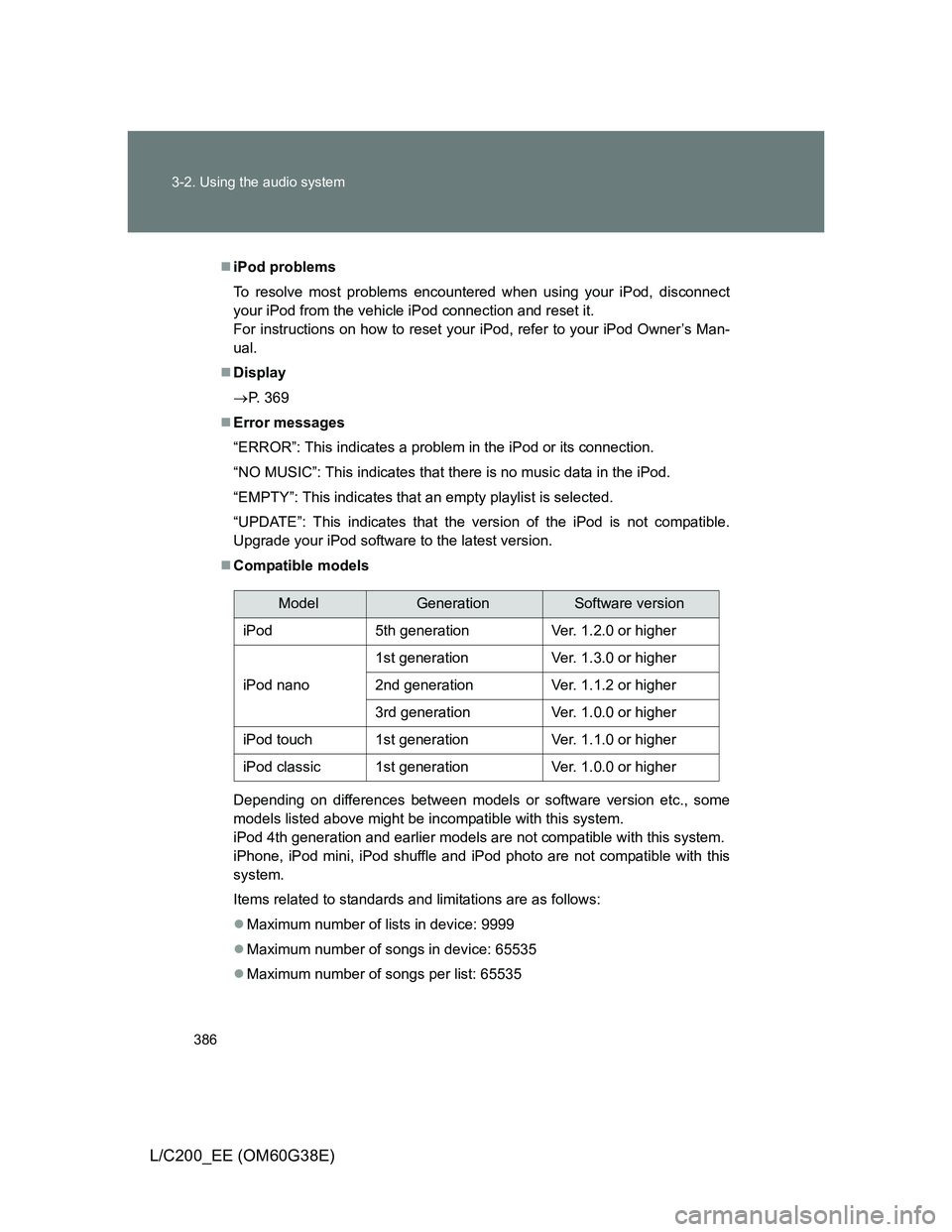
386 3-2. Using the audio system
L/C200_EE (OM60G38E)
iPod problems
To resolve most problems encountered when using your iPod, disconnect
your iPod from the vehicle iPod connection and reset it.
For instructions on how to reset your iPod, refer to your iPod Owner’s Man-
ual.
Display
P. 369
Error messages
“ERROR”: This indicates a problem in the iPod or its connection.
“NO MUSIC”: This indicates that there is no music data in the iPod.
“EMPTY”: This indicates that an empty playlist is selected.
“UPDATE”: This indicates that the version of the iPod is not compatible.
Upgrade your iPod software to the latest version.
Compatible models
Depending on differences between models or software version etc., some
models listed above might be incompatible with this system.
iPod 4th generation and earlier models are not compatible with this system.
iPhone, iPod mini, iPod shuffle and iPod photo are not compatible with this
system.
Items related to standards and limitations are as follows:
Maximum number of lists in device: 9999
Maximum number of songs in device: 65535
Maximum number of songs per list: 65535
ModelGenerationSoftware version
iPod5th generationVer. 1.2.0 or higher
iPod nano
1st generationVer. 1.3.0 or higher
2nd generationVer. 1.1.2 or higher
3rd generationVer. 1.0.0 or higher
iPod touch1st generationVer. 1.1.0 or higher
iPod classic1st generationVer. 1.0.0 or higher
Page 387 of 692
387 3-2. Using the audio system
3
Interior features
L/C200_EE (OM60G38E)
CAUTION
While driving
Do not connect iPod or operate the controls.
NOTICE
To prevent damage to iPod
Do not leave iPod in the vehicle. The temperature inside the vehicle may
become high, resulting in damage to the player.
Do not push down on or apply unnecessary pressure to the iPod while it is
connected as this may damage the iPod or its terminal.
Do not insert foreign objects into the port as this may damage the iPod or
its terminal.
Page 388 of 692
388
3-2. Using the audio system
L/C200_EE (OM60G38E)
Operating a USB memor y
: If equipped
Connecting a USB memory enables you to enjoy music from the
vehicle speakers.
Connecting a USB memory
Open the cover and connect a
USB memory.
Turn on the power of the USB
memory if it is not turned on.
Press .
STEP1
STEP2
Page 389 of 692
389 3-2. Using the audio system
3
Interior features
L/C200_EE (OM60G38E)
Control panel
The illustration below is for left-hand drive vehicles.
The button positions may differ slightly for right-hand drive vehi-
cles.
Text button
Repeat play
Selecting a file
Playback/pause
Random playback
PowerVo l u m e
Go back
File selector knob
Page 390 of 692
390 3-2. Using the audio system
L/C200_EE (OM60G38E)
Selecting a folder
Selecting folders one at a time
Press () or () to select the desired folder.
Returning to the first folder
Press and hold () until you hear a beep.
Selecting files
Turn or press “” or “” on to select the
desired file.
Playing and pausing files
To play or pause a file, press .
Fast-forwarding and rewinding files
To fast-forward or rewind, press and hold “
” or “” on
until you hear a beep.
Trending: transmission, air suspension, four wheel drive, ECO mode, change time, wheel torque, snow chains