TOYOTA LAND CRUISER 2021 Owners Manual (in English)
Manufacturer: TOYOTA, Model Year: 2021, Model line: LAND CRUISER, Model: TOYOTA LAND CRUISER 2021Pages: 632, PDF Size: 13.87 MB
Page 331 of 632
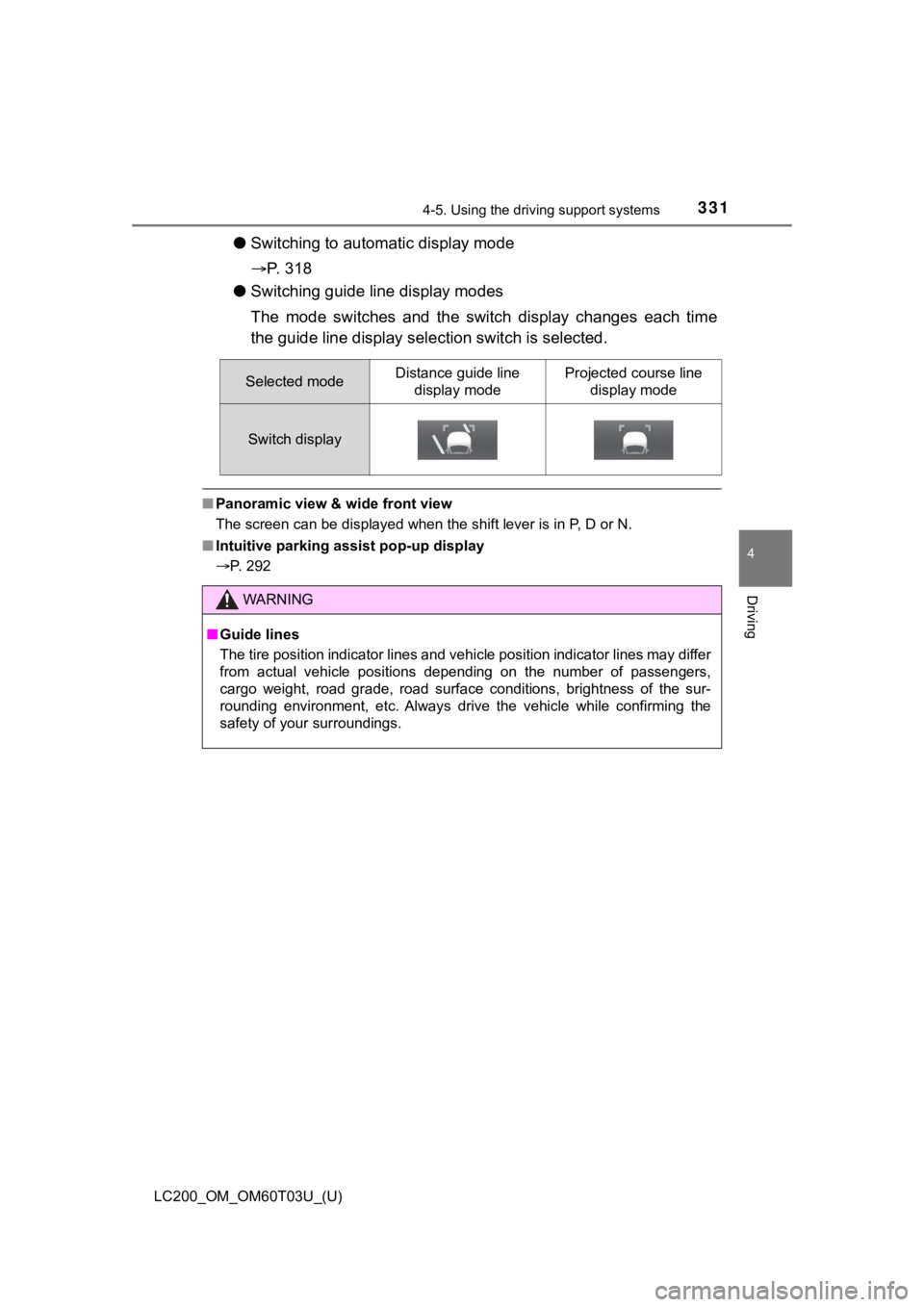
LC200_OM_OM60T03U_(U)
3314-5. Using the driving support systems
4
Driving
●Switching to automatic display mode
P. 3 1 8
● Switching guide line display modes
The mode switches and the sw itch display changes each time
the guide line display sel ection switch is selected.
■Panoramic view & wide front view
The screen can be displayed when the shift lever is in P, D or N.
■ Intuitive parking assist pop-up display
P. 292
Selected modeDistance guide line
display modeProjected course line display mode
Switch display
WARNING
■Guide lines
The tire position indicator lines and vehicle position indicator lines may differ
from actual vehicle positions depending on the number of passen gers,
cargo weight, road grade, road surface conditions, brightness o f the sur-
rounding environment, etc. Always drive the vehicle while confi rming the
safety of your surroundings.
Page 332 of 632
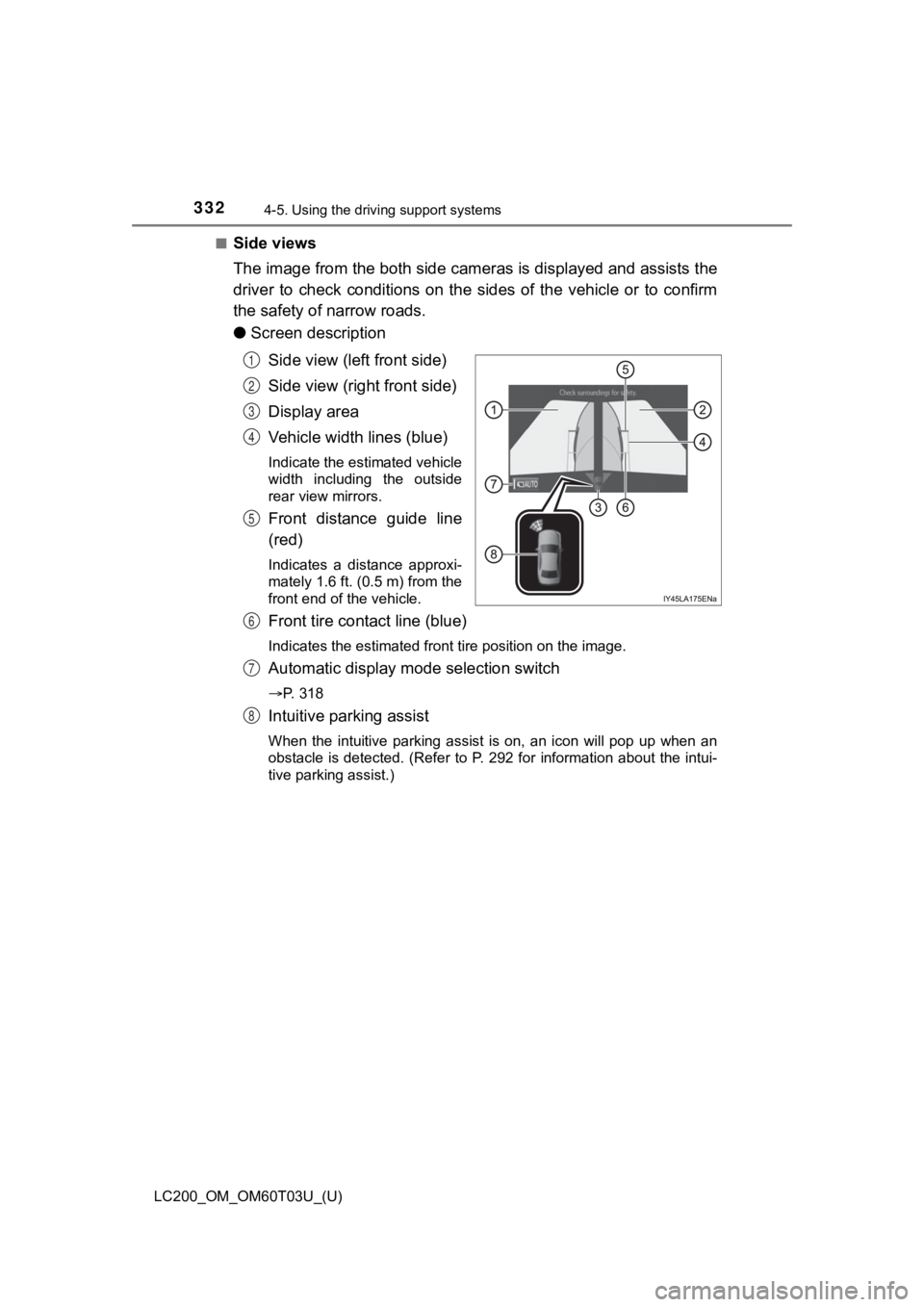
332
LC200_OM_OM60T03U_(U)
4-5. Using the driving support systems
■Side views
The image from the both side cam eras is displayed and assists the
driver to check conditions on the sides of the vehicle or to co nfirm
the safety of narrow roads.
● Screen description
Side view (left front side)
Side view (right front side)
Display area
Vehicle width lines (blue)
Indicate the estimated vehicle
width including the outside
rear view mirrors.
Front distance guide line
(red)
Indicates a distance approxi-
mately 1.6 ft. (0.5 m) from the
front end of the vehicle.
Front tire contact line (blue)
Indicates the estimated front tire position on the image.
Automatic display mode selection switch
P. 318
Intuitive parking assist
When the intuitive parking assist is on, an icon will pop up wh en an
obstacle is detected. (Refer to P. 292 for information about th e intui-
tive parking assist.)
1
2
3
4
5
6
7
8
Page 333 of 632
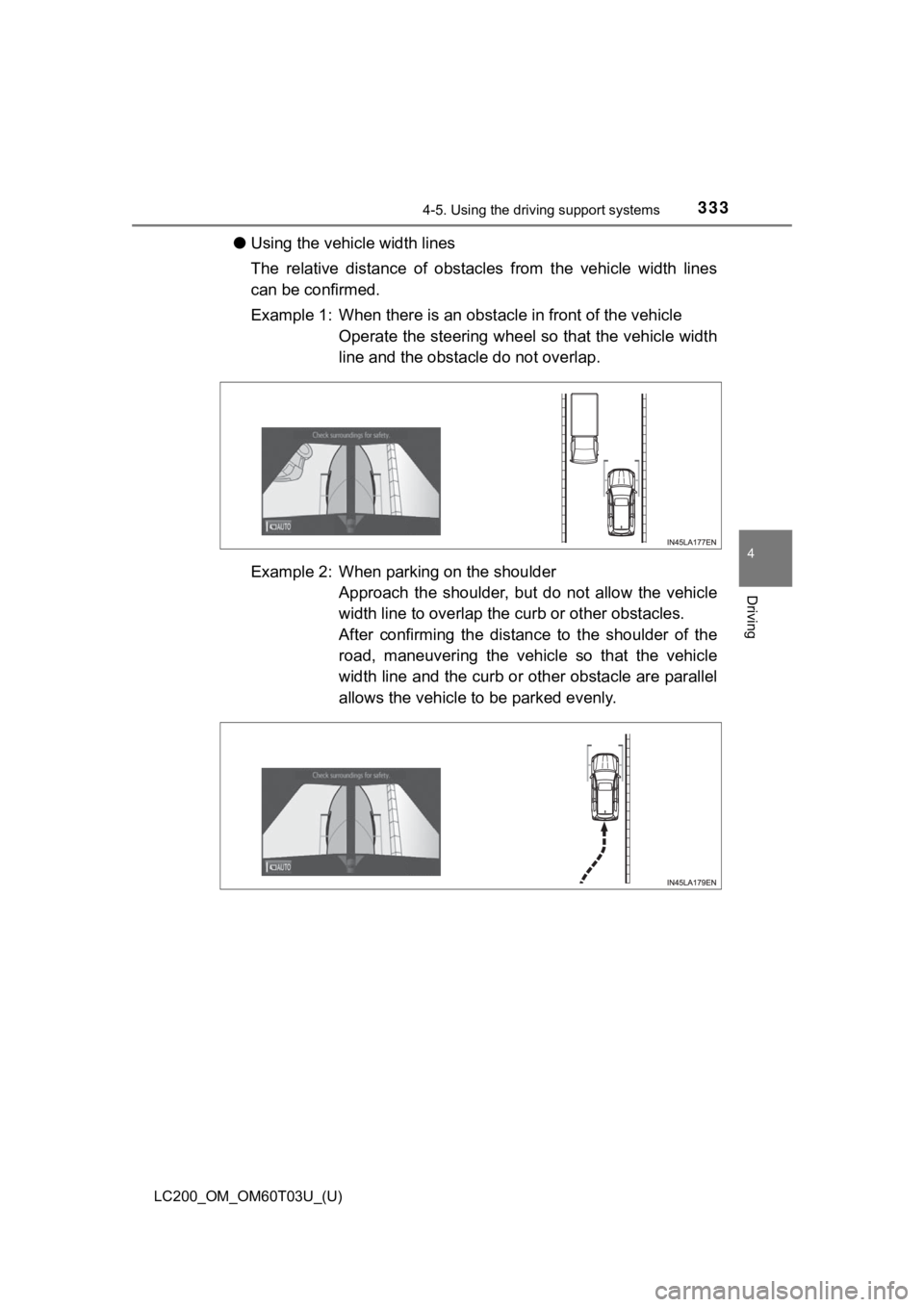
LC200_OM_OM60T03U_(U)
3334-5. Using the driving support systems
4
Driving
●Using the vehicle width lines
The relative distance of obstacles from the vehicle width lines
can be confirmed.
Example 1: When there is an obstacle in front of the vehicle
Operate the steering wheel s o that the vehicle width
line and the obstacle do not overlap.
Example 2: When parking on the shoulder Approach the shoulder, but do not allow the vehicle
width line to overlap the curb or other obstacles.
After confirming the distanc e to the shoulder of the
road, maneuvering the vehicle so that the vehicle
width line and the curb or other obstacle are parallel
allows the vehicle to be parked evenly.
Page 334 of 632
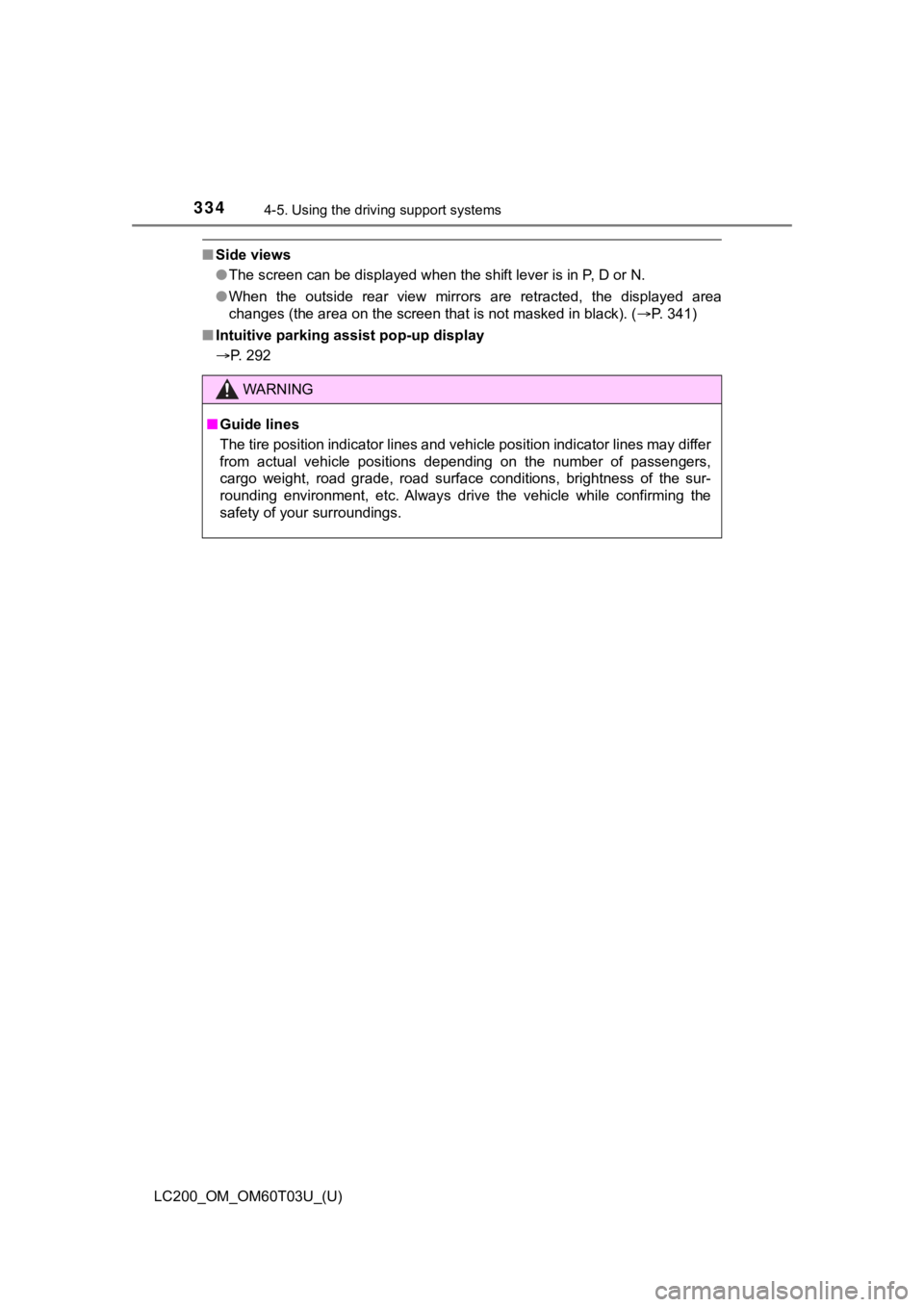
334
LC200_OM_OM60T03U_(U)
4-5. Using the driving support systems
■Side views
●The screen can be displayed when the shift lever is in P, D or N.
● When the outside rear view mirrors are retracted, the displayed area
changes (the area on the screen that is not masked in black). ( P. 341)
■ Intuitive parking assist pop-up display
P. 292
WARNING
■Guide lines
The tire position indicator lines and vehicle position indicator lines may differ
from actual vehicle positions depending on the number of passen gers,
cargo weight, road grade, road surface conditions, brightness o f the sur-
rounding environment, etc. Always drive the vehicle while confi rming the
safety of your surroundings.
Page 335 of 632

LC200_OM_OM60T03U_(U)
3354-5. Using the driving support systems
4
Driving
■Panoramic view & rear view/wide rear view
• Panoramic view & rear view:
The image looking down at the vehicle from above and the image
from the rear camera are displayed simultaneously and assist
the driver to check the safety of the area when parking.
• Wide rear view:
The image from the rear camera is displayed in a range of
approximately 180 and assists the driver to check the safety of
the area when backing up.
● Screen description
Guide line selection switch
P. 331
Angle mode selection switch
Switches between the panoramic view & rear view and wide rear v iew dis-
play each time the switch is selected.
Panoramic view & rear view
Rear view
Switches the screen to wide rear view display when you touch th e display.
Wide rear view
Switches the screen to the panoramic & rear view display when you touch
the display.
Intuitive parking assist
When the intuitive parking assist is turned on, an icon will pop up when an
obstacle is detected. (Refer to P. 292 for information about the intuitive
parking assist.)
Panoramic view & rear view
displayWide rear view display
1
2
3
4
5
6
Page 336 of 632
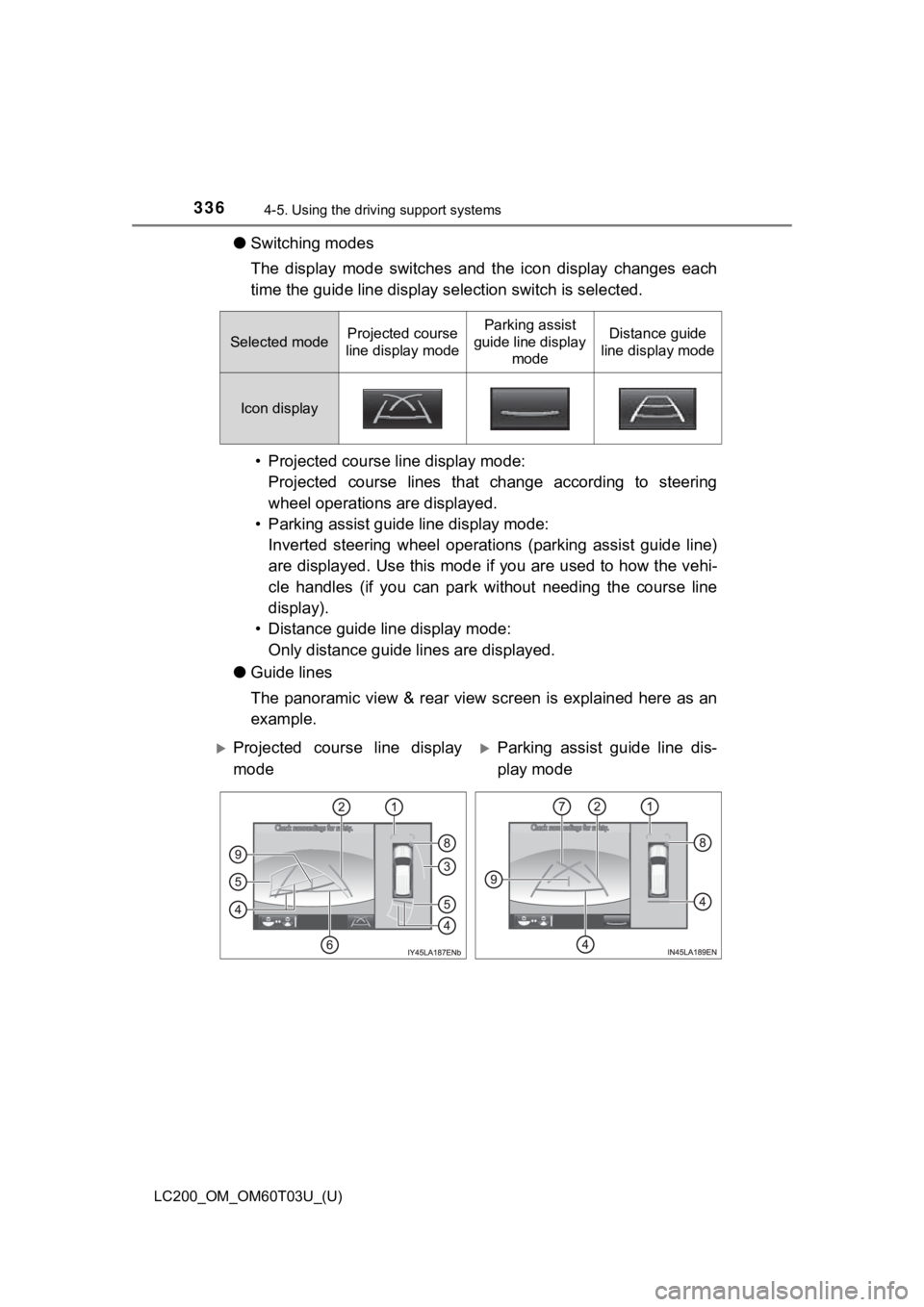
336
LC200_OM_OM60T03U_(U)
4-5. Using the driving support systems
●Switching modes
The display mode switches and t he icon display changes each
time the guide line display selection switch is selected.
• Projected course line display mode: Projected course lines that change according to steering
wheel operations are displayed.
• Parking assist guide line display mode: Inverted steering wheel operati ons (parking assist guide line)
are displayed. Use this mode if you are used to how the vehi-
cle handles (if you can park without needing the course line
display).
• Distance guide line display mode: Only distance guide lines are displayed.
● Guide lines
The panoramic view & rear view screen is explained here as an
example.
Selected modeProjected course
line display modeParking assist
guide line display modeDistance guide
line display mode
Icon display
Projected course line display
modeParking assist guide line dis-
play mode
Page 337 of 632
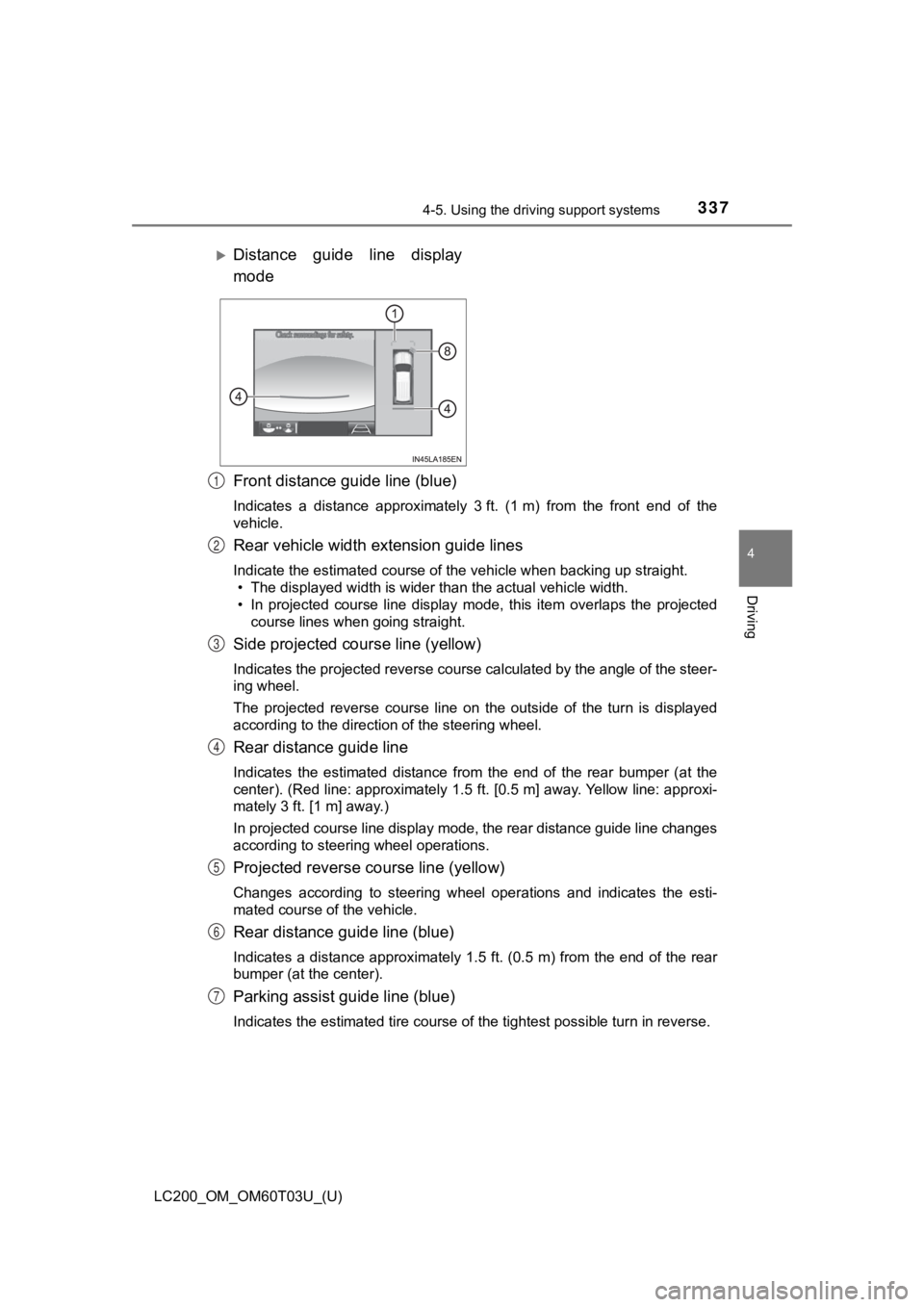
LC200_OM_OM60T03U_(U)
3374-5. Using the driving support systems
4
Driving
Front distance guide line (blue)
Indicates a distance approximately 3 ft. (1 m) from the front end of the
vehicle.
Rear vehicle width extension guide lines
Indicate the estimated course of the vehicle when backing up st raight.
• The displayed width is wider than the actual vehicle width.
• In projected course line display mode, this item overlaps the projected
course lines when going straight.
Side projected course line (yellow)
Indicates the projected reverse course calculated by the angle of the steer-
ing wheel.
The projected reverse course line on the outside of the turn is displayed
according to the direction of the steering wheel.
Rear distance guide line
Indicates the estimated distance from the end of the rear bumpe r (at the
center). (Red line: approximately 1.5 ft. [0.5 m] away. Yellow line: approxi-
mately 3 ft. [1 m] away.)
In projected course line display mode, the rear distance guide line changes
according to steering wheel operations.
Projected reverse course line (yellow)
Changes according to steering wheel operations and indicates th e esti-
mated course of the vehicle.
Rear distance guide line (blue)
Indicates a distance approximately 1.5 ft. (0.5 m) from the end of the rear
bumper (at the center).
Parking assist guide line (blue)
Indicates the estimated tire course of the tightest possible turn in reverse.
Distance guide line display
mode
1
2
3
4
5
6
7
Page 338 of 632
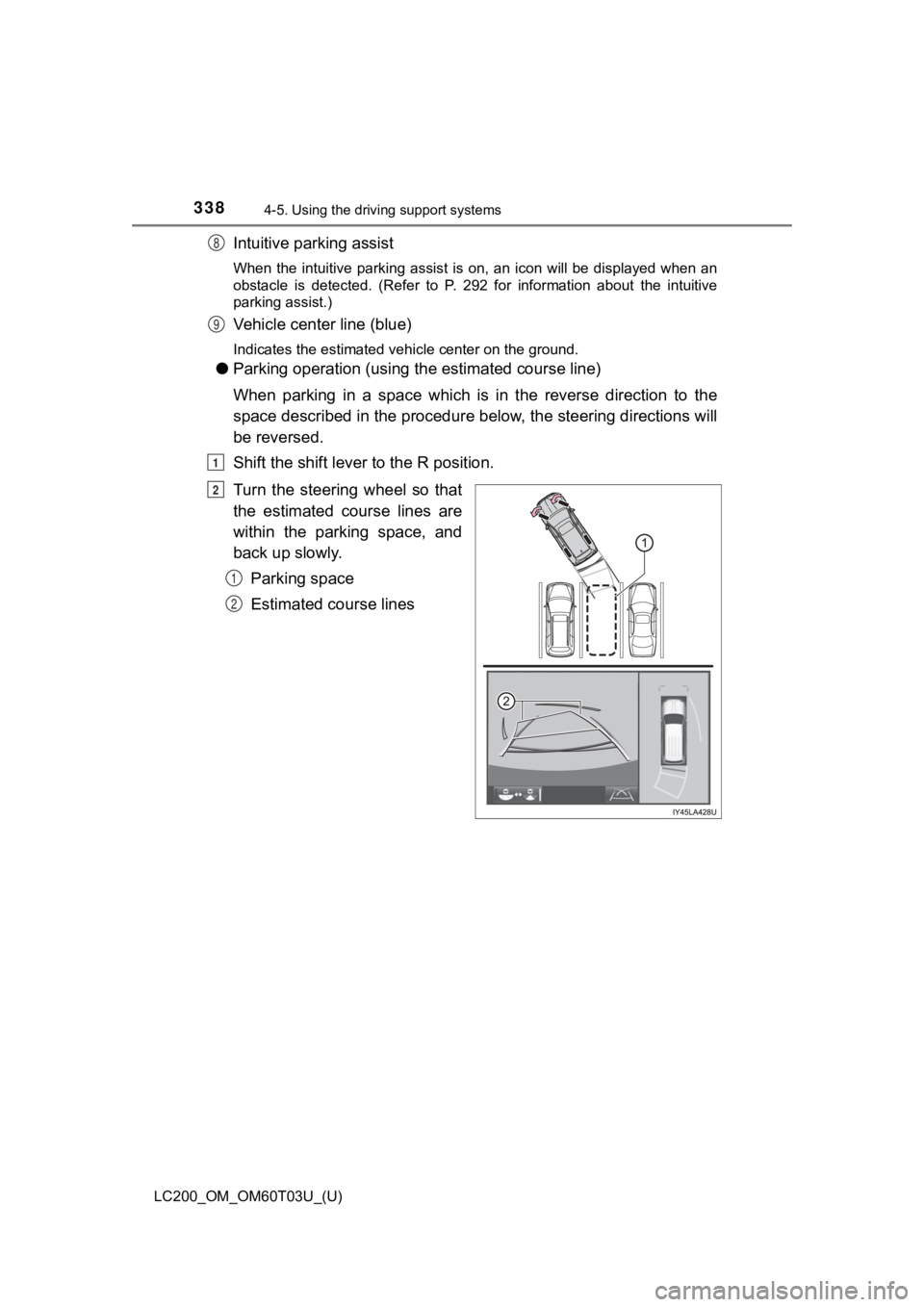
338
LC200_OM_OM60T03U_(U)
4-5. Using the driving support systems
Intuitive parking assist
When the intuitive parking assist is on, an icon will be displa yed when an
obstacle is detected. (Refer to P. 292 for information about the intuitive
parking assist.)
Vehicle center line (blue)
Indicates the estimated vehicle center on the ground.
● Parking operation (using t he estimated course line)
When parking in a space which is in the reverse direction to th e
space described in t he procedure below, the steering directions will
be reversed.
Shift the shift leve r to the R position.
Turn the steering wheel so that
the estimated course lines are
within the parking space, and
back up slowly. Parking space
Estimated course lines
8
9
1
2
1
2
Page 339 of 632
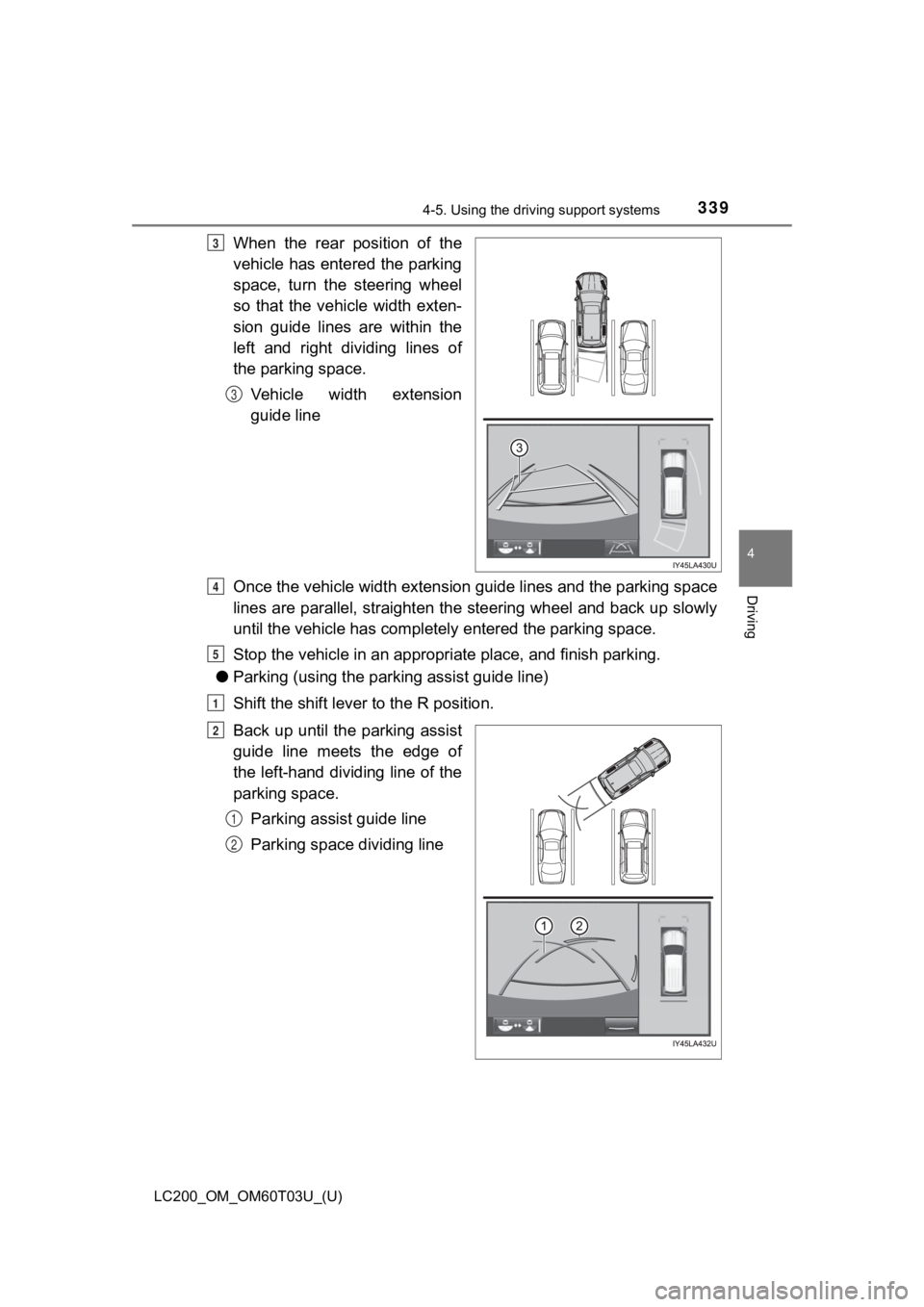
LC200_OM_OM60T03U_(U)
3394-5. Using the driving support systems
4
Driving
When the rear position of the
vehicle has entered the parking
space, turn the steering wheel
so that the vehicle width exten-
sion guide lines are within the
left and right dividing lines of
the parking space.
Vehicle width extension
guide line
Once the vehicle width extension guide lines and the parking sp ace
lines are parallel, straighten t he steering wheel and back up s lowly
until the vehicle has completely entered the parking space.
Stop the vehicle in an appropria te place, and finish parking.
● Parking (using the park ing assist guide line)
Shift the shift leve r to the R position.
Back up until the parking assist
guide line meets the edge of
the left-hand dividing line of the
parking space. Parking assist guide line
Parking space dividing line3
3
4
5
1
2
1
2
Page 340 of 632
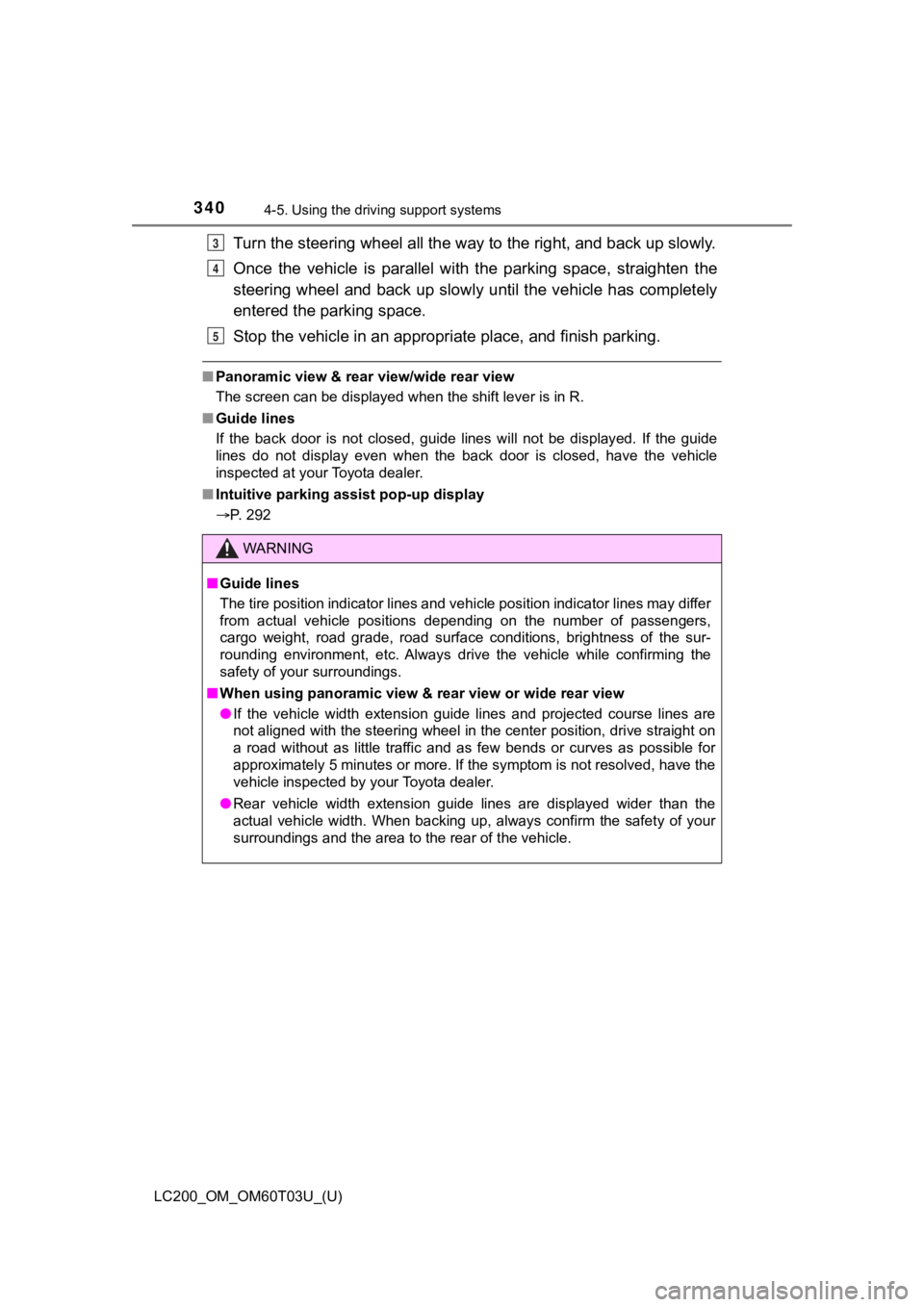
340
LC200_OM_OM60T03U_(U)
4-5. Using the driving support systems
Turn the steering wheel all the way to the right, and back up slowly.
Once the vehicle is parallel wi th the parking space, straighten the
steering wheel and back up slowly until the vehicle has complet ely
entered the parking space.
Stop the vehicle in an appropria te place, and finish parking.
■Panoramic view & rear view/wide rear view
The screen can be displayed when the shift lever is in R.
■ Guide lines
If the back door is not closed, guide lines will not be display ed. If the guide
lines do not display even when the back door is closed, have th e vehicle
inspected at your Toyota dealer.
■ Intuitive parking assist pop-up display
P. 292
WARNING
■Guide lines
The tire position indicator lines and vehicle position indicator lines may differ
from actual vehicle positions depending on the number of passen gers,
cargo weight, road grade, road surface conditions, brightness o f the sur-
rounding environment, etc. Always drive the vehicle while confi rming the
safety of your surroundings.
■ When using panoramic view & rear view or wide rear view
● If the vehicle width extension guide lines and projected course lines are
not aligned with the steering wheel in the center position, dri ve straight on
a road without as little traffic and as few bends or curves as possible for
approximately 5 minutes or more. If the symptom is not resolved, have the
vehicle inspected by your Toyota dealer.
● Rear vehicle width extension guide lines are displayed wider th an the
actual vehicle width. When backing up, always confirm the safet y of your
surroundings and the area to the rear of the vehicle.
3
4
5