TOYOTA MIRAI 2020 Accessories, Audio & Navigation (in English)
Manufacturer: TOYOTA, Model Year: 2020, Model line: MIRAI, Model: TOYOTA MIRAI 2020Pages: 288, PDF Size: 7.9 MB
Page 261 of 288
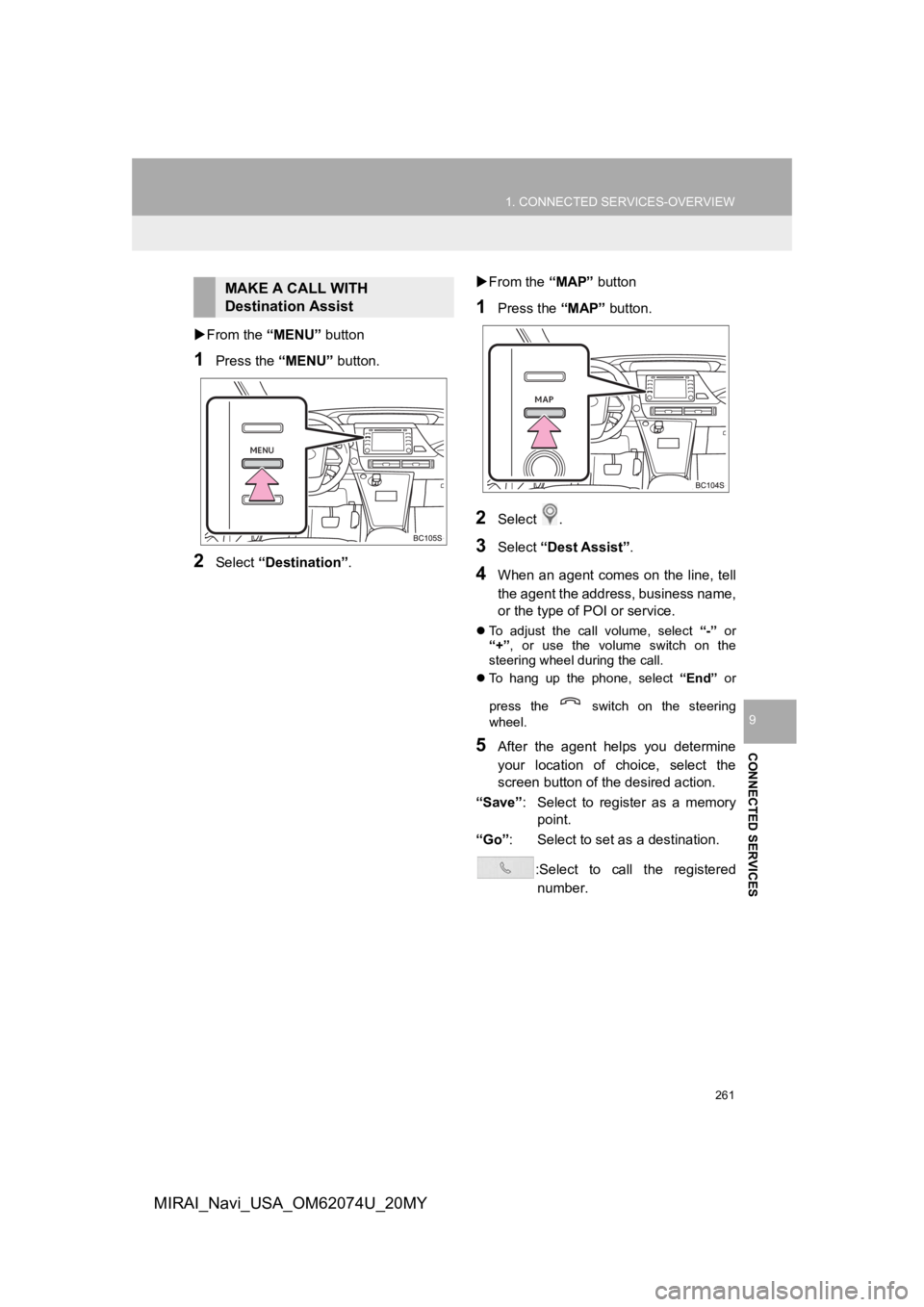
261
1. CONNECTED SERVICES-OVERVIEW
CONNECTED SERVICES
9
MIRAI_Navi_USA_OM62074U_20MY
From the “MENU” button
1Press the “MENU” button.
2Select “Destination”.
From the “MAP” button
1Press the “MAP” button.
2Select .
3Select “Dest Assist” .
4When an agent comes on the line, tell
the agent the address, business name,
or the type of POI or service.
To adjust the call volume, select “-” or
“+”, or use the volume switch on the
steering wheel during the call.
To hang up the phone, select “End” or
press the switch on the steering
wheel.
5After the agent helps you determine
your location of choice, select the
screen button of the desired action.
“Save” : Select to register as a memory
point.
“Go” : Select to set as a destination.
:Select to call the registerednumber.
MAKE A CALL WITH
Destination Assist
Page 262 of 288
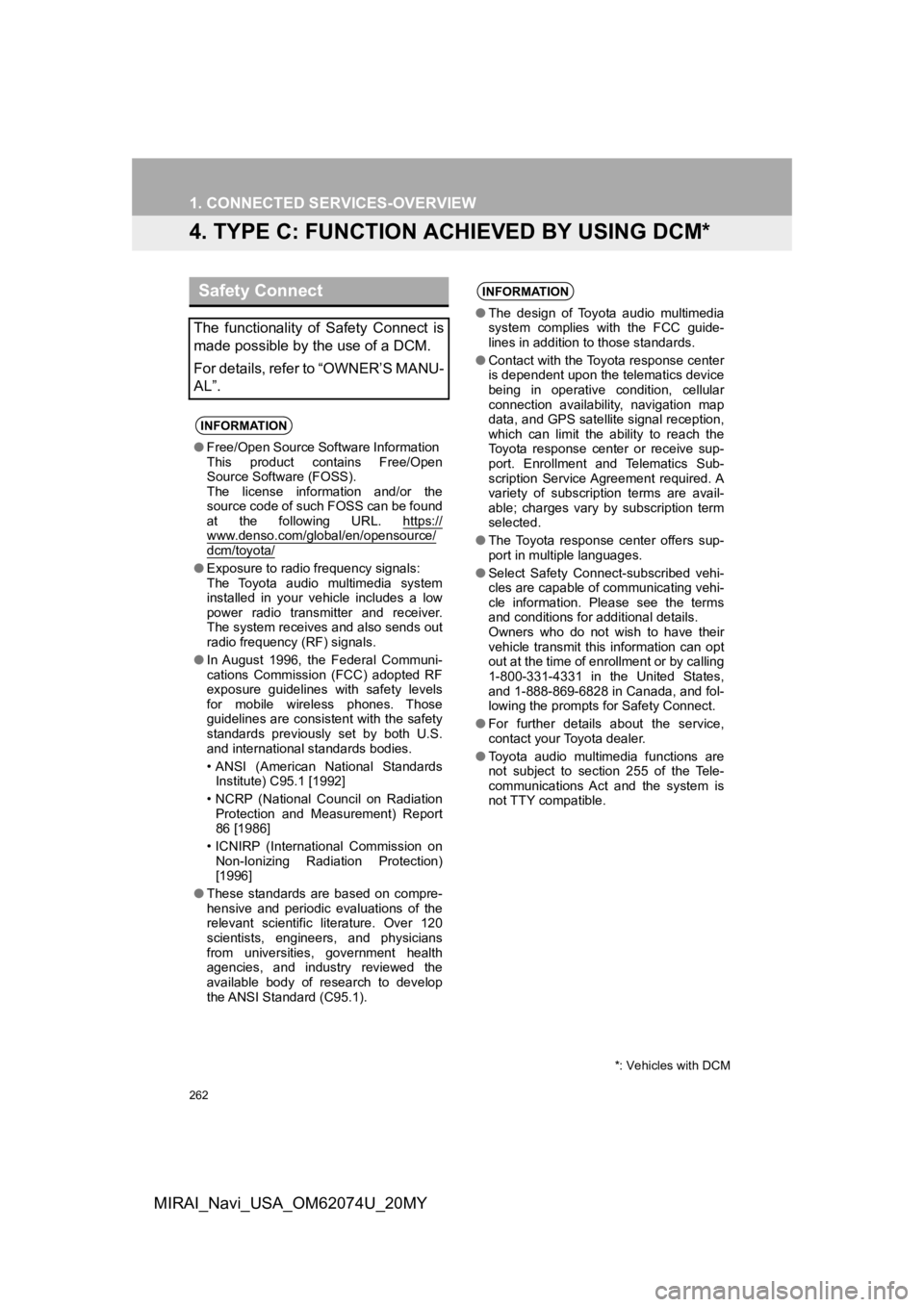
262
1. CONNECTED SERVICES-OVERVIEW
MIRAI_Navi_USA_OM62074U_20MY
4. TYPE C: FUNCTION ACH IEVED BY USING DCM*
Safety Connect
The functionality of Safety Connect is
made possible by the use of a DCM.
For details, refer to “OWNER’S MANU-
AL”.
INFORMATION
●Free/Open Source Software Information
This product contains Free/Open
Source Software (FOSS).
The license information and/or the
source code of such FOSS can be found
at the following URL. https://
www.denso.com/global/en/opensource/dcm/toyota/
●Exposure to radio frequency signals:
The Toyota audio multimedia system
installed in your vehicle includes a low
power radio transmitter and receiver.
The system receives and also sends out
radio frequency (RF) signals.
● In August 1996, the Federal Communi-
cations Commission (FCC) adopted RF
exposure guidelines with safety levels
for mobile wireless phones. Those
guidelines are consistent with the safety
standards previously set by both U.S.
and international standards bodies.
• ANSI (American National Standards
Institute) C95.1 [1992]
• NCRP (National Council on Radiation Protection and Measurement) Report
86 [1986]
• ICNIRP (International Commission on Non-Ionizing Radiation Protection)
[1996]
● These standards are based on compre-
hensive and periodic evaluations of the
relevant scientific literature. Over 120
scientists, engineers, and physicians
from universities, government health
agencies, and industry reviewed the
available body of research to develop
the ANSI Standard (C95.1).
INFORMATION
●The design of Toyota audio multimedia
system complies with the FCC guide-
lines in addition to those standards.
● Contact with the Toyota response center
is dependent upon the telematics device
being in operative condition, cellular
connection availability, navigation map
data, and GPS satellite signal reception,
which can limit the ability to reach the
Toyota response center or receive sup-
port. Enrollment and Telematics Sub-
scription Service Agreement required. A
variety of subscription terms are avail-
able; charges vary by subscription term
selected.
● The Toyota response center offers sup-
port in multiple languages.
● Select Safety Connect-subscribed vehi-
cles are capable of communicating vehi-
cle information. Please see the terms
and conditions for additional details.
Owners who do not wish to have their
vehicle transmit this information can opt
out at the time of enrollment or by calling
1-800-331-4331 in the United States,
and 1-888-869-6828 in Canada, and fol-
lowing the prompts for Safety Connect.
● For further details about the service,
contact your Toyota dealer.
● Toyota audio multimedia functions are
not subject to section 255 of the Tele-
communications Act and the system is
not TTY compatible.
*: Vehicles with DCM
Page 263 of 288
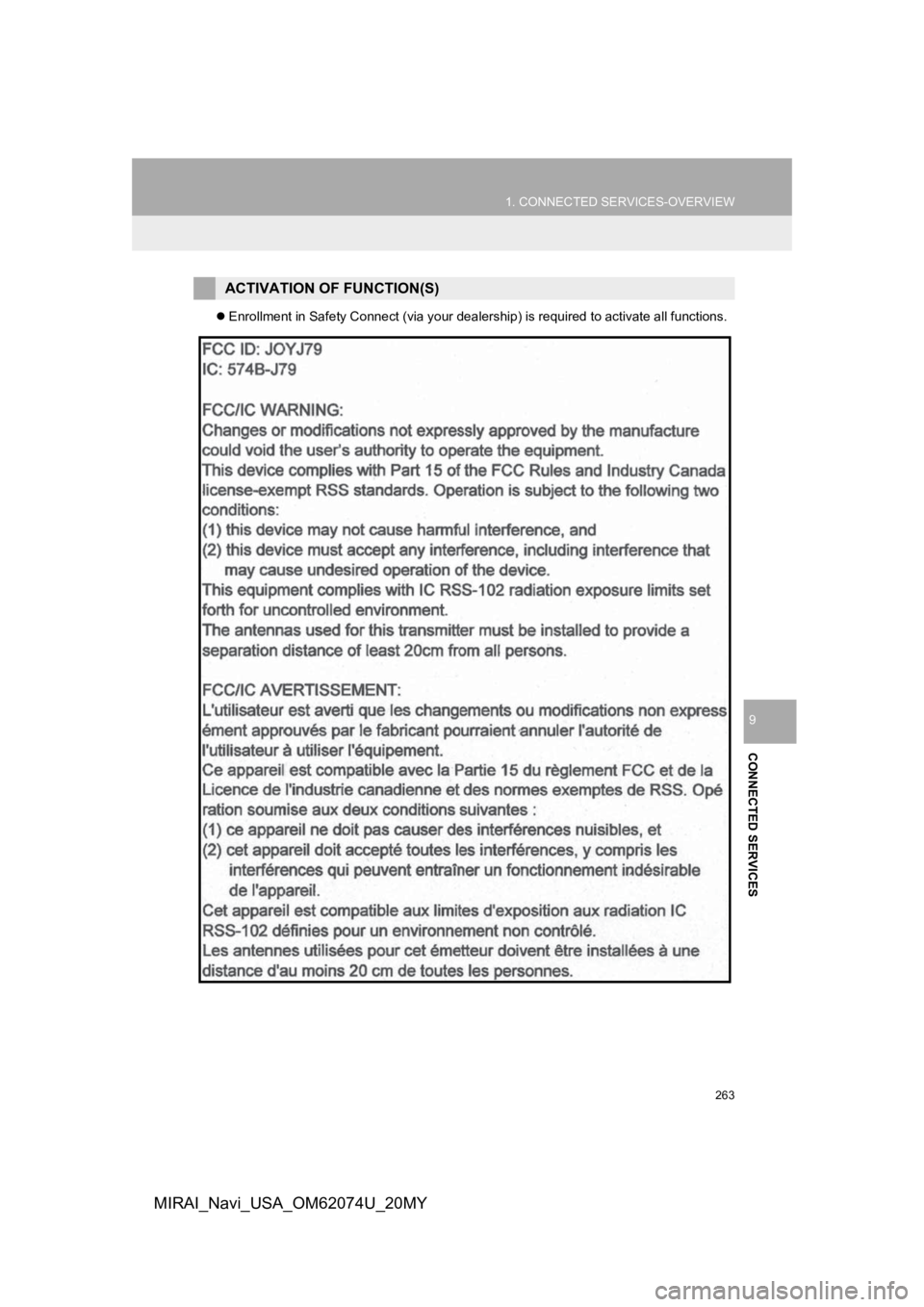
263
1. CONNECTED SERVICES-OVERVIEW
CONNECTED SERVICES
9
MIRAI_Navi_USA_OM62074U_20MY
Enrollment in Safety Connect (via your dealership) is required to activate all functions.
ACTIVATION OF FUNCTION(S)
Page 264 of 288
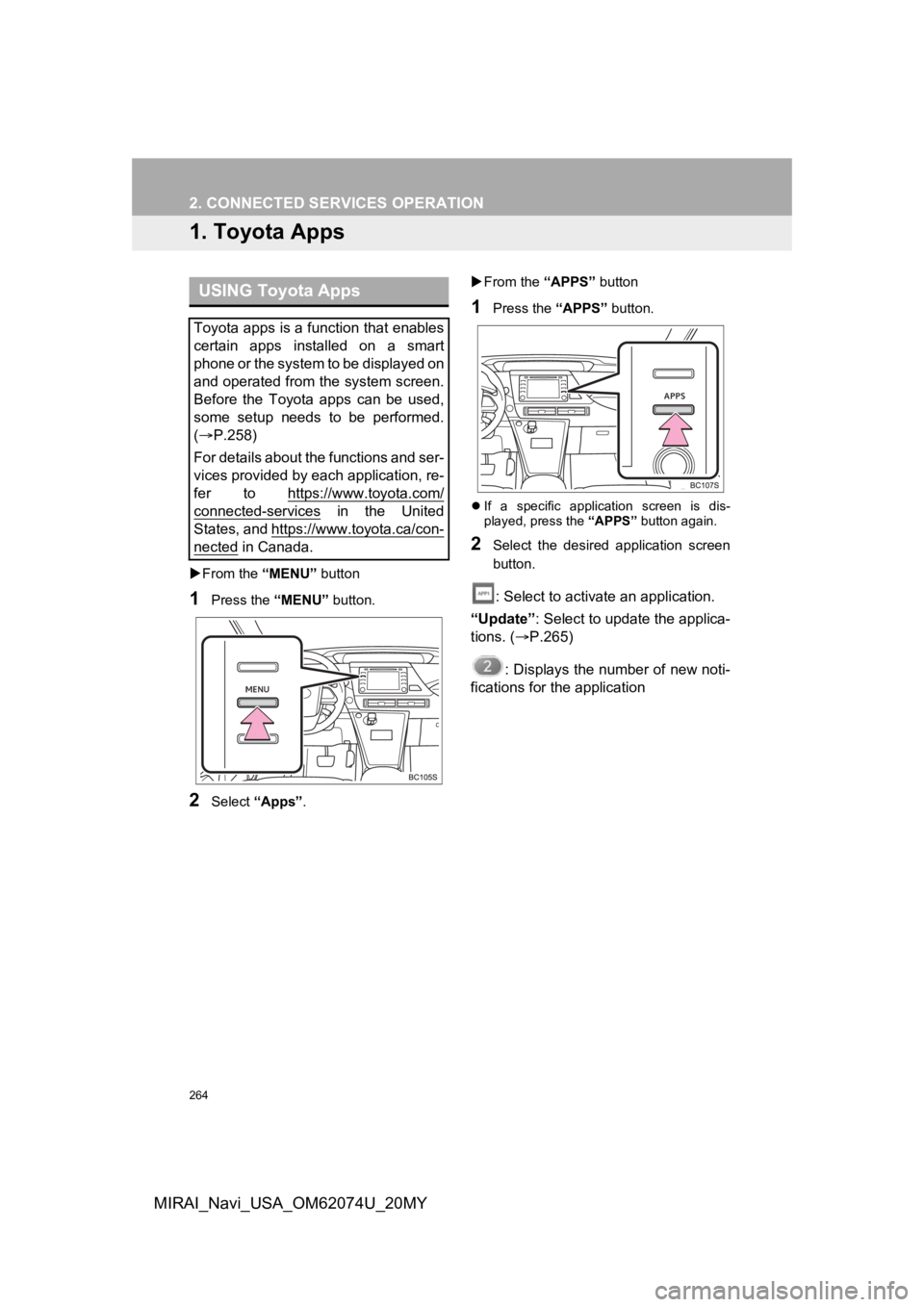
264
MIRAI_Navi_USA_OM62074U_20MY
2. CONNECTED SERVICES OPERATION
1. Toyota Apps
From the “MENU” button
1Press the “MENU” button.
2Select “Apps” .
From the “APPS” button
1Press the “APPS” button.
If a specific application screen is dis-
played, press the “APPS” button again.
2Select the desired application screen
button.
: Select to activate an application.
“Update”: Select to update the applica-
tions. ( P.265)
: Displays the number of new noti-
fications for the application
USING Toyota Apps
Toyota apps is a function that enables
certain apps installed on a smart
phone or the system to be displayed on
and operated from the system screen.
Before the Toyota apps can be used,
some setup needs to be performed.
( P.258)
For details about the functions and ser-
vices provided by each application, re-
fer to https://www.toyota.com/
connected-services in the United
States, and https://www.toyota.ca/con-
nected in Canada.
Page 265 of 288
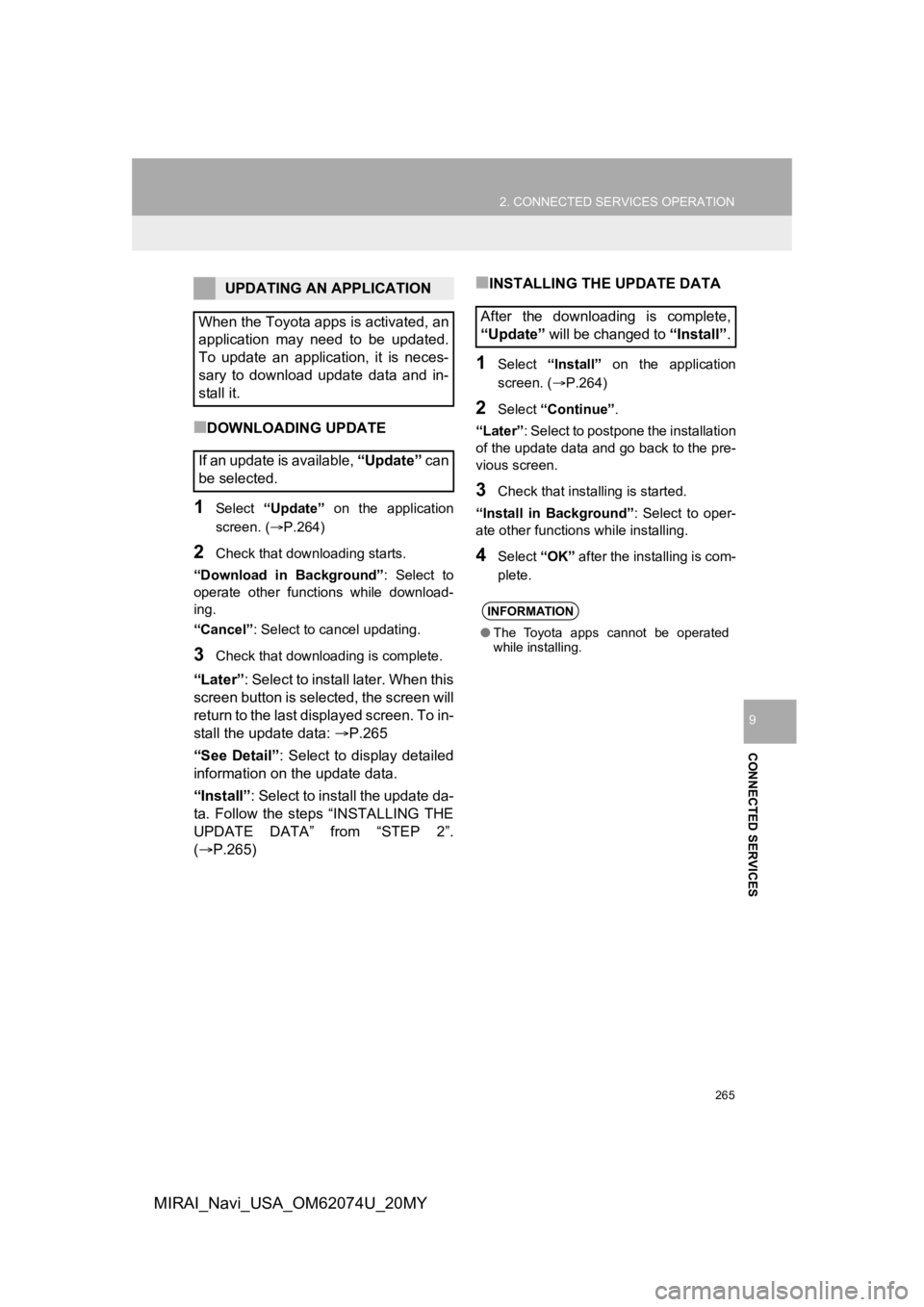
265
2. CONNECTED SERVICES OPERATION
CONNECTED SERVICES
9
MIRAI_Navi_USA_OM62074U_20MY
■DOWNLOADING UPDATE
1Select “Update” on the application
screen. ( P.264)
2Check that downloading starts.
“Download in Background” : Select to
operate other functions while download-
ing.
“Cancel” : Select to cancel updating.
3Check that downloading is complete.
“Later”: Select to install later. When this
screen button is selected, the screen will
return to the last displayed screen. To in-
stall the update data: P.265
“See Detail”: Select to display detailed
information on the update data.
“Install”: Select to install the update da-
ta. Follow the steps “INSTALLING THE
UPDATE DATA” from “STEP 2”.
( P.265)
■INSTALLING THE UPDATE DATA
1Select “Install” on the application
screen. ( P.264)
2Select “Continue” .
“Later” : Select to postpone the installation
of the update data and go back to the pre-
vious screen.
3Check that install ing is started.
“Install in Background” : Select to oper-
ate other functions while installing.
4Select “OK” after the installing is com-
plete.
UPDATING AN APPLICATION
When the Toyota apps is activated, an
application may need to be updated.
To update an application, it is neces-
sary to download update data and in-
stall it.
If an update is available, “Update” c a n
be selected.
After the downloading is complete,
“Update” will be changed to “Install”.
INFORMATION
●The Toyota apps cannot be operated
while installing.
Page 266 of 288

266
2. CONNECTED SERVICES OPERATION
MIRAI_Navi_USA_OM62074U_20MY
IF A MESSAGE APPEARS ON THE SCREEN
When problems occur with starting the application player, a mes sage will appear
on the screen. Referring to the table below, identify the probl em and take the sug-
gested corrective action.
MessageCorrective action
“Installation failed, please try again”
Installation can be attempted again by chang-
ing to the application screen and pressing the
“Install” switch.
“Application download error. Please try again
later.”Downloading can be attempted again by
checking the communication status, changing
to the application screen and pressing the
“Download” switch again.
“When it is safe and legal to do so, please en-
sure your Toyota mobile application is running
and logged in on your phone”
“Download error, some Toyota mobile applica-
tion functions may not work as expected.
Please reinitiate the download process.”
“To use the services, Toyota mobile applica-
tion needs to be running on your phone. For
more information, please visit toyota.com or
call 1-800-331-4331 in the United States,
1-888-869-6828 in Canada, and
1-877-855-8377 in Puerto Rico.”The Toyota mobile application cannot be con-
nected to Bluetooth® SPP.
Refer to
https://www.toyota.com/connected-services
in the United States, and
https://www.toyota.ca/connected
in Canada,
to confirm if the phone is Bluetooth® SPP com-
patible or not, and then activate the Toyota
mobile application. Please ensure your Toyota
mobile application is running and logged in on
your phone while vehicle is not moving.
“Communication unsuccessful. Please try
again.”Communication was disconnected.
After a few moments, retry the operation.
Page 267 of 288
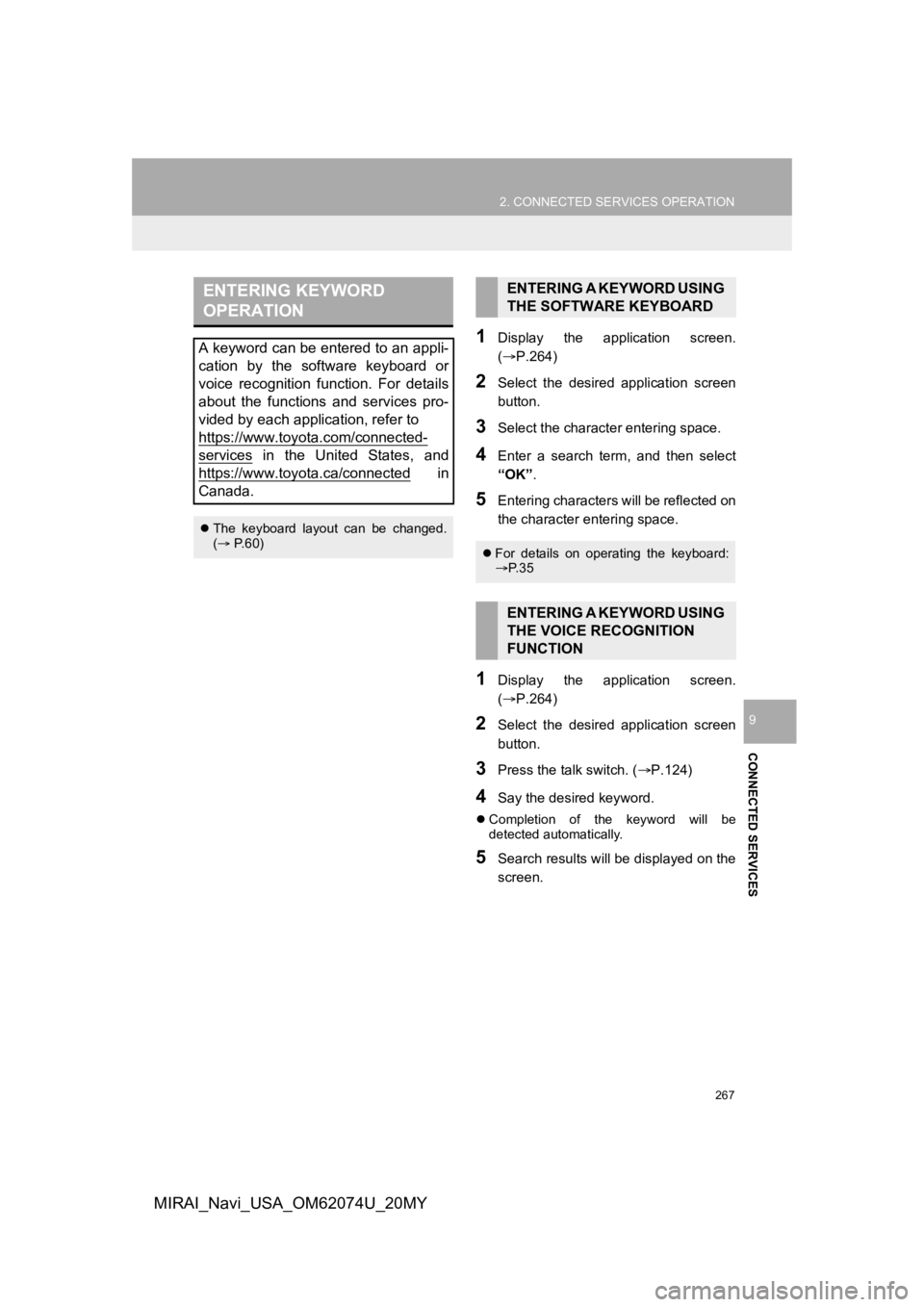
267
2. CONNECTED SERVICES OPERATION
CONNECTED SERVICES
9
MIRAI_Navi_USA_OM62074U_20MY
1Display the application screen.
(P.264)
2Select the desired application screen
button.
3Select the character entering space.
4Enter a search term, and then select
“OK”.
5Entering characters will be reflected on
the character entering space.
1Display the application screen.
(P.264)
2Select the desired application screen
button.
3Press the talk switch. ( P.124)
4Say the desired keyword.
Completion of the keyword will be
detected automatically.
5Search results will be displayed on the
screen.
ENTERING KEYWORD
OPERATION
A keyword can be entered to an appli-
cation by the software keyboard or
voice recognition function. For details
about the functions and services pro-
vided by each application, refer to
https://www.toyota.com/connected-
services in the United States, and
https://www.toyota.ca/connected
in
Canada.
The keyboard layout can be changed.
( P.60)
ENTERING A KEYWORD USING
THE SOFTWARE KEYBOARD
For details on operating the keyboard:
P. 3 5
ENTERING A KEYWORD USING
THE VOICE RECOGNITION
FUNCTION
Page 268 of 288
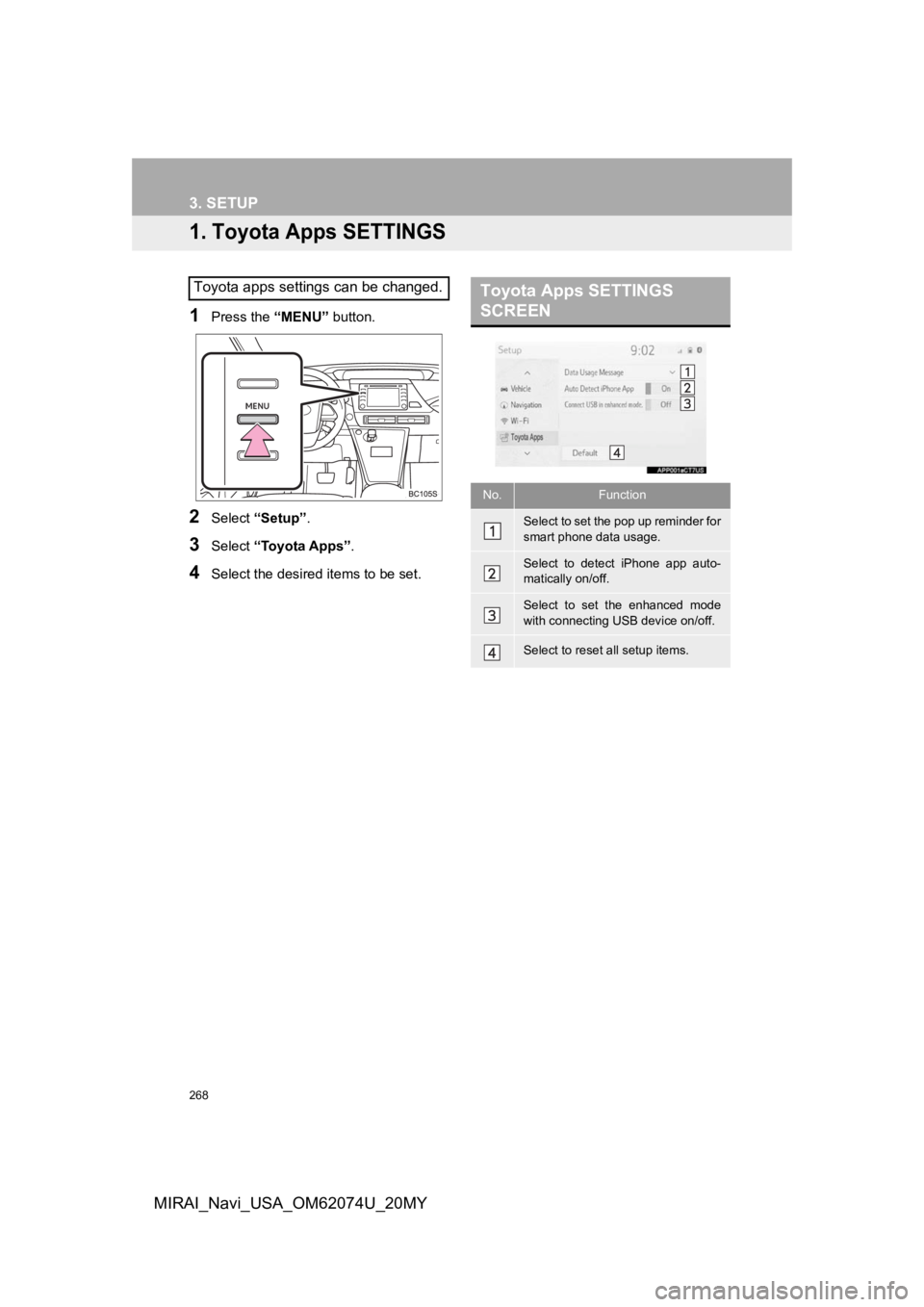
268
MIRAI_Navi_USA_OM62074U_20MY
3. SETUP
1. Toyota Apps SETTINGS
1Press the “MENU” button.
2Select “Setup” .
3Select “Toyota Apps” .
4Select the desired items to be set.
Toyota apps settings can be changed.Toyota Apps SETTINGS
SCREEN
No.Function
Select to set the pop up reminder for
smart phone data usage.
Select to detect iPhone app auto-
matically on/off.
Select to set the enhanced mode
with connecting USB device on/off.
Select to reset all setup items.
Page 269 of 288
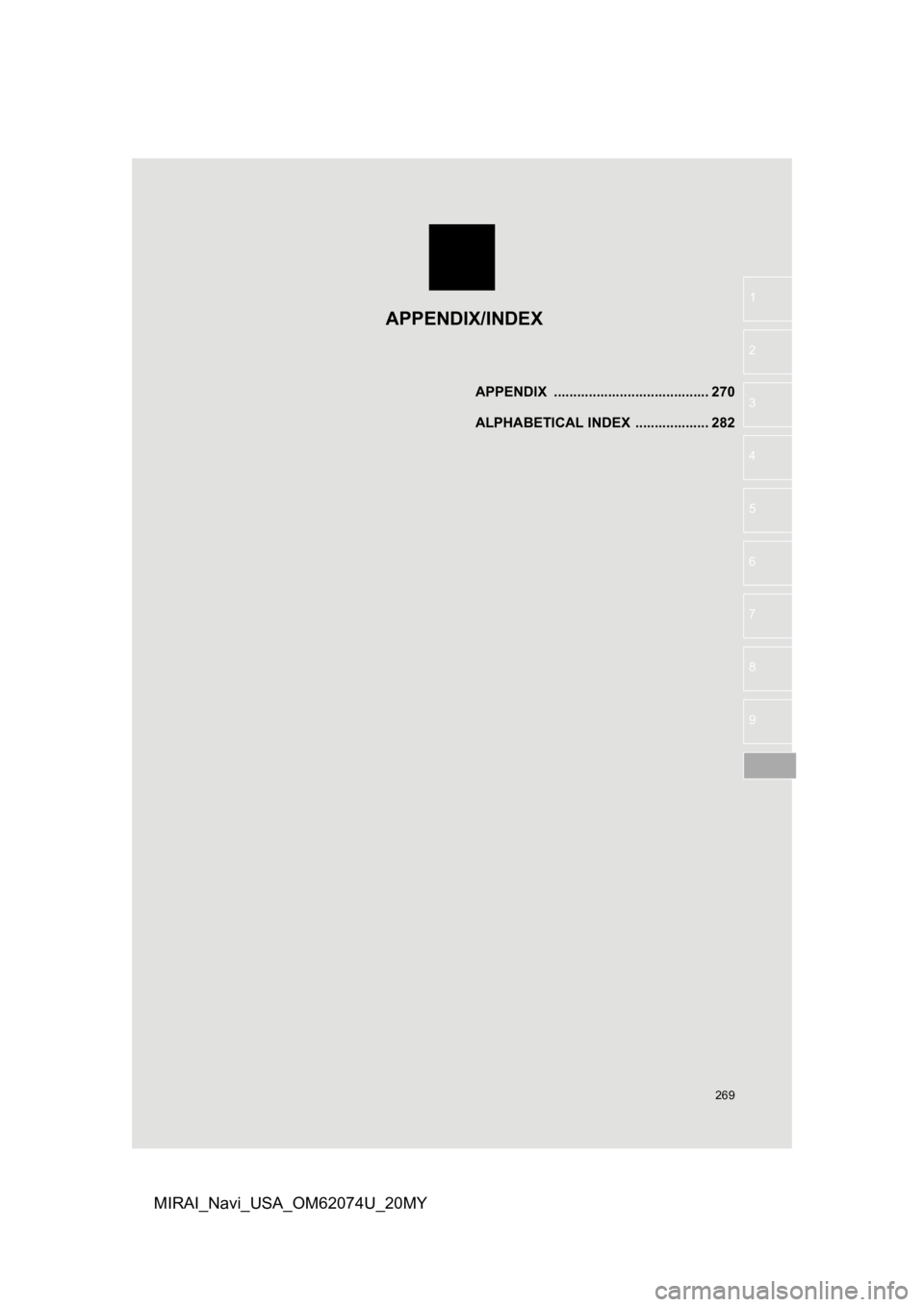
269
1
2
3
4
5
6
7
8
9
MIRAI_Navi_USA_OM62074U_20MY
APPENDIX ........................................ 270
ALPHABETICAL INDEX ................... 282
APPENDIX/INDEX
Page 270 of 288
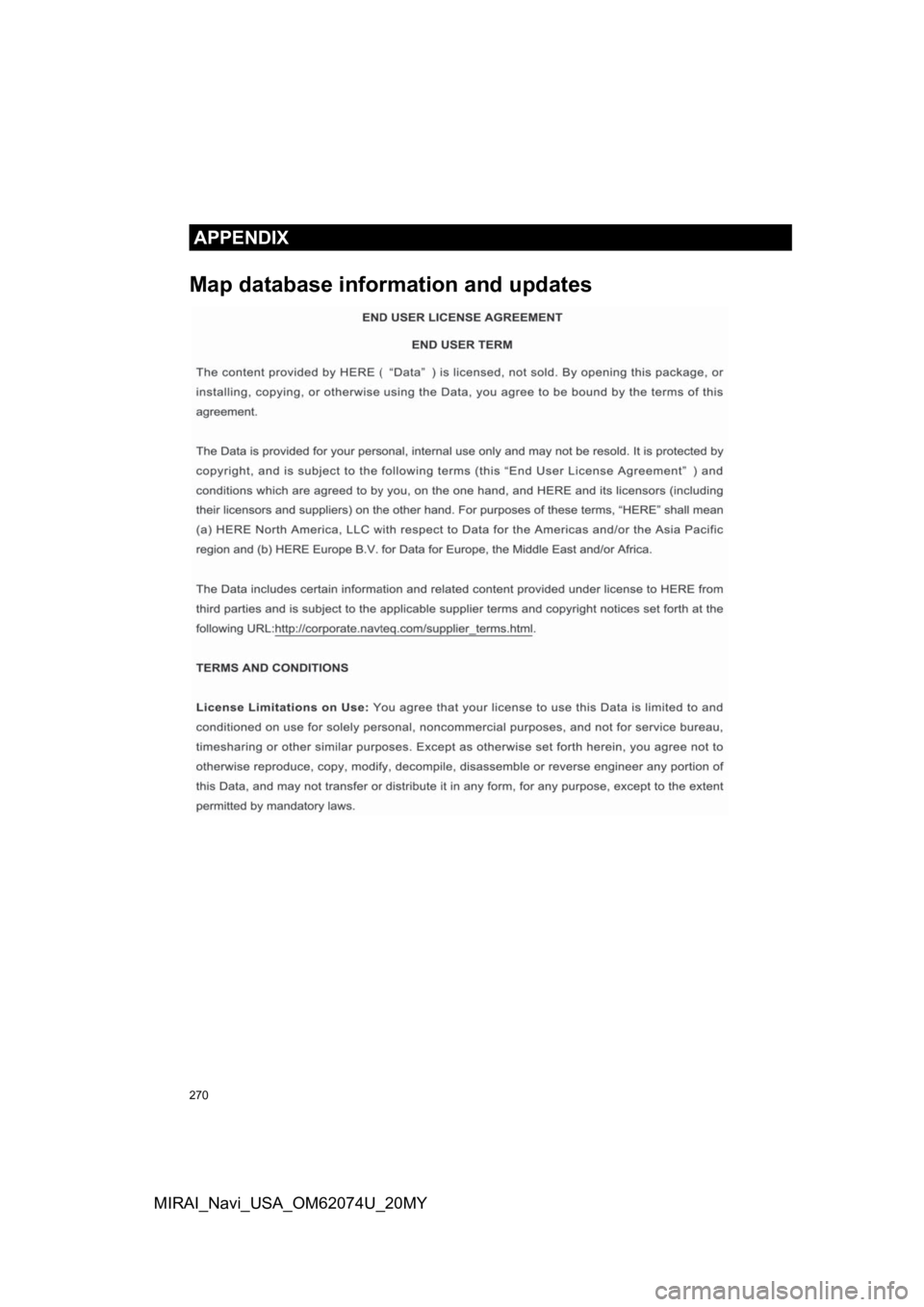
270
APPENDIX
MIRAI_Navi_USA_OM62074U_20MY
Map database information and updates
APPENDIX