display TOYOTA MIRAI 2022 Owner's Guide
[x] Cancel search | Manufacturer: TOYOTA, Model Year: 2022, Model line: MIRAI, Model: TOYOTA MIRAI 2022Pages: 556, PDF Size: 17.34 MB
Page 108 of 556
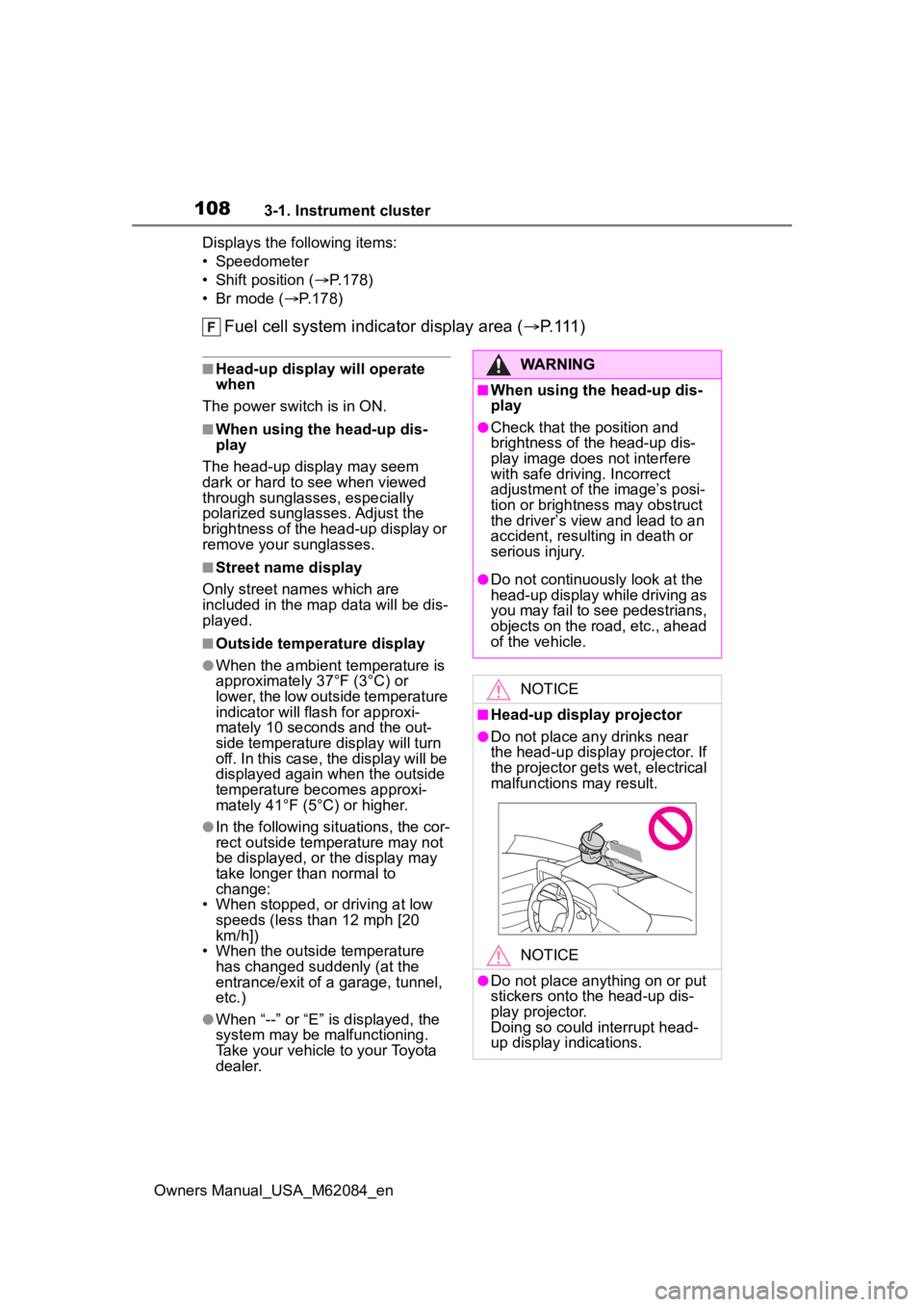
1083-1. Instrument cluster
Owners Manual_USA_M62084_enDisplays the following items:
• Speedometer
• Shift position (
P.178)
• Br mode (P.178)
Fuel cell system indicator display area ( P.111)
■Head-up display will operate
when
The power swit ch is in ON.
■When using the head-up dis-
play
The head-up display may seem
dark or hard to see when viewed
through sunglasses, especially
polarized sunglasses. Adjust the
brightness of the head-up display or
remove your sunglasses.
■Street name display
Only street names which are
included in the map data will be dis-
played.
■Outside temperature display
●When the ambient temperature is
approximately 37°F (3°C) or
lower, the low outside temperature
indicator will flash for approxi-
mately 10 seconds and the out-
side temperature display will turn
off. In this case, the display will be
displayed again when the outside
temperature becomes approxi-
mately 41°F (5°C) or higher.
●In the following si tuations, the cor-
rect outside tempe rature may not
be displayed, or the display may
take longer than normal to
change:
• When stopped, or driving at low speeds (less than 12 mph [20
km/h])
• When the outside temperature has changed suddenly (at the
entrance/exit of a garage, tunnel,
etc.)
●When “--” or “E” is displayed, the
system may be malfunctioning.
Take your vehicle to your Toyota
dealer.
WARNING
■When using the head-up dis-
play
●Check that the position and
brightness of the head-up dis-
play image does not interfere
with safe driving. Incorrect
adjustment of the image’s posi-
tion or brightness may obstruct
the driver’s view and lead to an
accident, resulting in death or
serious injury.
●Do not continuously look at the
head-up display while driving as
you may fail to see pedestrians,
objects on the road, etc., ahead
of the vehicle.
NOTICE
■Head-up display projector
●Do not place any drinks near
the head-up display projector. If
the projector gets wet, electrical
malfunctions may result.
NOTICE
●Do not place any thing on or put
stickers onto the head-up dis-
play projector.
Doing so could interrupt head-
up display indications.
Page 109 of 556
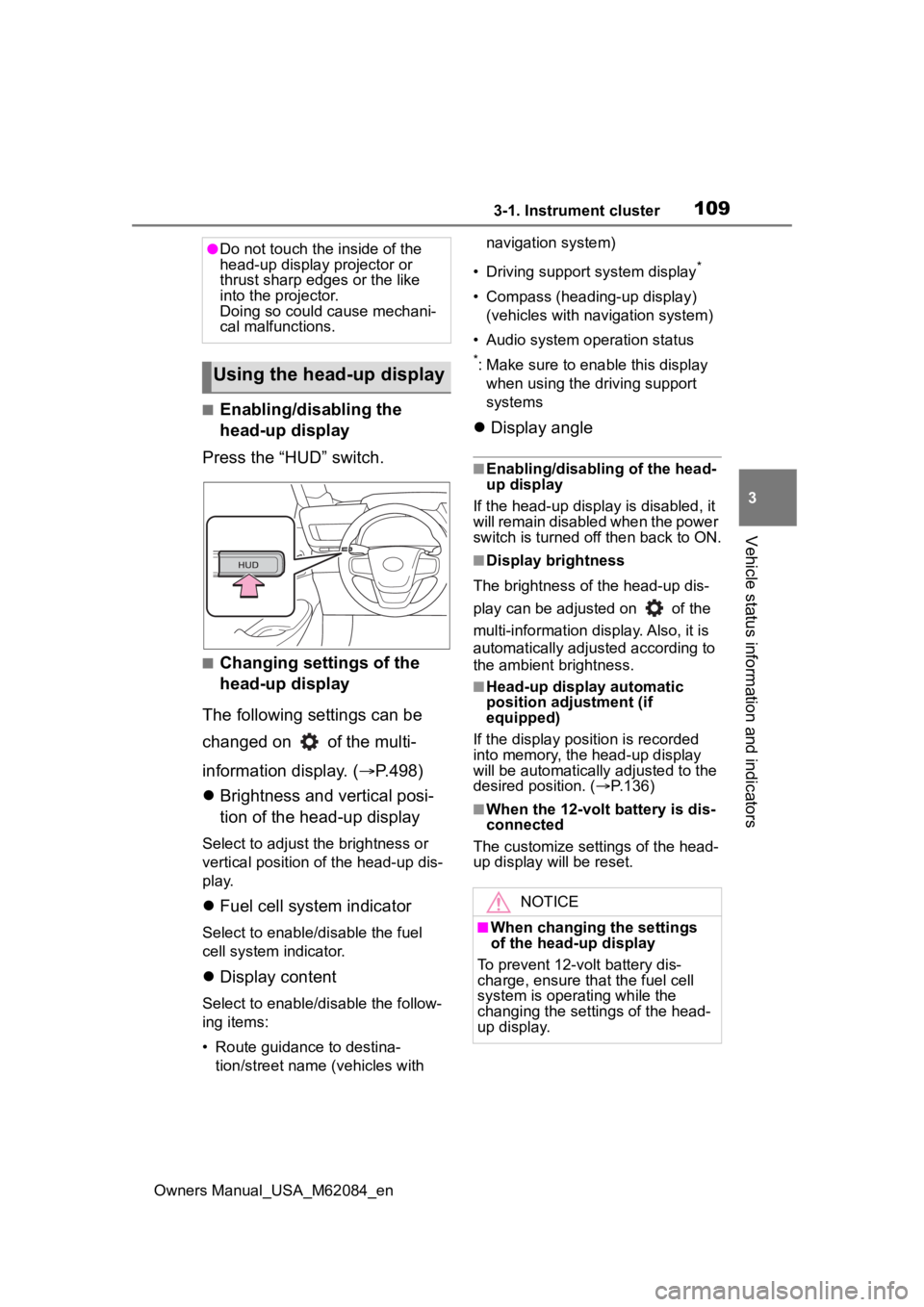
1093-1. Instrument cluster
Owners Manual_USA_M62084_en
3
Vehicle status information and indicators
■Enabling/disabling the
head-up display
Press the “HUD” switch.
■Changing settings of the
head-up display
The following settings can be
changed on of the multi-
information display. ( P.498)
Brightness and vertical posi-
tion of the head-up display
Select to adjust t he brightness or
vertical position of the head-up dis-
play.
Fuel cell system indicator
Select to enable/d isable the fuel
cell system indicator.
Display content
Select to enable/d isable the follow-
ing items:
• Route guidance to destina- tion/street name (vehicles with navigation system)
• Driving support system display
*
• Compass (heading-up display) (vehicles with navigation system)
• Audio system operation status
*: Make sure to enable this display when using the driving support
systems
Display angle
■Enabling/disabling of the head-
up display
If the head-up display is disabled, it
will remain disabled when the power
switch is turned o ff then back to ON.
■Display brightness
The brightness of the head-up dis-
play can be adjusted on of the
multi-information di splay. Also, it is
automatically adjusted according to
the ambient brightness.
■Head-up display automatic
position adjustment (if
equipped)
If the display position is recorded
into memory, the head-up display
will be automatically adjusted to the
desired position. ( P.136)
■When the 12-volt battery is dis-
connected
The customize settings of the head-
up display will be reset.
●Do not touch the inside of the
head-up display projector or
thrust sharp edges or the like
into the projector.
Doing so could cause mechani-
cal malfunctions.
Using the head-up display
NOTICE
■When changing the settings
of the head-up display
To prevent 12-volt battery dis-
charge, ensure that the fuel cell
system is operating while the
changing the settings of the head-
up display.
Page 110 of 556
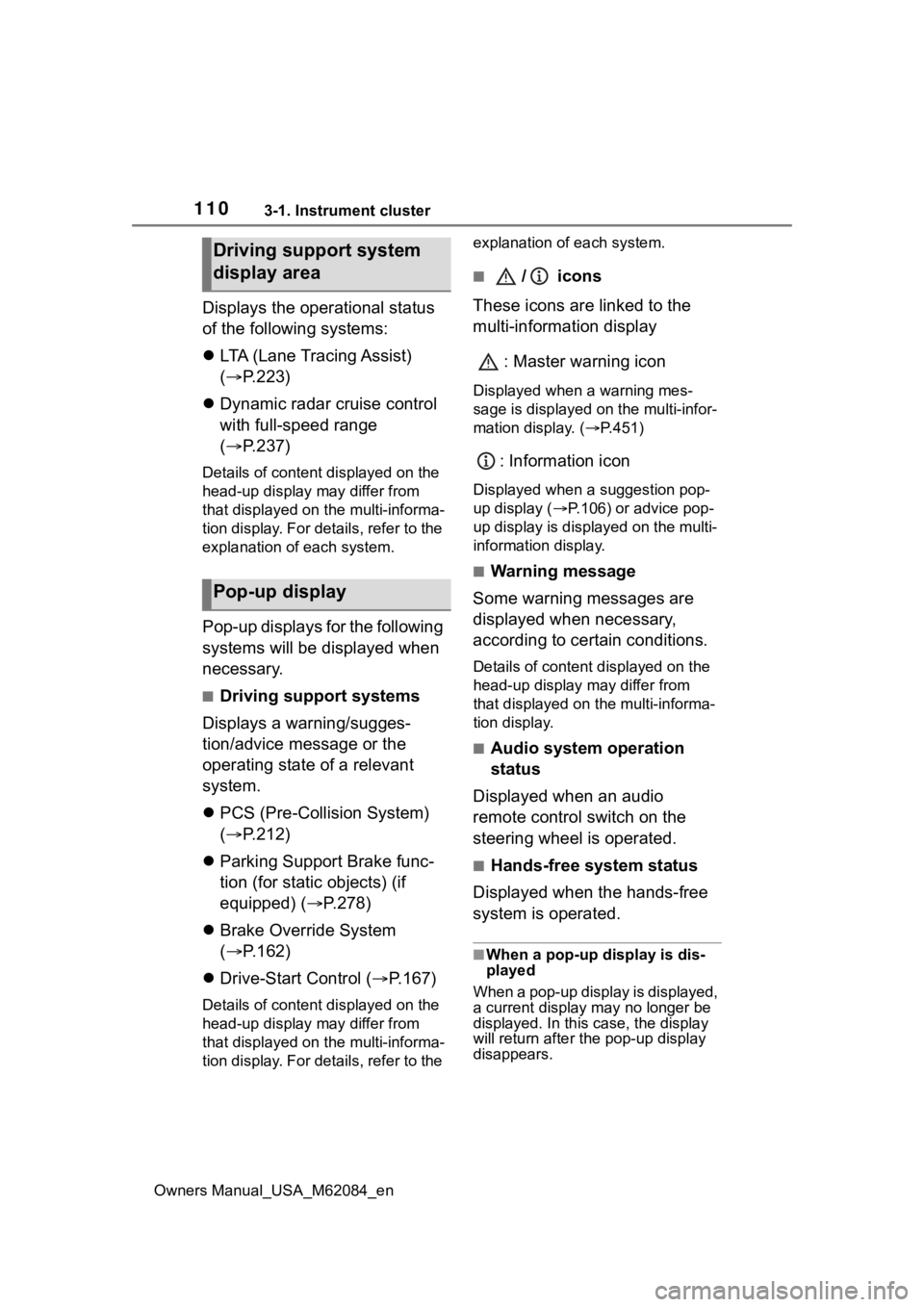
1103-1. Instrument cluster
Owners Manual_USA_M62084_en
Displays the operational status
of the following systems:
LTA (Lane Tracing Assist)
( P.223)
Dynamic radar cruise control
with full-speed range
( P.237)
Details of content displayed on the
head-up display may differ from
that displayed on the multi-informa-
tion display. For details, refer to the
explanation of each system.
Pop-up displays for the following
systems will be displayed when
necessary.
■Driving support systems
Displays a warning/sugges-
tion/advice message or the
operating state of a relevant
system.
PCS (Pre-Collision System)
( P.212)
Parking Support Brake func-
tion (for static objects) (if
equipped) ( P.278)
Brake Override System
( P.162)
Drive-Start Control ( P.167)
Details of content displayed on the
head-up display may differ from
that displayed on the multi-informa-
tion display. For details, refer to the explanation of each system.
■/ icons
These icons are linked to the
multi-information display
: Master warning icon
Displayed when a warning mes-
sage is displayed on the multi-infor-
mation display. ( P.451)
: Information icon
Displayed when a suggestion pop-
up display ( P.106) or advice pop-
up display is displayed on the multi-
information display.
■Warning message
Some warning messages are
displayed when necessary,
according to certain conditions.
Details of content d isplayed on the
head-up display may differ from
that displayed on the multi-informa-
tion display.
■Audio system operation
status
Displayed when an audio
remote control switch on the
steering wheel is operated.
■Hands-free system status
Displayed when the hands-free
system is operated.
■When a pop-up display is dis-
played
When a pop-up display is displayed,
a current display may no longer be
displayed. In this case, the display
will return afte r the pop-up display
disappears.
Driving support system
display area
Pop-up display
Page 111 of 556
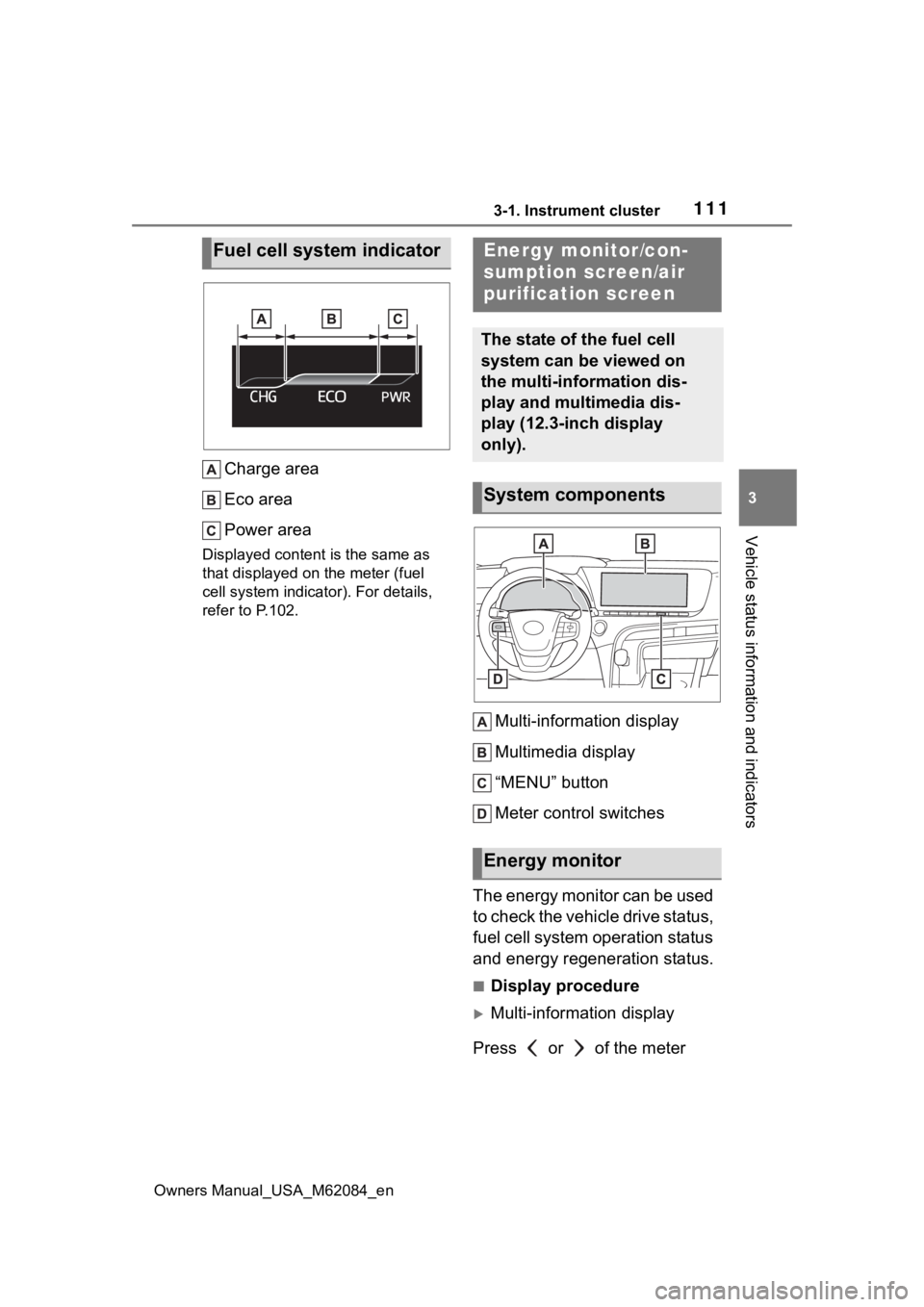
1113-1. Instrument cluster
Owners Manual_USA_M62084_en
3
Vehicle status information and indicators
Charge area
Eco area
Power area
Displayed content is the same as
that displayed on the meter (fuel
cell system indicator). For details,
refer to P.102.
Multi-information display
Multimedia display
“MENU” button
Meter control switches
The energy monitor can be used
to check the vehicle drive status,
fuel cell system operation status
and energy regeneration status.
■Display procedure
Multi-information display
Press or of the meter
Fuel cell system indicatorEnergy monitor/con-
sumption sc reen/air
purification screen
The state of the fuel cell
system can be viewed on
the multi-information dis-
play and multimedia dis-
play (12.3-inch display
only).
System components
Energy monitor
Page 112 of 556
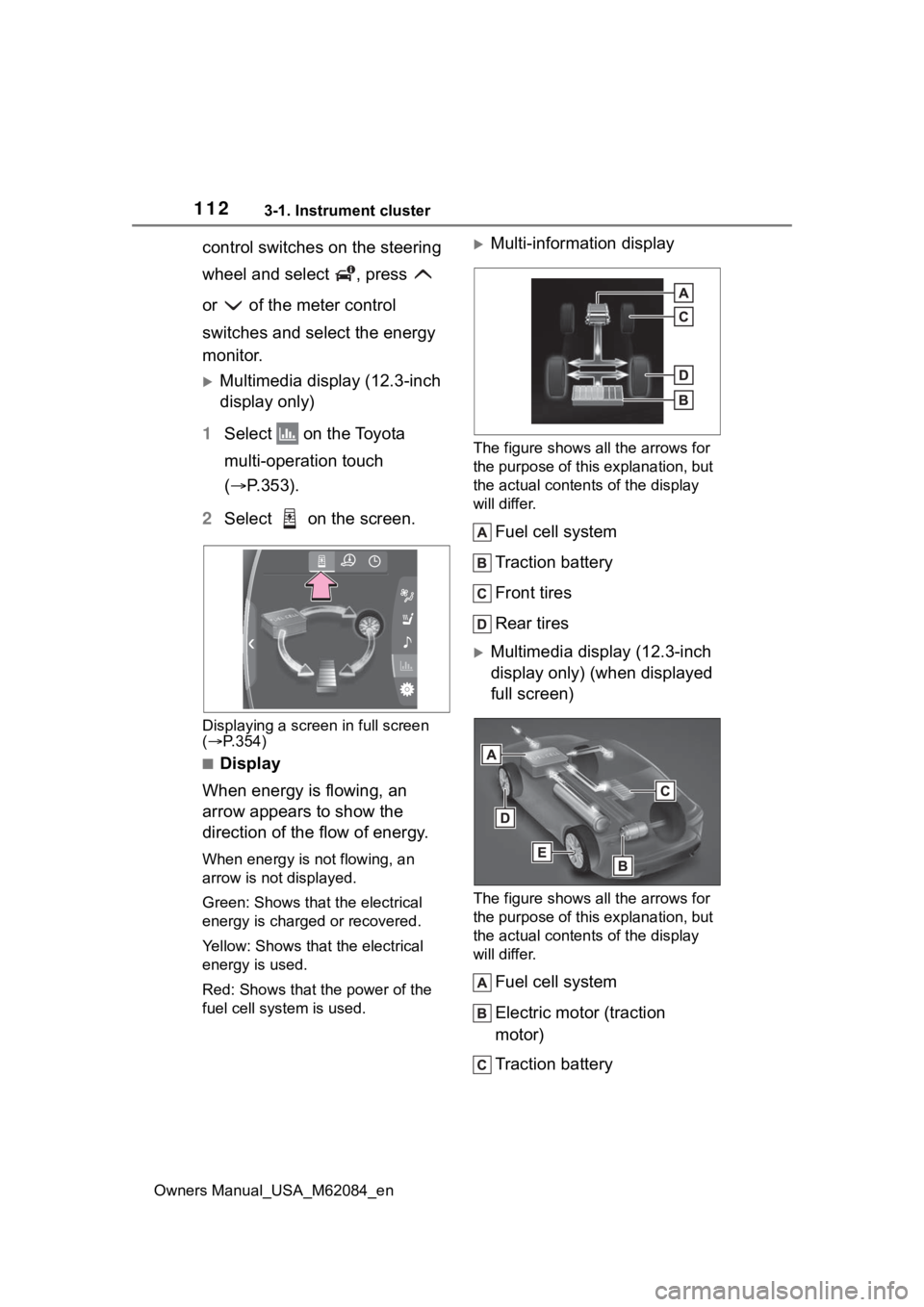
1123-1. Instrument cluster
Owners Manual_USA_M62084_en
control switches on the steering
wheel and select , press
or of the meter control
switches and select the energy
monitor.
Multimedia display (12.3-inch
display only)
1 Select on the Toyota
multi-operation touch
( P.353).
2 Select on the screen.
Displaying a screen in full screen
( P.354)
■Display
When energy is flowing, an
arrow appears to show the
direction of the flow of energy.
When energy is not flowing, an
arrow is not displayed.
Green: Shows that the electrical
energy is charged or recovered.
Yellow: Shows that the electrical
energy is used.
Red: Shows that the power of the
fuel cell system is used.
Multi-information display
The figure shows all the arrows for
the purpose of this explanation, but
the actual contents of the display
will differ.
Fuel cell system
Traction battery
Front tires
Rear tires
Multimedia display (12.3-inch
display only) (when displayed
full screen)
The figure shows all the arrows for
the purpose of this explanation, but
the actual contents of the display
will differ.
Fuel cell system
Electric motor (traction
motor)
Traction battery
Page 113 of 556
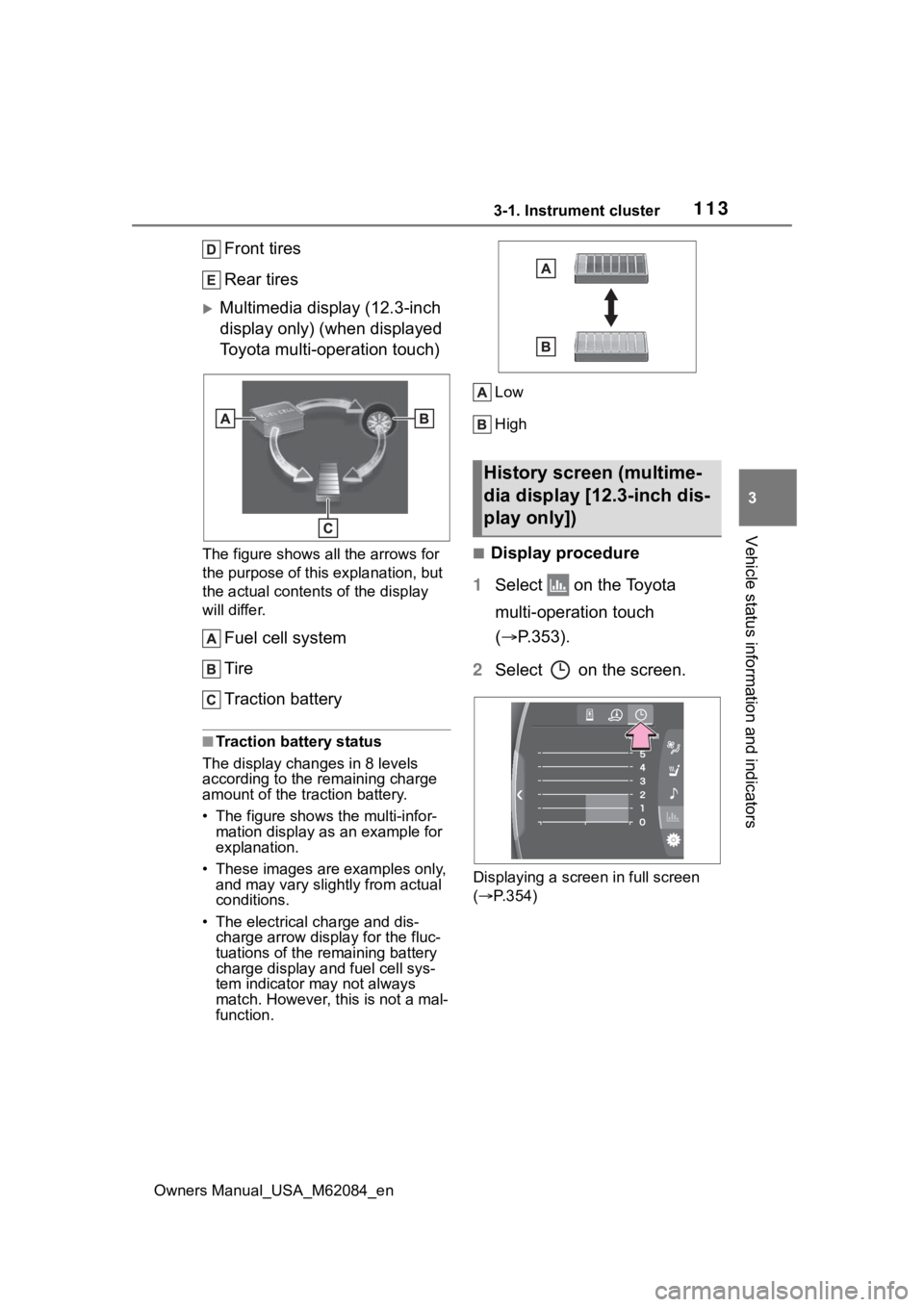
1133-1. Instrument cluster
Owners Manual_USA_M62084_en
3
Vehicle status information and indicators
Front tires
Rear tires
Multimedia display (12.3-inch
display only) (when displayed
Toyota multi-operation touch)
The figure shows all the arrows for
the purpose of this explanation, but
the actual contents of the display
will differ.
Fuel cell system
Tire
Traction battery
■Traction battery status
The display changes in 8 levels
according to the remaining charge
amount of the traction battery.
• The figure shows the multi-infor- mation display as an example for
explanation.
• These images are examples only, and may vary slight ly from actual
conditions.
• The electrical charge and dis- charge arrow display for the fluc-
tuations of the remaining battery
charge display and fuel cell sys-
tem indicator ma y not always
match. However, this is not a mal-
function. Low
High
■Display procedure
1 Select on the Toyota
multi-operation touch
( P.353).
2 Select on the screen.
Displaying a screen in full screen
( P.354)
History screen (multime-
dia display [12.3-inch dis-
play only])
Page 114 of 556
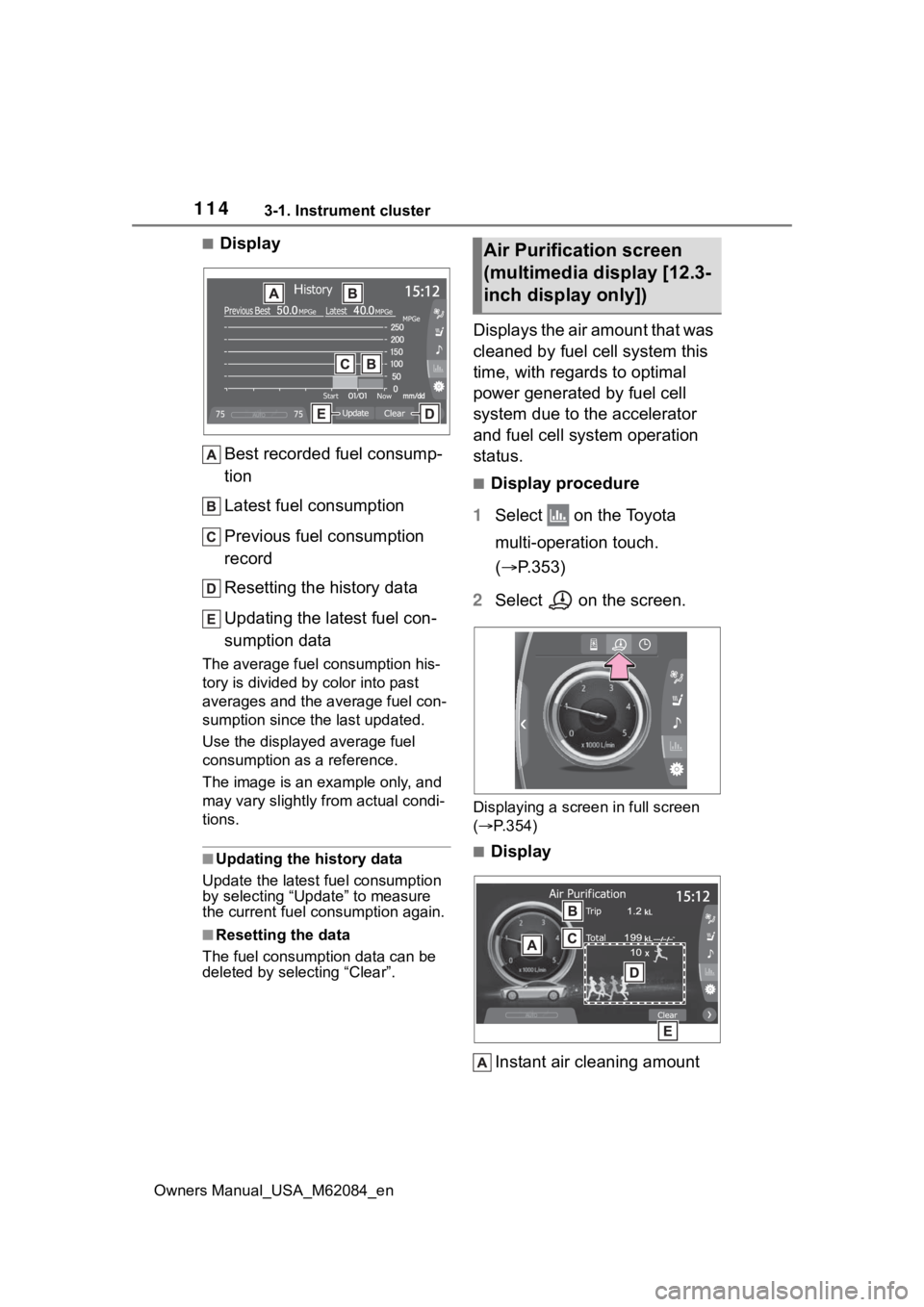
1143-1. Instrument cluster
Owners Manual_USA_M62084_en
■DisplayBest recorded fuel consump-
tion
Latest fuel consumption
Previous fuel consumption
record
Resetting the history data
Updating the latest fuel con-
sumption data
The average fuel consumption his-
tory is divided by color into past
averages and the average fuel con-
sumption since the last updated.
Use the displayed average fuel
consumption as a reference.
The image is an example only, and
may vary slightly f rom actual condi-
tions.
■Updating the history data
Update the latest fuel consumption
by selecting “Upda te” to measure
the current fuel consumption again.
■Resetting the data
The fuel consumption data can be
deleted by selecting “Clear”.
Displays the air amount that was
cleaned by fuel cell system this
time, with regards to optimal
power generated by fuel cell
system due to the accelerator
and fuel cell system operation
status.
■Display procedure
1 Select on the Toyota
multi-operation touch.
( P.353)
2 Select on the screen.
Displaying a screen in full screen
( P.354)
■Display
Instant air cleaning amount
Air Purification screen
(multimedia display [12.3-
inch display only])
Page 115 of 556
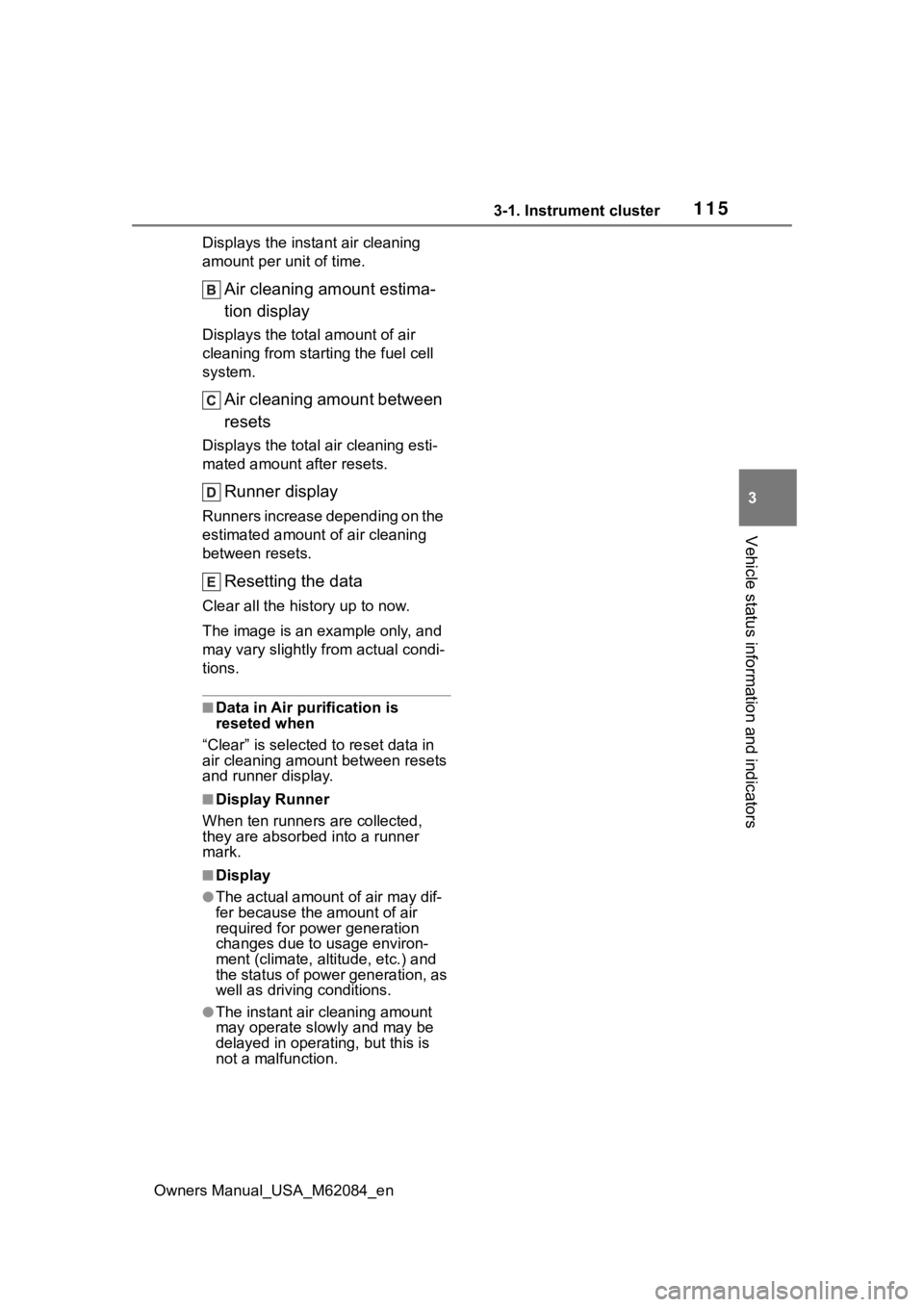
1153-1. Instrument cluster
Owners Manual_USA_M62084_en
3
Vehicle status information and indicators
Displays the instant air cleaning
amount per unit of time.
Air cleaning amount estima-
tion display
Displays the total amount of air
cleaning from starting the fuel cell
system.
Air cleaning amount between
resets
Displays the total air cleaning esti-
mated amount after resets.
Runner display
Runners increase depending on the
estimated amount of air cleaning
between resets.
Resetting the data
Clear all the history up to now.
The image is an example only, and
may vary slightly f rom actual condi-
tions.
■Data in Air purification is
reseted when
“Clear” is selected to reset data in
air cleaning amount between resets
and runner display.
■Display Runner
When ten runners are collected,
they are absorbed into a runner
mark.
■Display
●The actual amount of air may dif-
fer because the amount of air
required for power generation
changes due to usage environ-
ment (climate, altitude, etc.) and
the status of power generation, as
well as driving conditions.
●The instant air cleaning amount
may operate slowly and may be
delayed in operating, but this is
not a malfunction.
Page 118 of 556
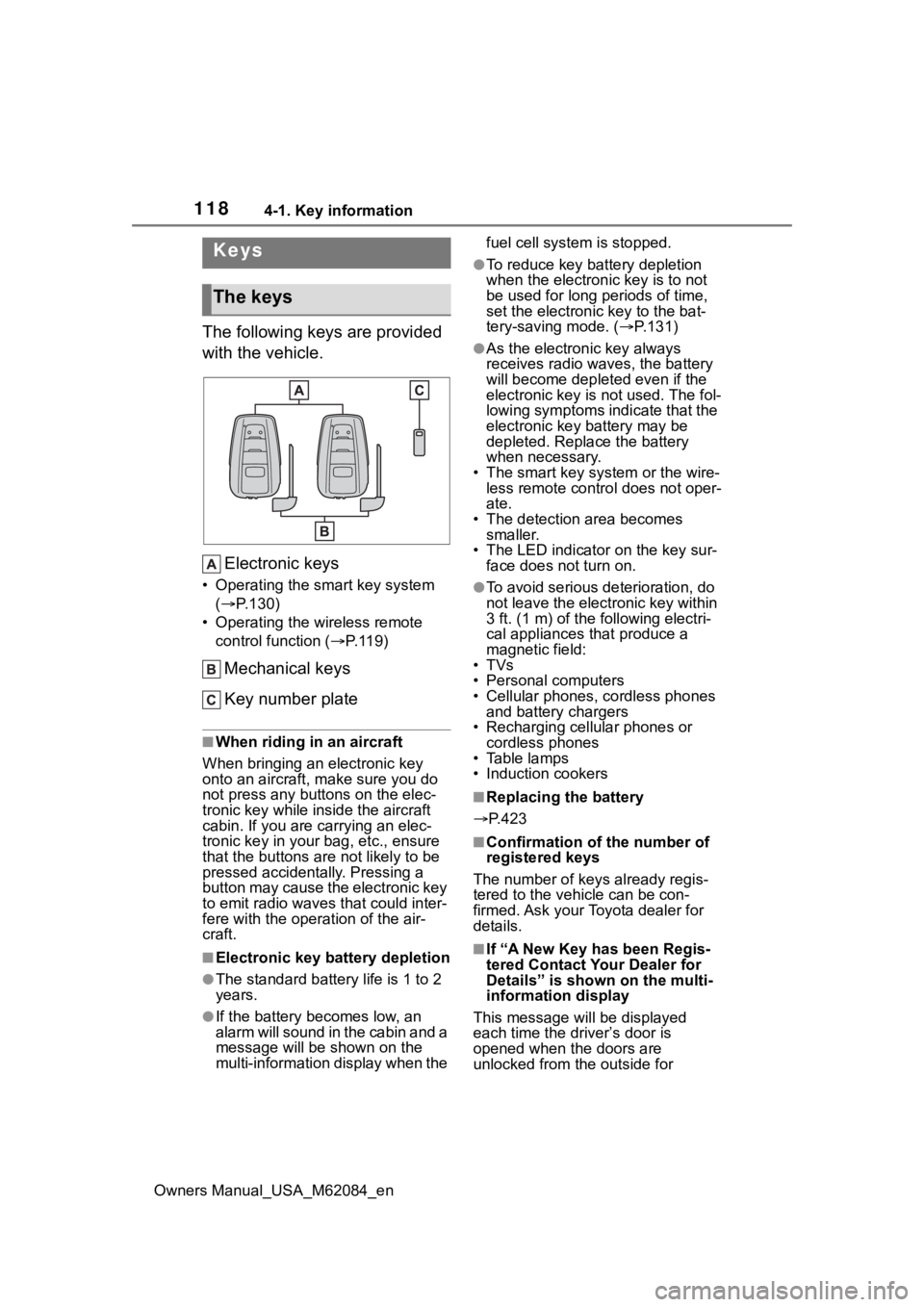
1184-1. Key information
Owners Manual_USA_M62084_en
4-1.Key information
The following keys are provided
with the vehicle.Electronic keys
• Operating the smart key system ( P.130)
• Operating the wireless remote control function ( P. 1 1 9 )
Mechanical keys
Key number plate
■When riding in an aircraft
When bringing an electronic key
onto an aircraft, make sure you do
not press any buttons on the elec-
tronic key while inside the aircraft
cabin. If you are carrying an elec-
tronic key in your bag, etc., ensure
that the buttons are not likely to be
pressed accidentally. Pressing a
button may cause the electronic key
to emit radio waves that could inter-
fere with the oper ation of the air-
craft.
■Electronic key battery depletion
●The standard battery life is 1 to 2
years.
●If the battery becomes low, an
alarm will sound in the cabin and a
message will be s hown on the
multi-information display when the fuel cell system is stopped.
●To reduce key battery depletion
when the electronic key is to not
be used for long periods of time,
set the electronic key to the bat-
tery-saving mode. (
P.131)
●As the electronic key always
receives radio waves, the battery
will become depleted even if the
electronic key is not used. The fol-
lowing symptoms indicate that the
electronic key battery may be
depleted. Replace the battery
when necessary.
• The smart key system or the wire- less remote contro l does not oper-
ate.
• The detection area becomes smaller.
• The LED indicator on the key sur- face does not turn on.
●To avoid serious deterioration, do
not leave the electronic key within
3 ft. (1 m) of the following electri-
cal appliances that produce a
magnetic field:
•TVs
• Personal computers
• Cellular phones, cordless phones and battery chargers
• Recharging cellular phones or cordless phones
• Table lamps
• Induction cookers
■Replacing the battery
P.423
■Confirmation of the number of
registered keys
The number of keys already regis-
tered to the vehi cle can be con-
firmed. Ask your Toyota dealer for
details.
■If “A New Key has been Regis-
tered Contact Your Dealer for
Details” is shown on the multi-
information display
This message will be displayed
each time the driver’s door is
opened when the doors are
unlocked from the outside for
Keys
The keys
Page 119 of 556
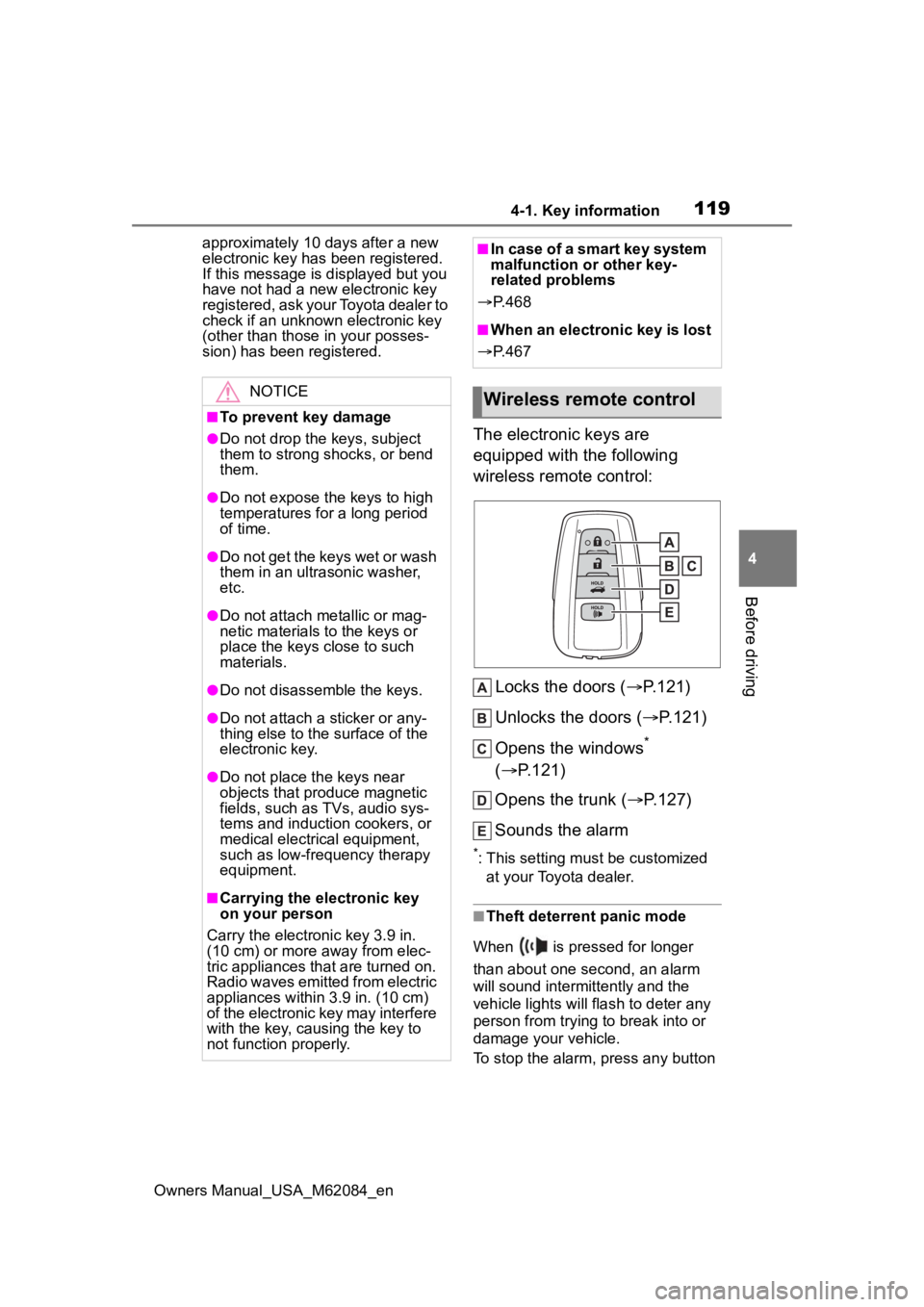
1194-1. Key information
Owners Manual_USA_M62084_en
4
Before driving
approximately 10 days after a new
electronic key has been registered.
If this message is displayed but you
have not had a new electronic key
registered, ask your Toyota dealer to
check if an unknow n electronic key
(other than those in your posses-
sion) has been registered.
The electronic keys are
equipped with the following
wireless remote control:
Locks the doors ( P.121)
Unlocks the doors ( P.121)
Opens the windows
*
( P.121)
Opens the trunk ( P.127)
Sounds the alarm
*: This setting must be customized at your Toyota dealer.
■Theft deterrent panic mode
When is pressed for longer
than about one second, an alarm
will sound intermittently and the
vehicle lights will flash to deter any
person from trying to break into or
damage your vehicle.
To stop the alarm, press any button
NOTICE
■To prevent key damage
●Do not drop the keys, subject
them to strong shocks, or bend
them.
●Do not expose the keys to high
temperatures for a long period
of time.
●Do not get the keys wet or wash
them in an ultrasonic washer,
etc.
●Do not attach metallic or mag-
netic materials to the keys or
place the keys close to such
materials.
●Do not disassemble the keys.
●Do not attach a sticker or any-
thing else to the surface of the
electronic key.
●Do not place th e keys near
objects that produce magnetic
fields, such as TVs, audio sys-
tems and induction cookers, or
medical electrical equipment,
such as low-frequency therapy
equipment.
■Carrying the electronic key
on your person
Carry the electronic key 3.9 in.
(10 cm) or more away from elec-
tric appliances that are turned on.
Radio waves emitted from electric
appliances within 3.9 in. (10 cm)
of the electronic key may interfere
with the key, causing the key to
not function properly.
■In case of a smart key system
malfunction or other key-
related problems
P. 4 6 8
■When an electronic key is lost
P. 4 6 7
Wireless remote control