navigation system TOYOTA PRIUS 2021 Accessories, Audio & Navigation (in English)
[x] Cancel search | Manufacturer: TOYOTA, Model Year: 2021, Model line: PRIUS, Model: TOYOTA PRIUS 2021Pages: 310, PDF Size: 7.07 MB
Page 1 of 310
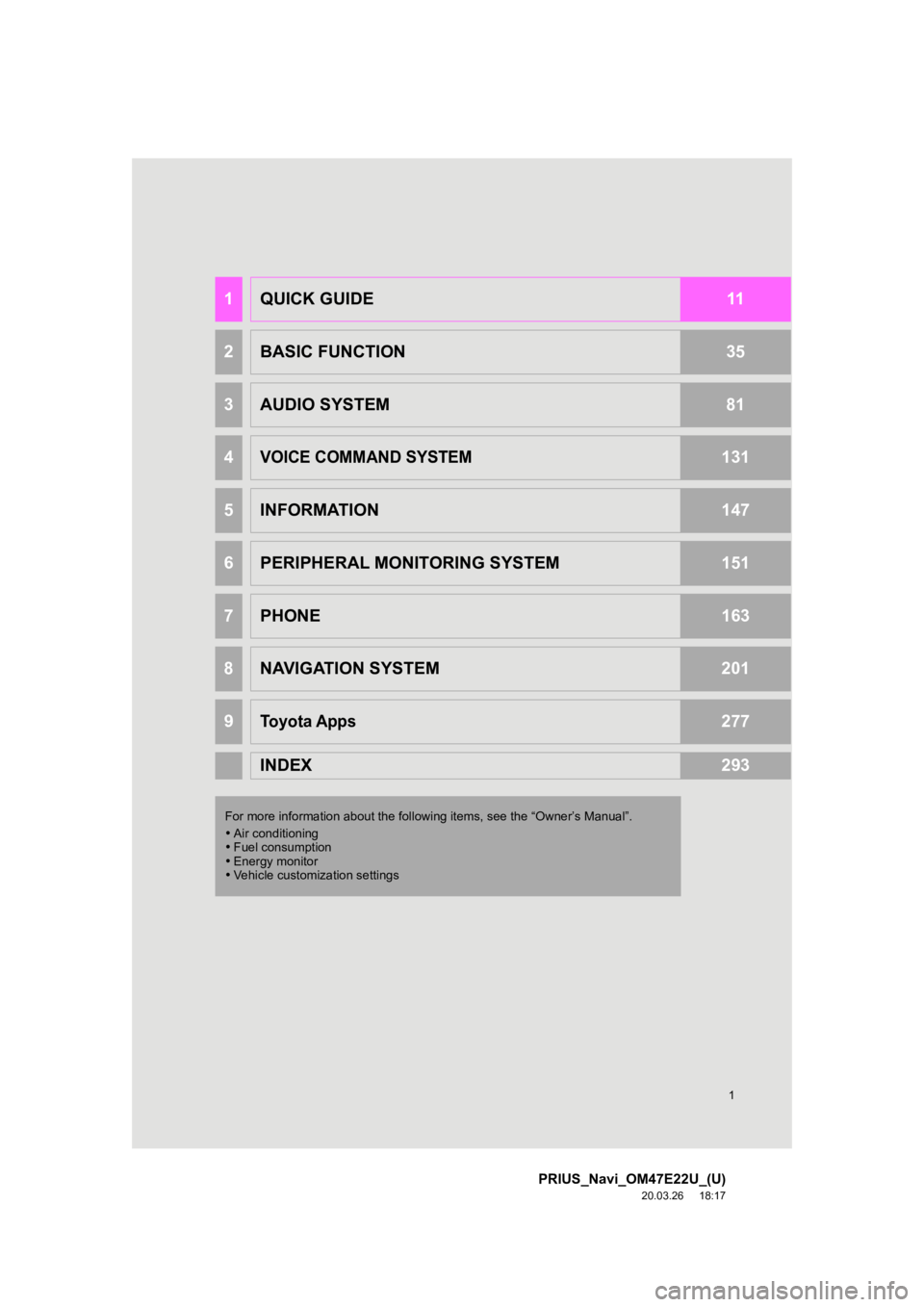
1
PRIUS_Navi_OM47E22U_(U)
20.03.26 18:17
1QUICK GUIDE11
2BASIC FUNCTION35
3AUDIO SYSTEM81
4VOICE COMMAND SYSTEM131
5INFORMATION147
6PERIPHERAL MONITORING SYSTEM151
7PHONE163
8NAVIGATION SYSTEM201
9Toyota Apps277
INDEX293
For more information about the foll owing items, see the “Owner’s Manual”.
Air conditioning
Fuel consumption
Energy monitor
Vehicle customization settings
Page 2 of 310
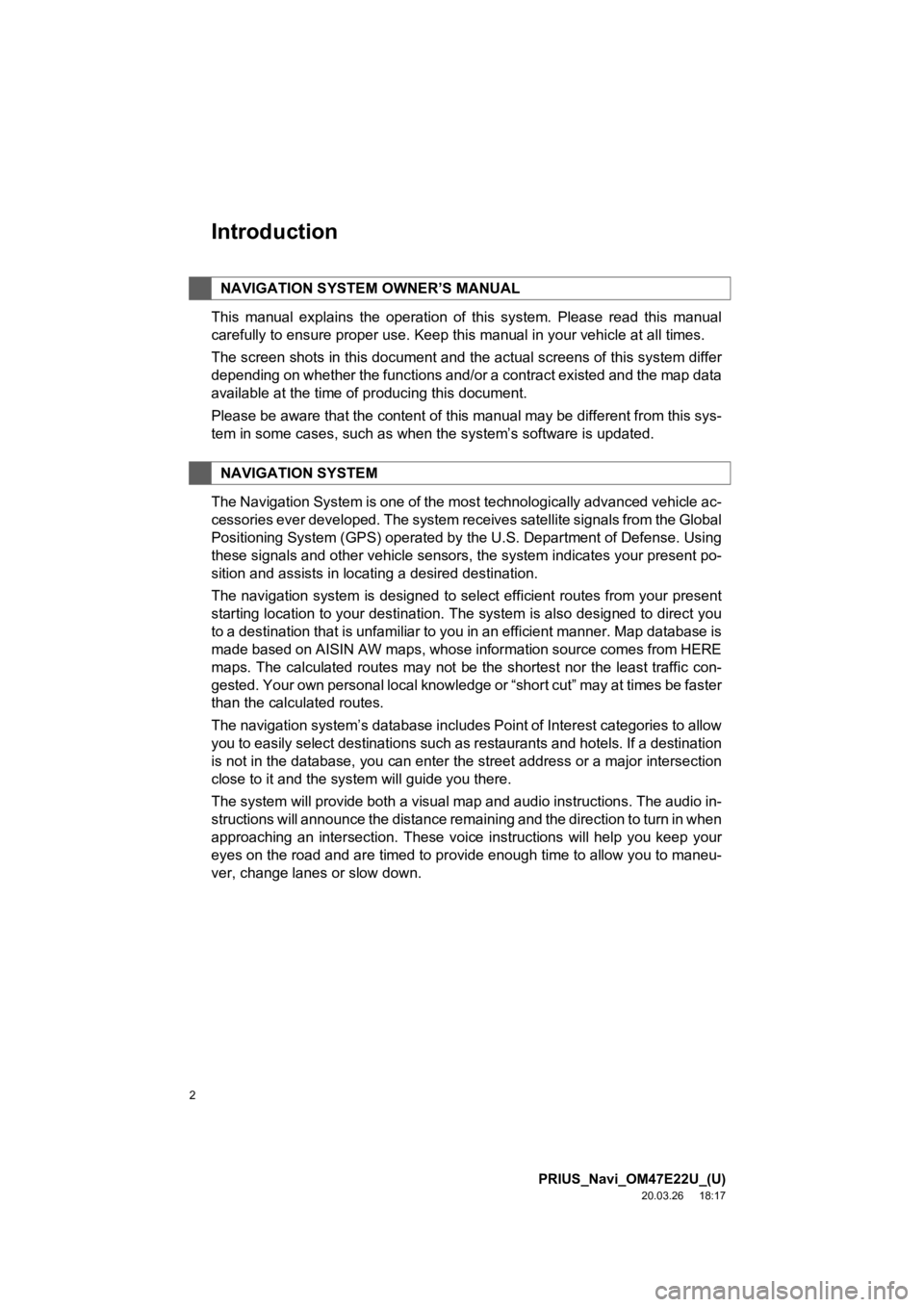
2
PRIUS_Navi_OM47E22U_(U)
20.03.26 18:17
Introduction
This manual explains the operation of this system. Please read this manual
carefully to ensure proper use. Keep this manual in your vehicle at all times.
The screen shots in this document and the actual screens of thi s system differ
depending on whether the functions and/or a contract existed an d the map data
available at the time of producing this document.
Please be aware that the content of this manual may be different from this sys-
tem in some cases, such as when the system’s software is updated.
The Navigation System is one of the most technologically advanc ed vehicle ac-
cessories ever developed. The system receives satellite signals from the Global
Positioning System (GPS) operated by the U.S. Department of Def ense. Using
these signals and other vehicle sensors, the system indicates your present po-
sition and assists in locating a desired destination.
The navigation system is designed to select efficient routes from your present
starting location to your destination. The system is also desig ned to direct you
to a destination that is unfamiliar to you in an efficient manner. Map database is
made based on AISIN AW maps, whose information source comes fro m HERE
maps. The calculated routes may not be the shortest nor the lea st traffic con-
gested. Your own personal local knowledge or “short cut” may at times be faster
than the calculated routes.
The navigation system’s database includes Point of Interest cat egories to allow
you to easily select destinations such as restaurants and hotel s. If a destination
is not in the database, you can enter the street address or a major intersection
close to it and the system will guide you there.
The system will provide both a visual map and audio instruction s. The audio in-
structions will announce the distance remaining and the directi on to turn in when
approaching an intersection. These voice instructions will help you keep your
eyes on the road and are timed to provide enough time to allow you to maneu-
ver, change lanes or slow down.
NAVIGATION SYSTEM OWNER’S MANUAL
NAVIGATION SYSTEM
Page 3 of 310
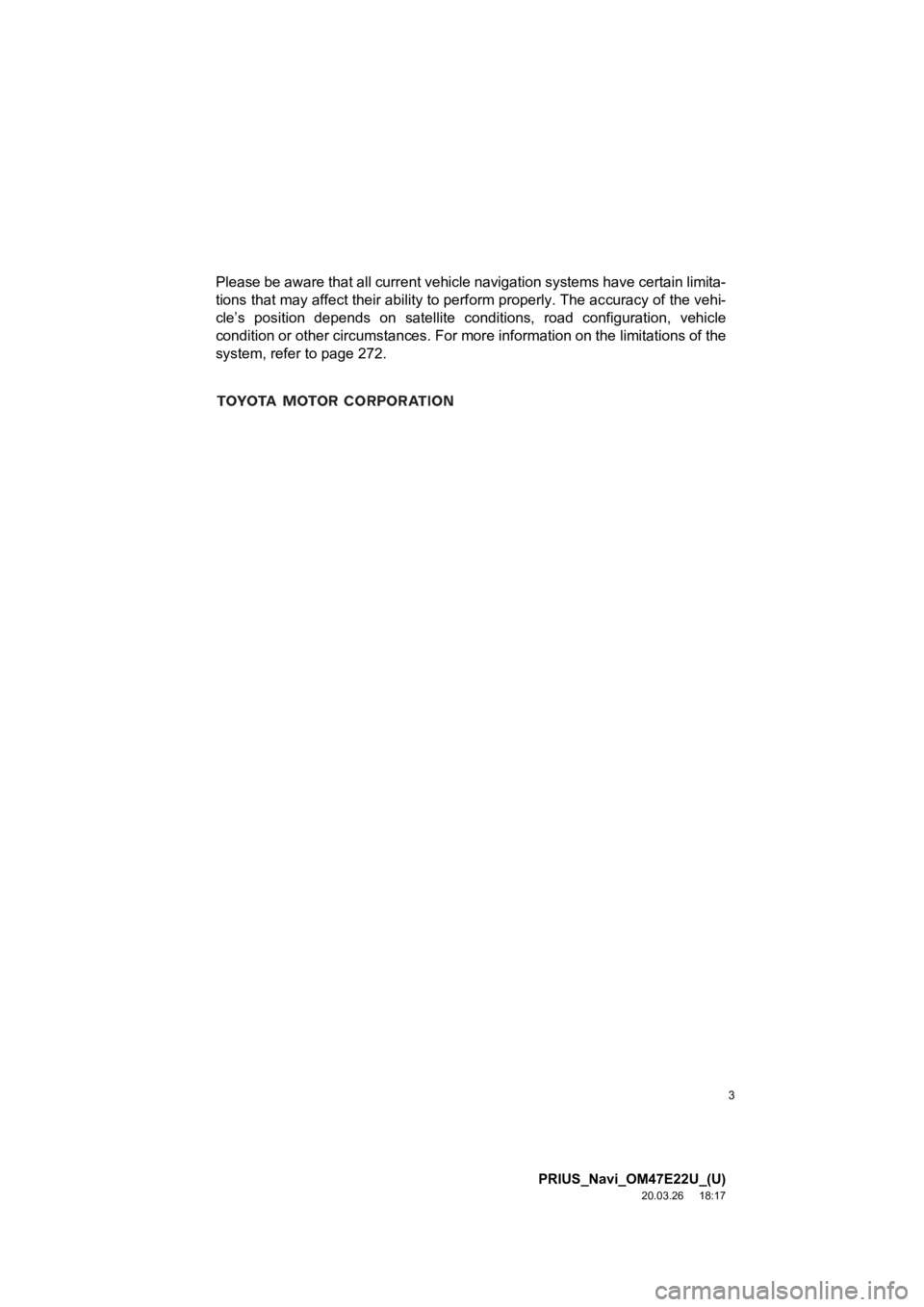
3
PRIUS_Navi_OM47E22U_(U)
20.03.26 18:17
Please be aware that all current vehicle navigation systems have certain limita-
tions that may affect their ability to perform properly. The accuracy of the vehi-
cle’s position depends on satellite conditions, road configurat ion, vehicle
condition or other circumstances. For more information on the l imitations of the
system, refer to page 272.
Page 7 of 310
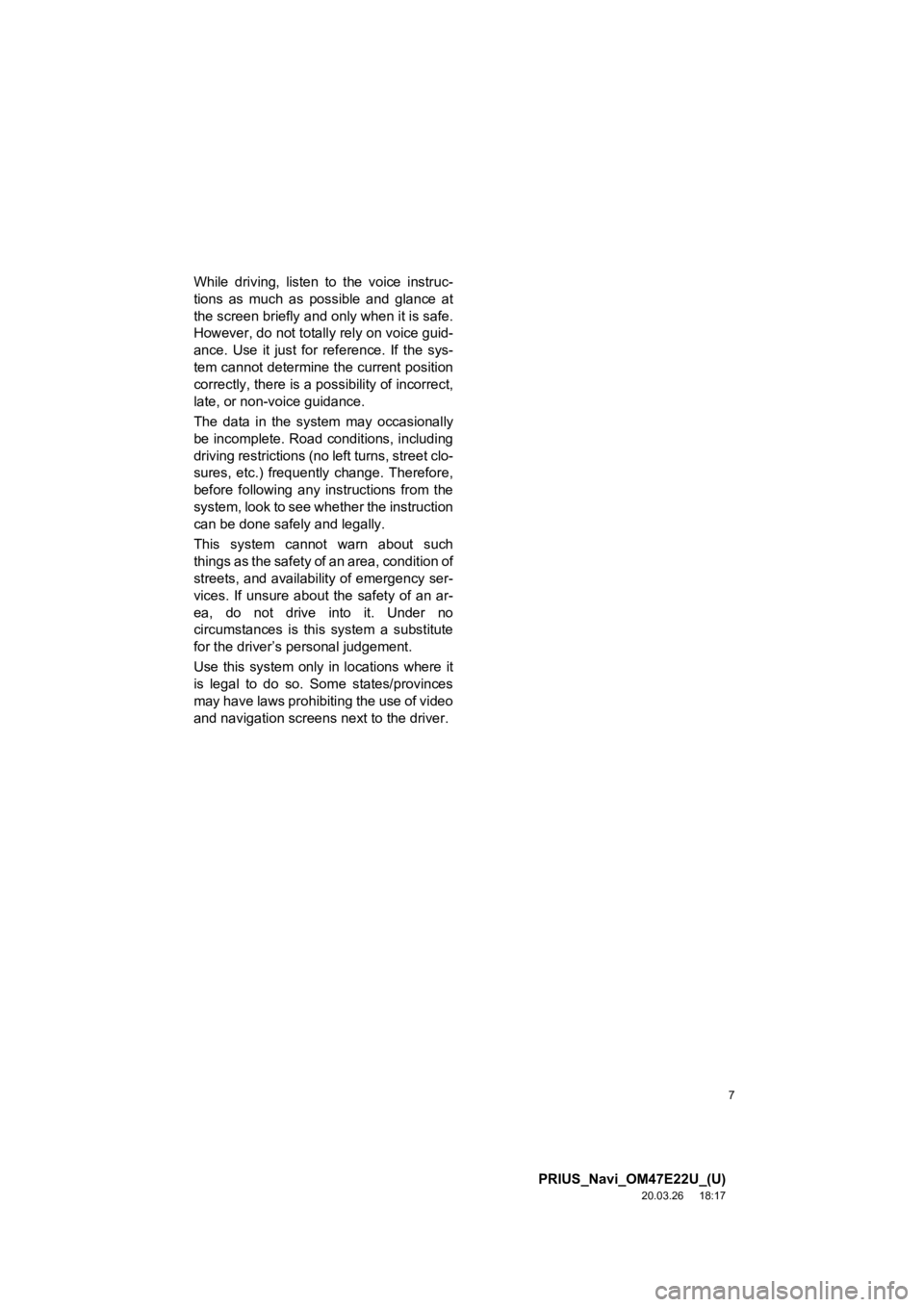
7
PRIUS_Navi_OM47E22U_(U)
20.03.26 18:17
While driving, listen to the voice instruc-
tions as much as possible and glance at
the screen briefly and only when it is safe.
However, do not totally rely on voice guid-
ance. Use it just for reference. If the sys-
tem cannot determine the current position
correctly, there is a possibility of incorrect,
late, or non-voice guidance.
The data in the system may occasionally
be incomplete. Road conditions, including
driving restrictions (no left turns, street clo-
sures, etc.) frequently change. Therefore,
before following any instructions from the
system, look to see whet her the instruction
can be done safely and legally.
This system cannot warn about such
things as the safety of an area, condition of
streets, and availability of emergency ser-
vices. If unsure about the safety of an ar-
ea, do not drive into it. Under no
circumstances is this system a substitute
for the driver’s personal judgement.
Use this system only in locations where it
is legal to do so. Some states/provinces
may have laws prohibiting the use of video
and navigation screens next to the driver.
Page 8 of 310
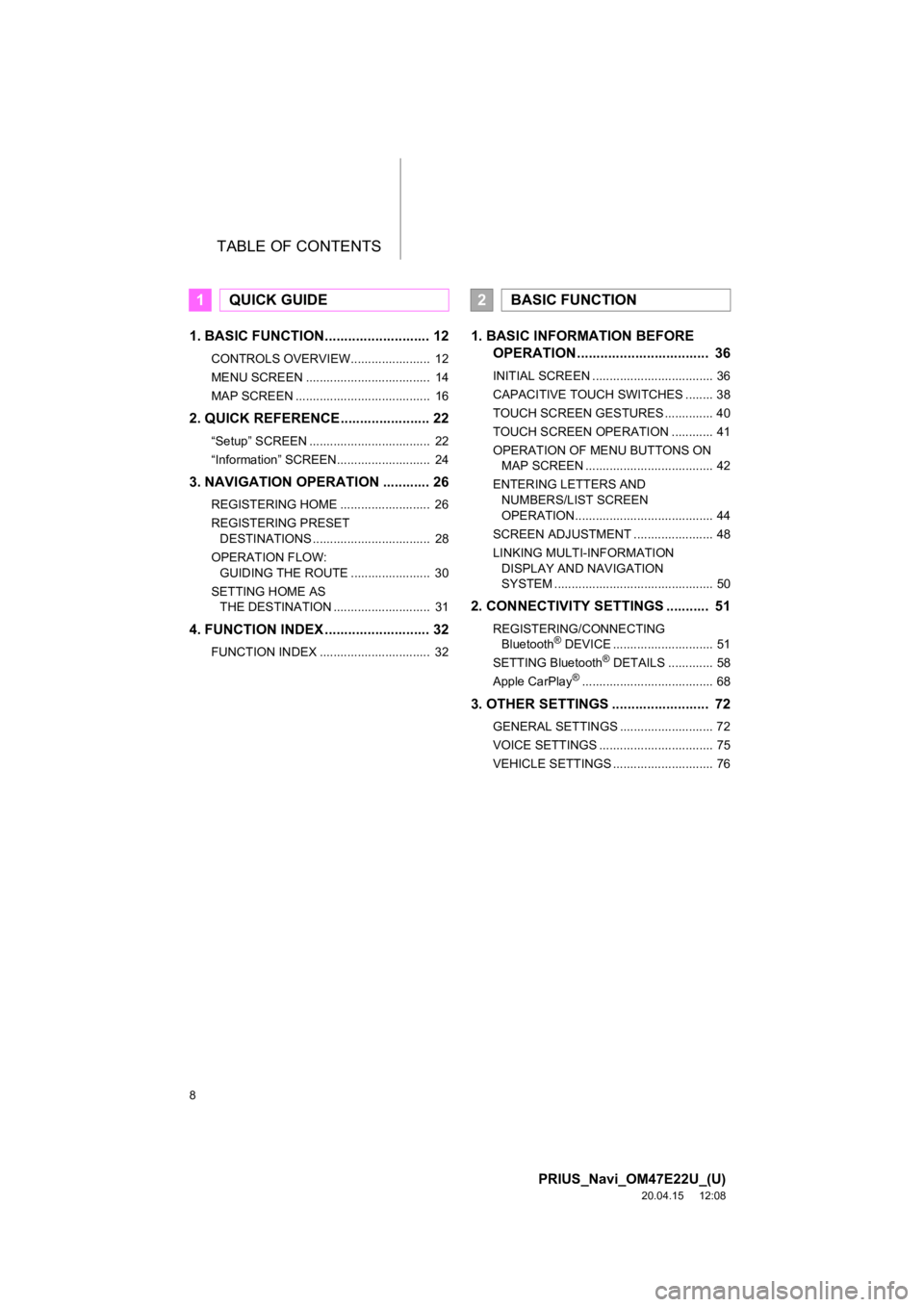
TABLE OF CONTENTS
8
PRIUS_Navi_OM47E22U_(U)
20.04.15 12:08
1. BASIC FUNCTION........................... 12
CONTROLS OVERVIEW....................... 12
MENU SCREEN .................................... 14
MAP SCREEN ....................................... 16
2. QUICK REFERENCE....................... 22
“Setup” SCREEN ................................... 22
“Information” SCREEN........................... 24
3. NAVIGATION OPERATION ............ 26
REGISTERING HOME .......................... 26
REGISTERING PRESET DESTINATIONS .................................. 28
OPERATION FLOW: GUIDING THE ROUTE ....................... 30
SETTING HOME AS THE DESTINATION ............................ 31
4. FUNCTION INDEX ..... ...................... 32
FUNCTION INDEX ................................ 32
1. BASIC INFORMATION BEFORE
OPERATION .................................. 36
INITIAL SCREEN ................................... 36
CAPACITIVE TOUCH SWITCHES ........ 38
TOUCH SCREEN GESTURES .............. 40
TOUCH SCREEN OPERATION ............ 41
OPERATION OF MENU BUTTONS ON
MAP SCREEN ..................................... 42
ENTERING LETTERS AND NUMBERS/LIST SCREEN
OPERATION........................................ 44
SCREEN ADJUSTMENT ....................... 48
LINKING MULTI-INFORMATION DISPLAY AND NAVIGATION
SYSTEM .............................................. 50
2. CONNECTIVITY SETTINGS ........... 51
REGISTERING/CONNECTING Bluetooth® DEVICE ............................. 51
SETTING Bluetooth® DETAILS ............. 58
Apple CarPlay®...................................... 68
3. OTHER SETTINGS ......................... 72
GENERAL SETTINGS ........................... 72
VOICE SETTINGS ................................. 75
VEHICLE SETTINGS ............................. 76
1QUICK GUIDE2BASIC FUNCTION
Page 10 of 310
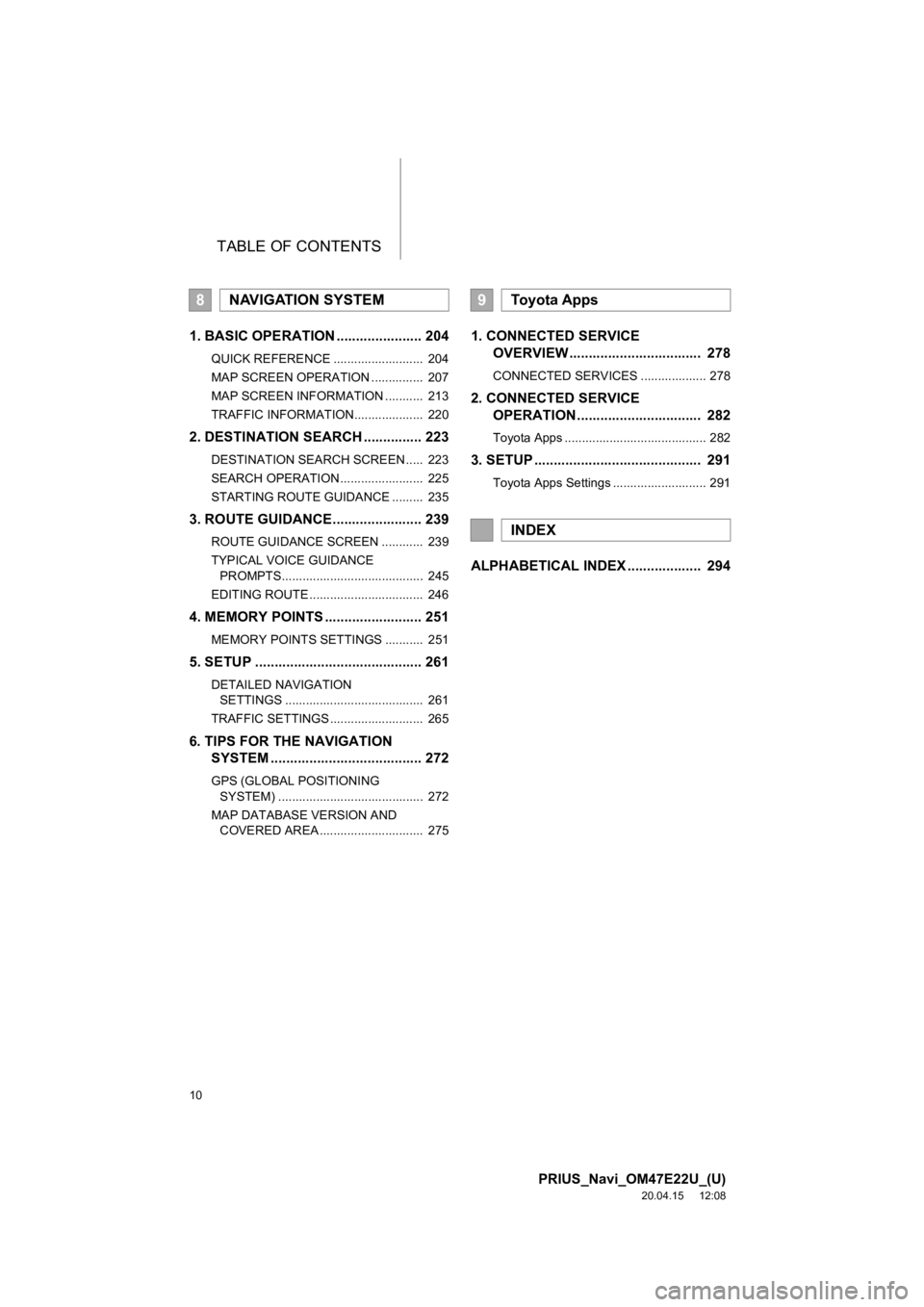
TABLE OF CONTENTS
10
PRIUS_Navi_OM47E22U_(U)
20.04.15 12:08
1. BASIC OPERATION ...................... 204
QUICK REFERENCE .......................... 204
MAP SCREEN OPERATION ............... 207
MAP SCREEN INFORMATION ........... 213
TRAFFIC INFORMATION.................... 220
2. DESTINATION SEARCH ............... 223
DESTINATION SEARCH SCREEN ..... 223
SEARCH OPERATION ........................ 225
STARTING ROUTE GUIDANCE ......... 235
3. ROUTE GUIDANCE....................... 239
ROUTE GUIDANCE SCREEN ............ 239
TYPICAL VOICE GUIDANCE
PROMPTS......................................... 245
EDITING ROUTE ................................. 246
4. MEMORY POINTS ......................... 251
MEMORY POINTS SETTINGS ........... 251
5. SETUP ........................................... 261
DETAILED NAVIGATION SETTINGS ........................................ 261
TRAFFIC SETTINGS ........................... 265
6. TIPS FOR THE NAVIGATION SYSTEM ....................................... 272
GPS (GLOBAL POSITIONING
SYSTEM) .......................................... 272
MAP DATABASE VERSION AND COVERED AREA .............................. 275
1. CONNECTED SERVICE OVERVIEW .................................. 278
CONNECTED SERVICES ................... 278
2. CONNECTED SERVICE
OPERATION ................................ 282
Toyota Apps ......................................... 282
3. SETUP ........................................... 291
Toyota Apps Settings ........................... 291
ALPHABETICAL INDEX ................... 294
8NAVIGATION SYSTEM9Toyota Apps
INDEX
Page 34 of 310
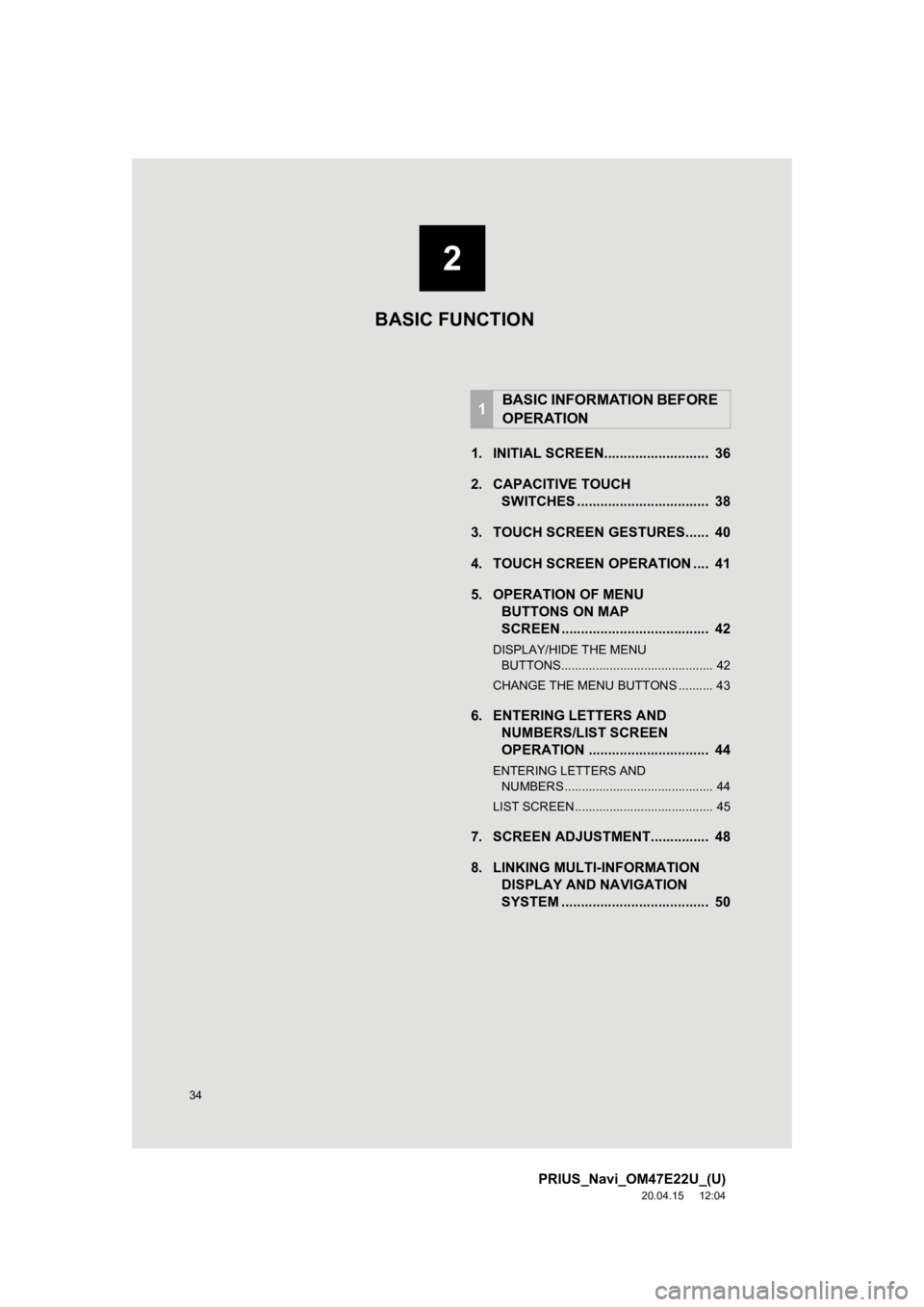
34
PRIUS_Navi_OM47E22U_(U)
20.04.15 12:04
1. INITIAL SCREEN........................... 36
2. CAPACITIVE TOUCHSWITCHES .................................. 38
3. TOUCH SCREEN GESTURES...... 40
4. TOUCH SCREEN OPERATION .... 41
5. OPERATION OF MENU BUTTONS ON MAP
SCREEN ...................................... 42
DISPLAY/HIDE THE MENU
BUTTONS............................................ 42
CHANGE THE MENU BUTTONS .......... 43
6. ENTERING LETTERS AND NUMBERS/LIST SCREEN
OPERATION ............................... 44
ENTERING LETTERS AND
NUMBERS ........................................... 44
LIST SCREEN ........................................ 45
7. SCREEN ADJUSTMENT............... 48
8. LINKING MULTI-INFORMATION DISPLAY AND NAVIGATION
SYSTEM ........... ....................... .... 50
1BASIC INFORMATION BEFORE
OPERATION
2
BASIC FUNCTION
Page 50 of 310
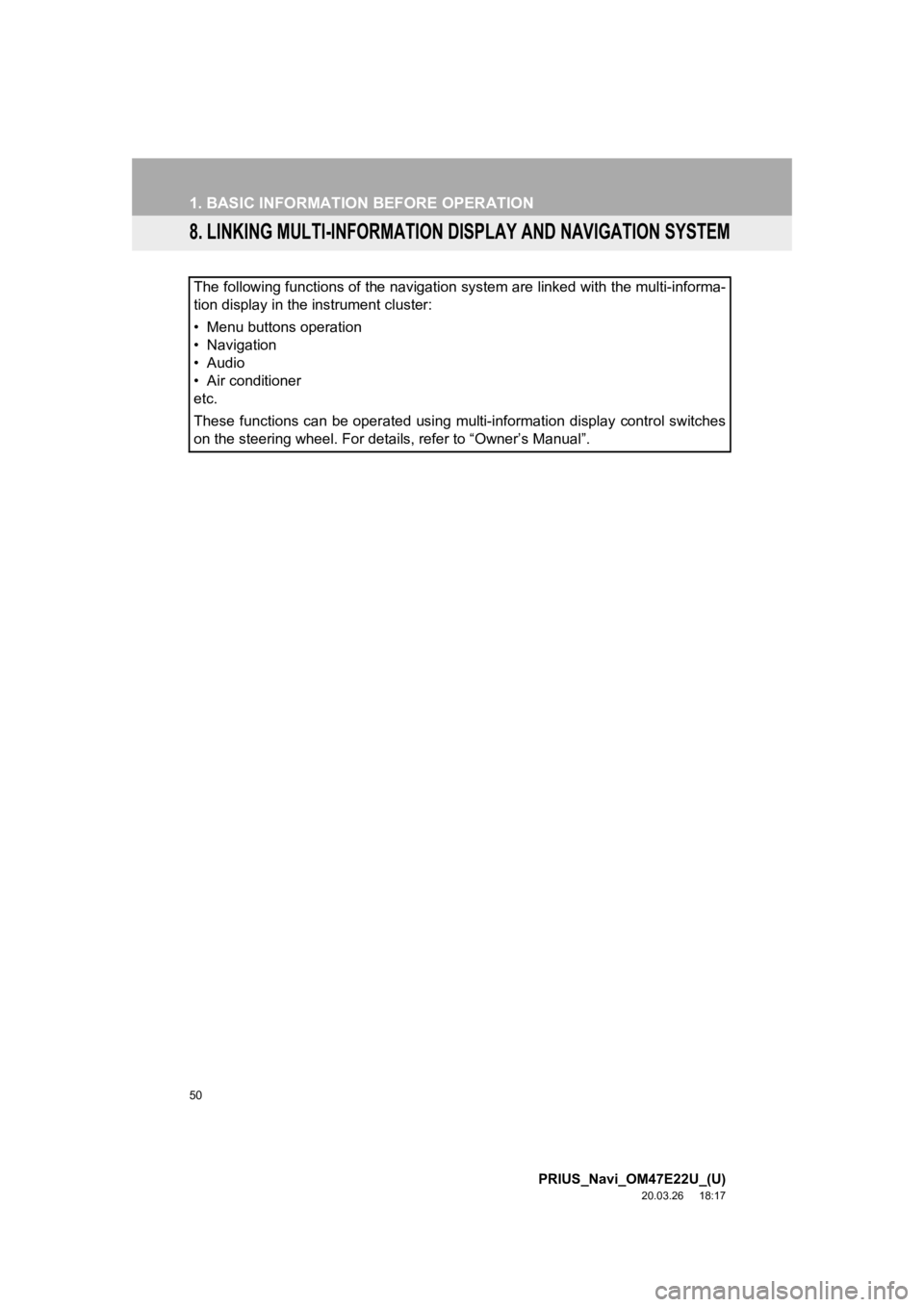
50
1. BASIC INFORMATION BEFORE OPERATION
PRIUS_Navi_OM47E22U_(U)
20.03.26 18:17
8. LINKING MULTI-INFORMATION DISPLAY AND NAVIGATION SYSTEM
The following functions of the navigation system are linked with the multi-informa-
tion display in the instrument cluster:
• Menu buttons operation
• Navigation
• Audio
• Air conditioner
etc.
These functions can be operated using multi-information display control switches
on the steering wheel. For details, refer to “Owner’s Manual”.
Page 61 of 310
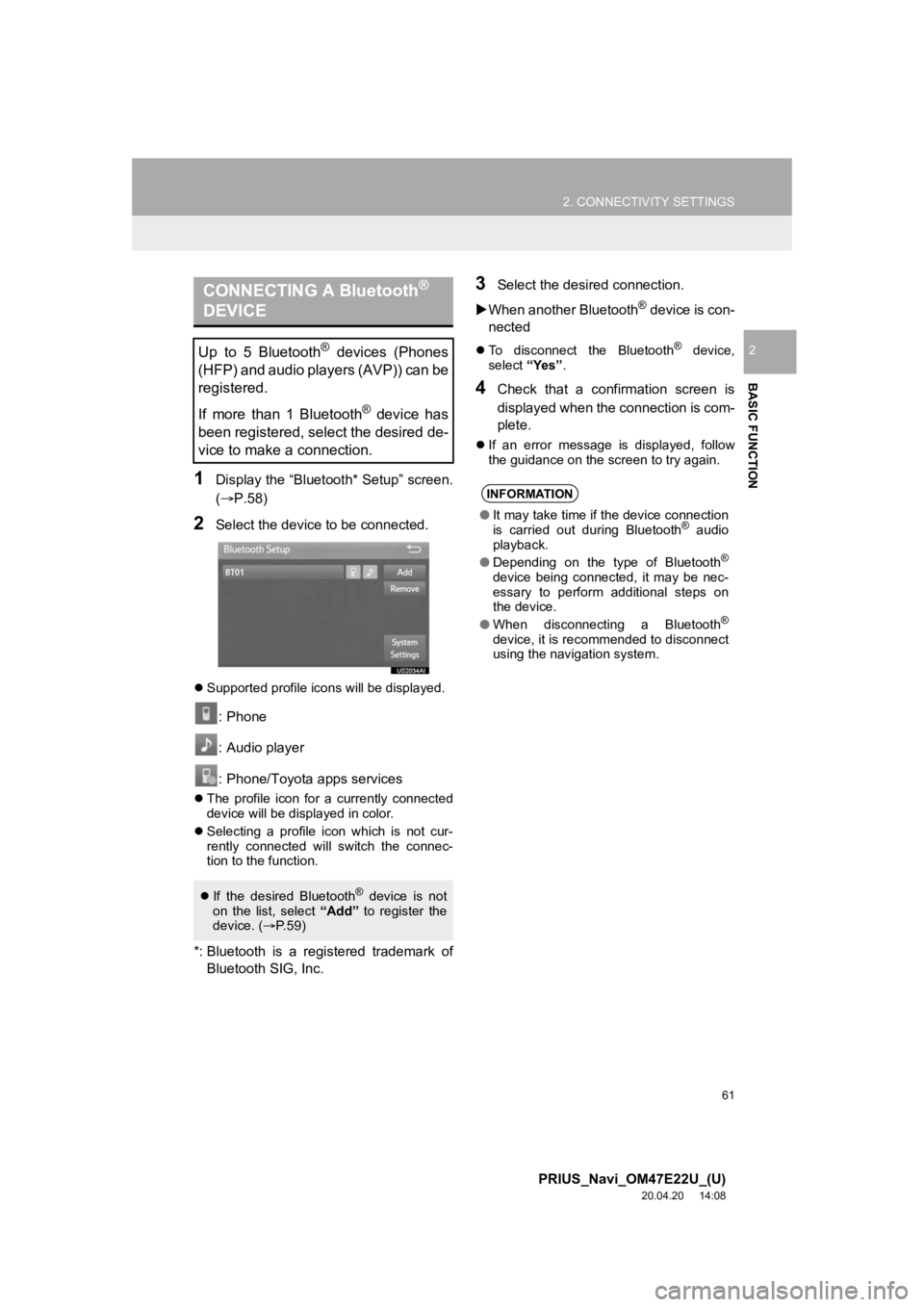
61
2. CONNECTIVITY SETTINGS
PRIUS_Navi_OM47E22U_(U)
20.04.20 14:08
BASIC FUNCTION
2
1Display the “Bluetooth* Setup” screen.
(P.58)
2Select the device to be connected.
Supported profile icons will be displayed.
: Phone
: Audio player
: Phone/Toyota apps services
The profile icon for a currently connected
device will be displayed in color.
Selecting a profile icon which is not cur-
rently connected will switch the connec-
tion to the function.
*: Bluetooth is a registered trademark of
Bluetooth SIG, Inc.
3Select the desired connection.
When another Bluetooth
® device is con-
nected
To disconnect the Bluetooth® device,
select “Yes”.
4Check that a confirmation screen is
displayed when the connection is com-
plete.
If an error message is displayed, follow
the guidance on the screen to try again.
CONNECTING A Bluetooth®
DEVICE
Up to 5 Bluetooth® devices (Phones
(HFP) and audio players (AVP)) can be
registered.
If more than 1 Bluetooth
® device has
been registered, select the desired de-
vice to make a connection.
If the desired Bluetooth® device is not
on the list, select “Add” to register the
device. ( P.59)
INFORMATION
● It may take time if the device connection
is carried out during Bluetooth® audio
playback.
● Depending on the type of Bluetooth
®
device being connected, it may be nec-
essary to perform additional steps on
the device.
● When disconnecting a Bluetooth
®
device, it is recommended to disconnect
using the navigation system.
Page 69 of 310
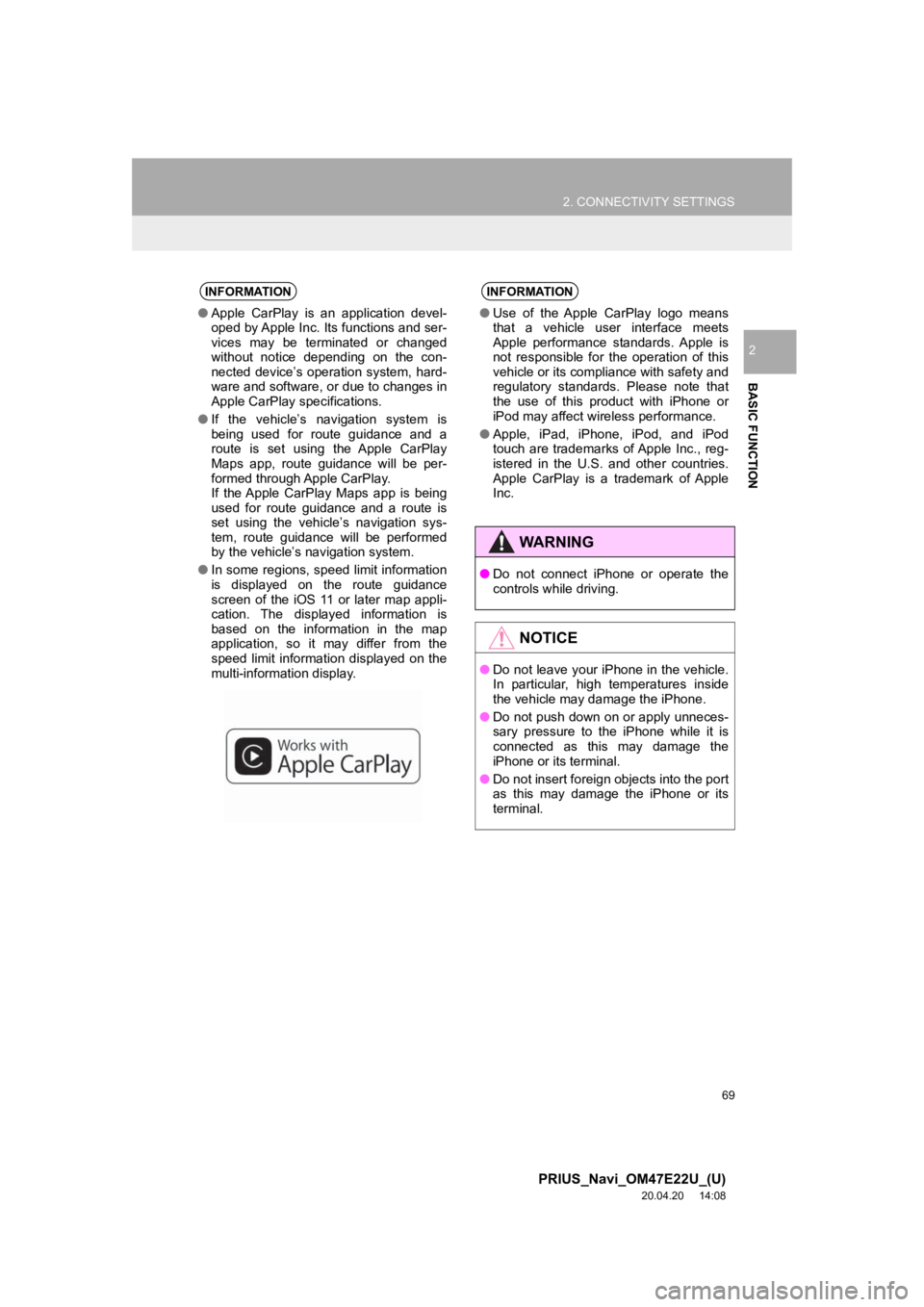
69
2. CONNECTIVITY SETTINGS
PRIUS_Navi_OM47E22U_(U)
20.04.20 14:08
BASIC FUNCTION
2
INFORMATION
●Apple CarPlay is an application devel-
oped by Apple Inc. Its functions and ser-
vices may be terminated or changed
without notice depending on the con-
nected device’s operation system, hard-
ware and software, or due to changes in
Apple CarPlay specifications.
● If the vehicle’s navigation system is
being used for route guidance and a
route is set using the Apple CarPlay
Maps app, route guidance will be per-
formed through Apple CarPlay.
If the Apple CarPlay Maps app is being
used for route guidance and a route is
set using the vehicle’s navigation sys-
tem, route guidance will be performed
by the vehicle’s navigation system.
● In some regions, speed limit information
is displayed on the route guidance
screen of the iOS 11 or later map appli-
cation. The displayed information is
based on the information in the map
application, so it may differ from the
speed limit information displayed on the
multi-information display.
INFORMATION
●Use of the Apple CarPlay logo means
that a vehicle user interface meets
Apple performance standards. Apple is
not responsible for the operation of this
vehicle or its compliance with safety and
regulatory standards. Please note that
the use of this product with iPhone or
iPod may affect wireless performance.
● Apple, iPad, iPhone, iPod, and iPod
touch are trademarks of Apple Inc., reg-
istered in the U.S. and other countries.
Apple CarPlay is a trademark of Apple
Inc.
WA R N I N G
●Do not connect iPhone or operate the
controls while driving.
NOTICE
●Do not leave your iPhone in the vehicle.
In particular, high temperatures inside
the vehicle may damage the iPhone.
● Do not push down on or apply unneces-
sary pressure to the iPhone while it is
connected as this may damage the
iPhone or its terminal.
● Do not insert foreign objects into the port
as this may damage the iPhone or its
terminal.